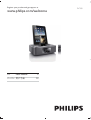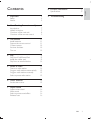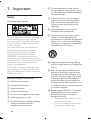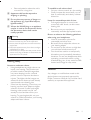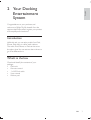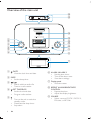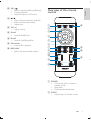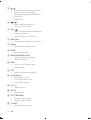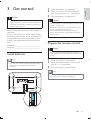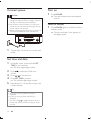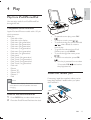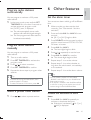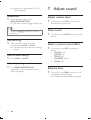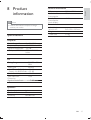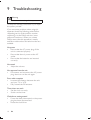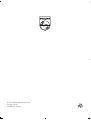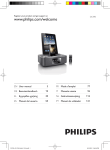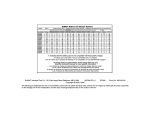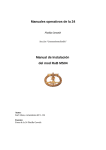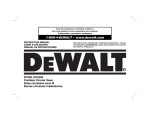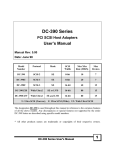Download Philips DC390
Transcript
Register your product and get support at www.philips.com/welcome EN User manual ZH-CN Ⴌ߀൱Ҭ 3 19 DC390 1 Important Safety Notice 8 Product information 4 4 5 17 9 Troubleshooting 18 2 Your Docking Entertainment System 7 Introduction What’s in the box Overview of the main unit Overview of the remote control 3 Get started Install batteries Prepare the remote control Connect power Set time and date Turn on 4 Play Play from iPod/iPhone/iPad Install the rubber pad Play from an external device 5 Listen to radio Tune to a radio station Program radio stations automatically Program radio stations manually Select a preset radio station 6 Other features Set the alarm timer 7 Adjust sound Adjust volume level Mute sound Select a preset sound effect Enhance bass 7 7 8 9 11 11 11 12 12 12 13 13 13 14 14 14 15 15 15 15 15 16 16 16 16 16 EN 3 Engl i s h Contents 1 Important Safety Know these safety symbols h Do not install near any heat sources such as radiators, heat registers, stoves, that produce heat. i Protect the power cord from being walked on or pinched, particularly at plugs, convenience receptacles, and the point where they exit from the apparatus. j Only use attachments/accessories This ‘bolt of lightning’ indicates uninsulated material within your unit may cause an electrical shock. For the safety of everyone in your household, please do not remove product covering. The ‘exclamation mark’ calls attention to features for which you should read the enclosed literature closely to prevent operating and maintenance problems. electric shock, this apparatus should not be ! "#$$ with liquids, such as vases, should not be placed on this apparatus. CAUTION: To prevent electric shock, fully insert the plug. (For regions with polarized plugs: To prevent electric shock, match wide blade to wide slot.) Important Safety Instructions a Read these instructions. b Keep these instructions. c Heed all warnings. d Follow all instructions. e Do not use this apparatus near water. f Clean only with dry cloth. g Do not block any ventilation openings. Install in accordance with the manufacturer’s instructions. 4 EN k Use only with the cart, stand, tripod, manufacturer or sold with the apparatus. When a cart is used, use caution when moving the cart/apparatus combination to avoid injury from tip-over. l Unplug this apparatus during lightning storms or when unused for long periods of time. m personnel. Servicing is required when the apparatus has been damaged in any way, such as power-supply cord or plug is damaged, liquid has been spilled or objects have fallen into the apparatus, the apparatus has been exposed to rain or moisture, does not operate normally, or has been dropped. n Battery usage CAUTION – To prevent battery leakage which may result in bodily injury, property damage, or damage to the unit: Install all batteries correctly, + and as marked on the unit. Do not mix batteries (old and new or carbon and alkaline, etc.). Remove batteries when the unit is not used for a long time. o Apparatus shall not be exposed to dripping or splashing. p Do not place any sources of danger on q Where the MAINS plug or an appliance coupler is used as the disconnect device, the disconnect device shall remain readily operable. Warning Never remove the casing of this apparatus. Never lubricate any part of this apparatus. Never place this apparatus on other electrical equipment. Keep this apparatus away from direct sunlight, <! ' Ensure that you always have easy access to the power cord, plug or adaptor to disconnect the apparatus from the power. Hearing safety Listen at a moderate volume. Using headphones at a high volume can impair your hearing. This product can produce sounds in decibel ranges that may cause hearing loss for a normal person, even for exposure less than a minute. The higher decibel ranges are offered for those that may have already experienced some hearing loss. Sound can be deceiving. Over time your hearing ‘comfort level’ adapts to higher volumes of sound. So after prolonged listening, what sounds ‘normal’ can actually be loud and harmful to your hearing. To guard against this, set your volume to a safe level before your hearing adapts and leave it there. To establish a safe volume level: Set your volume control at a low setting. Slowly increase the sound until you can hear it comfortably and clearly, without distortion. Engl i s h Listen for reasonable periods of time: Prolonged exposure to sound, even at normally ‘safe’ levels, can also cause hearing loss. Be sure to use your equipment reasonably and take appropriate breaks. Be sure to observe the following guidelines when using your headphones. Listen at reasonable volumes for reasonable periods of time. Be careful not to adjust the volume as your hearing adapts. Do not turn up the volume so high that you can’t hear what’s around you. You should use caution or temporarily discontinue use in potentially hazardous situations. Do not use headphones while operating a motorized vehicle, cycling, " %&'*!; hazard and is illegal in many areas. Notice ;% ! ! device that are not expressly approved by Philips Consumer Lifestyle may void the user’s authority to operate the equipment. EN 5 Environmental information All unnecessary packaging has been omitted. We have tried to make the packaging easy to separate into three materials: cardboard (box), polystyrene foam (buffer) and polyethylene (bags, protective foam sheet.) Your system consists of materials which can be recycled and reused if disassembled by a specialized company. Please observe the local regulations regarding the disposal of packaging materials, exhausted batteries and old equipment. “Made for iPod,” “Made for iPhone,” and “Made for iPad” mean that an electronic accessory has been designed to connect $$; = &= & =& >$;&""; developer to meet Apple performance standards. Apple is not responsible for the operation of this device or its compliance with safety and regulatory standards. Please note that the use of this accessory with iPod, iPhone, or iPad may affect wireless performance. iPod and iPhone are trademarks of Apple Inc., registered in the U.S. and other countries. iPad is a trademark of Apple Inc. Class II equipment symbol: CLASS II apparatus with double insulation, and no protective earth provided. Note The type plate is located on the bottom of the apparatus. 6 EN Engl i s h 2 Your Docking Entertainment System Congratulations on your purchase, and ?$ ! =$@ $$;" ! support that Philips offers, register your product at www.philips.com/welcome. Introduction With this unit, you can enjoy audio from iPod, iPhone, iPad, radio, or other audio devices. The radio, iPod, iPhone, or iPad can be set as the alarm timer. You can set two alarm timers to go off at different time. What’s in the box Check and identify the contents of your package: Main unit Remote control 1 x MP3 link cable User manual Rubber pad EN 7 Overview of the main unit p o n m a b c d DATE VOL SLEEP SOURCE SET TIME PROG e VOL ALARM 1 R E PE AT A L A R M ALARM 2 l k j i BRIGHTNESS CONTROL f h g a /DATE View the clock time and date. b SLEEP Set the sleep timer. c / d ? $' Tune to a radio station. /SET TIME/PROG Set the clock and date. Program radio stations. e 8 EN Turn on the unit or switch to standby mode. Deactivate the sleep timer. Stop alarm. f ALARM 1/ALARM 2 Set the alarm timer. Turn off the alarm tone. View alarm settings. g Display panel Show the status. h REPEAT ALARM/BRIGHTNESS CONTROL Repeat the alarm. Adjust the display brightness. i SOURCE Select a source: DOCK 1, DOCK 2, FM tuner, or MP3 link. k Overview of the remote control Engl i s h j OK/ Start or pause iPod/iPhone/iPad play. G !$ ' Select FM stereo or FM mono. / > J $' Select a preset radio station. Adjust time. l VOL +/ Adjust volume. m Dock1 Load an iPod/iPhone. n Dock2 Load an iPod/iPhone/iPad. o FM antenna Improve FM reception. p MP3-LINK Jack for an external audio device. a b p TUNER POWER c OK d e f g h i j SET TIME MENU MP 3 LINK PROG o MUTE n VOL m BRIGHTNESS SLEEP REP ALM DBB k DSC l ALM 1 ALM 2 a POWER Turn on the unit or switch to standby mode. Stop alarm. Deactivate the sleep timer. b DOCK Select Dock1 or Dock2 source. EN 9 c / > J $' Select a preset radio station. Navigate through the iPod/iPhone/ iPad menu. Adjust time. d / ? $' Tune to a radio station. e OK/ Start or pause iPod/iPhone/iPad play. G !$ ' Select FM stereo or FM mono. f MP3 LINK Select external audio device source. g MENU Select the iPod/iPhone menu. h SLEEP Set the sleep timer. i BRIGHTNESS/REP ALM Adjust the display brightness. Repeat the alarm. j DBB Turn on or off dynamic bass enhancement. k DSC Select a preset sound setting. l ALM 1/ALM 2 Set the alarm timer. Turn off the alarm tone. View alarm settings. m VOL +/ Adjust volume. n MUTE Mute volume. o SET TIME/PROG Set the clock and date. Program radio stations. p TUNER Select the tuner source. 10 EN Caution 1 2 Open the battery compartment. 3 Close the battery compartment. Caution Use of controls or adjustments or performance of procedures other than herein may result in hazardous radiation exposure or other unsafe operation. Always follow the instructions in this chapter in sequence. If you contact Philips, you will be asked for the model and serial number of this apparatus. The model number and serial number are on the bottom of the apparatus. Write the numbers here: Model No. __________________________ Serial No. ___________________________ Insert 2 x R6/UM-3/AA size batteries with correct polarity (+/-) as indicated. Engl i s h 3 Get started Remove battery if it is exhausted or will not be used for a long time. Batteries contain chemical substances, so they should be disposed of properly. Perchlorate Material-special handling may apply. See www.dtsc.ca.gov/hazardouswaste/ perchlorate. Prepare the remote control Caution Risk of explosion! Keep batteries away from Install batteries && '>" ' Note You can only use AC power as power supply. Batteries (not supplied) are for backup purpose. 1 2 Open the battery compartment. 3 Close the battery compartment. Insert one button battery with correct polarity (+/-) as indicated. Note If you are not going to use the remote control for a long time, remove the batteries. 2 x AA 2 x AA EN 11 Connect power Turn on 1 Caution Risk of product damage! Ensure that the power voltage corresponds to the voltage printed on the back or underside of the apparatus. Risk of electric shock! When you unplug the AC power cord, always pull the plug from the socket. Never pull the cord. Before connecting the AC power cord, ensure you have completed all other connections. MP3 LINK 1 FM ANTENNA Connect the AC power cord to the wall outlet. Set time and date 1 In standby mode, press and hold SET TIME for two seconds. » The hour digits begin to blink. 2 Press format. 3 4 Press 5 to select the 12/24 hour / to set the hour Press SET TIME !' » The minutes digits begin to blink. Repeat steps 3-4 to set the minute, year, month, and day. Tip In 12 hour format, [MONTH--DAY] is displayed. In 24 hour format, [DAY--MONTH] is displayed. You can press to toggle between 12 hour format and 24 hour format during the whole process. 12 EN Press POWER. » The unit switches to the last selected source. Switch to standby 1 Press POWER again to switch the unit to standby mode. » The time and date (if set) appear on the display panel. Engl i s h 4 Play Play from iPod/iPhone/iPad You can enjoy audio from iPod/iPhone/iPad through this unit. Compatible iPod/iPhone/iPad Apple iPod and iPhone models with a 30-pin dock connector. Made for: iPod with video iPod with color display iPod nano (6th generation) iPod nano (5th generation) iPod nano (4th generation) iPod nano (3rd generation) iPod nano (2nd generation) iPod nano (1st generation) iPod classic iPod Touch (4th generation) iPod Touch (3rd generation) iPod Touch (2nd generation) iPod Touch (1st generation) iPod mini iPhone iPhone 3G iPhone 3GS iPhone 4 iPad Note IPod with color display, iPod classic, and iPod To pause/resume play, press OK/ . To skip to a track, press / . To search during play, press and hold / , then release to resume normal play. To go back to the previous iPod/ iPhone menu, press MENU. To scroll through the menu, press / . !$ &OK/ . » If no key is pressed for more than 10 seconds, OK/ acts back as the play/pause key. Install the rubber pad If necessary, install the supplied rubber pad to keep the iPad/iPad 2 stable before you place the iPad/iPad 2. with video are not compatible with dock charging. Listen to the iPod/iPhone/iPad 1 2 Press DOCK key to select dock source. Place the iPod/iPhone/iPad into the dock. EN 13 5 Listen to radio Note Only FM radio reception is available on this unit. Charge the iPod/iPhone/iPad When the unit is connected to power, the docked iPod/iPhone/iPad begins to charge. Tune to a radio station Tip Tip For certain iPod models, it may take up to a Position the antenna as far as possible from TV, VCR or other radiation source. minute before the charging indication appears. If clock is not manually set, when iPod/iPhone/ iPad is connected, the clock radio synchronizes time from the iPod/iPhone/iPad automatically. Note For optimal reception, fully extend and adjust the position of the antenna. Play from an external device You can also listen to an external audio device through this unit. 1 Press MP3 LINK to select the MP3 link source. 2 Connect the supplied MP3 link cable to: the MP3 LINK jack (3.5mm) on the back of the unit. the headphone jack on an external device. 3 Start to play the device (see the device user manual). 1 2 Press TUNER to select FM tuner. Press and hold / for more than 2 seconds. » [SRCH] (search) is displayed. » The radio tunes to a station with strong reception automatically. 3 Repeat step 2 to tune to more stations. To tune to a weak station, press / $;$; !$ reception. Tip [STEREO] is default setting for tuner mode. Under tuner mode, you can press OK repeatedly to toggle between [STEREO] and [MONO], and the unit memorizes your setting even if you turn off the unit or turn to other sources. 14 EN You can program a maximum of 20 preset radio stations. 1 In the tuner mode, press and hold SET TIME/PROG for more than 2 seconds to activate automatic program mode. » [AUTO] (auto) is displayed. 6 Other features Engl i s h Program radio stations automatically Set the alarm timer You can set two alarms which go off at different time. 1 Make sure that you have set the clock correctly. (See “Get started - Set time and date”.) 2 Press and hold ALM 1 or ALM 2 for two seconds. » [AL 1] or [AL 2] begin to blink. 3 Program radio stations manually Press SOURCE on the top panel to select an alarm sound source: DOCK1, DOCK2, FM tuner, or buzzer. 4 Press ALM 1 or ALM 2. » The hour digits begin to blink. You can program a maximum of 20 preset radio stations. 5 6 Press » The unit automatically stores radio ?%$%'' » %!! broadcast automatically. 1 2 3 4 5 Tune to a radio station. Press SET TIME/PROG to activate the program mode. Press / to select a number. repeatedly to set the hour. Press ALM 1 or ALM 2 !' » The minute digits begin to blink. 7 8 Repeat steps 5-6 to set the minute. 9 Repeat steps 5-6 to set the alarm volume. Press SET TIME/PROG !' Repeat the above steps to program other stations. / Repeat steps 5-6 to select whether to ring alarm the whole week, on weekdays, or at weekend. Tip Tip You can create a playlist in iTunes called To overwrite a programmed station, store another station in its place. To select FM stereo or FM mono, press OK. Select a preset radio station 1 Press / to select a preset number. “PHILIPS” and import it to your iPod/iPhone/ iPad as alarm source. If no playlist is created in the iPod/iPhone/iPad or there is no song in the playlist, the unit will wake to songs in the iPod/iPhone/iPad. Activate and deactivate the alarm timer 1 Press ALM 1 or ALM 2 repeatedly to activate or deactivate the timer. » If the timer is activated, [ AL 1] or [ AL2] is displayed. EN 15 » If the timer is deactivated, [ AL1] or [ AL2] is displayed. Repeat alarm 1 7 Adjust sound Adjust volume level When the alarm rings, press BRIGHTNESS/REP ALM. » The alarm repeats ringing minutes later. 1 During play, press VOL +/- to increase/ decrease the volume level. Tip You can press / to adjust the interval to repeat alarm. Mute sound 1 During play, press MUTE to mute/unmute sound. Stop alarm ring 1 When the alarm rings, press the corresponding ALM 1 or ALM 2. » The alarm stops but the alarm settings remain. Select a preset sound effect 1 View the alarm settings 1 Press ALM 1 or ALM 2. During play, press DSC repeatedly to select: [ROCK] (rock) [JAZZ] (jazz) [POP] (pop) [CLASSIC] (classic) [FLAT]^<` Adjust display brightness 1 16 Press BRIGHTNESS/REP ALM repeatedly to select different levels of display brightness. EN Enhance bass 1 During play, press DBB to turn on or off dynamic bass enhancement. » If DBB is activated, [DBB] is displayed. Note Product information is subject to change without prior notice. ! General information AC power Operation Power Consumption Standby Power Consumption (clock display) Dimensions - Main Unit (W x H x D) Weight - Main Unit 220 V~, 50 Hz 17 W Engl i s h 8 Product information <2 W 263 x114 x 165 mm 1.4 kg " Rated Output Power Frequency Response Signal to Noise Ratio Aux Input (MP3 link) 2 x 5 W RMS 40 -20000 Hz, -3dB >67 dB 750 mV RMS 20 kohm FM Tuning Range FM 87.5 - 108 MHz Tuning grid 50 KHz - Mono, 26 dB S/N Ratio <22 dB - Stereo, 46 dB S/N Ratio <51 dB Search Sensitivity <41 dB Total Harmonic <2% Distortion Signal to Noise Ratio >45 dB Speakers Speaker Impedance Speaker Driver Sensitivity 4 ohm 57mm >84dB/m/W EN 17 9 Troubleshooting Warning Never remove the casing of this apparatus. To keep the warranty valid, never try to repair the system yourself. If you encounter problems when using this apparatus, check the following points before requesting service. If the problem remains unsolved, go to the Philips web site (www. philips.com/welcome). When you contact Philips, ensure that the apparatus is nearby and the model number and serial number are available. No power # Ensure that the AC power plug of the unit is connected properly. # Ensure that there is power at the AC outlet. # Ensure that the batteries are inserted correctly. No sound # Adjust the volume. No response from the unit # Disconnect and reconnect the AC power plug, then turn on the unit again. Poor radio reception # Increase the distance between the unit and your TV or VCR. # Fully extend the FM antenna. Timer does not work # Set the clock correctly. # Switch on the timer. Clock/timer setting erased # Power has been interrupted or the power plug has been disconnected. # Reset the clock/timer. 18 EN © 2011 Koninklijke Philips Electronics N.V. All rights reserved. DCD3020_93_UM_V2.0