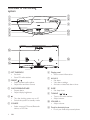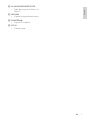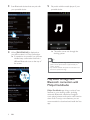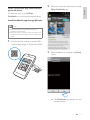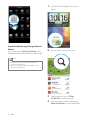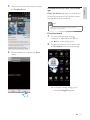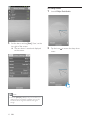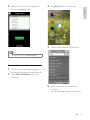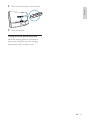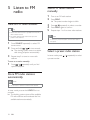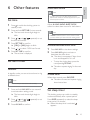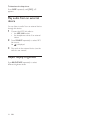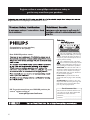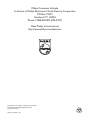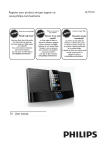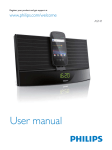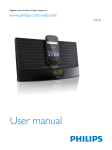Download Philips AS140
Transcript
Register your product and get support at www.philips.com/welcome User manual AS140 1 Important Safety Important Safety Instructions 2 Your Docking System for Android™ Introduction What's in the box Overview of the docking system 3 Get started Connect power Turn on Switch to standby mode Select a source 4 Play and charge Compatible with Android™ Play audio through manual Bluetooth connection Play audio through auto Bluetooth connection with Philips DockStudio Install DockStudio app onto Android-powered device Activate Bluetooth with DockStudio app Sync time automatically Play audio with Philips Songbird Install Songbird on Androidpowered device Install Songbird on PC Sync with PC through Philips Songbird Use more features with DockStudio Set alarm timer Set sleep timer Listen to Internet radio Dock and charge Android-powered phone Dock Android-powered phone Use dock extension Charge Android-powered phone 2 2 2 3 3 3 4 6 6 6 6 6 7 7 7 8 9 5 Listen to FM radio Tune to FM radio stations Store FM radio stations automatically Store FM radio stations manually Select a preset radio station 6 Other features 23 23 23 23 23 23 23 23 24 24 Set time Set alarm timer Set alarm Select alarm source Activate/deactivate alarm timer Snooze alarm Set sleep timer Play audio from an external device Adjust display brightness 7 Product information 25 25 25 Tuner General information 8 Troubleshooting 26 26 About Bluetooth device 11 14 14 22 22 22 22 22 9 Notice 27 27 27 RSS Disposal of your old product 14 16 16 17 17 18 19 20 20 20 21 EN 1 Engl i s h Contents 1 Important k Use only with the cart, stand, tripod, manufacturer or sold with the apparatus. When a cart is used, use caution when moving the cart/apparatus combination to avoid injury from tip-over. Safety Important Safety Instructions a Read these instructions. b Keep these instructions. c Heed all warnings. d Follow all instructions. e Do not use this apparatus near water. f Clean only with dry cloth. g Do not block any ventilation openings. Install in accordance with the manufacturer's instructions. h Do not install near any heat sources such as radiators, heat registers, stoves, or produce heat. i Protect the power cord from being walked on or pinched, particularly at plugs, convenience receptacles, and the point where they exit from the apparatus. j Only use attachments/accessories l Unplug this apparatus during lightning storms or when unused for long periods of time. m personnel. Servicing is required when the apparatus has been damaged in any way, such as power-supply cord or plug is damaged, liquid has been spilled or objects have fallen into the apparatus, the apparatus has been exposed to rain or moisture, does not operate normally, or has been dropped. n Apparatus shall not be exposed to dripping or splashing. o Do not place any sources of danger on p This product may contain lead and mercury. Disposal of these materials may be regulated due to environmental considerations. For disposal or recycling information, please contact your local authorities or the Electronic Industries Alliance: www.eiae.org. q Where the plug of the Direct Plug-in Adapter is used as the disconnect device, the disconnect device shall remain readily operable. 2 EN Engl i s h 2 Your Docking System for Android™ Congratulations on your purchase, and support that Philips offers, register your product at www.philips.com/welcome. Introduction With this docking system, you can: enjoy audio from your Android-powered device; charge your phone through micro USB connector; listen to FM radio; wake up to buzzer alarm, radio, or audio in your device; and experience a variety of features brought by Philips DockStudio and Philips Songbird app. What's in the box Check and identify the contents of your package: Main unit Power adapter Dock extension MP3 link cable x 1 Quick start guide EN 3 Overview of the docking system g a b h c i d e f j k l o m n a SET TIME/PROG Set clock. Store FM radio stations. b PRESET / Select a preset radio station. Adjust hour and hour format. c SNOOZE/BRIGHTNESS Snooze alarm. Adjust display brightness. d Turn the docking system on or off . Switch the system to standby mode. e SOURCE Select a source: FM tuner, Bluetooth device, or MP3 link. 4 EN f Display panel Show current information. g AL1/AL2 Set alarm. View alarm settings. Activate or deactivate alarm timer. h SLEEP Set sleep timer. i TUNING · / Tune to FM radio stations. Adjust minute. j VOLUME +/ Adjust volume. k Dock for Android phone Dock your Android-powered phone. Engl i s h l AL1/AL2 RADIO·BUZZ·DOCK Select alarm source for Alarm 1 or Alarm 2. m MP3 LINK Connect an external audio device. n FM ANTENNA Improve FM reception. o DC IN Connect power. EN 5 3 Get started Always follow the instructions in this chapter in sequence. Connect power Caution Risk of product damage! Ensure that the power voltage corresponds to the voltage printed on the back or underside of the device. Risk of electric shock! When you unplug the power adapter, always pull the plug from the socket. Never pull the cord. Switch to standby mode Press again to switch the docking system to standby mode. » [OFF] appears, and then the clock (if set) is displayed. Select a source Press SOURCE repeatedly to select a source: Bluetooth, FM tuner, or MP3 link. Note When an android-powered device is docked, the system automatically switches to Bluetooth mode. Note The type plate is located on the bottom of the docking system. Connect the power adapter to: the DC IN socket of the docking system. the wall socket. Turn on Press . » The docking system switches to the last selected source. 6 EN 4 Play and charge Engl i s h Note Before you connect a Bluetooth device to this With this docking system, you can enjoy audio in two ways: through manual Bluetooth connection; through automatic Bluetooth connection with Philips DockStudio app. Compatible with Android™ To make full use of your docking system, your Android-powered device should satisfy the following requirements: With Android operation system (Version 2.1 or above); With Bluetooth software (Version 2.1 or above); and With a micro USB connector. For other devices with micro USB connector and Bluetooth function, you can still use the docking system to do the the following: Charge your device through the USB connector; Enjoy audio through Bluetooth. docking system, familiarize yourself with the Bluetooth capabilities of the device. Keep this docking system away from other electronic devices that may cause interference. 1 On your docking system, press to activate Bluetooth. » The Bluetooth indicator blinks on the display panel. 2 Turn on Bluetooth function of your portable device. Different devices may have different way to activate Bluetooth. Tip "# $$ %&* +$ Play audio through manual Bluetooth connection The docking system uses Bluetooth wireless technology to stream music from your portable device to the system. EN 7 3 Scan Bluetooth devices that can pair with your portable device. 4 When [PHILIPS AS140] is displayed on your device, select it to start connection. » If connection is successful, you will hear different Bluetooth icon on the top of the screen. 5 Play audio with the media player of your portable device. » The audio comes out through the docking system. Tip The effective operation range between the docking system and the paired device is approximately 10 meters (30 feet). Any obstacle between the system and the device can reduce the operational range. Play audio through auto Bluetooth connection with Philips DockStudio Philips DockStudio app brings a suite of new features to your docking system, including automatic Bluetooth connection, Songbird music player, Internet radio and a multi-function alarm clock. To enjoy more features, you are recommended to download and install the free app. 8 EN 2 Follow the on-screen instructions to install Philips DockStudio app. Engl i s h Install DockStudio app onto Androidpowered device You have two ways to install Philips DockStudio on your Android-powered device. Install DockStudio app through QR code Note Make sure that your Android-powered device is connected to the Internet. Make sure that your device has a barcode scanner such as "QR Droid". If not, download one from the Android market. 1 Use the barcode scanner to scan the QR code on the package or Quick Start Guide. The Philips DockStudio app brings a suite of cool, new features to your Philips DockStudio docking speaker, including automatic Bluetooth connection, Songbird music player, worldwide Internet radio, sound settings 3 When installation is complete, tap [Done] (done). DockStudio » The DockStudio icon appears on your portable device. EN 9 1 Tap the "Android Market" icon on your device. 2 Tap the search icon on the screen. 3 In the search bar, type in "Philips DockStudio" to search the app. 4 " Philips DockStudio to start downloading. DockStudio Install DockStudio app through Android Market You can also search Philips DockStudio in the Android Market directly, and then install the app. Note Make sure that your Android-powered device is connected to the Internet. Make sure that Android Market is available on your Android-powered device. 10 EN Follow the on-screen instructions to install the DockStudio app. Activate Bluetooth with DockStudio app Philips DockStudio app helps to connect your Android-powered device and docking system through Bluetooth automatically. Note Make sure that your Android-powered device is connected to the Internet. First-time launch The Philips DockStudio app brings a suite of cool, new features to your Philips DockStudio docking speaker, including automatic Bluetooth connection, Songbird music player, worldwide Internet radio, sound settings 6 1 On your docking system, press repeatedly to select Bluetooth source. » blinks on the display panel. 2 On the home screen of your device, tap the DockStudio icon to launch the app. When installation is complete, tap Done (done). DockStudio DockStudio » A prompt message asking you to download Songbird appears. EN 11 Engl i s h 5 3 Tap [Cancel] (cancel). 4 When [PHILIPS AS140] is displayed on your device, select it to start connection. » It may take a few seconds to complete the connection. » The device starts to scan Philips devices that can be paired automatically. » After Bluetooth connection, a different Bluetooth icon can be found on the top of the screen. 12 EN Play audio with the media player of your portable device. 2 Launch Philips DockStudio and access its menu. 3 Tap [Speaker Connection] (Speaker Connection) to activate automatic Bluetooth connection. Engl i s h 5 » The audio comes out through the docking system. Next-time launch Next time you launch the DockStudio app, connect to the docking system through Bluetooth as below. 1 Activate the Bluetooth function of your docking system. » It may take a few seconds to complete the connection. EN 13 4 Play audio on your portable device. » The audio comes out through the docking system. Install Songbird on Android-powered device 1 Sync time automatically Tap the DockStudio icon on your Androidpowered device. After you activate Bluetooth connection through Philips DockStudio, the docking system synchronizes time with your Bluetooth-enabled device automatically. DockStudio Play audio with Philips Songbird Philips Songbird is a simple, easy-to-use PC program and Android app. It lets you discover, play and sync your media from PC to your Android-powered devices seamlessly. 14 EN » The DockStudio menu is displayed. Tap [Songbird]. 4 After installation, tap [Open] (Open) to access Songbird menu. 5 Select a track, and then tap Engl i s h 2 » You are requested to download Songbird. 3 to play music. Follow the on-screen instructions to download the app. » Songbird is installed on your device. EN 15 » = device to Philips Songbird, a pop-up screen appears. Select auto sync as prompted. Install Songbird on PC 1 2 Go to www.philips.com/songbird. Search Songbird. songbird 3 4 » The device synchronizes with Philips Songbird automatically. Download the latest Songbird application. If you didn't select auto sync, you can sync with Songbird manually. 1 Select the device under Devices. 2 Select Manual or Auto. 3 Click Sync. » If you have selected auto sync, auto sync starts automatically when you connect the device to the PC. Follow on-screen instructions to install Philips Songbird on your PC. Sync with PC through Philips Songbird Note Make sure that you have turned on the USB storage. 1 2 On your PC, launch Philips Songbird. 16 EN Connect your Android-powered device to PC with a USB cable. Wait until the device is recognized by the Songbird. » On Philips Songbird, the device is displayed when it is recognized by the PC. Engl i s h Use more features with DockStudio With Philips DockStudio, you can also listen to Internet radio, set alarm timer and sleep timer. Set alarm timer With Philips DockStudio, you can set multiple alarms and know the latest weather. It even alerts you when weather conditions are suitable for your favorite outdoors activity. 1 2 Launch the app. Tap the icon menu. 3 Tap [Alarm settings] (Alarm settings). 4 Tap to access clock setting to access alarm setting menu. EN 17 Set sleep timer 5 Set the alarm, and tap [Save] (Save) on the top right of the screen. » The new alarm is saved and displayed on the screen. Note From the [Lifestyle] (Lifestyle) tab, you can select your preferred sport and weather (excellent, good, or fair). The alarm will not ring if the weather is not good enough. 18 EN 1 Launch Philips DockStudio. 2 Tap the icon menu. to access the sleep timer Select a time period for the sleep timer, and then tap [Start] (Start). 3 Tap [Radio] (Radio) on the screen. 4 Search a radio station in the search bar. 5 Select a radio station from the search result list. » The radio station begins to broadcast. Engl i s h 3 Note This function only works with Philips Songbird. Listen to Internet radio 1 Connect your Android-powered device and the docking system through Bluetooth. 2 Open Philips DockStudio to go to the main menu. EN 19 Dock and charge Androidpowered phone 3 Adjust the bumpers on both sides of the connector to stabilize the phone. 4 Slide the connector to place your phone in the middle of the docking system. Dock Android-powered phone To charge your Android-powered phone, you + +#$ 1 Check the orientation of the micro USB connector on your Android-powered phone. » = >? @"& it outwards. Note If the micro USB connector is located at the top, and your are using Android system of version 2.3 or above, screen auto-rotation is available. Use dock extension 2 20 If necessary, rotate the USB connector on the docking system, and then place your Android-powered phone into the dock. EN If the USB connector on your phone is close to the edge, the supplied dock extension can balance the docked phone, as illustrated. 1 Adjust the slide knobs to make both bumpers at the lowest position. Place the dock extension onto the dock. 3 Dock your phone. Engl i s h 2 Charge Android-powered phone When the docking system is connected to power, your docked phone starts charging automatically even in standby mode. EN 21 5 Listen to FM radio Tune to FM radio stations Tip Store FM radio stations manually 1 2 Tune to an FM radio station. 3 4 5 Press Press PROG. » The preset number begins to blink. / repeatedly to select a number. Press PROG# $ Repeat steps 1 to 4 to store other stations. Position the antenna as far as possible from TV, VCR, or other radiation source. For better reception, fully extend and adjust the Note position of the antenna. To remove a pre-stored station, store another station in its place. 1 Press SOURCE repeatedly to select FM tuner source. 2 Press and hold / for two seconds. » The docking system tunes to a station with strong reception automatically. Select a preset radio station Repeat step 2 to tune to more radio stations. In tuner mode, press a preset number. 3 To tune to a station manually: 1 Press / optimal reception. Store FM radio stations automatically Note You can store a maximum of 20 FM radio stations. In tuner mode, press an hold PROG for two seconds. » The docking system stores all the available H available station automatically. 22 EN / repeatedly to select Select alarm source Engl i s h 6 Other features Note For alarm sound, you can select buzzer, your last listened radio chanel, or the latest played track in your Android-powered device. Set time 1 Press to switch the docking system to standby mode. 2 Press and hold SET TIME for two seconds. » The hour and minute digits begin to blink. 3 Press / and / the hour and minute. 4 Press SET TIME $ » [12H] or [24H] begins to blink. 5 6 Press / Adjust AL1/AL2 RADIO·BUZZ·DOCK control to select alarm source for both alarms. Note If DOCK is selected as alarm source, make sure that you have docked your device into the docking system. repeatedly to set to select 12/24 hour format. Press SET TIME $ » The set time is displayed. Set alarm timer Activate/deactivate alarm timer 1 2 Press AL1/AL2 to view alarm settings. Press AL1/AL2 again to activate or deactivate the alarm timer. » The alarm icon appears if alarm timer is on and disappears if it is off. To stop the ringing alarm, press the corresponding AL1/AL2. » The alarm repeats ringing for the next day. Set alarm In standby mode, you can set two alarms to ring at different time. Snooze alarm When alarm sounds, press SNOOZE. » The alarm snoozes and repeats ringing nine minutes later. Note Make sure that you have set the clock correctly. 1 Press and hold AL1/AL2 for two seconds to activate alarm setting mode. » The hour and minute digits begin to blink. 2 Press / and / the hour and minute. 3 Press AL1/AL2 $ repeatedly to set Set sleep timer This docking system can switch to standby mode automatically after a preset period. Press SLEEP repeatedly to select the sleep timer period (in minutes). » When the sleep timer is activated, appears. EN 23 To deactivate the sleep timer Press SLEEP repeatedly until [OFF] (off) appears. Play audio from an external device You can listen to audio from an external device through this device. 1 Connect the MP3 link cable to: the MP3 LINK socket. the headphone socket of an external device. 2 Press SOURCE repeatedly to select MP3 link source. » is displayed. 3 Play audio in the external device (see the device's user manual). Adjust display brightness Press BRIGHTNESS repeatedly to select different brightness levels. 24 EN Note Dimensions - Main Unit (W x H x D) Weight - With Packing - Main Unit 290 x 160 x 113 mm 2.0 kg 1.4 kg Product information is subject to change without prior notice. ! # Rated Output Power 2 X 5W RMS Tuner Tuning Range FM: 87.5 108 MHz Sensitivity - Mono, 26dB S/N Ratio Search Selectivity Total Harmonic Distortion Signal to Noise Ratio FM: <22 dBf FM: <28 dBf FM: <2% FM: >55 dB General information AC Power Operation Power Consumption Standby Power Consumption Max. load of Android output Model: AS180-070AA250; Input: 100-240 V ~, 50/60Hz, 0.7A; Output: 7V 2.5A <35 W <1 W 5V 1A EN 25 Engl i s h 7 Product information 8 Troubleshooting Warning Never remove the casing of this device. To keep the warranty valid, never try to repair the system yourself. If you encounter problems when using this device, check the following points before requesting service. If the problem remains unsolved, go to the Philips Web page (www. philips.com/support). When you contact Philips, make sure that the device is nearby and the model number and serial number are available. No power $ Ensure that the AC power plug of the unit is connected properly. $ Ensure that there is power at the AC outlet. No sound or poor sound $ Adjust the volume of your docking system and Android-powered device. $ Make sure that your Android-powered device is connected to the docking system through Bluetooth. Poor radio reception $ Increase the distance between the unit and your TV or VCR. $ Fully extend the FM antenna. Clock/timer setting erased $ Power has been interrupted or the power plug has been disconnected. $ Reset the clock/timer. Alarm does not work $ Set the clock/alarm correctly. 26 EN About Bluetooth device Music playback is unavailable on the system even after successful Bluetooth connection. $ The device cannot be used with the system to play music. The audio quality is poor after connection with a Bluetooth-enabled device. $ The Bluetooth reception is poor. Move the device closer to the system or remove any obstacle between the device and the system. Cannot connect with the system. $ @ required for the system. $ The Bluetooth function of the device is not enabled. Refer to the user manual of the device for how to enable the function. $ The system is not in the pairing mode. $ The system is already connected with another Bluetooth-enabled device. Disconnect that device or all other connected devices and then try again. The paired device connects and disconnects constantly. $ The Bluetooth reception is poor. Move the device closer to the system or remove any obstacle between the device and the system. $ For some devices, the Bluetooth connection may be deactivated automatically as a power-saving feature. This does not indicate any malfunction of the system. # device that are not expressly approved by Philips Consumer Lifestyle may void the user’s authority to operate the equipment. Notice for the USA This equipment has been tested and found to comply with the limits for a Class B digital device, pursuant to part 15 of the FCC Rules. These limits are designed to provide reasonable protection against harmful interference in a residential installation. This equipment generates, uses, and can radiate radio frequency energy and, if not installed and used in accordance with the instruction manual, may cause harmful interference to radio communications. However, there is no guarantee that interference will not occur in a particular installation. If this equipment does cause harmful interference to radio or television reception, which can be determined by turning the equipment off and on, the user is encouraged to try to correct the interference by one or more of the following measures: Relocate the receiving antenna. Increase the separation between equipment and receiver. Connect the equipment into an outlet on a circuit different from that to which the receiver is connected. Consult the dealer or an experienced radio/TV technician for help. This equipment complies with FCC’s and IC's RF radiation exposure limits set forth for an uncontrolled environment. The antenna(s) used for this transmitter must be installed and operated to provide a separation distance of at least 20 cm from all persons and must not be collocated or operating in conjunction with any other antenna or transmitter. Installers must ensure that 20cm separation distance will be maintained between the device (excluding its handset) and users. RSS This device complies with Industry Canada license-exempt RSS standard(s). Operation is subject to the following two conditions: (1) this device may not cause harmful interference, and (2) this device must accept any interference received, including interference that may cause undesired operation. The set complies with the FCC-Rules, Part 15. Operation is subject to the following two conditions: 1.This device may not cause harmful interference, and 2.This device must accept any interference received, including interference that may cause undesired operation. Disposal of your old product Your product is designed and manufactured with high quality materials and components, which can be recycled and reused. Never dispose of your product with other household waste. Please inform yourself about the local rules on the separate collection of electrical and electronic products and batteries. The correct disposal of these products helps prevent potentially negative consequences on the environment and human health. Please visit www.recycle.philips.com for additional information on a recycling center in your area. Environmental information All unnecessary packaging has been omitted. We have tried to make the packaging easy to separate into three materials: cardboard (box), polystyrene foam (buffer) and polyethylene (bags, protective foam sheet.) Your system consists of materials which can be recycled and reused if disassembled by a specialized company. Please observe the local regulations regarding the disposal of packaging materials, exhausted batteries and old equipment. EN 27 Engl i s h 9 Notice Register online at www.philips.com/welcome today to get the very most from your purchase. Register online at www.philips.com/welcome to ensure: Congratulations on your purchase, and welcome to the “family!” Dear PHILIPS product owner: P.S. To get the most from your PHILIPS purchase, be sure to register online at: www.philips.com/welcome 28 This “bolt of lightning” indicates uninsulated material within your unit may cause an electrical shock. For the safety of everyone in your household, please do not remove product covering. The “exclamation point” calls attention to features for which you should read the enclosed literature closely to prevent operating and maintenance problems. WARNING: To reduce the risk of fire or electric shock, this apparatus should not be exposed to rain or moisture and objects filled with liquids, such as vases, should not be placed on this apparatus. CAUTION: To prevent electric shock, match wide blade of plug to wide slot, fully insert. ATTENTION: Pour éviter les choc électriques, introduire la lame la plus large de la fiche dans la borne correspondante de la prise et pousser jusqu’au fond. For Customer Use Enter below the Serial No. which is located on the rear of the cabinet. Retain this information for future reference. Model No.__________________________ Serial No. ________________________ PHILIPS LIMITED WARRANTY ONE (1) YEAR WARRANTY COVERAGE: PHILIPS warranty obligation is limited to the terms set forth below. WHO IS COVERED: Philips warrants the product to the original purchaser or the person receiving the product as a gift against defects in materials and workmanship as based on the date of original purchase (“Warranty Period”) from an Authorized Dealer. The original sales receipt showing the product name and the purchase date from an authorized retailer is considered such proof. WHAT IS COVERED: The Philips warranty covers new products if a defect in material or workmanship occurs and a valid claim is received by Philips within the Warranty Period. At its option, Philips will either (1) repair the product at no charge, using new or refurbished replacement parts, or (2) exchange the product with a product that is new or which has been manufactured from new, or serviceable used parts and is at least functionally equivalent or most comparable to the original product in Philips current inventory, or (3) refund the original purchase price of the product. Philips warrants replacement products or parts provided under this warranty against defects in materials and workmanship from the date of the replacement or repair for ninety (90) days or for the remaining portion of the original product’s warranty, whichever provides longer coverage for you. When a product or part is exchanged, any replacement item becomes your property and the replaced item becomes Philips’ property. When a refund is given, your product becomes Philips’ property. Note: Any product sold and identified as refurbished or renewed carries a ninety (90) day limited warranty. Replacement product can only be sent if all warranty requirements are met. Failure to follow all requirements can result in delay. WHAT IS NOT COVERED - EXCLUSIONS AND LIMITATIONS: This Limited Warranty applies only to the new products manufactured by or for Philips that can be identified by the trademark, trade name, or logo affixed to it. This Limited Warranty does not apply to any non-Philips hardware product or any software, even if packaged or sold with the product. Non-Philips manufacturers, suppliers, or publishers may provide a separate warranty for their own products packaged with the bundled product. Philips is not liable for any damage to or loss of any programs, data, or other information stored on any media contained within the product, or any non-Philips product or part not covered by this warranty. Recovery or reinstallation of programs, data or other information is not covered under this Limited Warranty. This warranty does not apply (a) to damage caused by accident, abuse, misuse, neglect, misapplication, or non-Philips product, (b) to damage caused by service performed by anyone other than Philips or Philips Authorized Service Location, (c) to a product or a part that has been modified without the written permission of Philips, or (d) if any Philips serial number has been removed or defaced, or (e) product, accessories or consumables sold “AS IS” without warranty of any kind by including refurbished Philips product sold “AS IS” by some retailers. This Limited Warranty does not cover: ment of customer controls on the product, and installation or repair of antenna/signal source systems outside of the product. installation or maintenance, connections to improper voltage supply, power line surge, lightning damage, retained images or screen markings resulting from viewing fixed stationary content for extended periods, product cosmetic appearance items due to normal wear and tear, unauthorized repair or other cause not within the control of Philips. for lost data or lost software. returning product to Philips. it to operate in any country other than the country for which it was designed, manufactured, approved and/or authorized, or repair of products damaged by these modifications. (including but not limited to rental purposes). can be provided. TO OBTAIN ASSISTANCE IN THE U.S.A., PUERTO RICO, OR U.S. VIRGIN ISLANDS… Contact Philips Customer Care Center at: 1-888-PHILIPS (1-888-744-5477) TO OBTAIN ASSISTANCE IN CANADA… 1-800-661-6162 (French Speaking) 1-888-PHILIPS (1-888-744-5477) - (English or Spanish Speaking) REPAIR OR REPLACEMENT AS PROVIDED UNDER THIS WARRANTY IS THE EXCLUSIVE REMEDY FOR THE CONSUMER. PHILIPS SHALL NOT BE LIABLE FOR ANY INCIDENTAL OR CONSEQUENTIAL DAMAGES FOR BREACH OF ANY EXPRESS OR IMPLIED WARRANTY ON THIS PRODUCT. EXCEPT TO THE EXTENT PROHIBITED BY APPLICABLE LAW, ANY IMPLIED WARRANTY OF MERCHANTABILITY OR FITNESS FOR A PARTICULAR PURPOSE ON THIS PRODUCT IS LIMITED IN DURATION TO THE DURATION OF THIS WARRANTY. Some states do not allow the exclusions or limitation of incidental or consequential damages, or allow limitations on how long an implied warranty lasts, so the above limitations or exclusions may not apply to you. This warranty gives you specific legal rights. You may have other rights which vary from state/province to state/province. Philips, P.O. Box 10313 Stamford, CT 06904 3140 035 50201 29 Philips Consumer Lifestyle A division of Philips Electronics North America Corporation P.O. Box 10313 Stamford, CT 06904 %&*;<<<;%=>?>%!@JJ;\J@@ Meet Philips at the Internet http://www.philips.com/welcome Specifications are subject to change without notice © 2012 Koninklijke Philips Electronics N.V. All rights reserved. AS140_37_CCR_V1.0