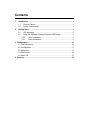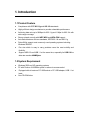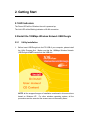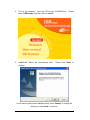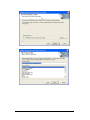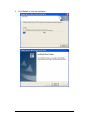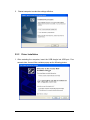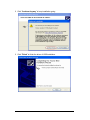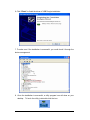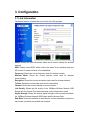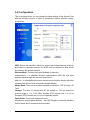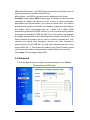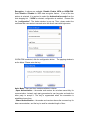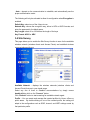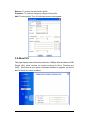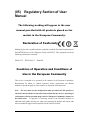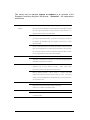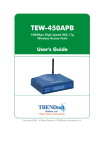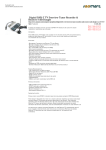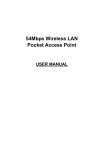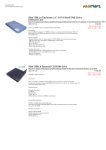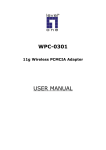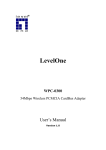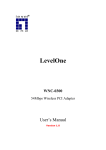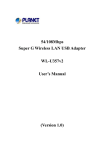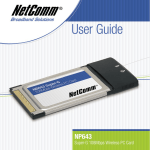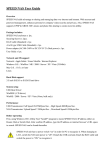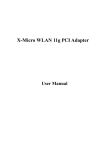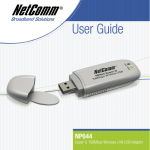Download Intellinet Wireless Super G USB Adapter
Transcript
TM 108Mbps Super-G Wireless Network USB Dongle USER MANUAL Contents 1. Introduction ................................................................................................ 1 1.1 Product Feature................................................................................. 1 1.2 System Requirement......................................................................... 1 2. Getting Start................................................................................................ 2 2.1 LED Indicators ................................................................................... 2 2.2 Install the 108Mbps Wireless Network USB Dongle ......................... 2 2.2.1 Utility Installation..................................................................... 2 2.2.2 Driver Installation.................................................................... 6 3. Configuration ............................................................................................... 10 3.1 Link Information.................................................................................... 10 3.2 Configuration .........................................................................................11 3.3 Advanced.............................................................................................. 12 3.4 Site Survey ........................................................................................... 14 3.5 About US .............................................................................................. 15 4. Glossary ....................................................................................................... 16 1. Introduction 1.1 Product Feature ● ● ● Compliance with IEEE802.11g and 802.11b standards Highly efficient design mechanism to provide unbeatable performance Achieving data rate up to 54Mbps for 802.11g and 11Mps for 802.11b with wide range coverage ● ● ● Strong network security with WEP,WPA and WPA-PSK support Auto-switch between the two standards, IEEE 802.11b and 802.11g Driver/Utility support most commonly used operating systems including ● Windows 2000/XP. Pen size which is easy to carry provides users the most mobility and flexibility. ● Support USB 2.0 and USB 1.1 at the same time, especially for USB 2.0 the data rate reaches 480MBytes. 1.2 System Requirement ● ● ● Windows 2000 and XP operating systems PC with Pentium III 600MHz system or above is recommended Equipped with at least one PC USB socket or PC USB adapter, USB 1.1 at least. ● One CD-ROM drive 1 2. Getting Start 2.1 LED Indicators The Power LED will be ON when the unit is powered up. The Link LED will be Blinking indicates a WLAN connection. 2.2 Install the 108Mbps Wireless Network USB Dongle 2.2.1 1. Utility Installation Before insert USB Dongle into the PC USB of your computer, please install the Utility Program first. Make sure that the 108Mbps Wireless Network USB Dongle is NOT inserted into the USB slot. NOTE: all the snapped images of installation mentioned in this manual are based on Windows XP. For other windows operating system, all the procedures are the same but the screens are not the exactly same. 2 2. Turn on the computer. Insert the CD into the CD-ROM Drive. Please select “USB Dongle” and then click the “Install”. 3. InstallShield Wizard will automatically start. continue. Please click “Next” to If user wants to change the installation folder, press “Brower” to change the directory or press “Next” to continue. 3 4 4. Click “Finish” to finish the installation. 5 5. Restart computer to make the settings effective. 2.2.2 Driver Installation 1. After restarting the computer, insert the USB dongle into USB port. Few seconds later, there will be a window popup as the following picture. 6 2. Click “Continue Anyway” to keep installation going. 3. Click “Finish” to finish the driver of USB installation. 7 4. After installing the driver of USB, there will be another pop-up window as the following picture to guide you to keep installing the driver of USB Dongle. 5. Click “Continue Anyway” to keep installation going. 8 6. Click “Finish” to finish the driver of USB Dongle installation. 7. To make sure if the installation is successful, you could check it through the device management. 8. Once the installation is successful, a utility program icon will show on your desktop. To lunch the utility, just double click the icon. 9 3. Configuration 3.1 Link Information The default page is as below after you launch the Utility program. Status: Shows the SSID associated, which can be used to identify the wireless network. SSID: Shows current SSID, which must be the same for the wireless client and AP in order for communication to be established. Frequency: Shows the current frequency used for wireless network. Wireless Mode: Shows the current wireless mode used for wireless communication. Encryption: Shows the current encryption mode used for wireless network. Tx Rate: Shows the current data rate used for transmitting. Channel: Shows the current channel for communication. Link Quality: Shows the link quality of the 108Mbps Wireless Network USB Dongle with the Access Point when operating under Infrastructure mode. Signal Strength: Shows the wireless signal strength of the connection between the 108Mbps Wireless Network USB Dongle with the Access Point. Data Rate: Shows the statistics of data transfer, and the calculation is based on the number of packets transmitted and received. 10 3.2 Configuration This is the page where you can change the basic settings of the Access Point with the minimum amount of effort to implement a secure wireless network environment. SSID: Service Set Identifier, which is a unique name shared among all clients and nodes in a wireless network. The SSID must be identical for each clients and nodes in the wireless network. Wireless Mode: There are two types available for selection ●Infrastructure – to establish wireless communication with LAN and other wireless clients through the use the Access Points. ●Ad-Hoc – to establish point-to-point wireless communication directly with other wireless client devices such as wireless network Adapter. AdHoc Band: There are four bands available for selection- 11B.11G and 11G Turbo Channel: The value of channel that AP will operate in. You can select the channel range of 1 to 11 for North America (FCC) domain and 1 to 13 for European (ETSI) domain and 1 to 14 for Japanese domain. Power Mode: There are 3 modes to choose. ●Continuous Access Mode (default) – the USB Dongle is constantly operating with full power and it consumes the most power. 11 ●Maximum Power Save – the USB Dongle consumes the least power and only operates when there is wireless network activity. ●Power Save – the USB Dongle consumes the moderate level of power. Preamble: Select Long or Short Preamble type. Preamble is a sequence of bits transmitted at 1Mbps that allows the PHY circuitry to reach steady-state demodulation and synchronization of bit clock and frame start. Two different preambles and headers are defined: the mandatory supported Long Preamble and header, which interoperates with the 1 Mbit/s and 2 Mbit/s DSSS specification (as described in IEEE Std 802.11), and an optional Short Preamble and header (as described in IEEE Std 802.11b). At the receiver, the Preamble and header are processed to aid in demodulation and delivery of the PSDU. The Short Preamble and header may be used to minimize overhead and, thus, maximize the network data throughput. However, the Short Preamble is supported only from the IEEE 802.11b (High- Rate) standard and not from the original IEEE 802.11. That means that stations using Short-Preamble cannot communicate with stations implementing the original version of the protocol. Click “Apply” for the changes to take effect. 3.3 Advanced This is the page where you configure advanced settings of your 108Mbps Wireless Network USB Dongle 12 Encryption: 4 options are available: Disable, Enable, WPA and WPA-PSK. Select Enable or Disable for WEP data encryption feature. If one of the two options is selected, it is required to select the Authentication mode from the next dropping list. If WPA is selected, configuration is enabled. Please click the “configuration”. The below window is pop up. Then, please select the certificate that user wants to use and enter the server name and login name If WPA-PSK is selected, click the configuration button. The popping window is as the below. Please enter the key. Auth. Mode: There are three modes available to choose. Open Authentication – the sender and receiver do not share secret Key for communication. Instead, each party generates its own key-pairs and asks the other party to accept it. The key is regenerated when the connection is established every time. Authentication – the sender and receiver shares the common key for data communication, and the key is used for extended length of time. Shared 13 – depend on the communication to establish, and automatically use the proper authentication mode. Auto The following will only be activated to allow for configuration when Encryption is enabled. Default Key: select one of the 4 keys to use. Network Key: choose the encryption way, either in HEX or ASCII formats, and enter the password in the blank space. Key Length: select 64 or 128 bits as the length of the keys Key Format: ASCII or HEX 3.4 Site Survey This page allows you to enable the Site Survey function to scan for the available wireless network (wireless clients and Access Points) and establish wireless communications with one. Available Network – displays the wireless networks (wireless clients and Access Points) that are in your signal range. Select any one of them to establish communications by simply mouse double-click or click on the “Connect” button. Click “Refresh” button to start scanning for available network again. Profile – You can create and manage the created profiles for Home, offices or public areas. By double-clicking on one of the created profile, the setting will adapt to the configuration such as SSID, channel, and WEP settings saved by that particular profile. 14 Remove: To remove the selected the profile Properties: To view and change its settings of the profile. Add: To add a profile. Then, the following screen would appear. 3.5 About US This page displays some information about the 108Mbps Wireless Network USB Dongle utility, which includes the version numbers for Driver, Firmware and Utility. When there is new version of software available for upgrade, you will be able to identify by version numbers. 15 4. Glossary Access Point: An internetworking device that seamlessly connects wired and wireless networks. Ad-Hoc: An independent wireless LAN network formed by a group of computers, each with a network adapter. AP Client: One of the additional AP operating modes offered by 54Mbps Access Point, which allows the Access Point to act as an Ethernet-to-Wireless Bridge, thus a LAN or a single computer station can join a wireless ESS network through it. ASCII: American Standard Code for Information Interchange, ASCII, is one of the two formats that you can use for entering the values for WEP key. It represents English letters as numbers from 0 to 127. Authentication Type: Indication of an authentication algorithm which can be supported by the Access Point: 1. Open System: Open System authentication is the simplest of the available authentication algorithms. Essentially it is a null authentication algorithm. Any station that requests authentication with this algorithm may become authenticated if 802.11 Authentication Type at the recipient station is set to Open System authentication. 2. Shared Key: Shared Key authentication supports authentication of stations as either a member of those who knows a shared secret key or a member of those who does not. Backbone: The core infrastructure of a network, which transports information from one central location to another where the information is unloaded into a local system. Bandwidth: The transmission capacity of a device, which is calculated by how much data the device can transmit in a fixed amount of time expressed in bits per second (bps). Beacon: A beacon is a packet broadcast by the Access Point to keep the network synchronized. Included in a beacon are information such as wireless LAN service area, the AP address, the Broadcast destination addresses, time stamp, Delivery Traffic Indicator Maps, and the Traffic Indicator Message (TIM). 16 Bit: A binary digit, which is either -0 or -1 for value, is the smallest unit for data. Bridge: An internetworking function that incorporates the lowest 2 layers of the OSI network protocol model. Browser: An application program that enables one to read the content and interact in the World Wide Web or Intranet. BSS: BSS stands for “Basic Service Set”. It is an Access Point and all the LAN PCs that associated with it. Channel: The bandwidth which wireless Radio operates is divided into several segments, which we call them “Channels”. AP and the client stations that it associated work in one of the channels. CSMA/CA: In local area networking, this is the CSMA technique that combines slotted time -division multiplexing with carrier sense multiple access/collision detection (CSMA/CD) to avoid having collisions occur a second time. This works best if the time allocated is short compared to packet length and if the number of situations is small. CSMA/CD: Carrier Sense Multiple Access/Collision Detection, which is a LAN access method used in Ethernet. When a device wants to gain access to the network, it checks to see if the network is quiet (senses the carrier). If it is not, it waits a random amount of time before retrying. If the network is quiet and two devices access the line at exactly the same time, their signals collide. When the collision is detected, they both back off and wait a random amount of time before retrying. DHCP: Dynamic Host Configuration Protocol, which is a protocol that lets network administrators manage and allocate Internet Protocol (IP) addresses in a network. Every computer has to have an IP address in order to communicate with each other in a TCP/IP based infrastructure network. Without DHCP, each computer must be entered in manually the IP address. DHCP enables the network administrators to assign the IP from a central location and each computer receives an IP address upon plugged with the Ethernet cable everywhere on the network. 17 DSSS: Direct Sequence Spread Spectrum. DSSS generates a redundant bit pattern for each bit to be transmitted. This bit pattern is called a chip (or chipping code). The longer the chip, the greater the probability that the original data can be recovered. Even if one or more bits in the chip are damaged during transmission, statistical techniques embedded in the radio can recover the original data without the need for retransmission. To an unintended receiver, DSSS appears as low power wideband noise and is rejected (ignored) by most narrowband receivers. Dynamic IP Address: An IP address that is assigned automatically to a client station in a TCP/IP network by a DHCP server. Encryption: A security method that uses a specific algorithm to alter the data transmitted, thus prevent others from knowing the information transmitted. ESS: ESS stands for “Extended Service Set”. More than one BSS is configured to become Extended Service Set. LAN mobile users can roam between different BSSs in an ESS. ESSID: The unique identifier that identifies the ESS. In infrastructure association, the stations use the same ESSID as AP’s to get connected. Ethernet: A popular local area data communications network, originally developed by Xerox Corp., that accepts transmission from computers and terminals. Ethernet operates on a 10/100 Mbps base transmission rate, using a shielded coaxial cable or over shielded twisted pair telephone wire. Fragmentation: When transmitting a packet over a network medium, sometimes the packet is broken into several segments, if the size of packet exceeds that allowed by the network medium. Fragmentation Threshold: The Fragmentation Threshold defines the number of bytes used for the fragmentation boundary for directed messages. The purpose of "Fragmentation Threshold" is to increase the transfer reliability thru cutting a MAC Service Data Unit (MSDU) into several MAC Protocol Data Units (MPDU) in smaller size. The RF transmission can not allow to transmit too big frame size due to the heavy interference caused by the big size of transmission frame. But if the frame size is too small, it will create the overhead during the transmission. 18 Gateway: a device that interconnects networks with different, incompatible communication protocols. HEX: Hexadecimal, HEX, consists of numbers from 0 – 9 and letters from A – F. IEEE: The Institute of Electrical and Electronics Engineers, which is the largest technical professional society that promotes the development and application of electrotechnology and allied sciences for the benefit of humanity, the advancement of the profession. The IEEE fosters the development of standards that often become national and international standards. Infrastructure: An infrastructure network is a wireless network or other small network in which the wireless network devices are made a part of the network through the Access Point which connects them to the rest of the network. ISM Band: The FCC and their counterparts outside of the U.S. have set aside bandwidth for unlicensed use in the ISM (Industrial, Scientific and Medical) band. Spectrum in the vicinity of 2.4GHz, in particular, is being made available worldwide. MAC Address: Media Access Control Address is a unique hex number assigned by the manufacturer to any Ethernet networking device, such as a network adapter, that allows the network to identify it at the hardware level. Multicasting: Sending data to a group of nodes instead of a single destination. Multiple Bridge – One of the additional AP operating modes offered by 54Mbps Access Point, which allows a group of APs that consists of two or more APs to connect two or more Ethernet networks or Ethernet enabled clients together. The way that multiple bridge setups is based on the topology of Ad-Hoc mode. Node: A network junction or connection point, typically a computer or workstation. Packet: A unit of data routed between an origin and a destination in a network. PLCP: Physical layer convergence protocol PPDU: PLCP protocol data unit 19 Preamble Type: During transmission, the PSDU shall be appended to a PLCP preamble and header to create the PPDU. Two different preambles and headers are defined as the mandatory supported long preamble and header which interoperates with the current 1 and 2 Mbit/s DSSS specification as described in IEEE Std 802.11-1999, and an optional short preamble and header. At the receiver, the PLCP preamble and header are processed to aid in demodulation and delivery of the PSDU. The optional short preamble and header is intended for application where maximum throughput is desired and interoperability with legacy and non-short-preamble capable equipment is not consideration. That is, it is expected to be used only in networks of like equipment that can all handle the optional mode. (IEEE 802.11b standard) PSDU: PLCP service data unit Roaming: A LAN mobile user moves around an ESS and enjoys a continuous connection to an Infrastructure network. RTS: Request To Send. An RS-232 signal sent from the transmitting station to the receiving station requesting permission to transmit. RTS Threshold: Transmitters contending for the medium may not be aware of each other. RTS/CTS mechanism can solve this “Hidden Node Problem”. If the packet size is smaller than the preset RTS Threshold size, the RTS/CTS mechanism will NOT be enabled. SSID: Service Set Identifier, which is a unique name shared among all clients and nodes in a wireless network. The SSID must be identical for each clients and nodes in the wireless network. Subnet Mask: The method used for splitting IP networks into a series of sub-groups, or subnets. The mask is a binary pattern that is matched up with the IP address to turn part of the host ID address field into a field for subnets. TCP/IP: Transmission Control Protocol/ Internet Protocol. The basic communication language or protocol of the Internet. It can also be used as a communications protocol in a private network, i.e. intranet or internet. When you are set up with direct access to the Internet, your computer is provided with a copy of the TCP/IP program just as every other computer that you may send messages to or get information from also has a copy of TCP/IP. 20 Throughput: The amount of data transferred successfully from one point to another in a given period of time. WEP: Wired Equivalent Privacy (WEP) is an encryption scheme used to protect wireless data communication. To enable the icon will prevent other stations without the same WEP key from linking with the AP. Wireless Bridge – One of the additional AP operating modes offered by 54mpbs Access Point, which allows a pair of APs to act as the bridge that connects two Ethernet networks or Ethernet enabled clients together. 21 (05) Regulatory Section of User Manual The following wording will appear in the user manual provided with all products placed on the market in the European Community: Declaration of Conformity Marking by the above symbol indicates compliance with the Essential Requirements of the R&TTE Directive of the European Union (1999/5/EC). This equipment meets the following conformance standards: EN300 328, EN301 489-17, EN60950 Countries of Operation and Conditions of Use in the European Community This device is intended to be operated in all countries of the European Community. Requirements for indoor vs. outdoor operation, license requirements and allowed channels of operation apply in some countries as described in this document. Note: The user must use the configuration utility provided with this product to check the current channel of operation and confirm that the device is operating in conformance with the spectrum usage rules for European Community countries as described below. If operation is occurring outside of the allowable channels as indicated in this guide, then the user must cease operating the product and consult with the local technical support staff responsible for the wireless network. 22 This device may be operated indoors or outdoors in all countries of the European Community using the 2.4GHz band: Channels 1 – 13, except where noted below: België/ For private usage outside buildings across public grounds over less than 300m no Belgique: special registration with IBPT/BIPT is required. Registration to IBPT/BIPT is required for private usage outside buildings across public grounds over more than 300m. For registration and license please contact IBPT/BIPT. Voor privé-gebruik buiten gebouw over publieke groud over afstand kleiner dan 300m geen registratie bij BIPT/IBPT nodig; voor gebruik over afstand groter dan 300m is wel registratie bij BIPT/IBPT nodig. Voor registratie of licentie kunt u contact opnemen met BIPT. Dans le cas d’une utilisation privée, à l’extérieur d’un bâtiment, au-dessus d’un espace public, aucun enregistrement n’est nécessaire pour une distance de moins de 300m. Pour une distance supérieure à 300m un enregistrement auprès de I’IBPT est requise. Pour les enregistrements et licences, veuillez contacter I’IBPT. Deutschland: License required for outdoor installations. Check with reseller for procedure to follow. Anmeldung im Outdoor-Bereich notwendig, aber nicht genehmigungspflichtig.Bitte mit Händler die Vorgehensweise abstimmen. France: Restricted frequency band: only channels 1 to 7 (2400 MHz and 2454 MHz respectively) may be used outdoors in France. Please contact A.R.T. (http://www.art-telecom.fr) for applicable procedures to follow. Bande de fréquence restreinte : seuls les canaux 1- 7 (2400 et 2454 MHz respectivement) doivent être utilisés endroits extérieur en France. Vous pouvez contacter I’Autorité de Régulation des Télécommuniations (http://www.art-telecom.fr) pour la procédure à suivre. Italia: License required for indoor use. Use with outdoor installations not allowed. E’necessaria la concessione ministeriale anche per l’uso interno. Verificare con i rivenditori la procedura da seguire. Nederland License required for outdoor installations. Check with reseller for procedure to follow. Licentie verplicht voor gebruik met buitenantennes. Neem contact op met verkoper voor juiste procedure. 23