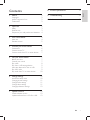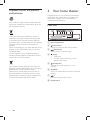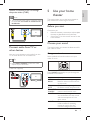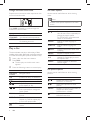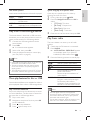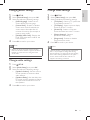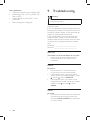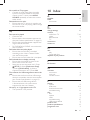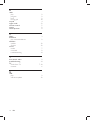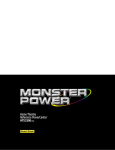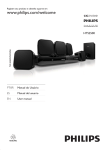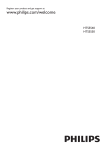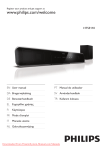Download Philips 5.1 Home theater HTS2501
Transcript
Register your product and get support at www.philips.com/welcome HTS2500 HTS2501 EN User manual MS-MY Manual pengguna ZH-TW 使用手冊 ZH-CN 用户手册 1 Notice Copyright About Progressive Scan Trademarks 2 Important Safety Product care Disposal of your old product and batteries 3 Your home theater Main unit Remote control 4 Connect your home theater Connectors Connect to the TV Connect audio from TV or other devices 5 Use your home theater Before you start Choose your sound Play a disc Play from a USB storage device More play features for disc or USB Play from radio Play audio from TV or other devices 6 Change settings Access the setup menu Change general settings Change audio settings Change video settings Change preference settings 7 Update software Check software version Update software from a CD-R or USB 2 2 2 2 8 Product specifications 13 9 Troubleshooting 14 10 Index 15 3 3 3 4 4 4 5 6 6 6 7 7 7 7 8 9 9 9 10 10 10 11 11 11 12 12 12 12 EN 1 English Contents 1 Notice Copyright This item incorporates copy protection technology that is protected by U.S. patents and other intellectual property rights of Rovi Corporation. Reverse engineering and disassembly are prohibited. About Progressive Scan Consumers should note that not all high definition television sets are fully compatible with this product and may cause artifacts to be displayed in the picture. In case of 525 or 625 progressive scan picture problems, it is recommended that the user switch the connection to the ‘standard definition’ output. If there are questions regarding our TV set compatibility with this model 525p and 625p DVD player, please contact our customer service center. Trademarks Manufactured under license from Dolby Laboratories. Dolby and the double-D symbol are trademarks of Dolby Laboratories. DivX®, DivX Certified® and associated logos are registered trademarks of DivX, Inc. and are used under license. DivX Ultra® Certified to play DivX® video with advanced features and premium content. ABOUT DIVX VIDEO: DivX® is a digital video format created by DivX, Inc. This is an official DivX Certified device that plays DivX video. Visit www.divx.com for more information and software tools to convert your files into DivX video. 2 EN ABOUT DIVX VIDEO-ON-DEMAND: This DivX Certified ® device must be registered in order to play DivX Video-on-Demand (VOD) content. To generate the registration code, locate the DivX VOD section in your device setup menu. Go to vod.divx.com with this code to complete the registration process and learn more about DivX VOD. LASER RADIATION DO NOT VIEW DIRECTLY WITH OPTICAL INSTRUMENTS CLASS 1M LASER PRODUCT Important Read and understand all instructions before you use your home theater. If damage is caused by failure to follow instructions, the warranty does not apply. Safety Risk of electric shock or fire! • Never expose the product and accessories to rain or water. Never place liquid containers, such as vases, near the product. If liquids are spilt on or into the product, disconnect it from the power outlet immediately. Contact Philips Consumer Care to have the product checked before use. • Never place the product and accessories near naked flames or other heat sources, including direct sunlight. • Never insert objects into the ventilation slots or other openings on the product. • Where the mains plug or an appliance coupler is used as the disconnect device, the disconnect device shall remain readily operable. • Disconnect the product from the power outlet before lightning storms. • When you disconnect the power cord, always pull the plug, never the cable. Risk of short circuit or fire! • Before you connect the product to the power outlet, ensure that the power voltage matches the value printed on the back or bottom of the product. Never connect the product to the power outlet if the voltage is different. Risk of injury or damage to the home theater! • For wall-mountable products, use only the supplied wall mount bracket. Secure the wall mount to a wall that can support the combined weight of the product and the wall mount. Koninklijke Philips Electronics N.V. bears no responsibility for improper wall mounting that results in accident, injury or damage. • For speakers with stands, use only the supplied stands. Secure the stands to the speakers tightly. Place the assembled stands on flat, level surfaces that can support the combined weight of the speaker and stand. • Never place the product or any objects on power cords or on other electrical equipment. • If the product is transported in temperatures below 5°C, unpack the product and wait until its temperature matches room temperature before connecting it to the power outlet. • Visible and invisible laser radiation when open. Avoid exposure to beam. • Do not touch the disc optical lens inside the disc compartment. Risk of overheating! • Never install this product in a confined space. Always leave a space of at least four inches around the product for ventilation. Ensure curtains or other objects never cover the ventilation slots on the product. Risk of contamination! • Do not mix batteries (old and new or carbon and alkaline, etc.). • Remove batteries if they are exhausted or if the remote control is not to be used for a long time. • Batteries contain chemical substances, they should be disposed of properly. Product care • • • • Do not insert any objects other than discs into the disc compartment. Do not insert warped or cracked discs into the disc compartment. Remove discs from the disc compartment if you are not using the product for an extended period of time. Only use microfiber cloth to clean the product. EN 3 English 2 Disposal of your old product and batteries Your product is designed and manufactured with high quality materials and components, which can be recycled and reused. 3 Your home theater Congratulations on your purchase, and welcome to Philips! To fully benefit from the support that Philips offers, register your home theater at www.philips.com/welcome. Main unit 6 When this crossed-out wheeled bin symbol is attached to a product it means that the product is covered by the European Directive 2002/96/ EC. Please inform yourself about the local separate collection system for electrical and electronic products. Please act according to your local rules and do not dispose of your old products with your normal household waste. Correct disposal of your old product helps to prevent potential negative consequences for the environment and human health. b (Open/Close) Opens or closes the disc compartment. c (Play/Pause) Starts, pauses or resumes play. d • • (Stop) Stops play. In radio mode, erases the current preset radio station. (Standby-On) Switches the home theater on or to standby. f SOURCE Selects an audio/video source for the home theater. g +/Increases or decreases volume. h Display panel 4 EN 8 a Disc compartment e Your product contains batteries covered by the European Directive 2006/66/EC, which cannot be disposed with normal household waste. Please inform yourself about the local rules on separate collection of batteries because correct disposal helps to prevent negative consequences for the environmental and human health. 7 e a b v u c • • • f (Navigation buttons) Navigate menus. In video mode, press left or right to fast backward or fast forward. In radio mode, press left or right to search a radio station; press up or down to fine tune a radio frequency. English Remote control INFO Displays information about what is playing. d g Playback buttons e h SURR (Surround Sound) Control playback. Switches to surround sound or stereo sound. i AUDIO Selects an audio language or channel. t f j Numeric buttons g k SUBTITLE h l s r q i Selects an item to play. Selects subtitle language for video. SCREEN FIT Fits the picture format to the TV screen. m ZOOM Zooms into a video scene or picture. n REPEAT A-B Marks two points within a chapter or track for repeat play, or turns off repeat mode. j p o k n m l o REPEAT / PROGRAM • Selects a repeat or shuffle mode. • In radio mode, programs radio stations. p ANGLE Displays options for different camera angles. q SOUND Selects a sound mode. a b (Standby-On) Switches the home theater on or to standby. (Open/Close) Opens or closes the disc compartment. c SLEEP Switches the home theater to standby after the preset time selected. d SETUP Accesses or exits the setup menu. r +/Increases or decreases volume. s (Mute) Mutes or restores volume. BACK Returns to a previous menu screen. u OK Confirms an entry or selection. v Source buttons • AUDIO SOURCE : Selects an audio input source. • RADIO: Switches to FM radio. • USB: Switches to USB storage device. • DISC: Switches to disc source. t EN 5 4 Connect your home theater This section helps you connect your home theater to a TV and other devices. The basic connections of the home theater with its accessories are provided in the Quick Start. For a comprehensive interactive guide, see www.connectivityguide.philips.com. Note • Refer to the type plate at the back or bottom of the product for identification and supply ratings. • Before you make or change any connections, ensure that all devices are disconnected from the power outlet. d VIDEO OUT-VIDEO Connects to the composite video input on the TV. e VIDEO OUT-Y Pb Pr Connects to the component video input on the TV. f FM ANTENNA Connects the FM antenna for radio reception. Connect to the TV Connect your home theater directly to a TV through one of the following connectors (from highest to basic quality video): a Component video b Composite video Connectors Side connectors Option 1: Connect to the TV through YPbPr (component video) Note • The component video cable or connector might be labeled Y Cb Cr or YUV. (Cable not supplied) a (USB) Audio, video or picture input from a USB storage device. Component Video Out TV Back connectors Component Video In a AC MAINS~ Connects to the power supply. b SPEAKERS Connects to the supplied speakers and subwoofer. c AUDIO IN-AUX Connects to the analog audio output on the TV or an analog device. 6 EN Note • The composite video cable or connector might be labeled AV IN , VIDEO IN , COMPOSITE or BASEBAND. 5 Use your home theater English Option 2: Connect to the TV through composite video (CVBS) This section helps you use the home theater to play media from a wide range of sources. Before you start TV Check that you: • Make the necessary connections and complete the setup as described in the Quick Start. • Switch the TV to the correct source for the home theater. Choose your sound Connect audio from TV or other devices This section helps you choose the ideal sound for your video or music. Use your home theater to play audio from the TV or other device such as a cable box. Change sound mode Tip Select predefined sound modes to suit your video or music. • Press AUDIO SOURCE to select the audio output of your connection. (Cable not supplied) Press SOUND repeatedly to cycle through the available sound modes. TV Sound mode Description ACTION / ROCK Enhanced low and high-range. Ideal for action movies and rock or pop music. DRAMA / Clear mid and high-range. Ideal JAZZ for drama movies and jazz music. CONCERT/ Neutral sound. Ideal for live CLASSIC concerts and classical music. SPORTS Moderate mid-range and surround effects for clear vocals and the atmosphere of a live sport venue. NIGHT Dynamically controlled sound mode suitable for watching movies at night or for nonintrusive background music. EN 7 Change surround sound mode Use video options Experience an immersive audio experience with surround sound modes. Access several useful features while viewing video. Note • Available video options depend on the video source. Press SURR repeatedly to cycle through the available surround modes. Button / Option Description MULTICHANNEL STEREO Immersive multi-channel sound for an enhanced movie experience. Two-channel stereo sound. Ideal for listening to music. AUDIO SUBTITLE Play a disc The home theater can play a wide variety of discs, including video, audio and mixed media (for example, a CD-R that contains JPEG pictures and MP3 music). Insert a disc into the home theater. Press DISC . » The disc plays or the disc main menu appears. 1 2 3 REPEAT REPEAT A-B ANGLE Searches slow-backward or slow-forward. Press repeatedly to change the search speed. For VCD/SVCD, slow-backward search is not available. Selects an audio language or channel. Selects subtitle language for video. Displays information about what is playing. Repeats a chapter or title. Marks two points within a chapter for repeat play, or turns off repeat mode. Displays options for different camera angles. Press the following buttons to control play: Button Action Navigation buttons OK Navigate menus. Confirms an entry or selection. Starts, pauses or resumes play. Stops play. Skips to the previous or next / track, chapter or file. Fast backwards or fast forwards. / Press repeatedly to change the search speed. ZOOM Zooms into a video scene or picture. REPEAT A-B Marks two points within a chapter or track for repeat play, or turns off repeat mode. SCREEN Fits the picture format to the TV screen. FIT 8 INFO Action EN Use picture options Access several useful features while viewing pictures. Button / / REPEAT INFO Action Rotates the picture counterclockwise or clockwise. Skips to the previous or next picture. Repeats a single file in the folder or repeats the entire folder. Shuffles files in a folder. Displays photo albums in a thumbnail overview. Quick skip play to a specific time Access several useful features while audio is played. Quick skip to a specific part of a video by entering the time of a scene. During video play, press INFO. Press the Navigation buttons and OK to select: • [TT Time] : Title time. • [Ch Time] : Chapter time. • [Disc Time] : Disc time. • [Track Time] : Track time. Button Action REPEAT Repeats a track, the entire disc or shuffle tracks. Marks two points within a track for repeat play, or turns off repeat mode. REPEAT A-B Play from a USB storage device The home theater is fitted with a USB connector that allows you to view pictures, listen to music or watch movies stored on a USB storage device. Connect the USB storage device to the home theater. Press USB . » A content browser appears. 1 2 3 4 Select a file, then press OK . Press the playback buttons to control play (see ‘Play a disc’ on page 8). Note • If the USB storage device does not fi t into the connector, use a USB extension cable. • The home theater does not support digital cameras that need a computer program to display photos. • The USB storage device must be FAT or DOSformatted, and Mass Storage Class compliant. More play features for disc or USB Several advanced features are available for video or picture playback from a disc or USB storage device. Play a musical slideshow Play music and pictures simultaneously to create a musical slideshow. The files must be stored on the same disc or USB storage device. Play a music track. Navigate to the picture file, then press OK to start slideshow. Press to stop slideshow. Press again to stop music. 1 2 English Use audio options 1 2 3 Enter the time of the scene, then press OK . Play from radio The home theater can store up to 40 radio stations. Check that the FM antenna is connected. Press RADIO. » “AUTO INSTALL...PRESS PLAY’ appears on the display panel if you have not . installed any radio stations. Press 1 2 3 Press the following buttons to control play: Button Action Selects a preset radio station. Searches for a radio station. / Fine tunes a radio frequency. Press and hold to erase the preset radio station. Press to stop the installation of radio stations. PROGRAM Manual: Press once to access program mode, and press again to store the radio station. Automatic: Press and hold for five seconds to reinstall radio stations. / Note • AM and digital radio are not supported. • If no stereo signal is detected, or if fewer than five stations are found, you are prompted to install the radio stations again. • For the best reception, place the antenna away from the TV or other sources of radiation. 3 4 EN 9 Change tuning grid In some countries, you can switch the FM tuning grid between 50 kHz and 100 kHz. Changing tuning grid erases all preset radio stations. Press RADIO. Press . Press and hold until ‘GRID 9’ (50 kHz) or ‘GRID 10’ (100 kHz) is displayed. 1 2 3 Play audio from TV or other devices Press AUDIO SOURCE repeatedly to select the audio output of the connected device . 6 Change settings This section helps you to change the settings of your home theater. Caution • Most of the settings are already configured with the best value for the home theater. Unless you have a specific reason to change a setting, it is best to leave it at the default value. Access the setup menu 1 Press SETUP. » The following menu appears. Symbol Description [General Setup] [Audio Setup] [Video Setup] [Preference Setup] 2 3 Select a setup menu, then press OK . See the following sections for information about how to change the settings of your home theater. Press BACK to return to the previous menu, or press SETUP to exit. Note • You cannot change a setting that is grayed out. 10 EN Change video settings 1 2 3 1 2 3 4 Press SETUP. Select [General Setup], then press OK . Select and adjust the following settings: • [OSD Language] : Selects the onscreen display menu language. • [Screen Saver] : Enables or disables screen saver mode. If enabled, the screen enters idle mode after 10 minutes of inactivity (for example, in pause or stop mode). • [DivX(R) VOD Code] : Displays the DivX VOD registration code for the home theater. Press OK to confirm your choice. Note • Before you purchase DivX videos and play them on the home theater, register the home theater on www.divx.com using the DivX VOD code. Change audio settings 1 2 3 4 4 Press SETUP. Select [Video Setup], then press OK . Select and adjust the following settings: • [TV System] : Selects a TV system that is compatible with the TV. • [TV Display] : Selects a picture display format to fi t the TV screen. • [Screen Fit] : Selects a full screen format that best fi ts to the TV screen. • [Picture Settings] : Selects a predefined color setting. • [Progressive] : Enables or disables progressive scan mode. Press OK to confirm your choice. Note • The best setting is automatically selected for the TV. If you need to change the setting, ensure that the TV supports the new setting. • Some video settings depend on the video source, ensure that the disc and the TV support the setting or feature. Press SETUP. Select [Audio Setup], then press OK . Select and adjust the following settings: • [Speakers Volume] : Sets the volume of each speaker to obtain the ideal audio balance. • [Speakers Delay] : Sets the delay time for center and rear speakers to obtain an equal audio transmission from all the speakers. Press OK to confirm your choice. EN 11 English Change general settings Change preference settings 7 1 2 3 To check for new updates, compare the current software version of your home theater with the latest software version (if available) on the Philips web site. 4 Press SETUP. Select [Preference Setup], then press OK . Select and adjust the following settings: • [Audio] : Selects audio language for video. • [Subtitle] : Selects subtitle language for video. • [Disc Menu] : Selects menu language for video disc. • [Parental] : Restricts access to discs that are recorded with ratings. To play all discs irrespective of the rating, select level ‘8’. • [PBC] : Displays or skips the content menu for VCD and SVCD discs. • [Password] : Sets or changes a PIN code to play a restricted disc. Enter ‘ 0000 ’ if you do not have a PIN or if you have forgotten your PIN. • [DivX Subtitle] : Selects a character set that supports the DivX subtitle. • [Version Info.] : Displays the software version for the home theater. • [Default] : Resets the home theater to the default settings programmed at the factory. Press OK to confirm your choice. Note • If your preferred disc language is not available, you can select [Other] from the list and enter the 4-digit language code which can be found at the back of this manual. • If you select a language that is not available on a disc, the home theater uses the default language of the disc. • You cannot reset disc lock, password (PIN code) and parental control settings to their default values. 12 EN Update software Check software version 1 2 Press SETUP. Select [Preference Setup] > [Version Info.], then press OK . » The software version is displayed. Update software from a CD-R or USB 1 2 3 4 Check for the latest software version on www.philips.com/support. • Search for your model and click on ‘software&drivers’. Download the software onto a CD-R or USB storage device. Insert the CD-R or connect the USB storage device to the home theater. Follow the instructions on the TV to confirm the update. » When complete, the home theater automatically switches off and on again. • If not, disconnect the power cord for a few seconds and then reconnect it. Caution • Do not turn off the power or remove the CD-R or USB storage device when the software update is in progress because you might damage the home theater. Product specifications Note • Specification and design are subject to change without notice. Region code The type plate on the back or bottom of the home theater shows which regions it supports Country DVD Europe, United Kingdom Asia Pacific, Taiwan, Korea Latin America Australia, New Zealand Russia, India China Playback media DVD-Video, DVD+R/+RW, DVD-R/-RW, CD-R/ CD-RW, Audio CD, Video CD/SVCD, Picture CD, MP3-CD, WMA-CD, DivX-CD, USB storage device File Format • Audio: .mp3, .wma • Video: .divx, .divx ultra, .mpeg, .mpg, .wmv (simple profile) • Picture: .jpeg, .jpg Amplifier • Total output power: 250 W RMS (10% THD), 300 W RMS (30% THD) • Frequency response: 20 Hz-20 kHz / ±3dB • Signal-to-noise ratio: > 65 dB (CCIR) / (A-weighted) • Input sensitivity: •AUX: 1000 mV Video • Signal system: PAL / NTSC Audio • Sampling frequency: • MP3: 32 kHz, 44.1 kHz, 48 kHz • WMA: 44.1 kHz, 48 kHz • Constant bit rate: • MP3: 112 kbps - 320 kbps • WMA: 48 kbps - 192 kbps Radio • Tuning range: FM 87.5-108 MHz (50/100 kHz) • Signal-to-noise ratio: FM 50 dB • Frequency response: FM 180 Hz ~ 10 kHz / ±6dB USB • Compatibility: USB • Class support: UMS (USB Mass Storage Class) • File system: FAT16, FAT32 • Maximum memory support: < 160GB Main Unit • Power supply: 110-240V, ~50-60 Hz; • Power consumption: 55 W • Standby power consumption: ≤ 0.9 W • Dimensions (WxHxD): 360 x 58 x 303 (mm) • Weight: 2.3 kg Subwoofer • Impedance: 12 ohm • Speaker drivers: 133 mm (5.25”) woofer • Frequency response: 40 Hz-150 kHz • Dimensions (WxHxD): 160 x 267.5 x 265 (mm) • Weight: 2.65 kg • Cable length: 2 m Speakers • System: full range satellite • Speaker impedance: 3 ohm • Speaker drivers: 3” full range • Frequency response: 150 Hz-20 kHz • Dimensions (WxHxD): 100 x 100 x 75 (mm) • Weight: 0.30~0.66 kg/each • Cable length: • Center: 1 m • Front: 2 m • Rear: 10 m EN 13 English 8 Laser specification • Type: Semiconductor laser GaAIAs (CD) • Wave length: 645 - 665 nm (DVD), 770 800 nm (CD) • Output power: 6 mW (DVD), 7 mW (VCD/CD) • Beam divergence: 60 degrees. 9 Troubleshooting Warning • Risk of electric shock. Never remove the casing of the product. To keep the warranty valid, never try to repair the product yourself. If you have problems using this product, check the following points before you request service. If you still have a problem, register your product and get support at www.philips.com/welcome. If you contact Philips, you will be asked for the model and serial number of your product. The model number and serial number are on the back or bottom of your product. Write the numbers here: Model No. __________________________ Serial No. ___________________________ Main unit The buttons on this home theater do not work. • Disconnect the home theater from the power outlet for a few minutes, then reconnect. Picture No picture. • Ensure that the TV is switched to the correct source for this home theater. • If this happens when you change the TV system, switch to its default mode: 1) Press . 2) Press . 3) Press SUBTITLE . • If this happens when you switch on the progressive scan mode, switch to its default mode: 1) Press . 2) Press . 3) Press AUDIO. Sound No sound. • Ensure that the audio cables are connected and select the correct input source (for example, AUDIO SOURCE ) for the device you want to play. 14 EN Play Disc cannot be played. • Clean the disc. • Ensure that the home theater supports the disc (see ‘Product specifications’ on page 13). • Ensure that the home theater supports the region code of the DVD. • For DVD±RW or DVD±R, ensure that the disc is finalized. DivX video files cannot be played. • Ensure that the DivX file is encoded according to the ‘Home Theater Profile’ with the DivX encoder. • Ensure that the DivX video file is complete. DivX subtitles do not display correctly. • Ensure that the subtitle file name is the same as the movie file name. • Select the correct character set: 1) Press SETUP. 2) Select [Preference Setup]. 3) Select [DivX Subtitle]. 4) Select a supported character set. 5) Press OK . The contents of a USB storage device cannot be read. • Ensure that the format of the USB storage device is compatible with the home theater (see ‘Product specifications’ on page 13). • Ensure that the USB storage device is formatted with a file system that is supported by the home theater. ‘No entry’ or ‘x’ sign appears on the TV. • The operation is not possible. 10 Index A amplifier audio connection 13 7 C care change settings connect audio from TV guide other devices TV connectors contact us 3 10 7, 10 6 7 6 6 14 D disc play supported discs disposal of your product 8 13 4 F file formats 13 O overview connectors main unit remote control 6 4 5 P picture options slide show thumbnail overview troubleshooting play disc options radio troubleshooting USB storage device product care product specifications progressive scan 8 9, 8 8 14 8 8 9 15 9 3 13 2 EN 15 English No sound from TV program. • Connect an audio cable from the audio input on the home theater to the audio output on the TV, then press AUDIO SOURCE repeatedly to select the correct audio source. Distorted sound or echo. • Ensure that the TV volume is muted or set to minimum if you are playing audio through the home theater. R radio play program tune tuning grid recycle region code remote control repeat rotate pictures S safety slideshow play musical slideshow software update version sound mode surround troubleshooting T time search video troubleshooting TV audio from TV connect 9 9 9 10 4 13 5 8 8 3 9 12 12 7 8 14 9 14 7, 10 6 U USB play software update 16 EN 9 12