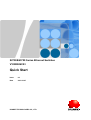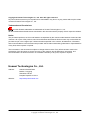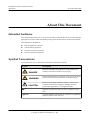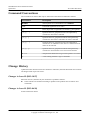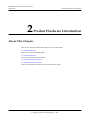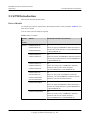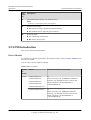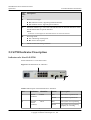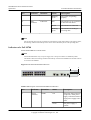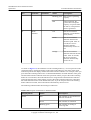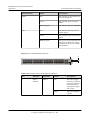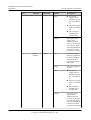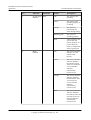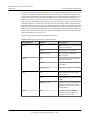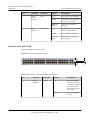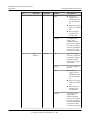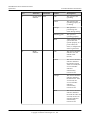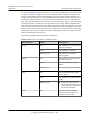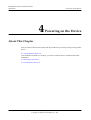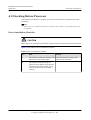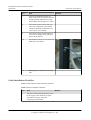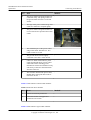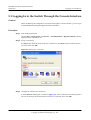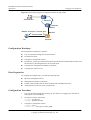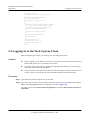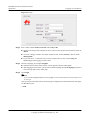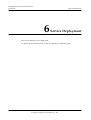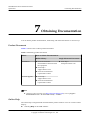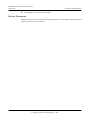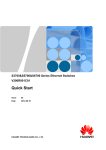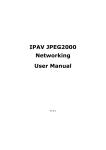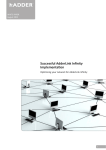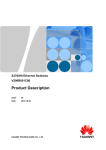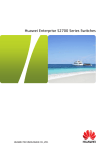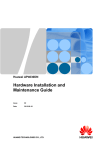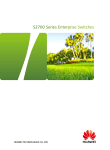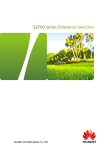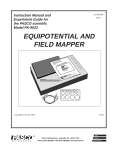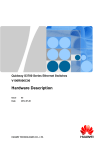Download Huawei S2700-18TP-EI-AC
Transcript
S2700&S3700 Series Ethernet Switches
V100R006C03
Quick Start
Issue
02
Date
2012-10-27
HUAWEI TECHNOLOGIES CO., LTD.
Copyright © Huawei Technologies Co., Ltd. 2012. All rights reserved.
No part of this document may be reproduced or transmitted in any form or by any means without prior written
consent of Huawei Technologies Co., Ltd.
Trademarks and Permissions
and other Huawei trademarks are trademarks of Huawei Technologies Co., Ltd.
All other trademarks and trade names mentioned in this document are the property of their respective holders.
Notice
The purchased products, services and features are stipulated by the contract made between Huawei and the
customer. All or part of the products, services and features described in this document may not be within the
purchase scope or the usage scope. Unless otherwise specified in the contract, all statements, information,
and recommendations in this document are provided "AS IS" without warranties, guarantees or representations
of any kind, either express or implied.
The information in this document is subject to change without notice. Every effort has been made in the
preparation of this document to ensure accuracy of the contents, but all statements, information, and
recommendations in this document do not constitute a warranty of any kind, express or implied.
Huawei Technologies Co., Ltd.
Address:
Huawei Industrial Base
Bantian, Longgang
Shenzhen 518129
People's Republic of China
Website:
http://enterprise.huawei.com
Issue 02 (2012-10-27)
Huawei Proprietary and Confidential
Copyright © Huawei Technologies Co., Ltd.
i
S2700&S3700 Series Ethernet Switches
Quick Start
About This Document
About This Document
Intended Audience
This document describes how to verify basic functions of the S2700, S2752, S3700 during the
deployment to ensure stable and reliable running of the S2700, S2752, S3700 on the network.
This document is intended for:
l
Data configuration engineers
l
Commissioning engineers
l
Network monitoring engineers
l
System maintenance engineers
Symbol Conventions
The symbols that may be found in this document are defined as follows.
Symbol
Description
DANGER
WARNING
CAUTION
Issue 02 (2012-10-27)
Indicates a hazard with a high level of risk, which if not
avoided, will result in death or serious injury.
Indicates a hazard with a medium or low level of risk, which
if not avoided, could result in minor or moderate injury.
Indicates a potentially hazardous situation, which if not
avoided, could result in equipment damage, data loss,
performance degradation, or unexpected results.
TIP
Indicates a tip that may help you solve a problem or save
time.
NOTE
Provides additional information to emphasize or supplement
important points of the main text.
Huawei Proprietary and Confidential
Copyright © Huawei Technologies Co., Ltd.
ii
S2700&S3700 Series Ethernet Switches
Quick Start
About This Document
Command Conventions
The command conventions that may be found in this document are defined as follows.
Convention
Description
Boldface
The keywords of a command line are in boldface.
Italic
Command arguments are in italics.
[]
Items (keywords or arguments) in brackets [ ] are optional.
{ x | y | ... }
Optional items are grouped in braces and separated by
vertical bars. One item is selected.
[ x | y | ... ]
Optional items are grouped in brackets and separated by
vertical bars. One item is selected or no item is selected.
{ x | y | ... }*
Optional items are grouped in braces and separated by
vertical bars. A minimum of one item or a maximum of all
items can be selected.
[ x | y | ... ]*
Optional items are grouped in brackets and separated by
vertical bars. Several items or no item can be selected.
&<1-n>
The parameter before the & sign can be repeated 1 to n times.
#
A line starting with the # sign is comments.
Change History
Updates between document issues are cumulative. Therefore, the latest document issue contains
all changes made in previous issues.
Changes in Issue 02 (2012-10-27)
Based on issue 01 (2012-06-30), the document is updated as follows:
l
Some contents are modified according to updates in the product such as features and
commands.
Changes in Issue 01 (2012-06-30)
Initial commercial release.
Issue 02 (2012-10-27)
Huawei Proprietary and Confidential
Copyright © Huawei Technologies Co., Ltd.
iii
S2700&S3700 Series Ethernet Switches
Quick Start
Contents
Contents
About This Document.....................................................................................................................ii
1 Overview.........................................................................................................................................1
2 Product Hardware Introduction..................................................................................................2
2.1 S2700 Introduction.............................................................................................................................................3
2.2 S3700 Introduction.............................................................................................................................................5
2.3 S2700 Indicator Description...............................................................................................................................8
2.4 S3700 Indicator Description.............................................................................................................................16
3 Device Installation......................................................................................................................22
4 Powering on the Device.............................................................................................................23
4.1 Checking Before Power-on..............................................................................................................................24
4.2 Powering on the Device....................................................................................................................................28
4.3 Checking After Power-on.................................................................................................................................28
5 Logging in to the Device............................................................................................................29
5.1 Logging In to the Switch Through the Console Interface................................................................................30
5.2 Example for Configuring to Manage the Switch Through Telnet....................................................................33
5.3 Logging In to the Web System Client..............................................................................................................36
6 Service Deployment....................................................................................................................38
7 Obtaining Documentation.........................................................................................................39
Issue 02 (2012-10-27)
Huawei Proprietary and Confidential
Copyright © Huawei Technologies Co., Ltd.
iv
S2700&S3700 Series Ethernet Switches
Quick Start
1 Overview
1
Overview
This section provides an overview of quick start.
This document helps you quickly learn how to use the S2700&S3700. Figure 1-1 shows the
quick start contents.
Figure 1-1 Quick start contents
Start
Product Hardware
Introduction
Describes switch models and Indicators on each model
Device Installation
Provides reference for device installation
Powering on the
Device
Describes precautions to take before and after you power on a switch
Logging in to the
Device
Describes how to log in to a switch
Service
Deployment
Obtaining
Documentation
Issue 02 (2012-10-27)
Provides reference for deploying services on a switch
Helps you obtain product documentation quickly
Huawei Proprietary and Confidential
Copyright © Huawei Technologies Co., Ltd.
1
S2700&S3700 Series Ethernet Switches
Quick Start
2
2 Product Hardware Introduction
Product Hardware Introduction
About This Chapter
This section describes models and indicators of low-end switches.
2.1 S2700 Introduction
This section describes S2700 models.
2.2 S3700 Introduction
This section describes S3700 models.
2.3 S2700 Indicator Description
2.4 S3700 Indicator Description
This section describes the indicators on the S3700 front panel.
Issue 02 (2012-10-27)
Huawei Proprietary and Confidential
Copyright © Huawei Technologies Co., Ltd.
2
S2700&S3700 Series Ethernet Switches
Quick Start
2 Product Hardware Introduction
2.1 S2700 Introduction
This section describes S2700 models.
Device Models
To meet diverse customer requirements, the S2700 provides a variety of models. Table 2-1 lists
these device models.
You can select a device model as required.
Table 2-1 Device models
Produ
ct
Series
Model
Maximum Number of Interfaces
S2700
S2700-9TP-SI-AC
9
S2700-9TP-EI-AC
S2700-9TP-EI-DC
There are eight 10/100BASE-T Ethernet interfaces
and one GE combo interface (10/100/1000BASE-T
+100/1000BASE-X).
S2700-18TP-SI-AC
18
S2700-18TP-EI-AC
There are sixteen 10/100BASE-T Ethernet interfaces
and two GE combo interfaces (10/100/1000BASE-T
+100/1000BASE-X).
S2700-26TP-SI-AC
26
S2700-26TP-EI-AC
S2700-26TP-EI-DC
There are twenty-four 10/100BASE-T Ethernet
interfaces and two GE combo interfaces
(10/100/1000BASE-T+100/1000BASE-X).
S2700-52P-EI-AC
52
S2710-52P-SI-AC
There are forty-eight 10/100BASE-T Ethernet
interfaces, two 100/1000BASE-X Ethernet optical
interfaces, and two GE SFP interfaces.
S2700-52P-PWR-EI
S2710-52P-PWR-SI
S2700-9TP-PWR-EI
9
There are eight 10/100BASE-T Ethernet interfaces
and one GE combo interface (10/100/1000BASE-T
+100/1000BASE-X).
S2700-26TP-PWR-EI
26
There are twenty-four 10/100BASE-T Ethernet
interfaces and two GE combo interfaces
(10/100/1000BASE-T+100/1000BASE-X).
Issue 02 (2012-10-27)
Huawei Proprietary and Confidential
Copyright © Huawei Technologies Co., Ltd.
3
S2700&S3700 Series Ethernet Switches
Quick Start
2 Product Hardware Introduction
Naming Rules
The following are the naming rules of the S2700-26TP-PWR-EI, S2710-52P-SI-AC,
S2700-52P-EI, and S2700-9TP-SI.
Figure 2-1 Naming rules
S2700-26TP-PWR-EI
AB C D E
F
G
S2710-52P-SI-AC
AB C D E G H
S2700-52P-EI-AC
DE G H
S2700-9TP-SI
DE G
Ide
ntifi
er
Description
A
Switch.
B
Product series. "27" indicates the S2700 series.
C
Product subseries.
D
Maximum number of interfaces.
NOTE
The number of interfaces on an S2700 can be 9, 18, 26, or 52, depending on the device model.
E
Uplink interface type:
l P: A device has optical interfaces.
l TP: A device has combo interfaces supporting optical and electrical interfaces.
Issue 02 (2012-10-27)
Huawei Proprietary and Confidential
Copyright © Huawei Technologies Co., Ltd.
4
S2700&S3700 Series Ethernet Switches
Quick Start
2 Product Hardware Introduction
Ide
ntifi
er
Description
F
The S2700 supports Power over Ethernet (PoE).
NOTE
If this letter is not displayed, PoE is not supported.
G
Software version type:
l EI: enhanced version, supporting enhanced features.
l SI: standard version, supporting basic features.
H
Powering mode:
l AC: alternating current power
l DC: direct current power
2.2 S3700 Introduction
This section describes S3700 models.
Device Models
To meet diverse customer requirements, the S3700 provides a variety of models. Table 2-2 lists
these device models.
You can select a device model as required.
Table 2-2 Device models
Produ
ct
Series
Model
Maximum Number of Interfaces
S3700
S3700-28TP-SI-AC
28
S3700-28TP-SI-DC
There are twenty-four 10/100BASE-T Ethernet
interfaces, two GE SFP interfaces, and two GE
combo interfaces (10/100/1000BASE-T
+100/1000BASE-X).
S3700-28TP-EI-AC
S3700-28TP-EI-DC
S3700-28TP-EI-MC-AC
S3700-28TP-EI-24S-AC
28
There are twenty-four 100BASE-X Ethernet
interfaces, two GE SFP interfaces, and two GE
combo interfaces (10/100/1000BASE-T
+100/1000BASE-X).
Issue 02 (2012-10-27)
Huawei Proprietary and Confidential
Copyright © Huawei Technologies Co., Ltd.
5
S2700&S3700 Series Ethernet Switches
Quick Start
Produ
ct
Series
2 Product Hardware Introduction
Model
Maximum Number of Interfaces
S3700-52P-SI-AC
52
S3700-52P-EI-AC
S3700-52P-EI-DC
There are forty-eight 10/100BASE-T Ethernet
interfaces, two 100/1000BASE-X Ethernet optical
interfaces, and two GE SFP interfaces.
S3700-52P-EI-24S-AC
52
S3700-52P-EI-24S-DC
There are twenty-four 10/100BASE-T Ethernet
interfaces, twenty-four 100BASE-X Ethernet
interfaces, two 100/1000BASE-X Ethernet optical
interfaces, and two GE SFP interfaces.
S3700-52P-EI-48S-AC
52
S3700-52P-EI-48S-DC
There are forty-eight 100BASE-X Ethernet
interfaces, two 100/1000BASE-X Ethernet optical
interfaces, and two GE SFP interfaces.
S3700-28TP-PWR-EI
28
S3700-28TP-PWR-SI
There are twenty-four 10/100BASE-T Ethernet
interfaces, two GE SFP interfaces, and two GE
combo interfaces (10/100/1000BASE-T
+100/1000BASE-X).
S3700-52P-PWR-EI
52
S3700-52P-PWR-SI
There are forty-eight 10/100BASE-T Ethernet
interfaces, two 100/1000BASE-X Ethernet optical
interfaces, and two GE SFP interfaces.
Naming Rules
The following are the naming rules of the S3700-28TP-PWR-EI, S3700-52P-EI-24S,
S3700-28TP-EI-MC, and S3700-28TP-SI.
Issue 02 (2012-10-27)
Huawei Proprietary and Confidential
Copyright © Huawei Technologies Co., Ltd.
6
S2700&S3700 Series Ethernet Switches
Quick Start
2 Product Hardware Introduction
Figure 2-2 Naming rules
S3700-28TP-PWR-EI
A B
CD
E
F
S3700-52P-EI-24S-DC
CD F
G
H
S3700-28TP-SI-AC
CD F H
S3700-28TP-EI-MC-AC
C D F I
H
Ide
ntifi
er
Description
A
Switch.
B
Product series. "37" indicates the S3700 series.
C
Maximum number of interfaces.
NOTE
The number of interfaces on an S3700 can be 28, or 52, depending on the device model.
D
Uplink interface type:
l P: A device has optical interfaces.
l TP: A device has combo interfaces supporting optical and electrical interfaces.
E
The S3700 supports Power over Ethernet (PoE).
NOTE
If this letter is not displayed, PoE is not supported.
Issue 02 (2012-10-27)
Huawei Proprietary and Confidential
Copyright © Huawei Technologies Co., Ltd.
7
S2700&S3700 Series Ethernet Switches
Quick Start
2 Product Hardware Introduction
Ide
ntifi
er
Description
F
Software version type:
l EI: enhanced version, supporting enhanced features
l SI: standard version, supporting basic features
G
Downlink interface type. The value 24S indicates that 24 downlink interfaces of the
S3700-52P-EI-24S are optical interfaces.
NOTE
If this letter is not displayed, all downlink interfaces are electrical interfaces.
H
Powering mode:
l AC: alternating current power
l DC: direct current power
I
The device has monitoring interfaces.
2.3 S2700 Indicator Description
Indicators of a Non-PoE S2700
S2700-9TP-SI-AC is a non-PoE switch.
Figure 2-3 S2700-9TP-SI-AC indicators
4
1
3
2
Table 2-3 Description of S2700-9TP-SI-AC indicators
No.
Indicator
Identifier
Status
Description
1
Power
indicator
PWR
Off
The switch is powered off.
Green
The switch is powered on.
System
status
indicator
RUN
Off
The system is not operating.
Green
The system is not operating
properly or is starting.
2
Issue 02 (2012-10-27)
Huawei Proprietary and Confidential
Copyright © Huawei Technologies Co., Ltd.
8
S2700&S3700 Series Ethernet Switches
Quick Start
No.
3
Indicator
Port
indicator
2 Product Hardware Introduction
Identifier
LNK/ACT
4
Status
Description
Blinking
green
The system is operating
properly.
Off
The interface is not connected
or has been shut down.
Green
The interface is connected.
Blinking
green
The interface is sending or
receiving data.
NOTE
SYS on the front panel of an S2710-52P-SI-AC indicates the system status indicator. The indicator status,
the meanings, and their relationships are the same as those indicated by RUN in the preceding table.
Indicators of a PoE S2700
S2700-26TP-PWR-EI is a PoE switch.
NOTE
S2700-9TP-PWR-EI has only one power supply unit, so the power indicator is identified by PWR.
The indicator status, the meanings, and their relationships on an S2700-52P-PWR-EI are the same as those
on an S2710-52P-PWR-SI.
Figure 2-4 S2700-26TP-PWR-EI indicators
1
2
3
4
5
Table 2-4 Description of S2700-26TP-PWR-EI indicators
Issue 02 (2012-10-27)
No.
Indicator
Identifier
Status
Description
1
Power
indicator
PWR1
Off
The power supply units are
not present, or the power
supply is abnormal when a
single power supply unit is
used.
Green
The power supply is
normal.
Huawei Proprietary and Confidential
Copyright © Huawei Technologies Co., Ltd.
9
S2700&S3700 Series Ethernet Switches
Quick Start
No.
Indicator
2 Product Hardware Introduction
Identifier
Status
Description
Red
l Two power supply
units are installed
properly, but not
switched on.
l The power supply units
are switched off.
l The card power and
PoE power are
abnormal.
2
Power
indicator
PWR2
Orange
If a single power supply
unit is installed, the PoE
power is out of range. If
two power supply units are
installed, the card power or
PoE power is out of range.
Off
The power supply units are
not present, or the power
supply is abnormal when a
single power supply unit is
used.
Green
The power supply is
normal.
Red
l Two power supply
units are installed
properly, but not
switched on.
l The power supply units
are switched off.
l The card power and
PoE power are
abnormal.
3
Issue 02 (2012-10-27)
System
status
indicator
SYS
Orange
If a single power supply
unit is installed, the PoE
power is out of range. If
two power supply units are
installed, the card power or
PoE power is out of range.
Off
The system is not
operating.
Green
The system is not
operating properly or is
starting.
Orange
The system is performing
self-check during startup.
Huawei Proprietary and Confidential
Copyright © Huawei Technologies Co., Ltd.
10
S2700&S3700 Series Ethernet Switches
Quick Start
No.
4
Indicator
Mode
indicator
2 Product Hardware Introduction
Identifier
-
Status
Description
Blinking green
The system is operating
properly.
Red
After registering, the
system does not operate
properly, or a power alarm,
fan alarm, or temperature
alarm is generated.
Off
The service interface
indicator is in the default
mode (STAT).
Green
The service interface
indicator indicates the
interface speed. After 45
seconds, the service
interface indicator
automatically restores to
off.
Orange
The service interface
indicator indicates the PoE
status. After 45 seconds,
the service interface
indicator automatically
restores to off.
As shown in Figure 2-4, the S2700 has a mode switching button (5). You can press the mode
switching button to change the display mode of the mode indicator. The status of the mode
indicator represents the display mode of the related interface indicator. For example, when you
press the mode switching button once on S2700-9TP-PWR-EI, the mode indicator turns green
and the related interface indicator enters the speed state. When you press the mode switching
button for a second time, the mode indicator turns orange and the related interface indicator
represents the PoE power status. When you press the mode switching button for a third time,
the mode indicator restores to the default state (off). If you do not press the mode switching
button within 45 seconds, the mode indicator automatically restores to off.
The following table describes the meanings of indicators.
Table 2-5 Description of indicators in different modes
Issue 02 (2012-10-27)
Display Mode
Status
Description
STAT
Off
The interface is not connected or
has been shut down.
Green
The interface is connected.
Blinking green
The interface is sending or
receiving data.
Huawei Proprietary and Confidential
Copyright © Huawei Technologies Co., Ltd.
11
S2700&S3700 Series Ethernet Switches
Quick Start
2 Product Hardware Introduction
Display Mode
Status
Description
Speed
Off
The interface is not connected or
has been shut down.
Green
The interface speed is 10/100
Mbit/s.
Blinking green
The interface speed is 1000 Mbit/
s.
Off
The interface does not provide
remote power.
Green
The interface is providing remote
power.
Blinking green
The power of the powered device
(PD) exceeds the power supply
capability of the port or exceeds
the threshold.
PoE
Figure 2-5 S2710-52P-PWR-SI indicators
1
2
3
4
5
Table 2-6 Description of S2710-52P-PWR-SI indicators
Issue 02 (2012-10-27)
No.
Indicator
Identifier
Status
Description
1
Power
indicator
PWR1
Off
The power supply
units are not present,
or the power supply is
abnormal when a
single power supply
unit is used.
Green
The power supply is
normal.
Huawei Proprietary and Confidential
Copyright © Huawei Technologies Co., Ltd.
12
S2700&S3700 Series Ethernet Switches
Quick Start
No.
Indicator
2 Product Hardware Introduction
Identifier
Status
Description
Red
l Two power
supply units are
installed properly,
but not switched
on.
l The power supply
units are switched
off.
l The card power
and PoE power
are abnormal.
2
Power
indicator
PWR2
Orange
If a single power
supply unit is
installed, the PoE
power is out of range.
If two power supply
units are installed, the
card power or PoE
power is out of range.
Off
The power supply
units are not present,
or the power supply is
abnormal when a
single power supply
unit is used.
Green
The power supply is
normal.
Red
l Two power
supply units are
installed properly,
but not switched
on.
l The power supply
units are switched
off.
l The card power
and PoE power
are abnormal.
Orange
Issue 02 (2012-10-27)
Huawei Proprietary and Confidential
Copyright © Huawei Technologies Co., Ltd.
If a single power
supply unit is
installed, the PoE
power is out of range.
If two power supply
units are installed, the
card power or PoE
power is out of range.
13
S2700&S3700 Series Ethernet Switches
Quick Start
No.
Indicator
Identifier
Status
Description
3
System status
indicator
SYS
Off
The system is not
operating.
Green
The system is not
operating properly or
is starting.
Orange
The system is
performing selfcheck during startup.
Blinking green
The system is
operating properly.
Red
After registering, the
system does not
operate properly, or a
power alarm, fan
alarm, or temperature
alarm is generated.
Off
The service interface
indicator is in the
default mode
(STAT).
Green
The service interface
indicator indicates
the interface speed.
After 45 seconds, the
service interface
indicator
automatically
restores to off.
Orange
The service interface
indicator indicates
the PoE status. After
45 seconds, the
service interface
indicator
automatically
restores to off.
Red
The service interface
indicator indicates
the stack ID. After 45
seconds, the service
interface indicator
automatically
restores to off.
4
Issue 02 (2012-10-27)
2 Product Hardware Introduction
Mode
indicator
-
Huawei Proprietary and Confidential
Copyright © Huawei Technologies Co., Ltd.
14
S2700&S3700 Series Ethernet Switches
Quick Start
2 Product Hardware Introduction
As shown in Figure 2-5, the button marked "5" is the mode switching button. On an S2700, you
can press the mode switching button to switch the display modes of interface indicators. The
status of the mode indicator represents the display mode of the related interface indicator. For
example, the mode indicator of S2710-52P-PWR-SI is off and the interface indicators are in
STAT state by default. When you press the mode switching button once, the mode indicator
turns green and the related interface indicator enters the speed state. When you press the mode
switching button for a second time, the mode indicator turns orange and the related interface
indicator represents the PoE power status. When you press the mode switching button for a third
time, the mode indicator turns red and the related interface indicator represents the stack status.
When you press the mode switching button for a fourth time, the mode indicator restores to the
default state (off). If you do not press the mode switching button within 45 seconds, the mode
indicator automatically restores to off.
The following table describes the meanings of indicators.
Table 2-7 Description of indicators in different modes
Display Mode
Status
Description
STAT
Off
The interface is not connected or
has been shut down.
Green
The interface is connected.
Blinking green
The interface is sending or
receiving data.
Off
The interface is not connected or
has been shut down.
Green
The interface speed is 10 Mbit/s or
100 Mbit/s.
Blinking green
The interface speed is 1000 Mbit/
s.
Off
The interface does not provide
remote power.
Green
The interface is providing remote
power.
Blinking green
The power of the powered device
(PD) exceeds the power supply
capability of the port or exceeds
the threshold.
Off
The stack ID of the member
switch is not the number of an
interface in the off state.
Speed
PoE
Stack
Issue 02 (2012-10-27)
Huawei Proprietary and Confidential
Copyright © Huawei Technologies Co., Ltd.
15
S2700&S3700 Series Ethernet Switches
Quick Start
Display Mode
2 Product Hardware Introduction
Status
Description
Green
The device is a not a command
switch:
l If the indicator of an interface
is always on, the number of
this interface is the stack ID of
the device.
l If the first nine interface
indicators of the device are
always on, the stack ID of the
device is 0.
The device is a command switch:
Blinking green
l If the indicator of an interface
blinks, the number of this
interface is the stack ID of the
device.
l If the first nine interface
indicators of the device blink,
the stack ID of the device is 0.
2.4 S3700 Indicator Description
This section describes the indicators on the S3700 front panel.
Indicators of a Non-PoE S3700
S3700-28TP-SI-AC is a non-PoE switch that has a single power supply unit.
Figure 2-6 S3700-28TP-SI-AC indicators
3
1 2
Table 2-8 Description of S3700-28TP-SI-AC indicators
Issue 02 (2012-10-27)
No.
Indicator
Identifier
Status
Description
1
Power
indicator
PWR
Off
The switch is powered off.
Green
The switch is powered on.
Huawei Proprietary and Confidential
Copyright © Huawei Technologies Co., Ltd.
16
S2700&S3700 Series Ethernet Switches
Quick Start
2 Product Hardware Introduction
No.
Indicator
Identifier
Status
Description
2
System
status
indicator
RUN
Off
The system is not operating.
Green
The system is not operating
properly or is starting.
Blinking
green
The system is operating
properly.
Off
The interface is not connected
or has been shut down.
Green
The interface is connected.
Blinking
green
The interface is sending or
receiving data.
3
Port
indicator
LNK/ACT
Indicators of a PoE S3700
S3700-52P-PWR-EI is a PoE switch.
Figure 2-7 S3700-52P-PWR-EI indicators
1
2
3
4
5
Table 2-9 Description of S3700-52P-PWR-EI indicators
Issue 02 (2012-10-27)
No.
Indicator
Identifier
Status
Description
1
Power
indicator
PWR1
Off
The power supply
units are not present,
or the power supply is
abnormal when a
single power supply
unit is used.
Green
The power supply is
normal.
Huawei Proprietary and Confidential
Copyright © Huawei Technologies Co., Ltd.
17
S2700&S3700 Series Ethernet Switches
Quick Start
No.
Indicator
2 Product Hardware Introduction
Identifier
Status
Description
Red
l Two power
supply units are
installed properly,
but not switched
on.
l The power supply
units are switched
off.
l The card power
and PoE power
are abnormal.
2
Power
indicator
PWR2
Orange
If a single power
supply unit is
installed, the PoE
power is out of range.
If two power supply
units are installed, the
card power or PoE
power is out of range.
Off
The power supply
units are not present,
or the power supply is
abnormal when a
single power supply
unit is used.
Green
The power supply is
normal.
Red
l Two power
supply units are
installed properly,
but not switched
on.
l The power supply
units are switched
off.
l The card power
and PoE power
are abnormal.
Orange
Issue 02 (2012-10-27)
Huawei Proprietary and Confidential
Copyright © Huawei Technologies Co., Ltd.
If a single power
supply unit is
installed, the PoE
power is out of range.
If two power supply
units are installed, the
card power or PoE
power is out of range.
18
S2700&S3700 Series Ethernet Switches
Quick Start
No.
Indicator
Identifier
Status
Description
3
System status
indicator
SYS
Off
The system is not
operating.
Green
The system is not
operating properly or
is starting.
Orange
The system is
performing selfcheck during startup.
Blinking green
The system is
operating properly.
Red
After registering, the
system does not
operate properly, or a
power alarm, fan
alarm, or temperature
alarm is generated.
Off
The service interface
indicator is in the
default mode
(STAT).
Green
The service interface
indicator indicates
the interface speed.
After 45 seconds, the
service interface
indicator
automatically
restores to off.
Orange
The service interface
indicator indicates
the PoE status. After
45 seconds, the
service interface
indicator
automatically
restores to off.
Red
The service interface
indicator indicates
the stack ID. After 45
seconds, the service
interface indicator
automatically
restores to off.
4
Issue 02 (2012-10-27)
2 Product Hardware Introduction
Mode
indicator
-
Huawei Proprietary and Confidential
Copyright © Huawei Technologies Co., Ltd.
19
S2700&S3700 Series Ethernet Switches
Quick Start
2 Product Hardware Introduction
As shown in Figure 2-7, the button marked "5" is the mode switching button. On an S3700, you
can press the mode switching button to switch the display modes of interface indicators. The
status of a mode indicator represents the display mode of the related interface indicator. For
example, the mode indicator of S3700-28TP-PWR-EI is off and the interface indicators are in
STAT state by default. When you press the mode switching button once, the mode indicator
turns green and the related interface indicator enters the speed state. When you press the mode
switching button for a second time, the mode indicator turns orange and the related interface
indicator represents the PoE power status. When you press the mode switching button for a third
time, the mode indicator turns red and the related interface indicator represents the stack status.
When you press the mode switching button for a fourth time, the mode indicator restores to the
default state (off). If you do not press the mode switching button within 45 seconds, the mode
indicator automatically restores to off.
The following table describes the meanings of indicators.
Table 2-10 Description of indicators in different modes
Display Mode
Status
Description
STAT
Off
The interface is not connected or
has been shut down.
Green
The interface is connected.
Blinking green
The interface is sending or
receiving data.
Off
The interface is not connected or
has been shut down.
Green
The interface speed is 10/100
Mbit/s.
Blinking green
The interface speed is 1000 Mbit/
s.
Off
The interface does not provide
remote power.
Green
The interface is providing remote
power.
Blinking green
l The power of the powered
device (PD) exceeds the power
supply capability of the port or
exceeds the threshold.
Off
The stack ID of the member
switch is not the number of an
interface in the off state.
Speed
PoE
Stack
Issue 02 (2012-10-27)
Huawei Proprietary and Confidential
Copyright © Huawei Technologies Co., Ltd.
20
S2700&S3700 Series Ethernet Switches
Quick Start
Display Mode
2 Product Hardware Introduction
Status
Description
Green
The device is a not a command
switch:
l If the indicator of an interface
is always on, the number of
this interface is the stack ID of
the device.
l If the first nine interface
indicators of the device are
always on, the stack ID of the
device is 0.
Blinking green
The device is a command switch:
l If the indicator of an interface
blinks, the number of this
interface is the stack ID of the
device.
l If the first nine interface
indicators of the device blink,
the stack ID of the device is 0.
Issue 02 (2012-10-27)
Huawei Proprietary and Confidential
Copyright © Huawei Technologies Co., Ltd.
21
S2700&S3700 Series Ethernet Switches
Quick Start
3 Device Installation
3
Device Installation
This section describes how to install the S2700&S3700.
For details on device installation, see the S2700&3700&5700&6700 Quick Installation Guide.
NOTE
You can obtain the paper documentation of the Quick Installation Guide from delivered accessories. To obtain
the electronic documentation of the Quick Installation Guide, see Where to Obtain Documentation.
Issue 02 (2012-10-27)
Huawei Proprietary and Confidential
Copyright © Huawei Technologies Co., Ltd.
22
S2700&S3700 Series Ethernet Switches
Quick Start
4 Powering on the Device
4
Powering on the Device
About This Chapter
This section describes the check items and the procedure for powering on and powering off the
device.
4.1 Checking Before Power-on
After hardware installation is complete, you need to check the device installation and cable
installation.
4.2 Powering on the Device
4.3 Checking After Power-on
Issue 02 (2012-10-27)
Huawei Proprietary and Confidential
Copyright © Huawei Technologies Co., Ltd.
23
S2700&S3700 Series Ethernet Switches
Quick Start
4 Powering on the Device
4.1 Checking Before Power-on
After hardware installation is complete, you need to check the device installation and cable
installation.
NOTE
Before power-on, you need to check the device cabinet, cables, connectors, sockets, labels, and on-site
environment.
Device Installation Checklist
CAUTION
Before power-on, all the power distribution cabinets and power distribution frames must be off.
Table 4-1 describes the device installation checklist.
Table 4-1 Device installation checklist
Issue 02 (2012-10-27)
No.
Item
Method
1
The cabinet is installed according to the
dimensions on the design paper.
Check the cabinet according to the
project design document.
2
The expansion bolts for fixing the
cabinet or base (support) to the ground
are fastened. The plain washer, spring
washer, and nut (bolt) are installed
correctly.
-
Huawei Proprietary and Confidential
Copyright © Huawei Technologies Co., Ltd.
24
S2700&S3700 Series Ethernet Switches
Quick Start
4 Powering on the Device
No.
Item
Method
3
The installation holes on the support and
the expansion bolts adapt to each other
to ensure insulation between the support
and the ground and between the floor
bracket and the guide rail.
Use the multimeter to measure the
resistance between the bolt and the
ground bolt of the rack. The resistance
must be more than five mega ohms.
4
The surfaces of the cabinets in the same
row should be on the same plane. The
cabinets are arranged closely and tidily.
The cabinets on the sides of the main
path are aligned. The position error
should be less than 5 mm.
-
5
The accessories of the front and rear
doors are completely installed and the
connection board is installed for
combining cabinets.
-
6
The front door of a cabinet can be
opened and closed easily.
Open the door lock.
Close the door lock.
Issue 02 (2012-10-27)
Huawei Proprietary and Confidential
Copyright © Huawei Technologies Co., Ltd.
25
S2700&S3700 Series Ethernet Switches
Quick Start
4 Powering on the Device
No.
Item
Method
7
The card is installed and removed
easily. The screws on the panel should
be appropriately tightened and easily
disassembled. The spring wire is intact.
-
8
The cabinet surface must be tidy and
clean; the components of the cabinet
cannot be distorted; all identifiers are
correct, clear, and complete.
-
9
The cabinet is kept clean and there are
no excessive binding straps and other
articles in the cabinet.
-
10
The ESD wrist straps are connected the
ESD jack in the chassis.
11
Blank panels are installed in all empty
slots.
-
Cable Installation Checklist
Table 4-2 describes the cable installation checklist.
Table 4-2 Cable installation checklist
Issue 02 (2012-10-27)
No.
Item
Method
1
The power cables and ground cables must
be the copper wires and have no splice.
The cables are safely connected
complying with standards.
-
Huawei Proprietary and Confidential
Copyright © Huawei Technologies Co., Ltd.
26
S2700&S3700 Series Ethernet Switches
Quick Start
4 Powering on the Device
No.
Item
Method
2
The power cables and ground cables are
connected safely. The spring washer of
the ground cable terminal is on the flat
washer.
-
3
The lugs of the power cables and ground
cables are soldered or crimped tightly.
-
4
The power cables and ground cables are
not crossed and are separated from other
cables.
5
The redundant part of the power cables
and ground cables should be cut. The
cables cannot be circled.
-
6
The ground cables must be tightly
connected to the doors of the cabinet.
-
7
Labels are filled and attached to power
cables and PGND cables; power cables
and PGND cables including power
distribution switches are labeled correctly
and clearly. Labels are attached 20 mm
from the connector.
-
8
The clearance between the power cable,
PGND cable, and signal cable must be
more than 30 mm.
-
Table 4-3 describes the cabinet cable checklist.
Table 4-3 Cabinet cable checklist
No.
Item
Method
1
Cables are correctly connected.
-
2
Cable ties are not overlapped and
connectors are smooth.
-
Table 4-4 describes the signal cable checklist.
Issue 02 (2012-10-27)
Huawei Proprietary and Confidential
Copyright © Huawei Technologies Co., Ltd.
27
S2700&S3700 Series Ethernet Switches
Quick Start
4 Powering on the Device
Table 4-4 Signal cable checklist
No.
Item
Method
1
All the signal cables to be deployed pass
the continuity check.
-
2
No signal cable is placed on the heat
dissipation holes of the cabinet.
-
3
The bent part of a signal cable cannot be
too tight.
4
The cables in the cabinet cannot be
crossed and the cables outside the cabinet
are bound.
-
5
The two ends of a signal cable are clearly
identified by labels and the texts on the
labels are in the same direction.
-
6
The bolts that fix the cables are tightened.
-
4.2 Powering on the Device
Turn on the power module of the device.
4.3 Checking After Power-on
Check the following items after the device is powered on:
l
The sound of fan rotating can be heard and that the air exhaust from the air vents can be
felt.
l
The indicators of the power modules run normally. Normally, the INPUT and OUTPUT
indicators are on.
l
The indicators of the fan modules run normally. Normally, the STATUS indicator is on.
Issue 02 (2012-10-27)
Huawei Proprietary and Confidential
Copyright © Huawei Technologies Co., Ltd.
28
S2700&S3700 Series Ethernet Switches
Quick Start
5 Logging in to the Device
5
Logging in to the Device
About This Chapter
This section describes how to log in to the device.
5.1 Logging In to the Switch Through the Console Interface
5.2 Example for Configuring to Manage the Switch Through Telnet
5.3 Logging In to the Web System Client
Before configuring the switch, you must log in to the Web system client.
Issue 02 (2012-10-27)
Huawei Proprietary and Confidential
Copyright © Huawei Technologies Co., Ltd.
29
S2700&S3700 Series Ethernet Switches
Quick Start
5 Logging in to the Device
5.1 Logging In to the Switch Through the Console Interface
Context
When establishing the configuration environment through the console interface, you can log in
to theS2700&3700 through the HyperTerminal in Windows.
Procedure
Step 1 Start the HyperTerminal.
Choose Start > All Program > Accessories > Communications > HyperTerminal to start the
HyperTerminal in Windows XP.
Step 2 Set up a connection.
See Figure 5-1. Enter the name of the new connection in the Name text box and then choose
one icon. Then, click OK.
Figure 5-1 Setting up a connection
Step 3 Configure an interface for connection.
In the Connect To dialog box, as shown in Figure 5-2, select an interface from the drop-down
list box according to the actual interface on the PC or terminal. Next, click OK.
Issue 02 (2012-10-27)
Huawei Proprietary and Confidential
Copyright © Huawei Technologies Co., Ltd.
30
S2700&S3700 Series Ethernet Switches
Quick Start
5 Logging in to the Device
Figure 5-2 Configuring the interface for connection
Step 4 Set communication parameters.
When the COM1 Properties dialog box is displayed as shown in Figure 5-3, specify the
parameters listed in Table 5-1.
NOTE
In other Windows operating systems, bits per second may be described as baud rate and data stream control
may be described as traffic control.
Issue 02 (2012-10-27)
Huawei Proprietary and Confidential
Copyright © Huawei Technologies Co., Ltd.
31
S2700&S3700 Series Ethernet Switches
Quick Start
5 Logging in to the Device
Figure 5-3 Specifying parameters
Table 5-1 Parameters
Parameter
Value
Bit per second (baud rate)
9600
Data bit
8
Parity check
None
Stop bit
1
Flow control (traffic control)
None
Step 5 After the HyperTerminal starts, choose FileAttributes to display the COMM1 Properties
dialog box, as shown in Figure 5-4. On the Setting tab, select VT100 in the Emulation dropdown list box. Click OK to complete the setting.
Issue 02 (2012-10-27)
Huawei Proprietary and Confidential
Copyright © Huawei Technologies Co., Ltd.
32
S2700&S3700 Series Ethernet Switches
Quick Start
5 Logging in to the Device
Figure 5-4 Selecting the terminal type
----End
Follow-up Procedure
After the preceding configurations are complete, press Enter. If the prompt <Quidway> is
displayed on the screen, it indicates that the Command Line Interface (CLI) is displayed. In this
case, you can enter commands to configure or manage the S2700&3700. For details on
configuration procedures, see the following sections.
5.2 Example for Configuring to Manage the Switch Through
Telnet
Networking Requirements
As shown in Figure 5-5, SwitchA is newly added to the network. SwitchA and SwitchB are
connected through a trunk link. To enable the network administrator to manage SwitchA
remotely, you need to configure the Telnet service and set the device name on SwitchA.
Issue 02 (2012-10-27)
Huawei Proprietary and Confidential
Copyright © Huawei Technologies Co., Ltd.
33
S2700&S3700 Series Ethernet Switches
Quick Start
5 Logging in to the Device
Figure 5-5 Networking diagram of managing SwitchA through Telnet
administrator
Ethernet
SwitchB
GE 0/0/1
RS-232 serial port Console port
Console cable
PC
GE 0/0/1
SwitchA
Configuration Roadmap
The configuration roadmap is as follows:
l
Log in to SwitchA through the console interface.
l
Set the device name.
l
Configure a management VLAN.
l
On SwitchA, set the type of the interface that connects SwitchA and SwitchB to trunk. Add
the interface to the management VLAN in trunk mode.
l
Configure the management IP address of SwitchA.
l
Configure the Telnet service.
Data Preparation
To complete the configuration, you need the following data:
l
ID of the management VLAN
l
Management IP address of SwitchA
l
Number of the interface that connects SwitchA and SwitchB on SwitchA
l
Authentication mode, user name, and password
Configuration Procedure
1.
Log in to SwitchA through the console port. For details, see Logging In to the Switch
Through the Console Interface.
2.
Set the device name of SwitchA.
<Quidway> system-view
[Quidway] sysname SwitchA
3.
Configure a management VLAN.
[SwitchA] vlan 1
[SwitchA-vlan1] description admin_VLAN
Issue 02 (2012-10-27)
Huawei Proprietary and Confidential
Copyright © Huawei Technologies Co., Ltd.
34
S2700&S3700 Series Ethernet Switches
Quick Start
4.
5 Logging in to the Device
On SwitchA, set the type of the interface that connects SwitchA and SwitchB to trunk. Add
the interface to the management VLAN in trunk mode.
[SwitchA] interface Gigabitethernet 0/0/1
[SwitchA-GigabitEthernet0/0/1] port link-type trunk
[SwitchA-GigabitEthernet0/0/1] port trunk allow-pass vlan 1
[SwitchA-GigabitEthernet0/0/1] quit
5.
Configure the management IP address of SwitchA.
[SwitchA] interface vlanif 1
[SwitchA-Vlanif1] ip address 10.10.10.10 255.255.255.0
[SwitchA-Vlanif1] quit
6.
Configure the Telnet service on SwitchA:
l Set the authentication method to AAA, user name to huawei, and password to huawei.
l Set the service type to telnet and user level to 15.
l Configure AAA authentication for the users at the vty 0 to vty 4 levels.
[SwitchA] aaa
[SwitchA-aaa] local-user huawei password simple huawei
[SwitchA-aaa] local-user huawei service-type telnet
[SwitchA-aaa] local-user huawei privilege level 15
[SwitchA-aaa] quit
[SwitchA] user-interface vty 0 4
[SwitchA-ui-vty0-4] authentication-mode aaa
[SwitchA-ui-vty0-4] return
<SwitchA>
7.
Verify the configuration.
NOTE
When the administrator logs in to SwitchA through Telnet, ensure that the PC of the administrator
and SwitchA are reachable at the network layer.
<SwitchA> telnet 127.0.0.1
Trying 127.0.0.1 ...
Press CTRL+T to abort
Connected to 127.0.0.1 ...
***********************************************************
*
All rights reserved (2005-2007)
*
*
Without the owner's prior written consent,
*
* no decompiling or reverse-engineering shall be allowed. *
* Notice:
*
*
This is a private communication system.
*
*
Unauthorized access or use may lead to prosecution.
*
***********************************************************
Login authentication
Username:huawei
Password:
Note: The max number of VTY users is 15, and the current number
of VTY users on line is 3.
<SwitchA>
Configuration Files
l
SwitchA
#
sysname SwitchA
#
vlan batch 1
#
vlan 1
description admin_VLAN
Issue 02 (2012-10-27)
Huawei Proprietary and Confidential
Copyright © Huawei Technologies Co., Ltd.
35
S2700&S3700 Series Ethernet Switches
Quick Start
5 Logging in to the Device
#
interface Vlanif1
ip address 10.10.10.10 255.255.255.0
#
interface GigabitEthernet0/0/1
port link-type trunk
port trunk allow-pass vlan 1
#
aaa
local-user huawei password simple huawei
local-user huawei service-type telnet
local-user huawei privilege level 15
authentication-scheme default
#
authorization-scheme default
#
accounting-scheme default
#
domain default
#
user-interface con 0
user-interface vty 0 4
authentication-mode aaa
#
return
5.3 Logging In to the Web System Client
Before configuring the switch, you must log in to the Web system client.
Context
l
Before logging in to the Web system client, ensure that the switch has been commissioned
and the Web system server is enabled on the switch.
l
The Web system client connects to the switch through HTTP; therefore, you must log in
to the Web system client through HTTP.
l
The Web system client supports the Microsoft Internet Explorer 6.0 (IE6) and Firefox 3.0,
or later versions. The Web system client described in this document uses the IE6.
Procedure
Step 1 Open Microsoft Internet Explorer 6.0 on the client.
Step 2 Enter the universal resource locator (URL) of the Web system client in the address bar and press
Enter. The User Login dialog box is displayed, as shown in Figure 5-6.
The URL is in the format http://IP/view/login.html, for example, http://10.164.19.131/view/
login.html.
Issue 02 (2012-10-27)
Huawei Proprietary and Confidential
Copyright © Huawei Technologies Co., Ltd.
36
S2700&S3700 Series Ethernet Switches
Quick Start
5 Logging in to the Device
Figure 5-6 Login
Step 3 Enter values in User Name, Password, and Verify Code.
l The local switch provides a default account. The user name and password of the account are
admin.
l To create, change, or delete user names and passwords, choose Security > AAA > User
Management.
l Users of levels 0, 1, and 2 has only visit-level rights,and can view only the Ping and
Tracert pages after logging in to the client.
Step 4 Choose a language, for example, English.
l The Web system client of the current version supports Chinese and English.
l After logging in to the client, you can select another language from the Language drop-down
list on the top right corner of the page.
Step 5 Click Login.
NOTE
If you select Save my password before clicking Login, you do not need to enter the user name and password
at next login.
After you log in to the Web system, the main page is displayed. For details about the main page,
see Window Layout.
----End
Issue 02 (2012-10-27)
Huawei Proprietary and Confidential
Copyright © Huawei Technologies Co., Ltd.
37
S2700&S3700 Series Ethernet Switches
Quick Start
6 Service Deployment
6
Service Deployment
This section describes service deployment.
For details on service deployment, see the corresponding configuration guides.
Issue 02 (2012-10-27)
Huawei Proprietary and Confidential
Copyright © Huawei Technologies Co., Ltd.
38
S2700&S3700 Series Ethernet Switches
Quick Start
7 Obtaining Documentation
7
Obtaining Documentation
You can obtain product documentation, online help, and release documents in various ways.
Product Documents
Table 7-1 shows how to obtain product documents.
Table 7-1 Obtaining product documents
Phase
How to Obtain Documentation
Installation
HedEx Library
Single Electronic Document
l From the electronic
documentation delivered with
the equipment
l From http://
enterprise.huawei.com
l From http://
support.huawei.com
l From the local Huawei
representative office
Version upgrade
l From http://
support.huawei.com
l From the local Huawei
representative office
NOTE
l Obtain the product documents from http://enterprise.huawei.com by choosing Support >
Documentation Center > IP Network & Security > Switches.
Online Help
The online help is integrated and released with the product software. You can view the online
help by:
l
Issue 02 (2012-10-27)
Selecting Help on the NMS interface
Huawei Proprietary and Confidential
Copyright © Huawei Technologies Co., Ltd.
39
S2700&S3700 Series Ethernet Switches
Quick Start
l
7 Obtaining Documentation
Pressing F1 on any interface of the NMS
Release Documents
Release documents are released with the software package. You can apply to Huawei technical
support personnel for the documents.
Issue 02 (2012-10-27)
Huawei Proprietary and Confidential
Copyright © Huawei Technologies Co., Ltd.
40