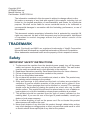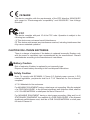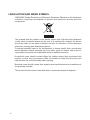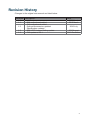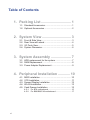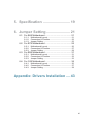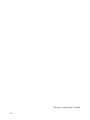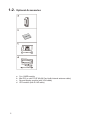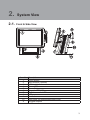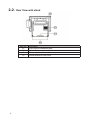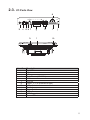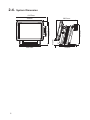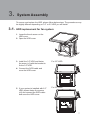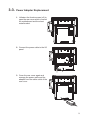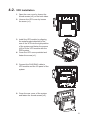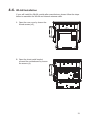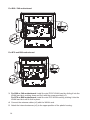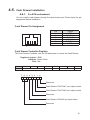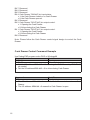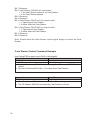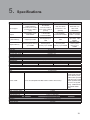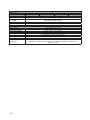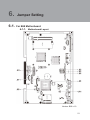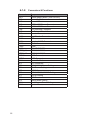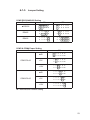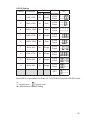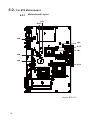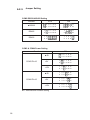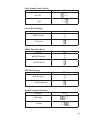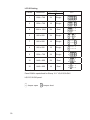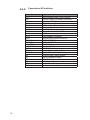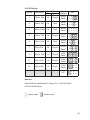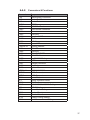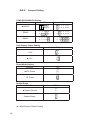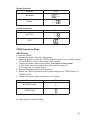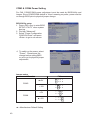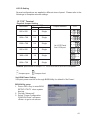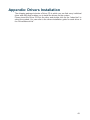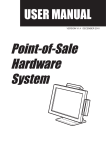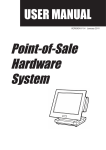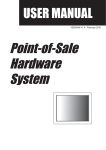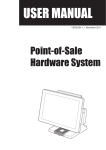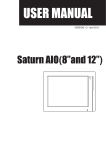Download Flytech POS375 Point Of Sale terminal
Transcript
USER MANUAL VERSION V1.4 December 2010 Point-of-Sale Hardware System Copyright 2010 All Rights Reserved Manual Version 1.4 Part Number: 3LMPP3750114 The information contained in this document is subject to change without notice. We make no warranty of any kind with regard to this material, including, but not limited to, the implied warranties of merchantability and fitness for a particular purpose. We shall not be liable for errors contained herein or for incidental or consequential damages in connection with the furnishing, performance, or use of this material. This document contains proprietary information that is protected by copyright. All rights are reserved. No part of this document may be photocopied, reproduced or translated to another language without the prior written consent of the manufacturer. TRADEMARK Intel®, Pentium® and MMX are registered trademarks of Intel® Corporation. Microsoft® and Windows® are registered trademarks of Microsoft Corporation. Other trademarks mentioned herein are the property of their respective owners. Safety IMPORTANT SAFETY INSTRUCTIONS 1. To disconnect the machine from the electrical power supply, turn off the power switch and remove the power cord plug from the wall socket. The wall socket must be easily accessible and in close proximity to the machine. 2. Read these instructions carefully. Save these instructions for future reference. 3. Follow all warnings and instructions marked on the product. 4. Do not use this product near water. 5. Do not place this product on an unstable cart, stand, or table. The product may fall, causing serious damage to the product. 6. Slots and openings in the cabinet and the back or bottom are provided for ventilation to ensure reliable operation of the product and to protect it from overheating. These openings must not be blocked or covered. The openings should never be blocked by placing the product on a bed, sofa, rug, or other similar surface. This product should never be placed near or over a radiator or heat register or in a built-in installation unless proper ventilation is provided. 7. This product should be operated from the type of power indicated on the marking label. If you are not sure of the type of power available, consult your dealer or local power company. 8. Do not allow anything to rest on the power cord. Do not locate this product where persons will walk on the cord. 9. Never push objects of any kind into this product through cabinet slots as they may touch dangerous voltage points or short out parts that could result in a fire or electric shock. Never spill liquid of any kind on the product. ii CE MARK This device complies with the requirements of the EEC directive 2004/108/EC with regard to “Electromagnetic compatibility” and 2006/95/EC “Low Voltage Directive”. FCC This device complies with part 15 of the FCC rules. Operation is subject to the following two conditions: (1) This device may not cause harmful interference. (2) This device must accept any interference received, including interference that may cause undesired operation. CAUTION ON LITHIUM BATTERIES There is a danger of explosion if the battery is replaced incorrectly. Replace only with the same or equivalent type recommended by the manufacturer. Discard used batteries according to the manufacturer’s instructions. Battery Caution Risk of explosion if battery is replaced by an incorrectly type. Dispose of used battery according to the local disposal instructions. Safety Caution Note: To comply with IEC60950-1 Clause 2.5 (limited power sources, L.P.S) related legislation, peripherals shall be 4.7.3.2 “Materials for fire enclosure” compliant 4.7.3.2 Materials for fire enclosures For MOVABLE EQUIPMENT having a total mass not exceeding 18kg.the material of a FIRE ENCLOSURE, in the thinnest significant wall thickness used, shall be of V-1 CLASS MATERIAL or shall pass the test of Clause A.2. For MOVABLE EQUIPMENT having a total mass exceeding 18kg and for all STATIONARY EQUIPMENT, the material of a FIRE ENCLOSURE, in the thinnest significant wall thickness used, shall be of 5VB CLASS MATERIAL or shall pass the test of Clause A.1 iii LEGISLATION AND WEEE SYMBOL 2002/96/EC Waste Electrical and Electronic Equipment Directive on the treatment, collection, recycling and disposal of electric and electronic devices and their components. The crossed dust bin symbol on the device means that it should not be disposed of with other household wastes at the end of its working life. Instead, the device should be taken to the waste collection centers for activation of the treatment, collection, recycling and disposal procedure. To prevent possible harm to the environment or human health from uncontrolled waste disposal, please separate this from other types of wastes and recycle it responsibly to promote the sustainable reuse of material resources. Household users should contact either the retailer where they purchased this product, or their local government office, for details of where and how they can take this item for environmentally safe recycling. Business users should contact their supplier and check the terms and conditions of the purchase contract. This product should not be mixed with other commercial wastes for disposal. iv Revision History Changes to the original user manual are listed below: Revision Description 1.0 1.1 1.2 1.3 1.4 • • • • • • • Initial release B68 motherboard added C48 motherboard added Optional Accessories updated Specification updated B68 & B78 Jumper Setting update C48 update to V2.1 Date 2009 March 2010 March 2010 July 2010 August 2010 December v Table of Contents 1. Packing List .............................. 1 1-1. Standard Accessories ..............................................1 1-2. Optional Accessories ...............................................2 2. System View ............................. 3 2-1. 2-2. 2-3. 2-4. Front & Side View ....................................................3 Rear View with stand ...............................................4 I/O Ports View..........................................................5 System Dimension...................................................6 3. System Assembly .................... 7 3-1. HDD replacement for fan system ............................7 3-2. RAM Replacement ..................................................8 3-3. Power Adapter Replacement ...................................9 4. Peripheral Installation ............ 10 4-1. 4-2. 4-3. 4-4. 4-5. MSR Installation .....................................................10 VFD Installation ...................................................... 11 Second Display Installation ....................................12 WLAN Installation ...................................................13 Cash Drawer Installation .......................................15 4-5-1. For B78 motherboard .............................................. 15 4-5-2. For B68/B98/C48 motherboard ............................... 17 vi 5. Specification ........................... 19 6. Jumper Setting ........................ 21 6-1. For B68 Motherboard .............................................21 6-1-1. Motherboard Layout ................................................ 21 6-1-2. Connectors & Functions .......................................... 22 6-1-3. Jumper Setting ........................................................ 23 6-2. For B78 Motherboard .............................................26 6-2-1. Motherboard Layout ................................................ 26 6-2-2. Connectors & Functions .......................................... 27 6-2-3. Jumper Setting ........................................................ 28 6-3. For B98 Motherboard .............................................31 6-3-1. Motherboard Layout ................................................ 31 6-3-2. Connectors & Functions .......................................... 32 6-3-3. Jumper Setting ........................................................ 33 6-4. For C48 Motherboard .............................................36 6-4-1. Motherboard Layout ................................................ 36 6-4-2. Connectors & Functions .......................................... 37 6-4-3. Jumper Setting ........................................................ 38 Appendix: Drivers Installation .... 43 vii The page is intentionally left blank. viii 1. 1-1. Packing List Standard Accessories a d b e c f a. b. c. d. e. f. System (with stand) Driver bank User guide Power adapter Power cord RJ45-DB9 cable (x2) Note: Power cord will be supplied differently according to various region or country. 1 1-2. Optional Accessories a. b. c. d. 2 3-in-1 MSR module Mini PCI or mini PCI-E WLAN Card (with internal antenna cable) Second display module (with VGA cable) VFD module (with RJ-45 cable) 2. 2-1. System View Front & Side View 6 2 1 8 9 10 3 4 7 5 Item No. 1 2 3 4 5 6 7 8 9 10 11 11 Description Touch screen MSR module (optional) HDD installation cover Power LED Power Button Hinge for TFT-LCD Thumb screw for HDD cover VFD Ventilation Rear cover for motherboard metal cover Rugged footprint 3 2-2. Rear View with stand Item No. 12 13 14 15 4 Description VESA mount installation plate System Fan Power adapter cable outlet Thumb screws of rear cover 2-3. I/O Ports View a COM1 19V IN b COM2 COM3 CD1 c de f g k l Item No. a b c d e f g h i j k l m COM4 6 4 5 3 h i j m Description 2nd VGA DC-In LAN Cash Drawer (12V/24V) MIC-in Line-out COM 1, 2, 3, 4 (from left to right) USB x 4 Parallel Power Switch USB x 2 LCD Connector Power LED 5 2-4. System Dimension 414.7mm 266.3mm 61.3mm 301.6mm 340.5mm 366mm 289.6mm 6 78° 225mm 3. System Assembly To remove and replace the HDD, please follow below steps. The procedures may be slightly different depending on 3.5” or 2.5 HDD you will install. 3-1. HDD replacement for fan system 1. Loose the thumb screw on the HDD cover. 2. Open the HDD cover. 3. Install the 3.5” HDD and fasten the screw (x1) with the bracket to fix the 3.5” HDD. For 3.5” HDD 4. Connect the SATA cable and cover the HDD cover. 5. If your system is installed with 2.5” HDD, please fasten the screws (x2) and connect the SATA cable and cover the HDD cover. For 2.5” HDD 7 3-2. RAM Replacement Please open the rear cover (see Chapter 4-4 step 1&2) first then remove and replace the RAM module. You can refer to the motherboard layout to find the memory compartment. (See chapter 6-1-1, 6-2-1, 6-3-1, 6-4-1 for different motherboard) Removing a RAM module 1. Use both fingers to pull the ejector clips out of the sides of the module. 2. Slide out to take out the memory module from the memory slot. Installing a RAM module 3. Slide the memory module into the memory slot and press down until it fix with the ejector clips. 8 3-3. Power Adapter Replacement 1. Unfasten the thumb screws (x2) to open the rear cover which covered the motherboard and the sheet metal bracket. 2. Connect the power cable to the I/O panel. 3. Cover the rear cover again and manage the power cable and the adapter from the cable outlet of the rear cover. 9 4. 4-1. Peripheral Installation MSR Installation The system provide 5 kinds of MSR for selections: MSR, 2-in-1 MSR+smart IC card reader, 2-in-1 MSR+fingerprint reader, 2-in-1 MSR+iButton reader and the 3-in-1 MSR+smart IC card reader+iButton reader modules. 1. Open the MSR cover on the TFT LCD module and install the MSR module into the right position. The installing connectors vary according to different MSR module. 10 4-2. VFD Installation 1. Open the rear cover by loosen the thumb screws (x2) on the both sides. 2. Uncover the VFD cover by loosen the screw (x1). 3. Install the VFD module by aligning the metal bracket attached to the rear of the VFD into the right position of the system and fasten the screws (x2) to fix the VFD module with the POS system. 4. Cover the VFD cover provided and fasten the screw (x1). 5. Connect the RJ45-RJ45 cable to VFD module and the I/O panel of the system. 6. Cover the rear cover of the system and fasten the thumb screws (x2). 11 4-3. Second Display Installation 1. Open the rear cover by loosen the thumb screws (x2) on the both sides. 2. Uncover the VFD cover by loosen the screw (x1). 3. Aligning the metal bracket attached to the rear of the 2nd display module into the right position of the system and fasten the screws (x2) to fix the 2nd display module with the POS system. 4. Cover the 2nd display cover provided and fasten the screw (x1). 5. Connect the RJ45-VGA cable to the 2nd display and the I/O panel. 6. Cover the rear cover of the system again and fasten the thumb screws (x2). 12 4-4. WLAN Installation If your will install the WLAN module after manufacturer, please follow the steps below to assemble the WLAN and internal antenna cable. 1. Open the rear cover by loosen the thumb screws (x2), 2. Open the sheet metal bracket covered the motherboard by loosen the screws (4). 13 For B68 / C48 motherboard For B78 and B98 motherboard 3. For B68 or C48 motherboard: Install the mini PCI-E WLAN card by sliding it into the WLAN card slot, pushing down and fix it with the screw provided (x1). For B78 or B98 motherboard: Install the mini PCI WLAN card by pushing it into the WLAN card slot until it click in place. 4. Connect the antenna cables (x2) with the WLAN card. 5. Attach the internal antennas (x2) to the upper position of the plastic housing. 14 4-5. Cash Drawer Installation 4-5-1. For B78 motherboard You can install a cash drawer through the cash drawer port. Please verify the pin assignment before installation. Cash Drawer Pin Assignment Pin 1 2 3 4 5 6 6 Signal GND DOUT bit0 DIN bit0 12V / 19V DOUT bit1 GND 1 Cash Drawer Controller Register The Cash Drawer Controller use one I/O addresses to control the Cash Drawer. Register Location: 4B8h Attribute: Read / Write Size: 8bit BIT Attribute BIT7 BIT6 Reserved BIT5 BIT4 Read BIT3 Reserved BIT2 BIT1 Write BIT0 Reserved 7 6 5 4 3 2 1 0 X X X X X Reserved Cash Drawer “DOUT bit1” pin output control Cash Drawer “DOUT bit0” pin output control Reserved Cash Drawer “DIN bit0” pin input status Reserved 15 Bit 7: Reserved. Bit 6: Reserved. Bit 5: Reserved. Bit 4: Cash Drawer “DIN bit0” pin input status. = 1: the Cash Drawer closed or no Cash Drawer. = 0: the Cash Drawer opened. Bit 3: Reserved. Bit 2: Cash Drawer “DOUT bit0” pin output control. = 1: Opening the Cash Drawer = 0: Allow closing the Cash Drawer Bit 1: Cash Drawer “DOUT bit1” pin output control. = 1: Opening the Cash Drawer = 0: Allow closing the Cash Drawer Bit 0: Reserved Note: Please follow the Cash Drawer control signal design to control the Cash Drawer Cash Drawer Control Command Example Use Debug.EXE program under DOS or Windows98 Command Cash Drawer O 4B8 04 Opening O 4B8 00 Allow to closing ► Set the I/O address 4B8h bit2 =1 for opening the Cash Drawer by “DOUT bit0” pin control. ► Set the I/O address 4B8h bit2 = 0 to allow closing Cash Drawer. Command Cash Drawer I 4B8 Check status ► The I/O address 4B8h bit4 =1 means the Cash Drawer is closed or no Cash Drawer. ► The I/O address 4B8h bit4 =0 means the Cash Drawer is open. 16 4-5-2. For B68/B98/C48 motherboard You can install a cash drawer through the cash drawer port. Please verify the pin assignment before installation. Below cash drawer installation is applicable for B68 and B98 motherboard. Cash Drawer Pin Assignment Pin 1 2 3 4 5 6 6 Signal GND DOUT bit0 DIN bit0 12V / 19V DOUT bit1 GND 1 Cash Drawer Controller Register The Cash Drawer Controller use one I/O addresses to control the Cash Drawer. Register Location: 48Ch Attribute: Read / Write Size: 8bit BIT BIT7 Attribute Reserved BIT6 Read BIT5 BIT4 Reserved BIT3 BIT2 Write BIT1 BIT0 Reserved 7 6 5 4 3 2 1 0 X X X X X Reserved Cash Drawer “DOUT bit0” pin output control Cash Drawer “DOUT bit1” pin output control Reserved Cash Drawer “DIN bit0” pin input status Reserved 17 Bit 7: Reserved Bit 6: Cash Drawer “DIN bit0” pin input status. = 1: the Cash Drawer closed or no Cash Drawer = 0: the Cash Drawer opened Bit 5: Reserved Bit 4: Reserved Bit 3: Cash Drawer “DOUT bit1” pin output control. = 1: Opening the Cash Drawer = 0: Allow close the Cash Drawer Bit 2: Cash Drawer “DOUT bit0” pin output control. = 1: Opening the Cash Drawer = 0: Allow close the Cash Drawer Bit 1: Reserved Bit 0: Reserved Note: Please follow the Cash Drawer control signal design to control the Cash Drawer. Cash Drawer Control Command Example Use Debug.EXE program under DOS or Windows98 Command Cash Drawer O 48C 04 Opening O 48C 00 Allow to close ► Set the I/O address 48Ch bit2 =1 for opening Cash Drawer by “DOUT bit0” pin control. ► Set the I/O address 48Ch bit2 = 0 for allow close Cash Drawer. Command Cash Drawer I 48C Check status ► The I/O address 48Ch bit6 =1 mean the Cash Drawer is opened or not exist. ► The I/O address 48Ch bit6 =0 mean the Cash Drawer is closed. 18 5. Specifications Motherboard CPU Support Chipset System Memory Graphic Memory B78 B98 Intel Celeron M ULV Intel Celeron M 1.86/GHz Core duo 2.0GHz Core 2 duo 1.66GHz (socket) Intel 945GME + ICH7M FSB 400/533/667MHz 2 x DDR2 SO-DIMM Slot support up to 4GB 1.0GHz (fanless) Intel Celeron M 1.5GHz / Pentium M 1.8GHz (fan) Intel 852GM + ICH4 FSB 400MHz 1 x DDR SO-DIMM Slot support up to 1GB Shared system memory up to 64MB Shared system memory up to 224MB B68 C48 Intel Atom N270 processors 1.6G (fanless) Intel Pineview D525 dual core 1.8G L2 1M, FSB800Mhz Intel 945GSE + ICH7M FSB 533MHz CPU with Graphic built-in + ICH 8M 2 x DDR2 DIMM up to 2GB Shared system memory up to 224MB 2 x DDR3 DIMM up to 4GB, FSB 800Mhz Intel GMA 3150, share system memory up to 256MB LCD Touch Panel LCD Size Brightness Maximal Resolution Touch Screen Type Tilt Angle 15” TFT LCD 250nits 1024 x 768 Resistive / IR 10° ~ 90° Storage HDD Flash Memory 2.5” SATA HDD or 3.5" SATA HDD by optional SSD (without HDD) Expansion Mini PCI Mini-PCI-E Slot 1 NA 1 NA NA 1 NA 1 External I/O Ports Front I/O USB 2 ports (V2.0) Rear I/O USB Serial / COM Parallel LAN (10 /100 / 1000) DC Jack 2nd VGA Cash Drawer Port Audio Jack Audio Speaker 4 ports (V2.0) 4 x RJ 45 COM (B68 /B78/ B98 COM 3 /COM 4 with 5V/12V) 4 x RJ 45 COM (COM1/COM2 standard RS-232 without power, COM3 /COM4 powered COM with power enable /disable by BIOS setting and +5V/+12V by MB setting. COM3 default +5V/ COM4 default +12V ) 1 1 x RJ45 1 1 1 x RJ 11 (12V /24V) 1 x Line-out, 1 x Mic-in 2 x 2W speakers (optional) Power Power Adapter 19V/90W 19 Control / Indicator Power Button Motherboard Peripheral MSR 2-in-1 MSR 3-in-1 MSR Second Display Customer Display 1 B78 B98 B68 C48 3 Tracks MSR ( PS/2 ) MSR (PS/2) / fingerprint (USB) MSR (PS/2) / iButton (PS/2) MSR (PS/2) + Smart IC card reader (USB) + iButton (PS/2) (optional) 8.4” / 10.4” / 12.1” / 15” 2nd display without touch Flush mount VFD display 2 x 20 characters (COM) Environment EMC & Safety Operating Temperature Storage Temperature Operating Humidity Storage Humidity Dimension (W x D x H) Weight (N.W./G.W.) Mounting OS Support FCC, Class A, CE, LVD 5°C ~ 35°C (41°F ~ 95°F) -20°C ~ 55°C (-4°F ~ 140°F) 20% ~ 80% RH non condensing 20% ~ 85% RH non condensing LCD 90 degree : 366 x 225 x 340.5 mm 9kgs / 11kgs 100mm x100mm VESA Standard holes Windows XP Professional, Windows Embedded POSReady 2009, Windows XP Embedded, Windows XP Professional for Embedded, Windows 7, Vista, Linux, WinCE (for C48) * This specification is subject to change without prior notice. 20 6. 6-1. Jumper Setting For B68 Motherboard 6-1-1. Motherboard Layout Version: B68 v1.0 21 6-1-2. Connectors & Functions Connector BAT1 CN1 CN3 CN4 CN5 CN6 CN8 CN9 CN10 CN12 CN14 CN15 CN18 CN20 DDR2_A1 DDR2_A2 SATA1 SATA2 SW1 JP1 JP3 JP4 JP5 JP6 JP7 JP8 JP9 JP11 JP12 22 Purpose CMOS Battery Base ( Use CR2023) Power On Button Power LED SATA1 HDD Power Connector SATA2 HDD Power Connector LCD Interface Connector For External Touch Connector Inverter Connector Card Reader Connector LED Speaker & MIC Connector CD-IN Connector USB5 PS2 KEYBOARD DDR2 SO-DIMM1 DDR2 SO-DIMM2 SATA Connector SATA Connector Power On Button CRT Connector COM3/COM4 Power Setting VGA Power Setting COM2 Connector COM2 RS232/422/485 Setting LCD ID Setting RTC Reset Power Mode Setting Cash Drawer Power Setting System Reset 6-1-3. Jumper Setting COM2 RS232/485/422 Setting Function JP6 JP5 ▲RS232 1 3 5 7 9 2 4 6 8 10 1 3 5 7 9 11 2 4 6 8 10 12 RS485 1 3 5 7 9 2 4 6 8 10 1 3 5 7 9 11 2 4 6 8 10 12 RS422 1 3 5 7 9 2 4 6 8 10 1 3 5 7 9 11 2 4 6 8 10 12 COM3 & COM4 Power Setting Function COM3 Pin10 COM4 Pin10 JP3 ▲RI 1 3 5 7 9 11 2 4 6 8 10 12 +5V 1 3 5 7 9 11 2 4 6 8 10 12 +12V 1 3 5 7 9 11 2 4 6 8 10 12 ▲RI 1 3 5 7 9 11 2 4 6 8 10 12 +5V 1 3 5 7 9 11 2 4 6 8 10 12 +12V 1 3 5 7 9 11 2 4 6 8 10 12 ▲ = Manufacturer Default Setting 23 Cash Drawer Power Setting Function JP11 ▲+12V 1 3 2 4 +19V 1 3 2 4 Power Mode Setting Function ▲ATX Power AT Power VGA Power Setting Function JP9 1 2 1 2 JP4 ▲No Power 1 2 +12V 1 2 System Reset Function JP12 ▲System Normal 1 2 System Reset 1 2 RTC Reset Function JP8 ▲CMOS Normal 1 2 CMOS Reset 1 2 ▲ = Manufacturer Default Setting 24 LCD ID Setting Panel# Resolution LVDS Output Bits Channel Interface 1 1366 x 768 24 Single LVDS Panel 1 3 5 7 2 4 6 8 2 1440 x 900 24 Dual LVDS Panel 1 3 5 7 2 4 6 8 4 1920 x 1080 24 Dual LVDS Panel 1 3 5 7 2 4 6 8 5 1024 x 768 24 Single LVDS Panel 1 3 5 7 2 4 6 8 6 1280 x 1024 24 Dual LVDS Panel 1 3 5 7 2 4 6 8 7 800 x 600 24 Single LVDS Panel 1 3 5 7 2 4 6 8 9 1024 x 768 18 Single LVDS Panel 1 3 5 7 2 4 6 8 11 800 x 600 18 Single LVDS Panel 1 3 5 7 2 4 6 8 12 800 x 600 18 Single LVDS Panel 1 3 5 7 2 4 6 8 CRT 1 3 5 7 2 4 6 8 JP7 Remark: Panel ID#12 is specialized for Sharp 12.1" LQ121S1LG41/LQ121S1LG42 panel. 1 2 1 2 Jumper open Jumper short ▲ = Manufacturer Default Setting 25 6-2. For B78 Motherboard 6-2-1. Motherboard Layout JP8 JP10 JP4 JP6 JP14 JP7 JP9 JP3 JP13 Version: B78 v2.2 26 6-2-2. Connectors & Functions Connector BAT1 CN3 CN4 CN9 CN11 CN13 CN15 CN18 CN19 CN20 CN21 CN22 CN26 CN27 IED1 JP3 JP4 JP6 JP7 JP8 JP9/JP10 JP13 JP14 Function CMOS Battery Base ( Use CR2023) Internal Power Switch Speaker & MIC Connector CD-IN Connector Power Connector For 3.5" HDD COM5 for Touch CPU FAN Connector USB2 LCD Interface Connector Inverter Connector Card Reader Connector System FAN Connector Internal Power In Connector Internal LPT Connector Secondary IDE Connector (Pitch = 2.0mm) Power Option for COM3/COM4 Cash Drawer Power Setting Power Mode Setting LCD ID Setting CMOS Operation Mode COM2 RS232/485/422 Setting System Indicator USB Path Setting 27 6-2-3. Jumper Setting COM2 RS232/485/422 Setting Function JP10 JP9 ▲RS232 1 3 5 7 9 11 2 4 6 8 10 12 1 3 5 7 9 2 4 6 8 10 RS485 1 3 5 7 9 11 2 4 6 8 10 12 1 3 5 7 9 2 4 6 8 10 RS422 1 3 5 7 9 11 2 4 6 8 10 12 1 3 5 7 9 2 4 6 8 10 COM3 & COM4 Power Setting Function COM3 Pin10 COM4 Pin10 JP3 ▲RI 1 3 5 7 9 11 2 4 6 8 10 12 +5V 1 3 5 7 9 11 2 4 6 8 10 12 +12V 1 3 5 7 9 11 2 4 6 8 10 12 ▲RI 1 3 5 7 9 11 2 4 6 8 10 12 +5V 1 3 5 7 9 11 2 4 6 8 10 12 +12V 1 3 5 7 9 11 2 4 6 8 10 12 ▲ = Manufacturer Default Setting 28 Cash Drawer Power Setting Function JP4 ▲+12V 1 3 5 2 4 6 +19V 1 3 5 2 4 6 Power Mode Setting Function ▲ATX Power AT Power CMOS Operation Mode Function ▲CMOS Normal CMOS Reset USB Path Setting Function ▲To Docking To Motherboard System Indicator Function Function JP6 1 2 1 2 JP8 1 2 1 2 JP14 1 2 1 2 JP13 ▲Disable 1 3 5 7 2 4 6 8 Enable 1 3 5 7 2 4 6 8 ▲ = Manufacturer Default Setting 29 LCD ID Setting Panel# Resolution LVDS Bits Channel 1 1366 x 768 24 Single 1 3 5 7 2 4 6 8 3 1024 x 768 18 Single 1 3 5 7 2 4 6 8 4 1280 x 1024 24 Dual 1 3 5 7 2 4 6 8 6 800 x 600 24 Single 1 3 5 7 2 4 6 8 7 800 x 600 18 Single 1 3 5 7 2 4 6 8 8 800 x 600 18 Single 1 3 5 7 2 4 6 8 9 1024 x 768 24 Single 1 3 5 7 2 4 6 8 10 1440 x 900 24 Dual 1 3 5 7 2 4 6 8 12 1440 x 900 18 Dual 1 3 5 7 2 4 6 8 JP7 Remark: Panel ID#8 is specialized for Sharp 12.1” LQ121S1LG41/ LQ121S1LG42 panel. 1 2 30 Jumper open 1 2 Jumper short 6-3. For B98 Motherboard 6-3-1. Motherboard Layout Version: B98 v1.0 31 6-3-2. Connectors & Functions Connector BAT3 CN5 CN8 CN11 CN12 CN14 CN15 CN16 CN18 CN19 CN21 DDR2_A1 DDR2_B1 FAN_CPU3 FAN_SYS3 PCI3 JP3 JP4/JP6 JP5 JP7 JP8 JP9 JP11 JP12 32 Purpose CMOS Battery Base (Use CR2023) Internal Power On Switch Connector Speaker & MIC Connector CD-IN / Line-In Connector LCD Interface Connector Inverter Connector COM5 for Touch Power Connector For HDD USB5 Card Reader Connector Internal Input Power Connector DDR2 SO-DIMM DDR2 SO-DIMM CPU FAN Connector System FAN Connector Mini PCI Socket Power Option for Cash Drawer COM2 RS232/485/422 Setting COM3/COM4 Power Setting CMOS Operation Mode LCD ID Setting VGA Port Power Mode Setting System Indicator 6-3-3. Jumper Setting COM2 RS232/485/422 Setting Function JP6 JP4 ▲RS232 1 3 5 7 9 11 2 4 6 8 10 12 1 3 5 7 9 2 4 6 8 10 RS485 1 3 5 7 9 11 2 4 6 8 10 12 1 3 5 7 9 2 4 6 8 10 RS422 1 3 5 7 9 11 2 4 6 8 10 12 1 3 5 7 9 2 4 6 8 10 COM3 & COM4 Power Setting Function COM3 Pin10 COM4 Pin10 JP5 ▲RI 1 3 5 7 9 11 2 4 6 8 10 12 +5V 1 3 5 7 9 11 2 4 6 8 10 12 +12V 1 3 5 7 9 11 2 4 6 8 10 12 ▲RI 1 3 5 7 9 11 2 4 6 8 10 12 +5V 1 3 5 7 9 11 2 4 6 8 10 12 +12V 1 3 5 7 9 11 2 4 6 8 10 12 ▲ = Manufacturer Default Setting 33 Cash Drawer Power Setting Function ▲+12V 1 3 5 2 4 6 +19V 1 3 5 2 4 6 Power Mode Setting Function ▲ATX Power AT Power CMOS Operation Mode Function JP11 1 2 1 2 JP7 ▲CMOS Normal 1 2 CMOS Reset 1 2 System Indicator Function ▲Disable Enable ▲ = Manufacturer Default Setting 34 JP3 JP12 1 3 5 7 2 4 6 8 1 3 5 7 2 4 6 8 LCD ID Setting Panel# Resolution LVDS Output Bits Channel Interface 1 1366 x 768 24 Single LVDS Panel 1 3 5 7 2 4 6 8 2 1440 x 900 24 Dual LVDS Panel 1 3 5 7 2 4 6 8 4 1920 x 1080 24 Dual LVDS Panel 1 3 5 7 2 4 6 8 5 1024 x 768 24 Single LVDS Panel 1 3 5 7 2 4 6 8 6 1280 x 1024 24 Dual LVDS Panel 1 3 5 7 2 4 6 8 7 800 x 600 24 Single LVDS Panel 1 3 5 7 2 4 6 8 9 1024 x 768 18 Single LVDS Panel 1 3 5 7 2 4 6 8 11 800 x 600 18 Single LVDS Panel 1 3 5 7 2 4 6 8 12 800 x 600 18 Single LVDS Panel 1 3 5 7 2 4 6 8 CRT 1 3 5 7 2 4 6 8 JP8 Remark: Panel ID#12 is specialized for Sharp 12.1” LQ121S1LG41/ LQ121S1LG42 panel. 1 2 Jumper open 1 2 Jumper short 35 6-4. For C48 Motherboard 6-4-1. Motherboard Layout Version: C48 v2.1 36 6-4-2. Connectors & Functions Connector CN1 CN3 CN4 CN5/8 CN11 CN13 CN14 CN15 CN16 CN17 CN18 CN19 CN20/JP10 CN21 CN22 CN23 CN24 CN25 CN26 CN27 CN28 CN29 DDR3_A1 SATA1 SATA2 SW1 JP1 JP3/6 JP4/5 JP8 JP9 JP12 JP14 JP18 JP19 Purpose Power Button Connector Printer Port Reset Printer Port HDD Power COM5 For Touch Card Reader Connector Line out HDD LED Speaker & MIC CD IN MIC IN Power LED System Indicator LAN LED USB Port PS2 KEYBOARD +19V DC IN For GM2621 Debug LVDS Inverter Connector Key Pad System Fan DDR3 SO-DIMM1 SATA Connector SATA Connector Power Button CMOS Operation Mode VGA Port COM2 RS232/485/422 Setting LCD ID Setting Power Mode Setting System Reset Inverter Selection COM3/4 Power Setting Cash Drawer Power Setting 37 6-4-3. Jumper Setting COM2 RS232/485/422 Setting Function JP5 JP4 ▲RS232 1 3 5 7 9 2 4 6 8 10 1 3 5 7 9 11 2 4 6 8 10 12 RS485 1 3 5 7 9 2 4 6 8 10 1 3 5 7 9 11 2 4 6 8 10 12 RS422 1 3 5 7 9 2 4 6 8 10 1 3 5 7 9 11 2 4 6 8 10 12 Cash Drawer Power Setting Function JP19 +19V 1 3 2 4 ▲+12V 1 3 2 4 Power Mode Setting Function JP9 1 2 ▲ATX Power 1 2 AT Power System Reset Function ▲System Normal 1 2 System Reset 1 2 ▲ = Manufacturer Default Setting 38 JP12 System Indicator Function JP10 ▲Disable 1 3 5 7 2 4 6 8 Enable 1 3 5 7 2 4 6 8 Inverter Selection Function ▲ CCFL LED JP14 1 3 5 2 4 6 1 3 5 2 4 6 CMOS Operation Mode CMOS Reset To clear the CMOS, 1. Remove the power cable from the system. 2. Open the system, and set the ‘CMOS Operation jumper’ from ‘CMOS Normal’ to ‘CMOS Reset’. (refer to the jumper shown below) 3. Connect the power cable to the system, and power on the system: in ATX mode: press the power button and it will fail power on in AT mode: turn on system power 4. Remove the power cable from the system. 5. Return the "CMOS Operation mode" jumper setting from "CMOS Reset" to "CMOS normal". 6. Connect the power cable and power on the system. Function JP1 ▲CMOS Normal 1 2 CMOS Reset 1 2 ▲ = Manufacturer Default Setting 39 COM3 & COM4 Power Setting For C48, COM3/COM4 power adjustment must be made by BIOS/Utility and Jumper. Since COM3/COM4 default is “None“ meaning no power, power must be on through BIOS prior to physical jumper change. BIOS/Utility setup 1. Press <DEL> key to enter BIOS SETUP UTILITY when system boot up. 2. Find tab "Advanced". 3. Select "Power Configuration COM/VGA Ports" and press <Enter> to go to sub screen. 4. To switch on the power, select "Power". Please save the change before exiting BIOS so as to go for physical jumper adjustment. Jumper setup Function JP18 ▲+5V 1 3 5 7 2 4 6 8 +12V 1 3 5 7 2 4 6 8 +5V 1 3 5 7 2 4 6 8 COM3 COM4 ▲+12V ▲ = Manufacturer Default Setting 40 1 3 5 7 2 4 6 8 LCD ID Setting Several configurations are applied to different sizes of panel. Please refer to the followings to complete relevant settings. 12.1"/15" Terminal Physical Jumper Setting Resolution Bits LVDS Channel Output Interface JP8 800 x 600 24 Single 1 3 5 7 2 4 6 8 1024 x 768 24 Single 1 3 5 7 2 4 6 8 1366 x 768 24 Single 1 3 5 7 2 4 6 8 1st: LCD Panel 2nd: VGA port 800 x 600 18 Single 1 3 5 7 2 4 6 8 *800 x 600 18 Single 1 3 5 7 2 4 6 8 1024 x 768 18 Single 1 3 5 7 2 4 6 8 *remark: specialized for Sharp 12.1” LQ121S1LG41/LQ121S1LG42 panel. 1 2 Jumper open 1 2 Jumper short 2nd VGA Power Setting VGA port power must be on through BIOS/Utility for default is “No Power“. BIOS/Utility setup 1. Press <DEL> key to enter BIOS SETUP UTILITY when system boot up. 2. Find tab "Advanced". 3. Select "Power Configuration COM/VGA Ports" and press <Enter> to go to sub screen. 41 4. To switch on the power, select "+12V". Please save the change before exiting BIOS to avoid data lost. 5. To switch brightness level, select brightness control and choose level. Please save the change before exiting BIOS to avoid data lost. 42 Appendix: Drivers Installation The shipping package includes a Driver CD in which you can find every individual driver and utility that enables you to install the drivers on the system. Please insert the Driver CD into the drive and double click on the “index.htm” to select the models. You can refer to the drivers installation guide for each driver in the “Driver/Manual List”. 43