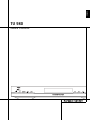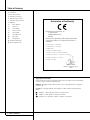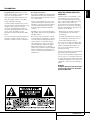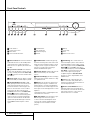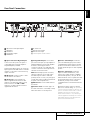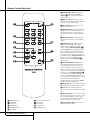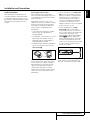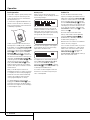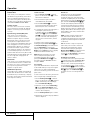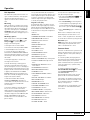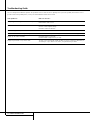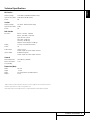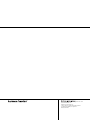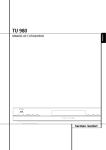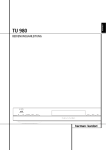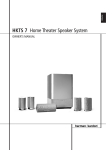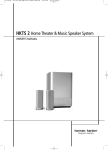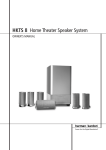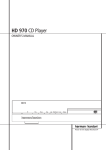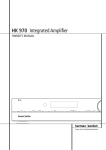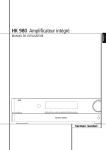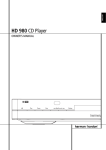Download Harman/Kardon TU 980
Transcript
ENGLISH TU 980 OWNER’S MANUAL Table of Contents 3 Introduction 4 Front Panel Controls 5 Rear Panel Connections 6 Remote Control Functions 7 Installation and Connections Declaration of Conformity 8 Operation 8 Basic Operation 8 Station List 9 Preset Setting 9 Function Control 9 Station Order 9 Signal Error Rate 10 Preset Tune 11 RDS Operation We, Harman Consumer Group, Inc. 2, Route de Tours 72500 Château-du-Loir, FRANCE declare in own responsibility, that the product described in this owner’s manual is in compliance with technical standards: 12 Troubleshooting Guide 13 Technical Specifications EN55013(2001) & + A2(2006) EN55020(2002) & + A2(2005) EN60065:2002 EN61000-3-2(2000)+A2(2005) EN61000-3-3 (1995)+A1(2001)+A2(2005) EN61000-4-2(1995) & + A1(1998) & + A2(2001) EN61000-4-3(2002) & + A1(2002) EN61000-4-4(2004) Jurjen Amsterdam Harman Consumer Group, inc. 12/07 Typographical Conventions In order to help you use this manual with the remote control, front-panel controls and rear-panel connections, certain conventions have been used. EXAMPLE – (bold type) indicates a specific remote control or front-panel button, or rear-panel connection jack EXAMPLE – (OCR type) indicates a message that is visible on the front-panel information display – (number in a square) indicates a specific front-panel control – (number in a circle) indicates a rear-panel connection 0 – (number in an oval) indicates a button or indicator on the remote 2 TABLE OF CONTENTS Congratulations! With the purchase of the Harman Kardon TU 980 you are about to begin many years of listening enjoyment. While sophisticated systems are hard at work within the TU 980 to make all of this happen, hookup and operation are simple. To obtain maximum enjoyment from your new tuner, we urge you to take a few minutes to read through this manual. This will ensure that connections are made properly. In addition, a few minutes spent learning the functions of the various controls will enable you to take advantage of all the power the TU 980 is able to deliver. If you have any questions about this product, its installation or operation, please contact your dealer. He is your best local source of information. Description and Features The TU 980 is equipped with a Dual Band DAB (Digital Audio Broadcast) tuner and RDS (Radio Data System), bringing a wide range of information to radio listeners. READ THIS BEFORE OPERATING YOUR UNIT. Until now, analogue radio signals such as FM or AM have been subject to numerous kinds of interference on their way from the transmitter to your radio. These problems were caused by mountains, high-rise buildings and weather conditions. Install this tuner in a well ventilated, cool, dry, clean place with at least 10 cm on the top, 10 cm on the left and right, and 10 cm at the back – away from direct sunlight, heat sources, vibration, dust, moisture, and/or cold. Avoid installing this unit where foreign object may fall onto this unit and/or this unit may be exposed to liquid dripping or splashing. On the top of this unit, do not place: With DAB, you can now receive CD-like quality radio programs without any annoying interference and signal distortion. – Burning objects (i.e. candles), as they may cause fire, damage to this unit, and/or personal injury. Now in use in many countries, RDS is a system for transmitting station identification, a description of the station’s program type, indication of national, regional or local programs and the correct time. RDS also allows you to search for favorite program types. A DOT-matrix display brings all this information to you with high visibility. As more FM stations become equipped with RDS capabilities, the TU 980 will serve as an easy to use center for both information and entertainment. – Containers with liquid in them, as they may fall and liquid may cause electrical shock to the user and/or damage to this unit. Do not cover this unit with a newspaper, tablecloth, curtain, etc. in order not to obstruct heat radiation. If the temperature inside this unit rises, it may cause fire, damage to this unit, and/or personal injury. Install this unit near the AC outlet and where the AC power plug can be reached easily. This unit is not disconnected from the AC power source as long as it is connected to the wall outlet, even if this unit itself is turned off. This state is called the standby mode. In this state, this unit is designed to consume a very small quantity of power. WARNING TO REDUCE THE RISK OF FIRE OR ELECTRIC SHOCK, DO NOT EXPOSE THIS APPLIANCE TO RAIN OR MOISTURE. INTRODUCTION 3 ENGLISH Introduction Front Panel Controls 1 1 2 3 2 3 4 5 Power Indicator System Power Control Band selector Function/FM Mode Selector Power Indicator: This LED will illuminate in amber when the unit is in the Standby mode to signal that the unit is ready to be turned on. When the unit is in operation, the indicator will turn blue. 1 System Power Control: Press this button to turn on the TU 980; press it again to turn the unit off (to Standby). Note that the Power Indicator next to the switch will turn blue when the unit is on. 2 Band Selector: Press this button to change between the DAB, FM and AM frequency bands. 3 Function/FM Mode Selector: In DAB mode, pressing this button will activate station order, preset tune, Dynamic Rate Control or manual tune features. In FM mode, press this button to select the stereo or mono mode for FM tuning. In the stereo mode, the word STEREO will be shown in the Information Display 6, and stereo reception will be provided when stations are transmitting stereo signals. In the mono mode, the left and right signals from stereo broadcasts will be mixed together and reproduced through all channels. Select MONO for better reception of weak signals. 4 FRONT PANEL CONTROLS @ 4 5 6 7 6 Info/RDS Button Auto Tune Button Information Display Dimmer 4 Info/RDS Button: In DAB mode, pressing this button will change the content of the lower display line of the Information Display as shown on page 9, as well as signal error rate and software version. In RDS mode, it will change between the different RDS options. 5 Auto Tune Button: In DAB mode, press this button to automatically scan all available stations. 6 Information Display: This dual line display delivers messages and status indications to help you operate the tuner. 7 Dimmer: Press this button to dim the front panel display. The first press of the button will dim the displays to one-half normal brightness; the next press will turn off the display. Press the button again to turn the displays back to normal brightness. The display will return to normal brightness the next time the unit is turned on. 8 Memory Button: Press this button to open the memory position that stores a preset location in the tuner. 99 DAB presets can be stored, as well as 30 FM and 30 AM presets. (See page 9 for more information on tuner presets.) 7 8 A 9 8 Memory 9 Control Ring A Select B Remote Control Sensor 9 Control Ring: Turn counterclockwise to tune lower frequency stations and clockwise to tune higher frequency stations. When a station with a strong signal is tuned, the Information Display 6 will read TUNED. Turn again to tune to the next frequency increment in Manual Tune Mode, or automatically to the next station with a signal strong enough for acceptable reception in Auto Tune Mode. The ring also controls the parameters in the different menus. A Select: In FM or AM mode, press this button to select Auto Tune, Manual Tune or Preset Tune. In DAB mode, press this button to select the displayed station. B Remote Sensor Window: The sensor behind this window receives infrared signals from the remote control. Aim the remote at this area and do not block or cover it unless an external remote sensor is installed. ENGLISH Rear Panel Connections 1 2 8 3 0 76 Optical and Coaxial Digital Outputs FM Antenna AM Antenna Analog Audio Outputs DAB Antenna AC Power Cord Remote Control Output Remote Control Input Software Update and Reset Button Optical and Coaxial Digital Outputs: Connect one of these jacks to the optical or coaxial digital input of your pre amplifier or integrated amplifier, if available. Analog Audio Outputs: Connect these jacks to the tuner input of your pre amplifier or integrated amplifier for analog audio playback. Be certain to observe proper channel connections using the color-coded cables and connectors so that red connects right channels and white connects left channels. Note that these digital outputs only contain the digital signal from the DAB stations. For FM/AM reception, you will have to connect the analog outputs at all times. FM Antenna: Connect an indoor or external FM antenna to this terminal. AM Antenna: Connect the AM loop antenna supplied with the receiver to these terminals. If an external AM antenna is used, make connections to the AM and GND terminals in accordance with the instructions supplied with the antenna. NOTE: Before making any audio connections, unplug all components of your audio system from their AC power outlets. To reduce the possibility of hum or noise in your system, place all audio interconnection cables away from both AC power cords and speaker wires. DAB Antenna: Connect a DAB antenna to this terminal. AC Power Cord: Connect this plug to an AC outlet. If the outlet is controlled by a switch, make certain that it is in the ON position. 4 5 Remote Control Output: Connect this jack to the infrared (IR) input jack of another compatible Harman Kardon remote controlled product to have the built-in Remote Sensor on the tuner provide IR signals to other compatible products. Remote Control Input: Connect the output of a remote infrared sensor, or the remote control output of another compatible Harman Kardon product, to this jack. This will enable the remote control to operate even when the front panel Remote Sensor on the tuner is blocked. This jack may also be used with compatible IR remote control-based automation systems. Software Update and Reset Button (for Service Stations Only): This specialized connector may be used with your personal computer in case Harman Kardon offers a software upgrade for the tuner at some time in the future. The Reset Button is only used during a software upgrade. A standard processor reset is performed by pressing and holding the frontpanel Function/FM Mode Button. REAR PANEL CONNECTIONS 5 Remote Control Functions 0 Standby/Power On: Press this button to turn on the TU 980. Note that the Power Indicator next to the switch will turn blue when the unit is on. 0 A 1 Numeric Keys: These buttons serve as a ten-button numeric keypad to enter tuner preset positions or to tune stations directly. 2 Clear Button: Press this button to clear presets from your station list. 3 Info/RDS Button: Pressing this button will change the content of the lower display line of the Information Display as well as signal error rate and software version. (See page 9 for more info). 1 2 9 3 6 4 5 7 8 4 Auto Tune Button: In DAB mode, press this button to automatically scan all available stations. 5 Scroll Buttons: Press L to tune lower frequency stations and K to tune higher frequency stations. When a station with a strong signal is tuned, the Information Display 6 will read TUNED. Press again briefly to tune to the next frequency increment in Manual Tune Mode, or keep pressed for automatic search for the next station with a signal strong enough for acceptable reception in Auto Tune Mode. These buttons also control the parameters in the different menus, like the Control Ring 9 on the front panel. 6 Function/FM Mode Selector: In DAB mode, pressing this button will activate station order, preset tune, Dynamic Rate Control or manual tune features. In FM mode, press this button to select the stereo or mono mode for FM tuning. In the stereo mode, the word STEREO will be shown in the Information Display 6, and stereo reception will be provided when stations are transmitting stereo signals. In the mono mode, the left and right signals from stereo broadcasts will be mixed together and reproduced through all channels. Select MONO for better reception of weak signals. 7 Band Selector: Press this button to change between the DAB, FM and AM frequency bands. 8 Select: In FM or AM mode, press this button to select Auto Tune, Manual Tune or Preset Tune. 0 Standby/Power On 1 Numeric Keys 2 Clear Button 3 Info/RDS Button 4 Auto Tuning Button 5 Scroll Button 6 REMOTE CONTROL FUNCTIONS 6 Function/FM Mode Selector 7 Band Selector 8 Select Button 9 Memory Button A Standby/Power Off 9 Memory Button: Press this button to open the memory position that stores a preset location in the tuner. 99 DAB presets can be stored, as well as 30 FM and 30 AM presets. (See page 9 for more information on tuner presets.) A Standby/Power Off: Press this button to turn the unit off (to Standby). Audio Connections After unpacking the unit and placing it on a solid surface capable of supporting its weight, you will need to make the connections to your pre amplifier or integrated amplifier. These steps need to be done only when the tuner is first installed. Audio Equipment Connections We recommend that you use high-quality interconnect cables when making connections to source equipment and recorders to preserve the quality of the signals. When making connections to audio source equipment it is always a good practice to unplug the unit from the AC wall outlet. This prevents any possibility of accidentally sending audio or transient signals to the speakers that may damage them. 1. Connect the analog output of the TU 980 to the tuner input of your pre amplifier or integrated amplifier. 2. For DAB signals, connect the optical or coaxial digital output of the TU 980 to an optical digital audio input of your pre amplifier or integrated amplifier, if available. 3. Assemble the AM Loop Antenna supplied with the unit as shown below. Connect it to the AM terminals . For best reception, place the antenna away from the unit as well as from sources of RF emissions such as a television or computer. It should also be placed away from contact with any metal object. In areas where signals are weak, an outdoor antenna may improve sound and reception quality. Connect the antenna making certain to also connect a ground wire to the GND terminals. 4. Connect a FM Antenna to the FM Antenna connection. The FM antenna may be an external roof antenna, an inside powered or wire lead antenna or a connection from a cable system. Note that if the antenna or connection uses 300-ohm twin-lead cable, you need to use a 300-ohm-to-75-ohm adapter to make the connection. The supplied antenna is for indoor use only. 5. Connect a DAB Antenna to the DAB Antenna connection. The supplied antenna is for internal use only. Fix it to the wall in a vertical direction. The strength of the incoming signal can be shown on the Information Display by pressing the Select button A8. The more segments are visible in the lower display line, the stronger the signal. By changing the position of the antenna, you can increase the signal strength. You can also opt for an external antenna, available at your dealer. When all connections are complete, plug the power cord into a non-switched 230 Volt AC wall outlet. You’re ready to enjoy the TU 980 ! INSTALLATION AND CONNECTIONS 7 ENGLISH Installation and Connections Operation Basic Operation The TU 980 is simple to operate, and very similar to tuners you may have used in the past. This section will explain the use of several features that may be new to you. DAB Operation When you turn on the tuner, the tuner will initialize. During 2 seconds, the display will show the following messages: • Install the two supplied AAA batteries in the remote as shown. Be certain to observe the (+) and (–) polarity indicators shown in the bottom of the battery compartment. After the initialization process, the tuner will perform an automatic scan for available local digital radio stations. This sequence can not be interrupted. During the sequence, the following message will be visible on the display. • When using the TU 980 for the first time, it will be placed in a standby mode, as indicated by the amber color of the Power Indicator . Once the unit is in standby, you may begin a listening session by pressing the System Power Control 1 on the front panel or the Power On button 0 on the remote control. Note that the Power Indicator will turn blue. To turn the unit off at the end of a listening session simply press the System Power Control 1 on the front panel or the Power Off A on the remote. This places the unit in the Standby mode, and the Power Indicator will turn amber to remind you that the unit is ready for operation when a power command is received from the remote. When you will be away from home for an extended period of time it is always a good idea to completely turn the unit off by unplugging it from the AC wall outlet. Note that the backup system in the TU 980 will retain information such as programmed presets for 14 days. • To dim the brightness of the front panel display, press the Dimmer button 7 on the front panel. The first press will dim the lights to half normal. A second press will turn the display to normal brightness again. 8 OPERATION Station List Once the TU 980 has finished the scanning sequence, it will display the available stations in alphanumeric order. Turn the Control Ring 9 clockwise or counterclockwise to scroll through the list of available stations. The upper display line in the Information Display 6 will always show the current station you are listening to. The lower display line shows the next station in the list. To select the next station, simply press the Select Button on the front panel A or on the remote control 8. The current station list will remain in the memory of the TU 980. It can be updated by running the Autotune function 54 as described above, or deleted by resetting the TU 980’s memory (see page 11). NOTE: The station list can be shown in different order. For more info, see page 9. The arrows show the progress of the sequence. On the right top side, you will see how many digital stations have been found. If no digital stations can be found, the display will show NO STATIONS AVAILABLE. You can now select MANUAL TUNE by pressing the Select Button A8 or turn the Control Ring 9 to select AUTOTUNE to try to manually find available stations. If no stations can be found, please check that the antenna is connected correctly and if your area is covered by DAB. It can occur that one of the stations in your list is temporarily not available. A “?” symbol will be visible in front of the station name to indicate such a station. If you select the station, the Information Display 6 will show STATION NOT AVAILABLE, and will go back to the current radio station. Preset Setting Besides having the TU 980 create a station list, you can also store presents into the tuners memory. 1. Tune to the desired station with the Control Ring 9. 2. Press the Memory Button on the front panel 8 or on the remote control 9. You will see the 01 segments in the Information Display 6 will start to blink. 3. Turn the Control Ring, until the desired station preset is shown in the Information Display. The desired preset can also be entered with the Numeric Keys on the remote control 1. 4. Within 4 seconds, press the Memory Button again to store the station in the memory. Information settings The DAB signal contains besides the radio station additional information. This information can be made visible in the lower display line of the Information Display 6. 8. Software Version: will show the actual software version of the product. To change between the options, press the Info Button on the front panel 4 or on the remote control 3. Note that the upper display line will always show the actual station. Pressing the Info Button again will show the next option. When you have found the information you would like to display, press the Select Button A8 to activate the change. Station Order In this section you can select the way the station list is displayed. The options are Alphanumeric and Ensemble Station. Function Control The DAB mode in the TU 980 contains a menu structure to access various system options. To enter the menu, press the Function Button on the front panel 3 or on the remote control 6 once. To scroll through the list of sections of the menu, turn the Control Ring 9 or press the Scroll Buttons on the remote control 5. The sections will be shown on the lower display line in the Information Display. To enter a section and see the options, press the Select Button Select button A8. You can scroll through the options with the Control Ring and activate an option by pressing the Select Button once that option is shown on the Information Display. The Alphanumeric option is the default setting. It will list the stations in numeric and alphabetical order. The Ensemble Station option will list the available stations based on their frequency. The following information is available to display: 1. Dynamic Label Segment (DLS): scrolling text, supplied by the broadcaster. 2. Program Type: describes the type of broadcast, e.g. Pop Music or Drama. 3. Multiplex Name: will show the name of the multiplex of the broadcaster. 4. Time and Date. 5. Bitrate: shows the bitrate of the incoming digital signal. 6. Channel and Frequency. 7. Signal Error Rate: In this section you can see the level of correction the TU 980 is applying to the DAB signal to maintain the audio quality. The level will be indicated by a numeric value between 0 (no correction) and 99 (maximum correction). For an acceptable quality, the value of 50 should not be exceeded. OPERATION 9 ENGLISH Operation Operation Preset Tune In this section you can tune presets of stations that broadcast only periodically, stations which were not found during the Autotune process. If you return to this preset in the future, and at that time is does not broadcast, the display will show STATION NOT AVAILABLE. Software Version This section allows a visual check of software version installed in your TU 980. This might be helpful in case servicing of your tuner may be necessary. Dynamic Range Control (DRC) Value In this section you can set the level of compression of stations to eliminate the differences in dynamic range or sound level between radio stations. Popular music would normally be more compressed than classical music, resulting in possible different audio levels when changing from one station to the other. Setting the DRC to 0 means no compression, 1/2 indicates medium compression and 1 shows maximum compression. No compression is recommended, especially for classical music. Note that other radio stations may be far louder, and make therefore sure that amplifier levels are not set too high when changing from one station to another. Manual Tune In this section you can activate Manual Tuning, in case the Autotune function is unable to find any stations. You can also use Manual Tuning to assist in positioning the antenna for best reception of a specific station. FM/AM Tuner Operation The TU 980’s tuner is capable of tuning AM, FM and FM Stereo broadcast stations. Stations may be tuned manually or automatically, or they may be stored as favorite station presets and recalled from a 30-position memory. Station Selection 1. Press the Band Selector 2 on the front panel or on the remote control 7 to select either the FM or AM band. 2. Press these buttons again at any time to switch between AM, FM and DAB. 3. Press the Select button A to select the Auto Tune mode from the following options: Manual Tune, Auto Tune or Preset Tune. 4. To automatically search for the next higher- or lower-frequency station that has an acceptable signal turn the Control Ring on the front panel 9 or press the Scroll buttons 5 on the remote pressed and release it as soon as the tuner starts the frequency search. To tune to the next station, turn the ring again. To manually search, select the Manual Tune mode by pressing the Select button A until the Information Display shows Manual Tune. Turn the Control Ring to increment the frequency step by step. When the Information Display shows TUNED, the station is properly tuned and should be heard with clarity. NOTE: When the FM reception of a stereo station is weak, the audio quality will be increased by switching to Mono mode by pressing the FM Mode Selector 3 on the front panel so that the STEREO indication changes to MONO. Preset Tuning Up to 30 FM and 30 AM stations may be stored in the TU 980’s memory for easy recall using the remote control. In order to program preset stations into the memory, you must use the front panel controls. To enter a station into the memory, first tune the station using the steps outlined above. Then: 1. Press the Memory Button 8 on the front panel or on the remote control 9. Note that CH01 starts blinking in the lower display line of the Information Display. 2. Within four seconds, turn the Control Ring 9 until the Information Display shows the corresponding location where you wish to store this station’s frequency. 3. Press the Memory Button again to confirm. 4. Repeat the process after tuning any additional stations to be preset. 10 OPERATION Auto Preset Preset stations may also be programmed automatically for the entire FM band. To automatically enter each station that may be tuned with acceptable quality into the TU 980’s preset memories, first select the FM band. Next, press and hold the Memory Button 8 9 until the station frequency indication begins to increase. Release the button and note that the tuner will search the entire FM band, and stop briefly at each station that has acceptable signal strength. The TU 980 will automatically assign a preset number to each station, and then search for the next station. NOTE: Using the automatic tuning mode in areas with more than 30 FM stations will completely fill the preset memories, and overwrite any previously memorized presets for either AM or FM stations. TIP: The automatic scan process may enter stations that you do not wish to retain in the memory. These unwanted stations may be removed from the memory by pressing the Memory Button 89 once the preset to be deleted is shown on the display. Within 5 seconds press the Clear Button on the remote control 2 to confirm the deletion. Recalling Preset Stations To manually select a station previously entered in the preset memory, press the Numeric Keys 1 that correspond to the desired station’s memory location. To manually tune through the list of stored preset stations one by one, press the Select Button A8 until the Information Display shows Preset Tune. Turn the Control Ring 9 or press the Scroll Buttons 5 on the remote control to scroll through the list of presets. RDS Operation RDS (Radio Data System) transmits station call signs or network information, station program type, text messages about the station or specifics of a musical selection and the correct time. RDS Tuning When an FM station is tuned in and it contains RDS data, the TU 980 will automatically display the Program Service, which is the station’s call sign, in the lower display line of the Information Display, with some private stations also offering other information changing every 2 to 5 seconds. RDS Display Options When an RDS station is tuned, press the RDS Button on the remote control 3 or on the front panel 4 to cycle through the RDS displays in the following order: • The Program Service or Station Name. • The current time of the day CLOCK TIME as transmitted by the station. It will take 3-5 seconds for the time to appear. In the meantime the word RDS CLOCK TIME will flash in the display. Note that the accuracy of the time message is set by the radio station, not by the TU 980. • The Program Type (PTY) as shown in the following list in this manual. • A Radio Text message, containing special information from the broadcast station. Note that this message will scroll across the display to permit messages longer than the positions in the display. It will take 3 seconds for the text message to appear, in the meantime the word RDS RADIO TEXT will flash in the display. If no Radio Text is available, the display will show the Program Service (Station Name). • Traffic Announcement. When selected, TRAFFIC ANNOUNCE will blink for 3 seconds. After 3 seconds, the tuner will scan the FM band searching for available traffic announcements. • The station’s frequency. Some RDS stations may not choose to include some of these additional features. If the data required for the selected mode is not being transmitted, the Information Display will show a NO PTY, NO TEXT or NO TIME message after the individual time out or will switch back to the previous display. • In any FM mode the RDS function requires a strong enough signal for proper operation. If you receive a partial message or see any RDS indicator going on and off, try slowly adjusting the antenna to improve the signal strength or tune to another, stronger, RDS station. Program Search (PTY) A major benefit of RDS is its ability to encode broadcasts with Program Type (PTY) codes that indicate the type of material being broadcast. The following list shows the abbreviations used to indicate each PTY along with an explanation of the PTY: • NEWS: News • CURRENT AFFAIRS: Current Affairs • INFORMATION: Information • TRAFFIC: Traffic information • SPORT: Sport • EDUCATION: Education • DRAMA: Drama You may search for a specific Program Type (PTY) by following these steps: 1. Press and hold the RDS Button 43 until the Information Display will show RDS PROGRAM TYPE. 2. Turn the Control Ring on the front panel to scroll through the list of program types. Once you have found the program type you would like to listen to, press the Select Button A. 3. Turn to Control Ring again to start the PTY Search. When a station is tuned, the search will stop and the display will show the station’s “Call Letters” or other “Program Service” information. To turn off the PTY Search at any time, press the RDS Button again. NOTE: Many stations do not transmit a specific PTY. The display will stay blank when such a station is selected and PTY is active. • CULTURES: Culture Processor Reset • SCIENCE: Science In the rare case where the unit’s operation or the displays seem abnormal, the cause may involve the erratic operation of the system’s memory or microprocessor. • VARIED SPEECH: Varied • POP MUSIC: Pop Music • ROCK MUSIC: Rock Music • EASY LISTENING: Easy Listening Music • LIGHT CLASSICS M: Light Classical Music • SERIOUS CLASSICAL: Serious Classical Music • OTHER MUSIC: Other Music • WEATHER & METR: Weather • FINANCE: Finance • CHILDREN’S PROGS: Children's Programmes • SOCIAL AFFAIRS: Social Affairs • RELIGION: Religion • PHONE IN: Phone In • TRAVEL & TOURING: Travel • LEISURE & HOBBY: Leisure • JAZZ MUSIC: Jazz Music • COUNTRY MUSIC: Country Music To correct this problem, first unplug the unit from the AC wall outlet and wait at least three minutes. After the pause, reconnect the AC power cord and check the unit’s operation. If the system still malfunctions, a system reset may clear the problem. To reset the TU 980, press and hold the Function/FM Mode Button 3 for 5 seconds, until the Information Display shows FACTORY RESET. Note that when the system is reset, all tuner presets will be lost and must be reentered. If the system is still operating incorrectly, there may have been an electronic discharge or severe AC line interference that has corrupted the memory or microprocessor. If these steps do not solve the problem, consult your dealer or an authorized Harman Kardon service center • NATIONAL MUSIC: National Music • OLDIES MUSIC: Oldies Music • FOLK MUSIC: Folk Music • DOCUMENTARY: Documentary • ALARM TEST: Alarm Test • ALARM-ALARM !: Alarm OPERATION 11 ENGLISH Operation Troubleshooting Guide This unit is designed for trouble-free operation. Most problems users encounter are due to operating errors. If you have a problem, first check this list for a possible solution. If the problem persists, consult your authorized Harman Kardon Service Center. If the problem is... Make sure that the... No lights appear when System Power button is pressed Unit is plugged into a live outlet. Make sure the outlet is active. No sound is heard Tune to an active station. Check for correct amplifier settings. Check the connections and wires. Sound distorts, particularly in stereo mode. Use a more directional antenna. Intermittent or continuous buzzing or hissing. Place the unit farther away from these appliances. Install noise filters on the appliances. Display says 'No stations Available' Check that antenna is connected. Ensure that DAB coverage exists in your area. Display has gone blank or says 'service off air' This may occur if a broadcaster changes the label of a service or removes a label whilst you are listening to it. Try to retune to this station, using the Autotune procedure. 12 TROUBLESHOOTING GUIDE ENGLISH Technical Specifications FM Section Frequency Range 87.50 MHz to 108.00 MHz (50 kHz steps) Signal-to-Noise Ratio 65 dB (Mono) 60 dB (Stereo) Presets 30 Section Frequency Range 522 kHz to 1620 kHz (9 kHz steps) Signal-to-Noise Ratio 35 dB Presets 30 DAB Section RF Section Band lll, 174 MHz - 240 MHz Band L, 1452 MHz - 1492 MHz Input: 50 Ohm, nominal Max signal: -3 dBm typ Sensitivity: -96 dBm typ Adjacent Channel Rejection: 35dB typ Display 2 line by 16 character DOT Matrix Presets 99 Audio Output Stereo, 2.5V P-P 48 kHz sample rate 16 bit sample resolution Optical S/PDIF IEC60958 Compliant 48 kHz sample rate 24 bit sample resolution General Power Requirement 220-230 V AC, 50/60 Hz Power Consumption 3 W (standby) 11 W Dimension (Max) Width Height Depth Weight 442 mm 63 mm 334 mm (350 mm with DAB antenna) 3.4 kg Depth measurement includes knobs, buttons and terminal connections. Height measurement includes feet and chassis. All features and specifications are subject to change without notice. Harman Kardon and Power for the Digital Revolution are registered trademarks of Harman Kardon, Incorporated TECHNICAL SPECIFICATIONS 13 250 Crossways Park Drive, Woodbury, New York 11797 www.harmankardon.com Harman Consumer Group, Inc.: 2, Route de Tours, 72500 Château-du-Loir, France © 2008 Harman Kardon, Incorporated Part CQX1A1324Z