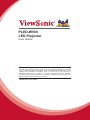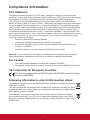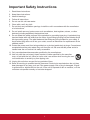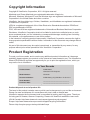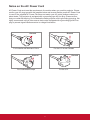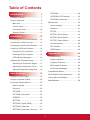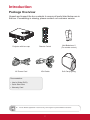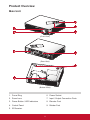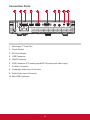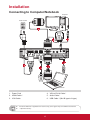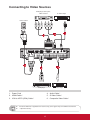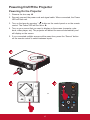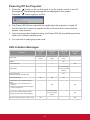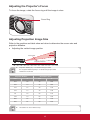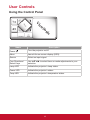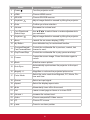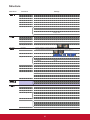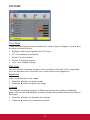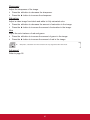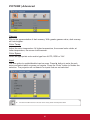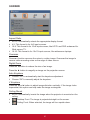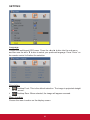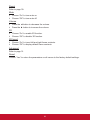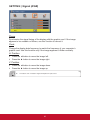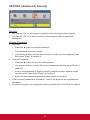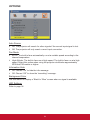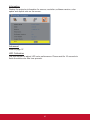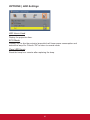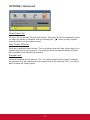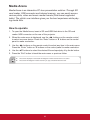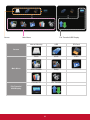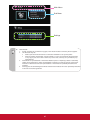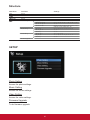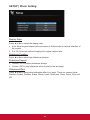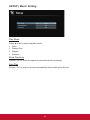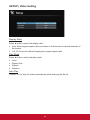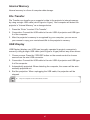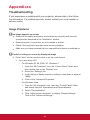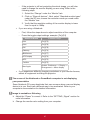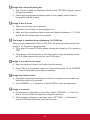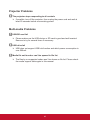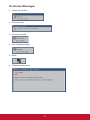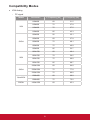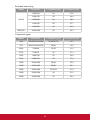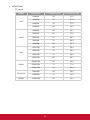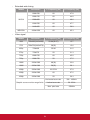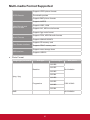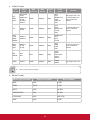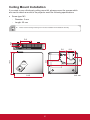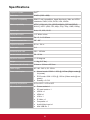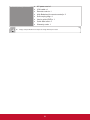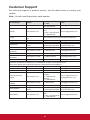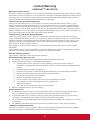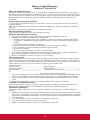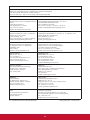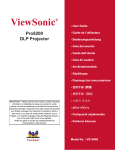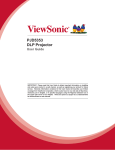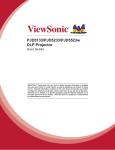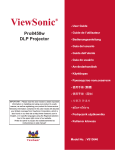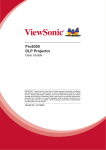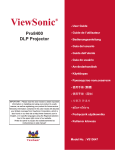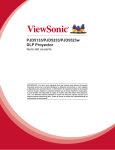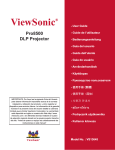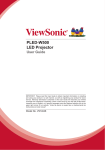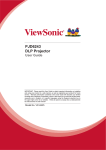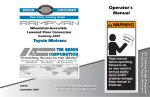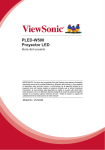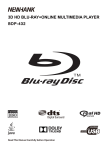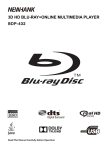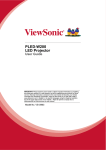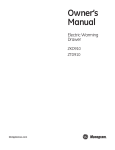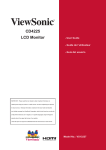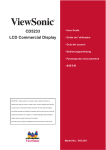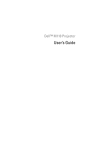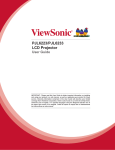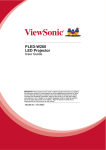Download Viewsonic PLED-W500 data projector
Transcript
PLED-W500
LED Projector
User Guide
MPORTANT: Please read this User Guide to obtain important information on installing
and using your product in a safe manner, as well as registering your product for future
service. Warranty information contained in this User Guide will describe your limited
coverage from ViewSonic Corporation, which is also found on our web site at
KWWSZZZYLHZVRQLFFRP LQ (QJOLVK RU LQ VSHFL¿F ODQJXDJHV XVLQJ WKH 5HJLRQDO
selection box in the upper right corner of our website. “Antes de operar su equipo lea cu
idadosamente las instrucciones en este manual”
Model No. VS14048
Compliance Information
FCC Statement
This device complies with part 15 of FCC Rules. Operation is subject to the following two
conditions: (1) this device may not cause harmful interference, and (2) this device must accept
any interference received, including interference that may cause undesired operation.
This equipment has been tested and found to comply with the limits for a Class B digital
device, pursuant to part 15 of the FCC Rules. These limits are designed to provide reasonable
protection against harmful interference in a residential installation. This equipment generates,
uses, and can radiate radio frequency energy, and if not installed and used in accordance with
the instructions, may cause harmful interference to radio communications. However, there is
no guarantee that interference will not occur in a particular installation. If this equipment does
cause harmful interference to radio or television reception, which can be determined by turning
the equipment off and on, the user is encouraged to try to correct the interference by one or
more of the following measures:
y
Reorient or relocate the receiving antenna.
y
Increase the separation between the equipment and receiver.
y
Connect the equipment into an outlet on a circuit different from that to which the
receiver is connected.
y
Consult the dealer or an experienced radio/TV technician for help.
Warning:<RXDUHFDXWLRQHGWKDWFKDQJHVRUPRGL¿FDWLRQVQRWH[SUHVVO\DSSURYHGE\WKH
party responsible for compliance could void your authority to operate the equipment.
For Canada
y
This Class B digital apparatus complies with Canadian ICES-003.
y
Cet appareil numérique de la classe B est conforme à la norme NMB-003 du Canada.
CE Conformity for European Countries
The device complies with the EMC Directive 2004/108/EC and Low Voltage
Directive 2006/95/EC.
Following information is only for EU-member states:
The mark is in compliance with the Waste Electrical and Electronic Equipment Directive
2002/96/EC (WEEE).
The mark indicates the requirement NOT to dispose the equipment including any spent
or discarded batteries or accumulators as unsorted municipal waste, but use the return
and collection systems available.
If the batteries, accumulators and button cells included with this equipment, display
the chemical symbol Hg, Cd, or Pb, then it means that the battery has a heavy metal
content of more than 0.0005% Mercury or more than, 0.002% Cadmium, or more than
0.004% Lead.
i
Important Safety Instructions
1. Read these instructions.
2. Keep these instructions.
3. Heed all warnings.
4. Follow all instructions.
5. Do not use this unit near water.
6. Clean with a soft, dry cloth.
7. Do not block any ventilation openings. Install the unit in accordance with the manufacturer’s instructions.
8. Do not install near any heat sources such as radiators, heat registers, stoves, or other
GHYLFHVLQFOXGLQJDPSOL¿HUVWKDWSURGXFHKHDW
9. Do not defeat the safety purpose of the polarized or grounding-type plug. A polarized plug
has two blades with one wider than the other. A grounding type plug has two blades and a
third grounding prong. The wide blade and the third prong are provided for your safety. If
WKHSURYLGHGSOXJGRHVQRW¿WLQWR\RXURXWOHWFRQVXOWDQHOHFWULFLDQIRUUHSODFHPHQWRIWKH
obsolete outlet.
10. Protect the power cord from being walked on or pinched particularly at plugs. Convenience
receptacles and the point where they exit from the unit. Be sure that the power outlet is
located near the unit so that it is easily accessible.
2QO\XVHDWWDFKPHQWVDFFHVVRULHVVSHFL¿HGE\WKHPDQXIDFWXUHU
8VHRQO\ZLWKWKHFDUWVWDQGWULSRGEUDFNHWRUWDEOHVSHFL¿HGE\WKHPDQXIDFturer, or sold with the unit. When a cart is used, use caution when moving the cart/
unit combination to avoid injury from tipping over.
13. Unplug this unit when unused for long periods of time.
5HIHUDOOVHUYLFLQJWRTXDOL¿HGVHUYLFHSHUVRQQHO6HUYLFLQJLVUHTXLUHGZKHQWKHXQLWKDV
been damaged in any way, such as: if the power-supply cord or plug is damaged, if liquid
is spilled onto or objects fall into the unit, if the unit is exposed to rain or moisture, or if the
unit does not operate normally or has been dropped.
ii
Declaration of RoHS Compliance
This product has been designed and manufactured in compliance with Directive 2002/95/EC
of the European Parliament and the Council on restriction of the use of certain hazardous substances in electrical and electronic equipment (RoHS Directive) and is deemed to comply with
the maximum concentration values issued by the European Technical Adaptation Committee
(TAC) as shown below:
Proposed Maximum
Concentration
Substance
Actual
Concentration
Lead (Pb)
0.1%
< 0.1%
Cadmium (Cd)
0.01%
< 0.01%
Hexavalent Chromium (Cr6+)
0.1%
< 0.1%
Polybrominated biphenyls (PBB)
0.1%
< 0.1%
Polybrominated diphenyl ethers (PBDE)
0.1%
< 0.1%
Certain components of products as stated above are exempted under the Annex of the RoHS
Directives as noted below:
Examples of exempted components are:
1. /HDGLQJODVVRIFDWKRGHUD\WXEHVHOHFWURQLFFRPSRQHQWVÀXRUHVFHQWWXEHVDQGHOHFtronic ceramic parts (e.g. piezoelectronic devices).
2. Lead in high temperature type solders (i.e. lead-based alloys containing 85% by weight or
more lead).
3. Lead as an allotting element in steel containing up to 0.35% lead by weight, aluminium
containing up to 0.4% lead by weight and as a cooper alloy containing up to 4% lead by
weight.
iii
Copyright Information
Copyright © ViewSonic® Corporation, 2011. All rights reserved.
Macintosh and Power Macintosh are registered trademarks of Apple Inc.
Microsoft, Windows, Windows NT, and the Windows logo are registered trademarks of Microsoft
Corporation in the United States and other countries.
ViewSonic, the three birds logo, OnView, ViewMatch, and ViewMeter are registered trademarks
of ViewSonic Corporation.
VESA is a registered trademark of the Video Electronics Standards Association. DPMS and
DDC are trademarks of VESA.
PS/2, VGA and XGA are registered trademarks of International Business Machines Corporation.
Disclaimer: ViewSonic Corporation shall not be liable for technical or editorial errors or omissions contained herein; nor for incidental or consequential damages resulting from furnishing
this material, or the performance or use of this product.
In the interest of continuing product improvement, ViewSonic Corporation reserves the right to
FKDQJHSURGXFWVSHFL¿FDWLRQVZLWKRXWQRWLFH,QIRUPDWLRQLQWKLVGRFXPHQWPD\FKDQJHZLWKRXW
notice.
No part of this document may be copied, reproduced, or transmitted by any means, for any
purpose without prior written permission from ViewSonic Corporation.
Product Registration
To meet your future needs, and to receive any additional product information as it becomes
available, please register your product on the Internet at: www.viewsonic.com. The ViewSonic®
Wizard CD-ROM also provides an opportunity for you to print the registration form, which you
may mail or fax to ViewSonic.
For Your Records
Product Name:
PLED-W500
ViewSonic LED Projector
Model Number:
VS14048
Document Number:
PLED-W500_UG_ENG Rev. 1A 08-16-11
Serial Number:
_______________________________
Purchase Date:
_______________________________
Product disposal at end of product life
The lamp in this product contains mercury which can be dangerous to you and the environment.
Please use care and dispose of in accordance with local, state or federal laws.
ViewSonic respects the environment and is committed to working and living green. Thank you
for being part of Smarter, Greener Computing. Please visit ViewSonic website to learn more.
USA & Canada: http://www.viewsonic.com/company/green/recycle-program/
Europe: http://www.viewsoniceurope.com/uk/support/recycling-information/
Taiwan: http://recycle.epa.gov.tw/recycle/index2.aspx
iv
Notes on the AC Power Cord
AC Power Cord must meet the requirement of countries where you use this projector. Please
FRQ¿UP\RXU$&SOXJW\SHZLWKWKHJUDSKLFVEHORZDQGHQVXUHWKDWWKHSURSHU$&3RZHU&RUG
is used. If the supplied AC Power Cord does not match your AC outlet, please contact your
sales dealer. This projector is equipped with a grounding type AC line plug. Please ensure
WKDW\RXURXWOHW¿WVWKHSOXJ'RQRWGHIHDWWKHVDIHW\SXUSRVHRIWKLVJURXQGLQJW\SHSOXJ:H
highly recommend using a video source device also equipped with a grounding type AC line
SOXJWRSUHYHQWVLJQDOLQWHUIHUHQFHGXHWRYROWDJHÀXFWXDWLRQV
Ground
Ground
For Australia and Mainland China
For the U.S.A and Canada
Ground
Ground
For Continental Europe
For the U.K.
v
Table of Contents
Introduction
OPTIONS......................................... 34
7
Package Overview ................................. 7
OPTIONS | LED Settings................. 36
Product Overview ................................... 8
OPTIONS | Advanced ...................... 37
Main Unit............................................ 8
Media Arena ......................................... 38
Control Panel ..................................... 9
How to operate ................................ 38
Connection Ports ............................. 10
Structure .......................................... 41
Remote Control.................................11
SETUP............................................. 41
Installation
SETUP | Photo Setting .................... 42
12
SETUP | Music Setting .................... 43
Connecting to Computer/Notebook ...... 12
SETUP | Video Setting..................... 44
Connecting to Video Sources............... 13
Internal Memory............................... 45
Connecting to Multi-media Devices...... 14
File Transfer..................................... 45
Powering On/Off the Projector ............. 15
USB Display..................................... 45
Powering On the Projector............... 15
Powering Off the Projector............... 16
Appendices
LED Indicator Messages.................. 16
Troubleshooting.................................... 46
Adjusting the Projected Image ............. 17
Image Problems............................... 46
Adjusting the Projector’s Height....... 17
Projector Problems .......................... 49
Adjusting the Projector’s Focus ....... 18
Multi-media Problems ...................... 49
Adjusting Projection Image Size ...... 18
On Screen Messages ...................... 50
User Controls
46
Compatibility Modes ............................. 51
19
Multi-media Format Supported............. 55
Using the Control Panel ....................... 19
Ceiling Mount Installation ..................... 57
Using the Remote Control .................... 20
6SHFL¿FDWLRQV ....................................... 58
On-screen Display Menus .................... 22
How to operate ................................ 22
Structure .......................................... 23
PICTURE ......................................... 24
PICTURE | Advanced ...................... 26
SCREEN.......................................... 27
SETTING ......................................... 28
SETTING | Signal (RGB) ................. 30
SETTING | Advanced....................... 31
SETTING | Advanced | Security....... 32
6
Introduction
Package Overview
Unpack and inspect the box contents to ensure all parts listed below are in
the box. If something is missing, please contact our customer service.
Power
Laser
HDMI
PC
SD/USB
Video
SOURCE
TEMP
LAMP
c
Enter
My
Button
AAA
MENU
Soni
View
Menu
AAA
Exit
Freeze
Magnify
Aspect
Blank
Auto
Sync
Color
Mode
Source
Projector with lens cap
Remote Control
AAA Batteries x 2
(For remote control)
AC Power Cord
VGA Cable
Soft Carrying Bag
Documentation:
y
User’s Guide (DVD)
y
Quick Start Card
y
Warranty Card
Due to different applications in each Country, some regions may have different accessories.
7
Product Overview
Main Unit
SOURCE
TEMP
LAMP
3
MENU
onic
View
S
4
1
5
2
(Front View)
LAMP
View
S
onic
MENU
TEMP
SOURCE
SD CA
RD
6
USB
S-VIDE
HDMI
O
7
VIDEO
VGA
AV IN
MINI
USB
(Rear View)
9
8
(Bottom View)
1. Focus Ring
6. Power Socket
2. Zoom Lens
7. Input / Output Connection Ports
3. Power Button / LED Indicators
8. Elevator Foot
4. Control Panel
9. Rubber Feet
5. IR Receiver
8
Control Panel
EN
M
e
Vi
LAMP
U
w
c
ni
So
SOURCE
1
2
3
4
TEMP
5
6
1. Lamp LED
2.
/ Power LED
3. Four directional select keys
4. Source
5. Menu
6. Temp LED
9
Connection Ports
1
2
3
4
5
6
SD CARD
USB
HDMI
VGA
7
8
S-VIDEO
VIDEO
9
AV IN
10
MINI USB
1. Kensington™ Lock Port
2. Power Socket
3. SD Card Reader
4. USB Connector
5. HDMI Connector
6. VGA Connector (PC analog signal/HDTV/component video input)
7. S-Video Connector
8. Composite Video Input Connector
9. Audio/Video Input Connector
10. Mini USB Connector
10
Remote Control
Power
Laser
1
2
1. Power
25
HDMI
PC
24
2. HDMI
3. SD/USB
4. Keystone
3
Video
SD/USB
23
5. Enter
6. Volume -
4
7. Four Directional Select Keys
5
Enter
6
22
8. Keystone
9. Menu
7
10. My Button
8
9
My
Button
Menu
11. Previous/Rewind/Fast Forward/
Next
Exit
21
12. Play/Pause/Stop
10
13. Freeze
11
14. Blank
12
15. Auto Sync
13
Freeze
14
Blank
15
Auto
Sync
20
17. Color Mode
Magnify
Color
Mode
16. Magnify +/-
Aspect
19
Source
18
18. Source
19. Aspect
20. Mute
21. Exit
22. Volume +
23. Video
24. PC
16
17
25. Laser
11
Installation
Connecting to Computer/Notebook
Computer
Power socket
3
5
4
S-VIDEO
SD CARD
USB
HDMI
VGA
VIDEO
AV IN
MINI USB
6
1
3
2
Notebook
1. Power Cord
4. VGA to DVI-A Cable *
2. HDMI Cable *
5. Audio Cable *
3. VGA Cable
6. USB Cable * (Mini B type to A type)
Due to the difference in applications for each country, some regions may have different accessories.
* Optional accessory
12
Connecting to Video Sources
DVD player, Set-top box,
HDTV receiver
S-Video output
Power socket
5
4
3
S-VIDEO
SD CARD
USB
HDMI
VIDEO
VGA
AV IN
MINI USB
1
6
2
DVD player
Video output
1. Power Cord
4. Audio Cable *
2. HDMI Cable *
5. S-Video Cable *
3. VGA to HDTV (RCA) Cable *
6. Composite Video Cable *
Due to the difference in applications for each country, some regions may have different accessories.
* Optional accessory
13
Connecting to Multi-media Devices
Power socket
3
2
S-VIDEO
SD CARD
USB
HDMI
VGA
VIDEO
AV IN
MINI USB
4
1
Notebook
1. Power Cord
3. USB Flash Drive *
2. SD Card *
4. USB Cable * (Mini B type to A type)
Due to the difference in applications for each country, some regions may have different accessories.
* Optional accessory
14
Powering On/Off the Projector
Powering On the Projector
1. Remove the lens cap. n
2. Securely connect the power cord and signal cable. When connected, the Power
/('ZLOOÀDVKUHG
3. Turn on the lamp by pressing “ ” button on the control panel or on the remote
control. The Power LED will turn blue. o
4. Turn on your source that you want to display on the screen (computer, notebook, video player, etc). The projector will detect the source automatically and
will display on the screen.
5. If you connected multiple sources at the same time, press the “Source” button
on the remote control to switch between inputs.
1
SOURCE
LAMP
TEMP
onic
View
S
MENU
2
Power
Laser
SOURCE
M
EN
U
TEMP
2
or
HDMI
PC
SD/USB
Video
LAMP
Enter
15
Powering Off the Projector
1. Press the “ ” button on the control panel or on the remote control to turn off
the projector. The following message will be displayed on the screen.
Press the “ ´EXWWRQDJDLQWRFRQ¿UP
2. The Power LED will turn red and blink rapidly after the projector is turned off.
And the fans will continue to operate for about 30 seconds to ensure that the
system cools properly.
2QFHWKHV\VWHPKDV¿QLVKHGFRROLQJWKH3RZHU/('ZLOOVWRSEOLQNLQJDQGWXUQ
solid red to indicate standby mode.
4. It is now safe to unplug the power cord.
LED Indicator Messages
Lamp LED
(Red)
Temp LED
(Red)
Power LED
(Red)
Power LED
(Blue)
Flash ON to OFF
100ms
Flash ON to OFF
100ms
Flash ON to OFF
100ms
-
Standby
-
-
ON
-
Power button ON
-
-
-
ON
-
Message
Power Plug
Cooling state
-
-
0.5 second H(ON),
0.5 second L(OFF)
ÀDVKLQJ
Power button OFF:
Cooling completed; Standby Mode
-
-
ON
-
ON
ON
ON
-
Thermal sensor error, OSD showing as
below:
1. Make sure air in and outlets are not
blocked.
2. Make sure the environment temperature
is under 40 degree C.
-
ON
-
ON
Fan lock error, OSD showing as below:
The projector will switch off automatically.
-
0.5 second H(On),
0.5 second L(Off)
ÀDVKLQJ
-
ON
ON
-
-
ON
Firmware download
Lamp error (LED, LED driver, Light sensor)
16
Adjusting the Projected Image
Adjusting the Projector’s Height
The projector is equipped with elevator foot for adjusting the image height.
y
To raise the image:
8VHVFUHZLQIRRWWRUDLVHWKHLPDJHWRWKHGHVLUHGKHLJKWDQJOHDQG¿QHWXQH
the display angle. n
y
To lower the image:
8VHVFUHZLQIRRWWRORZHUWKHLPDJHWRWKHGHVLUHGKHLJKWDQJOHDQG¿QHWXQH
the display angle. o
Rubber Feet
Elevator Foot
1
2
17
Adjusting the Projector’s Focus
To focus the image, rotate the focus ring until the image is clear.
Focus Ring
Adjusting Projection Image Size
Refer to the graphics and table show as below to determine the screen size and
projection distance.
y
Adjusting the vertical image position
Screen
Lens Center
Projection Distance
Projection distance (m) = 1.4 x Screen size (m) x 0.848
Ex.: Projection distance (0.9m)=1.4 x Screen size (0.76) x 0.848
Tolerance is around 5%
Projection Distance
Screen Size (16:10)
Inch
m
Inch
m
35.4
0.9
30
0.76
39.4
1.0
33
0.84
47.2
1.2
40
1.02
51.2
1.3
43
1.09
63
1.6
53
1.35
74.8
1.9
63
1.60
86.6
2.2
73
1.85
94.5
2.4
80
2.03
This table is for user’s reference only.
18
User Controls
Using the Control Panel
EN
M
e
Vi
LAMP
U
w
c
ni
So
SOURCE
TEMP
Description
Name
Power
Turn the projector on/off.
Menu
Launch the on-screen display (OSD).
Source
Select an input signal.
Four Directional
Select Keys
8VHŸźŻŹWRVHOHFWLWHPVRUPDNHDGMXVWPHQWVWR\RXU
selection.
Lamp LED
Indicate the projector’s lamp status.
Power LED
Indicate the projector’s status.
Temp LED
Indicate the projector’s temperature status.
19
Using the Remote Control
Power
Laser
1
25
2
HDMI
PC
24
3
SD/USB
Video
23
4
5
Enter
6
22
7
8
9
My
Button
Menu
Exit
21
10
11
12
13
Freeze
20
Magnify
14
Blank
15
Auto
Sync
Color
Mode
16
17
20
Aspect
19
Source
18
Description
Name
1
Power
Turn the projector on/off.
2
HDMI
Choose HDMI source.
3
SD/USB
Choose SD/USB sources.
4
Keystone
Adjust image distortion caused by tilting the projector.
5
Enter
&RQ¿UP\RXULWHPVHOHFWLRQ
6
Volume -
Decrease the volume level.
7
Four Directional
Select Keys
8VHŸźŻŹWRVHOHFWLWHPVRUPDNHDGMXVWPHQWVWR
your selection.
8
Keystone
Adjust image distortion caused by tilting the projector.
9
Menu
Launch the on-screen display (OSD).
10
My Button
8VHUGH¿QDEOHNH\IRUFXVWRPL]HGIXQFWLRQ
11
Previous/Rewind/
Fast Forward/Next
&RQWUROWKHPXOWLPHGLD¿OHWRSUHYLRXVUHZLQGIDVW
forward or next.
12
Play/Pause/Stop
&RQWUROWKHPXOWLPHGLD¿OHWRSOD\SDXVHDQGVWRS
13
Freeze
Freeze the screen image. Press this button again to
unlock.
14
Blank
Hide the screen picture.
15
Auto Sync
Automatically synchronizes the projector to the input
source.
16
Magnify +/-
0DJQL¿HVRUUHGXFHVWKHSURMHFWHGSLFWXUHVL]H
17
Color Mode
Select the color mode from Brightest, PC, Movie, Picture and User.
18
Source
Select an input signal.
19
Aspect
Select the display aspect ratio.
20
Mute
Momentarily turns off/on the sound.
21
Exit
Leave current page or items or to close OSD.
22
Volume +
Increase the volume level.
23
Video
Choose composite/S-Video source.
24
PC
Choose PC source.
25
Laser
Press to use laser pointer.
21
On-screen Display Menus
The Projector has multilingual On-screen Display menus that allow you to
make image adjustments and change a variety of settings. The projector
will automatically detect the source.
How to operate
1. To open the OSD menu, press the “Menu” button on the remote control or on the
control panel.
2. :KHQ26'LVGLVSOD\HGXVHWKHŻŹEXWWRQVWRVHOHFWDQ\LWHPLQWKHPDLQ
PHQX:KLOHPDNLQJDVHOHFWLRQRQDSDUWLFXODUSDJHSUHVVWKHźEXWWRQWR
enter sub menu.
3. 8VHWKHŸźEXWWRQVWRVHOHFWWKHGHVLUHGLWHPDQGDGMXVWWKHVHWWLQJVE\WKH
ŻŹEXWWRQV
LFRQ\RXFRXOGSUHVVWKHŹEXWWRQWRHQWHUDQRWKHUVXE
4. If the setting has
menu. Press the “Menu” button to close the sub menu after adjustment.
5. After adjusting the settings, press the “Menu” button to go back to the main
menu.
6. To exit, press the “Menu” button again. The OSD menu will be closed and the
projector will automatically save the new settings.
Main Menu
Sub Menu
Settings
22
Structure
Main Menu
PICTURE
Sub Menu
Settings
Color Mode
Wall Color
Brightness
Brightest / PC / Movie / Picture / User
White / Light Yellow / Light Blue / Pink / Dark Green
0~100
Contrast
0~100
Sharpness
0~31
Saturation
0~100
Hue
Advanced
0~100
Gamma
0/1/2
Color Temp.
Color Space
Low / Middle / High
AUTO / RGB / YUV
Input
HDMI / VGA / COMPOSITE / S-Video / AV / USB
Display / Exit
Exit
SCREEN
SETTING
Aspect Ratio
AUTO / 4:3 / 16:9 / 16:10
Overscan
Off / On
Digital Zoom
-5~25 (80%~200%)
Auto Keystone
Off / On
V Keystone
-40~40
Ceiling Mount
AUTO /
Language
English / Deutsch / Français / Italiano / Español / Português / Polski
/ Ɋɭɫɫɤɢɣ / Svenska / Norsk / 亞խ֮ / ֲء / ᾂ᱑ / Türkçe / ᧯խ֮
Orientation
Menu Location
Signal
Phase
0~31
Clock
-5~5
H. Position
-10~10
V. Position
-10~10
Exit
Mute
Off / On
Volume
0~100
3D
Off / On
3D Invert
Off / On
Advanced
Logo
On / Off
Closed Caption
Off / CC1 / CC2 / CC3 / CC4
Security
Exit
Reset
SETTING |
Advanced
Security
OPTIONS
Auto source
No / Yes
Security
Off / On
Change Password
Exit
Off / On
Fan Mode
AUTO / High Altitude
Information Hide
Off / On
Background Color
LED Settings
Black / Blue
LED Hours Used
ECO Mode
Off / On
Clear LED Hours
Exit
Information
Advanced
Direct Power On
Off / On
Auto Power Off (min)
0~180
Keypad Lock
Off / On
Exit
LED Calibration
No / Yes
23
PICTURE
Color Mode
7KHUHDUHPDQ\IDFWRU\SUHVHWVRSWLPL]HGIRUYDULRXVW\SHVRILPDJHV8VHWKHŻRU
ŹEXWWRQWRVHOHFWWKHLWHP
`
Brightest: Maximum brightness from PC input.
`
PC: For computer or notebook.
`
Movie: For home theater.
`
Picture: For graphic picture.
`
8VHU8VHUGH¿QHGVHWWLQJV
Wall Color
Use this function to choose a proper color according to the wall. It will compensate
the color deviation due to the wall color to show the correct image tone.
Brightness
Adjust the brightness of the image.
`
3UHVVWKHŻEXWWRQWRGDUNHQLPDJH
`
3UHVVWKHŹEXWWRQWROLJKWHQWKHLPDJH
Contrast
The contrast controls the degree of difference between the lightest and darkest
parts of the picture. Adjusting the contrast changes the amount of black and white in
the image.
`
3UHVVWKHŻEXWWRQWRGHFUHDVHWKHFRQWUDVW
`
3UHVVWKHŹEXWWRQWRLQFUHDVHWKHFRQWUDVW
24
Sharpness
Adjust the sharpness of the image.
`
3UHVVWKHŻEXWWRQWRGHFUHDVHWKHVKDUSQHVV
`
3UHVVWKHŹEXWWRQWRLQFUHDVHWKHVKDUSQHVV
Saturation
Adjust a video image from black and white to fully saturated color.
`
3UHVVWKHŻEXWWRQWRGHFUHDVHWKHDPRXQWRIVDWXUDWLRQLQWKHLPDJH
`
3UHVVWKHŹEXWWRQWRLQFUHDVHWKHDPRXQWRIVDWXUDWLRQLQWKHLPDJH
Hue
Adjust the color balance of red and green.
`
3UHVVWKHŻEXWWRQWRLQFUHDVHWKHDPRXQWRIJUHHQLQWKHLPDJH
`
3UHVVWKHŹEXWWRQWRLQFUHDVHWKHDPRXQWRIUHGLQWKHLPDJH
“Sharpness”, “Saturation” and “Hue” functions are only supported under video mode.
Advanced
Refer to page 26.
25
PICTURE | Advanced
Gamma
Effects the representation of dark scenery. With greater gamma value, dark scenery
will look brighter.
Color Temp.
Adjust the color temperature. At higher temperature, the screen looks colder; at
lower temperature, the screen looks warmer.
Color Space
Select an appropriate color matrix type from AUTO, RGB or YUV.
Input
8VHWKLVRSWLRQWRHQDEOHGLVDEOHLQSXWVRXUFHV3UHVVŹEXWWRQWRHQWHUWKHVXE
PHQXDQGVHOHFWZKLFKVRXUFHV\RXUHTXLUH3UHVVWKH³(QWHU´EXWWRQWR¿QDOL]HWKH
selection. The projector will not search for inputs that are not selected.
SD card and USB A are not in the auto source route, please manually select them.
26
SCREEN
Aspect Ratio
`
AUTO: Automatically selects the appropriate display format.
`
4:3: This format is for 4×3 input sources.
`
16:9: This format is for 16×9 input sources, like HDTV and DVD enhanced for
Wide screen TV.
`
16:10: This format is for 16×10 input sources, like widescreen laptops.
Overscan
Overscan function removes the noise in a video image. Overscan the image to
remove video encoding noise on the edge of video source.
Digital Zoom
3UHVVWKHŻEXWWRQWRUHGXFHWKHVL]HRIDQLPDJH
3UHVVWKHŹEXWWRQWRPDJQLI\DQLPDJHRQWKHSURMHFWLRQVFUHHQ
Auto Keystone
`
Choose “On” to automatically start the keystone adjustment.
`
Choose “Off” to manually adjust the keystone.
V Keystone
3UHVVWKHŻRUŹEXWWRQWRDGMXVWLPDJHGLVWRUWLRQYHUWLFDOO\,IWKHLPDJHORRNV
trapezoidal, this option can help make the image rectangular.
Ceiling Mount
`
AUTO: Automatically inverts the image when the projector is mounted on the
ceiling.
`
Desktop Front: The image is projected straight on the screen.
`
Ceiling Front: When selected, the image will turn upside down.
27
SETTING
Language
&KRRVHWKHPXOWLOLQJXDO26'PHQX3UHVVWKHŻRUŹEXWWRQLQWRWKHVXEPHQX
DQGWKHQXVHWKHŸRUźEXWWRQWRVHOHFW\RXUSUHIHUUHGODQJXDJH3UHVV“Enter” on
WKHUHPRWHFRQWUROWR¿QDOL]HWKHVHOHFWLRQ
Orientation
`
`
Desktop Front: This is the default selection. The image is projected straight
on the screen.
Desktop Rear: When selected, the image will appear reversed.
Menu Location
Choose the menu location on the display screen.
28
Signal
Refer to page 30.
Mute
`
Choose “On” to turn mute on.
`
Choose “Off” to turn mute off.
Volume
`
3UHVVWKHŻEXWWRQWRGHFUHDVHWKHYROXPH
`
3UHVVWKHŹEXWWRQWRLQFUHDVHWKHYROXPH
3D
`
Choose “On” to enable 3D function.
`
Choose “Off” to disable 3D function.
3D Invert
`
Choose “On” to invert left and right frame contents.
`
Choose “Off” to display default frame contents.
Advanced
Refer to page 31.
Reset
Choose “Yes” to return the parameters on all menus to the factory default settings.
29
SETTING | Signal (RGB)
Phase
Synchronize the signal timing of the display with the graphic card. If the image
DSSHDUVWREHXQVWDEOHRUÀLFNHUVXVHWKLVIXQFWLRQWRFRUUHFWLW
Clock
Change the display data frequency to match the frequency of your computer’s
JUDSKLFFDUG8VHWKLVIXQFWLRQRQO\LIWKHLPDJHDSSHDUVWRÀLFNHUYHUWLFDOO\
H. Position
`
3UHVVWKHŻEXWWRQWRPRYHWKHLPDJHOHIW
`
3UHVVWKHŹEXWWRQWRPRYHWKHLPDJHULJKW
V. Position
`
3UHVVWKHŻEXWWRQWRPRYHWKHLPDJHGRZQ
`
3UHVVWKHŹEXWWRQWRPRYHWKHLPDJHXS
“H. Position” and “V. Position” ranges will depend on input source.
30
SETTING | Advanced
Logo
Use this function to set the desired startup screen. If changes are made they will
take effect the next time the projector is powered on.
`
On: The default startup screen.
`
Off: No logo is displayed.
Closed Caption
Use this function to enable close caption and activate the closed caption menu.
Select an appropriate closed captions option: Off, CC1, CC2, CC3, CC4.
Security
Refer to page 32.
31
SETTING | Advanced | Security
Security
`
2Q&KRRVH³2Q´WRXVHVHFXULW\YHUL¿FDWLRQZKHQWXUQLQJRQWKHSURMHFWRU
`
Off: Choose “Off” to be able to switch on the projector without password
YHUL¿FDWLRQ
Change Password
`
`
First time:
y
Press WKHŹEXWWRQ to set the password.
y
The password has to be 6 digits.
y
Use number buttons on the remote control to enter your new password and
then press “Enter”WRFRQ¿UPLW
Change Password:
y
Press WKHŹEXWWRQ to input the old password.
y
Use number buttons to enter the current password and then press “Enter” to
FRQ¿UPLW
y
Enter a new password (6 digits in length) using the number buttons on the
remote control, then press “Enter”WRFRQ¿UPLW
y
Enter the new password again and press “Enter”WRFRQ¿UPLW
`
If the incorrect password is entered for 3 times, the projector will automatically
shut down.
`
,I\RXKDYHIRUJRWWHQ\RXUSDVVZRUGSOHDVHFRQWDFW\RXUORFDORI¿FHIRUVXSSRUW
32
3DVVZRUGGHIDXOWYDOXHLV³´¿UVWWLPH
When you input the password, you must press the “Enter” button and other number button on the remote
control at the same time.
33
OPTIONS
Auto Source
`
On: The projector will search for other signals if the current input signal is lost.
`
Off: The projector will only search current input connection.
Fan Mode
`
AUTO: The built-in fans automatically run at a variable speed according to the
internal temperature.
`
High Altitude: The built-in fans run at high speed. The built-in fans run at a high
speed. Select this option when using the projector at altitudes approximately
2500 feet/760 meters or higher.
Information Hide
`
On: Choose “On” to hide the info message.
`
Off: Choose “Off” to show the “searching” message.
Background Color
Use this feature to display a “Black”or “Blue” screen when no signal is available.
LED Settings
Refer to page 36.
34
Information
Display the projector information for source, resolution, software version, color
space and aspect ratio on the screen.
Advanced
Refer to page 37.
LED Calibration
Use this function to adjust LED color performance. Please wait for 10 seconds to
¿QLVKWKHZKLWHFRORU¿QHWXQHSURFHVV
35
OPTIONS | LED Settings
LED Hours Used
Display the projection time.
ECO Mode
Choose “On” to dim the projector lamp which will lower power consumption and
extend the lamp life. Choose “Off” to return to normal mode.
Clear LED Hours
Reset the lamp hour counter after replacing the lamp.
36
OPTIONS | Advanced
Direct Power On
Choose “On” to activate Direct Power mode. The projector will automatically power
on when AC power is supplied, without pressing the “ ” buton on the projector
control panel or on the remote control.
Auto Power Off (min)
Sets the countdown timer interval. The countdown timer will start, when there is no
signal being sent to the projector. The projector will automatically power off when
WKHFRXQWGRZQKDV¿QLVKHGLQPLQXWHV
Keypad Lock
When the keypad lock function is “On”, the control panel will be locked. However,
the projector can be operated by the remote control. By selecting “Off”, you will be
able to reuse the control panel.
37
Media Arena
Media Arena is an interactive PC-less presentation solution. Through SD
card reader, USB connector and internal memory, you can easily access
various photo, video and music media formats (See format supported
table). The stylish user interface gives you the best experience while playLQJPHGLD¿OHV
How to operate
1. 7RRSHQWKH0HGLD$UHQDLQVHUWD6'FDUG86%ÀDVKGULYHWRWKH6'FDUG
reader /USB connector on the rear of the projector.
2. :KHQWKHPDLQPHQXLVGLVSOD\HGXVHWKHŻŹEXWWRQVRQWKHUHPRWHFRQWURO
WRVHOHFWDVRXUFHGHYLFH3UHVVWKH³(QWHU´EXWWRQRUźEXWWRQVRQWKHFRQWURO
panel to make a selection.
3. 8VHWKHŻŹEXWWRQVRQWKHUHPRWHFRQWUROWRVHOHFWDQ\LWHPLQWKHPDLQPHQX
3UHVVWKH³(QWHU´EXWWRQRUźEXWWRQVRQWKHFRQWUROSDQHOWRPDNHDVHOHFWLRQ
4. 8VHWKHŸźEXWWRQVWRVHOHFWWKHGHVLUHG¿OHDQGRSHQSOD\LWE\WKHŹEXWWRQ
5. Press the “Exit” button to back the main menu or previous folder.
The tool bar displayed on the bottom will disappear in three seconds if there is no action.
7KHWRROEDUZLOOGLVDSSHDULQWKUHHVHFRQGVLI\RXSOD\DPHGLD¿OHZLWKIXOOVFUHHQ
38
Source
Main Menu
File Transfer/USB Display
Internal Memory
USB
SD Card
Photo
Music
Video
2I¿FH5HDGHU
Setup
Connect PC
File Transfer
Source
Main Menu
File Transfer/
USB Display
39
Main Menu
Sub Menu
Settings
2I¿FH5HDGHU
$OO,35LQFOXGLQJEXWQRWOLPLWHGWRFRS\ULJKWLQWKH3LFVHO3URGXFWVLVRZQHGE\3LFVHOVXSSOLHUV
2. The End User may not:
y
Make copies of the Picsel Products or make them available for use by third parties.
y
5HYHUVHHQJLQHHUGLVDVVHPEOHUHYHUVHWUDQVODWHRULQDQ\ZD\GHFRGHWKH3LFVHO3URGXFWV
or any copy or part of it in order to derive any source code, save only as is permitted by any
applicable law.
3. Picsel make no representations or warranties whether express or implied (by statute or otherwise)
UHODWLQJWRWKHSHUIRUPDQFHTXDOLW\PHUFKDQWDELOLW\RU¿WQHVVIRUDSDUWLFXODUSXUSRVHRIWKH3LFVHO
3URGXFWVRURWKHUZLVHDQGDOOVXFKUHSUHVHQWDWLRQVRUZDUUDQWLHVDUHVSHFL¿FDOO\GLVFODLPHGDQG
excluded.
3LFVHODJUHHVDQGDFNQRZOHGJHVWKDW3LFVHODQGWKH3LFVHO3URGXFWVZLOOQRWEHVSHFL¿FDOO\PHQWLRQHG
in the end user license agreement.
40
Structure
Main Menu
Sub Menu
Photo
File List
Music
File List
Video
File List
Office Reader
File List
Setup
Photo Setting
Music Setting
Video Setting
Settings
Display Ratio
Auto / Full
Slideshow Duration
5 Sec. / 15 Sec. / 30 Sec. / 1 Min. / 5 Min. / 15 Min.
Slideshow Repeat
On / Off
Slideshow Effect
Play Mode
Random / Snake / Partition / Erase / Blinds / Lines /
GridCross / Cross / Spiral / Rect / Off
Once / Repeat Once / Repeat / Random
Show Spectrum
On / Off
Auto Play
Off / On
Display Ratio
Auto / Original Size
Play Mode
Once / Repeat Once / Repeat / Random
Auto Play
Off / On
Firmware Upgrade
SETUP
Photo Setting
Access the photo settings.
Music Setting
Access the music settings.
Video Setting
Access the video settings.
Firmware Upgrade
7RGR¿UPZDUHXSJUDGH
41
SETUP | Photo Setting
Display Ratio
Press Żor Źto select the display ratio.
`
$XWR.HHSRULJLQDODVSHFWUDWLRDQGUHVL]HWR¿WKRUL]RQWDORUYHUWLFDOGLUHFWLRQRI
the screen.
`
Full: Fit full screen without keeping the original aspect ratio.
Slideshow Duration
Press Żor Źto select the slideshow duration.
Slideshow Repeat
`
Choose “On” to repeat slideshow always.
`
Choose “Off” to stop slideshow when it goes to the last page.
Slideshow Effect
Press Żor Źto select what slideshow effect you want. There are various kinds:
Random, Snake, Partition, Erase, Blinds, Lines, GridCross, Cross, Spiral, Rect and
Off.
42
SETUP | Music Setting
Play Mode
Press Żor Źto select the play mode.
`
Once
`
Repeat One
`
Repeat
`
Random
Show Spectrum
Choose “On” to show the spectrum plot while music is playing.
Auto Play
&KRRVH³2Q´WRSOD\WKHPXVLFDXWRPDWLFDOO\ZKLOHHQWHULQJWKH¿OHOLVW
43
SETUP | Video Setting
Display Ratio
Press Żor Źto select the display ratio.
`
$XWR.HHSRULJLQDODVSHFWUDWLRDQGUHVL]HWR¿WKRUL]RQWDORUYHUWLFDOGLUHFWLRQRI
the screen.
`
Full: Fit full screen without keeping the original aspect ratio.
Play Mode
Press Żor Źto select the play mode.
`
Once
`
Repeat One
`
Repeat
`
Random
Auto Play
&KRRVH³2Q´WRSOD\WKHYLGHRDXWRPDWLFDOO\ZKLOHHQWHULQJWKH¿OHOLVW
44
Internal Memory
Internal memory is a form of computer data storage.
File Transfer
File Transfer can transfer your computer’s data to the projector’s internal memory
by using a single USB cable (mini B type to A type). Your computer will detect the
projector’s “Internal Memory” as a storage device.
1. Press the “Enter” to select “File Transfer”.
2. Connection: Connect the USB cable to the mini USB of projector and USB type
A of the computer.
3. After the projector’s memory is recognized by your computer, you can move
\RXUPRXVHWRFRS\\RXUPRYLHPXVLF¿OHWRWKHSURMHFWRU¶VPHPRU\
USB Display
USB Display (display over USB) can be easily operated to project a computer's
screen by using a single USB cable (mini B type to A type) without any other drivers.
1. Choose source: Press the “SD/USB” button on the remote control to choose
source from the mini USB connector.
2. Connection: Connect the USB cable to the mini USB of projector and USB type
A of the computer.
3. Automatically projected: When detecting the computer, the screen will be automatically projected out.
4. End the projection: When unplugging the USB cable, the projection will be
stopped.
Only one computer can be connected at one time.
45
Appendices
Troubleshooting
If you experience a problem with your projector, please refer to the following information. If a problem persists, please contact your local reseller or
service center.
Image Problems
No image appears on-screen
` Ensure all the cables and power connections are correctly and securely
connected as described in the “Installation” section.
`
Ensure the pins of connectors are not crooked or broken.
`
Check if the projection lamp has been securely installed.
`
Make sure you have removed the lens cap and the projector is switched on.
Partial, scrolling or incorrectly displayed image
` Press “Auto” on the remote control or on the control panel.
y If you are using a PC:
-
For Windows 95, 98, 2000, XP, Windows 7:
1. Open the “My Computer” icon, the “Control Panel” folder, and
then double click on the “Display” icon.
2. Select the “Settings” tab.
3. Verify that your display resolution setting is lower than or equal to
1080p.
4. Click on the “Advanced Properties”.
-
For Windows Vista:
1. From the “My Computer” icon, open the “Control Panel” folder,
and double click the “Appearance and Personalization”
2. Select “Personalization”.
3. Click “Adjust screen resolution” to display “Display Settings”.
Click on the “Advanced Settings”.
46
-
If the projector is still not projecting the whole image, you will also
need to change the monitor display you are using. Refer to the
following steps.
1. Select the “Change” under the “Monitor” tab.
2. Click on “Show all devices”. Next, select “Standard monitor types”
under the SP box; choose the resolution mode you need under
the “Models” box.
3. Verify that the resolution setting of the monitor display is lower
than or equal to 1080p.
y If you are using a Notebook:
-
First, follow the steps above to adjust resolution of the computer.
-
Press the toggle output settings. example: [Fn]+[F4]
Notebook Brand
Function Keys
Acer
[Fn]+[F5]
Asus
[Fn]+[F8]
Dell
[Fn]+[F8]
Gateway
[Fn]+[F4]
IBM/Lenovo
[Fn]+[F7]
HP/Compaq
[Fn]+[F4]
NEC
[Fn]+[F3]
Toshiba
[Fn]+[F5]
Mac Apple
System Preference -> Display ->
Arrangement -> Mirror display
y ,I\RXH[SHULHQFHGLI¿FXOW\FKDQJLQJUHVROXWLRQVRU\RXUPRQLWRUIUHH]HV
restart all equipment including the projector.
The screen of the Notebook or PowerBook computer is not displaying
your presentation
Some Notebook PCs may deactivate their own screens when a second display
device is in use. Each has a different way to be reactivated. Refer to your
computer’s documentation for detailed information.
,PDJHLVXQVWDEOHRUÀLFNHULQJ
` Adjust the “Phase” to correct it. Refer to the “SETTING | Signal” section for
more information.
`
Change the monitor color setting from your computer.
47
,PDJHKDVYHUWLFDOÀLFNHULQJEDU
` Use “Clock” to make an adjustment. Refer to the “SETTING | Signal” section
for more information.
`
&KHFNDQGUHFRQ¿JXUHWKHGLVSOD\PRGHRI\RXUJUDSKLFFDUGWRPDNHLW
compatible with the product.
Image is out of focus
` Make sure the lens cap is removed.
`
Adjust the “Focus Ring” on the projector lens.
`
Make sure the projection screen is within the required distance of 1.71-9.84
feet (0.52-3.00 meters) from the projector.
The image is stretched when displaying 16:9 DVD title
When you play anamorphic DVD or 16:9 DVD, the projector will show the best
image in 16: 9 format on projector side.
` If you play 4:3 format DVD title, please change the format as 4:3 in projector
OSD.
`
If the image is still stretched, you will also need to setup the display format
as 16:9 (wide) aspect ratio type on your DVD player.
Image is too small or too large
` Move the projector closer to or further from the screen.
`
Press “Menu” on the remote control or on the control panel. Go to “SCREEN”
--> “Aspect Ratio”and try the different settings.
Image has slanted sides:
` If possible, reposition the projector so that it is centered on the screen and
below the bottom of the screen.
`
Use “SCREEN” --> “V Keystone” from the OSD to make an adjustment.
Image is reversed
` If the projector is mounted on the ceiling, select “SCREEN” --> “Auto Ceil
Mount” from the OSD and adjust the projection direction.
`
If the projector is placed on the desk, select “SETTING” --> “Orientation”
from the OSD and adjust the projection direction.
48
Projector Problems
The projector stops responding to all controls
`
If possible, turn off the projector, then unplug the power cord and wait at
least 20 seconds before reconnecting power.
Multi-media Problems
USB/SD read fail
`
Please make sure the USB device or SD card is good and well inserted.
Remove to try for several times if necessary.
USB drive fail
`
USB does not support USB hub function and which power consumption is
over 500mA.
0HGLD¿OHQRWIRXQGRUFDQ¶WEHRSHQHGLQ¿OHOLVW
`
7KH¿OHVE\XQVXSSRUWHGFRGHFZRQ¶WEHVKRZQRQ¿OHOLVW3OHDVHFKHFN
the media support table again in this manual.
49
On Screen Messages
y
3RZHURIIFRQ¿UP
y
Fan lock error
y
No source found
y
Out of display range
y
Mute
y
Thermal sensor error
50
Compatibility Modes
y
VGA Analog
-
PC signal
Modes
Resolution
V. Frequency [Hz]
H. Frequency [Hz]
640x480
60
31.5
640x480
72
37.9
640x480
75
37.5
640x480
85
43.3
800x600
56
35.1
800x600
60
37.9
800x600
72
48.1
800x600
75
46.9
800x600
85
53.7
1024x768
60
48.4
1024x768
70
56.5
1024x768
75
60.0
1024x768
85
68.7
1280x1024
60
64.0
1280x1024
72
77.0
1280x1024
75
80.0
1280x960
60
60.0
1280x960
75
75.2
1400x1050
60
65.3
VGA
SVGA
XGA
SXGA
QuadVGA
SXGA+
51
-
Extended wide timing
Modes
Resolution
V. Frequency [Hz]
H. Frequency [Hz]
1280x768
60
47.8
1280x720
60
44.8
1280x800
60
49.6
1366x768
60
47.7
1440x900
60
59.9
1680x1050
60
65.3
Modes
Resolution
V. Frequency [Hz]
H. Frequency [Hz]
480i
720x480(1440x480)
59.94(29.97)
15.7
576i
720x576(1440x576)
50(25)
15.6
480p
720x480
59.94
31.5
576p
720x576
50
31.3
720p
1280x720
60
45.0
720p
1280x720
50
37.5
1080i
1920x1080
60(30)
33.8
1080i
1920x1080
50(25)
28.1
1080p
1920x1080
23.97/24
27.0
1080p
1920x1080
60
67.5
1080p
1920x1080
50
56.3
WXGA
WSXGA+
-
Component signal
52
y
HDMI Digital
-
PC signal
Modes
Resolution
V. Frequency [Hz]
H. Frequency [Hz]
640x480
60
31.5
640x480
72
37.9
640x480
75
37.5
640x480
85
43.3
800x600
56
35.1
800x600
60
37.9
800x600
72
48.1
800x600
75
46.9
800x600
85
53.7
1024x768
60
48.4
1024x768
70
56.5
1024x768
75
60.0
1024x768
85
68.7
1280x1024
60
64.0
1280x1024
72
77.0
1280x1024
75
80.0
1280x960
60
60.0
1280x960
75
75.2
1400x1050
60
65.3
VGA
SVGA
XGA
SXGA
QuadVGA
SXGA+
53
-
Extended wide timing
Modes
Resolution
V. Frequency [Hz]
H. Frequency [Hz]
1280x768
60
47.8
1280x720
60
44.8
1280x800
60
49.6
1366x768
60
47.7
1440x900
60
59.9
1680x1050
60
65.3
Modes
Resolution
V. Frequency [Hz]
H. Frequency [Hz]
480i
720x480(1440x480)
59.94(29.97)
15.7
576i
720x576(1440x576)
50(25)
15.6
480p
720x480
59.94
31.5
576p
720x576
50
31.3
720p
1280x720
60
45.0
720p
1280x720
50
37.5
1080i
1920x1080
60(30)
33.8
1080i
1920x1080
50(25)
28.1
1080p
1920x1080
23.97/24
27.0
1080p
1920x1080
60
67.5
1080p
1920x1080
50
56.3
Horizontal scan rate:
30k - 100kHz
Vertical scan rate:
50 - 85Hz
Max. pixel rate
150MHz
WXGA
WSXGA+
-
Video signal
Graphic source monitor range limits
54
Multi-media Format Supported
Supports JPEG picture formats
JPEG Decode
Thumbnails preview
Supports BMP picture formats
Supports MJPEG
Video Decode and
Movie Formats
Supports H263, H264
Supports AVI, MOV movie formats
Supports 3gp movie format
Supports PCM, ADPCM audio formats
Music Formats
Supports WMA/OGG/MP3
Supports SD memory card
Card Reader Interface
Supports SDHC memory card
Supports mass storage class
USB Interface
Supports USB2.0
y
Photo Format
Image type (ext name)
Sub type
Encode type
Max pixels
YUV420
YUV422
Baseline
No Limitation
YUV440
YUV444
Jpeg / Jpg
YUV420
YUV422
Progressive
5120 X 3840
YUV440
YUV444
BMP
No Limitation
55
y
Video Format
File
format
DIVX4/5/6
XVID
MPEG-2/4
H.264
M-JPEG
WMV3
AVI
MKV
DIVX
MAX
resolution
MAX
bit rate
1080P
20Mbps
Frame
rate
Audio
format
Remark
30fps
AC3
DTS
MPEG1/2/3
PCM
ADPCM
AAC
No support VC-1 AP
H. 264 support less
than 4 reference
frames
30fps
AC3
DTS
MPEG1/2/3
LPCM
AAC
H. 264 support less
than 4 reference
frames
-
TS
MPEG-2
H.264
DAT
VOB
MPG
MPEG
MPEG-1
MPEG-2
1080P
20Mbps
30fps
MPEG1/2/3
AC3
DTS
LPCM
MOV
MP4
3GP
MPEG-4
H.264
H.263
1080P
20Mbps
30fps
AC3
AMR
PCM
AAC
H. 264 support less
than 4 reference
frames
RM
RMVB
RV3
RV4
720P
5Mbps
30fps
Cook
(RA6)
AAC (RA9)
RACP
(RA10)
-
WMV
WMV3
1080P
20Mbps
30fps
WMA2
WMA3
No support VC-1 AP
y
Video
format
1080P
20Mbps
Doesn’t support B-Frame function.
Music Format
Music type (ext name)
Sample rate (KHz)
Bit rate (Kbps)
MP3
8-48
8-320
WMA
22-48
5-320
OGG
8-48
64-320
ADPCM-WAV
8-48
32-384
PCM-WAV
8-48
128-1536
AAC
8-48
8-256
56
Ceiling Mount Installation
If you wish to use a third party ceiling mount kit, please ensure the screws which
DUHXVHGWRDWWDFKDPRXQWWRWKHSURMHFWRUPHHWWKHIROORZLQJVSHFL¿FDWLRQV
y
Screw type: M3
-
Diameter: 3 mm
-
Length: 25 mm
Please note that damage resulting from incorrect installation will invalidate the warranty.
51.20
25.89
78.63
61.88
61.00
170.60
41.00
53.13
ViewSonic
MENU
SO
U
R
C
E
TE
P
M
M
P
LA
214.00
Unit: mm
57
6SHFL¿FDWLRQV
Projection system
DLP®
Resolution
WXGA (1280 x 800)
Computer compatibility
IBM PC and compatibles, Apple Macintosh, iMac and VESA
standards: SXGA, XGA, SVGA, VGA, WXGA
Video compatibility
NTSC (3.58/4.43), PAL (B/D/G/H/I/M/N), SECAM (B/D/G/
K/K1/L), HDTV (480i, 576i, 480p, 576p, 720p, 1080i, 1080p)
Aspect ratio
Auto, 4:3, 16:9, 16:10
Displayable colors
1.07 billion colors
Projection lens
F# 1.5, f = 13.92 mm
Projection screen size
30” - 80”
Projection distance
0.9 m - 2.4 m
Throw ratio
1.4
Horizontal scan rate
30 k - 100 kHz
Vertical refresh scan rate
50 - 85 Hz
Keystone correction
+/- 40 degrees
Weight
1.3 Kg (2.87 lbs)
Dimensions (W x D x H)
214mm x 164mm x 42.5mm
Power supply
AC 100 - 240 V, 50 - 60 Hz
Power consumption
y
Normal mode: 120W +/- 20% @ 110Vac (Bright mode @
full power)
y
ECO mode: 60W +/-20% @ 110Vac (Video mode @ eco
power)
y
Standby < 0.5 W
Operating temperature
5ºC to 35ºC / 41ºF to 95ºF
I/O connectors
y
Power socket x 1
y
SD card reader x 1
y
USB A x 1
y
HDMI x 1
y
VGA x 1
y
S-Video x 1
y
Composite x 1
y
Audio/Video input x 1
y
Mini USB B x 1
58
Standard package contents
y
AC power cord x 1
y
VGA cable x 1
y
Remote control x 1
y
AAA Batteries (for remote control) x 2
y
Soft carrying bag x 1
y
User’s guide (DVD) x 1
y
Quick start card x 1
y
Warranty card x 1
'HVLJQDQGVSHFL¿FDWLRQVDUHVXEMHFWWRFKDQJHZLWKRXWSULRUQRWLFH
59
Customer Support
For technical support or product service, see the table below or contact your
reseller.
Note : You will need the product serial number.
Country/Region
Website
Australia/New Zealand
www.viewsonic.com.au
Canada
www.viewsonic.com
Europe
Hong Kong
India
Ireland (Eire)
www.viewsoniceurope.
com
www.hk.viewsonic.com
www.in.viewsonic.com
www.viewsoniceurope.
com/uk/
www.kr.viewsonic.com
T = Telephone
Email
F = FAX
AUS= 1800 880 818
[email protected]
NZ= 0800 008 822
T (Toll-Free)= 1-866-4634775
[email protected]
T (Toll)= 1-424-233-2533
F= 1-909-468-3757
www.viewsoniceurope.com/uk/Support/Calldesk.htm
T= 852 3102 2900
T= 1800 266 0101
www.viewsoniceurope.
com/uk/support/call-desk/
T= 080 333 2131
[email protected]
[email protected]
service_ie@
viewsoniceurope.com
[email protected]
Korea
Latin America
www.viewsonic.com/la/
T= 0800-4441185
[email protected]
(Argentina)
Latin America (Chile)
www.viewsonic.com/la/
T= 1230-020-7975
[email protected]
Latin America
www.viewsonic.com/la/
T= 01800-9-157235
[email protected]
(Columbia)
Latin America (Mexico) www.viewsonic.com/la/
T= 001-8882328722
[email protected]
Renta y Datos, 29 SUR 721, COL. LA PAZ, 72160 PUEBLA, PUE. Tel: 01.222.891.55.77 CON 10 LINEAS
Electroser, Av Reforma No. 403Gx39 y 41, 97000 Mérida, Yucatán. Tel: 01.999.925.19.16
Other places please refer to http://www.viewsonic.com/la/soporte/index.htm#Mexico
Latin America (Peru)
www.viewsonic.com/la/
T= 0800-54565
[email protected]
Macau
www.hk.viewsonic.com
T= 853 2870 0303
[email protected]
Middle East
ap.viewsonic.com/me/
Contact your reseller
[email protected]
T= 1-800-688-6688
(English)
[email protected]
Puerto Rico & Virgin
T= 1-866-379-1304
www.viewsonic.com
[email protected]
Islands
(Spanish)
F= 1-909-468-3757
Singapore/Malaysia/
www.viewsonic.com.sg
T= 65 6461 6044
[email protected]
Thailand
South Africa
ap.viewsonic.com/za/
Contact your reseller
[email protected]
www.viewsoniceurope.
www.viewsoniceurope.
service_gb@
United Kingdom
com/uk/
com/uk/support/call-desk/ viewsoniceurope.com
T (Toll-Free)= 1-800-6886688
United States
www.viewsonic.com
[email protected]
T (Toll)= 1-424-233-2530
F= 1-909-468-3757
60
Limited Warranty
®
VIEWSONIC
PROJECTOR
What the warranty covers:
ViewSonic warrants its products to be free from defects in material and workmanship, under normal use, during
the warranty period. If a product proves to be defective in material or workmanship during the warranty period,
ViewSonic will, at its sole option, repair or replace the product with a like product. Replacement product or
parts may include remanufactured or refurbished parts or components.
Limited Three (3) year General Warranty
Subject to the more limited one (1) year warranty set out below, North and South America: Three (3) years
warranty for all parts excluding the lamp, three (3) years for labor, and one (1) year for the original lamp from
WKHGDWHRIWKH¿UVWFRQVXPHUSXUFKDVH(XURSHH[FHSW3RODQG7KUHH\HDUVZDUUDQW\IRUDOOSDUWVH[FOXGLQJ
WKHODPSWKUHH\HDUVIRUODERUDQGQLQHW\GD\VIRUWKHRULJLQDOODPSIURPWKHGDWHRIWKH¿UVWFRQVXPHU
SXUFKDVH3RODQG7ZR\HDUVZDUUDQW\IRUDOOSDUWVH[FOXGLQJWKHODPSWZR\HDUVIRUODERUDQGQLQHW\
GD\VIRUWKHRULJLQDOODPSIURPWKHGDWHRIWKH¿UVWFRQVXPHUSXUFKDVH
Limited One (1) year Heavy Usage Warranty:
Under heavy usage settings, where a projector’s use includes more than fourteen (14) hours average daily
usage, North and South America: One (1) year warranty for all parts excluding the lamp, one (1) year for labor,
DQGQLQHW\GD\VIRUWKHRULJLQDOODPSIURPWKHGDWHRIWKH¿UVWFRQVXPHUSXUFKDVH(XURSH2QH\HDU
warranty for all parts excluding the lamp, one (1) year for labor, and ninety (90) days for the original lamp
IURPWKHGDWHRIWKH¿UVWFRQVXPHUSXUFKDVH
2WKHUUHJLRQVRUFRXQWULHV3OHDVHFKHFNZLWK\RXUORFDOGHDOHURUORFDO9LHZ6RQLFRI¿FHIRUWKHZDUUDQW\
information.
/DPSZDUUDQW\VXEMHFWWRWHUPVDQGFRQGLWLRQVYHUL¿FDWLRQDQGDSSURYDO$SSOLHVWRPDQXIDFWXUHU¶VLQVWDOOHG
lamp only. All accessory lamps purchased separately are warranted for 90 days.
Who the warranty protects:
7KLVZDUUDQW\LVYDOLGRQO\IRUWKH¿UVWFRQVXPHUSXUFKDVHU
What the warranty does not cover:
1. $Q\SURGXFWRQZKLFKWKHVHULDOQXPEHUKDVEHHQGHIDFHGPRGL¿HGRUUHPRYHG
2. Damage, deterioration, failure, or malfunction resulting from:
D $FFLGHQWDEXVHPLVXVHQHJOHFW¿UHZDWHUOLJKWQLQJRURWKHUDFWVRIQDWXUHLPSURSHU
PDLQWHQDQFHXQDXWKRUL]HGSURGXFWPRGL¿FDWLRQRUIDLOXUHWRIROORZLQVWUXFWLRQVVXSSOLHGZLWKWKH
product.
E 2SHUDWLRQRXWVLGHRISURGXFWVSHFL¿FDWLRQV
c. Operation of the product for other than the normal intended use or not under normal conditions.
d. Repair or attempted repair by anyone not authorized by ViewSonic.
e. Any damage of the product due to shipment.
f. Removal or installation of the product.
J &DXVHVH[WHUQDOWRWKHSURGXFWVXFKDVHOHFWULFSRZHUÀXFWXDWLRQVRUIDLOXUH
K 8VHRIVXSSOLHVRUSDUWVQRWPHHWLQJ9LHZ6RQLF¶VVSHFL¿FDWLRQV
i. Normal wear and tear.
j. Any other cause which does not relate to a product defect.
3. Removal, installation, and set-up service charges.
How to get service:
1. For information about receiving service under warranty, contact ViewSonic Customer Support (please
refer to “Customer Support” page). You will need to provide your product’s serial number.
2. To obtain warranted service, you will be required to provide (a) the original dated sales slip, (b) your name, (c)
your address, (d) a description of the problem, and (e) the serial number of the product.
3. Take or ship the product freight prepaid in the original container to an authorized ViewSonic service center
or ViewSonic.
4. For additional information or the name of the nearest ViewSonic service center, contact ViewSonic.
Limitation of implied warranties:
There are no warranties, express or implied, which extend beyond the description contained herein including
WKHLPSOLHGZDUUDQW\RIPHUFKDQWDELOLW\DQG¿WQHVVIRUDSDUWLFXODUSXUSRVH
61
Exclusion of damages:
ViewSonic’s liability is limited to the cost of repair or replacement of the product. ViewSonic shall not be
liable for:
1. Damage to other property caused by any defects in the product, damages based upon inconvenience,
ORVVRIXVHRIWKHSURGXFWORVVRIWLPHORVVRISUR¿WVORVVRIEXVLQHVVRSSRUWXQLW\ORVVRIJRRGZLOO
interference with business relationships, or other commercial loss, even if advised of the possibility of
such damages.
2. Any other damages, whether incidental, consequential or otherwise.
3. Any claim against the customer by any other party.
Effect of state law:
7KLVZDUUDQW\JLYHV\RXVSHFL¿FOHJDOULJKWVDQG\RXPD\DOVRKDYHRWKHUULJKWVZKLFKYDU\IURPVWDWHWRVWDWH
Some states do not allow limitations on implied warranties and/or do not allow the exclusion of incidental or
consequential damages, so the above limitations and exclusions may not apply to you.
Sales outside the U.S.A. and Canada:
For warranty information and service on ViewSonic products sold outside of the U.S.A. and Canada, contact
ViewSonic or your local ViewSonic dealer.
7KHZDUUDQW\SHULRGIRUWKLVSURGXFWLQPDLQODQG&KLQD+RQJ.RQJ0DFDRDQG7DLZDQ([FOXGHGLVVXEMHFW
to the terms and conditions of the Maintenance Guarantee Card.
)RUXVHUVLQ(XURSHDQG5XVVLDIXOOGHWDLOVRIZDUUDQW\SURYLGHGFDQEHIRXQGLQZZZYLHZVRQLFHXURSHFRP
under Support/Warranty Information.
3URMHFWRU:DUUDQW\35-B/:5HYK
62
Mexico Limited Warranty
®
VIEWSONIC PROJECTOR
What the warranty covers:
ViewSonic warrants its products to be free from defects in material and workmanship, under normal
use, during the warranty period. If a product proves to be defective in material or workmanship during
the warranty period, ViewSonic will, at its sole option, repair or replace the product with a like product.
Replacement product or parts may include remanufactured or refurbished parts or components &
accessories.
How long the warranty is effective:
\HDUVIRUDOOSDUWVH[FOXGLQJWKHODPS\HDUVIRUODERU\HDUIRUWKHRULJLQDOODPSIURPWKHGDWHRIWKH¿UVW
consumer purchase.
/DPSZDUUDQW\VXEMHFWWRWHUPVDQGFRQGLWLRQVYHUL¿FDWLRQDQGDSSURYDO$SSOLHVWRPDQXIDFWXUHU¶VLQVWDOOHG
lamp only.
All accessory lamps purchased separately are warranted for 90 days.
Who the warranty protects:
7KLVZDUUDQW\LVYDOLGRQO\IRUWKH¿UVWFRQVXPHUSXUFKDVHU
What the warranty does not cover:
$Q\SURGXFWRQZKLFKWKHVHULDOQXPEHUKDVEHHQGHIDFHGPRGL¿HGRUUHPRYHG
'DPDJHGHWHULRUDWLRQRUPDOIXQFWLRQUHVXOWLQJIURP
D $FFLGHQWPLVXVHQHJOHFW¿UHZDWHUOLJKWQLQJRURWKHUDFWVRIQDWXUHXQDXWKRUL]HGSURGXFW
PRGL¿FDWLRQXQDXWKRUL]HGDWWHPSWHGUHSDLURUIDLOXUHWRIROORZLQVWUXFWLRQVVXSSOLHGZLWKWKH
product.
b. Any damage of the product due to shipment.
F &DXVHVH[WHUQDOWRWKHSURGXFWVXFKDVHOHFWULFDOSRZHUÀXFWXDWLRQVRUIDLOXUH
G8VHRIVXSSOLHVRUSDUWVQRWPHHWLQJ9LHZ6RQLF¶VVSHFL¿FDWLRQV
e. Normal wear and tear.
f. Any other cause which does not relate to a product defect.
3. Any product exhibiting a condition commonly known as “image burn-in” which results when a
static image is displayed on the product for an extended period of time.
4. Removal, installation, insurance, and set-up service charges.
How to get service:
)RULQIRUPDWLRQDERXWUHFHLYLQJVHUYLFHXQGHUZDUUDQW\FRQWDFW9LHZ6RQLF&XVWRPHU6XSSRUW3OHDVH
refer to the attached Customer Support page). You will need to provide your product’s serial number, so
please record the product information in the space provided below on your purchase for your future use.
3OHDVHUHWDLQ\RXUUHFHLSWRISURRIRISXUFKDVHWRVXSSRUW\RXUZDUUDQW\FODLP
For Your Records
3URGXFW1DPHBBBBBBBBBBBBBBBBBBBBBBBB
0RGHO1XPEHUBBBBBBBBBBBBBBBBBBBBBBBBBB
'RFXPHQW1XPEHUBBBBBBBBBBBBBBBBBBBB
6HULDO1XPEHUBBBBBBBBBBBBBBBBBBBBBBBBBBB
3XUFKDVH'DWHBBBBBBBBBBBBBBBBBBBBBBBB
([WHQGHG:DUUDQW\3XUFKDVH"BBBBBBBBBBBBBBB<
N)
,IVRZKDWGDWHGRHVZDUUDQW\H[SLUH"BBBBBBBBB
1. To obtain warranty service, you will be required to provide (a) the original dated sales slip, (b) your
name, (c) your address, (d) a description of the problem, and (e) the serial number of the product.
7DNHRUVKLSWKHSURGXFWLQWKHRULJLQDOFRQWDLQHUSDFNDJLQJWRDQDXWKRUL]HG9LHZ6RQLFVHUYLFH
center.
3. Round trip transportation costs for in-warranty products will be paid by ViewSonic.
Limitation of implied warranties:
There are no warranties, express or implied, which extend beyond the description contained herein
LQFOXGLQJWKHLPSOLHGZDUUDQW\RIPHUFKDQWDELOLW\DQG¿WQHVVIRUDSDUWLFXODUSXUSRVH
Exclusion of damages:
ViewSonic’s liability is limited to the cost of repair or replacement of the product. ViewSonic shall not be
liable for:
1. Damage to other property caused by any defects in the product, damages based upon inconvenience,
ORVVRIXVHRIWKHSURGXFWORVVRIWLPHORVVRISUR¿WVORVVRIEXVLQHVVRSSRUWXQLW\ORVVRIJRRGZLOO
interference with business relationships, or other commercial loss, even if advised of the possibility
of such damages.
$Q\RWKHUGDPDJHVZKHWKHULQFLGHQWDOFRQVHTXHQWLDORURWKHUZLVH
3. Any claim against the customer by any other party.
4. Repair or attempted repair by anyone not authorized by ViewSonic.
63
Contact Information for Sales & Authorized Service (Centro Autorizado de Servicio) within Mexico:
Name, address, of manufacturer and importers:
0p[LFR$YGHOD3DOPD3LVR'HVSDFKR&RUSRUDWLYR,QWHUSDOPDV
&RO6DQ)HUQDQGR+XL[TXLOXFDQ(VWDGRGH0p[LFR
7HOKWWSZZZYLHZVRQLFFRPODVRSRUWHLQGH[KWP
NÚMERO GRATIS DE ASISTENCIA TÉCNICA PARA TODO MÉXICO: 001.866.823.2004
Hermosillo:
Distribuciones y Servicios Computacionales SA
de CV.
&DOOH-XDUH]ORFDO
&RO%XJDPELOLDV&3
7HO
(0DLOGLVF#KPRPHJDUHGQHWP[
Villahermosa:
Compumantenimietnos Garantizados, S.A. de C.V.
$9*5(*25,20(1'(=
&2/)/25,'$&3
7HO
(0DLOFRPSXPDQWHQLPLHQWRV#SURGLJ\QHWP[
Puebla, Pue. (Matriz):
5(17$<'$7266$'(&9'RPLFLOLR
685&2//$3$=
38(%/$38(
7HO&21/,1($6
(0DLOGDWRV#SXHEODPHJDUHGQHWP[
Veracruz, Ver.:
&21(;,21<'(6$552//26$'(&9$Y$PHULFDV
(175(3,1=Ï1<$/9$5$'2
)UDFF5HIRUPD&3
7HO
(0DLOJDFRVWD#TSOXVFRPP[
Chihuahua
Soluciones Globales en Computación
&0DJLVWHULR&RO0DJLVWHULDO
Chihuahua, Chih.
7HO
(0DLO&HIHR#VROXJOREDOHVFRP
Cuernavaca
Compusupport de Cuernavaca SA de CV
)UDQFLVFR/H\YD&RO0LJXHO+LGDOJR
&3&XHUQDYDFD0RUHORV
7HO
(0DLODTXHYHGR#FRPSXVXSSRUWFYDFRP
Distrito Federal:
43/866$GH&9
Av. Coyoacán 931
Col. Del Valle 03100, México, D.F.
7HO
(0DLOJDFRVWD#TSOXVFRPP[
Guadalajara, Jal.:
6(59,&5(&(6$GH&9
$Y1LxRV+pURHV
&RO$UFRV6XU6HFWRU-XiUH]
*XDGDODMDUD-DOLVFR
7HO
(0DLOPPLUDQGD#VHUYLFUHFHFRP
Guerrero Acapulco
GS Computación (Grupo Sesicomp)
3URJUHVR$&ROR&HQWUR
39300 Acapulco, Guerrero
7HO
Monterrey:
*OREDO3URGXFW6HUYLFHV
0DU&DULEH(VTXLQDFRQ*ROIR3pUVLFR
)UDFF%HUQDUGR5H\HV&3
Monterrey N.L. México
7HO
(0DLOD\GHHP#JSVFRPP[
MERIDA:
(/(&7526(5
Av Reforma No. 403Gx39 y 41
0pULGD<XFDWiQ0p[LFR&3
7HO
(0DLOUUUE#VXUHVWHFRP
Oaxaca, Oax.:
&(1752'(',675,%8&,21<
6(59,&,26$GH&9
0XUJXtD3$&RO&HQWUR2D[DFD
7HO
)D[
(0DLOJSRWDL#KRWPDLOFRP
Tijuana:
STD
$Y)HUURFDUULO6RQRUD/&
&ROGH1RYLHPEUH
Tijuana, Mexico
FOR USA SUPPORT:
ViewSonic Corporation
%UHD&DQ\RQ5RDG:DOQXW&$86$
7HO(QJOLVK6SDQLVK
)D[
(0DLOKWWSZZZYLHZVRQLFFRP
9LHZ6RQLF0H[LFR/LPLWHG:DUUDQW\35-B/:5HY$
64