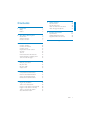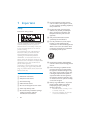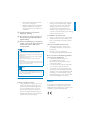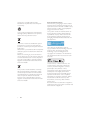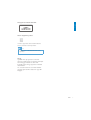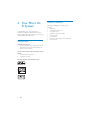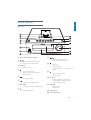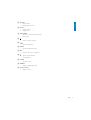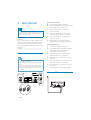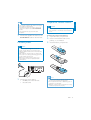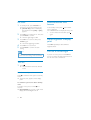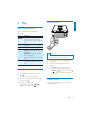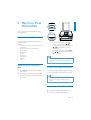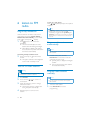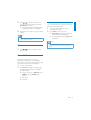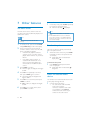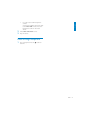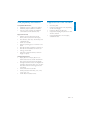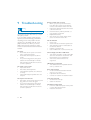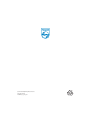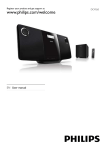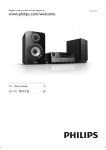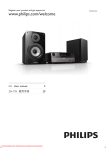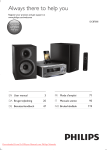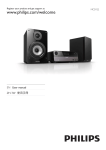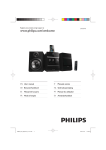Download Philips DCM7005
Transcript
Register your product and get support at DCM7005 www.philips.com/welcome EN User manual 3 IT Manuale utente 93 DE Benutzerhandbuch 25 NL Gebruiksaanwijzing 117 ES Manual del usuario 47 PT Manual do utilizador 141 FR Mode d’emploi 69 SV Användarhandbok 163 (in standby mode) (in standby mode) 1 Important Safety Notice 2 Your Micro Hi-Fi System Introduction What’s in the box Product overview 3 Get started Connect speakers Connect FM antenna Connect power Prepare the remote control Set clock Turn on Demonstrate the unit’s features Adjust brightness of display panel Turn on or off LED light 4 Play Basic play operations Play from disc Play from USB Adjust sound 5 Play from iPod/iPhone/iPad Compatible iPod/iPhone/iPad Listen to the iPod/iPhone/iPad Charge the iPod/iPhone/iPad Remove the iPod/iPhone/iPad 6 Listen to FM radio Plug & Play Installation Tune to FM radio stations Program radio stations automatically Program radio stations manually Tune to a preset radio station Show RDS information 7 Other features 4 4 5 8 8 8 9 20 20 20 20 21 Set alarm timer Set the sleep timer Listen to external audio device Listen through headphone 8 Product information 22 23 23 USB playability information Supported MP3 disc formats 9 Troubleshooting 24 12 12 12 13 13 14 14 14 14 14 15 15 15 16 16 17 17 17 17 17 18 18 18 18 18 19 19 EN 3 English Contents 1 Important Safety Know these safety symbols h Do not install near any heat sources such as radiators, heat registers, stoves, that produce heat. i Protect the power cord from being walked on or pinched, particularly at plugs, convenience receptacles, and the point where they exit from the apparatus. j Only use attachments/accessories This ‘bolt of lightning’ indicates uninsulated material within your unit may cause an electrical shock. For the safety of everyone in your household, please do not remove product covering. The ‘exclamation mark’ calls attention to features for which you should read the enclosed literature closely to prevent operating and maintenance problems. electric shock, this apparatus should not be !"## with liquids, such as vases, should not be placed on this apparatus. CAUTION: To prevent electric shock, fully insert the plug. (For regions with polarized plugs: To prevent electric shock, match wide blade to wide slot.) Important Safety Instructions a Read these instructions. b Keep these instructions. c Heed all warnings. d Follow all instructions. e Do not use this apparatus near water. f Clean only with dry cloth. g Do not block any ventilation openings. Install in accordance with the manufacturer’s instructions. 4 EN k Use only with the cart, stand, tripod, manufacturer or sold with the apparatus. When a cart is used, use caution when moving the cart/apparatus combination to avoid injury from tip-over. l Unplug this apparatus during lightning storms or when unused for long periods of time. m personnel. Servicing is required when the apparatus has been damaged in any way, such as power-supply cord or plug is damaged, liquid has been spilled or objects have fallen into the apparatus, the apparatus has been exposed to rain or moisture, does not operate normally, or has been dropped. n Battery usage CAUTION – To prevent battery leakage which may result in bodily injury, property damage, or damage to the unit: Install all batteries correctly, + and as marked on the unit. Do not mix batteries (old and new or carbon and alkaline, etc.). Remove batteries when the unit is not used for a long time. Batteries (battery pack or batteries installed) shall not be exposed to <% or the like. o Apparatus shall not be exposed to dripping or splashing. p Do not place any sources of danger on q Where the MAINS plug or an appliance coupler is used as the disconnect device, the disconnect device shall remain readily operable. Warning Never remove the casing of this apparatus. Never lubricate any part of this apparatus. Never place this apparatus on other electrical equipment. Keep this apparatus away from direct sunlight, = ' Never look into the laser beam inside the apparatus. Ensure that you always have easy access to the power cord, plug or adaptor to disconnect the apparatus from the power. Caution Use of controls or adjustments or performance of procedures other than herein may result in hazardous radiation exposure or other unsafe operation. Sound can be deceiving. Over time your hearing ‘comfort level’ adapts to higher volumes of sound. So after prolonged listening, what sounds ‘normal’ can actually be loud and harmful to your hearing. To guard against this, set your volume to a safe level before your hearing adapts and leave it there. To establish a safe volume level: Set your volume control at a low setting. Slowly increase the sound until you can hear it comfortably and clearly, without distortion. Listen for reasonable periods of time: Prolonged exposure to sound, even at normally ‘safe’ levels, can also cause hearing loss. Be sure to use your equipment reasonably and take appropriate breaks. Be sure to observe the following guidelines when using your headphones. Listen at reasonable volumes for reasonable periods of time. Be careful not to adjust the volume as your hearing adapts. Do not turn up the volume so high that you can’t hear what’s around you. You should use caution or temporarily discontinue use in potentially hazardous situations. Do not use headphones while operating a motorized vehicle, cycling, ! $%'*; hazard and is illegal in many areas. Hearing safety Listen at a moderate volume. Using headphones at a high volume can impair your hearing. This product can produce sounds in decibel ranges that may cause hearing loss for a normal person, even for exposure less than a minute. The higher decibel ranges are offered for those that may have already experienced some hearing loss. Notice ;$ device that are not expressly approved by Philips Consumer Lifestyle may void the user’s authority to operate the equipment. EN 5 English This product complies with the radio interference requirements of the European Community. Your product is designed and manufactured with high quality materials and components, which can be recycled and reused. When this crossed-out wheeled bin symbol is attached to a product it means that the product is covered by the European Directive 2002/96/EC. Please inform yourself about the local separate collection system for electrical and electronic products. Please act according to your local rules and do not dispose of your old products with your normal household waste. Correct disposal of your old product helps to prevent potential negative consequences for the environment and human health. Your product contains batteries covered by the European Directive 2006/66/EC, which cannot be disposed with normal household waste.Please inform yourself about the local rules on separate collection of batteries because correct disposal helps to prevent negative consequences for the environmental and human health. 6 EN Environmental information All unnecessary packaging has been omitted. We have tried to make the packaging easy to separate into three materials: cardboard (box), polystyrene foam (buffer) and polyethylene (bags, protective foam sheet.) Your system consists of materials which can be recycled and reused if disassembled by a specialized company. Please observe the local regulations regarding the disposal of packaging materials, exhausted batteries and old equipment. The making of unauthorized copies of copy-protected material, including computer $%#%! recordings, may be an infringement of copyrights and constitute a criminal offence. This equipment should not be used for such purposes. “Made for iPod,” “Made for iPhone,” and “Made for iPad” mean that an electronic accessory has been designed to connect ##; > %> % >% <#;%!!; developer to meet Apple performance standards. Apple is not responsible for the operation of this device or its compliance with safety and regulatory standards. Please note that the use of this accessory with iPod, iPhone, or iPad may affect wireless performance. iPod and iPhone are trademarks of Apple Inc., registered in the U.S. and other countries. iPad is a trademark of Apple Inc. English This apparatus includes this label: Class II equipment symbol: CLASS II apparatus with double insulation, and no protective earth provided. Note The type plate is located at the rear of the apparatus. Norge ;#?' Observer: Nettbryteren er sekundert innkoplet. Den innebygde netdelen er derfor ikke #?#$## nettkontakten. @ ? !### støt, skal apparatet ikke utsettes for regn eller fuktighet. EN 7 2 Your Micro HiFi System Congratulations on your purchase, and G# >#H ##;! support that Philips offers, register your product at www.Philips.com/welcome. Introduction With this unit, you can: enjoy audio from discs, USB devices, iPod, iPhone, iPad and other external devices listen to radio stations You can enrich sound output with these sound effects: Treble and Bass Control Loudness Control The unit supports these media formats: 8 EN What’s in the box Check and identify the contents of your package: Main unit Loudspeaker boxes x 2 AC power cord Speaker connection cables MP3 link cable FM antenna Remote control with 2 AAA batteries User manual English Product overview Main unit a Dock of iPod, iPhone and iPad. b i / Skip to the previous/next track. Select a preset radio station. / Search backward or forward. Search to a radio station. Stop play. Erase a program. (In standby mode) Turn on/off Demo mode. Open or close the disc compartment. j c SOURCE Select a source. d Turn on this product Switch to Eco Power standby or standby mode. Start or pause play. J QX=<' e f g MP3 LINK Connect to an external audio device. h Headphone socket. k l IR sensor Detect signals from the remote control. Always point the remote control at the IR sensor. m VOLUME Adjust volume. Adjust time. n Display panel o Disc compartment EN 9 Remote control c SHUFFLE Play tracks randomly. d SLEEP Set the sleep timer. e Navigate through the menus. : Skip to previous/next album; f RDS/INFO For selected FM radio stations: display RDS information. Display the current status or the disc information. Display the ID3 information (if available) of MP3 tracks. g h Stop play. Erase a program. (In standby mode) Turn on/off Demo mode. / i Skip to the previous/next track. Select a preset radio station. / Search backward or forward. Search to a radio station. j TREBLE Activate treble level k BASS Activate bass level l Numeric keypad Select a track directly. a Turn on this product. Switch to Eco Power standby or standby mode. b DIM Adjust brightness of display panel. (Press and hold) Turn on or off the LED light at the bottom of the unit and at the volume knob. 10 EN m SHIFT Enter a two or three-digit number (with the numeric keypad). n PROGRAM Program radio stations. Program tracks. English o CLOCK Set the clock. Display the set clock. p VOL +/ Adjust volume. Adjust time. q LOUDNESS Turn on or off automatic loudness adjustment. r Mute or restore volume. Start or pause play. s t MENU Access iPod/iPhone menu. u OK J ; # ' v Open or close the disc compartment. w TIMER Set alarm timer. x REPEAT Select a repeat play mode. y Source buttons Select a source. EN 11 For the main unit side: 3 Get started Caution 1 2 Unscrew the speaker connectors. 3 Screw the left red (+) connector to secure the cable. 4 Insert fully the silver end of a speaker cable into the left black (-) connector. 5 Screw the left black (-) connector to secure the cable. 6 Repeat steps 2-5 to insert the other speaker cable into the right connectors. Use of controls or adjustments or performance of procedures other than herein may result in hazardous radiation exposure or other unsafe operation. Always follow the instructions in this chapter in sequence. If you contact Philips, you will be asked for the model and serial number of this apparatus. The model number and serial number are on the back of the apparatus. Write the numbers here: Model No. __________________________ Serial No. ___________________________ Connect speakers Note Ensure that the colors of the speaker wires and terminals are matched. For optimal sound, use the supplied speakers only. Connect only speakers with impedance that is the same or higher than the supplied speakers. manual. d Insert fully the red end of a speaker cable into the left red (+) connector. For the speaker side: 1 2 Unscrew the speaker connectors. 3 Insert fully the red end of the speaker cable into the red (+) connector. 4 Screw the red (+) connector to secure the cable. 5 Insert fully the silver end of the speaker cable into the black (-) connector. 6 Screw the black (-) connector to secure the cable. 7 Repeat steps 2-6 for the right speaker. For the left speaker, identify the speaker cable that is connected to the left connectors on the main unit. Connect FM antenna e DEMO COAXIAL VIDEO f L L FM L R SPEAKER OUT R LINE OUT R AUX IN DEMO 2 FM 1 12 EN 3 ANTENNA English Prepare the remote control Tip For optimal reception, fully extend and adjust the position of the antenna. Caution For better FM stereo reception, connect an outdoor FM antenna to the FM ANTENNA socket. The unit does not support MW radio reception. 1 Risk of explosion! Keep batteries away from % '<! ' Connect the supplied FM antenna to the FM ANTENNA socket on the main unit. Connect power To insert the remote control battery: 1 2 Open the battery compartment. 3 Close the battery compartment. Insert 2 AAA batteries with correct polarity (+/-) as indicated. a Caution Risk of product damage! Ensure that the power supply voltage corresponds to the voltage printed on the back or the underside of the unit. Risk of electric shock! When you unplug the AC power cord, always pull the plug from the socket. Never pull the cord. Before you connect the AC power cord, ensure that you have completed all other connections. b c COAXIAL VIDEO L L R R FM L R AC MAIN ~ SPEAKER OUT LINE OUT AUX IN DEMO ANTENNA Note 1 Connect the power cable to: the AC~ jack on the main unit. the wall socket. If you are not going to use the remote control for a long time, remove the batteries. Do not use old and new or different types of batteries in combination. Batteries contain chemical substances, so they should be disposed of properly. EN 13 Set clock 1 In standby mode, press CLOCK for 3 seconds to activate clock setting mode. » [CLOCK SET] scrolls on the display, then the time format [24H] or [12H] appears. 2 Press VOL +/- to select 24H or 12H, then press CLOCK ' » The hour digits begin to blink. 3 Press VOL +/- to set hour, then press CLOCK again. » The minute digits begin to blink. 4 5 Press VOL +/- to set minute. Press CLOCK # setting. Note If no button is pressed in 90 seconds, the system exits clock setting mode automatically. Turn on 1 Press . » The unit switches to the last selected source. Switch to standby mode Press to switch the Hi-Fi system to standby mode. » The clock (if set) appears on the display panel. To switch the system to Eco Power Standby mode: In standby mode, press and hold for 2 seconds. » [ECO POWER] (Eco power) scrolls on the display, then the backlight turns off. 14 EN Demonstrate the unit’s features In the standby mode, press until “DEMO ON” is displayed. » Available features are displayed one by one. To turn off the demonstration, press again. Adjust brightness of display panel Press DIM repeatedly to select different brightness levels. Turn on or off LED light In power-on mode, press and hold DIM to turn on or off the LED light at the bottom of the unit and at the volume knob. Play from USB English 4 Play Basic play operations You can control play through following operations. Key / Function Press and hold to fast-forward/ fast-reverse the track during playback, then release to resume play. To pause/resume play during playback. INFO select different play information. REPEAT To select a repeat play mode: [REP] (repeat): play current track repeatedly. [REP ALL] (repeat all): play all tracks repeatedly. Press again to return to normal play. SHUFFLE To play tracks randomly. Press again to return to normal play. Play from disc 1 2 Press DISC to select the CD source. Warning Ensure that the USB device contains playable audio contents for supported formats. 1 Flip open the cover marked front panel. 2 Insert the USB device into the USB socket. 3 Press USB to select the USB source. » Play starts automatically. If not, press ALBUM/ to select a folder and / ##'OK to start play. on the Press . » The disc compartment opens. 3 Place a disc with the printed side facing up, then press . Adjust sound 4 Play starts automatically. If play does not start, press / select a track, then press . During play, you can adjust volume through following operations. to EN 15 Key VOL +/- Function To increase/decrease the volume. To mute/restore sound. LOUDNESS To turn on/off automatic loudness control. BASS Press BASS to activate bass level, and then adjust with VOL +/-. TREBLE Press TREBLE to activate treble level, and then adjust with VOL +/-. 16 EN English 5 Play from iPod/ iPhone/iPad You can enjoy audio from iPod/iPhone/iPad through this unit. Compatible iPod/iPhone/iPad The unit supports the following iPod, iPhone, and iPad models: Made for. iPod nano (1st, 2nd, 3rd, 4th, 5th, and 6th generation) iPod touch (1st, 2nd, 3rd and 4th generation) iPod Mini iPhone iPhone 3G iPhone 3GS iPhone 4 iPad Listen to the iPod/iPhone/ iPad 1 Press DOCK to select the iPhone/iPod/ iPad source. 2 Open the iPhone/iPod/iPad dock on the top panel and place the iPhone/iPod/iPad in the dock. To pause/resume play, press . To skip to a track, press / . To search during play: press and hold / , then release to resume normal play. To navigate the menu: press MENU and / to select items, then press OK ' Note When iPod/iPhone/iPad source is selected, you cannot enjoy audio through the headphone socket. Charge the iPod/iPhone/iPad The docked iPod/iPhone/iPad begins to charge as soon as the unit is connected to AC power. Note iPod with color display, iPod classic, and iPod with video are not compatible with dock charging. Remove the iPod/iPhone/iPad 1 2 Pull the iPhone/iPod/iPad off the dock. Flip down the lid to hide the dock. EN 17 6 Listen to FM radio To tune to a weak station: Press / #;#; # reception. Tip Plug & Play Installation [STEREO] is default setting for tuner mode. Under tuner mode, you can press OK repeatedly to toggle between [STEREO] and [MONO], and the unit memorizes your setting even if you turn off the unit or turn to other sources. when the unit turn to Radio mode, and No radio stations are stored, [AUTO INSTALL PRESS PLAY, STOP CANCEL] (to auto install, press ; to cancel, press ) displays. 1 Press on the main unit to start installation. » The unit automatically stores radio G$#$' » When all the available radio stations % is broadcast automatically. Program radio stations automatically Note You can program a maximum of 20 preset radio stations. Toexit Plug and Play installation mode 2 press source keys or on the remote control. » The system switches to the designated source mode or standby mode. 1 » $ broadcast automatically. Tune to FM radio stations Warning Ensure that you have connected and fully extended the supplied FM antenna. 1 2 3 Program radio stations manually Press RADIO. Press and hold radio station. In tuner mode, press and hold PROGRAM for 2 seconds to activate automatic program mode. » [AUTO] (auto) is displayed and begins to blink. Note / to search to a When the frequency starts to change, release the button. » The FM tuner tunes to a station with strong reception automatically. 4 Repeat steps 2-3 to tune to more stations. 18 EN You can program a maximum of 20 preset radio stations. 1 2 Tune to a radio station. Press PROGRAM to activate programming. 4 Press / to allocate a number from 1 to 20 to this radio station, then press PROGRAM ' » The preset number and the frequency of the preset station are displayed. Synchronize clock with RDS 1 Tune to a RDS radio station that transmits time signals. Repeat the above steps to program other stations. 2 Press RDS for over 2 seconds. » [CT SYNC] is displayed and the unit reads RDS time automatically. Note To overwrite a programmed station, store another station in its place. You can synchronize time shown on the unit with that on the RDS station. English 3 » If no time signal is received, [NO CT] is displayed. Note The accuracy of the transmitted time depends Tune to a preset radio station 1 on the RDS station that transmits the time signal. Press / to select a preset number that you want. Show RDS information RDS (Radio Data System) is a service that allows FM stations to show additional information. If you tune to a RDS station, a RDS icon and the station name are displayed. 1 2 Tune to a RDS station. Press RDS repeatedly to scroll through the following information (if available): » Station name » Program type such as [NEWS] (news), [SPORT] (sport), [POP M] (pop music)... » RDS clock » Frequency EN 19 7 Other features Activate/deactivate alarm timer 1 Set alarm timer This unit can be used as an alarm clock. You can select CD, Dock, iPod/iPhone playlist, FM or USB as alarm source. In standby mode, press TIMER repeatedly to activate or deactivate timer. » If timer is activated, is displayed. Tip Alarm timer is not available in MP3 LINK mode. If CD/USB/iPod/iPhone source is selected, yet no disc is placed or no USB/iPod/iPhone connected, the system switches to the tuner source automatically. Note Make sure that you have set the clock correctly. 1 In standby mode, press and hold TIMER until [TIMER SET] scrolls on the display. 2 Press source buttons on the remote control to select a source: CD, FM, USB, Dock or iPod/iPhone playlist. If iPod/iPhone playlist is selected as alarm source, you need create a playlist called “PHILIPS” in your iPod/ iPhone. If no playlist called “PHILIPS” is created in the iPod/iPhone or no track is stored in the playlist, the unit switches to iPod/iPhone alarm source. 3 Press TIMER ' » The hour digits are displayed and begin to blink. 4 Press VOL +/- repeatedly to set hour, then press TIMER$ ' » The minute digits are displayed and begin to blink. 5 Press VOL +/- to set minute, then press TIMER ' » VOL (volume) is displayed and begins to blink. 6 Press VOL +/- to adjust volume, then press TIMER ' 20 EN Set the sleep timer This unit can switch to standby automatically after a set period of time. 1 When the unit is turned on, press SLEEP repeatedly to select a set period of time (in minutes). » When sleep timer is activated, the display shows . To deactivate sleep timer 1 Press SLEEP repeatedly until “SLEEP OFF” is displayed. » When sleep timer is deactivated, disappears. Listen to external audio device You can listen to an external audio device such as MP3 player through this unit. 1 Connect the audio device. For audio device with red/white audio output sockets: Connect a red/white audio cable (not supplied) to the AUX IN sockets and to the audio output sockets on the audio device. 2 3 For audio device with headphone sockets: Connect the supplied MP3 Link cable to the MP3 LINK socket and to the headphone socket on the audio device. English Select MP3 LINK/AUX source. Play the device. Listen through headphone 1 Plug a headphone into the the unit. socket on EN 21 8 Product information Note Product information is subject to change without prior notice. ! 2 X 50W RMS 20 - 20000 Hz, ±3dB 1000 mV RMS 22kohm Semiconductor 12cm/8cm CD-DA, CD-R, CD-RW, MP3-CD, WMA-CD 24Bits / 44.1kHz <0.8% (1kHz) Audio DAC Total Harmonic Distortion Frequency Response 4Hz -20kHz (44.1kHz) S/N Ratio >82dBA 22 EN FM: 87.5 108MHz Tuning grid 50KHz - Mono, 26dB S/N Ratio <22 dBf - Stereo, 46dB S/N Ratio <43 dBf Search Sensitivity <28dBf Total Harmonic <2% Distortion Signal to Noise Ratio >55dB Speaker 6ohm Impedance Speaker Driver 13 cm woofer + 2.5 cm Dome tweeter Sensitivity >86dB/m/W ± 4dB/m/W >82dBA Disc Laser Type Disc Diameter Support Disc Tuning Range Speakers " Rated Output Power Frequency Response Signal to Noise Ratio Aux Input Tuner-Specs General information AC power Operation Power Consumption Headphone output USB Direct Dimensions - Main Unit (W x H x D) - Speaker Box (W x H x D) Weight - With Packing - Main Unit - Speaker Box 230V, 50Hz 38W 2X15mW 32ohm version 2.0FS 250 x 92 x 285mm 174 x 260 x 240mm 10 kg 2.5 kg 6.1 kg Supported MP3 disc formats Compatible USB devices: QX= ;QX' QX' QX=#;QX' QX' memory cards (requires an additional card reader to work with this unit) Supported formats: QX ;# @% FAT16, FAT32 (sector size: 512 bytes) MP3 bit rate (data rate): 32-320 Kbps and variable bit rate WMA v9 or earlier Directory nesting up to a maximum of 8 levels Number of albums/ folders: maximum 99 Number of tracks/titles: maximum 999 ID3 tag v2.0 or later File name in Unicode UTF8 (maximum length: 64 bytes) ISO9660, Joliet Maximum title number: 512 (depending ##$ Maximum album number: 255 Supported sampling frequencies: 32 kHz, 44.1kHz, 48 kHz Supported Bit-rates: 32~320 (kbps), variable bit rates Unsupported formats: Empty albums: an empty album is an album that does not contain MP3/WMA #% ! G#;' Q # '@ example, Word documents (.doc) or MP3 #G '#$ not played. J% %>J # #'G<%'% .m4p, .mp4, .aac) # # EN 23 English USB playability information 9 Troubleshooting Warning Never remove the casing of this apparatus. To keep the warranty valid, never try to repair the system yourself. If you encounter problems when using this apparatus, check the following points before requesting service. If the problem remains unsolved, go to the Philips web site (www. philips.com/welcome). When you contact Philips, ensure that the apparatus is nearby and the model number and serial number are available. No power # Ensure that the AC power cord of the unit is connected properly. # Ensure that there is power at the AC outlet. # As a power-saving feature, the system switches off automatically 15 minutes after track play reaches the end and no control is operated. No sound or poor sound # Adjust the volume. # Disconnect the headphones. # Check that the speakers are connected correctly. # Check if the stripped speaker wires are clamped. No response from the unit # Disconnect and reconnect the AC power plug, then turn on the unit again. # As a power-saving feature, the system switches off automatically 15 minutes after track play reaches the end and no control is operated. 24 EN Remote control does not work # Before you press any function button, # G remote control instead of the main unit. # Reduce the distance between the remote control and the unit. # Insert the battery with its polarities (+/– signs) aligned as indicated. # Replace the battery. # Aim the remote control directly at the sensor on the front of the unit. No disc detected # Insert a disc. # Check if the disc is inserted upside down. # Wait until the moisture condensation at the lens has cleared. # Replace or clean the disc. # Q#J ' $%!' # ! # #QX device has exceeded a certain limit. This phenomenon is not a malfunction. # # supported. USB device not supported # The USB device is incompatible with the unit. Try another one. Poor radio reception # Increase the distance between the unit and your TV or VCR. # Fully extend the FM antenna. # Connect an outdoor FM antenna instead. Timer does not work # Set the clock correctly. # Switch on the timer. Clock/timer setting erased # Power has been interrupted or the power cord has been disconnected. # Reset the clock/timer. © 2011 Koninklijke Philips Electronics N.V. All rights reserved. DCM7005_12_UM_V3.1