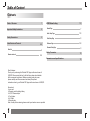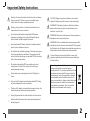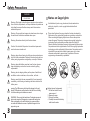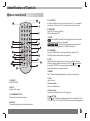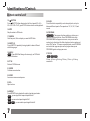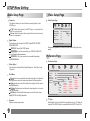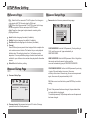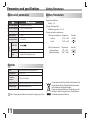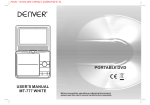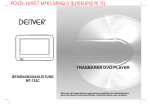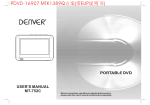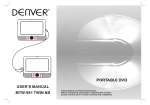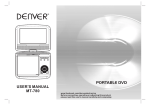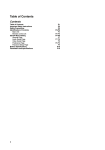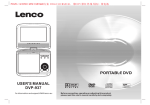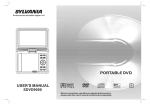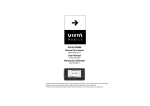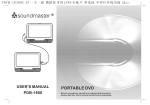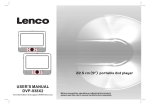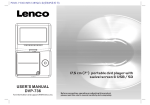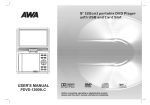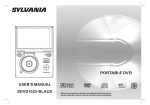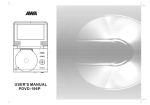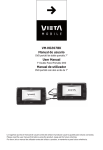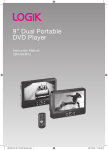Download Lenco DVP-936
Transcript
PDVD-12509 MTK1389Q方 案(带EUP说 明 书) 22,5 cm (9”) portable dvd player with swivel screen & USB / SD USER'S MANUAL DVP-936 For information and support,WWW.lenco.eu Before connecting, operating or adjusting this product, please read this user's manual carefully and completely. Table of Content Contents Table of Contents 1 Important Safety Instructions 2 Safety Precautions 3 SETUP Menu Setting General Page Audio Setup Page Identification of Controls 4-6 Video Setup Page Preference Page Password Setup Page Main Unit Remote control unit 7 7-8 8 8-9 9 4 Battery Parameters 10 Parameters and specifications 10 5-6 Dear Customer: Thank you for purchasing this Portable DVD player with swivel screen & USB/SD. When opening the box for the first time, please check whether all the accessories are present. Before connecting parts and power, please carefully read the user manual and always keep these instructions close by your Portable DVD player with swivel screen & USB/SD. Box content: 1x main unit 1x Remote control including battery 1x AC/DC Power adaptor 1x Car Adaptor 1x AV Cable 1x Mounting bag Note: if some parts are missing please contact your dealer as soon as possible. 1 7-9 Important Safety Instructions Warning: To reduce the risk of electric shock, do not remove the cover or back. There are no user-serviceable parts inside. Refer servicing to qualified personnel. CAUTION: Danger of explosion if battery is incorrectly replaced. Replace only with the same or equivalent type. Warning: To prevent fire or electric shock hazard, do not expose the unit to rain or moisture. WARNNING: The battery (battery or batteries or battery pack) shall not be exposed to excessive heat such as sunshine, fire or the like. Do not expose the Adaptor and portable DVD to water (dripping or splashing) and no objects filled with liquids, such as vases, should be placed on the unit. WARNNING: Excessive sound pressure from earphones or headphones can cause hearing loss. Keep the portable DVD away from direct sunlight and heat source such as radiators or stoves. Do not block the ventilation openings. Slots and openings on the unit are provided for ventilation. The openings should never be blocked by placing your portable DVD on a cushion, sofa or other similar surface. Do not place the portable DVD on unstable cart, stand, tripod, bracket or table. The unit may fall, resulting in possible damage or injury. Never place heavy or sharp objects on the LCD panel or frame. Only use the AC adapter included with portable DVD. Using any other adapter will void your warranty. The plug of AC adaptor is used as the disconnect device, the disconnect device shall remain readily operable. WARNNING: Only use attachments/accessories specified provided by the manufacturer, the portable DVD is supplied by AC adapter, the AC adapter is used as disconnect device, the disconnect device shall remain readily operable. Caution: Danger of explosion if battery is incorrectly replaced, replaced only with the same or equivalent type (Lithium battery) This marking indicates that this product should not be disposed with other household wastes throughout the EU. To prevent possible harm to the environment or human health from uncontrolled waste disposal, recycle it responsibly to promote the sustainable reuse of material resources. To return your used device, please use the return and collection systems or contact the retailer where the product was purchased. They can take this product for environmental safe recycling. Unplug the power from the outlet when the unit is not in use. Attention should be drawn to the environmental aspects of battery disposal. 2 Safety Precautions WARNING RISK OF ELECTRIC SHOCK DO NOT OPEN Warning: This digital video disc player employs a laser system. Use of controls,adjustments, or the performance of procedures other than those specified herein may result in hazardous radiation Exposure. Warning: To prevent direct exposure to laser beam,do not open the enclosure.Visible laser radiation when open. Warning: Never stare directly into the laser beam. Caution: Do not install this product in a confined space such as a book case or similar unit. Warning: when the unit using by child, parents must make sure to let the child understand all contents in Instruction book how battery using to guarantee using battery correctly all the time. Warning: when find battery overheat, swell or dour, please stop using battery and contact service centre for getting replacement. N Notes on Copyrights: It is forbidden by law to copy, broadcast, show,broadcast via cable, play in public, or rent copyrighted material without permission. This product features the copy protection function developed by Macrovision.Copy protection signals are recorded on some discs. When recording and playing the pictures of these discs picture noise will appear.This product incorporates copyright protection technology that is protected by method claims of certain U.S. Patents and other intellectual property rights owned by Macrovision Corporation and other rights owners.Use of this copyright protection technology must be authorized by Macrovision Corporation, and is intended for home and other limited viewing uses only unless otherwise authorized by macrovision Corporation. Reverse engineering or disassembly is prohibited. charge strong impact over heat 40 C Warning: do not charging battery on the place of insufficient ventilation such as: mattress, sofa, cushion , soft mat...... Warning: we will not take any responsibility if user incorrectly use battery, not following our warning instruction label on the battery case. warning:The USB memory stick should be plugged in the unit directly.USB extension cable should not be used to avoid failing of data transferring and interference caused. WARNING: When using the headphone: Prolonged exposure to loud sounds may lead to temporary or permanent hearing loss. When participating in the traffic listening to a personal player can make the listener less aware of potential dangers such as approaching cars. 3 Battery disposal / replacement 1. On the back side of the unit remove screw 1 2. Remove the cover 3. Take out the battery 4. Carefully disconnect the battery cable from the socke Basic Operation: I. How to connect the AC/DC adaptor ● Connect the adaptor plug on the adaptor cable to the DC IN 9-12 V connection. ● Connect the mains plug to a wall socket. II. How to connect the car adaptor ● Collect the car adaptor to the unit and car III. How to switch on the unit ● To switch on the appliance, slide the ON/OFF to the ON position. To switch off the appliance, slide the ON/OFF to the OFF position. IX. What are the indicator lights for? What do they do? Remote control indicate light:shining when using the remote. Battery indicate light:battery charging indicate,if finished the light turn to yellow. Working indicate light:showing the unit is working. X. How to mount the unit by using the mounting bag or bracket 1. open the bag 2. put the unit into the bag 3. mount the unit to the chair IV. How to connect the AV OUT cable ● AUDIO/VIDEO OUT: Connect a suitable cable to the AV OUT connection. V. How to insert a DVD ● To insert a disc: • Press the OPEN button to open the disc compartment. • Insert the disc with the label upwards. • Close the disc compartment. VI. How to insert a USB device(no disc in player) ● Insert the USB device in the slot. The device can only be connected one way. ● Select the USB mode. VII. How to insert a card (no disc in player) ● Insert the SD/MMC device in the slot. The device can only be connected one way. VIII. How to charge the battery ● Whilst the appliance is connected to the power source, its battery is charged automatically. When the battery is fully charged, the charging process is completed. 4 Identification of Controls Main Unit 1.TFT screen 2.Speakers 3.MENU(DVD),PBC(VCD) 4.SOURCE Select input source, DVD, card,USB. 5. Display 6. Mute 7.OK(ENTER) Confirms menu selection. 8. (Left/right/up/down) Select an item in the menu. When playing ,VCD,DVD,if available: Up:Fast forward Down:Fast reverse Left:Previous track Right:Next track 1 2 3 4 9. SETUP 10. STOP ( ) Stops playback. 11. Play/pause. 12.Open 13.CARD 14.USB 15.VOL+/VOL16.Headphone out jacks 17.AV OUT 18.Power ON/OFF switch 19.DC IN 9-12V Insert the battery 5 6 7 1.Open the battery door. 2.Insert battery. 8 9 10 11 When using the remote control for the first time do not forget to remove the plastic card. 12 13 14 5 15 16 17 18 19 N NOTES: Remove battery during storage or when you are not using the DVD player for a long time. Identification of Controls Remote control unit 17 STEP 1 18 19 20 SOURCE 3 4 5 6 7 8 9 0 10+ DISPLAY SUBTITLE AUDIO MENU /PBC ENTER MODE VOL- REPEAT 1 5 4 6 9 8 11 12 13 ZOOM 14 7.AUDIO DVD Press AUDIO repeatedly during playback to hear a different audio language or audio track, if avilable. MP3 CD VCD Press AUDIO repeatedly during playback to hear a different audio channel ( Left,Right,Mix,Stereo). 8.PLAY/PAUSE Press PLAY/PAUSE once to pause playback, pressing PLAY/ PAUSE second time will resume the playback. 10 VOL+ SLOW 6. MENU/PBC Return to DVD root menu(DVD). PBC on/off switch (VCD) . 3 7 TITLE 21 22 23 24 25 26 27 15 2 MUTE 5.10+ BUTTON In order to select a track 10 or greater, first press 10+, For example; select track 12, first press 10+, and then press number 2 button. 2 16 9.STOP When this buttom is pressed once, the unit records the stopped point,from where playback will resume if PLAY( )is pressed after wards. But if STOP button is pressd again instead of PLAY( ) button, there will be no resume function. 10.MODE Set LCD parameter(adjust bightness, contrast,and saturation). 1. SOURCE DVD/CARD/USB. 2. MUTE Disable Audio output. 3.0-9 NUMBER BUTTON Selects numbered items in a menu. 4.DISPLAY To display the playtime and status information. 11.VOL+ Adjust volume 12.Forward Skip Go to next chapter/ track. 13.Reverse Skip Go to previous chapter/ track to the beginning. 14. BUTTON Press BUTTON allow skipping ahead at 5-level speed(X2->X4-> X8->X16->X32->PLAY), press PLAY button return to normal playback. 6 Identification of Controls Remote control unit 15. BUTTON Press BUTTON allow skipping back at 5-level speed(X2->X4-> X8->X16->X32 -> PLAY), press PLAY button return to normal playback. 16.STEP Step the motion in DVD mode. 17.SEARCH Goto time point , title or chapter you want in DVD Mode. 18.SUBTITLE Press SUBTITLE repeatedly during playback to hear a different subtitle languages. 19.ANGLE DVD :Press ANGLE will change the view angle, on DVDs that support this feature. 20.TITLE Return to DVD title menu 21.ENTER Confirms menu selection.. 22.SETUP Accesses or removes setup menu. 23.VOLAdjust volume 24.REPEAT Press REPEAT during playback to select a desired repeat mode. DVD : you can play select repeat chapter/title/off. VCD : you can select repeat single/all/off. MP3 : you can select repeat single/folder/off. CD 7 25.SLOW Press Slow button repeatedly to enter slow playback, and cycle between different speeds. The speeds are 1/2,1/4,1/8,1/16,and normal. 26.PROGRAM DVD VCD :The program function enables you to store your favourite tracks from the disc. Press PROGRAM button ,then PROGRAM MENU will appear on screen, now you can use the number key to direct input the titles,chapters or tracks number and select PLAY option. TO resume normal playback, press PROGRAM and select clear program option on the program menu,press PROGRAM again to exit program menu. 27.ZOOM DVD VCD JPEG 2X size 3X size normal size 4X size 1/2 size 1/3 size 1/4 size SETUP Menu Setting General Setup Page Press SETUP button to get the setup menu. Use direction buttons to select the preferred item. After finishing settings, press SETUP again to normal display. The following menu items can be changed: General Setup Page WIDE 16:9 ON ENG ON ON OSD Language You can select your own preferred language seetings. Closed Captions Closed captions are data that are hidden in the video signal of some discs.Before you select this function,please ensure that the disc contains closed captions information and your TV set also has this function. - - GENERALSETUP PAGE - TV DISPLAY TFT DISPLAY ANGLE MARK OSD LANGUAGE CLOSED CAPTIONS SCREEN SAVER Angle Mark Displays current angle setting information on the right hand corner of the TFT screen if available on the disc. ON OFF ENGLISH FRENCH ON GERMAN OFF SPANISH HOLAND POLISH HUNGARIAN 4:3 PANSCAN 4:3 LETTERBOX ON 16:9 16:9 4:3 OFF Screen Saver This function is used to turn the screen saver On or Off. Audio Setup Page Audio Setup Page GOTO GENERAL SETUP PAGE TV DISPLAY: selects the aspect ratio of the playback picture. 4:3 PANSCAN: if you have a normal TV and want both sides of the picture to be trimmed or formatted to fit your TV screen. 4:3 LETTERBOX: if you have a normal TV. In this case, a wide picture with black bands on the upper and lower portions of the TV screen will be displayed. ---- AUDIO SETUP PAGE --DOWNMINX DIGITAL OUTPUT DOLBY DIGITAL STR RAW LT/RT STEREO DUAL MONO STR DYNAMIC -- --- --- ------ - 16:9:wide screen display. TFT DISPLAY: selects the aspect ratio of the panel. FULL STR L-MONO R-MONO MIX-MONO SPDIF/OFF SPDIF/RAW SPDIF/PCM OFF GO TO AUDIO SETUP PAGE 8 SETUP Menu Setting Audio Setup Page Downmix This options allows you to set the stereo analog output of your DVD Player. Video Setup Page Video Setup Page - - VIDEO SETUP PAGE - - LT/RT :Select this option if your DVD Player is connected to a Dolby Pro Logic decoder. Stereo :Select this option when output delivers sound from only the two front speakers. Digital Output The function is used to select the SPDIF Output:SPDIF Off,SPDIF /RAW,SPDIF/PCM. SPDIF Off: Turns off the SPDIF output. SPDIF/RAW: If you have connected your DIGITAL AUDIO OUT to a multi-channel decoder/receiver. SPDIF/PCM: Only if your receiver is not capable of decoding multi-channel audio. SHARPNESS BRIGHTNESS CONTRAST HUE SATURATION MID 00 00 00 00 HIGH MEDIUM LOW GOTO VIDEO SETUP PAGE Sharpness,Brightness,Contrast,Hue,Saturation:setting the video quality. Preference Page Preference Page Dolby digital The options included in Dolby Digital Setup are: 'Dual Mono ' and 'Dynamic '. Dual Mono Stereo:Left mono sound will send output signals to Left speaker and Right mono sound will send output signals to Right speaker. L-Mono:Left mono sound will send output signals to Left speaker and Right speaker. R-Mono:Right mono sound will send output signals to Left speaker and Right speaker. Mix-Mono:Left and Right mixed mono sound will send output signals to Left and Right speakers. Dynamic Dynamic range compression. 9 - - PREFERENCE SETUP PAGE - - TV TYPE AUDIO SUBTITLE DISC MENU PARENTAL DEFAULT PAL ENG OFF ENG RESET PAL 1 KID SAF 2G 3 PG 4 PG13 5 PGR 6R 7 NC17 8 ADULT ENGLISH FRENCH GERMAN SPANISH HOLAND POLISH HUNGARIAN OTHERS ENGLISH FRENCH GERMAN SPANISH HOLAND POLISH HUNGARIAN ENGLISH AUTO FRENCH NTSC GERMAN SPANISH HOLAND POLISH HUNGARIAN OTHERS OFF OTHERS GOTO PREFERENCE PAGE TV Type Selecting the colour system that corresponds to your TV when AV outputs.This DVD Player is compatible with both NTSC and PAL. SETUP Menu Setting Password Setup Page Preference Page Password: select the menu password change page. PAL - Select this if the connected TV is PAL system.It will change the video signal of a NTSC disc and output in PAL format. NTSC-Select this if the connected TV is NTSC system.It will change the video signal of a PAL disc and output in NTSC format. Auto:Chang the video signal output automatic according to the playing disk format. OSD PASSWORD NEW PASSWORD CONFIRM PWD Audio:Selects a language for audio (if available). Subtitle:Selects a language for subtitle (if available). Disc Menu:Selects a language for disc menu (if available). Parental Some DVDs may have a parental level assigned to the complete disc or to certain scenes on the disc.This feature lets you set a playback limitation level.The rating levels are from 1 to 8 and are country dependent. You can prohibit the playing of certain discs that are not suitable for your children or have certain discs played with alternative scenes. Default:Back to the factory setting. OK OSD PASSWORD: Enter the OLD password, (Factory setting is 1369), and the cursor will jump automatically to NEW PASSWORD. NEW PASSWORD: Enter the NEW password. Enter 4 digits from the remote control unit numeric buttons, and the cursor will automatically jump to CONFIRM PASSWORD. Password Setup Page CONFIRM PASSWORD: Confirm the NEW password by entering it again. If the confirmation is incorrect, the cursor will stay in this column. After entering, the correct new password again, the cursor will jump automatically to OK. Password Setup Page OK: When cursor is on this button, press ENTER key to confirm setting. - - PASSWORD SETUP PAGE - PASSWORD MODE PASSWORD ON ON OFF N Note: If the password has been changed, the parentaland disc lock code will also be changed. The default password(1369)is always active even the password has been changed. GOTO PASSWORD SETUP PAGE Password mode: Set password mode on/off. If set to off, change parental level will not check password. 10 Parameters and specifications Battery Parameters Electronical parameters Battery Parameters Standard requirement Item Battery Specifications: Output:7.4V Power requirements : AC 100-240 V , 50/60 Hz Dimensions (Approx.) : 230(L)X175(W)X45(H)MM Charge / Discharge Time: Standard charge time:3h ~ 4h Power consumption : <10W Storage and work circumstances: Weight (Approx.) : 0.9 kg Operating humidity : 5 % to 90 % 1. Storage circumstances Temperature 6 months -20 C ~ +45 C 1 week -20 C ~ +65 C Humidity 65+20% 65+20% 2.Work circumstances Standard charge Standard discharge Humidity Output VIDEO OUT AUDIO OUT :1.2 Vrms (1 KHz, 0 dB) Audio :Speaker:1WX2,Headphones output Temperature 0 C ~ +45 C -20 C ~ +65 C 65+20% 65+20% System Laser :Semiconductor laser, wavelength 650 nm Signal system : NTSC / PAL Frequency response : 20Hz to 20 kHz(1dB) Signal-to-noise ratio :More than 80 dB (ANALOG OUT connectors only) Dynamic range :More than 85 dB (DVD/CD) N Note: Design and specifications are subject to change prior notice. 11 If at any time in the future you should need to dispose of this product please note that: Waste electrical products should not be disposed of with household waste. Please recycle where facilities exist. Check with your Local Authority or retailer for recycling advice. (Waste Electrical and Electronic Equipment Directive)