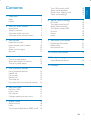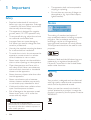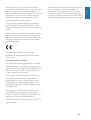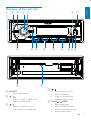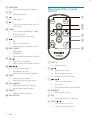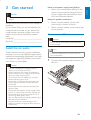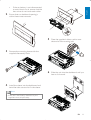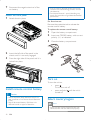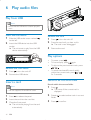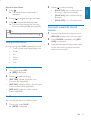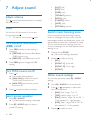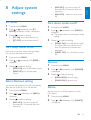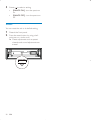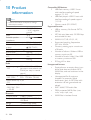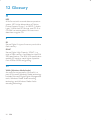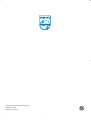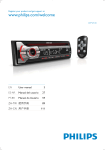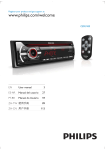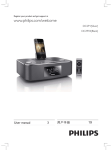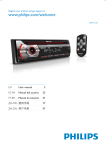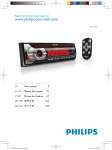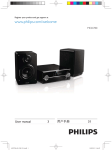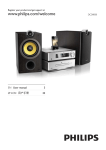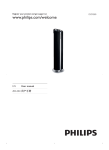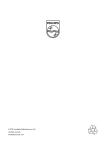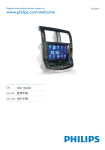Download Philips CarStudio Car audio system CE151
Transcript
Register your product and get support at www.philips.com/welcome CE151 EN User manual 3 ES-AR Manual del usuario 23 PT-BR Manual do Usuário 51 =+7: Ԛ͂ʹ˫ =+&1 Ⴌ߀൱Ҭ 1 Important Safety Notice 2 Your car audio system Introduction What’s in the box Overview of the main unit Overview of the remote control 3 Get started Install the car audio Install remote control battery Turn on Select country/region Set clock 4 Listen to radio Tune to a radio station Store radio stations in memory Tune to a preset station Turn MAX sound on/off Select preset equalizer Switch music listening zone Other sound settings 4 4 4 6 6 6 7 8 18 18 18 18 8 Adjust system settings 19 19 19 19 19 19 19 20 BT mode Turn beep sound on/off Select blackout setting Turn demo mode on/off Dimmer Dance Reset 9 9 12 12 12 13 9 Additional information 13 13 14 14 Detach the front panel Replace fuse Remove the unit 21 21 21 21 10 Product information 22 11 Troubleshooting 23 23 About Bluetooth device 12 Glossary 24 5 Use bluetooth devices 14 Pairing bluetooth devices 14 Make a call 15 Call transfer 15 Receive call 15 Terminate call 15 Play from USB Insert a card Play options Connect external sound source 16 16 16 16 17 7 Adjust sound 18 Adjust volume 18 Mute 18 Turn Dynamic Bass Boost (DBB) on/off 18 EN 3 Engl i s h Contents 1 Important Safety Read and understand all instructions before you use your apparatus. If damage $" " the warranty does not apply. This apparatus is designed for negative ground (earth) 12 V DC operation only. % "" to a safe and comfortable level. Improper fuses can cause damage or &" " " consult a professional. Use only the supplied mounting hardware for a safe and secure installation. % " ' " control batteries to rain or water. Never insert objects into the ventilation slots or other openings on the apparatus. Clean the apparatus and frame with a *" cleaners on the apparatus. Never place any objects other than discs into the apparatus. * ""+" """ or anti-static sprays intended for discs. Visible and invisible laser radiation when open. Avoid exposure to beam. Risk of damage to the apparatus screen! * # screen with any object. Caution Use of controls or adjustments or performance of procedures other than herein may result in hazardous radiation exposure or other unsafe operation. 4 EN The apparatus shall not be exposed to dripping or splashing. Do not place any sources of danger on lighted candles). Notice The making of unauthorized copies of ! "" " " """"" copyrights and constitute a criminal offence. This equipment should not be used for such purposes. Windows Media and the Windows logo are # # Microsoft Corporation in the United States and/or other countries. Recycling Your product is designed and manufactured $" "" which can be recycled and reused. When you see the crossed-out wheel bin " product is covered by the European Directive 2002/96/EC: ; " "$ notice. Trademarks are the property of Koninklijke Philips Electronics N.V. or their respective owners. Philips reserves the right to change products at any time without being obliged to adjust earlier supplies accordingly. Engl i s h Never dispose of your product with other household waste. Please inform yourself about the local rules on the separate collection of electrical and electronic products. The correct disposal of your old product helps prevent potentially negative consequences on the environment and human health. Your product contains batteries covered by < "=>??@F@@F<G$ cannot be disposed of with normal household waste. Please inform yourself about the local rules on separate collection of batteries. The correct disposal of batteries helps prevent potentially negative consequences on the environment and human health. This product complies with the radio interference requirements of the European Community. Environmental information All unnecessary packaging has been omitted. We have tried to make the packaging easy to " H 'J polystyrene foam (buffer) and polyethylene J Your system consists of materials which can be recycled and reused if disassembled by a specialized company. Please observe the local regulations regarding the disposal of #"'" old equipment. L"" " device that are not expressly approved by Philips Consumer Lifestyle may void the user’s authority to operate the equipment. 2011 © Koninklijke Philips Electronics N.V. All rights reserved. EN 5 f ISO male connector 2 Your car audio system g Rubber cushion h Screw x 1 pc i Disassembly tools x 2 pcs G " " " " $ Z% " at www.philips.com/welcome. j User manual k Quick start guide b a Introduction &"! "" your drive while listening to: FM or AM (MW) radio Audio from USB devices Audio from your mobile phone Audio from SD/SDHC card Audio from external devices The unit supports the following media format: c f i ] "#"$"" up a call on the audio system. What’s in the box Check and identify the contents of your package: a Main unit (with a sleeve) b Remote control c Front panel d Trim plate e Carrying case for front panel 6 EN h g j k a b c d e p f o n r a SOURCE Select audio source. b / c Press to answer or redial a call. Press to terminate call. / Return to previous menu. Press and hold to transfer call. m l k Engl i s h Overview of the main unit g j i h q d / Turn the unit on or off. G " " Mute or unmute sound. Rotate to adjust volume. e ZONE / MENU Select tuner band. Select MP3/WMA folder. Switch music listening zone. Access system menu. EN 7 f MP3 LINK Connect external audio device. g Unlock the panel. h USB socket. i 6281' Turn maximizing volume on or off. View clock. j DBB Turn Dynamic Bass Boost (DBB) sound on or off. Access to tuner auto store. k Play. Pause or resume play. Select preset radio station No.6. l REP / SHUF Repeat play. ;_ Select preset radio station No.3/4. m / Search for track/folder. Select preset radio station No.1/2. n / Tune for radio station. Skip/search for track. Fast forward/backward playback. o DISP Display current status. Select the dimmer high or low. p EQ / AUDIO Select equalizer (EQ) setting. Access audio setting menu. q RESET Restore default settings. r SD card slot Overview of the remote control a b c d e f a VOL +/ b Adjust volume. / Select tuner band. Scroll up/down menu. Select MP3/WMA folder. c / Tune to a radio station Skip track. Fast backward/forward playback d SOURCE Select audio source. e EQ Select equalizer (EQ) settings. f OFF / 8 EN / Turn the unit on or off. Mute or restore volume. Note on the power supply lead (yellow) Caution Use the controls only as stated in this user manual. Always follow the instructions in this chapter in sequence. ` " $# model and serial number of your device. The model number and serial number are on the bottom of your device. Write the numbers here: Model No._____________________________ Serial No.______________________________ When you connect other devices to this "" circuit is higher than the total fuse value of all the connected devices. Engl i s h 3 Get started Notes on speaker connection Never connect speaker wires to the metal body or chassis of the car. Never connect speaker wires with stripes to one another. Connect wires: ISO male connectors Caution Ensure that all loose leads are insulated with electrical tape. Install the car audio These instructions are for a typical installation. | $ "" make the corresponding adjustment. If you have " """ "# " your Philips car audio dealer. Note Consult a professional to connect CE151 as instructed below. 1 Connect the supplied male connector to the unit. Caution This unit is designed for negative ground (earth) 12 V DC operation only. Always install this unit in the car dashboard. Other locations can be dangerous as the rear of the unit heats up during use. % !H "" ensure that the ignition is off. Ensure that you connect the yellow and red power supply leads after all other leads are connected. Ensure that all loose leads are insulated with electrical tape. Ensure that the leads do not get caught under screws or in parts that will move (e.g.seat rail). Ensure that all ground (earth) leads run to a common ground (earth) point. Use only the supplied mounting hardware for a safe and secure installation. ` " &" " " " professional. EN 9 2 f Check the car’s wiring carefully and connect them to the supplied male connector. g L Note Front Rear R Risk of danger! Please consult a professional to perform the steps below! Connector ANTENNA FRONT LINE OUT R (Socket) FRONT LINE OUT L (Socket) REAR LINE OUT R (Socket) REAR LINE OUT L (Socket) OE REMOTE (Purple) REAR AUX (Yellow) 1 2 3 4 1 e Green/black strip White/black strip Gray/black strip Purple/black strip Red f Blue g Blue/white h i Black Yellow 2 3 4 Left speaker (Rear) 5 Left speaker (Front) 6 Right speaker (Front) 7 Right speaker (Rear) Ignition key +12V DC when ON/ACC Motor/electric antenna relay control lead L " lead Ground To the +12V car battery which is energized at all times G """""" 10 EN Aux right/ left Tip The pin arrangement for the ISO connectors depends on the type of vehicle you drive. Be sure to make proper connections to prevent damage to the unit. Mount into the dashboard 1 If the car does not have an on-board " " "" the negative terminal of the car battery. 3 Connect to Antenna Front right speaker Front left speaker Rear right speaker Rear left speaker OE Remote If you disconnect the car battery in a car that has an on-board drive or " " may lose its memory. 2 `" "" !" bare wires do not touch each other. Engl i s h Ensure that car dashboard opening is within these measurements: 3m 53.5 mm 18 m m 5m mm 53mm 183 3 4 5 Place the supplied rubber cushion over the end of the mounting bolt. 6 Slide the unit into the dashboard until you hear a click sound. Remove the mounting sleeve with the supplied disassembly tools. Install the sleeve into the dashboard and " $ ' Note `"" ' $# EN 11 7 Reconnect the negative terminal of the car battery. Attach the front panel 1 Attach the trim plate. Risk of product damage! When the remote " " " the batteries. Perchlorate Material - special handling may apply. See www.dtsc.ca.gov/hazardouswaste/ perchlorate. Remove the protective tab to activate the remote control battery. To replace the remote control battery: 2 Insert the left side of the panel in the chassis until it is correctly engaged. 3 Press the right side of the panel until it is locked into place. 1 2 Open the battery compartment. 3 Close the battery compartment. Insert one CR2025 battery with correct polarity (+/-) as indicated. Turn on % "" " Install remote control battery Caution Risk of explosion! Keep batteries away from "" * " Risk of decreased battery life! Never mix different brands or types of batteries. press . % "" press and hold turned off. until the unit is Select country/region Note ; "F " " otherwise the unit can not work properly. 12 EN Press to turn the unit on. » [SELECT OPERATING REGION] is displayed. 2 Rotate 3 to select an option: [USA] (United States) [EUR] (Western Europe) [RUS] (Russia) [AUS] (Australia) [EAS] (Middle East) [ASI]LJ [JAP] (Japan) [LAT] (Latin America) Press _ Rotate Press to set hour. " Rotate Press to set minute. " Set clock format 1 2 3 Tune to a radio station 1 Press SOURCE repeatedly to select radio mode. 2 Press ZONE / repeatedly to select band: [FM1][FM2][FM3][AM1] [AM2] . 3 Press and hold or to tune to a radio station manually. » The radio station is broadcast. " Set clock 1 Press MENU repeatedly until current 2 3 4 5 4 Listen to radio Engl i s h 1 » To search for a radio station or . Select tuner region You can select suitable country/region of the radio. 1 2 Press SOURCE to select radio mode. 3 Rotate Press and hold MENU repeatedly until [AREA] is displayed.. to select: [USA] (United States) [EUR] (Western Europe) Press MENU. [RUS] (Russia) Press or repeatedly until [CLOCK FORMAT] is displayed. [AUS] (Australia) [EAS] (Middle East) Rotate [ASI]LJ to select a setting: [CLOCK 12H] [JAP] (Japan) [CLOCK 24H] [LAT] (Latin America) View clock Select tuner sensitivity `"" " MAX SOUND until the clock is displayed. To receive more radio stations or only "$ "" " tuner sensitivity. Press any key to cancel the clock display. EN 13 1 Press and hold MENU repeatedly until [LOCAL] is displayed. 2 Rotate to select a setting: [LOCAL ON] (local on): only stations with strong signal can be broadcast. [LOCAL OFF] (local off): stations with strong and weak signals can be broadcast. 5 Use bluetooth devices & "" # if bluetooth connection is available on your phone or player. Pairing bluetooth devices Store radio stations in memory You can pair your bluetooth device with the unit as follows: You can store up to six stations in each band. Store stations automatically 1 2 `" " DBB until [STORE - - -] is displayed. Press " » The six strongest stations of the selected band are saved in the preset channel automatically. Note " "# $ " the [BT MODE] on the unit. 1 2 Turn on bluetooth function on your device. 3 4 Select “Philips” in the pairing list. Store stations manually 1 Tune to a station that you want to store. (see ‘Tune to a radio station’ on page 13) 2 Press a numeric button for three seconds. » The station is saved in the selected channel. Tune to a preset station 1 Press ZONE / to select band. 2 Press the numeric button to select a preset station. 14 EN Search for other bluetooth devices that can pair with your device. Enter default password “0000”. » [PAIR OK] is displayed on the panel if pairing is successful. » The paired device connect to the car audio system automatically. To disconnect the bluetooth 1 Press and hold MENU. » [DISCONN] is displayed. 2 Press / . » [DISCONN OK] is displayed if disconnection is successful. To connect the bluetooth 1 Press and hold MENU. » [CONNECT] is displayed. 2 Press / . » [WAIT] is displayed. » [FAILED] is displayed if connection is failed. Receive call 1 `" " " number is displayed. Make a call Engl i s h » [CONNECTED] is displayed if connection is successful. 2 if the incoming call has no phone "[PHONE IN] is displayed. Press to answer/accept the call. Note % #" " "" bluetooth connection between the unit and the phone must be active. Terminate call Press and hold to terminate call. You can dial number through the mobile phone. To make call through the mobile phone. 1 2 Use the Mobile Phone to dial and make an outgoing call. " "[CALL] is displayed. To redial number. 1 2 bluetooth devices You can listen to audio from a bluetooth device and control playback with the unit. Press SOURCErepeatedly to select [BT AUDIO]. Press . » [REDIAL] is displayed. Press / again. » [CALL] is displayed and the unit starts dialing the number dialed last time. Call transfer % . Note ; " # no need to start play manually. Some mobile phone needs to open the Media $# % again. % #F $" / . You can transfer voice from loudspeaker to mobile phones during call. Press and hold until [TRANSFER] is displayed. » Voice transfers from loudspeaker to mobile phone. EN 15 6 Play audio files Play from USB Note Ensure that the USB device contains playable music. Insert the USB device 1 Slide the USB socket cover marked to the left. 2 Insert the USB device into the USB socket. » The unit starts to play from the USB device automatically. Remove the card 1 2 Press 3 Remove the card. to turn the unit off. Press the card until you hear a click. » The card is now disengaged. Play options % % % # F"'# / . To search backward/forward rapidly $""# / for 3 seconds. Remove the USB device 1 2 Press to turn the unit off. Remove the USB device. Insert a card . again. Search for an MP3/WMA track Search within the current folder Note 1 Press . » The name of the current track is displayed. 2 Rotate folder. 3 Press This unit supports SD and SDHC cards. 1 2 3 Insert the card into the card slot. 16 EN Press to release the panel. Close the front panel. » The unit starts playing from the card automatically. to select anther track in current " 1 2 3 2 Press . » The name of the current folder is displayed. Rotate to navigate through all folders. Press to access the selected folder. » %"" " from the selected folder automatically. Tip % # . Rotate to select a setting: [SHUF FLD]: start random play for all tracks in the current folder. [SHUF ALL]: start random play for all tracks. [SHUF OFF]: turn off random play. Engl i s h Search in other folder Connect external sound source 1 Connect the external sound source to MP3 LINK socket with a 3.5 mm cable. 2 Press SOURCE repeatedly until [MP3 LINK] is displayed. 3 Operate the external component (refer to the instructions supplied with the external component). View play information =""DISP repeatedly to view: Track number and elapsed play time Folder File Album Artist Title Repeat play 1 ="REP. » [REP] is displayed. 2 Rotate [REP TRK] (repeat one track): play current track repeatedly. [REP FLD] (repeat a folder): play all tracks in the current folder repeatedly. [REP ALL] (repeat all tracks): play all tracks repeatedly. to select a setting. You can play the tracks in random order: 1 ="SHUF. » [SHUF] is displayed. EN 17 7 Adjust sound Adjust volume Turn clockwise/counterclockwise to increase/ decrease volume. [FLAT]_J [POP] (pop) [USER] (user) [TECHNO] (techno) [ROCK] (rock) [CLASSIC] (classic) [JAZZ] (jazz) [OPTIMAL] (optimal) Mute You can turn off the sound of your audio. Switch music listening zone =" . Philips’ innovative Zone technology enables driver or passengers to enjoy music with the best speaker balance and experience more vivid spacial effects as the artist is intended to create. You can switch the music listening zone from driver to passengers for the best speaker sound settings in car. % " again. Turn Dynamic Bass Boost (DBB) on/off 1 Press DBB and the current setting is displayed: » [DBB ON] : the Dynamic Bass Boost (DBB) function is on. » [DBB OFF] : the DBB function is off. 2 Press and hold ZONE. » The current setting is displayed. 2 Rotate Press DBB again to change the DBB setting. Turn MAX sound on/off 1 Press 6281'. 2 1 [ALL] [FRONT -L] (Front left) [FRONT -R] (Front right) [FRONT] » The current setting displays Other sound settings » [MAX ON]: the maximum sound (MAX sound) function is on. You can also adjust the preset EQ / AUDIO settings. » [MAX OFF]: the maximum sound function is off. 1 2 Press 6281' again to select an option. Select preset equalizer 1 Press EQ / AUDIO. Press EQ / AUDIO for three seconds. Press or repeatedly to select the item to be adjusted: [BAS] (bass) range: -7 to +7. [TRE] (treble) range: -7 to +7. [BAL] (balance) range: 12L to 12R. (L ##J [FAD] (fader) range: 12R to 12F. (R = # "#J » Current Equalizer setting is displayed. 2 18 to select a setting: Press EQ / AUDIO again to select a preset EQ setting: EN 3 Rotate to select a value. BT mode 1 Press and hold MENU. 2 Press or repeatedly until [BT MODE] (bluetooth mode) is displayed. 3 Rotate [BT ON]: turn the bluetooth on. [BT OFF]: turn the bluetooth off. [BKO 20 S] : turn the screen off automatically 20 seconds after last operation. [BKO OFF] : never turn the screen off. Turn demo mode on/off 1 Press and hold MENU. 2 Press or repeatedly until [DEMO] is displayed. » The screen shows current demo mode setting. to select a setting: 3 Rotate [DEMO ON] : turn the demo mode on. When the unit is idle for more "? "" " displayed. [DEMO OFF] : turn the demo mode off. Turn beep sound on/off < "" You can turn the beep sound on/off. 1 2 Press and hold MENU. 3 Rotate Press or displayed. repeatedly until [BEEP] is to select a setting: [BEEP ON]: turn on the beep sound. [BEEP OFF]: turn off the beep sound. to select a setting: Dimmer 1 Press and hold MENU. 2 Press or repeatedly until [DIMMER] is displayed. 3 Select blackout setting Rotate to select a setting: [DIMM HIGH] (dimmer high) [DIMM LOW] (dimmer low) You can set the screen to turn off automatically after the unit is idle for 10 or 20 seconds. Dance 1 2 You can turn on or off the spectrum on the LCD display. 3 Press and hold MENU. Press / displayed. Rotate repeatedly until [BKO] is to select a setting: [BKO 10 S] : turn the screen off automatically 10 seconds after last operation. 1 2 Press and hold MENU. Press or repeatedly until [DANCE] is displayed. EN 19 Engl i s h 8 Adjust system settings 3 Rotate to select a setting: [DANCE ON] : turn the spectrum on. [DANCE OFF] : turn the spectrum off. Reset You can reset the unit to its default setting. 1 2 Detach the front panel. Press the reset button by using a ballpoint pen or a similar tool. » Preset adjustments such as preset channels and sound adjustments are erased. RESET 20 EN 3 Replace the fuse. Engl i s h 9 Additional information Detach the front panel You can detach the front panel to deter theft. 1 2 3 4 Press to release the panel. Push the left side of the panel rightward. Pull the panel towards you to disengage it from the chassis. Store the panel in the supplied carry case to protect it from dirt or damage. Note `"$" be an internal malfunction. Consult your Philips dealer. Remove the unit You can remove the unit from the dashboard. 1 2 Detach the front panel and the trim plate. Pull out the unit by using the disassembly tools. Replace fuse ` 1 2 Check the electric connection. Buy a fuse that matches the voltage of the damaged fuse. EN 21 10 Product information Compatible USB devices: ;]_ H;] with interface reading all speed >?J ;]_H;] $ interface reading all speed support >?J Memory cards (SD / SDHC) Note Product information is subject to change without prior notice. Supported formats: Power supply Fuse Suitable speaker impedance Maximum power output Continuous power output Pre-Amp output voltage Aux-in level Dimensions (W x H x D) Weight 12 V DC (11 V !@J" ground 15 A 4-8 50 W x 4 channels 22 W x 4 RMS (4 10% T.H.D.) 2.5 V 500 mV 182 x 52 x 144.7 mm 0.86 kg Radio ;] HL%@ FAT32 MP3 bit rate (data rate): 32-320 Kbps and variable bit rate &L>J Supported sampling frequencies: #|+#|+ Directory nesting up to a maximum of 8 levels Number of albums / folders: USB or memory maximum 99 * #FFH;] or memory maximum 999 ID3 tag v2.0 or later Unsupported formats: Frequency range 87.5 - 108.0 MHz (100kHz - FM per step in auto search and 50kHz per step in manual search) Frequency range 522 - 1620 KHz (9 kHz) - AM (MW) 530 - 1710 kHz (10 kHz) Usable sensitivity 8 μV - FM Usable sensitivity 30 μV - AM(MW) (S/N = 20 dB) Empty albums: an empty album is an album that does not contain MP3/ &L"" $"" display. " # '& " J $ extension .dlf are ignored and not played. LLG&LG = &L$ J &L" Bluetooth Output power Frequency band Range Standard 22 EN 0 dBm (Class 2) 2.4000 GHz - 2.4835 GHz ISM Band 3 meters(free space) ] >? " Caution Never remove the casing of this device. % #$"" the system yourself. If you encounter problems when using this # $" " requesting service. If the problem remains " $$$$ F J&" " ensure that your apparatus is nearby and the model number and serial number are available. No power or no sound. Car engine is not on. Turn the car engine on. Cable is not connected properly. Check connections. Fuse is burnt. Replace fuse. Volume is too low. Adjust volume. ` """ the RESET button. Ensure that the track played is of a compatible format. Noise in broadcasts. Signals are too weak. Select other stations with stronger signals. Check the connection of the car antenna. Change broadcast from stereo to mono. Preset stations lost. Battery cable is not connected correctly. Connect the battery cable to the terminal that is always live. Display show ERR-12 USB data error. Check the USB device. Display show ERR-3 USB/SD data error. About Bluetooth device Cannot pair the Bluetooth enabled device with the car audio system. % " required for the system. The Bluetooth function of the device is not enabled. Refer to the user manual of the device for how to enable the function. The audio quality is poor after connection with a Bluetooth-enabled device. The microphone is not correctly positioned. Adjust the position of the " '# microphone onto the dashboard where close to the driver. The Bluetooth reception is poor. Move the device closer to the car audio system or remove any obstacle between the device and the system. Music playback is unavailable on the system even after successful Bluetooth connection. The device cannot be used with the system to play music. The paired mobile phone connects and disconnects constantly. The Bluetooth reception is poor. Move the mobile phone closer to the car audio system or remove any obstacle between the mobile phone and the system. Some mobile phones may connect and disconnect constantly when you make or end calls. This does not indicate any malfunction of the system. "] connection may be deactivated automatically as a power-saving feature. This does not indicate any malfunction of the system. EN 23 Engl i s h 11 Troubleshooting 12 Glossary M MP3 L $ " " system. MP3 is the abbreviation of Motion Picture Experts Group 1 (or MPEG-1) Audio & "G=! CD-RW can contain about 10 times more data than a regular CD. S SD Secure Digital. A type of memory card with a _ SDHC Secure Digital High Capacity (SDHC) is a _ ";=L >?? "%;=L>?? " enables SD cards to reach higher capacities ] >]" $" W WMA (Windows Media Audio) L" $" part of Microsoft Windows Media technology. Includes Microsoft Digital Rights Management &" $ " " " "&" $L encoding technology. 24 EN ̻Ճሙ 1DPHRIWKH 3DUWV ఙർఙࠂྠ᠂ਾϾዼ +D]DUGRXVWR[LF6XEVWDQFH ధ 3E/HDG ܌+J ᬄ&G ࡒ۴&KURPLXP أᜌ৷Ъ أᜌفЪ 0HUFXU\ FDGPLXP 3%% 3%'( +RXVLQJ ທक़ 2 2 2 2 2 2 '9'&'ORDGHU '9'&'ܿދ ; 2 2 2 2 2 /&'3DQHO ၅ࣚ૯ϴ ; ; 2 2 2 2 3:%V ϴቊࡵ ; 2 2 2 2 2 $FFHVVRULHV 5HPRWHFRQWURO FDEOHV ࡵڼIJီ३చĶ ჻ཐĶ৹ࢨཐij ; 2 2 2 2 2 %DWWHULHVLQ5HPRWH ; 2 2 2 2 2 &RQWURO=Q& ီ३చԁ ¾ńњ൙ۂႹႹݡ༂ᇍᄡۂҊࡵෲႹबᇍҏਜᇓ֩ݧबᄡ6-7їም݃֩ཏဵၟ༳ 2,QGLFDWHVWKDWWKLVWR[LFRUKD]DUGRXVVXEVWDQFHFRQWDLQHGLQDOORIWKHKRPRJHQHRXVPDWHULDOVIRUWKLVSDUW LVEHORZWKHOLPLWUHTXLUHPHQWLQ6-7ķ ńњ൙ۂႹႹݡ༂ᇍᇄഖᄡۂҊࡵ֩ଚ၆बᇍҏਜᇓ֩ݧӕԟ6-7 ķ їም݃֩ཏဵ ;,QGLFDWHVWKDWWKLVWR[LFRUKD]DUGRXVVXEVWDQFHFRQWDLQHGLQDWOHDVWRQHRIWKHKRPRJHQHRXVPDWHULDOV XVHGIRUWKLVSDUWLVDERYHWKHOLPLWUHTXLUHPHQWLQ6-7 ညΧၬణᬀ(QYLURQPHQWDO3URWHFWLRQ8VH3HULRG 7KLVORJRUHIHUVWRWKHSHULRG\HDUV ሴྔ༓ӅᇓݧႹ֩ႹႹݡ༂ᇍࠋჱෑᄡᆢӌൔႬ֩์ࡵ༳҆ߺكഷທྈࠋёĶሴྔ༓ӅႬ߀ൔ Ⴌۂሴྔ༓Ӆ҆ߺࣦߐؗᄳӲᇛಝࠋؗఇಪപґӅᄳӲᇛ෩֩ݡཏ 7KLV ORJR UHIHUV WR WKH SHULRG \HDUV GXULQJ ZKLFK WKH WR[LF RU KD]DUGRXV VXEVWDQFHV RU HOHPHQWV FRQWDLQHGLQHOHFWURQLFLQIRUPDWLRQSURGXFWVZLOOQRWOHDNRUPXWDWHVRWKDWWKHXVHRIWKHVH>VXEVWDQFHVRU HOHPHQWV@ZLOOQRWUHVXOWLQDQ\VHYHUHHQYLURQPHQWDOSROOXWLRQDQ\ERGLO\LQMXU\RUGDPDJHWRDQ\DVVHWV © 2011 Koninklijke Philips Electronics N.V. All rights reserved. CE151_IFU_00_V2.0