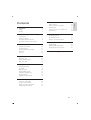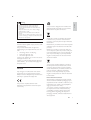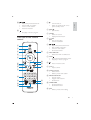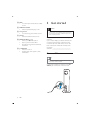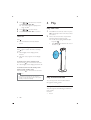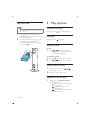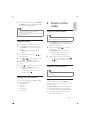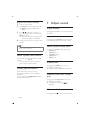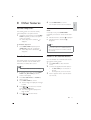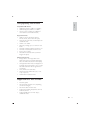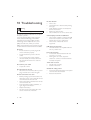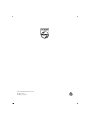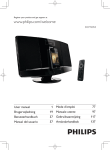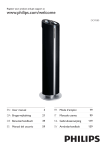Download Philips DCM5090
Transcript
Register your product and get support at
www.philips.com/welcome
EN User manual
3
DA Brugervejledning
21
DE Benutzerhandbuch
41
EL FI
Käyttöopas
87
FR Mode d’emploi
107
IT
Manuale utente
129
NL Gebruiksaanwijzing
151
DCM5090
1 Important
Safety
Notice
7 Adjust sound
4
4
5
2 Your Docking Entertainment System 7
Introduction
What’s in the box
Overview of the main unit
Overview of the remote control
7
7
8
9
16
16
16
16
16
16
Adjust volume
Select a preset sound effect
Enhance bass
Immerse music over a wider spot
Mute sound
8 Other features
17
17
17
17
Set the sleep timer
Set the alarm timer
Listen to an external device
9 Product information
3 Get started
Connect FM antenna
Connect power
Prepare the remote control
Set clock
Turn on
4 Play
Play from disc
Play iPod/iPhone/iPad
Play from USB
5 Play options
Pause/resume play
Stop play
Skip to a track
Search within a track
Program tracks
Display ID3 information
Tune to a radio station
Program radio stations
Select a preset radio station
Display play information
10
10
11
11
11
12
18
19
19
USB playability information
Supported MP3 disc formats
10 Troubleshooting
20
12
12
12
14
14
14
14
14
14
15
15
15
15
15
16
16
EN
3
English
Contents
1 Important
Safety
This ‘bolt of lightning’ indicates uninsulated
material within your unit may cause an
electrical shock. For the safety of everyone
in your household, please do not remove
product covering.
The ‘exclamation mark’ draws attention
to features for which you should read
the enclosed literature closely to prevent
operational and maintenance problems.
)*;<;=>?
$
electric shock, this device should not be
&
!'
with liquids, such as vases, should not be
placed on this device.
CAUTION: To prevent electric shock, match
wide blade of plug to wide slot, fully insert.
Important Safety Instructions
Read these instructions.
Heed all warnings.
Follow all instructions.
Do not use this device near water.
Clean only with dry cloth.
Do not block any ventilation openings.
Install in accordance with the
manufacturer’s instructions.
4
EN
Do not install near any heat sources such
as radiators, heat registers, stoves, or
produce heat.
Protect the power cord from being
walked on or pinched, particularly at
plugs, convenience receptacles, and the
point where they exit from the device.
Only use attachments/accessories
!"
Unplug this device during lightning storms
or when unused for long periods of time.
#
personnel. Servicing is required when the
device has been damaged in any way, such
as power-supply cord or plug is damaged,
liquid has been spilled or objects have
fallen into the device, the device has been
exposed to rain or moisture, does not
operate normally, or has been dropped.
Battery usage CAUTION – To prevent
battery leakage which may result in bodily
injury, property damage, or damage to
the unit:
Install all batteries correctly, + and as marked on the unit.
Do not mix batteries (old and new
!$%""
Remove batteries when the unit is
not used for a long time.
Batteries (battery pack or batteries
!&
&
%
or the like.
Devices shall not be exposed to dripping
or splashing.
Do not place any sources of danger on
""#!'
%
"
Where the MAINS plug or an appliance
coupler is used as the disconnect device,
the disconnect device shall remain readily
operable.
Never remove the casing of this device.
Never lubricate any part of this device.
Never place this device on other electrical
equipment.
Keep this device away from direct sunlight,
$
"
Never look into the laser beam inside this
device.
Ensure that you always have easy access to the
power cord, plug or adapter to disconnect this
device from the power.
Mains fuse
This information applies only to products with
a UK mains plug.
?
@
molded plug. If you replace the fuse, use one
with:
the ratings shown on the plug,
a BS 1362 approval, and
the ASTA approval mark.
Contact your dealer if you are not sure about
what type of fuse to use.
Caution: To conform with the EMC directive
GJJQJQVX%
the power cord.
Notice
*
device that are not expressly approved by
Philips Consumer Lifestyle may void the user’s
authority to operate the equipment.
This product complies with the radio
interference requirements of the European
Community.
English
Warning
Your product is designed and manufactured
with high quality materials and components,
which can be recycled and reused.
When this crossed-out wheeled bin symbol
is attached to a product it means that the
product is covered by the European Directive
2002/96/EC.
Please inform yourself about the local separate
collection system for electrical and electronic
products.
Please act according to your local rules and
do not dispose of your old products with your
normal household waste. Correct disposal of
your old product helps to prevent potential
negative consequences for the environment
and human health.
Your product contains batteries covered by
the European Directive 2006/66/EC, which
cannot be disposed with normal household
waste. Please inform yourself about the local
rules on separate collection of batteries
because correct disposal helps to prevent
negative consequences for environmental and
human health.
Environmental information
All unnecessary packaging has been omitted.
We have tried to make the packaging easy to
>!!&%
!
!
%
"
Your system consists of materials which can
be recycled and reused if disassembled by
a specialized company. Please observe the
local regulations regarding the disposal of
packaging materials, exhausted batteries and
old equipment.
EN
5
Note
The type plate is located on the back of the
The making of unauthorized copies of
copy-protected material, including computer
%
%!
recordings, may be an infringement of
copyrights and constitute a criminal offence.
This equipment should not be used for such
purposes.
Windows Media and the Windows logo are
trademarks, or registered trademarks of
Microsoft Corporation in the United States
and/or other countries.
“Made for iPod,” “Made for iPhone,” and
“Made for iPad” mean that an electronic
accessory has been designed to connect
\%\%\%
%
!!
developer to meet Apple performance
standards. Apple is not responsible for the
operation of this device or its compliance
with safety and regulatory standards. Please
note that the use of this accessory with
iPod, iPhone, or iPad may affect wireless
performance.
iPod and iPhone are trademarks of Apple Inc.,
registered in the U.S. and other countries. iPad
is a trademark of Apple Inc.
This device includes this label:
6
EN
unit.
Norge
?
$
Z
"
Observer: Nettbryteren er sekundert
innkoplet. Den innebygde netdelen er derfor
$$$
Z
tilsluttet nettkontakten.
[Z
!$
$
støt, skal apparatet ikke utsettes for regn eller
fuktighet.
Congratulations on your purchase, and
@\
`?!
support that Philips offers, register your product
at www.philips.com/welcome.
What’s in the box
English
2 Your Docking
Entertainment
System
Check and identify the contents of your
package:
Main unit
Remote control with two AAA batteries
G&@
V]]^
MP3 link cable
FM antenna
User manual
Quick start guide
Introduction
With this unit, you can:
enjoy audio from discs, USB devices,
iPod/iPhone/iPad, and other external
devices
listen to radio stations
You can enrich sound output with these sound
effects:
{|
|
{||
{X{X
Living Sound
The unit supports the following media
formats:
EN
7
Overview of the main unit
a
b
c
p
d
o
e
f
n
m
g
h
l
i
k
j
a DOCK
Dock for iPod/iPhone/iPad.
b
Start or pause play.
c $+--6()*
Select a preset radio station.
Skip to the previous/next album.
d SRC
Select a source: CD, FM TUNER,
iPod/iPhone/iPad, USB, or MP3
LINK.
e
Turn the unit on.
Switch to standby mode or Eco
power standby mode.
f PROG
Program tracks.
Program radio stations.
Set the clock.
8
EN
g !"
Adjust subwoofer volume.
h Display panel
Show current status.
i Disc compartment
j
USB socket.
k #$%&'
Connect an external audio device.
l $
Pull to open the protective panel.
m
Eject the disc.
n !"()*
Adjust volume.
a
/
Skip to the previous/next track.
Search within a track/disc.
Tune to a radio station.
Set clock and timer.
Stop play or erase a program.
b EJECT
Eject the disc.
p
c CD/ID3
Select CD source.
Display ID3 information.
Overview of the remote
control
d
e
a
s
d
r
q
p
i
f #$%&')
Select MP3 LINK or USB source.
h
Mute or restore sound.
i !"()*
Adjust volume.
j Numeric keypad
Select a track.
Select a preset radio station.
j
k
o
l
n
m
Skip to the previous/next track.
Search within a track/disc.
Tune to a radio station.
Set clock and timer.
g Menu/
Access the iPod/iPhone/iPad menu.
Stop play or erase a program.
e
f
g
h
/OK
Start or pause play.
X
"
/
b
c
Turn the unit on.
Switch to standby mode or Eco
power standby mode.
English
o
k $+";)<"<'-6
Program tracks.
Program radio stations.
Set the clock.
l --$)6%#-+
Set the sleep timer.
Set the alarm timer.
m DSC
Select a preset sound setting.
EN
9
n DBB
?{|
|
{||
on/off.
o +-$-=6)>?? Q
"
p @HL
Turn the Living Sound effect on/off.
q DOCK
Select iPod/iPhone/iPad source.
r $+--6)=# /
Select a preset radio station.
Skip to previous/next album.
Navigate through the iPod/iPhone/
iPad menu.
s TUNER/RDS
Select FM source.
{
{
{
information.
3 Get started
Caution
Use of controls, or adjustments or
performance of procedures other than herein
may result in hazardous radiation exposure or
other unsafe operation.
Always follow the instructions in this chapter in
sequence.
If you contact Philips, you will be asked for the
model and serial number of this device. The
model number and serial number are on the
back of the device. Write the numbers here:
Model No. __________________________
Serial No. ___________________________
Connect FM antenna
Tip
For optimal reception, fully extend and adjust
the position of the antenna.
Connect the supplied FM antenna to the FM
=-+%= jack on the back of the main unit.
10
EN
2
Insert 2 AAA batteries with correct
~Q
"
3
Close the battery compartment.
English
Connect power
Caution
a
Risk of product damage! Ensure that the
power supply voltage corresponds to the
voltage printed on the back or the underside
of the unit.
Risk of electric shock! When you unplug the
AC power cord, always pull the plug from the
socket. Never pull the cord.
Before connecting the AC power cord, ensure
you have completed all other connections.
b
Connect the power cord to:
the AC~MAINS jack on the back of the
main unit.
the wall outlet.
c
Note
If you are not going to use the remote control
for a long time, remove the batteries.
Do not use old and new or different types of
batteries in combination.
Batteries contain chemical substances, so they
should be disposed of properly.
Set clock
Prepare the remote control
1
In standby mode, press and hold PROG/
<"<'-6 for more than two seconds
to activate the clock setting mode.
» The 12 hour or 24 hour format is
displayed.
2
Press
/
to select 12 hour or 24
hour format, and then press PROG/
<"<'-6.
» The hour digits are displayed and begin
to blink.
Caution
Risk of explosion! Keep batteries away from
%
%";
!
"
To insert the remote control battery:
1
Open the battery compartment.
EN
11
3
Press
/
to set the hour, and then
press $+";)<"<'-6.
» The minute digits are displayed and
begin to blink.
4
5
Press
/
to set the minute.
Press $+";)<"<'-6"
Turn on
Press .
» The unit switches to the last selected
source.
4 Play
Play from disc
1
Press CD on the remote control or press
SRC repeatedly on the main unit to select
CD source.
2
Insert a disc into the disc compartment
with the printed side facing right.
» ?
"<
not, press
.
Press EJECT to take the disc out of
the disc tray.
Switch to standby
Press again to switch the unit to standby
mode.
» The backlight on the display panel is
reduced.
» ?$
panel.
To switch to Eco power standby mode:
Press and hold for more than two seconds.
» The backlight on the display panel turns off.
To switch between normal standby mode
and Eco power standby mode:
Press and hold for more than two seconds.
Note
If no button is pressed over 15 minutes in
standby mode, this device goes to Eco power
standby mode automatically.
Play iPod/iPhone/iPad
You can enjoy audio from iPod/iPhone/iPad
through this docking system.
Compatible iPod/iPhone/iPad
The unit supports the following iPod/iPhone/
iPad models.
Made for
iPad 2
12
EN
iPad
iPhone 4
iPhone 3GS
iPhone 3G
iPhone
iPod classic
iPod with video
iPod nano (1st, 2nd, 3rd, 4th, 5th, and 6th
iPod touch (1st, 2nd, 3rd, and 4th
$)$)$
» The audio in connected iPod/iPhone/
iPad streams from this docking system
automatically. If not, press
.
To navigate the menu: press MENU,
and press / /
/
to select,
and then press OK"
Charge the iPod/iPhone/iPad
When the unit is connected to power, the
docked iPod/iPhone/iPad begins to charge
automatically.
Note
Place the iPod/iPhone/iPad in the dock.
iPod with color display, iPod classic, and iPod
with video are not compatible with dock
charging.
Remove the iPod/iPhone/iPad
Pull the iPod/iPhone/iPad out of the dock.
$)$)$
Note
Make sure that your iPod/iPhone/iPad has
been loaded securely.
1
Press DOCK on the remote control or
press SRC repeatedly on the main unit to
select iPod/iPhone/iPad source.
2
Play audio on your iPod/iPhone/iPad.
EN
13
English
Play from USB
Note
5 Play options
Pause/resume play
Ensure that the USB device contains playable
audio content.
1
2
Press USB on the remote control or
press SRC repeatedly on the main unit to
select the USB source.
Insert the USB device into the ]|
socket on the back of the unit.
» ?
"<
not, press
.
During play, press
to pause/resume play.
Stop play
During play, press
to stop play.
Skip to a track
For CD:
1
Press
/
to select another track.
To select a track directly, press a key
on the numerical keypad.
For MP3 disc and USB:
1
2
Press
Press
/
to select an album or folder.
/
$"
Search within a track
1
During play, press and hold
search within a track.
2
Release to resume normal play.
/
to
+QLVXQZ[
1
14
EN
During play, press +-$-=6)>??repeatedly to select:
>?$
played repeatedly.
>*$
played repeatedly.
>*$
a random sequence.
To return to normal play, press REPEAT/
>??-Q
mode is no longer displayed.
radio
English
2
Note
Tune to a radio station
?
!
activated at the same time.
!
@
programmed tracks.
Tip
For optimal FM reception, fully extend and
adjust the position of the FM antenna.
Program tracks
1
Press TUNER on the remote control or
press SRC repeatedly on the main unit to
select the tuner source.
2
Press and hold
/
for more than
two seconds.
» [SEARCH]
"
You can program a maximum of 20 tracks.
1
2
In CD/USB mode, at the stop position,
press PROG to activate the program
mode.
» [PROG]!$
display.
For MP3/WMA tracks, press
select an album.
/
to
3
Press
/
to select a track number,
and then press PROG"
4
Repeat steps 2 to 3 to program more
tracks.
5
Press
to play the programmed tracks.
» During play, [PROG]
displayed.
To erase the program, in the stop
position, press .
» The radio tunes to a station with
strong reception automatically.
3
Repeat step 2 to tune to more stations.
To tune to a weak station, press
/
reception.
Program radio stations
Tip
You can program a maximum of 20 preset
radio stations.
Display ID3 information
Program radio stations automatically
In CD mode, during play, press ID3 to display
the following information:
Track number
Play time
Title name
Artist name
Album name
In tuner mode, press and hold PROG for
more than two seconds to activate automatic
program mode.
» [AUTO SRCH
"
» All available stations are programmed in
the order of waveband reception strength.
» ?
broadcast automatically.
EN
15
Program radio stations manually
1
2
3
4
Tune to a radio station.
Press PROG to activate program mode.
» [PROG]!$
display.
Press / to allocate a number (1 to
GJ
%
PROG"
» The preset number and the frequency
of the preset station are displayed.
Repeat the above steps to program other
stations.
Note
7 Adjust sound
Adjust volume
During play, press !"()* to increase/decrease
the volume.
Adjust subwoofer volume
During play, press !" on the main unit
to increase/decrease the subwoofer volume.
Select a preset sound effect
To overwrite a programmed station, store
another station in its place.
Select a preset radio station
In tuner mode, press / to select a preset
number.
You can also press the numeric key to
select a preset number directly.
Display play information
{
{
that allows FM stations to show additional
information.
In tuner mode, press TUNER/RDS repeatedly
to show RDS information.
During play, press DSC repeatedly to select:
_?=6`
[ROCK]$
_<=%<`
[JAZZ]'
[POP]
Enhance bass
During play, press DBB to turn on or off
dynamic bass enhancement.
» If DBB is activated, DBB feature is enabled.
Immerse music over a wider
spot
During play, press @HL to turn on or
off the living sound effect.
» If Living Sound is activated,
is
displayed.
Mute sound
During play, press
16
EN
to mute or restore sound.
8 Other features
Set the sleep timer
Activate and deactivate the alarm
timer
This docking system can switch to standby
automatically after a set period of time.
1
When the unit is turned on, press --$)
TIMER repeatedly to select a set period
"
» When sleep timer is activated, is
displayed.
Press --$)6%#-+ repeatedly until
[--$"??
"
» When sleep timer is deactivated,
disappears.
English
In standby mode, press --$)6%#-+
repeatedly to activate or deactivate the alarm
timer.
» If the alarm timer is activated, is displayed
» If the alarm timer is deactivated,
disappears.
Note
To deactivate sleep timer
1
Press --$)6%#-+"
» The alarm timer is set and activated.
If CD/USB/iPod/iPhone/iPad source is selected,
but no disc is placed or no USB/iPod/iPhone/
iPad is connected, the FM TUNER is selected
automatically.
Set the alarm timer
{Z@|
This docking system can be used as an alarm
clock. You can select CD, FM TUNER, iPod/
iPhone/iPad, or USB as alarm source.
You can also listen to an external audio device
through this docking system.
Note
1
Press #$%&' to select MP3 link
source.
2
Connect the supplied MP3 link cable to:
the #$%&' jack on the back of
the unit
the headphone jack on the device
3
Start to play the device. (See the device
"
Ensure that you have set the clock correctly.
1
In standby mode, press and hold --$)
TIMER until [SET TIMER
scrolls on the display.
2
Press CD, USB, DOCK, or TUNER to
select a source.
3
Press --$)6%#-+"
» The hour digits are displayed and begin
to blink.
4
Press
/
to set the hour, and then
press --$)6%#-+ again.
» The minute digits are displayed and
begin to blink.
5
Press
/
to set the minute.
EN
17
9 Product
information
Note
Product information is subject to change
without prior notice.
Q|}|
Audio DAC
Total Harmonic
Distortion
Frequency
Response
S/N Ratio
18
EN
Tuning grid
Sensitivity
- Mono, 26dB S/N Ratio
- Stereo, 46dB S/N Ratio
Search Selectivity
Total Harmonic Distortion
Signal to Noise Ratio
200 W
Speaker
Impedance
Speaker Driver
100 Hz - 16 kHz, ±3 dB
Sensitivity
FM: 87.5 - 108
MHz
50 KHz
<22 dBu
<45 dBu
<30 dBu
<3%
>45 dB
6 ohm + 3 x 6 ohm
5.25” woofer + 3 x 2.75”
full range
>82 dB/m/W
>70 dB
<600 mV RMS
Disc
Laser Type
Disc Diameter
Support Disc
Tuning Range
Speakers
=QZ}
Rated Output
Power
Frequency
Response
Signal to Noise
Ratio
MP3 LINK Input
Tuner
Semiconductor
12 cm
CD-DA, CD-R, CDRW, MP3-CD, WMACD
24 Bits / 44.1 kHz
<1%
60 Hz -16 kHz (44.1
$
>65 dBA
General information
AC power
Standby Power
Consumption
USB Direct
Load of USB
Dimensions
- Main Unit
)&&{
Weight
- With Packing
- Main Unit
220 - 240 V, 50/60 Hz
<1W
Version 2.0/1.1
JJ*
350 x 978 x 350 mm
15 kg
11.5 kg
English
USB playability information
Compatible USB devices:
]|
]|G"J]|"
]|
]|G"J]|"
memory cards (requires an additional
@$@
Supported formats:
]|[*?G%
[*?%[*?G
>G!
\!>GGJ^!
variable bit rate
WMA v9 or earlier
Directory nesting up to a maximum of 8
levels
Number of albums/ folders: maximum 99
Number of tracks/titles: maximum 999
ID3 tag v2.0 or later
File name in Unicode UTF8 (maximum
>G!
Unsupported formats:
Empty albums: an empty album is an
album that does not contain MP3/WMA
%@!
@
"
]
$"[
&%)
"\
@&
"
not played.
**X%)*%\X
{)*
"@%"%
"%"%"
)*
Supported MP3 disc formats
ISO9660, Joliet
Maximum title number: 512 (depending
Maximum album number: 255
Supported sampling frequencies: 32 kHz,
44.1kHz, 48 kHz
|
>GG$!
%
variable bit rates
EN
19
10 Troubleshooting
Warning
Never remove the casing of this device.
To keep the warranty valid, never try to repair
the system yourself.
If you encounter problems when using this
device, check the following points before
requesting service. If the problem remains
unsolved, go to the Philips web site (www.
"Q@")
Philips, ensure that the device is nearby and the
model number and serial number are available.
No power
Ensure that the AC power plug of the
unit is connected properly.
Ensure that there is power at the AC
outlet.
To save power, the system switches
off automatically 15 minutes after track
play reaches the end and no control is
operated.
No sound or poor sound
Adjust the volume.
No response from the unit
Disconnect and reconnect the AC power
plug, and then turn on the unit again.
Remote control does not work
|
!%
select the correct source with the remote
control instead of the main unit.
Reduce the distance between the remote
control and the unit.
Insert the battery with its polarities (+/–
"
Replace the battery.
Aim the remote control directly at the
sensor on the front of the unit.
20
EN
No disc detected
Insert a disc.
Check if the disc is inserted with printing
side right.
Wait until the moisture condensation at
the lens has cleared.
Replace or clean the disc.
]
X{
"
<QZ[}Z@|
?!
]|
device has exceeded a certain limit. This
phenomenon is not a malfunction.
?
supported.
USB device not supported
The USB device is incompatible with the
unit. Try another one.
Poor radio reception
Increase the distance between the unit
and your TV or VCR.
If the signal is too weak, adjust the
antenna or connect an external antenna
for better reception.
Timer does not work
Set the clock correctly.
Switch on the timer.
Clock/timer setting erased
Power has been interrupted or the power
cord has been disconnected.
Reset the clock/timer.
© 2011 Koninklijke Philips Electronics N.V.
All rights reserved.
DCM5090_10_UM_V1.0