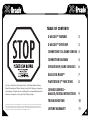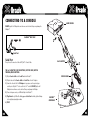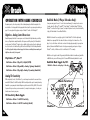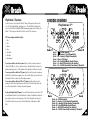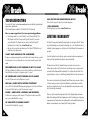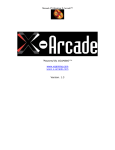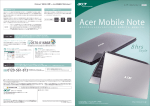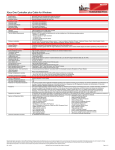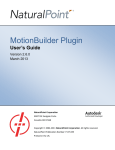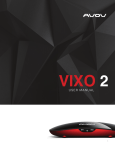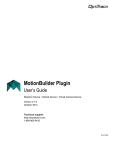Download XGaming 004-814
Transcript
TABLE OF CONTENTS X-ARCADE™ FEATURES2 X-ARCADE™ OVERVIEW3 CONNECTING TO A GAME CONSOLE 4 CONNECTION DIAGRAM5 OPERATION W/GAME CONSOLES 6 DUALSTICK MODE™7 PLAYSTATION 3™ FUNCTIONS Please note, Sony® has previously attempted in the past to 'block' third-party hardware via Firmware Updates. Before updating your PlayStation 3 firmware, please visit the 2in1 adapter page or Support page at www.xgaming.com. Though we have done everything possible to avoid compatibility problems with our hardware, we cannot guarantee or protect against Sony® 'bricking' your adapter. 8 CONSOLE LEGENDS – ANALOG/DIGITAL INSTRUCTIONS9 TROUBLESHOOTING10 Xgaming, Inc® Copyright © 2010. All Rights Reserved. X-Arcade™ is protected by one or more US and International Patents/pending patents and trademark/copyright. Xgaming® X-MS™ Multiple System Technology is protected by one or more U.S and International Patents or pending patents. Any violation of copyright, trademark or patent laws in U.S, Europe or Asia will be prosecuted to the fullest extent of the law. SW1 2010 V1.0 LIFETIME WARRANTY11 01 THANK YOU FOR YOUR PURCHASE The Xgaming® Inc. Team is excited to bring the X-Arcade™ authentic arcade experience into your home and to your favorite game consoles. Now you can play all of your favorite games just like you did at the arcade! XBOX PS3 2in1 X-ADAPTER™ FEATURES: • Single X-Adapter™ works with both PlayStation 3™ and Xbox™. • Capable of working as a D-PAD, or either analog thumbstick. (see page 6) • Full-analog mode, or half-analog for more precise movements. (see page 6) • New DualStick mode allows you to play dual-joystick games like Robotron™, SmashTV™, Crazy Climber™, Karate Champ™ and more with your dual joystick controller. (see page 7) • Color LEDs to indicate player number (PlayStation 3™ only). • Works with PSX and PS2 games on supported PS3 consoles. • Limited Lifetime Warranty X-ADAPTER CABLE IMPORTANT – READ BEFORE INSTALLATION • DO NOT plug the 2in1 X-Adapter™ into more than one console at a time. Doing so may damage the X-Adapter™. • Make sure to note the section on Digital/Analog (Page 6), which will alleviate many issues you may encounter. • The 2in1 X-Adapter™ is for X-Arcade products only, and will not function with any other hardware. • Programming is for the PC/Mac™ only, and has no function on game consoles. • The Trackball is not supported by the 2in1 X-Adapter™. You may however be able to use the trackball in the USB port of your console directly. • PlayStation 3: To access the PS3 Cross Media Bar (XMB) during gameplay, simply press Select+Start on the X-Arcade. You can also press and hold Select+Start to access the PS3 system menu. 02 CONSOLE CABLE P1 P2 2in1 X-ADAPTER™ 03 CONNECTING TO A CONSOLE GAME CONSOLE DO NOT plug the 2in1 X-Adapter into more than one console at a time. Doing so may damage the X-Adapter™. X-ARCADETM BACK VIEW 1 2 3 4 3 Serial Port Serial Port: 2in1 X-ADAPTER This port is used for connection of either the PC/Mac™ or Console Cable. 2 THE 2in1 X-ADAPTER IS FOR THE BUTTONS/JOYSTICKS ONLY, NOT THE TRACKBALL/MOUSE BUTTONS. CONSOLE CABLE 1) Plug the Console Cable into the Serial Port on the X-Arcade™. 2) Plug the other end of the Console Cable into Serial Port on the 2in1 X-adapter. 1 3) Connect the other end of the 2in1 X-Adapter into your game console’s respective player controller ports. (Only the 'P1' side is used for the Solo™ controller) DO NOT plug the 2in1 X-Adapter into more than one console at a time. Doing so may damage the X-Adapter. 4) Power on the game console, a red LED should light on the X-Arcade™. 5) PlayStation 3 only: LEDs will be blinking, press Select+Start to initialize, lights will change to color signifying assigned player number. 6) PLAY! 04 X-ARCADETM CONTROLLER 05 OPERATION WITH GAME CONSOLES On gaming consoles, the unit operates just like a standard gamepad, with buttons assigned to the arcade buttons. See the appendix for the appropriate button legend for your game system starting on page 9. You can play with four players using two X-Arcades™ and two 2in1 X-Adapters™. Digital vs. Analog Control Overview: Handheld gamepad controllers for newer game consoles feature both digital and analog controlling devices, a D-pad and two analog thumbsticks. Most games use the D-pad and/or left thumbstick to operate a game. The X-Arcade™ supports only one digital joystick per player, therefore adjustments need to be made to select whether this joystick functions as the D-pad or the left analog thumbstick. See the key legends starting on the next page for directions on switching between analog and digital on each console, but in general: PlayStation 3™, Xbox™: Side Button + Button 1 (Top-left) = Digital (D-PAD) Side Button + Button 2 (Top-middle) = Analog 1 (primary thumbstick) DualStick Mode (2-Player X-Arcades Only): Some games may require the use of 2 control devices simultaneously, for example console versions of arcade classics like Robotron™, SmashTV™, Crazy Climber™, and Karate Champ™. While the X-Arcade™ is not ideal for all types of games, for example first-person shooters, it now has the ability to play all of them thanks to the new DualStick Mode. DualStick Mode makes the second player joystick of a dual X-Arcade™ act like the right analog thumbstick on a gamepad. But it also makes the buttons on the player 2 side mirror those of the player 1 side, so the buttons on both sides can be used for single-player gameplay. As you may have gathered, this means that DualStick mode is for single-person gameplay, and requires a 2-player X-Arcade™ controller, it will have no affect on an X-Arcade Solo™ for example. DualStick mode is toggled on and off by pressing the Modifier and button 6 simultaneously, and while in DualStick mode you can still change Joystick 1 between D-PAD and analog thumbstick as usual. DualStick Mode Toggle On/Off: Modifier1 + Button 6 on the player 1 side only Side Button + Button 3 (Top-right) = Analog 2 (secondary thumbstick) Analog Tilt Sensitivity While using Analog 1 mode (Select+Button 2) you can change how sensitive the movement is from normal full-tilt (default) to half-tilt sensitivity. Half-tilt sensitivity would be equal to moving the analog thumbstick on your gamepad to about halfway in any direction instead of fully (full-tilt). This is useful for games that you need more precise movement in, for example in a racing game, or to make your character move slower in your game. Mode Functions Start 1 1 2 3 4 5 6 7 8 Tilt Sensitivity Mode Toggle: Side Button + Button 7 = Half-Tilt Sensitivity Start 2 1 2 3 4 5 6 7 8 Side Button + Button 8 = Full-Tilt Sensitivity (default) Modifier1 06 Modifier2 07 PlayStation 3 Functions: You will need to press Select+Start on the X-Arcade™ when you first plug in the controller or turn on the PS3 system (Lights flashing), and anytime you see "Press the PS Button" displayed on the screen. To access the PS3 Cross Media Bar (XMB) during gameplay, simply press Select+Start on the X-Arcade.™ You can also press and hold Select+Start to access the PS3 system menu. PS3 Player Assignment Indicator Lights: 1 = Blue 2 = Red 3 = Orange 4 = Green 5 = Green+Blue 6 = Green+Red 7 = Green+Orange To reassign controllers outside of a game: Using the controller you want to reassign go to 'Settings' in the XMB, go to 'Accessory Settings', and choose 'Reassign Controllers' to change to the number assignment you prefer. See 'Player Assignment' in the layout above for LED color association. To reassign controllers while in a PS3 game: Using the controller you want to reassign press and hold Select+Start until the menu appears, choose the 'Controller Settings' option, and then choose 'Reassign the Controller' to change to the preferred player assignment. To reassign controllers while in a PSX or PS2 game: Using the controller you wish to reassign, press Select+Start to bring up the menu, then choose the 'Controller Settings' option, then choose 'Reassign the Controller' to change to the preferred assignment. To play older digital-only PSX games: Some older PSX games that were made before the PSX got analog thumbsticks will need to use True Digital mode. To change to True Digital mode; while in the game using the controller you wish to change, press Select+Start to bring up the menu, then choose the 'Controller Settings' option, next choose the 'Switch Analog Mode', finally change to 'Digital Mode'. 08 CONSOLE LEGENDS cc PlayStation 3™ Start 1 Start 2 R1 R1 R2 R2 L1 L2 L1 L2 Select 1 Select Select Select Select Select Select Select + + + + + + + Select 2 = D-PAD (default) = Analog 1 (Left Thumbstick) R1 = Analog 2 (Right Thumbstick) Start = PS Button R2 = DualStick Mode (Single Player) L1 = Half-Tilt Sensitivity for Analog 1 L2 = Full-Tilt Sensitivity for Analog 1 (Default) Xbox™ Start 1 X Y W A B Bl L R Back Start 2 X Y W A B Bl L R Back Back Back Back Back Back Back + + + + + + X = D-PAD (default) Y = Analog 1 (Left Analog Thumbstick) W = Analog 2 (Right Analog Thumbstick) Bl = DualStick Mode (Single Player) L = Half-Tilt Sensitivity for Analog 1 R = Full-Tilt Sensitivity for Analog 1 (Default) 09 TROUBLESHOOTING Please refer to the "Support' section at www.x-arcade.com for more in depth help, frequently updated support answers, and much more. Toll Free Technical Support is available at 1-866-942-6464 (M-F 9-5 Eastern Time) Here are some suggestions if you are experiencing problems: • The first thing you want to do is test the X-Arcade™ on your PC using the X-Arcade™ Test Utility Program to check that it is being recognized by your PC properly. If your controller works in the X-Arcade™ Test Program, then your controller is fine. Run the X-Arcade™ Test Program from the "Support" page of www.X-Arcade.com • Make sure all of your connections are tight and secure. If the X-Arcade’s™ LED light is on, you should have a secure, tight connection. I CAN’T MOVE AROUND IN THE GAME MENU! The game you are playing may require that you use the digital control to navigate the menu, you might be in analog mode (or vice-versa). Change the mode of your joystick as instructed on page 6 in this manual. THE CONTROLLER IS NOT WORKING ON MY PS3 GAME! If the lights are blinking on the X-Adapter, press Select+Start to initialize the controller. Also make sure that controller that you are trying to use is assigned to player 1. See page 7. MY CONTROLLER IS NOT WORKING ON PSX GAMES! Some older PSX games need to use True Digital mode. See page 7. HOW DO I ACCESS THE PS3 BUTTON FUNCTIONS? To access the PS3 Cross Media Bar (XMB) during gameplay, simply press Select+Start on the X-Arcade. You can also hold Select+Start to access the PS3 system menu. See page 7. PLAYER 1 AND PLAYER 2 CONTROLS ARE REVERSED! You either need to reassign your controller see page 8 (PS3 only), have the cables reversed (Xbox only), or you are in DualStick Mode, see page 7. MY CHARACTER IS MOVING SLOWLY! You are in Slow Tilt Sensitivity Mode, see page 6. 10 CAN I USE THE USB CONNECTION ON MY PC? Check out the 2in1 page on the Support section of www.xgaming.com. I STILL NEED HELP! Visit the Support page of our website at www.X-Arcade.com LIFETIME WARRANTY The X-Arcade™ is supported by Xgaming’s® industry leading service and support. X-Arcade™ products carry a Lifetime Warranty serviced exclusively from Xgaming®, Inc., see the full details and terms by visiting http://warranty.xgaming.com or by clicking on the 'Lifetime Warranty' link from anywhere on our website. If you did not purchase from us directly, please register your warranty online at www.xgaming.com to activate your lifetime warranty. Direct purchases are registered automatically. All claims must be made directly to Xgaming® with a proof of purchase from your retailer or distributor. Any items without a bill of sale will not be serviced and any returns or exchanges must be accompanied by first obtaining an RMA from Xgaming®. If it is determined that the X-Arcade™ has stopped working due to misuse or accidental damage, Xgaming® will not honor this repair procedure. These terms are for sales made directly by Xgaming® and differ from terms you may have to adhere to from the company you purchase the product from. Warranty is non-transferable and not valid for purchases from non-authorized resellers. Please contact Xgaming® before purchasing from a reseller not listed domestically or internationally. Please note, Sony® has previously attempted in the past to 'block' third-party hardware via Firmware Updates. Before updating your PlayStation 3 firmware, please visit the 2in1 adapter page or Support page at www.xgaming.com. Though we have done everything possible to avoid compatibility problems with our hardware, we cannot guarantee or protect against Sony® 'bricking' your adapter. 11