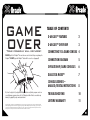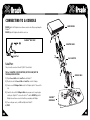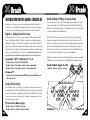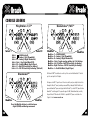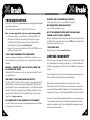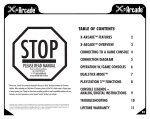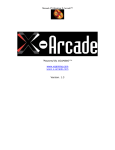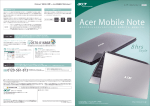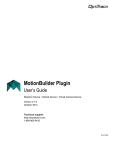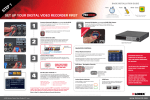Download XGaming XGM-5IN1
Transcript
GAME OVER Your console will explode! DO NOT plug the 5in1 X-Adapter™ into more than one console at a time. Doing so may damage the X-Adapter™. DO NOT plug in the X-Adapter™ cables while the console is on. (see page 4) TABLE OF CONTENTS X-ARCADE™ FEATURES2 X-ARCADE™ OVERVIEW3 CONNECTING TO A GAME CONSOLE 4 CONNECTION DIAGRAM5 OPERATION W/GAME CONSOLES 6 DUALSTICK MODE™7 CONSOLE LEGENDS – ANALOG/DIGITAL INSTRUCTIONS8 Ok, it won't explode, but if you plug in the X-Adapter cables incorrectly while your game console is on you could damage your game system or the 5in1 X-Adapter, and this will not be covered under any warranty. See page 4 for proper connecting instructions. TROUBLESHOOTING10 LIFETIME WARRANTY11 Xgaming, Inc® Copyright © 2010 All Rights Reserved. X-Arcade™ is protected by one or more US and International Patents/pending patents and trademark/copyright. Xgaming® X-MS™ Multiple System Technology is protected by one or more U.S and International Patents or pending patents. Any violation of copyright, trademark or patent laws in U.S, Europe or Asia will be prosecuted to the fullest extent of the law. SW1 2010 V1.0 01 THANK YOU FOR YOUR PURCHASE The Xgaming® Inc. Team is excited to bring the X-Arcade™ authentic arcade experience into your home and to your favorite game consoles. Now you can play all of your favorite games just like you did at the arcade! PS 1/2 5in1 X-ADAPTER™ FEATURES: • Single X-Adapter™ works with 5 different consoles, PlayStation™, PlayStation 2™, GameCube™, Wii™, and Dreamcast™. • Capable of working as a D-PAD, or any analog thumbstick. (see page 6) • Full-analog mode, or half-analog for more precise movements. (see page 6) • New DualStick mode allows you to play dual-joystick games like Robotron™, SmashTV,™ Crazy Climber™, Karate Champ™ and more with your dual joystick controller. (see page 7) • Safety disconnect on cables to help prevent damage from accidental cable pull. • Can be used with many 3rd-party PlayStation 2™ to other console adapters, such as Xbox 360™. • Limited Lifetime Warranty DC X-ADAPTER CABLE IMPORTANT – READ BEFORE INSTALLATION • DO NOT plug the 5in1 X-Adapter™ into more than one console at a time. Doing so may damage the X-Adapter™. • DO NOT plug in the X-Adapter™ cables while the console is on. • Make sure to note the section on Digital/Analog (Page 6), which will alleviate many issues you may encounter. • The 5in1 X-Adapter™ is for X-Arcade™ products only, and will not function with any other hardware. • Programming is for the PC/Mac™ only, and has no function on game consoles. • The Trackball is not supported by the 5in1 X-Adapter™. You may however be able to use the trackball in the USB port of your console directly. 02 GC/WII CONSOLE CABLE P1 P2 5in1 X-ADAPTER™ 03 CONNECTING TO A CONSOLE GAME CONSOLE DO NOT plug the 5in1 X-Adapter into more than one console at a time. Doing so may damage the X-Adapter™. DO NOT plug in the X-Adapter cables while the console is on. X-ARCADETM BACK VIEW 1 2 3 4 Serial Port 4 X-ADAPTER CABLES 3 5in1 X-ADAPTER Serial Port: This port is used for connection of either the PC/Mac™ or Console Cable. THE 5in1 X-ADAPTER IS FOR THE BUTTONS/JOYSTICKS ONLY, NOT THE TRACKBALL/MOUSE BUTTONS. 2 1) Plug the Console Cable into the Serial Port on the X-Arcade™. CONSOLE CABLE 2) Plug the other end of the Console Cable into Serial Port on the 5in1 X-adapter. 3) Connect one end of X-Adapter Cables into the 5in1 X-Adapter (only the P1 side needed for 1 Solo). 4) Connect the other end of the X-Adapter Cables into your game console’s respective player controller ports. (Only the 'P1' side is used for the Solo™ controller) DO NOT plug the 5in1 X-Adapter into more than one console at a time. Doing so may damage the X-Adapter. 5) Power on the game console, a red LED should light on the X-Arcade™. 6) PLAY! 04 X-ARCADETM CONTROLLER 05 OPERATION WITH GAME CONSOLES On gaming consoles, the unit operates just like a standard gamepad, with buttons assigned to the arcade buttons. See the appendix for the appropriate button legend for your game system starting on the next page. You can play with four players using two X-Arcades™ and two 5in1 X-Adapters™. Digital vs. Analog Control Overview: Handheld gamepad controllers for newer game consoles feature both digital and analog controlling devices. On the PlayStation DualShock™ controller, for example, there is a D-pad and two analog thumbsticks. Most games use the D-pad and/or left thumbstick to operate a game. The X-Arcade™ supports only one digital joystick per player, therefore adjustments need to be made to select whether this joystick functions as the D-pad or the left analog thumbstick. Switching between digital and analog control is easy, and is slightly different for each console. See the key legends starting on the next page for directions on switching between analog and digital on each console, but in general: GameCube™, Wii™, PlayStation™ 1 & 2: Modifier + Button 1 (Top-left) = Digital (D-PAD) Modifier + Button 2 (Top-middle) = Analog 1 (primary thumbstick) Modifier + Button 3 (Top-right) = Analog 2 (secondary thumbstick) DualStick Mode (2-Player X-Arcades Only): Some games may require the use of 2 control devices simultaneously, for example console versions of arcade classics like Robotron™, SmashTV™, Crazy Climber™, and Karate Champ™. While the X-Arcade™ is not ideal for all types of games, for example first-person shooters, it now has the ability to play all of them thanks to the new DualStick Mode. DualStick Mode makes the second player joystick of a dual X-Arcade™ act like the right analog thumbstick on a gamepad. But it also makes the buttons on the player 2 side mirror those of the player 1 side, so the buttons on both sides can be used for single-player gameplay. As you may have gathered, this means that DualStick mode is for single-person gameplay, and requires a 2-player X-Arcade™ controller, it will have no affect on an X-Arcade Solo™ for example. Dualstick mode also does not apply to Dreamcast™ gameplay as it only uses one analog thumbstick. DualStick mode is toggled on and off by pressing the Modifier and button 6 simultaneously, and while in DualStick mode you can still change Joystick 1 between D-PAD and analog thumbstick as usual. DualStick Mode Toggle On/Off: Modifier1 + Button 6 on player 1 side only Dreamcast™: Toggle between analog thumbstick and D-PAD by pressing the Modifier on the side of the controller. Mode Functions Analog Tilt Sensitivity While using Analog 1 mode (Select+Button 2) you can change how sensitive the movement is from normal full-tilt (default) to half-tilt sensitivity. Half-tilt sensitivity would be equal to moving the analog thumbstick on your gamepad to about halfway in any direction instead of fully (full-tilt). This is useful for games that you need more precise movement in, for example in a racing game, or to make your character move slower in your game. Start 1 1 2 3 4 5 6 7 8 Start 2 1 2 3 4 5 6 7 8 Tilt Sensitivity Mode Toggle: Modifier + Button 7 = Half-Tilt Sensitivity Modifier + Button 8 = Full-Tilt Sensitivity (default) 06 Modifier1 Modifier2 07 CONSOLE LEGENDS GameCube™/Wii™ PlayStation 1/2™ Start 1 Start 2 R1 R1 R2 R2 Select 1 Select 2 Select + = D-PAD (default) Select + = Analog 1 (Left Thumbstick) Select + R1 = Analog 2 (Right Thumbstick) Select + Start = True Digital Mode (PSX) Select + R2 = DualStick Mode (Single Player) Select + L1 = Half-Tilt Sensitivity for Analog 1 Select + L2 = Full-Tilt Sensitivity for Analog 1(Default) Start 1 X Y L A B R Modifier Modifier Modifier Modifier Modifier Modifier Modifier Modifier + + + + + + + Start 2 Y X R B A L Z Z Modifier Y = D-PAD (default) X = Analog 1 (Left Thumbstick) R = Analog 2 (Right Thumbstick) Start = Toggles analog switches for R & L buttons Left Z button = Half-Tilt Sensitivity for Analog 1 Right Z button = Full-Tilt Sensitivity for Analog 1 L = DualStick Mode (Single Player) The Nintendo® Wii™ has a hidden door on the top of the console with four GameCube™ controller ports for connecting the 5in1 X-Adapter. Dreamcast™ Modifier Y X R B A L Z Z L1 L2 L1 L2 Start 1 Start 2 X Y L A B R Most games on the Wii ™ require the use of the motion controller, and you certainly don't want to be throwing the X-Arcade™ around, something or someone WILL get damaged! But all Virtual Console games and GameCube™ games can be played with the X-Arcade™, as well as Wii™ games that have GameCube™ controller support. If the game lists support for NGC (Nintendo GameCube) controllers, then your X-Arcade™ will work with it. A full list of compatible Wii™ games can be found on the 'Support' section at www.x-arcade.com. Modifier Press the Modifier button to switch between digital (D-PAD) and Analog movements 08 09 TROUBLESHOOTING Please refer to the "Support' section at www.x-arcade.com for more in depth help, frequently updated support answers, and much more. Toll Free Technical Support is available at 1-866-942-6464 (M-F 9-5 Eastern Time) Here are some suggestions if you are experiencing problems: • The first thing you want to do is test the X-Arcade™ on your PC using the X-Arcade™ Test Utility Program to check that it is being recognized by your PC properly. If your controller works in the X-Arcade™ Test Program, then your controller is fine. Run the X-Arcade™ Test Program from the "Support" page of www.X-Arcade.com • Make sure all of your connections are tight and secure. If the X-Arcade’s™ LED light is on, you should have a secure, tight connection. I CAN’T MOVE AROUND IN THE GAME MENU! The game you are playing may require that you use the digital control to navigate the menu, you might be in analog mode (or vice-versa). Change the mode of your joystick as instructed on page 6 in this manual. HOW DO I CONNECT THE 5IN1 TO MY WII, THERE ARE NO CONTROLLER PORTS! The Nintendo® Wii™ has a hidden door on the top of the console with four GameCube™ controller ports, pretty tricky of them... WHY CAN'T I PLAY SOME GAMES ON MY WII? Most games on the Wii ™ require the use of the motion controller, and you certainly don't want to be throwing the X-Arcade™ around, something or someone WILL get damaged! But all Virtual Console games and GameCube™ games can be played with the X-Arcade™, as well as Wii™ games that have GameCube™ controller support. If the game lists support for NGC (Nintendo GameCube) controllers, then your X-Arcade™ will work with it. A full list of compatible Wii™ games can be found on the 'Support' section at www.x-arcade.com. MY CONTROLLER IS NOT WORKING ON PSX GAMES? Some older PSX games that were released before the dual-analog gamepads need to use True Digital mode, simply press Select+Start to activate it. 10 PLAYER 2 SIDE IS CONTROLLING PLAYER 1! You either have the cables reversed, or you are in DualStick Mode, see page 7. MY CHARACTER IS MOVING SLOWLY! You are in Slow Tilt Sensitivity Mode, see page 7. MY LITTLE BROTHER TRIPPED OVER THE CABLE AND YANKED IT OUT OF THE X-ADAPTER! Don't panic! Simply unplug the X-Adapter™ Cables from the Game Console and reconnect them to the 5in1 X-Adapter™ before plugging them back into the console. DO NOT plug in the X-Adapter™ cables while they are connected to the game console. I STILL NEED HELP! Visit the Support page of our website at www.X-Arcade.com LIFETIME WARRANTY The X-Arcade™ is supported by Xgaming’s® industry leading service and support. X-Arcade™ products carry a Lifetime Warranty serviced exclusively from Xgaming®, Inc., see the full details and terms by visiting http://warranty.xgaming.com or by clicking on the 'Lifetime Warranty' link from anywhere on our website. If you did not purchase from us directly, please register your warranty online at www.xgaming.com to activate your lifetime warranty. Direct purchases are registered automatically. All claims must be made directly to Xgaming® with a proof of purchase from your retailer or distributor. Any items without a bill of sale will not be serviced and any returns or exchanges must be accompanied by first obtaining an RMA from Xgaming®. If it is determined that the X-Arcade™ has stopped working due to misuse or accidental damage, Xgaming® will not honor this repair procedure. These terms are for sales made directly by Xgaming® and differ from terms you may have to adhere to from the company you purchase the product from. Warranty is non-transferable and not valid for purchases from non-authorized resellers. Please contact Xgaming® before purchasing from a reseller not listed domestically or internationally. 11