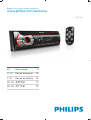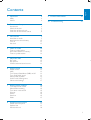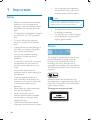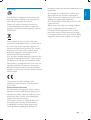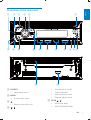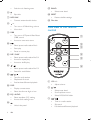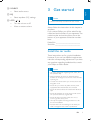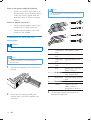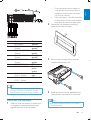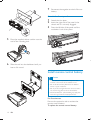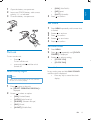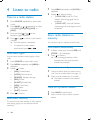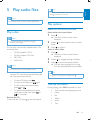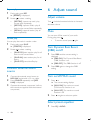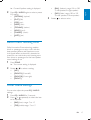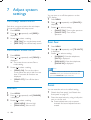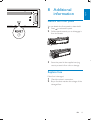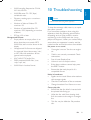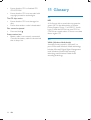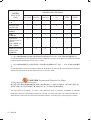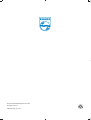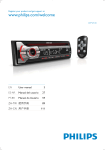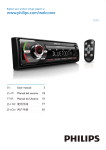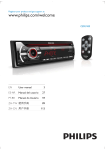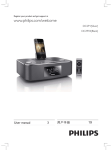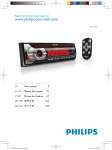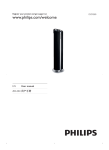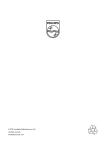Download Philips CarStudio Car audio system CEM1100
Transcript
Register your product and get support at
www.philips.com/welcome
CEM1100
EN
User manual
3
ES-AR
Manual del usuario
23
PT-BR
Manual do Usuário
51
=+7: Ԛ͂ʹ˫
77
=+&1 Ⴌ߀൱Ҭ
97
1
2
3
4
Important
4
Safety
Notice
4
4
Your car audio system
6
Introduction
What’s in the box
Overview of the main unit
Overview of the remote control
6
6
7
8
Get started
9
Install the car audio
Install remote control battery
Turn on
Set clock
9
12
13
13
Listen to radio
14
Tune to a radio station
Store radio stations in memory
Tune to a preset station
14
14
14
6
7
8
9
Product information
10 Troubleshooting
20
21
Play a disc
Play options
Connect external sound source
15
15
16
Adjust sound
16
Adjust volume
Mute
Turn Dynamic Bass Boost (DBB) on/off
Turn on/off MAX sound
Select preset equalizer
Switch music listening zone
Other sound settings
16
16
16
16
16
17
17
Adjust system settings
18
Turn beep sound on/off
Select blackout setting
Turn demo mode on/off
Dimmer
Dance
Rear Aux
Reset
18
18
18
18
18
18
19
Additional information
19
Detach the front panel
Replace fuse
Remove the unit
19
19
20
3
E n g lis h
Contents
1 Important
Safety
4
Risk of damage to the apparatus
screen! Never touch, push, rub or
strike the screen with any object.
Caution
Read and understand all instructions
before you use your apparatus. If
damage is caused by failure to follow
instructions, the warranty does not
apply.
This apparatus is designed for negative
ground (earth) 12 V DC operation
only.
To ensure safe driving, adjust the
volume to a safe and comfortable
level.
Improper fuses can cause damage or
fuse, consult a professional.
Use only the supplied mounting
hardware for a safe and secure
installation.
To avoid short circuit, do not expose
the apparatus, remote control or
remote control batteries to rain or
water.
Never insert objects into the
ventilation slots or other openings on
the apparatus.
Clean the apparatus and frame
with a soft, damp cloth. Never use
substances such as alcohol, chemicals
or household cleaners on the
apparatus.
Never place any objects other than
discs into the apparatus.
Never use solvents such as
benzene, thinner, cleaners available
commercially, or anti-static sprays
intended for discs.
Visible and invisible laser radiation
when open. Avoid exposure to beam.
EN
Use of controls or adjustments or performance of
procedures other than herein may result in hazardous
radiation exposure or other unsafe operation.
The apparatus shall not be exposed
to dripping or splashing.
Do not place any sources of danger
objects, lighted candles).
Notice
The making of unauthorized copies of copyprotected material, including computer
recordings, may be an infringement of
copyrights and constitute a criminal offence.
This equipment should not be used for such
purposes.
Windows Media and the Windows logo
are trademarks, or registered trademarks of
Microsoft Corporation in the United States
and/or other countries.
This apparatus includes this label:
Your product is designed and manufactured
with high quality materials and components,
which can be recycled and reused.
When you see the crossed-out wheel bin
symbol attached to a product, it means the
product is covered by the European Directive
2002/96/EC:
packaging materials, exhausted batteries and old
equipment.
device that are not expressly approved by
Philips Consumer Lifestyle may void the user’s
authority to operate the equipment.
2011 © Koninklijke Philips Electronics N.V. All
rights reserved.
notice. Trademarks are the property of
Koninklijke Philips Electronics N.V. or their
respective owners. Philips reserves the right
to change products at any time without being
obliged to adjust earlier supplies accordingly.
Never dispose of your product with other
household waste. Please inform yourself about
the local rules on the separate collection of
electrical and electronic products. The correct
disposal of your old product helps prevent
potentially negative consequences on the
environment and human health.
Your product contains batteries covered by the
European Directive 2006/66/EC, which cannot
be disposed of with normal household waste.
Please inform yourself about the local rules on
separate collection of batteries. The correct
disposal of batteries helps prevent potentially
negative consequences on the environment and
human health.
This product complies with the radio
interference requirements of the European
Community.
Environmental information
All unnecessary packaging has been omitted.
We have tried to make the packaging easy to
separate into three materials: cardboard (box),
polystyrene foam (buffer) and polyethylene
(bags, protective foam sheet.)
Your system consists of materials which can
be recycled and reused if disassembled by
a specialized company. Please observe the
local regulations regarding the disposal of
EN
5
E n g lis h
Recycling
e Carrying case for front panel
2 Your car audio
system
f ISO male connector
g Rubber cushion
h Screw x 1 pc
Congratulations on your purchase, and
"
#$%%
support that Philips offers, register your product
at www.philips.com/welcome.
i Disassembly tools x 2 pcs
j User manual
k Quick start guide
b
a
Introduction
With the in-car audio system, you can enjoy
your drive while listening to:
FM or AM (MW) radio
Audio from CD or MP3 disc
c
Audio from external devices
The unit supports the following media format:
f
i
What’s in the box
Check and identify the contents of your
package:
a Main unit (with a sleeve)
b Remote control
c Front panel
d Trim plate
6
EN
h
g
j
k
a
b
q
p
c
d
e
o
f
n
m
k
l
s
a SOURCE
j
i h g
r
Turn the unit on or off.
&
b MENU
Mute or unmute sound.
Rotate to adjust volume.
Select audio source.
Access system menu.
e ZONE
c
d
Return to previous menu.
/
E n g lis h
Overview of the main unit
/
Select tuner band.
Select MP3/WMA folder.
EN
7
Switch music listening zone.
q BAND
f
Eject disc.
r RESET
g MP3 LINK
Restore default settings.
Connect external audio device.
s Disc slot
Turn on or off Maximizing volume.
View clock.
Overview of the remote
control
h
Select tuner band.
6281'
i DBB
Turn on or off Dynamic Bass Boost
(DBB) sound.
Access to tuner auto store.
Select preset radio station No.6.
Start play.
Pause or resume play.
a
j
b
c
k REP / SHUF
Select preset radio station No.3/4.
Access to repeat play.
%'
l
d
e
/
f
Select preset radio station No.1/2.
Search for track/folder.
m
/
Tune for radio station.
Skip/search for track.
Fast backward/forward playback.
n DISP
Display current status.
Select the dimmer high or low.
a VOL +/
b
o EQ / AUDIO
Select equalizer (EQ) setting.
Access audio setting menu.
Unlock the panel.
p
8
EN
Adjust volume.
/
Select tuner band.
Scroll up/down menu.
Select MP3/WMA folder.
c
/
Tune to a radio station
Skip track.
Fast backward/forward playback
Select audio source.
3 Get started
E n g lis h
d SOURCE
e EQ
Select equalizer (EQ) settings.
f OFF /
/
Turn the unit on or off.
Mute or restore volume.
Caution
Use the controls only as stated in this user manual.
Always follow the instructions in this chapter in
sequence.
If you contact Philips, you will be asked for the
model and serial number of your apparatus. The
model number and serial number are on the
bottom of your apparatus. Write the numbers
here:
Model No. __________________________
Serial No. ___________________________
Install the car audio
These instructions are for a typical installation.
However, if your car has different requirements,
make the corresponding adjustment. If you have
any questions regarding installation kits, consult
your Philips car audio dealer.
Caution
This unit is designed for negative ground (earth) 12 V
DC operation only.
Always install this unit in the car dashboard. Other
locations can be dangerous as the rear of the unit heats
up during use.
To avoid short-circuit: before you connect, ensure that
the ignition is off.
Ensure that you connect the yellow and red power
supply leads after all other leads are connected.
Ensure that all loose leads are insulated with electrical
tape.
Ensure that the leads do not get caught under screws
orin parts that will move (e.g. seat rail).
Ensure that all ground (earth) leads are run to a
common ground (earth) point.
Use only the supplied mounting hardware for a safe
and secure installation.
*
%
need to change the fuse, consult a professional.
EN
9
Note on the power supply lead (yellow)
When you connect other devices to
this apparatus, ensure that the rating
of the car circuit is higher than the
total fuse value of all the connected
devices.
Note
Risk of danger! Please consult a professional to perform
the below steps!
Notes on speaker connection
Never connect speaker wires to the
metal body or chassis of the car.
Never connect speaker wires with
stripes to one another.
Connection: for cars with ISO
connectors
Caution
Ensure that all loose leads are insulated with electrical
tape.
1
e
Green/black
strip
White/black
strip
Gray/black
strip
Purple/black
strip
Red
f
Blue
g
Blue/white
h
i
Black
Yellow
2
Note
Consult a professional to connect CEM1100 as
3
instructed below.
4
1
Connect the supplied male connector to
the unit.
2
Check the car’s wiring carefully and
connect them to the the supplied male
connector.
10
EN
3
Left speaker (Rear)
Left speaker (Front)
Right speaker (Front)
Right speaker (Rear)
Ignition key +12V DC
when ON/ACC
Motor/electric antenna
relay control lead
lead
Ground
To the +12V car
battery which is
energized at all times
&
illustrated, if applicable.
If you disconnect the car battery in
a car that has an on-board drive or
navigation computer, the computer
may lose its memory.
If the car battery is not disconnected,
to avoid short-circuit, ensure that the
bare wires do not touch each other.
9
5 5( $5$8; /
/
/
5
5
5($5 )5217
2
E n g lis h
7
Ensure that car dashboard opening is
within these measurements:
m
5m
8
Connector
ANTENNA
FRONT LINE OUT R
(Socket)
FRONT LINE OUT L
(Socket)
REAR LINE OUT R
(Socket)
REAR LINE OUT L
(Socket)
OE REMOTE (Purple)
TEL MUTING (Blue)
1
2
3
4
5
6
7
8
REAR AUX LINE
OUT R (Socket)
REAR AUX LINE
OUT L (Socket)
9
Connect to
Antenna
Front right
speaker
Front left
speaker
Rear right
speaker
Rear left
speaker
OE Remote
To cellular
phone
system
Rear Aux
right
Rear Aux left
183
mm
53mm
9
3
Remove the mounting sleeve with the
supplied disassembly tools.
4
Install the sleeve into the dashboard and
;<
Tip
The pin arrangement for the ISO connectors depends
on the type of vehicle you drive. Be sure to make
proper connections to prevent damage to the unit.
Mount into the dashboard
1
If the car does not have an on-board drive
or navigation computer, disconnect the
negative terminal of the car battery.
Note
*%;<
screws, skip this step.
EN
11
7
Reconnect the negative terminal of the car
battery.
Attach the front panel
3m
53.5 mm
18
m
5
Place the supplied rubber cushion over the
end of the mounting bolt.
6
Slide the unit into the dashboard until you
hear a click sound.
1
2
Attach the trim plate.
3
Press the left side of the panel until the
mechanism locks it into place.
Insert the right side of the panel in the
chassis until it is correctly engaged.
Install remote control battery
Caution
Risk of explosion! Keep batteries away from heat,
=<
Risk of decreased battery life! Never mix different
brands or types of batteries.
Risk of product damage! When the remote control is
not used for long periods, remove the batteries.
Perchlorate Material - special handling may apply. See
www.dtsc.ca.gov/hazardouswaste/perchlorate.
Remove the protective tab to activate the
remote control battery.
To replace the remote control battery:
12
EN
3
Open the battery compartment.
[ASIA]">
Insert one CR2025 battery with correct
polarity (+/-) as indicated.
[JAP] (Japan)
[AUST] (Australia)
Close the battery compartment.
3
Press
E n g lis h
1
2
Set clock
1
Press MENU repeatedly until current time
'
2
3
4
5
Rotate
Press
to set hour.
Rotate
Press
to set minute.
Set clock format
1
2
Turn on
To turn on the unit,
3
Press .
To turn off the unit,
press and hold
turned off.
until the unit is
Select country/region
Press MENU.
Press or repeatedly until [CLOCK
FORMAT] is displayed.
Rotate
[CLOCK 12H]
[CLOCK 24H]
View clock
In any mode, press and hold MAX SOUND
until the clock is displayed.
Note
Select correct country/region for this unit, otherwise
to select a setting:
Press any key to cancel the clock
display.
the unit can not work properly.
1
Press to turn on the unit.
» [SELECT OPERATING REGION] is
displayed.
2
Rotate
to select an option:
[USA] (United States)
[LATIN] (Latin America)
[EUROPE] (Western Europe)
[RUS] (Russia)
[M-EAST] (Middle East)
EN
13
4 Listen to radio
1
Press MENU repeatedly until [LOCAL] is
displayed.
2
Rotate
Tune to a radio station
1
Press SOURCE repeatedly to select radio
mode.
2
Press BAND or / repeatedly to select
band: [FM1], [FM2], [FM3], [AM1], or
[AM2] .
3
Press and hold
or
until the
%'
4
Press
or
to tune to a radio station
manually.
» The radio station is broadcast.
To search for a radio station
automatically, press
or .
Select tuner region
You can select suitable country/region of the
radio.
1
2
Press SOURCE to select radio mode.
3
Rotate
4
Press MENU repeatedly until [AREA] is
displayed..
to select:
[USA] (United States)
[LATIN] (Latin America)
[EUROPE] (Western Europe)
[RUS] (Russia)
[M-EAST] (Middle East)
[ASIA]">
[JAP] (Japan)
[AUST] (Australia)
Press
Select tuner sensitivity
To receive more radio stations or only stations
with strong signal, you can adjust the tuner
sensitivity.
14
EN
to select a setting:
[LOCAL ON] (local on): Only
stations with strong signal can be
broadcast.
[LOCAL OFF] (local off): Stations
with strong and weak signals can be
broadcast.
Store radio stations in
memory
You can store up to 6 stations in each band.
Store stations automatically
1
In Radio mode, press and hold DBB until
[STORE - - -] is displayed.
2
Press » The six strongest stations of the
selected band are saved in preset
channel automatically.
Store stations manually
1
Tune to a station that you want to store
(see ‘Tune to a radio station’ on page 14).
2
Press a numeric button for 3 seconds.
» The station is saved in the selected
channel.
Tune to a preset station
1
2
Press BAND to select band.
Press a numeric key to select a preset
station.
5 Play audio files
If the disc is blocked in the disc compartment, press and
hold
until the disc comes out.
Note
?<
Play options
Search for an MP3/WMA track
Play a disc
Search within the current folder
1
Press .
» The name of the current track is
displayed.
2
Rotate
folder.
Note
You cannot play CDs encoded with copyright
protection technologies.
You can play commercially available audio CDs
and these discs:
CD-Recordables (CD-R)
CD-Re-writables (CD-RW)
MP3 CDs
WMA CDs
Note
to select anther track in current
3
Press Search in other folder
1
Press .
» The name of the current folder is
displayed.
2
3
Rotate
to navigate through all folders.
Press to access the selected folder.
» $
from the selected folder automatically.
Ensure that the disc contains playable content.
Tip
Insert a CD with the printed side facing up.
» Play starts automatically.
To pause CD play, press
To resume CD play, press
To skip to the previous/next track,
press
or .
.
again.
To search backward/forward rapidly
within the current track, press
or
for 3 seconds.
Remove the CD
To take out the CD, press
To go back to upper level of a folder, press .
on the front panel.
View play information
During playing, press DISP repeatedly to view:
Track number and elapsed play time
Folder
File
Album
Artist
Title
EN
15
E n g lis h
Tip
6 Adjust sound
Repeat play
1
During play, press REP.
» [REPEAT] is displayed.
2
Rotate
to select a setting.
[REP TRK] (repeat one track): play
current track repeatedly.
[REP FLD] (repeat a folder): play all
tracks in the current folder repeatedly.
[REP ALL] (repeat all tracks): play all
tracks repeatedly.
Adjust volume
Turn clockwise/counterclockwise to increase/
decrease volume.
Mute
You can turn off the sound of your audio.
During play, press .
You can play the tracks in random order:
1
2
During play, press SHUF.
» [SHUFFLE] is displayed.
Rotate
to select a setting:
[SHUF FLD]: start random play for all
tracks in the current folder.
[SHUF ALL]: start random play for all
tracks.
[SHUF OFF]@%'
Connect external sound
source
1
Connect the external sound source to
MP3 LINK socket with a 3.5 mm cable.
2
Press SOURCE repeatedly until [MP3
LINK] is displayed.
3
Operate the external component (refer to
the instructions supplied with the external
component).
To resume sound, press
Turn Dynamic Bass Boost
(DBB) on/off
1
Press DBB and the current setting is
displayed:
» [DBB ON] : The Dynamic Bass Boost
(DBB) function is on.
» [DBB OFF] : The DBB function is off.
2
Press DBB again to change the DBB
setting.
Turn on/off MAX sound
1
Press 6281'.
» The current setting displays
» [MAX ON]: The maximum sound
(MAX sound) function is on.
» [MAX OFF]: The maximum sound
function is off.
2
Press
6281'
again to select an option.
Select preset equalizer
1
16
EN
again.
Press EQ / AUDIO.
Press EQ / AUDIO again to select a preset
EQ setting:
[BAL] (balance) range: 12L to 12R.
(L=left speaker, R=right speaker)
[FAD] (fader) range: 12R to 12F.
(R=rear speaker, F=front speaker)
[OPTIMAL] (optimal)
[FLAT]'>
[POP] (pop)
[USER] (user)
[TECHNO] (techno)
[ROCK] (rock)
[CLASSIC] (classic)
[JAZZ] (jazz)
3
Rotate
E n g lis h
2
» Current Equalizer setting is displayed.
to select a value.
Switch music listening zone
Philips’ innovative Zone technology enables
driver or passengers to enjoy music with the
best speakers balance and experience more
vivid spacial effect as the artist is intended to
create. You can switch the music listening zone
from driver to passengers for the best speaker
sound settings in car.
1
Press ZONE.
» The current setting is displayed.
2
Rotate
/
to select a setting:
[ALL]
[FRONT-L] (Front left)
[FRONT-R] (Front right)
[FRONT]
Other sound settings
You can also adjust the preset EQ / AUDIO
settings.
1
2
Press EQ / AUDIO for 3 seconds.
Press or repeatedly to select the item
to be adjusted:
[BAS] (bass) range: -7 to +7.
[TRE] (treble)range: -7 to +7.
EN
17
7 Adjust system
settings
Dance
You can turn on or off the spectrum on the
LCD display.
Turn beep sound on/off
1
2
Press MENU.
Each time you press a button, the unit beeps.
You can turn off/on this beep sound.
3
Rotate
1
2
Press MENU.
3
Rotate
Press or
displayed.
repeatedly until [BEEP] is
3
[BEEP ON]: Turn on the beep sound.
[BEEP OFF]: Turn off the beep sound.
1
2
Press or repeatedly until [DEMO] is
displayed.
» The screen shows current Demo
mode setting.
to select a setting:
[DANCE ON] : Turn on the spectrum.
[DANCE OFF] : Turn off the
spectrum.
Rear Aux
3
Press MENU.
Rotate
repeatedly until [DANCE] is
to select a setting:
Turn demo mode on/off
1
2
Press or
displayed.
to select a setting:
[DEMO ON] : Turn on the demo
mode. When the unit is idle for more
than 10 seconds, all functions are
displayed.
Press MENU.
Press or
is displayed.
Rotate
repeatedly until [TEL MUTE]
to select a setting:
[NORMAL] : Mute the telephone,
[MUTE] is displayed.
[REAR AUX] : Mute the telephone,
[PHONE IN] is displayed.
Note
To support telephone call with this unit, connect TEL
MUTING wire to your hands-free kit and audio out
jack to the REAR AUX in jack of the unit.
[DEMO OFF] : Turn off the demo
mode.
Reset
Dimmer
You can reset the unit to its default setting.
1
2
Press MENU.
3
Rotate
18
Press or
is displayed.
repeatedly until [DIMMER]
to select a setting:
[DIMM HIGH] (dimmer high)
[DIMM LOW] (dimmer low)
EN
1
Detach the front panel. (see ‘Detach the
front panel’ on page 19)
2
Press the reset button by using a ball-point
pen or a similar tool.
» Preset adjustments such as preset
channels and sound adjustments are
erased.
E n g lis h
8 Additional
information
Detach the front panel
You can detach the front panel to deter theft.
1
2
Press
3
Store the panel in the supplied carrying
case to protect it from dirt or damage.
to release the panel.
Pull the panel towards you to disengage it
from the chassis.
Replace fuse
If the fuse is damaged,
1
2
Check the electric connection.
Buy a fuse that matches the voltage of the
damaged fuse.
EN
19
3
Replace the fuse.
9 Product
information
Note
Product information is subject to change without prior
notice.
Power supply
Note
If the new fuse gets damaged again, there may be an
internal malfunction. Consult your Philips dealer.
Remove the unit
You can remove the unit from the dashboard.
1
2
Detach the front panel.
Pull out the unit by using the disassembly
tools.
Fuse
Suitable speaker
impedance
Maximum power output
Continuous power
output
Pre-Amp output voltage
Aux-in level
Dimensions (W x H
x D)
Weight
12 V DC (11 V - 16
V), negative ground
15 A
4-8
50 W x 4 channels
22 W x 4 RMS (4
10% T.H.D.)
2.5V
500 mV
181.5 x 52 x 191.4
mm
1.47 kg
Radio
Frequency range 87.5 - 108.0 MHz (100kHz
- FM
per step in auto search and
50kHz per step in manual
search)
Frequency range 522 - 1620 KHz (9 kHz)
- AM(MW)
530 - 1710 kHz (10 kHz)
Usable sensitivity 8 μV
- FM
Usable sensitivity 30 μV
- AM(MW) (S/N
= 20 dB)
Supported formats:
20
EN
MP3 bit rate (data rate): 32-320 Kbps
and variable bit rate
MP3 sampling frequencies: 8-48 kHz
WMA V4, V7, V8, V9 (L1, L2)
ISO9660, Joliet
WMA sampling frequencies: 32 kHz,
44.1 kHz, 48 kHz
WMA Bit-rates: 32~192 (kbps),
variable bit rates
Directory nesting up to a maximum
of 8 levels
Number of albums/ folders: CD
maximum 99
=%`{{@&|
maximum 999 (depending on number
of album)
ID3 tag v2.0 or later
Unsupported formats:
Empty albums: an empty album is an
album that does not contain MP3/
}
display.
%`
For example, Word documents (.doc)
}";%
ignored and not played.
&"&}
|}
}<
.m4p, .mp4, .aac)
}%
10 Troubleshooting
E n g lis h
Caution
Never remove the casing of this apparatus.
To keep the warranty valid, never try to repair
the system yourself.
If you encounter problems when using this
apparatus, check the following points before
requesting service. If the problem remains
unsolved, go to the Philips web site (www.
philips.com/support). When you contact Philips,
ensure that your apparatus is nearby and the
model number and serial number are available.
No power or no sound.
Car engine is not on. Turn the car engine
on.
Cable is not correctly connected. Check
connections.
Fuse is burnt. Replace fuse.
Volume is too low. Adjust volume.
If the above solutions cannot help, press
the RESET button.
Ensure that the track played is of a
compatible format.
Noise in broadcasts.
Signals are too weak. Select other stations
with stronger signals.
Check the connection of the car antenna.
Change broadcast from Stereo to mono.
Cannot play disc
Ensure that the disc label is inserted with
the printed side facing up.
from the centre to the edge in a straight
line.
This disc may be defective. Play another
disc.
EN
21
?&|&|{
CD-R/CD-RW.
Ensure that the CD is not encoded with
copyright protection technologies.
The CD skips tracks
Ensure that the CD is not damaged or
dirty.
Ensure that random mode is deactivated.
Disc cannot be ejected
Press and hold .
Preset stations lost.
Battery cable is not correctly connected.
Connect the battery cable to the terminal
that is always live.
11 Glossary
M
MP3
%
system. MP3 is the abbreviation of Motion
Picture Experts Group 1 (or MPEG-1) Audio
Layer 3. With the MP3 format, one CD-R or
CD-RW can contain about 10 times more data
than a regular CD.
W
WMA (Windows Media Audio)
An audio format owned by Microsoft, is a
part of Microsoft Windows Media technology.
Includes Microsoft Digital Rights Management
tools, Windows Media Video encoding
technology, and Windows Media Audio
encoding technology.
22
EN
̻Ճሙ
1DPHRIWKH
3DUWV
ఙർఙࠂྠ᠂ਾϾዼ
+D]DUGRXVWR[LF6XEVWDQFH
ధ
3E/HDG
܌+J
ᬄ&G
0HUFXU\
FDGPLXP
ࡒ۴&KURPLXP أᜌ৷Ъ
3%%
أᜌفЪ
3%'(
+RXVLQJ
ທक़
2
2
2
2
2
2
'9'&'ORDGHU
'9'&'ܿދ
;
2
2
2
2
2
/&'3DQHO
၅ࣚ૯ϴ
;
;
2
2
2
2
3:%V
ϴቊࡵ
;
2
2
2
2
2
$FFHVVRULHV
5HPRWHFRQWURO
FDEOHV
ࡵڼIJီ३చĶ
჻ཐĶ৹ࢨཐij
;
2
2
2
2
2
%DWWHULHVLQ5HPRWH
&RQWURO=Q&
ီ३చԁ
;
2
2
2
2
2
¾ńњ൙ۂႹႹݡ༂ᇍᄡۂҊࡵෲႹबᇍҏਜᇓ֩ݧबᄡ6-7їም݃֩ཏဵၟ༳
2,QGLFDWHVWKDWWKLVWR[LFRUKD]DUGRXVVXEVWDQFHFRQWDLQHGLQDOORIWKHKRPRJHQHRXVPDWHULDOVIRUWKLVSDUW
LVEHORZWKHOLPLWUHTXLUHPHQWLQ6-7ķ
ńњ൙ۂႹႹݡ༂ᇍᇄഖᄡۂҊࡵ֩ଚ၆बᇍҏਜᇓ֩ݧӕԟ6-7 ķ їም݃֩ཏဵ
;,QGLFDWHVWKDWWKLVWR[LFRUKD]DUGRXVVXEVWDQFHFRQWDLQHGLQDWOHDVWRQHRIWKHKRPRJHQHRXVPDWHULDOV
XVHGIRUWKLVSDUWLVDERYHWKHOLPLWUHTXLUHPHQWLQ6-7
ညΧၬణᬀ(QYLURQPHQWDO3URWHFWLRQ8VH3HULRG
7KLVORJRUHIHUVWRWKHSHULRG\HDUV
ሴྔ༓ӅᇓݧႹ֩ႹႹݡ༂ᇍࠋჱෑᄡᆢӌൔႬ֩์ࡵ༳҆ߺكഷທྈࠋёĶሴྔ༓ӅႬ߀ൔ
Ⴌۂሴྔ༓Ӆ҆ߺࣦߐؗᄳӲᇛಝࠋؗఇಪപґӅᄳӲᇛ෩֩ݡཏ
7KLV ORJR UHIHUV WR WKH SHULRG \HDUV GXULQJ ZKLFK WKH WR[LF RU KD]DUGRXV VXEVWDQFHV RU HOHPHQWV
FRQWDLQHGLQHOHFWURQLFLQIRUPDWLRQSURGXFWVZLOOQRWOHDNRUPXWDWHVRWKDWWKHXVHRIWKHVH>VXEVWDQFHVRU
HOHPHQWV@ZLOOQRWUHVXOWLQDQ\VHYHUHHQYLURQPHQWDOSROOXWLRQDQ\ERGLO\LQMXU\RUGDPDJHWRDQ\DVVHWV
118 ZH-CN
© 2011 Koninklijke Philips Electronics N.V.
All rights reserved.
CEM1100_IFU_00_V2.0