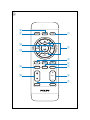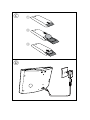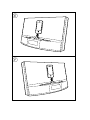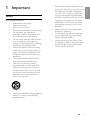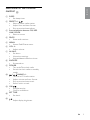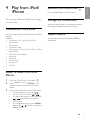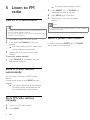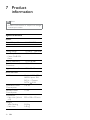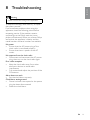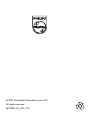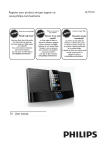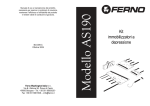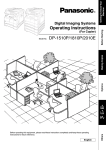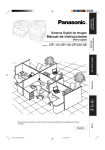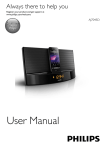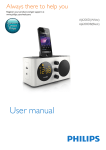Download Philips docking system for iPod/iPhone AJ7040D
Transcript
Register your product and get support at www.philips.com/welcome AJ7040D EN User Manual A a g h i j k l b c d e f m o p n B h i POWER a SLEEP SNOOZE 1 PRESET OK TUNING k TUNING j b P RES ET c l FM MP3 LINK DOCK SET TIME PROG MENU d e VOL f m g AL 1 AL 2 C a b c D E F •• Safety Important Safety Instructions •• •• •• •• •• •• •• •• •• •• Read these instructions. Heed all warnings. Follow all instructions. Do not use this apparatus near water. Do not block any ventilation openings. Install in accordance with the manufacturer’s instructions. Do not install near any heat sources such as radiators, heat registers, stoves, or other apparatus (including amplifiers) that produce heat. Protect the power cord from being walked on or pinched, particularly at plugs, convenience receptacles, and the point where they exit from the apparatus. Only use attachments/accessories specified by the manufacturer. Use only with the cart, stand, tripod, bracket, or table specified by the manufacturer or sold with the apparatus. When a cart is used, use caution when moving the cart/ apparatus combination to avoid injury from tip-over. •• •• •• Refer all servicing to qualified service personnel. Servicing is required when the apparatus has been damaged in any way, such as power-supply cord or plug is damaged, liquid has been spilled or objects have fallen into the apparatus, the apparatus has been exposed to rain or moisture, does not operate normally, or has been dropped. Apparatus shall not be exposed to dripping or splashing. Do not place any sources of danger on the apparatus (e.g. liquid filled objects, lighted candles). Where the plug of the Direct Plugin Adapter is used as the disconnect device, the disconnect device shall remain readily operable. Unplug this apparatus during lightning storms or when unused for long periods of time. EN 3 EENnGL g l i sIShH 1 Important 2 Your clock radio Congratulations on your purchase, and welcome to Philips! To fully benefit from the support that Philips offers, register your product at www. philips.com/welcome. d SLEEP •• Set sleep timer. e VOLUME +/•• Adjust volume. f Display panel •• Show current information. g PRESET •• Select a preset radio station. •• Adjust hour and hour format. •• Skip to previous/next album. h SET TIME/PROG •• Set clock. •• Store radio stations automatically and manually. i SNOOZE/BRIGHTNESS •• Snooze alarm. •• Adjust display brightness. Introduction With this clock radio, you can: •• listen to FM radio; •• enjoy audio from iPod/iPhone or an external device; •• know the time; and •• wake up by buzzer alarm, radio, or audio in iPod/iPhone. j What’s in the box Check and identify the contents of your package: •• Main unit •• Remote control (with a battery) •• Adapter •• User manual Overview of the main unit a b c 4 AL1/AL2 •• Set alarm. •• View alarm settings. •• Activate/deactivate alarm timer. •• •• •• •• •• EN / TUNING +/Tune to an FM radio station. Adjust minute and hour format. Skip to previous/next track. Search within a track. Start/pause play. A •• •• Turn on/off the clock radio. Switch the clock radio to standby mode. k SOURCE •• Select a source. l Dock for iPod/iPhone m AL1/AL2 RADIO·BUZZ·DOCK •• Select alarm source. n DC IN •• Power supply socket. o FM ANTENNA •• Improve FM reception. p MP3 LINK •• Connect an external audio device. a b c d e f g h i j k l m E ENnGL g l i IS s hH Overview of the remote control B SLEEP •• Set sleep timer. PRESET +/•• Select a preset radio station. •• Adjust hour and hour format. •• Skip to previous/next album. Source selection buttons: FM, MP3 LINK, DOCK •• Select a source. PROG •• Store radio stations. MENU •• Access iPod/iPhone menu. VOL +/•• Adjust volume. AL1/AL2 •• Set alarm. •• View alarm settings. •• Activate/deactivate alarm timer. SNOOZE •• Snooze alarm. POWER •• Turn on/off the clock radio. •• Switch the clock radio to standby mode. / TUNING +/•• Tune to an FM radio station. •• Adjust minute and hour format. •• Skip to previous/next track. •• Search within a track. OK/ •• Start/pause play. •• Confirm a selection. SET TIME •• Set clock. •• Adjust display brightness. EN 5 3 Get started Always follow the instructions in this chapter in sequence. Install remote control battery Caution •• Risk of explosion! Keep batteries away from heat, sunshine or fire. Never discard batteries in fire. •• Danger of explosion if bat ter y is incor r ec tly replaced. Replace only with the same or equivalent type. •• The battery contains chemical substances, so it should be disposed of properly. •• Keep children away from the battery. For first-time use: Remove the protective tab to activate the battery. To replace the battery: C Connect power D Caution •• Risk of product damage! Ensure that the power voltage corresponds to the voltage printed on the back or underside of the clock radio. •• Risk of electric shock! When you unplug the AC adapter, always pull the plug from the socket. Never pull the cord. Warning •• To reduce the risk of fire or electric shock, do not expose this clock radio to rain or moisture. 6 EN Set clock 1 In standby mode, press and hold SET TIME for two seconds to activate clock setting mode. »» The hour and minute digits begin to blink. 2 Press / and / repeatedly to set the hour and minute. 3 Press SET TIME to confirm. »» [12H] or [24H] begins to blink. 4 Repeat Steps 2-3 to select 12/24 hour format. »» The set time is displayed. Note •• W h e n i Po d / i P h o n e i s co n n e c t e d , t h e cl o c k radio synchronizes time from the iPod/iPhone automatically. Turn on Press . »» The clock radio switches to the last selected source. Tip •• To select a source, press SOURCE repeatedly or the source selection buttons on the remote control. Switch to standby mode Press again to switch the clock radio to standby mode. »» The clock (if set) appears on the display panel. You can enjoy audio from iPod/iPhone through this clock radio. Compatible iPod/iPhone The clock radio supports these iPod and iPhone models: Made for. •• iPod touch (1st, 2nd, 3rd, and 4th generation) •• iPod classic •• iPod with video •• iPod nano (1st, 2nd, 3rd, 4th, 5th, and 6th generation) •• iPod with color display •• iPod mini •• iPhone 4 •• iPhone 3GS •• iPhone 3G •• iPhone Remove the iPod/iPhone F E ENnGL g l i IS s hH 4 Play from iPod/ iPhone Pull the iPod/iPhone out of the dock. Charge the iPod/iPhone When the clock radio is connected to power, the docked iPod/iPhone starts charging. Adjust volume You can adjust volume by pressing VOL +/repeatedly. Listen to audio from iPod/ iPhone 1 2 Place the iPod/iPhone in the dock. E 3 Start to play audio from the iPod/iPhone. . •• To pause/resume play, press •• To skip to a track, press / . •• To search during play, press and hold / , then release to resume normal play. •• To navigate the menu: press MENU, then press / to select, and press OK to confirm. Press SOURCE repeatedly or DOCK on the remote control to select iPod/iPhone mode. EN 7 5 Listen to FM radio Tune to FM radio stations Tip •• Position the antenna as far as possible from TV, VCR, or other radiation source. •• For better reception, fully extend and adjust the position of the antenna. 1 2 Press FM to select FM tuner source. Press and hold TUNING +/- for two seconds. »» The clock radio tunes to a station with strong reception automatically. 3 Repeat step 2 to tune to more radio stations. To tune to a station manually: 1 Press TUNING +/- repeatedly until you find optimal reception. Store FM radio stations automatically You can store a maximum of 20 FM radio stations. In tuner mode, press an hold PROG for two seconds. »» The clock radio stores all the available FM radio stations and broadcasts the first available station automatically. Store FM radio stations manually 1 2 Tune to an FM radio station. 8 EN Press PROG. »» The preset number begins to blink. 3 Press PRESET +/- or TUNING +/repeatedly to select a number. 4 5 Press PROG again to confirm. Repeat steps 1 to 4 to store other stations. Note •• To remove a pre-stored station, store another station in its place. Select a preset radio station In tuner mode, press PRESET +/- or TUNING +/- to select a preset number. Set alarm timer Set alarm In standby mode, you can set two alarms to ring at different time. Note •• Make sure that you have set the clock correctly. 1 Press and hold AL1/AL2 for two seconds to activate alarm setting mode. »» The hour and minute digits begin to blink. 2 Press / and / repeatedly to set the hour and minute. 3 Press AL1/AL2 to confirm. •• The alarm repeats ringing for the next day. E ENnGL g l i IS s hH 6 Other features Snooze alarm When alarm sounds, press SNOOZE. »» The alarm snoozes and repeats ringing nine minutes later. Set sleep timer This clock radio can switch to standby mode automatically after a preset period. Press SLEEP repeatedly to select the sleep timer period (in minutes). »» When the sleep timer is activated, appears. To deactivate the sleep timer, press SLEEP repeatedly until [OFF] (off) appears. Select alarm source Note 15 •• For alarm sound, you can select buzzer, your last listened radio chanel, or latest played audio in your iPod/iPhone. Adjust AL1/AL2 RADIO·BUZZ·DOCK control to select alarm source for both alarms. Tip •• When alarm time comes, the selected radio, buzzer, or iPod/iPhone turns on. •• If iPhone is selected as alarm source, while no iPod/iPhone is connected, the clock radio switches to buzzer source instead. Activate/deactivate alarm timer 1 2 Press AL1/AL2 to view alarm settings. Press AL1/AL2 again to activate or deactivate the alarm timer. »» The alarm icon appears if alarm timer is on and disappears if it is off. •• To stop the ringing alarm, press the corresponding AL1/AL2. 30 60 90 120 off Play audio from an external device You can listen to audio from an external device through this clock radio. 1 Connect the MP3 link cable to: •• the MP3 LINK socket. •• the headphone socket of an external device. 2 Press MP3 LINK to select MP3 link source. 3 Start to play the external device (see the user manual of this device). Adjust display brightness Press BRIGHTNESS repeatedly to select different brightness levels. EN 9 7 Product information Note •• Produc t infor mation is subjec t to change without prior notice. Specifications Amplifier Rated Output Power 2 X 5W RMS Tuner Tuning Range FM: 87.5 - 108 MHz Sensitivity - Mono, 26dB S/N Ratio FM: <22 dBf Search Selectivity FM: <28 dBf Total Harmonic Distortion FM: <2% Signal to Noise Ratio FM: >55 dB General information AC Power Model: AS180-070AB250; Input: 100240 V ~; Output: DC7V 2.5A Operation Power Consumption <12 W Standby Power Consumption <1 W Dimensions -M ain Unit (W x H x D) Weight - With Packing - Main Unit 10 EN 290 x 158 x 113 mm 2.08 kg 1.43 kg E ENnGL g l i IS s hH 8 Troubleshooting Warning •• Never remove the casing of this apparatus. To keep the warranty valid, never try to repair the system yourself. If you encounter problems when using this apparatus, check the following points before requesting service. If the problem remains unsolved, go to the Philips web site (www. philips.com/welcome). When you contact Philips, ensure that the apparatus is nearby and the model number and serial number are available. No power •• Ensure that the AC power plug of the clock radio is connected properly. •• Ensure that there is power at the AC outlet. No response from the clock radio •• Disconnect and reconnect the AC power plug, then turn on the clock radio again. Poor radio reception •• Keep the clock radio away from other electronic devices to avoid radio interference. •• Fully extend and adjust the position of the FM antenna. Alarm does not work •• Set the clock/alarm correctly. Clock/alarm setting erased •• Power has been interrupted or the power plug has been disconnected. •• Reset the clock/alarm. EN 11 9 Notice Any changes or modifications made to this device that are not expressly approved by Philips Consumer Lifestyle may void the user’s authority to operate the equipment. “Made for iPod” and “Made for iPhone” mean that an electronic accessory has been designed to connect specifically to iPod or iPhone respectively, and has been certified by the developer to meet Apple performance standards. Apple is not responsible for the operation of this device or its compliance with safety and regulatory standards. Please note that the use of this accessory with iPod or iPhone may affect wireless performance. iPod and iPhone are trademarks of Apple Inc., registered in the U.S. and other countries. Your product contains batteries covered by the European Directive 2006/66/EC, which cannot be disposed with normal household waste. Please inform yourself about the local rules on separate collection of batteries because correct disposal helps to prevent negative consequences for the environmental and human health. Environmental information All unnecessary packaging has been omitted. We have tried to make the packaging easy to separate into three materials: cardboard (box), polystyrene foam (buffer) and polyethylene (bags, protective foam sheet.) Your system consists of materials which can be recycled and reused if disassembled by a specialized company. Please observe the local regulations regarding the disposal of packaging materials, exhausted batteries and old equipment. Note •• The type plate is located on the bottom of the apparatus. Your product is designed and manufactured with high quality materials and components, which can be recycled and reused. When this crossed-out wheeled bin symbol is attached to a product it means that the product is covered by the European Directive 2002/96/ EC. Please inform yourself about the local separate collection system for electrical and electronic products. Please act according to your local rules and do not dispose of your old products with your normal household waste. Correct disposal of your old product helps to prevent potential negative consequences for the environment and human health. 12 EN 2011 © Koninklijke Philips Electronics N.V. All rights reserved. Specifications are subject to change without notice. Trademarks are the property of Koninklijke Philips Electronics N.V. or their respective owners. Philips reserves the right to change products at any time without being obliged to adjust earlier supplies accordingly. © 2011 Koninklijke Philips Electronics N.V. All rights reserved. AJ7040D_93_UM_V1.2