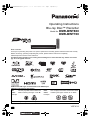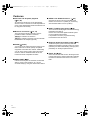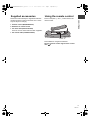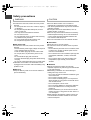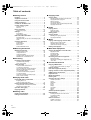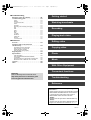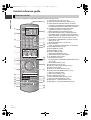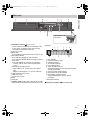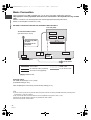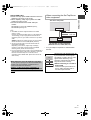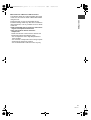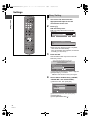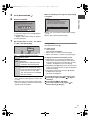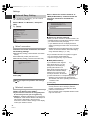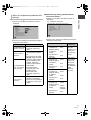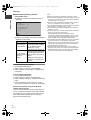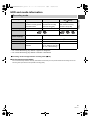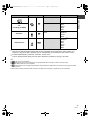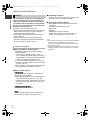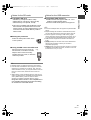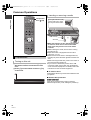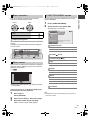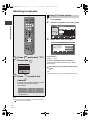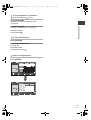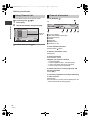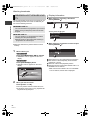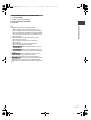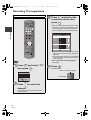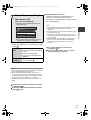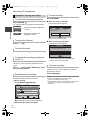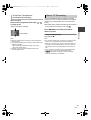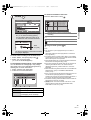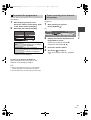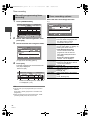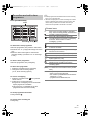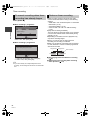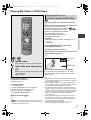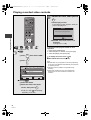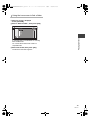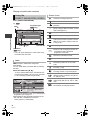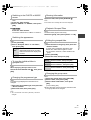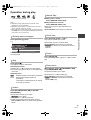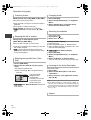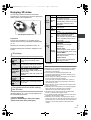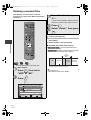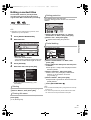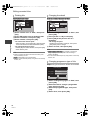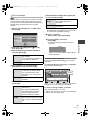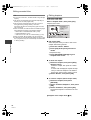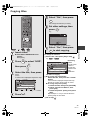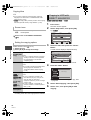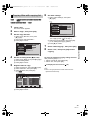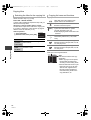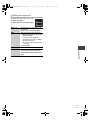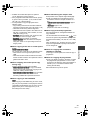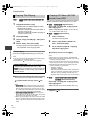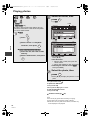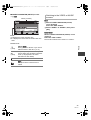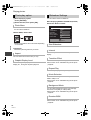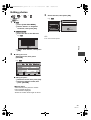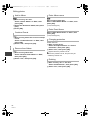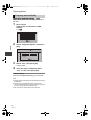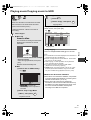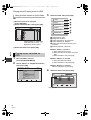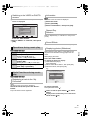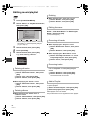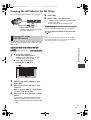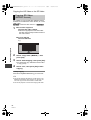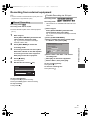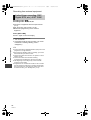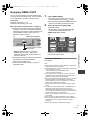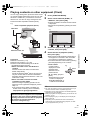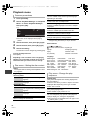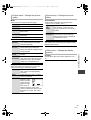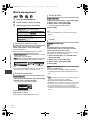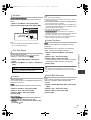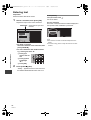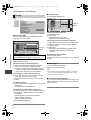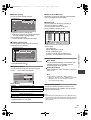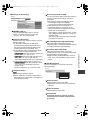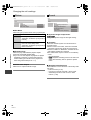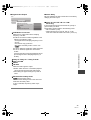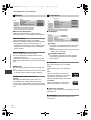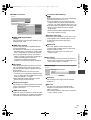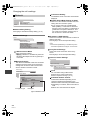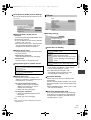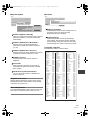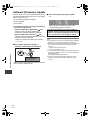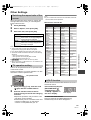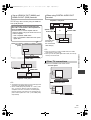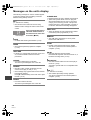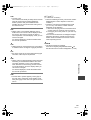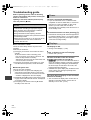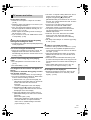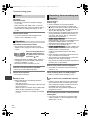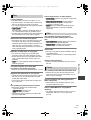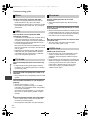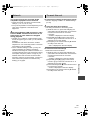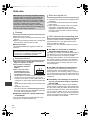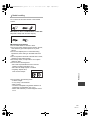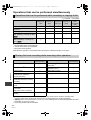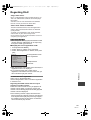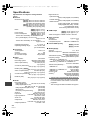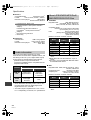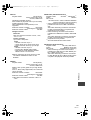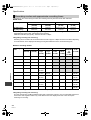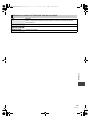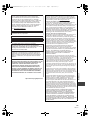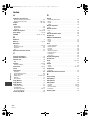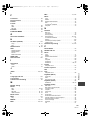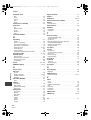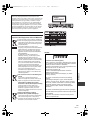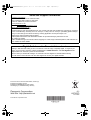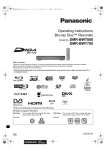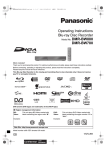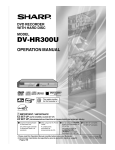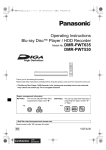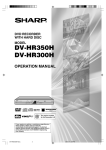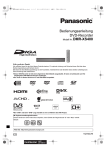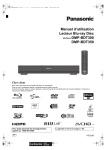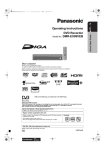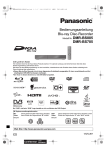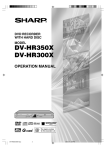Download Panasonic DMR-BWT800
Transcript
DMRBWT800&700EB-VQT3C13_eng.book
1 ページ 2011年3月24日 木曜日 午後2時44分
Operating Instructions
Blu-ray Disc™ Recorder
Model No. DMR-BWT800
DMR-BWT700
Dear customer
Thank you for purchasing this product. For optimum performance and safety, please read these instructions carefully.
Before connecting, operating or adjusting this product, please read the instructions completely.
Please keep this manual for future reference.
This Blu-ray Disc Recorder is for viewing and recording free to view channels only. It does not receive
pay TV or encrypted channels.
DVB and the DVB logos are trademarks of the DVB Project.
∫ Region management information
BDVideo:
This unit plays BD-Video marked with
labels containing the region code “B”.
Example:
DVDVideo:
This unit plays DVD-Video marked with labels
containing the region number “2” or “ALL”.
Example:
2
ALL
2
3
5
Web Site: http://www.panasonic-europe.com
Model number suffix “EB” denotes UK model.
VQT3C13
EB
until
2011/04/27
DMRBWT800&700EB-VQT3C13_eng.book
2 ページ 2011年3月24日 木曜日 午後2時44分
Getting
started
Features
∫ 3D video and 3D photo playback
(> 51, 66)
3D videos and 3D photos can be played back
when this unit is connected to a 3D compatible TV
using a High Speed HDMI Cable and 2D video can
be enjoyed as 3D virtually.
∫ Wireless connection (> 12, 16)
This unit supports Wi-Fi technology and it is
possible to make a wireless connection.
[BWT800] A wireless LAN is built in.
[BWT700] A wireless connection can be made with
the Wireless LAN Adaptor (optional).
∫ VIERA Link “HDAVI ControlTM” (> 84)
Operation of this unit can be controlled by the
remote control of the TV (VIERA) by connecting
with the HDMI cable to the TV (VIERA).
∫ DVB-T / DVB-T2 tuner built-in (> 26)
This unit has two DVB (Digital Video Broadcasting)
terrestrial tuners built-in.
DVB-T2 is an advanced digital terrestrial system
for more efficient transmission.
It is possible to record 2 programmes being
broadcasted at the same time.
∫ Supports Audio Description signal (> 29)
∫ DLNA (> 82, 83)
You can enjoy the video and photos saved on the
HDD of this unit on DLNA (Client) compatible
equipment connected via a network. Additionally,
you can enjoy viewing video, photos and music
saved on a DLNA Certified media server and
Panasonic DLNA compatible recorders.
∫ VIERA CAST (> 81)
Internet services (such as YouTube, Picasa Web
Albums, video communication, etc.) can be
accessed easily by using the VIERA CAST button.
2
VQT3C13
Audio Description (when broadcast) adds an
additional soundtrack to describe events on screen
(narration) and aids understanding and enjoyment,
particularly for visually-impaired viewers.
∫ Owner ID (> 102)
Owner ID is an anti-theft function. Entering the PIN
number and owner’s personal information will help
the Police to determine the owner in the case of
theft.
3 ページ 2011年3月24日 木曜日 午後2時44分
Supplied accessories
Using the remote control
Please check and identify the supplied accessories.
(Product numbers correct as of March 2011. These
may be subject to change.)
Insert so the poles (i and j) match those in the
remote control.
Getting started
DMRBWT800&700EB-VQT3C13_eng.book
1 Remote control (N2QAYB000614)
2 Batteries for remote control
1 AC mains lead (K2CT2YY00003)
≥Do not use AC mains lead with other equipment.
1 RF coaxial cable (K1TWACC00003)
R6/LR6, AA
≥Use alkaline or manganese batteries.
Point it at remote control signal sensor on this
unit. (> 9)
3
VQT3C13
DMRBWT800&700EB-VQT3C13_eng.book
4 ページ 2011年3月24日 木曜日 午後2時44分
Safety precautions
Getting started
WARNING
CAUTION
∫ Unit
∫ Unit
≥To reduce the risk of fire, electric shock or product
damage,
–Do not expose this unit to rain, moisture, dripping
or splashing.
–Do not place objects filled with liquids, such as
vases, on this unit.
–Use only the recommended accessories.
–Do not remove covers.
–Do not repair this unit by yourself. Refer servicing
to qualified service personnel.
–Do not let metal objects fall inside this unit.
–Do not place heavy items on this unit.
≥This unit utilizes a laser. Use of controls or
adjustments or performance of procedures other
than those specified herein may result in hazardous
radiation exposure.
≥Do not place sources of naked flames, such as
lighted candles, on this unit.
≥This unit may receive radio interference caused by
mobile telephones during use. If such interference
occurs, please increase separation between this
unit and the mobile telephone.
≥This unit is intended for use in moderate climates.
∫ AC mains lead
≥To reduce the risk of fire, electric shock or product
damage,
–Ensure that the power supply voltage corresponds
to the voltage printed on this unit.
–Insert the mains plug fully into the socket outlet.
–Do not pull, bend, or place heavy items on the
lead.
–Do not handle the plug with wet hands.
–Hold onto the mains plug body when disconnecting
the plug.
–Do not use a damaged mains plug or socket outlet.
≥Install this unit so that the AC mains lead can be
unplugged from the socket outlet immediately if any
problem occurs.
∫ SD card
≥Keep the Memory Card out of reach of children to
prevent swallowing.
4
VQT3C13
∫ Placement
≥Place this unit on an even surface.
≥To reduce the risk of fire, electric shock or product
damage,
–Do not install or place this unit in a bookcase, builtin cabinet or in another confined space. Ensure
this unit is well ventilated.
–Do not obstruct this unit’s ventilation openings with
newspapers, tablecloths, curtains, and similar
items.
–Do not expose this unit to direct sunlight, high
temperatures, high humidity, and excessive
vibration.
∫ Batteries
≥Danger of explosion if battery is incorrectly
replaced. Replace only with the type recommended
by the manufacturer.
≥Mishandling of batteries can cause electrolyte
leakage and may cause a fire.
–Do not mix old and new batteries or different types
at the same time.
–Do not heat or expose to flame.
–Do not leave the battery(ies) in a car exposed to
direct sunlight for a long period of time with doors
and windows closed.
–Do not take apart or short circuit.
–Do not recharge alkaline or manganese batteries.
–Do not use batteries if the covering has been
peeled off.
–Remove batteries if you do not intend to use the
remote control for a long period of time. Store in a
cool, dark place.
≥When disposing the batteries, please contact your
local authorities or dealer and ask for the correct
method of disposal.
DMRBWT800&700EB-VQT3C13_eng.book
5 ページ 2011年3月24日 木曜日 午後2時44分
For your safety, please read the following text
carefully.
This appliance is supplied with a moulded three pin
mains plug for your safety and convenience.
A 5-ampere fuse is fitted in this plug.
Should the fuse need to be replaced please ensure
that the replacement fuse has a rating of 5-ampere
and that it is approved by ASTA or BSI to BS1362.
Check for the ASTA mark Ï or the BSI mark Ì on
the body of the fuse.
If the plug contains a removable fuse cover you must
ensure that it is refitted when the fuse is replaced.
If you lose the fuse cover the plug must not be used
until a replacement cover is obtained.
A replacement fuse cover can be purchased from
your local dealer.
CAUTION!
IF THE FITTED MOULDED PLUG IS UNSUITABLE
FOR THE SOCKET OUTLET IN YOUR HOME
THEN THE FUSE SHOULD BE REMOVED AND
THE PLUG CUT OFF AND DISPOSED OF
SAFELY.
THERE IS A DANGER OF SEVERE ELECTRICAL
SHOCK IF THE CUT OFF PLUG IS INSERTED
INTO ANY 13- AMPERE SOCKET.
If a new plug is to be fitted please observe the wiring
code as stated below.
If in any doubt please consult a qualified electrician.
WARNING: DO NOT CONNECT EITHER WIRE TO
THE EARTH TERMINAL WHICH IS MARKED WITH
THE LETTER E, BY THE EARTH SYMBOL Ó OR
COLOURED GREEN OR GREEN/YELLOW.
THIS PLUG IS NOT WATERPROOF—KEEP DRY.
Before use
Remove the connector cover.
Getting started
Caution for AC Mains Lead
How to replace the fuse
The location of the fuse differ according to the type of
AC mains plug (figures A and B). Confirm the AC
mains plug fitted and follow the instructions below.
Illustrations may differ from actual AC mains plug.
1.Open the fuse cover with a screwdriver.
Figure A
Figure B
Fuse cover
2.Replace the fuse and close or attach the fuse cover.
Figure A
Figure B
Fuse
(5 ampere)
Fuse
(5 ampere)
IMPORTANT
The wires in this mains lead are coloured in
accordance with the following code:
Blue: Neutral, Brown: Live.
As these colours may not correspond with the
coloured markings identifying the terminals in your
plug, proceed as follows:
The wire which is coloured Blue must be connected to
the terminal which is marked with the letter N or
coloured Black or Blue.
The wire which is coloured Brown must be connected
to the terminal which is marked with the letter L or
coloured Brown or Red.
5
VQT3C13
DMRBWT800&700EB-VQT3C13_eng.book
6 ページ 2011年3月24日 木曜日 午後2時44分
Table of contents
∫ Getting started
∫ Copying video
Features. . . . . . . . . . . . . . . . . . . . . . . . . . . . . . . . . . . .
Supplied accessories. . . . . . . . . . . . . . . . . . . . . . . . .
Using the remote control . . . . . . . . . . . . . . . . . . . . . .
Safety precautions . . . . . . . . . . . . . . . . . . . . . . . . . . .
Caution for AC Mains Lead . . . . . . . . . . . . . . . . . . . .
Control reference guide . . . . . . . . . . . . . . . . . . . . . . .
2
3
3
4
5
8
Remote control . . . . . . . . . . . . . . . . . . . . . . . . . . . . . . . . . . 8
Main unit . . . . . . . . . . . . . . . . . . . . . . . . . . . . . . . . . . . . . . . 9
Basic Connection . . . . . . . . . . . . . . . . . . . . . . . . . . . 10
Network connection. . . . . . . . . . . . . . . . . . . . . . . . . . . . . . 12
Settings . . . . . . . . . . . . . . . . . . . . . . . . . . . . . . . . . . . 14
Easy Setting . . . . . . . . . . . . . . . . . . . . . . . . . . . . . . . . . . . 14
Network Easy Setting . . . . . . . . . . . . . . . . . . . . . . . . . . . . 16
HDD and media information . . . . . . . . . . . . . . . . . . 19
Recording mode . . . . . . . . . . . . . . . . . . . . . . . . . . . . . . . . 19
HDD and media you can use for recording and play. . . . . 20
Notes . . . . . . . . . . . . . . . . . . . . . . . . . . . . . . . . . . . . . . . . . 22
Common Operations . . . . . . . . . . . . . . . . . . . . . . . . 24
Preparations . . . . . . . . . . . . . . . . . . . . . . . . . . . . . . . . . . .
Basic operation . . . . . . . . . . . . . . . . . . . . . . . . . . . . . . . . .
Menu screen . . . . . . . . . . . . . . . . . . . . . . . . . . . . . . . . . . .
FUNCTION MENU screen . . . . . . . . . . . . . . . . . . . . . . . .
24
25
25
25
∫ Watching broadcasts
Copying to HDD with DIRECT NAVIGATOR . . . . . . . . . . . 58
Copying titles with copying list . . . . . . . . . . . . . . . . . . . . . . 59
Notes for copying . . . . . . . . . . . . . . . . . . . . . . . . . . . . . . . . 62
Copying Title Playing . . . . . . . . . . . . . . . . . . . . . . . . . . . . . 64
Copying HD Video (AVCHD format) from HDD . . . . . . . . . 64
Copying a finalised disc . . . . . . . . . . . . . . . . . . . . . . . . . . . 65
∫ Photo
Playing photos . . . . . . . . . . . . . . . . . . . . . . . . . . . . . 66
Photo play option . . . . . . . . . . . . . . . . . . . . . . . . . . . . . . . . 68
Slideshow Settings. . . . . . . . . . . . . . . . . . . . . . . . . . . . . . . 68
Editing photos . . . . . . . . . . . . . . . . . . . . . . . . . . . . . 69
Copying photos . . . . . . . . . . . . . . . . . . . . . . . . . . . . 71
Selecting and copying the photos . . . . . . . . . . . . . . . . . . . 71
Copying automatically . . . . . . . . . . . . . . . . . . . . . . . . . . . . 72
∫ Music
Playing music/Copying music to HDD. . . . . . . . . . 73
Playing music recorded on HDD . . . . . . . . . . . . . . . . . . . . 74
Operations during music play. . . . . . . . . . . . . . . . . . . . . . . 75
Useful functions during music play. . . . . . . . . . . . . . . . . . . 75
Editing music/playlist . . . . . . . . . . . . . . . . . . . . . . . 76
∫ With Other Equipment
Watching broadcasts . . . . . . . . . . . . . . . . . . . . . . . . 26
Using TV Guide system. . . . . . . . . . . . . . . . . . . . . . . . . . .
Using Channel List . . . . . . . . . . . . . . . . . . . . . . . . . . . . . .
Channel information . . . . . . . . . . . . . . . . . . . . . . . . . . . . .
Operations while watching broadcast . . . . . . . . . . . . . . . .
REWIND LIVE TV/PAUSE LIVE TV . . . . . . . . . . . . . . . . .
Copying titles . . . . . . . . . . . . . . . . . . . . . . . . . . . . . . 57
Copying the HD Video or the SD Video . . . . . . . . . 77
26
28
28
29
30
Recording from external equipment . . . . . . . . . . . 79
Recording TV programmes . . . . . . . . . . . . . . . . . . . 32
Manual Recording . . . . . . . . . . . . . . . . . . . . . . . . . . . . . . . 79
Linked timer recording (SKY Digital STB, etc.)
–EXT LINK . . . . . . . . . . . . . . . . . . . . . . . . . . . . . . . . . . . . . 80
∫ Recording
Operation during recording . . . . . . . . . . . . . . . . . . . . . . . . 34
Direct TV Recording . . . . . . . . . . . . . . . . . . . . . . . . . . . . . 35
Timer recording . . . . . . . . . . . . . . . . . . . . . . . . . . . . 36
Various functions with Freeview+ . . . . . . . . . . . . . . . . . . .
To search the programme . . . . . . . . . . . . . . . . . . . . . . . . .
Timer recording from channel information. . . . . . . . . . . . .
Manually programming timer recording. . . . . . . . . . . . . . .
Timer recording options. . . . . . . . . . . . . . . . . . . . . . . . . . .
To confirm and edit a timer programme . . . . . . . . . . . . . .
To cancel recording
when timer recording has already begun . . . . . . . . . . . . .
Notes on timer recording . . . . . . . . . . . . . . . . . . . . . . . . . .
38
39
39
40
40
41
42
42
∫ Playing back video
Playing BD-Video or DVD-Video . . . . . . . . . . . . . . . 43
Enjoying BD-Live or
picture-in-picture in BD-Video . . . . . . . . . . . . . . . . . . . . . . 43
Playing recorded video contents . . . . . . . . . . . . . . 44
Using the DIRECT NAVIGATOR (VIDEO) . . . . . . . . . . . . 46
Playback from Chapter View . . . . . . . . . . . . . . . . . . . . . . . 48
Operation during play . . . . . . . . . . . . . . . . . . . . . . . 49
Enjoying 3D video . . . . . . . . . . . . . . . . . . . . . . . . . . 51
∫ Editing video
Deleting recorded titles . . . . . . . . . . . . . . . . . . . . . . 52
Editing recorded titles . . . . . . . . . . . . . . . . . . . . . . . 53
Copying HD Video
(AVCHD format) . . . . . . . . . . . . . . . . . . . . . . . . . . . . . . . . . 77
Copying SD Video
(MPEG2 format) . . . . . . . . . . . . . . . . . . . . . . . . . . . . . . . . . 78
∫ Convenient functions
Enjoying VIERA CAST. . . . . . . . . . . . . . . . . . . . . . . 81
To enjoy video communication (ex. SkypeTM) . . . . . . . . . . 81
Playing contents
from other equipment (Server) . . . . . . . . . . . . . . . .
Playing contents on other equipment (Client) . . .
VIERA Link/Q Link functions . . . . . . . . . . . . . . . . .
Playback menu. . . . . . . . . . . . . . . . . . . . . . . . . . . . .
Media management . . . . . . . . . . . . . . . . . . . . . . . . .
Entering text. . . . . . . . . . . . . . . . . . . . . . . . . . . . . . .
Changing the unit’s settings . . . . . . . . . . . . . . . . .
82
83
84
86
88
90
91
Common procedures . . . . . . . . . . . . . . . . . . . . . . . . . . . . . 91
Tuning . . . . . . . . . . . . . . . . . . . . . . . . . . . . . . . . . . . . . . . . 92
HDD / Disc . . . . . . . . . . . . . . . . . . . . . . . . . . . . . . . . . . . . . 94
Picture . . . . . . . . . . . . . . . . . . . . . . . . . . . . . . . . . . . . . . . . 96
Sound. . . . . . . . . . . . . . . . . . . . . . . . . . . . . . . . . . . . . . . . . 96
Display . . . . . . . . . . . . . . . . . . . . . . . . . . . . . . . . . . . . . . . . 98
Connection . . . . . . . . . . . . . . . . . . . . . . . . . . . . . . . . . . . . . 98
Network . . . . . . . . . . . . . . . . . . . . . . . . . . . . . . . . . . . . . . 100
Others . . . . . . . . . . . . . . . . . . . . . . . . . . . . . . . . . . . . . . . 101
Software (Firmware) Update . . . . . . . . . . . . . . . . . 104
Other Settings . . . . . . . . . . . . . . . . . . . . . . . . . . . . 105
Switching the aspect ratio of the screen . . . . . . . . . . . . . 105
TV operation setting . . . . . . . . . . . . . . . . . . . . . . . . . . . . . 105
HOLD function . . . . . . . . . . . . . . . . . . . . . . . . . . . . . . . . . 105
Other Connections . . . . . . . . . . . . . . . . . . . . . . . . 106
Amplifier connections . . . . . . . . . . . . . . . . . . . . . . . . . . . . 106
Other TV connections . . . . . . . . . . . . . . . . . . . . . . . . . . . 107
6
VQT3C13
DMRBWT800&700EB-VQT3C13_eng.book
7 ページ 2011年3月24日 木曜日 午後2時44分
∫ Troubleshooting
Messages on the unit’s display . . . . . . . . . . . . . . 108
Troubleshooting guide . . . . . . . . . . . . . . . . . . . . . 110
Power . . . . . . . . . . . . . . . . . . . . . . . . . . . . . . . . . . . . . . . . 110
Displays . . . . . . . . . . . . . . . . . . . . . . . . . . . . . . . . . . . . . . 110
TV screen and video . . . . . . . . . . . . . . . . . . . . . . . . . . . . 111
Sound. . . . . . . . . . . . . . . . . . . . . . . . . . . . . . . . . . . . . . . . 112
Operation . . . . . . . . . . . . . . . . . . . . . . . . . . . . . . . . . . . . . 112
Recording, timer recording and copying . . . . . . . . . . . . . 112
Play . . . . . . . . . . . . . . . . . . . . . . . . . . . . . . . . . . . . . . . . . 113
Edit . . . . . . . . . . . . . . . . . . . . . . . . . . . . . . . . . . . . . . . . . . 113
Photo . . . . . . . . . . . . . . . . . . . . . . . . . . . . . . . . . . . . . . . . 113
Music . . . . . . . . . . . . . . . . . . . . . . . . . . . . . . . . . . . . . . . . 114
USB . . . . . . . . . . . . . . . . . . . . . . . . . . . . . . . . . . . . . . . . . 114
TV Guide . . . . . . . . . . . . . . . . . . . . . . . . . . . . . . . . . . . . . 114
Broadcast . . . . . . . . . . . . . . . . . . . . . . . . . . . . . . . . . . . . . 114
VIERA Link. . . . . . . . . . . . . . . . . . . . . . . . . . . . . . . . . . . . 114
Network . . . . . . . . . . . . . . . . . . . . . . . . . . . . . . . . . . . . . . 115
To reset this unit. . . . . . . . . . . . . . . . . . . . . . . . . . . . . . . . 115
∫ Reference
Unit care . . . . . . . . . . . . . . . . . . . . . . . . . . . . . . . . . 116
Operations that can be performed
simultaneously . . . . . . . . . . . . . . . . . . . . . . . . . . . . 118
Operations that can be performed
while recording or copying a title . . . . . . . . . . . . . . . . . . . 118
Starting the timer recording
while executing other operation . . . . . . . . . . . . . . . . . . . . 118
Getting started
Watching broadcasts
Recording
Playing back video
Editing video
Copying video
Regarding DivX . . . . . . . . . . . . . . . . . . . . . . . . . . . 119
Specifications. . . . . . . . . . . . . . . . . . . . . . . . . . . . . 120
Photo
Audio information . . . . . . . . . . . . . . . . . . . . . . . . . . . . . . . 122
About JPEG/MPO/MP3/DivX/MKV/MPEG2/
AVCHD files . . . . . . . . . . . . . . . . . . . . . . . . . . . . . . . . . . . 122
Recording modes and approximate recording times . . . . 124
Maximum number of titles that can be recorded . . . . . . . 125
Music
Licenses . . . . . . . . . . . . . . . . . . . . . . . . . . . . . . . . . 126
Index . . . . . . . . . . . . . . . . . . . . . . . . . . . . . . . . . . . . 128
With Other Equipment
Convenient functions
Glossary
Refer to following site for technical terms.
http://www.panasonic.co.uk/html/en_GB/
Technology/0-9/217724/index.html
Troubleshooting
Reference
About descriptions in these operating
instructions
≥ These operating instructions are applicable to models
DMR-BWT800 and DMR-BWT700. The illustrations
in these Operating Instructions show images of
DMR-BWT800 unless otherwise indicated.
[BWT800] :
indicates features applicable to DMR-BWT800 only.
[BWT700] :
indicates features applicable to DMR-BWT700 only.
≥ Pages to be referred to are indicated as “> ±±”.
7
VQT3C13
DMRBWT800&700EB-VQT3C13_eng.book
8 ページ 2011年3月24日 木曜日 午後2時44分
Control reference guide
Remote control
Instructions for operations are generally described using the remote control.
Getting started
TV
VOL
DRIVE INPUT
SELECT AV
CH
PAGE
2abc 3def
1
4ghi 5jkl 6mno
CH
7pqrs 8 tuv 9wxyz
DEL
0
SLOW/SEARCH
REWIND LIVE TV
STOP
PLAY/x1.3
PAUSE LIVE TV
EXIT
GUIDE
OK
MENU
PAUSE
C TION
FUN
STATUS
DIRECT NAVIGATO
R
INPUT
SELECT
SKIP
BACK/
RETURN
OPTION
8
VQT3C13
REC REC MODE EXT LINK DIRECT TV REC
TEXT
STTL
AD
PROG/CHECK
CHAPTER TIME SLIP MANUAL SKIP
-10s
+60s
1 Turn the unit on or off (> 14, 24)
2 Select drive (HDD, BD, SD or USB) (> 24)
3 Select channels and title numbers, etc./Enter
numbers or characters (The character buttons may
be used when operating VIERA CAST contents.)
4 To delete unwanted recorded titles, timer
programmes, photos or music (> 52)
5 Basic operations for recording and play
6 Show channel information (> 28)/Programme
information within TV Guide screen (> 26)/Show
status messages (> 49)/Show Information (> 47)
7 Selection/OK (> 25), Frame-by-frame (> 50)
8 Show DIRECT NAVIGATOR, Top menu, Pop-up
Menu (> 43, 46)
9 Show OPTION menu (> 53, 69, 76)
: Colour buttons
Use in accordance with instruction on the screen.
; Recording functions (> 32)
< Show digital text (> 29)
= Show subtitles (> 29)
> Create chapter (> 48)
? Skip the specified time (> 50)
@ Transmit the remote control signal
A TV operation area (> 105)
B Channel select (> 26)/
Change pages in the DIRECT NAVIGATOR screen
etc. (> 46)
C Show VIERA CAST (> 81)
D Input select (> 26, 32, 79)
E Start up a video communication (> 81)
F Exit the menu screen
G Show the TV Guide screen (> 26)
H Show FUNCTION MENU screen (> 25)
I Return to previous screen
J Direct TV recording (> 35)
K EXT LINK function (> 80)
L Show Timer Recording screen (> 40)
M Listen to Audio Description (> 29)
N Skip approx. 1 minute forward (> 49)
O Skip approx. 10 seconds backward (> 49)
DMRBWT800&700EB-VQT3C13_eng.book
9 ページ 2011年3月24日 木曜日 午後2時44分
Main unit
1 Standby/on switch (Í/I) (> 14, 24)
Press to switch the unit from on to standby mode
or vice versa. In standby mode, the unit is still
consuming a small amount of power.
2 Disc tray (> 24)
3 Blue LED
≥It is possible to set the LED to turn on/off. (> 98)
4 Recording indicator
≥The indicator will light up while recording.
≥The indicator will blink while recording is paused.
5 CALL LED
≥The LED will light up when this unit receives
incoming call etc. of the video communication.
(> 81)
6 Remote control signal sensor
–Angle: Approx. 20° up and down, 30° left and
right
–Distance: Within approx. 7 m in front of the unit
7 Open/close disc tray (> 24)
8 USB port (> 24)
9 SD card slot (> 24)
: Stop
; Start play
< [BWT800] HDMI (SUB) V.OFF LED (Video off LED)
≥It is possible to set the LED to turn on/off. (> 98)
Getting started
Pull to flip down the
front panel.
= Display
1
HDD
SD
BD
8
2
3
4
COPY USB
6 7
5
SD EXT -L
PLAY
9
10
1
2
3
4
5
6
Disc indicator
Copying indicator (> 55)
USB port indicator
SD card slot indicator
EXT LINK indicator
Timer recording indicator
This indicator lights up when the timer recording
standby is activated.
7 Remote control signal indicator
8 Drive (HDD, BD or SD) indicator
9 Main display section indicator
Current time/playback counter, various
messages
10 Playback indicator
¾ Rear panel terminals (> 10-12, 106, 107)
9
VQT3C13
DMRBWT800&700EB-VQT3C13_eng.book
10 ページ 2011年3月24日 木曜日 午後2時44分
Basic Connection
Getting started
When connected to an HDMI compatible unit, you can enjoy high quality, digital video and audio.
3D programmes can be played back when this unit is connected to a 3D compatible TV using an HDMI
cable.
≥Before connection, turn off all equipment and read the appropriate operating instructions.
≥Other TV and amplifier connections (> 106)
BE SURE TO READ THE CAUTION FOR AC MAINS LEAD ON PAGE 5
TV’s rear panel
To household mains socket
(AC 220 to 240 V, 50 Hz)
RF IN
HDMI
AV
Connect only after
all other
connections are
complete.
RF
IN
AC IN
RF
OUT
AV1 (TV)
HDMI
AV OUT
(MAIN)
This unit’s rear panel
To the aerial
Aerial cable
HDMI cable
RF Coaxial cable (supplied)
21-pin Scart cable
AC mains lead (supplied)
§
[BWT700] HDMI AV OUT
Required setting:
Set “HDMI Audio Output” to “On” (> 99).
(The default setting is “On”.)
After completing the connections, proceed to Easy Setting (> 14).
≥ You can view only with the 21-pin Scart cable connection, without connecting an HDMI cable. Set according to the
connected TV. (> 99, AV1 Output)
≥ The 21-pin Scart cable connection with the Q Link compatible TV supports “Q Link” (> 84).
≥ Keep the RF coaxial cables as far away as possible from other cables.
≥ Do not roll up the RF coaxial cables.
10
VQT3C13
11 ページ 2011年3月24日 木曜日 午後2時44分
About HDMI cable
When connecting the Set Top Box or
video equipment
≥Please use High Speed HDMI Cables that have the
HDMI logo (as shown on the cover).
≥When outputting 1080p signal, please use HDMI
Cables 5.0 meters or less.
≥Recommended Panasonic HDMI cable part
number:
RP-CDHS15 (1.5 m), RP-CDHS30 (3.0 m),
RP-CDHS50 (5.0 m), etc.
This unit’s rear panel
Getting started
DMRBWT800&700EB-VQT3C13_eng.book
AV2 (EXT)
≥ The HDMI connection supports VIERA Link “HDAVI
Control” (> 84).
However, to perform PAUSE LIVE TV (> 30) and Direct
TV Recording (> 35) for programmes that cannot be
received by this unit, you need to connect a 21-pin Scart
cable.
([BWT800] VIERA Link “HDAVI Control” can only be used
on the connection from the HDMI (MAIN) terminal.)
≥ You cannot connect this unit to DVI devices that are
incompatible with HDCP.
Depending on the device, images may not display
properly or at all when connecting with a DVI/HDMI
switching cable. (Audio cannot be output.)
≥ If you are connecting to a TV that is only compatible with 2
channel audio output, audio with 3 channels or more will
be down mixed and output as 2 channels, even if
connecting with an HDMI cable. (Some discs cannot be
down mixed.)
21-pin
Scart cable
AV※
Set Top Box or video equipment
(Satellite receiver, CATV, VCR, etc.)
§
A 21-pin Adaptor is required for AUDIO/VIDEO
terminal.
DO NOT
TV
When the unit is not to be used for a long time
To save power, unplug it from the household mains
socket. This unit consumes a small amount of
power, even when it is turned off
[approx. 0.2 W (“Power Save in Standby” is
activated and “RF OUT ( Aerial Signal )” is set to
“Off”)]
VCR
This unit
Connect the unit directly to the TV
If you connect the unit through an
AV selector or VCR to the TV, video
signal will be affected by copy
protection systems and the picture
may not be shown correctly.
≥When connecting to a TV with a
built-in VCR
Connect to the input terminals on
the TV side if there are both TV
and VCR input terminals.
11
VQT3C13
DMRBWT800&700EB-VQT3C13_eng.book
12 ページ 2011年3月24日 木曜日 午後2時44分
Basic Connection
Network connection
Getting started
Following functions will be available when this unit is
connected to the network.
≥DLNA functions (> 82, 83)
≥Network Service functions (> 81)
≥BD-Live functions with Internet (> 43)
≥Automatically acquiring the title of the CD (> 73)
≥Updating the software (firmware) of this unit from
Internet (> 104)
Wireless LAN connection
≥[BWT800] Wireless LAN is built in. (There is no need
to connect a Wireless LAN Adaptor.)
≥[BWT700] Connect the Wireless LAN Adaptor
DY-WL10 (optional).
This unit’s rear panel
[BWT700]
COMMUNICATION
CAMERA
WIRELESS LAN
ADAPTOR
For details about connection method, refer to the
instructions supplied with the connected equipment.
Wireless LAN
Adaptor
LAN (ethernet) cable connection
This unit’s rear panel
Wireless router,
etc.
10BASE-T/
LAN 100BASE-TX
LAN cable
(Straight)
Broadband router,
etc.
Internet
≥ Use category 5 or above straight LAN cables (STP) when
connecting to peripheral devices.
≥ Inserting any cable other than a LAN cable in the LAN
terminal can damage the unit.
12
VQT3C13
Internet
≥ [BWT700] Only the Wireless LAN Adaptor DY-WL10
(optional) can be used. Read the operating instructions for
the Wireless LAN Adaptor DY-WL10 (optional) thoroughly
when using it.
Connect/disconnect the Wireless LAN adaptor DY-WL10
(optional) when the unit is turned off and not using
functions that use the network, such as downloading a
programme, etc.
≥ For up to date compatibility information on your Wireless
router refer to
http://panasonic.jp/support/global/cs/
(This site is in English only.)
≥ The unit is not compatible with public wireless LAN
services provided in airports, stations, cafes etc.
13 ページ 2011年3月24日 木曜日 午後2時44分
∫ Precautions of Wireless LAN connection
The following limits are in place regarding the usage
of this unit. You must be aware of these limits before
using this unit.
Panasonic will in no way be responsible for any
incidental damage which may arise due to a failure to
obey these limits, or to any condition of use or disuse
of this unit.
≥Data transmitted and received over radio waves
may be intercepted and monitored.
≥This unit contains delicate electronic
components.
Please use this unit in the manner in which it was
intended and follow the following points:
–Do not expose this unit to high temperatures or
direct sunlight.
–Do not bend, or subject this unit to strong impacts.
–Keep this unit away from moisture.
–Do not disassemble or alter this unit in any way.
Getting started
DMRBWT800&700EB-VQT3C13_eng.book
13
VQT3C13
DMRBWT800&700EB-VQT3C13_eng.book
14 ページ 2011年3月24日 木曜日 午後2時44分
Settings
Easy Setting
TV
Getting started
VOL
DRIVE
SELECT
INPUT
1
2abc 3def
CH
1
AV
PAGE
4ghi 5jkl 6mno
CH
2
7pqrs 8 tuv 9wxyz
DEL
0
SLOW/SEARCH
REWIND LIVE TV
STOP
PAUSE
Press [Í].
DVB Auto Setup starts.
DVB Auto Setup takes about 3 minutes.
INPUT
SELECT
SKIP
Turn on the TV, then select the
appropriate AV input to suit the
connections to this unit.
DVB Auto Setup
PLAY/x1.3
Progress
STATUS
PAUSE LIVE TV
EXIT
68
Type
Quality
C TION
FUN
OK
MENU
DIRECT NAVIGATO
R
CH 21
This will take about 3 minutes.
CH
Channel Name
GUIDE
BACK/
RETURN
OPTION
Free TV: 0
Pay TV: 0
Radio: 0
Data: 0
Searching
Actual number of channels may differ due to channel duplication
RETURN
REC REC MODE EXT LINK DIRECT TV REC
TEXT
STTL
AD
≥After DVB Auto Setup has been completed,
clock will be set automatically.
If the clock setting menu appears, set the time
manually (> 102, Clock)
PROG/CHECK
CHAPTER TIME SLIP MANUAL SKIP
-10s
+60s
3
Enter the PIN.
This PIN will be used only for the Owner IDData Entry screen.
You now have the opportunity to enter your
details and help the police to crack crime.
See Instruction Book.
Owner ID
Please enter new PIN
PIN
* * * *
0 - 9 PIN entry
RETURN
1 Press the number button to enter 4-digit PIN.
2 Repeat step 1 to confirm.
≥Make a note of PIN in case you forget it.
4
Set the Owner ID-Data Entry (“NAME”,
“HOUSE NO” and “POSTCODE”).
1 Select the item, then press [OK].
Owner ID-Data Entry
PIN
NAME
HOUSE NO
POSTCODE
0000
Select
Change PIN
RETURN
2 Select the character, then press [OK].
3 Repeat step 2.
4 Press [BACK/RETURN ].
14
VQT3C13
DMRBWT800&700EB-VQT3C13_eng.book
Press [BACK/RETURN
].
Easy Setting
Enter the new PIN.
Easy Setting has been completed.
PIN Entry
Enter a new 4-digit PIN, then press OK.
This PIN will be used for controlling viewing and playback.
PIN will be set to “0000” by pressing “RETURN” when there is no
number input.
-
-
When the following screen appears, Easy Setting
is complete.
-
Getting started
5
6
15 ページ 2011年3月24日 木曜日 午後2時44分
To use Internet functions, network connection needs
to be made first. Proceed Network Easy Setting ?
Select “Yes” to start. Select “No” to exit the Setup.
Yes
-
No
OK
RETURN
Number
0 - 9
≥The default PIN is “0000”.
1 Select the number, then press [1] (right).
2 Repeat step 1.
≥Make a note of PIN in case you forget it.
3 Press [OK] twice.
7
Set “Power Save” to “On”, “On Timer”
or “Off”, then press [OK].
Power Save in Standby
Power Save
On
From
0
On
To
6
It will go into the Power Save in
Standby mode.
On
Timer
Set the start and stop time and then
press [OK].
≥Power Save in Standby mode is
activated at the set time period.
Off
It is possible to start quickly from the
standby mode. (Quick Start mode)
≥If you use Home Network ( DLNA )
Server function (> 101), select
“Off”. This function is not available
with other settings.
≥Power consumption is lowered additionally
when “RF OUT ( Aerial Signal )” is set to “Off”.
(> 102)
≥Video from AV2 input cannot be viewed with
this unit in standby mode when Power Save in
Standby mode is activated.
≥Select “Yes” to proceed to “Network Easy Setting”.
(> 16)
≥Select “No” to finish the Easy Setting.
To stop partway
Press [BACK/RETURN
].
To restart set up
1 While stopped
Press [FUNCTION MENU].
2 Select “Setup” in “Others”, then press [OK].
3 Select “Auto Setup” in “Tuning”, then press [OK].
To display the Owner ID information on TV
1 While the unit is on, press and hold [OK], the
yellow button and the blue button on the remote
control at the same time for more than 5 seconds.
–“00 RET” is displayed on the unit’s display.
2 Repeatedly press [1] (right) on the remote control
or [Í/I] on the main unit until “01 OID” is displayed
on the unit’s display.
3 Press [OK] on the remote control or [< OPEN/
CLOSE] on the main unit.
The PIN is not displayed.
¾ To edit the Channel List (> 92, Channel List)
¾ To check the signal condition (> 93, Signal
Condition)
¾ To change PIN (> 102, PIN Entry)
¾ To sort the Channel List by region (> 92,
Channel Sorting by Region)
15
VQT3C13
DMRBWT800&700EB-VQT3C13_eng.book
16 ページ 2011年3月24日 木曜日 午後2時44分
Settings
Network Easy Setting
Getting started
After completing “Easy Setting”, you can continue
with “Network Easy Setting”.
Select “Wired” or “Wireless”, then press
[OK].
Select “Search for wireless network” or
“WPS (PUSH button)” and then follow the
on-screen instructions and make the
settings.
Wireless Settings
Select a connection method to wireless access point.
Please refer to the operating instructions of your wireless
access point about connection methods.
e.g., [BWT800]
Search for wireless network
WPS (PUSH button)
Network Easy Setting
Settings and tests for connection required
for home network and the Internet will be
conducted.
First, please select a connection mode.
Current setting
OK
: Wired
RETURN
LAN cable connection:
Connect a LAN cable to the unit and select “Wired”.
Wireless LAN connection:
Select “Wireless”.
∫ Search for wireless network:
Follow the on-screen instructions and make
the following settings.
≥When you select “Search for wireless network”, the
available wireless networks will be displayed. Select
your network name and press [OK].
–If your Network name is not displayed search
again by pressing the “Red” button on the remote
control.
–Stealth SSID will not be displayed when you select
“Search for wireless network”. Enter Manually by
using “Wireless Settings”. (> 100)
≥Network Easy Setting ( Home Network Connection
Check )
≥Home Network ( DLNA ) Server function
≥Network Easy Setting ( Internet Connection Test )
≥If your wireless network is encrypted, Encryption
Key Input Screen will be displayed.
Input the encryption key of your network.
Wired
Wireless
OK
RETURN
“Wired” connection
Network Easy Setting
Network Easy Setting have been finished.
Press OK.
OK
RETURN
This screen appears, Setup is complete.
Press [OK].
¾ When you experience problems with settings
(> 17)
∫ WPS (PUSH button):
e.g.,
If your Wireless router supports
WPS (PUSH button), you can
easily perform the settings by
pressing WPS button on it.
WPS (Wi-Fi Protected Setup) is a
standard that facilitates settings
2
relating to the connection and
security of wireless LAN devices.
1 Press WPS button or corresponding button of
Wireless router until the lamp starts flashing.
≥For details, refer to the operating instruction of
Wireless router.
2 Press [OK].
§1
“Wireless” connection
Before beginning wireless connection setup
≥Obtain your Network name (SSID§1).
≥If your wireless connection is encrypted please
be sure that you know your encryption key.
≥[BWT700] If “Wireless LAN Adaptor is not connected.”
is displayed, check that the Wireless LAN Adaptor is
fully inserted. Alternatively, disconnect and
reconnect it. If there is still no change in the display,
consult your dealer for advice.
16
VQT3C13
§2
An SSID (Service Set IDentification) is a name
used by wireless LAN to identify a particular
network. Transmission is possible if the SSID
matches for both devices.
Wi-Fi Protected Setup-compatible Wireless router
may have the mark.
17 ページ 2011年3月24日 木曜日 午後2時44分
When you experience problems with
settings
∫ Wireless Settings
≥If there is no problem, the following screen is
displayed.
≥If there is no problem, the following screen is
displayed.
e.g., “Wireless” connection
Network Easy Setting ( Home Network Connection Check )
Completed.
Wireless Settings
Complete.
Network name
(SSID)
Wireless type
Authentication type
Encryption type
Reception
∫ Network Easy Setting ( Home Network
Connection Check )
Getting started
DMRBWT800&700EB-VQT3C13_eng.book
:
:
:
:
:
For better performance of Home Network (DLNA), it is
recommended using a wireless access point
compatible with 802.11n (5GHz).
1. Wireless setting
: Pass
2. IP address setting
: Pass
3. Connection to gateway
: Pass
Network connection check has finished.
Press OK.
OK
Press OK to check network connection.
OK
≥If there is any problem, the following message is
displayed on the screen.
Display
Check the following
≥Please wait a few
A conflict with other
moments, and then try
devices occurred.
again.
≥Setting of the Wireless
router for MAC Address
A time out error
etc.
occurred.
≥The signal may be weak.
[BWT700] Using the USB
extension cable supplied
with the Wireless LAN
Adaptor, adjust the
position of the Wireless
LAN Adaptor.
An authentication
error or a time out ≥The SSID and the
error occurred.
encryption key of the
Wireless router.
≥Please wait a few
moments, and then try
again.
≥[BWT700] Connection of
Wireless LAN Adaptor
A device error
≥If there is no improvement
occurred.
in symptom, contact your
dealer.
≥If there is any problem, the following message is
displayed on the screen.
Display
1. LAN cable
connection or
Wireless setting:
2. IP address
setting:
3. Connection to
gateway:
1. LAN cable
connection or
Wireless setting:
2. IP address
setting:
3. Connection to
gateway:
1. LAN cable
connection or
Wireless setting:
2. IP address
setting:
3. Connection to
gateway:
1. LAN cable
connection or
Wireless setting:
2. IP address
setting:
3. Connection to
gateway:
“Fail”
“Fail”
“Fail”
“Pass”
“Fail”
“Fail”
“Pass”
Check the
following
≥Connection of
the LAN
cables (> 12)
≥Settings of
the hub and
router
≥Connection
and settings
of the hub
and router
≥Settings of
“IP Address /
DNS
Settings”
(> 100)
“Pass”
“Fail”
“Pass”
“Home
network
available”
“Fail”
17
VQT3C13
DMRBWT800&700EB-VQT3C13_eng.book
18 ページ 2011年3月24日 木曜日 午後2時44分
Settings
∫ Network Easy Setting ( Internet
Connection Test )
Getting started
≥If there is no problem, the following screen is
displayed.
Network Easy Setting (Internet Connection Test)
Completed.
- Connection to the internet
: Pass
Network connection check has finished.
Internet functions are available.
Press OK.
OK
≥If there is any problem, the following message is
displayed on the screen.
Display
Check the following
≥“Primary DNS” and
“Secondary DNS” settings
Cannot find the
server. (B019)
of “IP Address / DNS
Settings” (> 100)
≥The server may be busy or
the service may have been
suspended. Please wait a
No connection
could be made to few moments, and then try
the server.
again.
(B020)
≥Settings of “Proxy Server
Settings” (> 100) and the
router
To restart Network Easy Setting
1 Press [FUNCTION MENU].
2 Select “Setup” in “Others”, then press [OK].
3 Select “Network Easy Setting” in “Network”, then
press [OK].
To redo settings individually
1 Press [FUNCTION MENU].
2 Select “Setup” in “Others”, then press [OK].
3 Select “Network Settings” in “Network”, then press
[OK].
4 Select “IP Address / DNS Settings” (> 100) or
“Proxy Server Settings” (> 100), then press [OK].
Check security before using Home Network
( DLNA ) Server function
If you set “Home Network ( DLNA ) Server function”
to “On”, all connected devices on the same network
can access this unit. Ensure that the router for your
home network has adequate security system to
prevent unauthorized access.
18
VQT3C13
≥ Refer to the operating instructions of the hub or router.
≥ Home Network ( DLNA ) Server function setting can be set
only when you selected “Off” for “Power Save in Standby”
in “Easy Setting”. (> 15, step 7)
≥ Even if you set “Home Network ( DLNA ) Server function”
to “Off”, it is possible to set to “On” later. (> 101)
≥ You can perform this setup anytime by selecting “Network
Easy Setting” in the Setup menu. (> 100)
≥ You can redo these settings individually using “Network
Settings”. (> 100)
≥ Do not use this unit to connect to any wireless network for
which you do not have usage rights.
During automatic searches in a wireless network
environment, wireless networks (SSID) for which you do
not have usage rights may be displayed; however, using
these networks may be regarded as illegal access.
≥ After performing network settings on this unit, the settings
(encryption level, etc.) of the Wireless router might
change. When you have trouble getting online on your PC,
perform the network settings on your PC in accordance
with the settings of Wireless router.
≥ Please be aware that connecting to a network without
encryption may result in the content of the communication
being illegitimately viewed by a third party, or the leaking
of data such as personal or secret information.
DMRBWT800&700EB-VQT3C13_eng.book
19 ページ 2011年3月24日 木曜日 午後2時44分
HDD and media information
Recording mode
DR
HG/HX/HE/HL/HM
XP/SP/LP/EP,
FR (> below)
Feature
Programmes can be
Recording can be done
recorded in a nearly perfect with reduced recording
broadcasted state.
volume in HD quality.
Recording can be done
with reduced recording
volume in SD quality.
Quality
Quality as the broadcast
High Definition§1
Standard Definition
Record all multiple audio
Record only one audio
Subtitles
Can be recorded
Can be recorded (only one subtitle)§2
Audio Description
Can be recorded
Can be recorded§3
Surround audio as the
broadcast
Depends on the settings
(> 97, Audio for HG / HX /
HE / HL / HM Recording)
Getting started
Recording Mode
Recordable media
Multiple audio
(audio language)
Surround audio
§1
§2
§3
Stereo audio
The SD quality programme can not be converted to HD quality.
You cannot select during play whether it appears or disappears.
You cannot select during play whether it activates or deactivates.
¾ Recording modes and approximate recording times (> 124)
∫ FR (Flexible Recording Mode)
The unit automatically selects a recording rate between XP and EP (8 hours) that will enable the recordings to fit in the
remaining disc space with the best possible recording quality.
19
VQT3C13
DMRBWT800&700EB-VQT3C13_eng.book
20 ページ 2011年3月24日 木曜日 午後2時44分
HDD and media information
HDD and media you can use for recording and play
(–: Impossible)
Getting started
Media
Hard disk drive (HDD)§1
Standard symbol
[HDD]
Recordable contents
≥Movie and music
BD-Video
–
[BD-V]
BD-RE§1
[BD-RE]
BD-R
[BD-R]
≥Video
≥AVCHD
≥JPEG
≥MPO
≥Video
≥AVCHD§2
–
≥DivX®
≥MKV
≥Movie and music
≥Video in finalised disc
–
≥AVCHD§2
–
≥DivX®
≥MKV
≥JPEG
≥MPO
≥MP3
–
DVD-Video§3
[DVD-V]
DVD-RAM§1
[RAM]
≥Video
≥JPEG
≥MPO
≥Video
DVD-R
DVD-R DL
≥AVCHD§2
[DVD-R]
DVD-RW§1
≥Video
[DVD-RW]
20
VQT3C13
Playable contents
≥Video
≥AVCHD
≥JPEG
≥MPO
≥Music copied from music CD
≥MP3
+R/+R DL
[+R]
+RW§1
[+RW]
–
≥AVCHD§2
≥Video
–
≥AVCHD§2
–
≥AVCHD§2
≥Video
DMRBWT800&700EB-VQT3C13_eng.book
Media
Audio CD (CD-DA)
21 ページ 2011年3月24日 木曜日 午後2時44分
Standard symbol
Recordable contents
Playable contents
≥Music
[CD]
CD
(including CD-R/RW)
SD Cards§1
USB memories
§1
§2
§3
§4
–
[SD]
[USB]
≥JPEG
≥MPO
Getting started
–
≥DivX®
≥MKV
≥JPEG
≥MPO
≥MP3
≥AVCHD
≥MPEG2§4
≥JPEG
≥MPO
–
≥AVCHD§2, 4
≥MPEG2§4
≥DivX®
≥MKV
≥JPEG
≥MPO
≥MP3
Rewritable media
This unit can playback media recorded with AVCHD compatible devices (Panasonic video camera, etc.).
However, it may not be able to playback, add, or edit depending on the device that was used to record.
Includes finalised DVD-R, DVD-R DL, DVD-RW, +R and +R DL.
It cannot be played back directly from the media. Playback is possible by copying to the HDD.
≥ [BD-R] LTH type is also supported.
≥ [RAM] Take the disc out from the cartridge to use the DVD-RAM with a cartridge. (TYPE1 cannot be used)
≥ [+RW] 8X Speed +RW disc is not supported.
≥ [USB] Video images of the copyright-protected DivX contents stored on USB device can be output only through the HDMI
output terminal.
≥ With certain recording states and folder structures, the play order may differ or playback may not be possible.
21
VQT3C13
DMRBWT800&700EB-VQT3C13_eng.book
22 ページ 2011年3月24日 木曜日 午後2時44分
HDD and media information
Notes
Getting started
The manufacturer accepts no responsibility and
offers no compensation for loss of recorded or
edited material due to a problem with the unit or
recordable media, and accepts no responsibility
and offers no compensation for any subsequent
damage caused by such loss.
Examples of causes of such losses are
≥A disc recorded and edited with this unit is played in
a Blu-ray Disc Recorder or computer disc drive
manufactured by another company.
≥A disc used as described above and then played
again in this unit.
≥A disc recorded and edited with a Blu-ray Disc
Recorder or computer disc drive manufactured by
another company is played in this unit.
Notes for the disc
∫ Disc recorded on another device
≥DVD-RW recorded in DVD Video Recording
(DVD-VR) format
–This unit can playback and copy to HDD.
–This unit does not support editing or recording.
–It is possible to record and edit with DVD-Video
format by formatting discs with this unit.
≥It may be necessary to finalize the disc or close
the session on the equipment used for recording
to play on this unit.
≥Discs recorded on equipment other than this unit
may not be used for recording on this unit.
∫ Play on other players
[BD-RE] [BD-R]
It can be played on the players compatible with
BD-RE (Ver. 2.1) and BD-R.
≥When BD-RE and BD-R cannot be played back
on other Blu-ray Disc players, etc. (e.g., title
recorded with HE-AAC audio format), convert the
recording mode to play them back. (> 55, File
Conversion)
[DVD-R] [DVD-RW] [+R] [+RW]
Finalisation is needed. (> 89)
[+RW]
If the disc failed to play on other equipment, we
recommend you create a Top Menu (> 89).
22
VQT3C13
∫ Regarding 8 cm Disc
This unit cannot record or edit the 8 cm disc. Only
playback or copy to the HDD is possible.
∫ Discs that cannot be played
≥DVD-RAM that cannot be removed from their
cartridges
≥2.6 and 5.2 GB DVD-RAM, 12 cm
≥DVD-Audio
≥HD DVD
≥WMA discs, DivX Plus HD discs
≥Super Video CD, Super Audio CD, Video CD
≥+R (8 cm), CD-ROM, Photo CD, PD, etc.
≥ The producer of the disc can control how discs are played.
So you may not always be able to control play as
described in these operating instructions. Read the disc’s
instructions carefully.
≥ Operation and sound quality of CDs that do not conform to
CD-DA specifications (copy control CDs, etc.) cannot be
guaranteed.
23 ページ 2011年3月24日 木曜日 午後2時44分
Notes for the SD cards
Notes for the USB memories
∫ Compatible SD card
∫ Compatible USB memories
–SD Memory Card (from 8 MB to 2 GB)
–SDHC Memory Card (from 4 GB to 32 GB)
–SDXC Memory Card (48 GB, 64 GB)
≥This unit is compatible with SD Memory Cards
that meet SD Card Specifications FAT12 and
FAT16 formats, as well as SDHC Memory Cards
in FAT32 format and SDXC Memory Cards in
exFAT format.
∫ Setting the protection
LOCK
Switch the write-protect switch to the
“LOCK” position.
∫ Using miniSD card or microSD card
Mini-type and micro-type cards can
e.g.,
also be used, but must be used with
adaptor cards. These are usually
supplied with such cards, or otherwise
customer provided.
≥USB memories that support USB 1.0/1.1 and
USB 2.0 Full Speed/High Speed.
≥FAT16 and FAT32 file systems are supported.
≥ This unit’s USB port does not support bus-powered USB
device.
≥ Despite meeting the conditions mentioned above, there
may be USB memories that cannot be used for this unit.
≥ This unit supports connecting a USB memory, digital
camera and video camera produced by Panasonic, etc. It
is not warranted that all USB devices will meet this unit.
≥ USB memories support DivX and MKV files less than
4 GB.
≥ [BWT800] USB port at the rear of this unit is dedicated for
optional Communication Camera (TY-CC10W or
compatible equipment).
≥ [BWT700] When using Communication Camera TY-CC10W
or Wireless LAN Adaptor DY-WL10, connect it to the rear
terminal of this unit. (> 12, 81)
Getting started
DMRBWT800&700EB-VQT3C13_eng.book
≥ Useable memory is slightly less than the card capacity.
≥ If the SD card is formatted on other equipment, the time
necessary for recording may be longer. Also, if the SD
card is formatted on a PC, you may not be able to use it on
this unit. In these cases, format the card on this unit
(> 88).
≥ SDHC Memory Cards and SDXC Memory Cards can be
used in equipment that is compatible with the appropriate
cards. (SDHC Memory Cards can also be used in
equipment compatible with SDXC Memory Cards)
Using either of these cards in a non-compatible PC or
non-compatible equipment may result in formatting
etc. and the loss of recorded content.
23
VQT3C13
DMRBWT800&700EB-VQT3C13_eng.book
24 ページ 2011年3月24日 木曜日 午後2時44分
Common Operations
Inserting or removing a media
TV
Getting started
VOL
DRIVE
SELECT
INPUT
1
2abc 3def
CH
AV
TV operation
area (> 105)
PAGE
4ghi 5jkl 6mno
Press [< OPEN/CLOSE]
on the main unit to open
the tray and insert a disc.
CH
w
7pqrs 8 tuv 9xyz
DEL
0
INPUT
SELECT
SKIP
SLOW/SEARCH
REWIND LIVE TV
STOP
STATUS
PAUSE
PLAY/x1.3
PAUSE LIVE TV
EXIT
C TION
FUN
OK
MENU
DIRECT NAVIGATO
R
GUIDE
SD card
BACK/
RETURN
OPTION
REC REC MODE EXT LINK DIRECT TV REC
TEXT
USB memory
STTL
AD
PROG/CHECK
CHAPTER TIME SLIP MANUAL SKIP
-10s
+60s
Preparations
Turning on this unit
1 Turn on the TV, then select the appropriate
AV input to suit the connections to this
unit.
2 Press [Í] on the remote control or [Í/I]
on this unit.
≥When the indicator on this unit's display blinks,
do not turn off the unit or remove the media.
Such action may result in loss of the media
contents.
≥When inserting the media, ensure that it is facing
the right way up.
≥Wipe off the dust or fingerprints from the discs
before use. (> 117)
≥Return discs to their cases or cartridges after use;
this helps to protect the discs against scratches and
dust.
≥When removing the SD card, press on the centre of
the card and pull it straight out.
≥If you connect a Panasonic product with a USB
connection cable, setup screen may be displayed
on the connected equipment. For details, refer to the
instructions for the connected equipment.
∫ To select a drive
Press [DRIVE SELECT] to select the media drive that
you operate.
∫ Release disc protection
[BD-RE] [BD-R] [RAM]
If the disc is protected when writing to the disc,
release the protection (> 88, Setting the protection).
24
VQT3C13
25 ページ 2011年3月24日 木曜日 午後2時44分
Basic operation
FUNCTION MENU screen
This unit is basically operated via the following
method by using the remote control.
Select
Enter
OK
OK
You can easily access the desired functions via the
FUNCTION MENU.
1
2
Press [FUNCTION MENU].
Select the item, then press [OK].
≥Repeat step 2 if necessary.
FUNCTION MENU
To return to the previous
screen
Press
To exit the screen
Press
HDD
Playback Contents
TV Guide
BACK/
RETURN
Video
Photo
Getting started
DMRBWT800&700EB-VQT3C13_eng.book
Blu-ray
Music
Timer Recording
Copy
EXIT
Network
Others
Display Navigation
Drive Select
Disc / SD Card / USB
Operating method can also be confirmed on the
screen.
Available functions and buttons used are displayed
on each screen.
04.10
04/10
29/10
29/10
29/10
29/10
29/10
PLAY
RETURN
OPTION
PHOTO / MUSIC
KD2A
DOG
LIVE CAT
LIVE CAT 2
SPORTS NEWS
World news
World news
Page 001/002 Page Up
DEL Delete
Page Down
Select
Copy
OK
Titles recorded to the HDD can be viewed,
edited, or deleted.
RETURN
Playback Contents
Video (> 44)
1
1
1
2
1
1
Photo (> 66)
Music (> 73)
TV Guide (> 26, 36)
Timer Recording (> 40)
Copy
Menu screen
Copy Video (> 59)
Menu screen for selecting each operation is displayed
when the media is inserted, and you can access the
operation screen easily.
e.g., [USB]
Copy Video (AVCHD) to DVD-R (> 64)
Network
Home Network (DLNA) (> 83)
Internet Content (> 81)
USB
Play Video
View Photos
Play / Copy Music ( MP3 )
Copy Video ( AVCHD )
Copy Video ( MPEG2 )
Copy New Photos
Others
Ext Link Standby (> 80)
Flexible Recording via AV input (> 79)
USB device is inserted.
OK
BD-Video Data Management (> 88)
RETURN
Setup (> 91)
≥Display items differ depending on what is recorded
in each media.
Drive Select
Disc / SD Card / USB
If the menu screen is not displayed, display it by
performing the following operation.
1
2
3
While stopped
Press [OPTION].
≥ Selectable items will change depending on the type and
status of the media.
Select “Drive Select”, then press [OK].
Select the media, then press [OK].
≥Menu screen for each media appears.
25
VQT3C13
DMRBWT800&700EB-VQT3C13_eng.book
Watch
ing
broad
casts
26 ページ 2011年3月24日 木曜日 午後2時44分
Watching broadcasts
Using TV Guide system
TV
VOL
DRIVE
SELECT
INPUT
1
2abc 3def
CH
AV
PAGE
Watching broadcasts
7
DEL
Select the programme, then press [OK].
TV Guide: Landscape
WED 13/10/2011
19:36
w
8 tuv 9xyz
0
Press [GUIDE].
CH
4ghi 5jkl 6mno
p
qrs
1
2
1
REWIND LIVE TV
PAUSE
STATUS
PLAY/x1.3
6
7
EXIT
PAUSE LIVE TV
Select Channel
OK
Select Programme
RETURN
GUIDE
Info
GUIDE
DIRECT NAVIGATO
R
C TION
FUN
MENU
3
BACK/
RETURN
OPTION
REC REC MODE EXT LINK DIRECT TV REC
TEXT
STTL
AD
PROG/CHECK
-10s
Drama
WED 13/10/2011
19:00 - 20:00
+60s
Prog. Type
CH
Category
Select “View”, then press [OK].
Selection Screen
CHAPTER TIME SLIP MANUAL SKIP
Page Up
Page Down
OPTION: Advert
Portrait/Landscape
+24 hours
OK
All Channels
2
3
4
5
SLOW/SEARCH
STOP
All Types
Time:
INPUT
SELECT
SKIP
WED 13th
19:00-20:00
WED 13/10/2011 19:36
View
Single Timer Rec.
Series Timer Rec.
Delete
Recommended
Series Info
OK
RETURN
Press
INPUT
SELECT
and select “TV”,
then press
OK
.
Input Selection
AV1
AV2
TV
Page up/down
Press [W X CH].
To view a programme list for another day
Press the “Red” button (Previous) or the “Green”
button (Next).
¾ Timer Recording using the TV Guide System
(> 36)
Select
Change
RETURN
≥ Some broadcast may not send programme information.
Press
CH
to select the
channel.
Everytime you change the channel, channel
information appears automatically.
Unit’s display;
≥You can also select the channel with the
number buttons.
≥ You can set the time to display the channel information.
(> 98, On-Screen Information)
26
VQT3C13
DMRBWT800&700EB-VQT3C13_eng.book
27 ページ 2011年3月24日 木曜日 午後2時44分
To see programme information
(Programmes with the
Press [STATUS
symbol)
].
To show other pages
Press [CH W] (Previous) or [X CH] (Next).
To exit the screen
Press [STATUS ].
To see advertisement
Press [OPTION].
Watching broadcasts
Additional information is available for these
programmes.
To show other advertisement
Press [3, 4].
To exit the screen
Press [BACK/RETURN
].
Switch the appearance
While displaying TV Guide screen
Press [GUIDE].
TV Guide: Landscape
WED 13/10/2011
19:36
WED 13th
19:00-20:00
All Types
All Channels
Time:
1
2
3
4
5
6
7
Select Channel
OK
Select Programme
RETURN
OPTION: Advert
Info
GUIDE
Page Up
Page Down
CH
Portrait/Landscape
+24 hours
Prog. Type
Category
Landscape view
TV Guide: Portrait
WED 13/10/2011
19:36
WED 13th
19:30-20:00
20:00-20:55
20:55-21:00
21:00-22:00
22:00-23:00
23:00-00:05
00:05-02:30
02:30-03:00
Select Programme
OK
Select Channel
RETURN
All Types
Hunting
Football
Baseball
Info
GUIDE
All Channels
Vacation
News
Shopping
House dog
Venus
OPTION: Advert
Page Down
CH
Portrait/Landscape
+24 hours
Prog. Type
Category
Portrait view
27
VQT3C13
DMRBWT800&700EB-VQT3C13_eng.book
28 ページ 2011年3月24日 木曜日 午後2時44分
Watching broadcasts
Using Channel List
Channel information
You can select from the list of channel names.
After performing step
Watching broadcasts
1
2
(> 26)
Press [STATUS
HD
HD
HD
HD
e.g.,
Press [OK].
12
Select the channel, then press [OK].
Channel
names
Select
View
Page up
RETURN
Now
MPEG
1
2
3
4
5
6
7
Page down
¾ To edit the Channel List (> 92)
All DVB Channels
Select favourites
Set timer
19:07
19:00 - 19:30
All DVB Channels
HD
].
AD
STTL TEXT Multi Audio
1 Current Category
2 Title with Guidance information
3 Audio Description
4 Subtitle
5 Digital text
6 Multiple audio
7 Set timer (> 39)
To show detailed information
Press [STATUS ] again.
To hide the information screen
Press [EXIT].
To change Favourites
Press the “Blue” button.
≥Register your favourite channels
1 Press [OPTION].
2 Select “Digital TV Menu”, then press [OK].
3 Select “Favourites Edit”, then press [OK].
4 Refer to page 92 (Favourites Edit).
To switch between the current programme and
the next programme
Press [2, 1].
To check the programmes currently broadcasting
on other channels
Press [3, 4].
≥You can switch to another channel displayed on the
channel information by pressing [OK].
28
VQT3C13
29 ページ 2011年3月24日 木曜日 午後2時44分
Operations while watching
broadcast
To show subtitle
When “STTL” appears in channel information (> 28)
Press [STTL
].
To hide subtitle
Press [STTL
].
To change subtitle language
1 Press [OPTION].
2 Select “Subtitle Language” in “Digital TV Menu”,
then press [OK].
3 Select the desired language.
≥Press [EXIT] to exit the screen.
To select Multi Audio
When “Multi Audio” appears in channel information
(> 28)
1 Press [OPTION].
2 Select “Multi Audio” in “Digital TV Menu”,
then press [OK].
3 Select the desired audio.
To exit the screen
Press [EXIT].
To view Digital text (MHEG)
When “TEXT” appears in channel information (> 28)
Press [TEXT
].
To select the page or access to certain topic areas
and navigation
Use [3, 4, 2, 1], number buttons or colour buttons,
etc. according to on-screen instructions.
≥ Some functions of Digital text are deactivated during
recording.
Aspect
Watching broadcasts
DMRBWT800&700EB-VQT3C13_eng.book
You can switch the screen mode. (> 105)
To show 3D programme
3D programmes can be played back when this
unit is connected to a 3D compatible TV using an
HDMI cable.
≥Change the setting if you cannot view 3D
compatible programmes in 3D.
e.g.,
Side by side programme
1 Press [OPTION].
2 Select “3D Settings”,
then press [OK].
3 Select “Side by side”
in “Signal Format”,
then press [OK].
To listen to the Audio Description
Audio Description adds an additional soundtrack to
describe events on screen (narration) and aids
understanding and enjoyment, particularly for
visually-impaired viewers.
¾ Enjoying 3D video (> 51)
When “AD” appears in channel information (> 28)
1 Press [AD].
2 Select “Audio Description” and set to
“Automatic”.
3 Select “Volume”, then adjust the volume
with [2, 1].
≥ Audio Description may not be available depending on the
type of audio format.
≥ When “Dolby D / Dolby D + / Dolby TrueHD”, “MPEG” or
“HE-AAC” is set to “Bitstream”, the Audio Description may
not work. Set them to “PCM” (> 97, Digital Audio Output).
≥ You can also set “Audio Description” active in the Setup
menu. (> 93)
29
VQT3C13
DMRBWT800&700EB-VQT3C13_eng.book
30 ページ 2011年3月24日 木曜日 午後2時44分
Watching broadcasts
REWIND LIVE TV/PAUSE LIVE
TV
This unit temporarily saves a live TV programme you
are watching with this unit’s tuner on HDD and you
can use the following functions.
Display information
∫ While pausing or rewinding a broadcast:
Press [STATUS
Pause
].
20:35
22:35
21:50
Watching broadcasts
∫ REWIND LIVE TV
You can rewind live TV programme up to 2 hours
before as long as temporary save has not been
stopped.
≥Press [STATUS
] again.
18:53:50 11/11/2011
∫ PAUSE LIVE TV
You can pause live TV programme and restart
watching from the paused position.
≥PAUSE LIVE TV also works when watching a
programme via external input.
≥Select the HDD drive to perform these functions
correctly.
1
Play 18:53.50
∫ While pausing a programme via external input:
Press [STATUS
].
18:53:50 01/01/2011
While watching TV
Play
(REWIND]LIVE]TV)
Press [SLOW/SEARCH 6] to rewind.
≥“REWIND LIVE TV” appears on the unit’s
display.
(PAUSE]LIVE]TV)
Press [PAUSE ;] to pause.
≥“PAUSE LIVE TV” appears on the unit’s
display.
Pause
20:35
22:35
20:35
2
When you want to resume
Press [PLAY/a1.3 1].
≥You can perform search or Quick View, etc.
≥If temporary save stops (> 31), playback will
be performed by that point.
30
VQT3C13
1 The time that you can rewind the live programme
2 The amount of time temporarily saved on HDD
(maximum: 2 hours).
3 The time of the current playback position
4 The time which is 2 hours after PAUSE LIVE TV or
REWIND LIVE TV started
≥After 2 hours from PAUSE LIVE TV or REWIND
LIVE TV started, current time is displayed
DMRBWT800&700EB-VQT3C13_eng.book
31 ページ 2011年3月24日 木曜日 午後2時44分
To stop REWIND LIVE TV or PAUSE LIVE TV
1 Press [STOP ∫].
2 Select “Yes”, then press [OK].
≥ Temporary save stops in the following cases:
– When switching to other channels or other screen
– When recording of the watching programme is started
– When 2 programmes simultaneous recording is started
– When performing PAUSE LIVE TV or REWIND LIVE TV
for more than 8 hours (This may vary depending on the
HDD free space.)
≥ These functions do not work in the following cases:
– When the clock is not set
– While recording 2 programmes simultaneously
– While copying
– While watching a programme being recorded
– When a radio programme is selected
– (REWIND]LIVE]TV) When “REWIND LIVE TV” is set to
“Off” (> 95)
– (PAUSE]LIVE]TV) When a timer recording via external
input is started while watching a programme via external
input
≥ (PAUSE]LIVE]TV) You can operate this unit with the TV
remote control by using VIERA Link (> 84).
Refer to the TV operating instructions for operation.
≥ (PAUSE]LIVE]TV) When you connect the TV with a HDMI
cable and a 21-pin Scart cable, it is possible to pause
programmes that cannot be received with the tuner of this
unit.
Watching broadcasts
To hide the display information
Press [EXIT].
31
VQT3C13
DMRBWT800&700EB-VQT3C13_eng.book
Recor
ding
32 ページ 2011年3月24日 木曜日 午後2時44分
Recording TV programmes
This operation will only record to HDD.
press
TV
VOL
DRIVE
SELECT
INPUT
1
2abc 3def
AV
CH
4ghi 5jkl 6mno
w
7pqrs 8 tuv 9xyz
Recording
0
≥This unit will record the programmes in DR
mode once, and then automatically convert
to the selected recording mode while this
unit is in standby. (> 19, Recording mode)
INPUT
SELECT
SKIP
Conversion Mode Setting
SLOW/SEARCH
Remain:
REWIND LIVE TV
PAUSE
STOP
.
OK
CH
PAGE
DEL
REC MODE
Press
and select the
conversion mode, then
h
m (DR)
Data Size
Off (DR)
PLAY/x1.3
Large
HG
STATUS
EXIT
PAUSE LIVE TV
High
Definition
MENU
OK
BACK/
RETURN
OPTION
HE
HL
C TION
FUN
DIRECT NAVIGATO
R
GUIDE
HX
Standard
Definition
HM
Small
XP
Large
SP
LP
EP
Small
OK
REC REC MODE EXT LINK DIRECT TV REC
RETURN
TEXT
STTL
AD
PROG/CHECK
CHAPTER TIME SLIP MANUAL SKIP
-10s
+60s
≥The recorded title will be kept in DR mode
without any conversion when “Off (DR)” is
selected.
≥The conversion mode set here is inherited
as an initial value for the next recording or
timer recording.
≥If the confirmation message appears
Press [OK].
Press
INPUT
SELECT
and select “TV”,
then press
OK
.
Press
REC
.
Recording starts.
“REC1” or “REC2” will light
Input Selection
AV1
AV2
TV
REC1
Unit’s display
Select
Change
RETURN
Press
CH
to select the
channel.
You can also select the channel with the
number buttons.
32
VQT3C13
33 ページ 2011年3月24日 木曜日 午後2時44分
Select “Automatic Stop”,
then press
OK
.
≥One touch recording (OTR)
Recording stops automatically when the
programme ends.
REC1/OTR
21:00-22:00
Life
Automatic Stop ( Guide Link ) at 22:00
Recording Time
30 min
Continuous recording
≥You can also select “Recording Time” or
“Continuous recording”. (> below)
To set the recording time
1 Select “Recording Time” or “Continuous recording”
in step
.
Recording
Time
You can set the length of
recording time from 30 minutes to
4 hours.
Select the recording time.
≥You can also set the time with
[¥ REC].
Continuous
recording
The recording is continued until
you press [STOP ∫].
∫ Recording mode conversion
Conversion will be performed after the unit is
turned off in a time slot for which no timer
recording is set. It will take about the same time as
the recorded duration.
≥ The title before conversion (the title recorded in DR
mode) will be deleted once the conversion is
completed.
≥ When the HDD does not have enough remaining time,
conversion will not start.
≥ This function is stopped when this unit is turned on.
Conversion will start from the beginning again once the
unit is turned off.
≥ When converted, audio language, Audio Description,
audio track, multi channel audio and subtitle will be
converted with the same settings as at the start of
recording.
Recording
DMRBWT800&700EB-VQT3C13_eng.book
¾ To confirm whether the conversion is
completed (> 55)
¾ To cancel a conversion (> 55, To cancel a
“During standby” conversion)
2 Press [OK].
≥ One recording will terminate when simultaneous recording
is being done and timer recording starts.
≥ When “Automatic Standby after OTR” is set to “On”
(> 101), this unit is turned to standby mode if this unit is
not operated for approximately 5 minutes after completing
“Automatic Stop” or “Recording Time” (> above).
≥ The SD quality programme can not be converted to HD
quality.
¾ To convert the recording mode after recording
in DR mode (> 55)
¾ Recording modes and approximate recording
times (> 19, 124)
33
VQT3C13
DMRBWT800&700EB-VQT3C13_eng.book
34 ページ 2011年3月24日 木曜日 午後2時44分
Recording TV programmes
Operation during recording
To check the recording programme
Press [STATUS
].
e.g., While recording 2 programmes simultaneously
Press [STOP ∫].
∫ When recording 1 programme
If the following screen appears
Stop Recording
HDD
REC1/OTR AUTO
1
Recording
To stop recording
Recording programme displayed
on the TV
1
Recording of this programme is in progress.
Stop this recording ?
Recording programme not
displayed on the TV
5 REC2
Yes
No
OK
RETURN
Select “Yes”, then press [OK].
To switch the Channel
∫ When recording 2 programmes
If the following screen appears
Press [W X CH].
Stop Recording
2 recordings are in progress.
Which recording would you like to stop ?
To switch the Input
1
Press [INPUT SELECT].
2
OK
To display the recording programme
on the TV
It is necessary to display the recording programme
onto the TV screen to perform operations such as
pause.
Press [W X CH] or [INPUT SELECT] to select
the recording channel.
You can play the recording title from the beginning or
the titles previously recorded to the HDD.
1 While recording
Press [DIRECT NAVIGATOR].
Channel
PLAY
RETURN
PHOTO / MUSIC
VIDEO
Sport
Date
Title Name
04/10
Birds
04/10
World news
29/10
Football
29/10
Dogs and Cats
Start Time 22:46 Rec Time 0h30m(DR)
Prog.Type: Drama
Page 003/003
OPTION
DEL Delete
Video (AVCHD)
Titles
1
1
1
1
Page Up
Page Down
Select
“[” is displayed on the recording programme.
2 Select the title, then press [OK].
34
VQT3C13
1 Select the programme, then press [OK].
2 Select “Yes”, then press [OK].
To pause recording
It is necessary to display the programme you want to
pause on the TV. (> left, To display the recording
programme on the TV)
Press [PAUSE ;].
Simultaneous rec and play
Grouped Titles
DIRECT NAVIGATOR
Time Remaining 30h30m(DR)
HDD
All
Not Viewed
Movie
Drama
RETURN
≥ Press [PAUSE ;] again to restart recording.
(A title is not split into separate titles.)
≥ If paused while recording, the paused part may become a
still picture for a moment during playback of that
programme.
DMRBWT800&700EB-VQT3C13_eng.book
35 ページ 2011年3月24日 木曜日 午後2時44分
To perform 2 programme
simultaneous recording
Direct TV Recording
While recording
Record other programme with steps
on page 32-33.
–
“REC1” and “REC2” will light
for the previous recording. (> 32, step
)
Unit’s display
≥ Either of programmes is necessary to be recorded from
this unit’s tuner.
≥ 2 programme simultaneous recording is not possible in the
following conditions:
– While executing “Flexible Recording via AV input”
– While high speed copying
≥ Channel or input cannot be switched except to the
recording programmes.
Recording
Press [¥ DIRECT TV REC] and hold for
about 1 second.
REC1
REC2
You can immediately start recording the watching
programme on the TV without switching the channels
on this unit by using VIERA Link or Q Link function
(> 84).
≥Recording mode will be the mode that was selected
To stop recording partway
Press [STOP ∫].
≥ You can also operate this unit with the TV remote control.
Refer to the TV operating instructions for operation.
≥ When you connect the TV with a 21-pin Scart cable, it is
possible to record programmes that cannot be received
with the tuner of this unit. (Recording mode: XP, SP, LP,
EP)
≥ If you switch TV channels while recording broadcasting
using the TV’s tuner, Direct TV Recording stops.
≥ (Q]Link) During Ext Link Standby mode or recording,
Direct TV Recording is unavailable.
35
VQT3C13
DMRBWT800&700EB-VQT3C13_eng.book
36 ページ 2011年3月24日 木曜日 午後2時44分
Timer recording
Select “Single Timer Rec.”
or “Series Timer Rec.”,
This operation will only record to HDD.
then press
TV
OK
.
DRIVE
SELECT
VOL
INPUT
CH
Selection Screen
AV
WED 13/10/2011 19:36
PAGE
1
2abc 3def
4
5
ghi
CH
6
mno
jkl
Drama
WED 13/10/2011
19:00 - 20:00
Recording
7pqrs 8 tuv 9wxyz
0
DEL
INPUT
SELECT
SKIP
SLOW/SEARCH
Series Info
OK
REWIND LIVE TV
PAUSE
STOP
STATUS
RETURN
PLAY/x1.3
≥This screen may not appear depending on
the programme.
EXIT
PAUSE LIVE TV
C TION
FUN
DIRECT NAVIGATO
R
GUIDE
Single Timer Rec.:
Timer programme is set for selected
programme.
MENU
OK
BACK/
RETURN
OPTION
Series Timer Rec.:
Timer programme is set for all the episodes of
a series programme.
REC REC MODE EXT LINK DIRECT TV REC
TEXT
STTL
AD
PROG/CHECK
CHAPTER TIME SLIP MANUAL SKIP
-10s
Recommended
(Recommendation Booking):
Refer to page 38.
+60s
≥When timer recording from the external equipment,
use manually programming timer recording. (> 40)
Press
.
GUIDE
If “Programme Selection” screen appears
Depending on the signal sent from the
broadcaster, both High Definition picture
programme and Standard Definition picture
programme exist.
Select the programme, then press [OK].
Programme Selection
Select the programme,
then press
Channel
HD
TV Guide: Landscape
WED 13/10/2011
19:36
WED 13th
19:00-20:00
OK
All Types
All Channels
RETURN
Time:
1
2
3
4
5
6
7
Select Channel
OK
Select Programme
RETURN
Info
GUIDE
36
VQT3C13
OPTION: Advert
Page Up
Page Down
Portrait/Landscape
+24 hours
Prog. Type
Category
CH
WED 13/10/2011 19:36
The same programme in High Definition picture quality exists.
Please choose programme and set the timer recording.
.
OK
View
Single Timer Rec.
Series Timer Rec.
Delete
Recommended
Schedule
13/10 WED
23:00 - 0:00
2/6. Comedy-drama series about
housemates who are actually awere...
Contents
13/10 WED
23:00 - 0:00
2/6. Comedy-drama series about
housemates who are actually awere...
DMRBWT800&700EB-VQT3C13_eng.book
37 ページ 2011年3月24日 木曜日 午後2時44分
To check the schedule of the series
.
Press the “Blue” button in step
Series Information
Timer Recording
Channel
3
Remain HDD 30:24 DR
Day/Date
FRI 13/10
Start
19:00
WED 13/10/2011 19:36
Renew : OFF
Mode
Stop
20:00
DR
Channel
S
Title Name
Category/
AV
Date/
Weekly
18/10 MON
23:00 - 0:00
3/6 Comedy-drama series about
housemates who are actually awere...
HD
19/10 TUE
23:00 - 0:00
3/6 Comedy-drama series about
R
housemates who are actually awere...
RETURN
Renew
≥You cannot change “Channel”, “Day/Date”,
etc. (> 40, Timer recording options)
You can adjust “Start” and “Stop” up to
10 minutes in case of Series Timer Rec.
All Channels
1:00
Penguin
dog
Timer
icon (red)
Wea
The timer programme is stored and the timer
icon (red) is displayed.
To cancel a timer recording on the TV Guide screen
1 Select “Delete”, then press [OK] in step
2 Select “Yes”, then press [OK].
(“F” in the TV Guide disappears)
.
If “Overlapped Timer Recording” screen appears
You can eliminate the overlapping or may change
with repeat event for the duplicated programme by
following the on-screen instructions.
1 Select “Change”, then press [OK].
2 Follow the on-screen instructions.
Overlapped Timer Recording
Please delete unnecessary programme to resolve.
New Programme
Episode 01/ 02
TUE 08/12 23:15 - 23:45 TWO Wales
Existing Programmes
WED 13/10 23:00 - 23:30 Holiday
R
WED 13/10 23:00 - 23:30 Animals
OK
RETURN
Delete
HD
]
OK
RETURN
0:30
Contents
2/6 Comedy-drama series about
housemates who are actually awere...
(Guide Link) (Series)
HD
Prog.Type: Drama
[Guidance:
e
Types
WED 13/10/2011 19:40
Schedule
13/10 WED
23:00 - 0:00
HD
Conv. Subtitles
OFF
OFF
.
Repeat
Confirm
Red
Delete programme
Green
Record Repeat programme
Yellow
Exit
(Overlapping is not resolved)
F
Programme for which you set the timer
recording
S
The episode to be recorded
R
Repeat programme
HD
High definition programme
Recording
Press
OK
¾ Using TV Guide system (> 26)
≥ You can enter up to 32 programmes up to a month in
advance.
(Each daily, weekly or series programme is counted as
one programme.)
≥ The receipt of the TV Guide system data is only possible
via the aerial input of this unit. The receipt of the TV Guide
data via Set Top Box is not possible.
≥ Some broadcasters may not send programme information.
Set the timer recording manually (> 40).
≥ If the same episode has already been set for series timer
recording at a different time or on another channel
(Repeat programmes), “Series Timer Rec.” will not be
selectable.
≥ Titles recorded using “Series Timer Rec.” are bundled and
displayed as a “group” in the DIRECT NAVIGATOR
screen (> 46).
≥ If the unit cannot record the selected programme, the unit
will record the repeat programme if it is available.
However, this unit will not record the repeat programme, if
any part of the selected programme is recorded.
≥ The series recording will be cancelled if there has been no
episode of the series for 13 weeks.
≥ [BWT800] When “Pure Sound mode” is set to “On”, timer
recording does not start during playback BD-Video,
DVD-Video or music CD. (> 94)
37
VQT3C13
DMRBWT800&700EB-VQT3C13_eng.book
38 ページ 2011年3月24日 木曜日 午後2時44分
Timer recording
Various functions with
Freeview+
This unit has several functions that enable timer
recordings to be controlled by the signal sent from the
broadcaster.
If the signal is not sent correctly, the recording may lack
the beginning or the ending part of the programmes.
Recording recommended
programme
(Recommendation Booking)
You can record a programme that the broadcaster
recommends.
1 After performing steps
–
(> 36)
Select “Recommended”, then press [OK].
“Recommendation List” is displayed.
Recording
Guide Link
Recommendation List
The recording’s start and stop times can be controlled
by the broadcaster, e.g. delayed start.
In order to make the timer recording work
successfully, we recommend you set the start time
earlier and the end time later by some minutes, up to
a maximum of 10 minutes.
10/03 WED 19:45 - 20:00
OK
RETURN
Series Info
≥This is indicated by “Guide Link” in the Timer
Recording screen in step
(> 37).
≥The “Guide Link” function may not work if you
manually change the start time or the stop time over
10 minutes.
Series Timer Recording
You can record all the episodes of a series by setting
just one timer recording. (> 36)
Split Programme
You can record a programme separated into 2 or
more parts by some other programmes, e.g., news.
When setting timer from the 1st split programme,
other parts of the programme will be automatically set
and indicated by the timer icon on the TV Guide.
≥This is indicated by “Split” in the Timer Recording
screen in step
38
VQT3C13
(> 37).
2 Select the programme, then press [OK].
If “Programme Selection” appears (> 36,
step
)
3 Go to step
on page 37.
≥ “Recommended” cannot be selected if there is no
recommended programme.
39 ページ 2011年3月24日 木曜日 午後2時44分
To search the programme
You can search the programme from programme type
and category.
1
2
While displaying TV Guide screen
Press the “Yellow” button (Prog. Type)
or the “Blue” button (Category).
Select the item, then press [OK].
Prog.Type
All Types
All Types
Highlights
Movies
News & Factual
Category
All Channels
All Channels
Free Channels
TV and Data Channels
Favourites1
Landscape
view
The programmes belonging to
the selected type or category
are highlighted.
Portrait view
Only the programmes
belonging to the selected type
or category are displayed.
≥If you select “Highlights”, the recommended
programme list is displayed.
Timer recording from channel
information
You can make timer recording of the current or next
programme.
1
While watching a programme
Press [STATUS
].
e.g.,
12
19:00 - 19:30
Now
MPEG
2
All DVB Channels
Select favourites
Set timer
19:07
AD
STTL
TEXT Multi Audio
Display the channel information of a
programme to record.
Recording
DMRBWT800&700EB-VQT3C13_eng.book
≥Switch the programme with [2, 1].
≥Switch the channel with [3, 4].
3
4
Press the “Yellow” button.
Go to step
on page 37.
≥You cannot change “Channel”, “Day/Date”,
etc.
To return to the previous TV Guide list
Select “All Types” in the “Prog. Type” or “All
Channels” in the “Category” in step 2.
≥ Category and programme type may not be assigned
correctly depending on the programme information.
≥ Some broadcast may not send programme information.
39
VQT3C13
DMRBWT800&700EB-VQT3C13_eng.book
40 ページ 2011年3月24日 木曜日 午後2時44分
Timer recording
Manually programming timer
recording
1
Timer recording options
Select the items and change the items.
e.g.,
Press [PROG/CHECK].
Timer Recording
Timer Recording
Remain HDD 30:30 DR
Channel Name
Schedule
New Timer Programme
Mode
Remain HDD 30:24 DR
All Channels
Channel
Day/Date
FRI 13/10
13
WED 13/10/2011 19:40
Space
Start
19:40
Stop
WED 13/10/2011 19:40
Mode
DR
Conv. Subtitles
OFF
OFF
Recording
Title Name
OK
RETURN
2
3
Total 0/32
Turn
Timer Off
Info
DEL Delete
RETURN
Page Up CH
Page Down
Resolve overlap
Select “New Timer Programme”, then
press [OK].
Select the items and change the items.
Timer Recording
Remain HDD 30:24 DR
All Channels
Channel
Day/Date
FRI 13/10
13
Start
19:40
Stop
Category/
AV
Channel
Day/Date
Press [3, 4].
You can select “Date” or “Weekly” by
pressing the “Green” button.
≥Auto Renewal Recording
The unit will record the new
programme over the old one.
(Only daily/weekly/series timer
recording)
Press the “Yellow” button.
“Renew : ON” is displayed.
Start/Stop
Press [3, 4].
≥Press and hold [3, 4] to alter in
15-minute increments.
Conv. Subtitles
OFF
OFF
Title Name
RETURN
Category/
AV
Date/
Weekly
(> right, Timer recording options)
4
Press [OK].
The timer programme is stored and the timer
icon (red) is displayed.
Timer icon (red)
HDD 30:30 DR
Timer Recording Remain
Channel Name
Programme Name
WED 13/10/2011 19:41
Schedule
Mode
FRI 15/10
23:00 - 23:30
DR
Space
OK
New Timer Programme
Check for available space on HDD, when
“!” is displayed. (> 41)
≥ You can enter up to 32 programmes up to a month in
advance.
(Each daily or weekly programme is counted as one
programme.)
≥ When recording from the external equipment, “Mode
(recording mode)” is XP, SP, LP, EP or FR.
40
VQT3C13
Press [3, 4].
≥You can select Category/AV with
the “Red” button to switch
Favourites, AV input, etc.
WED 13/10/2011 19:40
Mode
DR
Date/
Weekly
Mode/Conv.
Press [3, 4].
Subtitles
(Only when item other than “OFF” is
selected in “Conv.”)
Press [3, 4].
Title Name
Select “Title Name”, then press
[OK].
(> 90, Entering text)
41 ページ 2011年3月24日 木曜日 午後2時44分
To confirm and edit a timer
programme
Press [PROG/CHECK].
Icons
Timer Recording Remain HDD 30:30 DR
Channel Name
Schedule
MON 18/10
22:00 - 23:00
HD
HD
MON 18/10
23:05 - 23:35
RETURN
≥ Failed programmes are deleted from the timer recording
list at 4 a.m. two days later.
≥ “No Data” is displayed on a series recording item if there
will be no episode of the series for the next 8 days. We
recommend you delete the “No Data” item after you
confirm the last episode of the series is recorded.
WED 13/10/2011 19:50
Mode
OK
OK
HG
MON
23:15 - 23:30
DR
-->
22/11
MON 18/10
23:20 - 23:50
DR
!
Total 4/32
Info
DEL Delete
Turn
Resolve overlap
Timer Off
Screen icons
Space
DR
New Timer Programme
OK
F
Red: Timer recording standby is activated.
Grey: Timer recording standby is deactivated.
[
Currently recording programme
Part or all of the programme will not be
recorded since the programme is overlapping.
Press the “Green” button to resolve
overlapping. (> left)
Page Up
CH
Page Down
Recording mode (> 19)
Recording
DMRBWT800&700EB-VQT3C13_eng.book
The HDD is full.
To deactivate a timer programme
Select the programme, then press the “Red” button.
Copy-protected programme
It was not recorded.
≥The timer icon “F” (> right) will change from red to
grey.
≥Press the “Red” button again to activate timer
recording standby. (The timer icon “F” will change
to red.)
The programme did not complete recording
because of some reason.
To delete a timer programme
Select the programme, then press [DEL].
To edit a timer programme
1 Select the programme, then press [OK].
2 Change the timer recording options.
(> 40, Timer recording options)
To resolve overlapping
1 Select the programme with
, then press the
“Green” button.
2 Follow the on-screen instructions.
≥Programme overlapping can be resolved with
repeat programme if available.
≥This function is not available for the timer
programmes that were set manually.
Auto Renewal Recording is set (> 40).
Guide
Guide Link (> 38)
S/P
Split Programme (> 38)
Series Timer Recording (> 38)
OK
Displayed if the recording can fit in the
remaining space
>
Daily or weekly timer programme is set. (up
(Date) to a maximum of one month from the present
time)
!
It may not be possible to record because:
–there is not enough space left.
–the number of possible titles has reached its
maximum. (> 125)
–programmes are deactivated, etc.
To show programme information
Press [STATUS ].
To exit the timer recording list
Press [EXIT].
41
VQT3C13
DMRBWT800&700EB-VQT3C13_eng.book
42 ページ 2011年3月24日 木曜日 午後2時44分
Timer recording
To cancel recording when timer
recording has already begun
Press [STOP ∫].
∫ When recording 1 programme
Stop Recording
1
Recording
Timer recording of this programme is in progress.
Stop this recording ?
Yes
No
OK
RETURN
Select “Yes”, then press [OK].
∫ When recording 2 programmes
Stop Recording
2 recordings are in progress.
Which recording would you like to stop ?
Notes on timer recording
≥When recording except in DR mode, the audio
content will be selected according to the following
settings:
–“Multi Audio” and “Audio Description” of “Preferred
Multi Audio” (> 93)
–“Preferred Subtitles” (> 93)
–“Audio for HG / HX / HE / HL / HM Recording”
(> 97)
≥(Only when recording broadcast)
This unit will record in the DR mode once, and then
convert to the selected mode automatically during
standby. (> 32)
≥Depending on the state of the unit, playback may
stop when recording begins.
≥Even if you turn the unit off during the timer
recording, the recording is continued.
≥When you programme successive timer recordings
to start, about last 1 minute of earlier programmes
will not be recorded.
Programme
Programme
Not recorded
1
2
Recorded
Recorded
OK
RETURN
1 Select the programme, then press [OK].
2 Select “Yes”, then press [OK].
≥ If you have already set a daily/weekly/series timer
recording, the recording will start at the next scheduled
time.
42
VQT3C13
¾ About 2 programme simultaneous recording
(> 35)
¾ Starting the timer recording while executing
other operation (> 118)
DMRBWT800&700EB-VQT3C13_eng.book
Playing BD-Video or DVD-Video
Enjoying BD-Live or
picture-in-picture in BD-Video
VOL
DRIVE
SELECT
INPUT
1
2abc 3def
CH
AV
PAGE
4ghi 5jkl 6mno
7
p
qrs
DEL
8 tuv 9
0
CH
w
xyz
INPUT
SELECT
SKIP
SLOW/SEARCH
REWIND LIVE TV
STOP
STATUS
PAUSE
PLAY/x1.3
PAUSE LIVE TV
EXIT
GUIDE
C TION
FUN
MENU
OK
BACK/
RETURN
OPTION
REC REC MODE EXT LINK DIRECT TV REC
TEXT
STTL
AD
PROG/CHECK
CHAPTER TIME SLIP MANUAL SKIP
-10s
+60s
[BD-V]
Enjoying BD-Live discs with Internet
BD-Live allows you to enjoy more
functions such as subtitles, exclusive
images and online games by connecting
this unit to the Internet. Since most of
the BD-Live compatible discs are played
back using the BD-Live function,
additional contents are required to be
downloaded into the HDD.
Preparation
1 Perform network connection and settings. (> 12,
16, 100)
2 Insert a disc.
For the playback method, refer to the
instructions for the disc.
Playing picture-in-picture
Playing back video
TV
DIRECT NAVIGATO
R
Playi
ng
back
video
43 ページ 2011年3月24日 木曜日 午後2時44分
For the playback method, refer to the
instructions for the disc.
e.g.,
Secondary
video
Insert a disc.
≥Play starts from the point specified by the disc.
Primary video
Select the item, then press
OK
.
≥Some items can also be selected using the
number buttons.
Playback starts.
To display Pop-up Menu
Press [DIRECT NAVIGATOR].
≥Press again to exit.
To display Top Menu
1 Press [OPTION].
2 Select “Playback Menu”, then press [OK].
3 Select “Top Menu”, then press [OK].
≥If the Top menu is not displayed
Press [DIRECT NAVIGATOR].
¾ Enjoying 3D Video (> 51)
≥ [BD-V] You cannot playback while recording from external
equipment. Also, playback stops when the timer recording
starts from external equipment.
When the secondary video does not display
Turn the “Video” and “Soundtrack” to “On” in the
“Secondary Video” in the “Signal Type” in the Disc
menu. (> 86)
≥ The usable functions and the operating method may vary
with each disc, please refer to the instructions on the disc
and/or visit their website.
≥ When the BD-Live data cannot be downloaded due to a
lack of storage capacity, it is necessary to delete existing
download data. (> 89, Delete BD-Video data)
≥ Some BD-Live content available on the Blu-ray discs may
require an Internet account to be created in order to access
the BD-Live content. Follow the screen display or instruction
manual of the disc for information on acquiring an account.
≥ “BD-Live” may need to be changed for certain discs
(> 94, BD-Live).
≥ When discs supporting BD-Live are played back, the player or
disc IDs may be sent to the content provider via the Internet.
≥ During search, quick view, slow-motion or frame-by-frame,
only the primary video is displayed.
≥ When “BD-Video Secondary Audio” is set to “Off”,
secondary audio will not be played (> 97).
43
VQT3C13
DMRBWT800&700EB-VQT3C13_eng.book
44 ページ 2011年3月24日 木曜日 午後2時44分
Playing recorded video contents
Select the title, then press
OK
TV
VOL
DRIVE
SELECT
INPUT
1
2abc 3def
AV
≥Resume play function
If the following screen appears, select the
point to start playback.
PAGE
4ghi 5jkl 6mno
CH
7pqrs 8 tuv 9wxyz
0
DEL
Playback
INPUT
SELECT
SKIP
SLOW/SEARCH
Where do you want to start playback from ?
REWIND LIVE TV
STOP
STATUS
.
CH
PAUSE
PLAY/x1.3
PAUSE LIVE TV
Last Stopped
EXIT
Beginning
GUIDE
Playing back video
RETURN
MENU
OK
C TION
FUN
DIRECT NAVIGATO
R
OK
∫ AVCHD: If the menu screen is not
displayed
Press [PLAY/a1.3 1].
BACK/
RETURN
OPTION
§
§
To playback of the playlist created on other
equipment
1 Press [FUNCTION MENU].
2 Select “Playlists” in “Others”, then press [OK].
3 Select the playlist, then press [OK].
DivX and MKV file only
∫ [HDD]:
2 Press
DRIVE
SELECT
DIRECT NAVIGATO
R
1 Press
, then select “HDD”.
.
Grouped Titles
DIRECT NAVIGATOR
Time Remaining 30h30m(DR)
HDD
All
Not Viewed
Movie
Drama
Channel
PLAY
RETURN
PHOTO / MUSIC
VIDEO
Sport
Video (AVCHD)
Date
Title Name
29/10
Dogs and Cats
Start Time 22:46 Rec Time 0h30m(DR)
Prog.Type: Drama
04/10
04/10
29/10
Titles
1
1
1
1
Birds
World news
Football
Page Up
Page 003/003
OPTION
DEL Delete
Page Down
Select
Copy
∫ Except [HDD]:
1 Insert the media.
2 Select the item in the menu
screen, then press
OK
.
≥It will go to step
automatically
depending on the disc.
44
VQT3C13
¾ To display the menu screen (> 25)
¾ About DivX VOD content (> 119)
≥ Multiple titles may not playback continuously depending
on the disc. Press [DIRECT NAVIGATOR], and playback
by selecting the title.
≥ Playback of DivX and MKV is not possible during
recording.
≥ Some DivX and MKV file may not be played back,
depending on the video resolution and frame rate
condition.
DMRBWT800&700EB-VQT3C13_eng.book
45 ページ 2011年3月24日 木曜日 午後2時44分
Using the tree screen to find a folder
DivX and MKV
1 While the file list is displayed
Press [OPTION].
2 Select “Select Folder”, then press [OK].
Video Menu
CD (Video)
Select Folder
F 1/21
12_02_2011
Image001
Image002
Image003
Image004
Image005
Image006
Image007
Image008
Image009
Image010
OK
Page 01/01
F: Selected folder no./Total folder no. including
DivX and MKV title.
You cannot select folders that contain no
compatible files.
3 Select the folder, then press [OK].
The file list for the folder appears.
Playing back video
RETURN
45
VQT3C13
DMRBWT800&700EB-VQT3C13_eng.book
46 ページ 2011年3月24日 木曜日 午後2時44分
Playing recorded video contents
Using the
DIRECT NAVIGATOR (VIDEO)
Screen icons
[
Press [DIRECT NAVIGATOR].
Protected title
e.g., [HDD]
Title was not recorded due to recording
protection
Programme type
([HDD] only)
Label§
t
DIRECT NAVIGATOR
Grouped Titles
Time Remaining 30h30m(DR)
HDD
All
Not Viewed
Movie
Drama
Channel
PLAY
RETURN
VIDEO
Sport
Video (AVCHD)
Date
Title Name
29/10 Dogs and Cats
Start Time 22:46 Rec Time 0h30m(DR)
Prog.Type: Drama
04/10
04/10
29/10
Playing back video
Currently recording programme
Select
Icons (> right)
Title is recorded using a different encoding
system from that of the TV system on the unit.
Alter the “TV System” setting on this unit
to suit (> 98).
Page Up
Page 003/003
PHOTO / MUSIC
Title has not yet been played
1
1
3
DEL Delete
OPTION
Page Down
Copy
Selected title
Thumbnail
([HDD] only)
§
Grouped titles
Titles
1
Birds
World news
Football
Radio programme
&
Only “All” will be displayed in “Label” when using
the media other than HDD.
Recorded in 1080/60p contents
Title with Guidance information or title
restricted by Child Lock (> 93, Child
Lock).
[HDD]
Titles recorded to HDD will be categorized
automatically.
You can quickly find the recorded titles by selecting
the label.
Title has been recorded in Series timer
recording. (> 38)
Title has been recorded in Series timer
recording and has not yet been played.
Select the label with [2, 1].
To sort a selected title from the “All” label into the
programme type labels, set “Prog.Type” of the title.
(> 54, Changing programme type of title)
Grouped Titles
DIRECT NAVIGATOR
Time Remaining 30h30m(DR)
HDD
All
Not Viewed
Movie
Drama
Channel
Sport
Date
Title Name
29/10
04/10
04/10
29/10
Start Time 21:00
Rec time 0h30m(DR)
Prog.Type: Movie
≥To change the displayed label, go to “Changing the
programme type” on page 47.
≥High Definition video (AVCHD) acquired from the
disc, SD card or USB device is sorted to
“Video ( AVCHD )” automatically.
VQT3C13
3D contents
≥This icon will not display even with 3D
programmes when a broadcast
programme is recorded.
Recorded in 1080/50p contents
Label
46
Title cannot be played
(When copying a title to the HDD, or when
data is damaged etc.)
0
Titles that cannot be copied in high
definition quality mode (DR, HG, HX, HE,
HL, HM) any more.
1
Titles that can be copied in high definition
quality mode (DR, HG, HX, HE, HL, HM)
once.
Recording did not complete as the
second timer recording has started.
DMRBWT800&700EB-VQT3C13_eng.book
47 ページ 2011年3月24日 木曜日 午後2時44分
Switching to the PHOTO or MUSIC
screen
∫ [HDD]
1 Press the “Red” button.
2 Select “PHOTO” or “MUSIC”, then press
[OK].
Showing Information
Select the title, then press [STATUS
].
≥ Information of a recording title cannot be displayed.
Playback Grouped Titles
∫ [BD-RE] [RAM]
Press the “Red” button.
[HDD]
The screen switches from “VIDEO” to “PHOTO”.
The titles will be played continuously.
Switching the appearance
Editing the grouped titles
[HDD]
1 Press [OPTION].
2 Select “Grouped Titles” or “All Titles”,
then press [OK].
Grouped Two or more titles recorded in the
Titles
daily/weekly/series timer recording
mode are bundled and displayed as
one item.
All Titles Displays all titles.
To view the individual titles in
grouped titles
[HDD]
While displaying Grouped Titles screen:
Select the item marked with
[OK].
[HDD]
1 Select the title or the group, then press the
“Yellow” button.
A check mark is displayed. Repeat this step.
≥Press the “Yellow” button again to cancel.
≥If you perform “Remove”, select the title in the
group.
Playing back video
Select the group, then press [PLAY/a1.3 1].
2 Press [OPTION].
3 Select the item, then press [OK].
Create
Group
Selected titles are bundled to form a group.
Select “Create”, then press [OK].
Release All the titles in the group are released.
Grouping Select “Release”, then press [OK].
Remove
, then press
Selected titles are removed from the group.
Select “Remove”, then press [OK].
Changing the group name
Changing the programme type
[HDD]
Programme type displayed in the label can be
changed.
1 Select the group, then press [OPTION].
2 Select “Edit”, then press [OK].
3 Select “Enter Title Name”, then press
[OK].
1 Select the programme type, then press the
“Green” button.
2 Select the item, then press [OK].
≥Even if the group name is changed, the title names
in the group will not be changed.
[HDD]
(> 90, Entering text)
≥ “All”, “Not Viewed” and “Video ( AVCHD )” cannot be
changed.
47
VQT3C13
DMRBWT800&700EB-VQT3C13_eng.book
48 ページ 2011年3月24日 木曜日 午後2時44分
Playing recorded video contents
Playback from Chapter View
[HDD] [BD-RE] [BD-R] [RAM] [DVD-R] [DVD-RW] [+R] [+RW]
[HDD] [BD-RE] [BD-R] [RAM]
1
Regarding chapters
Press [DIRECT NAVIGATOR].
Grouped Titles
DIRECT NAVIGATOR
Time Remaining 30h30m(DR)
HDD
All
Not Viewed
Movie
Drama
Channel
PLAY
RETURN
2
3
VIDEO
Sport
Date
Title Name
29/10
04/10
04/10
29/10
Start Time 21:00
Rec time
Prog.Type: Movie
Select
Video (AVCHD)
Page Up
Chapter View screen
e.g., [HDD]
PLAY
0:12.29
003
0:00.00
OK
RETURN
OPTION
Edit Chapter Mark
4
VQT3C13
Chapter
≥Chapter Creation
[HDD]
This unit can create chapters automatically while
recording broadcasting. (> 95)
During the playback or pause
To delete the Chapter Mark
1 While paused
Press [SKIP :] or [SKIP 9] and skip to the
location you want to delete.
2 Press [CHAPTER].
3 Select “Yes”, then press [OK].
Page 001/001
DEL Delete
Select
Select the chapter, then press [OK].
¾ Editing chapters in Chapter View (> 56)
48
Chapter
Press [CHAPTER].
Press OK to start playing from
the selected chapter.
Selected chapter can be edited
via OPTION.
Press RETURN to go back to
previous menu.
002
Chapter
Chapter Mark
Page Down
Copy
Select the “Chapter View”, then press
[OK].
001
Title
Chapter
0h30m(DR)
Select the title, then press [OPTION].
SOCCER
You can divide a title into multiple chapters. Each
section between the division points (Chapter Marks)
becomes a chapter.
Titles
Page
Delete
OPTION
PHOTO / MUSIC
Playing back video
To create Chapter Marks
≥ The maximum number of chapters:
(Depends on the state of recording.)
[HDD] : Approx. 1000 per title
[BD-RE] [BD-R] [RAM] : Approx. 1000 per disc
≥ [HDD] When the title has the maximum number of
chapters, you cannot perform the Resume play function
(> 44) or the “Change Thumbnail” (> 54) with the title.
DMRBWT800&700EB-VQT3C13_eng.book
49 ページ 2011年3月24日 木曜日 午後2時44分
Operation during play
§
∫ Skip forward 1 minute
DivX and MKV file only
Press [MANUAL SKIP +60s].
∫ Skip backward 10 seconds
≥ Depending on the media and the type of file, some
operations may not be possible.
≥ Depending on the media, it may take time for the menu
screen, pictures, sound, etc. to start.
≥ Discs continue to rotate while menus are displayed. Press
[STOP ∫] when you have finished playback to protect the
unit’s motor, your TV screen, etc.
≥Each time you press, play skips forward or
backward.
≥DivX and MKV: This function is not effective.
Quick View
Showing status messages
Press [STATUS
Press [MANUAL SKIP -10s].
Press and hold [PLAY/a1.3 1].
] twice.
Play speed is quicker than normal.
e.g.,
≥Press again to return to normal speed.
≥DivX and MKV: This function is not effective.
≥[DVD-RW] This function is not effective even if it is
finalised.
18:53:50 01/01/2011
Remain HDD 45:53 DR
T1 0:05.14 DR
Playing back video
§
Manual Skip
0:30.00
Title number and elapsed time during play and
recording mode
Pause
Press [PAUSE ;].
Press [PAUSE ;] again or [PLAY/a1.3 1] to restart
play.
Stop
Press [STOP ∫].
The stopped position is memorized.
Resume play function
Press [PLAY/a1.3 1] to restart from this position.
≥The resume play function does not work depending
on the disc.
Stopped position
[HDD]:
Discs:
Stopped position for each title is memorized.
Only previous stopped position is
memorized.
The position is cleared if the tray is opened
or the unit is turned off.
Slow-motion
While paused, press [SLOW/SEARCH 6]
or [SLOW/SEARCH 5].
The speed increases up to 5 steps.
≥Press [PLAY/a1.3 1] to restart play.
≥DivX and MKV: This function is not effective.
≥[BD-V] and AVCHD: Forward direction [SLOW/
SEARCH 5] only.
Search
Press [SLOW/SEARCH 6] or [SLOW/
SEARCH 5].
≥The speed increases up to 5 steps.
([+R] [+RW] Up to 3 steps)
≥Press [PLAY/a1.3 1] to restart play.
≥Audio is heard during first level search forward.
DivX and MKV: Audio is not heard during all levels
search.
49
VQT3C13
DMRBWT800&700EB-VQT3C13_eng.book
50 ページ 2011年3月24日 木曜日 午後2時44分
Operation during play
Frame-by-frame
Changing audio
While paused, press [2] (2;) or [1] (;1).
Each press shows the next frame.
≥Press and hold to change in succession forward or
backward.
≥Press [PLAY/a1.3 1] to restart play.
≥DivX and MKV: This function is not effective.
≥[BD-V] and AVCHD: Forward direction [1] (;1)
only.
1 Press [OPTION].
2 Select “Playback Settings” in “Playback
Menu”.
3 Select “Multi Audio” in the Disc menu,
then select the desired audio.
Switching the subtitles
∫ [HDD] [BD-RE] [BD-R]
Playing back video
Skipping the title or chapter
During play or while paused, press
[SKIP :] or [SKIP 9].
Skip to the title or chapter you want to play.
≥It will skip to the beginning of chapters (> 48) if the
title contains chapters.
≥[HDD] It will not skip the title. But the title in the
grouped titles during the “Playback Grouped Titles”
(> 47) will be skipped.
Skipping the specified time (Time
Slip)
1 Press [TIME SLIP].
2 Select the time with [3, 4], then press
[OK].
Play skips the specified time.
≥Press and hold [3, 4] to change the time by
10-minute.
-10min.
This automatically
disappears after
approximately
5 seconds. To show the
screen again press
[TIME SLIP] again.
≥[BD-V] [DVD-V] DivX, MKV and AVCHD: This function
is not effective.
1 Press [STTL
].
2 Select “On” or “Off”.
To change subtitle language
1 Press [OPTION].
2 Select “Playback Settings” in “Playback Menu”.
3 Select “Subtitle Language” in the Disc menu, then
select the desired language.
∫ [BD-V] [DVD-V] DivX, MKV and AVCHD
1 Press [OPTION].
2 Select “Playback Settings” in “Playback
Menu”.
3 Select “Subtitles” in the Disc menu.
≥You can switch on/off and change the language.
Listening to the Audio Description
[HDD] [BD-RE] [BD-R]
1 Press [AD].
2 Select “Audio Description” and set to
“Automatic”.
3 Select “Volume”, then adjust the volume
with [2, 1].
≥ When “Dolby D / Dolby D + / Dolby TrueHD”, “MPEG” or
“HE-AAC” is set to “Bitstream”, the Audio Description may
not work. Set them to “PCM” (> 97, Digital Audio Output).
≥ You can also set “Audio Description” active in the Setup
menu. (> 93)
Aspect
You can switch the screen mode. (> 105)
50
VQT3C13
DMRBWT800&700EB-VQT3C13_eng.book
51 ページ 2011年3月24日 木曜日 午後2時44分
You can enjoy powerful 3D videos with realistic
sensations by connecting this unit with a High Speed
HDMI Cable to a 3D compatible TV.
The image is an illustration.
Preparation
Connect 3D compatible TV to an HDMI AV OUT
terminal of this unit using a High Speed HDMI Cable.
(> 11)
≥Perform the necessary preparations for the TV.
Playback following the instructions displayed on the
screen.
3D settings
Perform the following settings as necessary.
3D BD-Video It is also possible to play back 3D
Playback
discs in 2D (conventional video).
(> 94)
[BD-V]
If 3D video cannot be played back in
3D Type
3D, change the settings as required
by the connected TV format. (> 98)
If the amplifier is connected to the
HDMI AV OUT (SUB) terminal
HDMI (SUB)
(> 107), set to “HDMI (SUB) Output
Output Mode Mode” (> 99).
[BWT800]
≥HDMI (SUB) V.OFF LED on this unit
will light.
3D Playback Hide the 3D viewing warning screen.
(> 98)
Message
Graphic
Adjust the pop-up position for the
Display Level playback menu or message screen
etc. (> 86)
[BD-V]
Convenient functions while viewing
the 3D video
Change this setting when the screen such as
playback settings, etc., is not correctly displayed for
3D compatible programmes.
1 Press [OPTION].
2 Select “3D Settings”, then press [OK].
3 Select the item, then press [OK].
Original Keep original picture format.
3D picture format comprising of
left and right screens.
Side by ≥Check the “3D Type” (> 98) and
Signal
the 3D setting of the TV if it does
side
Format
not display correctly even if
changed.
2D to
Converts 2D pictures to 3D effect
while playing.
3D§
Playback pictures with normal 3D
Normal
effects.
You can enjoy 3D pictures with a
feeling of broadness, holding
back the depth perception.
Soft
≥This function cannot be enabled
when “Signal Format” is set to
“2D to 3D”.
Set 3D effect manually.
≥Distance
3D
Set the amount of depth
Picture
perception.
Mode§
≥Screen Type
Selects how the screen appears
Manual
during 3D playback (flat or round).
Settings
≥Frame Width
Set the amount of feathering at
the edge of screen.
≥Frame Colour
Set the colour of feathering at
the edge of screen.
§
This function is not effective while watching
broadcast.
Playing back video
Enjoying 3D video
≥ Depending on the contents, displayed items are different.
≥ Subtitles and TV Guide, etc., may not display correctly
depending on the settings.
≥ This unit does not guarantee the playback of 3D
programme types other than the Frame Packing type or
the Side-by-Side (Half) type.
≥ Please refrain from viewing 3D images if you do not feel
well or are experiencing visual fatigue.
In the event that you experience dizziness, nausea, or
other discomfort while viewing 3D images, discontinue
use and rest your eyes.
≥ When “3D Type” (> 98) is “Side by side” change the 3D
setting on the TV too.
≥ Depending on the connected TV, the video being played
back might switch to 2D video due to changes in
resolution etc. Check the 3D setting on the TV.
≥ 3D video might not output as settings of “HDMI Video
Format” (> 99) and “24p Output” (> 99).
≥ It may display as Side-by-Side (2 screen structure) when
playback of the 3D video is started.
≥ Depending on the operation, the setting of the “Signal
Format” may return to “Original” and the setting of the “3D
Picture Mode” may return to “Normal” when the content is
switched or some other operation is performed while
viewing.
51
VQT3C13
DMRBWT800&700EB-VQT3C13_eng.book
Editing
video
52 ページ 2011年3月24日 木曜日 午後2時44分
Deleting recorded titles
Once deleted, recorded content cannot be
restored to its original state. Make certain before
proceeding.
Select the title, then press
(Yellow)
.
A check mark is displayed. Repeat this step.
≥Press the “Yellow” button again to cancel.
TV
Press
VOL
DRIVE
SELECT
INPUT
1
2abc 3def
CH
AV
CH
OK
7pqrs 8 tuv 9wxyz
0
DEL
.
Select “Delete”, then press
PAGE
4ghi 5jkl 6mno
DEL
.
INPUT
SELECT
SKIP
Deleting during play
SLOW/SEARCH
REWIND LIVE TV
PAUSE
STOP
STATUS
1 While playing
Press [DEL].
2 Select “Delete”, then press [OK].
PLAY/x1.3
PAUSE LIVE TV
EXIT
OK
∫ Available disc space after deleting
MENU
Editing video
C TION
FUN
DIRECT NAVIGATO
R
GUIDE
≥[HDD] [BD-RE] [RAM] The space deleted becomes
available for recording.
≥[DVD-RW] [+RW] Available recording space increases
only when the last recorded title is deleted.
BACK/
RETURN
OPTION
REC REC MODE EXT LINK DIRECT TV REC
TEXT
STTL
AD
PROG/CHECK
CHAPTER TIME SLIP MANUAL SKIP
-10s
Later
recorded
titles
+60s
Title
While stopped
DRIVE
DIRECT NAVIGATO
R
.
Channel
PLAY
RETURN
52
VQT3C13
Video (AVCHD)
Date
Title Name
29/10
Dogs and Cats
Start Time 22:46 Rec Time 0h30m(DR)
Prog.Type: Drama
04/10
04/10
29/10
PHOTO / MUSIC
VIDEO
Sport
Titles
1
1
1
1
Birds
World news
Football
Page Up
Page 003/003
OPTION
DEL Delete
Select
Page Down
Copy
Last title
recorded
Available
disc space
≥[BD-R] [DVD-R] [+R] Available space does not increase
even after the contents are deleted.
Press SELECT , then select
“HDD” or “BD”.
Grouped Titles
DIRECT NAVIGATOR
Time Remaining 30h30m(DR)
HDD
All
Not Viewed
Movie
Drama
......
This space becomes available for recording after all
the later recorded titles are deleted.
≥You cannot delete items on finalised discs.
Press
Deleted
DMRBWT800&700EB-VQT3C13_eng.book
53 ページ 2011年3月24日 木曜日 午後2時44分
Editing recorded titles
Once deleted, divided or partially deleted,
recorded content cannot be restored to its
original state. Make certain before proceeding.
Setting protection
[HDD] [BD-RE] [BD-R] [RAM] [+R] [+RW]
Protection setting prevents the title from accidental
deletion.
DIRECT NAVIGATOR
Gr
Time Remai
HDD
All
Not Viewed
Movie
≥You cannot edit finalised discs.
Channel
Date
29/10
Start Tim
Prog.Typ
≥ Depending on the media and the type of file, some
operations may not be possible.
Press [DIRECT NAVIGATOR].
Select the title.
Grouped Titles
DIRECT NAVIGATOR
HDD [HDD]
e.g.,
All
appears when setting the protection.
VIDEO
Time Remaining 30h30m(DR)
Not Viewed
Channel
Movie
Drama
Sport
Video (AVCHD)
Date
Title Name
29/10
Dogs and Cats
Start Time 22:46 Rec Time 0h30m(DR)
Prog.Type: Drama
04/10
04/10
29/10
Titles
1
Partial deleting
Editing video
1
2
1 Select “Set up Protection” or “Cancel
Protection” in “Edit”, then press [OK].
2 Select “Yes”, then press [OK].
[HDD] [BD-RE] [BD-R] [RAM]
1
1
1
Birds
World news
Football
Monster
Start
End
Next
PLAY
RETURN
Page Up
Page 003/003
OPTION
DEL Delete
Select
PHOTO / MUSIC
≥Multiple editing
Press the “Yellow” button.
A check mark is displayed. Repeat this step.
≥Press the “Yellow” button again to cancel.
3
4
Press [OPTION].
Select the item, then press [OK].
Playback
Delete Title
Information
Enter Title Name
Set up Protection
Cancel Protection
Partial Delete
Edit
Divide Title
Chapter View
Change Thumbnail
Create Group
Change Prog.Type
File Conversion
Release Grouping
Continue
Page Down
0:00.00
Copy
All Titles
≥“Edit” has several functions (e.g., File
Conversion).
Deleting
1 Select “Delete Title”, then press [OK].
2 Select “Delete”, then press [OK].
Entering title name
Start
: .
End
: .
Please set the start
point with playback
operation and skip.
OK
RETURN
1 Select “Partial Delete” in “Edit”, then
press [OK].
2 Press [OK] at the start point and end point
to delete.
≥Press [PLAY/a1.3 1] to start the playback when
the title is paused.
3 Select “Continue”, then press [OK].
≥Select “Next”, then press [OK] to delete other
sections. Up to 20 sections can be set.
(> go to step 2)
4 Select “Delete”, then press [OK].
≥Chapter Mark is generated in the scene that was
partially deleted.
5 Press [BACK/RETURN
].
≥ You can find the desired point by using search or Time slip
function, etc.
≥ You cannot set points if they are too close to each other.
You cannot set an end point before a start point.
Select “Enter Title Name” in “Edit”, then
press [OK].
(> 90, Entering text)
53
VQT3C13
DMRBWT800&700EB-VQT3C13_eng.book
54 ページ 2011年3月24日 木曜日 午後2時44分
Editing recorded titles
Dividing title
Changing thumbnail
[HDD] [BD-RE] [BD-R] [RAM]
PLAY
Monster
Divide
[HDD] [RAM] [DVD-R] [DVD-RW] [+R] [+RW]
Monster
Change
Preview
Continue
Finish
0:00.22
0:00.00
Divide
: .
Change
: .
OK
RETURN
1 Select “Divide Title” in “Edit”, then press
[OK].
2 Press [OK] at the point to divide the title.
3 Select “Continue”, then press [OK].
4 Select “Divide”, then press [OK].
Editing video
≥To confirm the division point
Select “Preview”, then press [OK]. (The unit plays
10 seconds before and after the division point.)
≥To change the division point
Restart play and select “Divide”, then press [OK]
at the division point.
≥ Video and audio just before and after the division point
may momentarily cut out.
≥ [HDD] Divided titles form a grouped titles.
≥ You can find the desired point by using search or Time slip
function, etc.
Start play and select the image of
a thumbnail.
OK
RETURN
1 Select “Change Thumbnail” in “Edit”, then
press [OK].
2 Press [PLAY/a1.3 1] to start play.
3 Press [OK] at the point to use as a
thumbnail.
≥To change the point
Restart play and select “Change”, then press
[OK] at the point to change.
4 Select “Finish”, then press [OK].
≥ [DVD-R] [DVD-RW] [+R] [+RW] It is possible to change the
image displayed on the Top Menu after finalising or
creating Top Menu.
≥ You can find the desired point by using search or Time slip
function, etc.
Changing programme type of title
[HDD]
Programme type information in the title can be edited.
Change Prog.Type
Select the item for prog.type change.
Prog.Type 1 Movie
Prog.Type 2 ( No Prog.Type )
Prog.Type 3 ( No Prog.Type )
Set
Cancel
OK
RETURN
1 Select “Change Prog.Type” in “Edit”, then
press [OK].
2 Select the item to change a programme
type, then press [OK].
3 Select the programme type, then press
[OK].
4 Select “Set”, then press [OK].
54
VQT3C13
DMRBWT800&700EB-VQT3C13_eng.book
55 ページ 2011年3月24日 木曜日 午後2時44分
File Conversion
[HDD]
File Conversion is a function to convert the recording
mode of the title in DR mode and AVCHD contents.
The size of the converted title will be small regularly. It
will take about the same time as the recorded
duration.
1 Select “File Conversion” in “Edit”, then
press [OK].
File Conversion
Convert the selected title by changing its recording mode.
Please select recording mode and other options, then press OK.
Off
Audio Description
Off
During standby
OK
RETURN
2 Select the recording mode (> 19, 124),
then press [4].
3 Select whether to record the subtitle or
not, then press [4].
Automatic
Off
Subtitles will be recorded for titles
with subtitles.
You cannot switch the subtitle on
or off during the playback.
Subtitle will not be recorded.
4 Select whether to record the Audio
Description or not, then press [4].
Automatic
Off
Audio Description will be recorded
for titles with Audio Description.
You cannot switch the Audio
Description on or off during the
playback.
Audio Description will not be
recorded.
5 Select when to start the conversion, then
press [OK].
Now
During
standby
The original title will be deleted to
save HDD capacity after
conversion.
Convert Only The original title remains after
conversion.
≥The original titles with copy restriction (> 63) will
be deleted after converting them to HG, HX, HE,
HL or HM mode regardless of setting.
7 ∫ “Now” conversion:
Select “Start”, then press [OK].
HL -- Longer Play
Subtitles
Timing
Convert &
Delete
Conversion begins immediately
after step 7.
Recording and playback are
impossible during conversion.
Timer recording will not be
performed during conversion.
∫ “During standby” conversion:
Press [OK].
≥Conversion is performed when the unit is
turned off.
COPY
“COPY” on the unit’s display remains lighted
during conversion.
To cancel a “Now” conversion
Press and hold [BACK/RETURN
3 seconds.
Editing video
Recording Mode
6 Select whether to delete the original title
or not, then press [OK].
] for more than
To confirm whether the conversion is completed
Press [DIRECT NAVIGATOR].
e.g.,
Grouped Titles
DIRECT NAVIGATOR
Time Remaining 30h30m(DR)
HDD
All
Not Viewed
Movie
Drama
Channel
PLAY
RETURN
Titles
1
DEL Delete
Select
(DR HL)
1
1
1
Birds
World news
Football
Page 003/003
OPTION
Video (AVCHD)
Date
Title Name
29/10 Dogs and Cats
Start Time 22:30 Rec Time 1h0m(DR HL )
Prog.Type: Drama
04/10
04/10
29/10
PHOTO / MUSIC
VIDEO
Sport
Page Up
Page Down
Copy
When “±± > ±± (Recording mode for conversion)”
is displayed, the conversion has not finished.
To cancel a “During standby” conversion
After performing steps 1–3 (> 53)
1 Select “File Conversion” in “Edit”, then press [OK].
2 Select “Yes”, then press [OK].
Conversion will be performed
after the unit is turned off in a time
slot for which no timer recording is
set.
55
VQT3C13
DMRBWT800&700EB-VQT3C13_eng.book
56 ページ 2011年3月24日 木曜日 午後2時44分
Editing recorded titles
Editing video
≥ To use “File Conversion”, the HDD needs enough storage
capacity.
≥ The size of converted title might increase depending on
the title (such as radio programmes).
≥ File Conversion is stopped when this unit is turned on
during performing “During standby” conversion.
Conversion will start from the beginning again once the
unit is turned off.
≥ When converted, the audio content and subtitle language
will be selected according to the following settings:
– “Multi Audio” of “Preferred Multi Audio” (> 93)
– “Preferred Subtitles” (> 93)
– “Audio for HG / HX / HE / HL / HM Recording” (> 97)
≥ When converted, 3D information may not be retained.
≥ In titles with the Auto Renewal Recording function (> 40)
set, a programme may be unintentionally converted while
in “During standby”.
Editing chapters
[HDD] [BD-RE] [BD-R] [RAM]
Select “Chapter View”, then press [OK].
Chapter View screen
PLAY
SOCCER
Press OK to start playing from
the selected chapter.
Selected chapter can be edited
via OPTION.
Press RETURN to go back to
previous menu.
0:12.29
001
002
003
0:00.00
OK
RETURN
OPTION
Edit Chapter Mark
Page 001/001
DEL Delete
Select
∫ Edit Chapter Mark
Select the point where you want to start a new
chapter while viewing the title.
1 Press the “Green” button.
2 Press [OK] at the point you want to
divide.
≥Repeat this step.
3 Press [BACK/RETURN
Chapter View screen.
] to go to
∫ To delete the chapter:
1 Select the chapter, then press [DEL].
≥Multiple editing
Select the chapter, then press the “Yellow”
button.
A check mark is displayed. Repeat this step
until you select the chapters to be deleted.
≥Press the “Yellow” button again to cancel.
2 Select “Delete”, then press [OK].
∫ To combine chapters (Delete chapter mark):
1 Select the chapter, then press
[OPTION].
2 Select “Combine Chapters”, then press
[OK].
3 Select “Combine”, then press [OK].
The selected chapter is combined to the next
chapter.
¾ Playback from Chapter View (> 48)
56
VQT3C13
DMRBWT800&700EB-VQT3C13_eng.book
Copying titles
To start copying the selected title
Select “Yes”, then press
TV
DRIVE
SELECT
VOL
INPUT
CH
OK
AV
.
PAGE
1
2abc 3def
≥To change the selection (> below)
CH
4ghi 5jkl 6mno
Set other settings, then
w
7pqrs 8 tuv 9xyz
0
DEL
press
INPUT
SELECT
SKIP
SLOW/SEARCH
PAUSE
STOP
STATUS
.
OK
e.g.,
REWIND LIVE TV
PLAY/x1.3
EXIT
PAUSE LIVE TV
Automatic Standby after Copy
Off
GUIDE
C TION
FUN
DIRECT NAVIGATO
R
Please set copy setting and press OK.
MENU
OK
BACK/
RETURN
OPTION
OK
RETURN
(> 58, Setting the copying options)
REC REC MODE EXT LINK DIRECT TV REC
STTL
AD
Select “Yes”, then press
PROG/CHECK
Insert a disc.
∫ If the DIRECT NAVIGATOR screen
appears:
Press [EXIT].
DRIVE
SELECT
Press
To change the selection
1 Select “No”, then press [OK] in step
to select “HDD”,
then press
Not Viewed
Movie
Date
Drama
Sport
Video (AVCHD)
Title Name
Titles
29/10
04/10
04/10
29/10
Start Time 21:00
Prog.Type: Movie
2
OK
RETURN
Rec time 0h30m(DR)
Page
Page Up
Page Down
OPTION
Select
Copy
Remaining
space
You can check
if there is
enough disc
volume at the
copy
destination.
The order of copying
.
A check mark is displayed. Repeat this step.
DIRECT NAVIGATOR
Grouped Titles
Time Remaining 30h30m(DR)
HDD
All
Not Viewed
Movie
Drama
Channel
Date
VIDEO
Sport
Video (AVCHD)
Title Name
Titles
29/10
04/10
04/10
29/10
Start Time 21:00
Prog.Type: Movie
Rec time 0h30m(DR)
Page
Delete
OPTION
Select
PHOTO / MUSIC
Page Up
Page Down
Copy
≥Press the “Yellow” button again to cancel.
Press
BD-RE Remain
90%
1
Select the title, then press
PLAY
RETURN
Grouped Titles
Channel
.
.
e.g., [HDD] > [BD-RE]
Copy
HDD
All
(Yellow)
to start copying.
OK
Copying video
TEXT
DIRECT NAVIGATO
R
Copyin
g video
57 ページ 2011年3月24日 木曜日 午後2時44分
(Blue)
.
2 ∫ To change the selected titles
Select the title, then press the “Yellow”
button.
A check mark is displayed. Repeat this step.
≥Press the “Yellow” button again to cancel.
∫ To change the picture quality
1 Select the title, then press [OPTION].
2 Select “Conversion Select”, then
press [OK].
3 Select the picture quality, then press
[OK].
Repeat steps 1 to 3 if you want to select the
picture quality for other titles.
3 Go to step
.
57
VQT3C13
DMRBWT800&700EB-VQT3C13_eng.book
58 ページ 2011年3月24日 木曜日 午後2時44分
Copying titles
≥ If you wish to choose the audio language, select the
language from “Multi Audio” of “Preferred Multi Audio”
before copying (> 93).
≥ [DVD-R] Use “Copy Video ( AVCHD ) to Disc” when copying
HD Video (AVCHD format) in high definition. (> 64)
Screen icons
Copying to HDD with
DIRECT NAVIGATOR
[BD-RE] [BD-R] [RAM] [+RW] > [HDD]
1
2
Insert a disc.
The menu screen appears.
Select “Play Video”, then press [OK].
e.g., [BD-RE]
Titles that will be copied to the disc in
normal speed
DIRECT NAVIGATOR
BD-RE
All
Channel
¾ Screen icons on the DIRECT NAVIGATOR
(> 46)
Setting the copying options
Copying video
Select the item in step
(> 57).
1 Select the item.
2 Press [2, 1] to change the settings.
≥ If you wish to choose the subtitle, select
the language from “Subtitles” of
“Preferred Subtitles” before copying
(> 93).
Finalise
([HDD] >
[DVD-R]
[DVD-RW] [+R]
only)
Create Top
Menu
([HDD] >
[+RW] only)
§
DIRECT NAVIGATOR
BD-RE
All
58
VQT3C13
All Titles
Date
Title Name
29/10
04/10
04/10
29/10
Start Time 21:00
Rec time 0h30m(DR)
Page
PLAY
RETURN
OPTION
Delete
Select
PHOTO
4
VIDEO
Time Remaining 1h00m(DR)
Channel
Page Up
Page Down
Copy
≥Press the “Yellow” button again to cancel.
Press the “Blue” button.
Copy
Cancel All
Direction
1 Copy
HDD
BD / DVD
Copy Mode
Create List
3
Only when titles are recorded in DR mode and the
recording mode other than high speed is selected
Copy
Select the title, then press the “Yellow”
button.
2
Audio
Select “Automatic” or “Off”.
Description§
Page Up
Page Down
Select
Select “On” or “Off”.
≥ If “On” is selected in “Finalise”, the
discs become play-only and you can
also play them on other DVD
equipment. However, you can no longer
record or edit.
≥ If “Off” is selected, it is possible to
perform “Finalise” or “Create Top Menu”
later. (> 89)
Delete
OPTION
A check mark is displayed. Repeat this step.
standby mode when it is not operated
for approximately 5 minutes after
completing copy.
Select “Automatic” or “Off”.
Page
PLAY
RETURN
3
VIDEO
Date
Title Name
29/10
04/10
04/10
29/10
Start Time 21:00
Rec time 0h30m(DR)
PHOTO
Automatic
Select “On” or “Off”.
Standby after
Copy
≥ If “On” is selected, this unit is turned to
Subtitles§
All Titles
Time Remaining 3h30m(DR)
High Speed
Press OK to start copying.
2
Start Copying
OK
RETURN
5
6
≥To change the detailed settings for copy, refer
to page 59.
Select “Start Copying”, then press [OK].
Select “Yes”, then press [OK] to start
copying.
DMRBWT800&700EB-VQT3C13_eng.book
59 ページ 2011年3月24日 木曜日 午後2時44分
Copying titles with copying list
6
Set other settings.
1 Select “Other Settings”, then press
[1] (right).
[HDD] > [BD-RE] [BD-R] [RAM] [DVD-R] [DVD-RW] [+R]
[+RW]
e.g.,
[BD-RE] [BD-R] [RAM] [+RW] > [HDD]
Copy
Cancel All
2
3
Insert a disc.
The menu screen appears.
Select “Copy”, then press [OK].
2
Copy Mode
3
Create List
HG
Subtitles
Off
Finalise
Off
Audio Description
Off
1
4 Other Settings
Start Copying
Set the copy direction.
Please change the settings if required.
RETURN
1 Select “Copy Direction”, then press
[1] (right).
2 Set “Source” and “Destination”.
3 Press [2] to confirm.
≥This screen does not appear depending on
the copying mode. (> go to step 7)
2 Select the copying option, then press [OK].
(> 58, Setting the copying options)
3 Press [2] to confirm.
Copy
Cancel All
Source
7
8
HDD
Direction
1 Copy
HDD
BD / DVD
Destination
2
Copy Mode
3
Create List
High Speed
BD / DVD
Information of the copy destination
- BD-RE
- Copy restricted titles can be
copied on to disc
0
Select “Start Copying”, then press [OK].
Select “Yes”, then press [OK] to start
copying.
Start Copying
Select the copy direction.
RETURN
4
5
1 Select “Copy Mode”, then press [1] (right).
2 Set “Recording Mode”.
3 Press [2] to confirm.
To cancel all registered copying settings and lists
After performing steps 1–2
1 Select “Cancel All”, then press [OK].
2 Select “Yes”, then press [OK].
Register titles for copy.
¾ To display the menu screen (> 25)
1 Select “Create List”, then press [1] (right).
2 Select “New item”, then press [OK].
3 Select the titles, then press [OK].
Set the recording mode (> 19, 124).
e.g., [HDD]
Copying video
1
Direction
1 Copy
HDD
BD / DVD
≥ Titles in the grouped titles and other titles cannot be
registered simultaneously.
Create List Grouped Titles
HDD
Date
Time 9:00
Rec time
0:30 (DR)
Size
1360 MB
01/01
01/01
02/01
03/01
03/01
04/01
05/01
05/01
06/01
06/01
Channel
Time
Title Name
9:00
15:00
9:30
10:00
18:30
2:00
11:00
15:00
3:45
9:00
Dogs and Cats
Birds
World news
Football
House dog
Hunting
Shopping
Venus
Kitten
Moon
Page 001/003
OK
RETURN
Titles
1
1
1
1
1
1
1
1
1
1
Page Up
Page Down
OPTION
Select
(> 60, Selecting the titles for the copying list)
4 Press [2] to confirm.
59
VQT3C13
DMRBWT800&700EB-VQT3C13_eng.book
60 ページ 2011年3月24日 木曜日 午後2時44分
Copying titles
Selecting the titles for the copying list
Copying list icons and functions
Copying list indicators
Select the title in step 5–3 (> 59)
Titles that cannot be copied in high
speed mode to the inserted disc
Press the “Yellow” button.
A check mark is displayed. Repeat this step until you
select all necessary items.
≥Press the “Yellow” button again to cancel.
The title will be copied in the order of the copying list.
If you want to specify the order, edit the copying list
after the items are selected. (> 61)
≥Other operation
1 Press [OPTION].
2 Select the item, then press [OK].
Information
Title contains photos
≥Photos cannot be copied.
(NTSC) Title recorded using a different encoding
(PAL) system from that of the TV system
currently selected on the unit.
≥Titles displaying these marks cannot be
selected.
Sort
Title with Guidance information or title
restricted by Child Lock (> 93, Child
Lock).
Grouped Titles
Information Information is shown.
0
Titles that cannot be copied in high
definition quality mode (DR, HG, HX, HE,
HL, HM) any more.
Grouped
Titles
All Titles
1
Titles that can be copied in high
definition quality mode (DR, HG, HX, HE,
HL, HM) once.
Copying video
Sort
Titles are sorted according to the
(All Titles
selected item.
screen only)
Switch to Grouped Titles screen or
All Titles screen
Data size of each registered item
Destination Capacity: 4346MB
Size:
0 MB ( 0% )
No.
Title
Size
New item (Total=0)
Page 01/01
60
VQT3C13
Size:
Data size recorded to the copy
destination
≥When copying at normal speed,
the total data size will change
according to the recording mode.
≥The total data size shown may be
larger than the sum of the data
sizes for each registered item,
because of data management
information being written to the
copy destination, etc.
DMRBWT800&700EB-VQT3C13_eng.book
61 ページ 2011年3月24日 木曜日 午後2時44分
Editing the copying list
Select the title after step 5–3 (> 59)
1 Press [OPTION].
2 Select the item, then press [OK].
Delete All
Add
Delete
Delete All
All titles that you registered to copy
are deleted.
Select “Yes”, then press [OK].
Add
Add new items to the copying list.
1 Select the title, then press the
“Yellow” button.
A check mark is displayed.
Repeat this step until you select
all necessary items.
≥Press the “Yellow” button again
to cancel.
2 Press [OK].
Delete
Select “Yes”, then press [OK].
Move
Move selected items or change the
order of items on the copying list.
Select the destination, then press
[OK].
Copying video
Move
61
VQT3C13
DMRBWT800&700EB-VQT3C13_eng.book
62 ページ 2011年3月24日 木曜日 午後2時44分
Copying titles
∫ Disc > HDD
Notes for copying
Copyable media and copy speed
∫ HDD > Disc
(–: Impossible)
Original
Destination
title’s
recording Media Picture quality
mode
Copy speed
Original Picture
Quality
High speed
DR
[BD-RE]
High Definition Normal speed§1, 2
[BD-R]
Standard
Normal speed§1
Definition
[RAM] Original Picture
–
Quality
[DVD-R]
[DVD-RW] High Definition
–
[+R]
Standard
Normal speed§1
[+RW]
Definition
Copying video
Original Picture
Quality
HG/HX/
HE/HL/
HM
[BD-RE]
High Definition
[BD-R]
Standard
Definition
[RAM] Original Picture
Quality
[DVD-R]
[DVD-RW] High Definition
[+R]
Standard
[+RW]
Definition
Original Picture
Quality
[BD-RE]
High Definition
[BD-R]
Standard
Definition
XP/SP/
LP/EP/
FR
[RAM]
62
VQT3C13
Recording
mode
DR
HG/HX/
HE/HL/
HM
Destination
picture quality
Copy speed
Original Picture
Quality
High speed
High Definition
Normal
speed§1, 2
Standard
Definition
Normal speed§1
Original Picture
Quality
High speed
High Definition
Normal speed
Standard
Definition
Normal speed
Original Picture
Quality
–
High Definition
–
Standard
Definition
Normal speed
[RAM]
Original Picture
Quality
High speed
[+RW]
Standard
Definition
Normal speed
Media
[BD-RE]
[BD-R]
[BD-RE]
[BD-R]
[BD-RE]
[BD-R]
High speed
Normal speed
Normal speed
–
–
Normal speed
XP/SP/
LP/EP/
FR
Original Picture
Quality
[DVD-R]
[DVD-RW] High Definition
[+R]
Standard
Definition
Normal speed
–
Normal speed
Original Picture
Quality
High speed
High Definition
–
Standard
Definition
Normal speed
Original Picture
[DVD-R]
Quality
[DVD-RW]
High Definition
[+R]
Standard
[+RW]
Definition
Original
(–: Impossible)
High speed§3
–
Normal speed
–
–
–
§1
§2
§3
63 ページ 2011年3月24日 木曜日 午後2時44分
Subtitles and Audio Description are optional.
(> 58, Setting the copying options)
If the programme has multi channel audio, priority
is given to what you select. (> 97, Audio for HG /
HX / HE / HL / HM Recording)
It is impossible to copy at high speed in the
following cases:
– Copy including a title that was recorded to HDD with
“Recording Format for DVD” set to “VR format” (> 95)
–Titles that contain many deleted segments
–Titles that have been copied to the HDD from an
SD card or a Panasonic video camera, etc. with
HDD (SD Video) (> 78)
–[+R] [+RW] Titles recorded in “EP” mode and “FR
(recordings 5 hours or longer)” mode
–[+R] [+RW] Titles recorded in 16:9 aspect
–[DVD-R] [DVD-RW] Titles recorded in 16:9 aspect
using “EP” mode or “FR (recordings 5 hours or
longer)” mode
∫ When copying to the disc in normal speed
mode
[DVD-R] [DVD-RW] [+R] [+RW]
You cannot copy to the disc in the following cases.
–When there is not enough free space on the
HDD.
–When the number of titles recorded to the HDD
and the number of titles to be copied to the disc is
greater than 999 in total.
∫ When stopping the normal speed copy
during copy
Copying will be up to the point cancelled.
–[DVD-R] [DVD-RW] [+R] [+RW] If copy is cancelled
during the step while temporarily copying to the
HDD, then nothing will be copied.
–[BD-R] [DVD-R] [DVD-RW] [+R] [+RW] Even if the title
was not copied to the disc, the amount of
remaining writable disc space becomes less.
∫ About maintaining the chapter mark
≥The position of the chapter might shift slightly.
≥It will not maintain the exceeded amount if it
exceeds the maximum chapter numbers on a
disc.
–[BD-RE] [BD-R] [RAM] [DVD-R] [DVD-RW]: Approx.
1000
–[+R] [+RW]: Approx. 254
(Depends on the state of recording.)
∫ About copy-restricted programmes
Some programmes on the digital broadcast are
copy-restricted.
The recorded titles are indicated with “ 1
” icon
and can be copied in high definition quality mode
(Original Picture Quality, HG, HX, HE, HL or HM)
once.
After completing copy, the titles cannot be copied
anymore in high definition quality mode and the
icon is changed to “ 0
”.
∫ Notes for copying title recorded in
1080/50p or 1080/60p
It will copy in normal speed, and it cannot copy in
progressive.
∫ Notes for copying 3D programmes
≥It may not display correctly in 3D when a copied
3D programme is played back. In such a case,
change the “3D Settings” during the playback of
the title. (> 51, Convenient functions while
viewing the 3D video)
≥3D information may not be copied.
Copying video
DMRBWT800&700EB-VQT3C13_eng.book
∫ When copying to the DVD-RAM
[RAM]
When copying to DVD-RAM using “8 hours” mode,
play may not be possible on DVD players that are
compatible with DVD-RAM. Use “6 hours” mode if
playback may be on other equipment. (> 95,
Recording time in EP mode)
63
VQT3C13
DMRBWT800&700EB-VQT3C13_eng.book
64 ページ 2011年3月24日 木曜日 午後2時44分
Copying titles
Copying Title Playing
[HDD] > [BD-RE] [BD-R] [RAM] [DVD-R] [DVD-RW] [+R]
[+RW]
1
Playback the title to copy.
≥Multiple audio and subtitle displayed during
playback will be copied.
–Select the multiple audio with “Multi Audio” in
the Disc menu (> 86)
–Select the subtitle with “Subtitle Language” in
the Disc menu (> 86)
2
3
Select “Copy Title Playing”, then press
[OK].
∫ [HDD] > [BD-RE] [BD-R] (High Definition)
Go to step 1 on page 59, “Copying titles
with copying list”.
≥Select “Original Picture Quality” or HG, HX, HE,
HL or HM mode in step 4–2.
∫ [HDD] > [DVD-R] (High Definition)
To stop copying
Press and hold [BACK/RETURN
] for 3 seconds.
≥ You can record to or play HDD while high speed copying.
Press [OK] to exit the screen display.
≥ Press [STATUS ] to confirm the current progress.
≥[DVD-R] [DVD-RW] [+R] To play on other players, it is
necessary to finalise them after copy (> 89).
≥[+RW] To play on other players, we recommend you
create Top Menu (> 89), but they may not play on
all DVD players.
Insert a new disc.
The menu screen appears.
2
Select “Start”, then press [OK].
≥Copying will start from the beginning of the
title regardless of the playing position.
Copying video
You can copy HD Video (AVCHD format) recorded on
HDD by a Panasonic video camera etc. to a disc.
1
Press [OPTION].
4
Copying HD Video (AVCHD
format) from HDD
3
Select “Copy Video ( AVCHD ) to
Disc”, then press [OK].
Go to step 5 on page 59, “Copying
titles with copying list”.
¾ To display the menu screen (> 25)
≥ This function can only be used for unformatted disc.
≥ Discs will be automatically finalised after copy, making
recording no longer possible.
≥ You can choose the thumbnail image of the Top Menu
before using this function. (> 54, Changing thumbnail)
≥ The following HD Video (AVCHD format) cannot be
copied to the disc in high definition.
– Exceeding 18 Mbps
– 1080/50p or 1080/60p
– Without the AVCHD information (video recorded with
certain non-Panasonic equipment, video copied to the
HDD after copying it to BD-R or BD-RE once, etc.)
– Recording mode was changed (> 55, File Conversion)
∫ Speed and recording mode when copying
The high speed copy is performed if available.
¾ Copyable media and copy speed (> 62)
≥ [BD-RE] [BD-R] When copying the titles in DR, HG, HX,
HE, HL or HM modes and the copy destination (disc)
does not have enough space, one from HG, HX, HE,
HL or HM modes will be selected to match the available
space, and it will be copied with normal speed.
≥ [RAM] [DVD-R] [DVD-RW] [+R] [+RW] When copying the
titles in DR, HG, HX, HE, HL or HM modes, copy will be
performed at normal speed in FR mode.
≥ When copying the titles in XP, SP, LP, EP or FR modes
and the copy destination (disc) does not have enough
space, copy will be performed at normal speed in FR
mode.
64
VQT3C13
∫ [HDD] >
[BD-RE] [BD-R] [RAM] [DVD-R] [DVD-RW]
[+R] [+RW] (Standard Definition)
Go to step 1 on page 59, “Copying titles
with copying list”.
≥Select XP, SP, LP, EP or FR mode in step 4–2.
¾ Copying HD Video (AVCHD format) from other
equipment (> 77)
DMRBWT800&700EB-VQT3C13_eng.book
65 ページ 2011年3月24日 木曜日 午後2時44分
Copying a finalised disc
[DVD-V] > [HDD]
While playing a disc, the content being played is
copied to the HDD according to the set time.
3
Press [FUNCTION MENU].
Select “Copy Video” in “Copy”, then
press [OK].
Set “Copy Mode”.
1 Select “Copy Mode”, then press [1] (right).
≥“Recording Mode” is selected.
2 Press [OK], then select the recording mode.
≥You can only select XP/SP/LP/EP.
3 Press [2] to confirm.
4
≥ Operations and on-screen displays during copy are also
recorded.
≥ Almost all DVD-Video on sale have been treated to
prevent illegal copying, and cannot be copied.
≥ The content is recorded as 1 title from the start of copy to
the end.
≥ If play does not begin automatically press [PLAY/a1.3 1]
to start.
Set “Copy Time”.
1 Select “Copy Time”, then press [1] (right).
2 Select “Time Setting”, then press [OK].
3 Select “On” or “Off”.
≥When copying all the content on the disc
select “Off”.
≥When you select “On”, set the copying time.
Copy
Cancel All
Copying video
1
2
To stop copying
Press [STOP ∫].
You can also press and hold [BACK/RETURN ] for
3 seconds.
≥If stopped partway, copying will be up to that point.
Direction
1 Copy
BD / DVD HDD
2
3
Copy Mode
2
Hour
00
Min.
SP
Copy Time
Set the time a few minutes longer.
2:00
Start Copying
OK
RETURN
Press OK to change the setting.
≥Set a few minutes longer than the source
title, in order to include the operation time
before play begins.
4 Press [2] to confirm.
5
6
7
Select “Start Copying”, then press [OK].
Select “Yes”, then press [OK] to start
copying.
When the Top Menu is displayed
Select the title you want to start
copying, then press [OK].
My favorite
01/02
01
Chapter 1
02
Chapter 2
03
Chapter 3
04
Chapter 4
05
C
06
C
After the last title on the disc has finished
playing the Top Menu is recorded until the set
time is reached.
65
VQT3C13
DMRBWT800&700EB-VQT3C13_eng.book
Photo
66 ページ 2011年3月24日 木曜日 午後2時44分
Playing photos
§1
Select the event, then
§2
press
OK
.
e.g., [HDD]
§1
§2
Label
[BD-RE] only
[RAM] [DVD-R] only
PHOTO
DIRECT NAVIGATOR
HDD
All
Album1
≥In order to play back 3D photo (MPO), this unit
should be connected to a Full HD 3D compatible
TV via an HDMI terminal.
Album2
Album3
Album4
Date & Event Name
03/01/2010
29/10/2010
25/02/2011
05/01/2010
3D
Photos
8
12
18
∫ [HDD]
4
C TION
FUN
1 Press
OK
RETURN
.
VIDEO / MUSIC
ME NU
Photo
Slideshow
Select
Page Up
Page Down
CH
Copy
e.g., [SD]
OK
PHOTO
DIRECT NAVIGATOR
SD card
2D
3D
2 Select “Photo” in “Playback
Contents”, then press
Page 0002/0002
Calendar
OPTION
Folder Name
001_AAA
.
Photos
4
∫ [BD-RE] [RAM] [DVD-R] [CD] [SD] [USB]
1 Insert the disc, SD card or USB
memory.
2 Select “View Photos”, then press
OK
OK
RETURN
Page 0001/0001
OPTION
Slideshow
Select
Copy
≥To select the label
Press [2, 1].
.
≥Start Slideshow
1 Select a date or folder, then press the
“Green” button.
2 Select “Start Slideshow” then press [OK].
≥Switching the Calendar screen ([HDD])
Press [PAUSE ;].
Select the photo, then
press
OK
.
≥Press [2, 1] to display the previous or next
photo.
To stop the Slideshow
Press [BACK/RETURN ].
To pause the Slideshow
Press [PAUSE ;].
≥Press [PAUSE ;] again to restart.
To exit the Calendar screen
Press [PAUSE ;].
¾ Slideshow Settings (> 68)
≥ You cannot play photos while recording or copying.
≥ It may take a few moments for photos to display.
≥ When there are many files and/or folders, some files may
not be displayed or be playable.
66
VQT3C13
DMRBWT800&700EB-VQT3C13_eng.book
67 ページ 2011年3月24日 木曜日 午後2時44分
∫ DIRECT NAVIGATOR (PHOTO) screen
e.g., [HDD]
Album (> below)
PHOTO
DIRECT NAVIGATOR
HDD
All
Album1
Album2
Album3
Album4
Date & Event Name
03/01/2010
29/10/2010
25/02/2011
05/01/2010
3D
Photos
8
12
18
4
OK
RETURN
VIDEO / MUSIC
Calendar
Page 0002/0002
OPTION
Slideshow
Select
Page Up
Page Down
Switching to the VIDEO or MUSIC
screens
[HDD]
1 While the DIRECT NAVIGATOR (PHOTO)
screen displayed
Press the “Red” button.
2 Select “VIDEO” or “MUSIC”, then press
[OK].
CH
Copy
Event
It is displayed for each recording date.
≥It is displayed for each folder for media other than
HDD.
[BD-RE] [RAM]
While the DIRECT NAVIGATOR (PHOTO) screen
displayed
Press the “Red” button.
≥The screen switches from “PHOTO” to “VIDEO”.
(Label)
3D
(Label)
Album ([HDD])
Placing photos in albums of your choice
makes it easier to find them. (> 70)
Photo
Screen icons:
3D photos (MPO) are automatically
sorted. Select from this label to playback
in 3D. (It will playback in 2D when
selected from other labels)
Photo protected
[HDD]
New photo which is stored and not
viewed
67
VQT3C13
DMRBWT800&700EB-VQT3C13_eng.book
68 ページ 2011年3月24日 木曜日 午後2時44分
Playing photos
Photo play option
1 While displaying a photo
Press [OPTION].
2 Select the item, then press [OK].
Photo Menu
≥Start Slideshow
You can start a slideshow.
≥Rotate RIGHT, Rotate LEFT
Slideshow Settings
You can set the items for slideshow.
While displaying DIRECT NAVIGATOR (PHOTO)
Press the “Green” button.
Slideshow
Start Slideshow
Interval
Normal
Transition Effect
Fade
Repeat Play
On
Music Selection
No background music
Background Music
No List
Random BGM
Off
OK
RETURN
≥Rotation information will not be stored depending
on the media.
Start Slideshow
Photo
You can start a slideshow.
≥Information
Information (shooting date etc.) is shown.
Aspect
Interval
You can setup the time until the next photo is to
display.
You can switch the screen mode. (> 105)
Graphic Display Level
You can change the pop-up level of the screen
display, etc., during the 3D photo playback.
Transition Effect
Effect for the next photo to display can be set.
≥This function is not available during the 3D photo
playback.
Repeat Play
You can setup to playback repeatedly.
Music Selection
You can select background music on (either from
HDD or USB) or off.
≥This function is not available during the 3D photo
playback.
Background Music
You can select background music from HDD (My
Favourites or Playlists) or USB (Folder).
≥This function is not available during the 3D photo
playback.
Random BGM
You can playback the BGM in random order.
≥This function is not available during the 3D photo
playback.
68
VQT3C13
DMRBWT800&700EB-VQT3C13_eng.book
69 ページ 2011年3月24日 木曜日 午後2時44分
Editing photos
§1
§1
§2
1
3
§2
Select the item, then press [OK].
e.g., [HDD]
[BD-RE] only
[RAM] only
Edit
Slideshow
∫ [HDD]
Calendar
1 Press [FUNCTION MENU].
2 Select “Photo” in “Playback
Contents”, then press [OK].
Add to Album
Enter Event Name
Copy Photos
Edit
Delete Photos
OK
RETURN
∫ [BD-RE] [RAM] [SD]
1 Insert the disc or the SD card.
e.g., [SD]
≥ You cannot edit 3D photos.
SD Card
Play Video ( AVCHD )
View Photos
Copy Video ( AVCHD )
Copy Video ( MPEG2 )
Copy New Photos
OK
RETURN
2 Select “View Photos”, then press
[OK].
2
Photo
SD card is inserted.
∫ Editing the event:
Select the event, then press
[OPTION].
e.g., [HDD]
PHOTO
DIRECT NAVIGATOR
HDD
All
Album1
Album2
Album3
Album4
Date & Event Name
03/01/2010
29/10/2010
25/02/2011
05/01/2010
3D
Photos
8
12
18
4
OK
RETURN
VIDEO / MUSIC
Calendar
Page 0002/0002
OPTION
Slideshow
Select
Page Up
Page Down
CH
Copy
∫ Editing the photo:
1 Select the event, then press [OK].
2 Select the photos to edit, then
press [OPTION].
≥Multiple editing
Select the item, then press the “Yellow”
button. (Repeat this step.)
A check mark is displayed.
≥Press the “Yellow” button again to cancel.
69
VQT3C13
DMRBWT800&700EB-VQT3C13_eng.book
70 ページ 2011年3月24日 木曜日 午後2時44分
Editing photos
Add to Album
[HDD]
1 While selecting “All” label:
[HDD]
Select “Add to Album” in “Edit”, then
press [OK].
2 Select the destination album, then press
[OK].
3 Press [OK].
Select “Enter Album Name” in “Edit”, then
press [OK].
Combine Events
[HDD]
1 While selecting album label and select multiple
events:
Select “Combine Events” in “Edit”, then
press [OK].
2 Select “Yes”, then press [OK].
Photo
Enter Album name
Remove from Album
[HDD]
1 While selecting album label:
Select “Remove from Album” in “Edit”,
then press [OK].
2 Select “Yes”, then press [OK].
While selecting album label:
(> 90, Entering text)
Enter Event Name
Select “Enter Event Name” in “Edit”, then
press [OK].
(> 90, Entering text)
Changing protection
[BD-RE] [RAM] [SD]
1 While selecting photo:
Select “Set up Protection” or “Cancel
Protection”, then press [OK].
2 Select “Yes”, then press [OK].
appears when the protection is set.
≥Even if the protection is set, the photo may be
deleted by another unit.
Deleting
1 While selecting “All” or “2D” label:
Select “Delete Photos”, then press [OK].
2 Select “Yes”, then press [OK].
70
VQT3C13
DMRBWT800&700EB-VQT3C13_eng.book
71 ページ 2011年3月24日 木曜日 午後2時44分
Copying photos
Selecting and copying the
photos
[HDD] > [BD-RE] [RAM] [SD]
[BD-RE] [RAM] [DVD-R] [CD] > [HDD] [SD]
[SD] [USB] > [HDD] [BD-RE] [RAM]
1
3
4
5
Press the “Blue” button.
Select the copying destination, then
press [OK].
When copy to HDD:
Select “Yes” or “No”, then press [OK].
≥If you select “Yes”:
Select the album, then press [OK].
≥You can categorise and manage the events
and photos on the HDD by copying to the
album. (> 67)
∫ [HDD]
1 Press [FUNCTION MENU].
2 Select “Photo” in “Playback
Contents”, then press [OK].
∫ [BD-RE] [RAM] [DVD-R] [CD] [SD] [USB]
Copy Photos
1 Insert a disc, the SD card or USB
memory.
SD card
HDD
HDD Album Selection
e.g., [SD]
Please select the destination album.
Album1
Album2
Album3
Album4
SD Card
OK
Play Video ( AVCHD )
RETURN
Photo
View Photos
Copy Video ( AVCHD )
6
Copy Video ( MPEG2 )
Copy New Photos
SD card is inserted.
RETURN
2
Select “Yes”, then press [OK].
Copying starts.
OK
2 Select “View Photos”, then press
[OK].
Select the event or the photo, then
press the “Yellow” button.
A check mark is displayed. Repeat this step.
e.g., [SD]
To stop copying
Press and hold [BACK/RETURN
] for 3 seconds.
≥ The name of the copied photos will be changed.
≥ If the number of files/folders to be copied exceeds the
maximum (> 122), copying will stop partway through.
PHOTO
DIRECT NAVIGATOR
SD card
2D
3D
Folder Name
001_AAA
Photos
4
OK
RETURN
Page 0001/0001
OPTION
Slideshow
Select
Copy
≥Press the “Yellow” button again to cancel.
71
VQT3C13
DMRBWT800&700EB-VQT3C13_eng.book
72 ページ 2011年3月24日 木曜日 午後2時44分
Copying photos
Copying automatically
[BD-RE] [RAM] [DVD-R] [CD] [SD] [USB] > [HDD]
Newly added photos will automatically be copied to
the HDD.
1
While stopped
Insert a disc, an SD card or a USB
memory.
e.g., [SD]
SD Card
Play Video ( AVCHD )
View Photos
Copy Video ( AVCHD )
Copy Video ( MPEG2 )
Copy New Photos
SD card is inserted.
OK
RETURN
Photo
2
Select “Copy New Photos”, then press
[OK].
Copy New Photos
SD card
HDD
Start copying ?
Yes
No
Timer recording or Ext Link recording cannot start
during copying.
OK
RETURN
3
4
Select “Yes”, then press [OK].
Copying starts.
Once the copy is completed, select
“Yes” or “No”, then press [OK].
To stop copying
Press and hold [BACK/RETURN
] for 3 seconds.
≥ Photos without shooting date will be categorised using the
creation date.
≥ If the space on the destination drive runs out or the
number of files/folders to be copied exceeds the maximum
(> 122), copying will stop partway through.
≥ The name of the copied photos will be changed.
72
VQT3C13
DMRBWT800&700EB-VQT3C13_eng.book
Playing music/Copying music to HDD
To copy music to HDD
§
§
1 Press
[DVD-R] only
≥Music CD: All tracks in the CD will be recorded.
≥MP3: All tracks in the folder will be recorded.
(Cannot record track-by-track.)
≥It will be recorded as 1 album to the HDD in
1 recording.
.
2 Select “Copy”, then press
.
OK
Copying starts.
To play other music (track)
Select the item, then press [OK].
e.g., [CD]
DIRECT NAVIGATOR
CD
While stopped
(Blue)
No.
∫ Music CD
Track List
Track Name
0.09
4.30
Artist
01
02
03
04
05
Insert a disc.
The unit starts accessing the Gracenote®
Database and searches for the title
information.
OK
RETURN
OPTION
Slideshow
Retry access
Copy All
to HDD
Playing track
POWERED BY
To stop copying
Press and hold [BACK/RETURN
] for 3 seconds.
≥If search results indicate that multiple
titles were found
Select the appropriate title, then press
[OK].
Playback will automatically start.
∫ MP3
1 Insert a disc or USB memory.
e.g., [USB]
≥ The track/artist name will be displayed if the information is
contained in ID3 tag of the MP3 file.
≥ If there is a large amount of photo data etc. within a MP3
file, play may not be possible.
≥ While copying, no other operations can be performed.
Timer recordings will not proceed.
≥ The maximum number of tracks on HDD: 40000
(Depends on the remaining capacity.)
≥ [BWT800] When “Pure Sound mode” is set to “On”, some
functions (Gracenote® Database, Copy music to HDD,
etc.) are unusable during playback music CD. (> 94)
Music
Music
73 ページ 2011年3月24日 木曜日 午後2時44分
USB
Play Video
View Photos
Play / Copy Music ( MP3 )
Copy Video ( AVCHD )
Copy Video ( MPEG2 )
Copy New Photos
∫ About the Gracenote® Database
USB device is inserted.
OK
RETURN
≥[DVD-R] [CD] Playback will
automatically start if only MP3 is
recorded.
≥If the title is not in the built-in database, it is possible
to acquire the title automatically by connecting to the
network via the Internet. (> 12, 16)
≥If there are music CDs with very similar title
information, then the incorrect title information may
be obtained. If no title suggestions are found, enter
the music CD title information manually after
recording to the HDD has completed.
2 Select “Play / Copy Music
( MP3 )”, then press
OK
.
Playback will start.
73
VQT3C13
DMRBWT800&700EB-VQT3C13_eng.book
74 ページ 2011年3月24日 木曜日 午後2時44分
Playing music/Copying music to HDD
Using the tree screen to find a folder
3
Select the item, then press [OK].
MP3
1 While the Track List is displayed
Press [OPTION].
2 Select “Select Folder”, then press [OK].
DIRECT NAVIGATOR
CD ( MP3 )
Select Folder
0.09
F 3/6
RETURN
Selected folder No. /Total folder
If the folder has no track, “–” is
displayed as folder number.
Music
3 Select the folder, then press [OK].
When the HDD is selected
Select “Music” in “Playback Contents”,
then press [OK].
Music Menu
HDD
Total Tracks 53
Artists
Albums
My Favourites
Playlists
My Favourites
Playlists
Frequently Played
Random Play
∫ When “Albums” is selected
1 Select the initial of the album.
2 Select the album, then press [OK].
Press [FUNCTION MENU].
DIRECT NAVIGATOR
Albums
∫ When “Artists” is selected
1 Select the initial of the artist.
2 Select the name of the artist, then press
[OK].
3 Select the album, then press [OK].
Playing music recorded on
HDD
2
1 Categorised by artist
2 Categorised by album
3 Tracks registered in “My Favourites”
4 Tracks registered in “Playlists”
5 Tracks most often played recently (up to
30 tracks)
6 Random playback of all tracks
OK
1
Artists
∫ When “Playlists” is selected
Select the playlist, then press [OK].
MUSIC
4
Select the track, then press [OK].
DIRECT NAVIGATOR
Track List
0.09
4.30
HDD
Frequently Played
No.
OK
RETURN
OPTION Please select to access music.
VIDEO / PHOTO
OK
RETURN
Playing track
74
VQT3C13
Track Name
0001
0002
0003
0004
0005
Random Play
OPTION
Slideshow
Add to My
Favourites
Artist
DMRBWT800&700EB-VQT3C13_eng.book
75 ページ 2011年3月24日 木曜日 午後2時44分
Switching to the VIDEO or PHOTO
screens
1 While the DIRECT NAVIGATOR (Music Menu)
screen is displayed
DIRECT NAVIGATOR
Music Menu
HDD
MUSIC
Total Tracks 53
Information
[HDD]
While the Track List screen is displayed
1 Select the track.
2 Press [OPTION].
3 Select “Information”, then press [OK].
Artists
Albums
My Favourites
Playlists
Frequently Played
Random Play
OK
RETURN
OPTION Please select to access music.
VIDEO / PHOTO
Press the “Red” button.
2 Select “VIDEO” or “PHOTO”, then press
[OK].
Repeat Play
Random
Refer to “Repeat Play” or “Random” in “Play menu”
(> 86).
Sound Effects
Refer to “Sound Effects” in “Sound menu” (> 87).
[HDD] [DVD-R] [CD] [USB]
Stop
Press [STOP ∫].
Pause
Press [PAUSE ;].
≥Press [PAUSE ;] again or
[PLAY/a1.3 1] to restart play.
Search
Press [SLOW/SEARCH 6] or [SLOW/
SEARCH 5].
≥Press [PLAY/a1.3 1] to restart play.
Skip
During play or while paused, press
[SKIP :] or [SKIP 9].
Displaying photos (Slideshow)
Photos stored on the “Album” of the HDD can be
played back as slideshow during playback of the
music.
Music
Operations during music play
While playing the music
Press the “Red” button.
To change the photos to display
1 While slideshow playing
Press [OPTION].
2 Select “Select Photo Album”, then press [OK].
3 Select the album, then press [OK].
e.g.,
Select Photo Album
Useful functions during music
play
Please select the album to start slideshow.
Sample Photos
Album1
Album2
[HDD] [DVD-R] [CD] [USB]
Registering a track to the “My
Favourites”
[HDD]
While the Track List screen is displayed
Select the track, then press the “Green”
button.
≥Up to 99 tracks can be registered.
While playing music a photo slideshow
can be displayed.
OK
RETURN
To end the slideshow
Press [BACK/RETURN
].
¾ How to create the photo album (> 70, Add to
Album)
¾ To play music continuously even if the Power
off link works (> 84)
75
VQT3C13
DMRBWT800&700EB-VQT3C13_eng.book
76 ページ 2011年3月24日 木曜日 午後2時44分
Editing music/playlist
Deleting
∫ While displaying the “Track List” screen
1
2
Press [FUNCTION MENU].
Select “Music” in “Playback Contents”,
then press [OK].
DIRECT NAVIGATOR
Music Menu
HDD
MUSIC
Total Tracks 53
Artists
Albums
My Favourites
Playlists
Frequently Played
1 Select “Delete”, then press [OK].
2 Select “Delete”, then press [OK].
Editing the name
Select “Edit Album Name”, “Edit Track
Name”, “Edit Artist Name” or “Edit Playlist
Name”, then press [OK].
(> 90, Entering text)
Random Play
OK
RETURN
VIDEO / PHOTO
≥When doing “Delete All Tracks”, “Clear My
Favourites” or “Clear Frequently Played”
(> go to step 4).
3
4
5
Music
OPTION Please select to access music.
Select the item, then press [OK].
Press [OPTION].
Select the item, then press [OK].
e.g., while selecting “Albums”
Delete Album
Add to Playlist
Removing all tracks
Tracks themselves are not deleted from the HDD.
∫ While displaying the “Playlists” screen
1 Select “Remove All Tracks”, then press
[OK].
2 Select “Remove”, then press [OK].
∫ While displaying the “Music Menu” screen
1 Select “Clear My Favourites” or “Clear
Frequently Played”, then press [OK].
2 Select “Clear”, then press [OK].
Edit Album Name
Playback Settings
Removing tracks
Deleting all tracks
∫ While displaying the “Music Menu” screen
1 Select “Delete All Tracks”, then press
[OK].
2 Select “Yes”, then press [OK].
3 Select “Delete”, then press [OK].
∫ While displaying the “Artists” screen
1 Select “Delete All Tracks”, then press
[OK].
2 Select “Delete”, then press [OK].
Deleting albums
∫ While displaying the “Album View” or
“Albums” screen
1 Select “Delete Album”, then press [OK].
2 Select “Delete”, then press [OK].
76
VQT3C13
∫ While displaying the “My Favourites”, “Track
List” of “Playlists” or “Frequently Played”
screen
1 Select “Remove”, then press [OK].
2 Select “Remove”, then press [OK].
The selected track is removed.
Add to Playlist
You can register your favourite albums and tracks into
10 preset playlists.
1 Select “Add to Playlist”, then press [OK].
2 Select the playlist, then press [OK].
≥New playlist cannot be added.
≥Up to 999 tracks can be registered to each playlist.
DMRBWT800&700EB-VQT3C13_eng.book
Copying the HD Video or the SD Video
e.g., Connecting to the Panasonic video camera
5
6
Press [OK].
Select “Start”, then press [OK].
It will automatically format the unformatted disc,
such as a new disc.
≥It may take time for the copying to start.
USB connection cable
(specified cable such as accessories
of the USB equipment)
Copying HD Video
(AVCHD format)
It is possible to copy the HD video (AVCHD format)
recorded on the Panasonic video camera, etc. to the
HDD or disc.
[BD-RE] [BD-R] [RAM] [DVD-R] [DVD-RW] [+R] [+RW]
> [HDD]
[SD] [USB], video camera, etc. > [HDD] [BD-RE] [BD-R]
1
∫ From video equipment
Connect the video camera.
≥Make the video camera ready for data
transfer on the video camera.
∫ From a disc or an SD card
To stop copying
Press and hold [BACK/RETURN
] for 3 seconds.
¾ Copying HD Video (AVCHD format) from HDD
(> 64)
≥ Copy cannot be executed while recording or playback.
≥ An AVCHD title with 100 or more scenes will be divided
into titles every 99th scene and copied.
With Other Equipment
With
Other
Equip
ment
77 ページ 2011年3月24日 木曜日 午後2時44分
Insert a disc or SD card.
e.g., [SD]
SD Card
Play Video ( AVCHD )
View Photos
Copy Video ( AVCHD )
Copy Video ( MPEG2 )
Copy New Photos
SD card is inserted.
OK
RETURN
2
3
Select “Copy Video ( AVCHD )”, then
press [OK].
When copying from an SD card or video
equipment
4
Select “Copy to HDD” or “Copy to Bluray Disc”, then press [OK].
Select the title, then press the “Yellow”
button.
A check mark is displayed. Repeat this step.
≥Press the “Yellow” button again to cancel.
(All the recordings on the same date become
a title.)
77
VQT3C13
DMRBWT800&700EB-VQT3C13_eng.book
78 ページ 2011年3月24日 木曜日 午後2時44分
Copying the HD Video or the SD Video
Copying SD Video
(MPEG2 format)
It is possible to copy the SD video (MPEG2 format)
recorded on the Panasonic video camera, etc. to the
HDD or disc.
[SD] [USB], Panasonic video camera > [HDD] [RAM]
1
∫ From video equipment
Connect the video camera.
≥Select the appropriate mode that makes
the video camera ready for data transfer on
the video camera.
∫ From an SD card
Insert an SD card.
e.g.,
SD Card
Play Video ( AVCHD )
View Photos
Copy Video ( AVCHD )
With Other Equipment
Copy Video ( MPEG2 )
Copy New Photos
SD card is inserted.
OK
RETURN
2
3
Select “Copy Video ( MPEG2 )”, then
press [OK].
Select “Start Copying”, then press [OK].
≥To change the copy destination and the titles
to copy (> 59)
4
Select “Yes”, then press [OK] to start
copying.
To stop copying
Press and hold [BACK/RETURN
] for 3 seconds.
≥ You cannot playback SD Video on an SD card or in the
HDD of the Panasonic video camera, etc. with this unit.
You must copy the files to the HDD or a DVD-RAM.
≥ You cannot playback or record while copying SD Video.
78
VQT3C13
DMRBWT800&700EB-VQT3C13_eng.book
79 ページ 2011年3月24日 木曜日 午後2時44分
Recording from external equipment
≥ It will be recorded in Standard Definition quality even if the
programme is in High Definition quality.
Manual Recording
Recording media: [HDD]
Recording mode: XP, SP, LP, EP
≥Connect the Set Top Box or the video equipment
(> 11).
3
e.g., If you have connected to AV2 input
terminals, select “AV2”.
Press [REC MODE] to select the
recording mode.
If recording broadcasts from Set Top Box:
Select the channel on the Set Top Box.
If recording from other video equipment:
Start play on the video equipment.
4
5
[HDD] [BD-RE] [BD-R] [RAM]
[DVD-R]§ [DVD-RW] [+R]§ [+RW]
FR
Recording mode:
§
This function is not available with DVD-R DL and
+R DL.
1 While stopped
Press [INPUT SELECT] and select the
input channel, then press [OK].
e.g., If you have connected to AV2 input terminals,
select “AV2”.
While stopped
Press [INPUT SELECT] and select the
input channel, then press [OK].
2
Recording media:
Press [¥ REC].
Recording starts.
Set the time to record (> 33).
REC1/OTR
2 Press [FUNCTION MENU].
3 Select “Flexible Recording via AV input”
in “Others”, then press [OK].
Flexible Recording via AV input
Please set recording time. Record in FR mode.
Maximum recording time
8 hour 00 min.
Set recording time
OK
8 Hour
00 Min.
Start
Cancel
RETURN
4 Select “Hour” and “Min.” and set the
recording time.
5 Start play on the other equipment.
6 Select “Start”, then press [OK].
With Other Equipment
1
Flexible Recording via AV input
To stop recording partway
Press [STOP ∫].
To show the remaining time
Press [STATUS ].
Input AV2
Automatic Stop (Guide Link)
Recording Time
30 min
Continuous recording
To skip unwanted parts
Press [PAUSE ;] to pause recording.
≥Press [PAUSE ;] again to restart recording.
To stop recording
Press [STOP ∫].
79
VQT3C13
DMRBWT800&700EB-VQT3C13_eng.book
80 ページ 2011年3月24日 木曜日 午後2時44分
Recording from external equipment
Linked timer recording (SKY
Digital STB, etc.)–EXT LINK
Recording media: [HDD]
Recording mode: XP, SP, LP, EP
≥Connect the equipment with AV2 input terminal
(> 11).
≥Set “AV2 Input” and “Ext Link” (> 99).
≥Make timer programming on the external
equipment.
Press [EXT LINK].
≥“EXT-L” lights on the unit’s display
To cancel the External link
1 Turn on this unit.
2 Press [EXT LINK] to stop recording or to cancel
linked timer recording standby. (“EXT-L”
disappears.)
With Other Equipment
≥ It will be recorded in standard definition quality even if the
programme is in high definition.
≥ During Ext Link Standby mode or recording, you cannot
select external input other than AV2.
≥ This function does not work when “TV System” is set to
“NTSC” (> 98).
≥ This function does not work while recording
2 programmes simultaneously with timer recording.
≥ The beginnings of recordings may not be recorded
correctly in some cases.
≥ Programmes are recorded as one title on this unit when
the end time of the earlier timer recording and the start
time of the later timer recording are close to each other.
To divide the titles, go to “Dividing Title” (> 54).
80
VQT3C13
DMRBWT800&700EB-VQT3C13_eng.book
Enjoying VIERA CAST
You can access a selection of Internet services from
the Home screen with VIERA CAST, such as YouTube,
Picasa Web Albums. (Current as of March 2011)
Preparation
≥Network connection (> 12)
≥Network Easy Setting (> 16, 100)
∫ To enjoy video communication (ex. SkypeTM)
≥Connect this unit with optional Communication
Camera (TY-CC10W or compatible equipment).
Depending on the area, this optional camera may
not be available. Please consult your local
Panasonic dealer for advice.
1
2
≥The video communication service can be
accessed directly by pressing [
] button.
≥The message is displayed. Please read these
instructions carefully and then press [OK].
Select the item, then press [OK].
≥Operable buttons:
[3, 4, 2, 1], [OK], [BACK/RETURN
coloured buttons and number buttons
],
VIERA CAST Home screen;
e.g.,
This unit’s rear panel
e.g.,
Press [VIERA CAST].
XXXXXX
XXXXXX
XXXXXXXXXXX
VIDEO
XXXXXX
OUT
L
MAIN
E-TX
SUB
COMMUNICATION
CAMERA
OPTICAL
COAXIAL
DIGITAL AUDIO OUT
(PCM/BITSTREAM)
R
AUDIO
OUT
Featured Videos
Communication Camera
TY-CC10W
Setup & Help
XXXXXX
BACK
–[BWT700] When this unit is connected by
wireless LAN connection, connect the
Communication Camera via the USB port on
the front of this unit.
≥For operating method refer to the following website.
http://panasonic.jp/support/global/cs/
(This site is in English only.)
≥Cannot be used while recording, copying or
playing BD-Video.
MORE
Images are for illustration purpose, contents
may change without notice.
To exit from VIERA CAST
Press [EXIT].
≥ When playing content from a disc, SD card or USB device
VIERA CAST cannot be accessed.
≥ In the following cases, settings are possible using “Internet
Content Settings” (> 100)
– When restricting the use of VIERA CAST.
– When the audio is distorted.
≥ If using slow Internet connection, the video may not be
displayed correctly. A high-speed Internet service with a
speed of at least 6 Mbps is recommended.
≥ Be sure to update the software (firmware) when a software
(firmware) update notice is displayed on the screen.
If the software (firmware) is not updated, you will not be
able to use the VIERA CAST function.
≥ VIERA CAST home screen is subject to change without
notice.
≥ The services through VIERA CAST are operated by their
respective service providers, and service may be
discontinued either temporarily or permanently without
notice. Therefore, Panasonic will make no warranty for the
content or the continuity of the services.
≥ All features of websites or content of the service may not
be available.
≥ Some content may be inappropriate for some viewers.
≥ Some contents of VIERA CAST may only be available for
specific countries and may be presented in specific
languages.
≥ If timer recording starts, VIERA CAST will stop.
Convenient functions
Conve
nient
functio
ns
81 ページ 2011年3月24日 木曜日 午後2時44分
81
VQT3C13
DMRBWT800&700EB-VQT3C13_eng.book
82 ページ 2011年3月24日 木曜日 午後2時44分
Playing contents from other equipment (Server)
You can enjoy the video and photos saved on the
HDD of this unit on DLNA (Client) compatible
equipment connected via a network.
≥You cannot playback music from the playback
equipment (Client).
e.g.,
This unit (Server)
Preparation
≥Network connection (> 12)
≥Network Easy Setting (> 16, 100)
≥When DLNA (Server) Function is deactivated, make
the settings. (> 101, Home Network ( DLNA )
Server Settings)
1
2
Convenient functions
Wireless router, etc
DLNA compatible equipment
(Client)
LAN cable
For details regarding the connection and operation of
equipment connected via a network, refer to their
respective operating instructions.
82
VQT3C13
Operate the playback equipment
(Client) to display the list of titles on
this unit.
≥Refer to their respective operating
instructions.
Select the item to playback (folder),
then press [OK].
≥ Ensure that the router for your home network has
adequate security system to prevent unauthorized access.
≥ The DLNA compatible device that is to be connected to
the unit should be connected to the same hub or
broadband router as the unit.
≥ Files not on the HDD cannot be played back.
≥ Playing back 3D video recorded on this unit may not work
properly.
≥ Editing is not possible. (Only deletion can be performed
from Panasonic equipment)
≥ Following titles can not be played back:
– A title with remote access restriction
– A title currently being recorded on this unit
– A title with audio only format
– A title with incompatible format
≥ Playback via DLNA compatible equipment may not be
performed when this unit is in the following conditions:
– While simultaneously recording 2 programmes
– While playing back a BD-Video
– While simultaneously performing High speed copy and
recording
– While displaying the Setup menu
– While executing functions using a network, such as
“VIERA CAST”
≥ There may be some video that cannot be played back on
DLNA compatible equipment depending on the
equipment.
≥ You cannot playback simultaneously from 2 or more items
of DLNA compatible equipment.
≥ If the DLNA compatible equipment is not capable of
outputting HE-AAC audio format, etc., sound may not be
played back.
DMRBWT800&700EB-VQT3C13_eng.book
83 ページ 2011年3月24日 木曜日 午後2時44分
Playing contents on other equipment (Client)
You can enjoy viewing video, photos and music saved
on a DLNA Certified media server (such as a PC with
Windows 7 installed etc.) connected via a network
with this unit. You also can enjoy viewing them with
Panasonic DLNA compatible recorders (DIGA).
1
2
Press [FUNCTION MENU].
Select “Home Network (DLNA)” in
“Network”, then press [OK].
≥A list of equipment connected via the network
is displayed.
≥This list can be updated by pressing the “Red”
button.
e.g.,
DLNA compatible equipment (Server)
LAN cable
e.g.
Home Network (DLNA)
OK
RETURN
Servers found on the network are displayed.
Please select one.
Update
Wireless router, etc
4
Preparation
≥Network connection (> 12)
≥Network Easy Setting (> 16, 100)
≥Perform Home Network settings of the DLNA
compatible equipment (Server).
≥When connected to a PC with Windows 7
installed
Add the contents and folder to the Windows
Media® Player library.
Playlist of Windows Media® Player can play back
only the contents that are stored in the libraries.
Regarding setting method of Windows 7 refer to its
instructions or help.
For details about the setting and operation
method of connected equipment, and compatible
equipment, refer to the following Website and the
operating instructions for each item of equipment.
http://panasonic.jp/support/global/cs/
(This site is in English only.)
Select the item to playback (folder),
then press [OK].
≥Menu structure will be different depending on
the equipment connected to this unit. Select
the contents by repeating the operation.
≥Convenient functions can be used by pressing
[OPTION] depending on the contents.
This unit (Client)
≥When connected to a Panasonic DLNA
compatible recorder (DIGA)
When a message requesting operation of the
equipment to be registered is displayed, perform
steps 1-4.
≥The countries where DIGA is available are
limited. Refer to following site for availability.
http://panasonic.jp/support/global/cs/
Select the equipment to playback the
contents, then press [OK].
≥Control Panel
e.g.
Control Panel is
displayed once the
playback starts.
Operation can be
performed with
[3, 4, 2, 1], [OK] and
[EXIT].
≥Press [OK] if the Control
Panel is not displayed.
≥Press [BACK/RETURN ]
to hide the Control Panel.
Exit
Convenient functions
3
≥ You may not be able to use the Control Panel even if you
use the Panasonic DLNA compatible equipment.
≥ Depending on the contents and the connected equipment,
playback may not be possible.
≥ While playing back the 3D programme, you cannot set “3D
Settings”. (> 51)
≥ Items displayed in grey on the display cannot be played
back by this unit.
≥ Depending on the performance of the connected PC,
video frames may be dropped during playback, or video
may not playback at all. (> 115)
83
VQT3C13
DMRBWT800&700EB-VQT3C13_eng.book
84 ページ 2011年3月24日 木曜日 午後2時44分
VIERA Link/Q Link functions
What is VIERA Link “HDAVI Control”?
VIERA Link “HDAVI Control” is a convenient
function that offers linked operations of this unit,
and a Panasonic TV (VIERA) or receiver under
“HDAVI Control”. You can use this function by
connecting the equipment with the HDMI cable.
See the operating instructions for connected
equipment for operational details.
Preparation
1 Connect this unit to your TV or receiver using an
HDMI cable. (> 10)
2 Set “VIERA Link” to “On” (> 99). (The default
setting is “On”.)
3 Set the “HDAVI Control” operations on the
connected equipment (e.g., TV).
≥Set the input channel on the VIERA to suit the
terminal to be used as “HDAVI Control”.
4 Turn on all “HDAVI Control” compatible equipment,
then select this unit’s input channel on the
connected TV so that the “HDAVI Control” function
works properly.
Also when the connection or settings are
changed, repeat this procedure.
Automatic input switching
Power on link
(VIERA]Link) (Q]Link)
When the following operations are performed, the TV
will automatically switch the input channel and display
the corresponding action. Additionally when the TV is
off, the TV will automatically turn on.
–When play starts on the unit
–When an action that uses Direct Navigator or
FUNCTION MENU etc, is performed
Power off link
(VIERA]Link) (Q]Link)
When you set the TV to standby mode, the unit is also
automatically set to standby mode.
≥Power off link function does not work when
recording, copying, etc.
Playing music continuously even
after turning off power to the TV§2
Convenient functions
(VIERA]Link)
What is Q Link?
Q Link is a convenient function that offers linked
operations of this unit and a Panasonic TV. You
can use this function by connecting the
equipment with a fully wired 21-pin Scart cable.
Preparation
Connect this unit to your TV with a fully wired 21-pin
Scart cable.
For your reference
The following systems from other manufacturers have
similar functions to Q Link from Panasonic.
For details, refer to your TV’s operating instructions or
consult your dealer.
≥Q Link (registered trademark of Panasonic)
≥DATA LOGIC (registered trademark of Metz)
≥Easy Link (registered trademark of Philips)
≥Megalogic (registered trademark of Grundig)
≥SMARTLINK (registered trademark of Sony)
The following operations make it possible to keep the
power of the unit on and to play music continuously.
When the unit is directly connected to an amplifier/
receiver.
1 While playing music
Press [OPTION].
2 Select “TV Power Off”, then press [OK].
≥Sound may be discontinued for several seconds
when the power to the TV is turned off.
PAUSE LIVE TV §1
(VIERA]Link)
You can operate this unit with the TV remote control.
Refer to “PAUSE LIVE TV” on page 30.
Direct TV Recording§1
(VIERA]Link) (Q]Link)
This function allows you to immediately start
recording the programme that you are viewing on the
TV.
Refer to the TV operating instructions for
operation.
≥This unit will record the programmes in DR mode
once, and then automatically convert to the selected
recording mode while this unit is in standby. (> 32)
84
VQT3C13
DMRBWT800&700EB-VQT3C13_eng.book
85 ページ 2011年3月24日 木曜日 午後2時44分
Easy control only with VIERA
remote control§2
(VIERA]Link)
You can operate this unit using the TV remote control.
Refer to the operating instructions of the TV
about the buttons that you can use.
Using the OPTION menu
1 Press [OPTION] on the TV
remote control.
2 Select the item, then press
[OK].
e.g.,
Control Panel
Switch to TV
FUNCTION MENU
Aspect
Playback Menu
Digital TV Menu
Drive Select
OK
RETURN
≥ [BWT800] VIERA Link “HDAVI Control” can only be used on
the connection from the HDMI (MAIN) terminal.
≥ This unit supports “HDAVI Control 5” function.
“HDAVI Control 5” is the newest standard (current as of
December, 2010) for Panasonic HDAVI Control compatible
equipment. This standard is compatible with Panasonic’s
conventional HDAVI equipment.
Please refer to individual manuals for other manufacturers’
equipment supporting VIERA Link function.
≥ VIERA Link “HDAVI Control”, based on the control
functions provided by HDMI which is an industry standard
known as HDMI CEC (Consumer Electronics Control), is a
unique function that we have developed and added. As
such, its operation with other manufacturers’ equipment
that supports HDMI CEC cannot be guaranteed.
≥ These functions may not work normally depending on the
equipment condition.
About “HDAVI Control” function, read the manual of the
connected equipment (e.g., TV) too.
≥ Use the remote control supplied with this unit if you cannot
operate this unit using buttons on the TV remote control.
≥ The operation of this unit may be interrupted when you
press incompatible buttons on the TV remote control.
Using the Control Panel, you can operate with the TV
remote control.
Select “Control Panel” from the OPTION menu.
Control Panel
Exit
§1
§2
Convenient functions
∫ Control Panel
This function is available with the TV that supports
“HDAVI Control 3” or later.
This function is available with the TV that supports
“HDAVI Control 2” or later.
85
VQT3C13
DMRBWT800&700EB-VQT3C13_eng.book
86 ページ 2011年3月24日 木曜日 午後2時44分
Playback menu
Subtitles§
Common procedures
1
2
Turn the subtitle on/off, and change the language
depending on the media.
Press [OPTION].
Select “Playback Settings” in “Playback
Menu” or select “Playback Settings”,
then press [OK].
e.g.,
Disc
Play
Picture
Sound
Other
Soundtrack
1ENG
Subtitles
Digital 2/0 ch
Off
-
Angle
Menu
Item
1
Setting
≥The menu is not displayed when playing
photos.
3
4
5
Select the menu, then press [1] (right).
Select the item, then press [1] (right).
Select the setting.
≥Some items can be changed by pressing [OK].
Convenient functions
To clear the Playback menu
Press [EXIT].
Depending on the condition of the unit (playing,
stopped, etc.) and media contents, there may be
some items that you cannot select or change.
Disc menu—Setting the disc content
Video
The original video recording method (MPEG-4 AVC
etc.) appears.
Signal Type
≥Primary Video
Video
The original video recording method
appears.
Soundtrack
Select the type of audio or
language.
≥Secondary Video
Video
Select on/off of images.
The original video recording method
appears.
Soundtrack
Soundtrack
Select on/off of audio and the
language.
§
Show or change the soundtrack.
86
VQT3C13
Multi Audio
Switch in the case of multiple audio.
Subtitle Language
Select the subtitle language in the case of multiple
languages.
Subtitle Style
Select the subtitle style recorded on the disc.
Angle§
Change the number to select an angle.
Audio Channel
Change audio (LR/L/R) during playback.
With some discs, you may only be able to make
changes using the menus (> 43) on the disc.
§
Audio attribute
LPCM/ Digital/ Digital+/
TrueHD/DTS/DTS-HD/MPEG: Signal type
k (kHz):
b (bit):
ch (channel):
Language
ENG: English
FRA: French
DEU: German
ITA: Italian
ESP: Spanish
NLD: Dutch
SVE: Swedish
NOR:Norwegian
Sampling frequency
Number of bits
Number of channels
DAN: Danish
THA: Thai
POR: Portuguese POL: Polish
RUS: Russian
CES: Czech
JPN: Japanese SLK: Slovak
CHI: Chinese
HUN: Hungarian
KOR: Korean
FIN: Finnish
MAL: Malay
¢: Others
VIE: Vietnamese
Play menu—Change the play
sequence
Repeat Play
(Only when the elapsed time is being displayed on
the unit’s display.)
Select the item which you want to repeat. The items
displayed differ depending on the type of media.
Select “Off” to cancel.
Random
(Only when playing music)
Select whether to play random or not.
Graphic Display Level
You can change the pop-up level of the playback
settings display, etc., during the 3D playback.
≥This function is not available when “3D Type” is set
to “Side by side”. (> 98)
87 ページ 2011年3月24日 木曜日 午後2時44分
Picture menu—Change the picture
quality
Mode
Select the picture quality mode during play.
Normal
Default setting
Soft
Soft picture with fewer video artifacts
Fine
Details are sharper
Cinema
Mellows movies, enhances detail in
dark scenes.
Cartoon
A mode suitable for viewing
animations.
Advanced Settings
HD
optimizer
It will compensate the mosaic noise
in the video and haze around the
characters precisely.
Chroma
Process
You can enjoy high definition and full
texture video by processing the
HDMI colour signals in high precision
during playback.
Detail
Clarity
The picture becomes sharp and
detailed.
Super
Resolution
Standard picture quality video is
corrected to sharp and crisp picture
quality when it is output as 1080i/
1080p from the HDMI terminal.
Progressive
Select the method of conversion for progressive
output to suit the type of title being played.
Auto
Automatically detects the film and
video content, and appropriately
converts it.
Video
Select when using “Auto”, and the
content is distorted.
Film
Select this if the
edges of the film
content appear
jagged or rough
when “Auto” is
selected. However, if the video
content is distorted as shown in the
illustration to the right, then select
“Auto”.
Sound menu—Change the sound
effect
Sound Effects
≥This function is effective when “Digital Audio
Output” is set to “PCM”. (> 97)
Digital
Tube
Sound
[BWT800]
You can enjoy a warm sound as
though connected to a vacuum tube
amplifier.
Re-master 1 (Discs recorded at 48 kHz or less)
Re-master 2 Sound becomes more natural by
adding higher frequency signals not
recorded on the track.
Dialogue Enhancer
The volume of the centre channel is raised to make
dialogue easier to hear.
Other menu—Change the display
position
Position
Change where this menu screen appears on your
TV.
Convenient functions
DMRBWT800&700EB-VQT3C13_eng.book
87
VQT3C13
DMRBWT800&700EB-VQT3C13_eng.book
88 ページ 2011年3月24日 木曜日 午後2時44分
Media management
Delete all titles
[BD-RE] [BD-R] [RAM]
1
2
3
Press [FUNCTION MENU].
1 Select “Delete all titles”, then press [OK].
2 Select “Yes”, then press [OK].
3 Select “Start”, then press [OK].
Select “Others”, then press [OK].
Select the item, then press [OK].
A message appears when finished.
4 Press [OK].
Blu-ray Disc
Management
[BD-RE] [BD-R]
DVD Management
[RAM] [DVD-R] [DVD-RW]
[+R] [+RW]
Card Management
[SD]
BD-Video Data
Management
[HDD]
[BD-RE] [RAM] [DVD-RW] [+RW]
[BD-R] [+R] (New disc only)
[SD]
[BD-RE] [BD-R] [RAM] [DVD-R] [DVD-RW] [+R] [+RW]
Select “Disc Name”, then press [OK].
(> 90, Entering text)
Convenient functions
≥The disc name is displayed in the Blu-ray Disc
Management/DVD Management window.
≥[DVD-R] [DVD-RW] [+R] With a finalised disc, the name
is displayed on the Top Menu.
≥[+RW] The disc name is displayed only if you play the
disc on other equipment after creating Top Menu.
DVD-RAM
Files
Time Remaining
≥ Photo data (JPEG/MPO) or computer data cannot be
deleted.
Format
Providing a name for a disc
DVD Management
2
1:30 SP
My favourite
My favourite
01/02
01
Chapter 1
02
Chapter 2
03
04
≥ Do not perform this operation before copying HD Video
(AVCHD format) to DVD-R or DVD-R DL. (> 64)
Setting the protection
Formatting deletes all contents (including
computer data), and they cannot be restored.
Check carefully before proceeding.
The contents are deleted when you format a disc or
card even if you have set protection.
1 Select “Format Disc” or “Format Card”,
then press [OK].
2 Select “Yes”, then press [OK].
3 Select “Start”, then press [OK].
4 Press [OK].
[RAM] To stop formatting
Press [BACK/RETURN ].
≥You can cancel formatting if it takes more than
2 minutes. The disc must be reformatted if you do
this.
[BD-RE] [BD-R] [RAM]
1 Select “Disc Protection”, then press [OK].
2 Select “Yes”, then press [OK].
≥ [RAM] Formatting normally takes a few minutes; however, it
may take up to a maximum of 70 minutes.
≥ Do not disconnect the AC mains lead while
formatting. This can render the disc or the card unusable.
≥ When a disc or card has been formatted using this unit, it
may not be possible to use it on any other equipment.
≥ It will become DVD Video format when a DVD-RW
recorded in DVD Video Recording format is formatted with
this unit.
e.g., when the disc is write-protected
Disc Name
Disc Protection
On
Delete all titles
To release the protection
Repeat steps 1 and 2.
≥The screen icon will be switched to “Off”.
88
VQT3C13
DMRBWT800&700EB-VQT3C13_eng.book
89 ページ 2011年3月24日 木曜日 午後2時44分
Top Menu
[DVD-R] [DVD-RW] [+R] [+RW]
You can select the background for DVD-Video Top
Menu.
1 Select “Top Menu”, then press [OK].
2 Select the background, then press [OK].
Top Menu List
1
Display after finalising
4
Thumbnail
(Still picture) 7
2
3
5
6
8
9
01
Title Name
Create Top Menu
≥ You can change thumbnails displayed in Top Menu.
(> 54, Changing thumbnail)
Auto-Play Select
[DVD-R] [DVD-RW] [+R] [+RW]
You can select whether to show Top Menu after
finalising or creating Top Menu ([+RW]).
1 Select “Auto-Play Select”, then press
[OK].
2 Select “Top Menu” or “Title 1”, then press
[OK].
The Top Menu appears first.
The disc content is played without
displaying the Top Menu.
Finalise
[DVD-R] [DVD-RW] [+R]
You can play the disc on compatible DVD players by
finalising it on the unit.
[BD-R]
Finalising BD-R prevents accidental recording or editing.
1 Select “Finalise”, then press [OK].
2 Select “Yes”, then press [OK].
3 Select “Start”, then press [OK].
4 Press [OK].
[+RW]
You can create Top Menu for displaying on other
equipment.
Make selections from “Top Menu” and “Auto-Play
Select” (> left) before creating Top Menu.
1 Select “Create Top Menu”, then press
[OK].
2 Select “Yes”, then press [OK].
3 Select “Start”, then press [OK].
≥Creating Top Menu starts. You cannot cancel creating.
≥Creating Top Menu can take a few minutes.
4 Press [OK].
Convenient functions
Top Menu
Title 1
≥ You cannot cancel finalising.
≥ Finalising takes up to 15 minutes. (60 minutes in case of
DVD-R DL and +R DL)
≥ Do not disconnect the AC mains lead while finalising.
This can render the disc unusable.
≥ When finalising a high-speed recording compatible disc, it
may take longer than displayed on the confirmation screen
(approximately four times longer).
≥ You cannot finalise discs recorded on other
manufacturer’s equipment.
≥ [DVD-R] [DVD-RW] [+R] If you finalise discs recorded on
Panasonic equipment other than this unit, the background
selected as “Top Menu” may not be displayed.
≥ Discs finalised on this unit may not be playable on other
players due to the condition of the recording.
≥ You cannot use the Top Menu for playing on this unit.
≥ The created menu is deleted when you record or edit the
disc.
Delete BD-Video data
[HDD]
If you no longer need BD-Live data recorded on the
HDD, you can delete data with the following
operation.
1 Select “Delete BD-Video data”, then press
[OK].
2 Select “Yes”, then press [OK].
3 Select “Start”, then press [OK].
4 Press [OK].
After finalising
≥[BD-R] [DVD-R] [+R] The disc becomes play-only
and you can no longer record or edit.
≥[DVD-RW] You can record and edit the disc after
formatting (> 88).
89
VQT3C13
DMRBWT800&700EB-VQT3C13_eng.book
90 ページ 2011年3月24日 木曜日 午後2時44分
Entering text
Preparation
≥Show the Enter Title Name screen.
1
Select a character, then press [OK].
Repeat this step to enter other characters.
Name field: shows the text you have
entered
1 1
2 A
2
3
4
5
a
6
7
8
9
B
C
b
c
3 D
E
F
d
e
f
/
%
4 G
H
I
g
h
i
$
K
L
j
@
O
m
k
n
l
6 M N
o
[
]
_
7 P
Q
R
S
p
q
r
s
(
8 T
U
V
t
u
v
{
}
)
-
9 W X
0 . ,
Y
Z
w
x
?
!
"
'
y
:
z
;
\
`
|
^
≥To enter characters with number buttons
e.g., entering the letter “R”
Convenient functions
2
K
7pqrs
6 M N
7pqrs
7 P
8 T
L
7pqrs
O
Q
R
U
V
Press [STOP ∫] (Set).
“Writing...” appears then the screen returns to
the DIRECT NAVIGATOR screen and so on.
90
VQT3C13
3
B
C
3 D
E
4
5
6
7
8
9
0
a
b
c
*
F
d
e
f
/
%
4 G
H
I
g
h
i
$
Delete
5 J
K
L
j
l
@
Set
6 M N
O
k
m n
o
[
]
_
7 P
R
p
r
s
(
)
-
Q
S
q
&
SPACE
5 J
2
2 A
≥To delete a character
Select the character in the name field, then
press [PAUSE ;].
1 Press [7] to
move to the 7th
row.
2 Press [7] twice
to highlight
“R”.
3 Press [OK].
1 1
Chapter 1
*
5 J
0 9
Top Menu Preview
( DVD-Video )
&
Set
RETURN
For your reference
The name of the DVD-Video that will be displayed in
the Top Menu after finalisation is previewed.
0
Delete
OK
].
Enter Title Name
Chapter1_
Enter Title Name
_
Top Menu Preview
( DVD-Video )
To end partway
Press [BACK/RETURN
Text is not added.
≥ The maximum number of characters depends on the
media.
≥ If a name is long, parts of it may not be shown in some
screens.
DMRBWT800&700EB-VQT3C13_eng.book
91 ページ 2011年3月24日 木曜日 午後2時44分
Changing the unit’s settings
You can change the unit’s settings using the Setup
menu.
≥The settings remain intact even if you switch the unit
to standby.
Common procedures
2
While stopped
Press [FUNCTION MENU].
Select “Setup” in “Others”, then press
[OK].
Setup
Tuning
HDD / Disc
Picture
Sound
Display
Connection
Network
Others
OK
RETURN
3
4
5
Select the menu, then press [OK].
PIN is required to change the following settings. Enter
the 4-digit PIN following the on-screen instructions.
≥The PIN is common for the following items.
–Child Lock
–BD-Video Parental Control
–DVD-Video Parental Control
–Lock (Internet Content Settings)
PIN can be changed via the “PIN Entry” in “Others”.
(> 102)
1 Select the number, then press [1] (right).
≥You can also use the number buttons.
2 Repeat step 1 to enter 4-digit PIN.
3 Press [OK] to confirm.
e.g., PIN Entry
PIN Entry
Remember the PIN.
0
0
0
0
OK
≥Make a note of PIN in case you forget it.
Select the item, then press [OK].
Select the option, then press [OK].
≥Follow the instruction on the screen if the
operation method is different.
≥Depending on the connection or the status of
this unit some items cannot be selected or
changed.
Convenient functions
1
∫ About the PIN
91
VQT3C13
DMRBWT800&700EB-VQT3C13_eng.book
92 ページ 2011年3月24日 木曜日 午後2時44分
Changing the unit’s settings
∫ Channel List
Tuning
Setup
Tuning
You can edit the Channel List.
All DVB Channels
HD
1
HD
2
3
HD
4
5
HD
6
HD
7
Tuning
Favourites Edit
Channel List
Auto Setup
Channel Sorting by Region
Manual Tuning
Update Channel List
Signal Condition
New Channel Message
Child Lock
Preferred Multi Audio
Preferred Subtitles
Select
RETURN
Tune
You can create Favourites of channels for making
viewing and recording easier.
DVB Favourites Editor
Favourites1
1
2
3
4
5
6
7
8
Channel
names
Select channel
Add
Page up
Page down
RETURN
Convenient functions
Select favourites
CH
Add all
After editing as follows, save the Favourites.
Press [BACK/RETURN ], then press [OK].
≥To select the other Favourites list
Press the “Green” button.
≥To add channels to the Favourites list
1 Select the channel in the “All DVB Channels”
column, then press [OK]. Repeat this step.
≥“Yellow”: Add all the available channels to the
Favourites. (This function is available only when
there are no channels in the “Favourites”.)
≥To change the order of the channels list
1 Select the channel in the “Favourites” column to
move, then press the “Green” button.
2 Select the new position, then press the “Green”
button.
≥To delete channels
1 Select the channel in the “Favourites” column, then
press [OK].
≥“Yellow”: Delete all the channels.
≥To change the name of the Favourites list
1 Press the “Red” button in the “Favourites” column.
2 Press [3, 4, 2, 1] to select a character, then
press [OK].
Repeat this step to enter other characters.
≥“Red”: Delete a character.
≥“Blue”: Delete all characters.
3 Press [BACK/RETURN ].
92
VQT3C13
Page up
Page down
Hide
∫ Favourites Edit
All DVB Channels
Channel
names
Swap
CH
Reveal all
≥To skip unwanted channels
1 Select the channel.
2 Press [OK].
≥The check mark is removed.
≥“Yellow”: Clear the all skip setting.
≥To change the channel number assignment
1 Select the channel, then press the “Green” button.
2 Enter the channel number to reassign with the
number buttons.
3 Press [OK].
≥If another channel is already assigned to the
channel number, the two channels will be
switched.
≥To set the channel manually
Press the “Red” button.
“DVB Manual Tuning” screen appears. (> 93, Manual
Tuning)
∫ Auto Setup
You can restart the Auto Setup.
Select “Yes”, then press [OK].
≥ If you perform “Channel Sorting by Region” (> below),
you can sort the channel list best suited to your region
after Auto tuning is finished.
∫ Channel Sorting by Region
If you want to sort the channel list best suited to your
region, follow the on-screen instructions to select the
region you live in.
DMRBWT800&700EB-VQT3C13_eng.book
93 ページ 2011年3月24日 木曜日 午後2時44分
∫ Manual Tuning
∫ New Channel Message
You can set each channel manually.
Set whether to obtain the information automatically
when a new digital channel is added.
DVB Manual Tuning
Frequency
Signal Quality
Signal Strength
No.
Free TV: 0
[CH
]
MHz
0
0
10
10
Channel Name
Type
Pay TV: 0
Radio: 0
New
∫ Child Lock
You can restrict the viewing and recording of
channels unsuitable to children.
You can lock each channel or AV input.
PIN is required to change. (> 91)
Data: 0
Select frequency
Start scan
Child Lock List - TV and AV
Name
Lock
∫ Update Channel List
DVB Update Channel List
Progress
CH 21
68
This will take about 3 minutes.
CH
Channel Name
Type
Quality
Pay TV: 0
Radio: 0
Data: 0
Searching
Actual number of channels may differ due to channel duplication
Type
Free TV
Free TV
Free TV
Free TV
Data
Free TV
Free TV
Free TV
Select
RETURN
Next input
You can update the channels to the latest one.
≥This takes about 3 minutes.
Input
DVB
DVB
DVB
DVB
DVB
DVB
DVB
DVB
10
11
12
13
16
20
23
28
Lock
Page up
Page down
Lock all
CH
Unlock all
1 Select the channel or AV input to lock.
2 Press [OK].
is displayed.
≥Press [OK] again to cancel.
≥“Red”: Change the input.
≥“Green”: Lock all channel and AV input.
≥“Yellow”: Unlock all channel and AV input.
Free TV: 0
RETURN
“Finished” is displayed when the search is finished.
Press [BACK/RETURN ].
∫ Signal Condition
You can check the quality and strength of signals.
Press [W X CH] to select the channel.
∫ Preferred Multi Audio
¾ Multi Audio
Choose the audio language for broadcast. If the
selected language is not available, then the
original language will be selected.
¾ Audio Description
Select whether the Audio Description is set to be
active or not.
DVB Signal Condition
Channel Name
Signal Quality
Signal Strength
0
0
Network Name
Parameter
]
MHz
Channel Up
Channel Down
Signal Quality
Red bar
Yellow bar
Green bar
≥ When “Dolby D / Dolby D + / Dolby TrueHD”,
“MPEG” or “HE-AAC” is set to “Bitstream”, the Audio
Description may not work. Set them to “PCM”
(> 97, Digital Audio Output).
10
10
[CH
RETURN
Convenient functions
RETURN
1 Select the frequency with [3, 4].
≥Adjust the frequency by checking the signal
strength and signal quality displays.
2 Press [OK] to start scan.
The set channel is displayed in the table.
The signal quality is bad.
The signal quality is poor.
The signal quality is good.
∫ Preferred Subtitles
Choose the subtitle language for broadcast. If the
selected language is not available, then the original
language will be selected.
Signal Strength
0
10
Signal strength is 0%.
Signal strength is 100%.
≥When the signal is too strong (red bar), reduce the
signal amplification at your aerial.
≥ After performing “Update Channel List” or “Manual Tuning”
if the channel number has already been assigned, channel
number for the newly tuned channel will be assigned from
800ch onward.
93
VQT3C13
DMRBWT800&700EB-VQT3C13_eng.book
94 ページ 2011年3月24日 木曜日 午後2時44分
Changing the unit’s settings
HDD / Disc
Setup
HDD / Disc
HDD / Disc
Settings for Playback
Settings for Recording
HDD Management
¾ Play Video ( AVCHD ) on BD-RE / BD-R
Set when you are playing a disc that has High
Definition video (AVCHD) recorded by the
Panasonic video camera, etc. and High Definition
quality title that was recorded on this unit.
On
Off
Playback High Definition video
(AVCHD)
Playback High Definition quality title
∫ Settings for Playback
HDD / Disc
Settings for Playback
Settings for Playback
3D BD-Video Playback
Soundtrack
Subtitles
Menu
Play Video ( AVCHD ) on BD-RE /BD-R
BD-Live
BD-Video Parental Control
DVD-Video Parental Control
Child Lock
Pure Sound mode
¾ 3D BD-Video Playback
Select the playback method of 3D compatible
video software.
¾ Soundtrack
Convenient functions
Select the audio language.
≥If “Original” is selected, the original language of
each disc will be selected.
≥Enter a code with the number buttons when you
select “Other ¢¢¢¢”. (> 103, Language code
list)
¾ Subtitles
Select the language for subtitle.
≥If “Automatic” is selected and the language
selected for “Soundtrack” is not available,
subtitles of that language will automatically
appear if available on that disc.
≥Enter a code with the number buttons when you
select “Other ¢¢¢¢”. (> 103, Language code
list)
¾ Menu
Select the language for disc menus.
≥Enter a code with the number buttons when you
select “Other ¢¢¢¢”. (> 103, Language code
list)
94
VQT3C13
¾ BD-Live
You can restrict Internet access when BD-Live
functions are used.
≥If “On ( Limit )” is selected, internet access is
permitted only for BD-Live contents which have
content owner certificates.
¾ BD-Video Parental Control
Set an age limit of BD-Video play.
≥Follow the on-screen instructions.
≥PIN is required to change. (> 91)
¾ DVD-Video Parental Control
Set a rating level to limit DVD-Video play.
≥Follow the on-screen instructions.
≥PIN is required to change. (> 91)
¾ Child Lock
You can restrict playback of the following titles:
–Titles that are recorded with guidance
information at night (21:00–05:30)
–Titles restricted by Child Lock (> 93)
(Titles with
icon in DIRECT NAVIGATOR,
etc.)
≥PIN is required to change. (> 91)
¾ Pure Sound mode
[BWT800]
You can enjoy movies or music in an environment
more suitable for viewing by stopping the rotation
of the HDD when playing back commercial BDVideos, DVD-Videos or music CDs.
≥If “On” is selected, timer recording does not
start during playback BD-Video, DVD-Video or
music CD. (> 36)
95 ページ 2011年3月24日 木曜日 午後2時44分
∫ Settings for Recording
HDD / Disc
Settings for Recording
Settings for Recording
REWIND LIVE TV
Aspect for Recording
Chapter Creation
Recording Format for DVD
BD / DVD Speed for High Speed Copy
Recording time in EP mode
¾ REWIND LIVE TV
Turn on/off the REWIND LIVE TV function.
≥When “Automatic Standby” is set to “Off”
(> 101), “On” cannot be selected.
¾ Aspect for Recording
Sets the aspect ratio when recording or copying
except in DR mode.
≥If “Automatic” is selected, the title will be
recorded with the original aspect ratio at the
time when recording started (including when
recording started at a commercial, etc.).
≥In the following cases, the programme will be
recorded with the original aspect ratio.
–[BD-RE] [BD-R] When the recording mode is set
to “XP”, “SP”, “LP”, “EP” or “FR”
–[HDD] [RAM] When the recording mode is set to
“XP”, “SP”, “LP”, “EP” or “FR” with the
“Recording Format for DVD” set to “VR format”
≥In the following cases, aspect is fixed to 4:3.
–[DVD-R] [DVD-RW] When the recording mode is
set to “EP” or “FR (recordings 5 hours or
longer)” mode.
–When recording to a +R, +R DL and +RW.
¾ Recording Format for DVD
You can copy titles to DVD in high speed mode, if
you set to “Video format” before recording a
programme.
≥This setting is valid for the following cases:
–Recording from external equipment
–Copying from a finalised DVD-Video disc
≥If high speed copy is not necessary we
recommend setting to “VR format” as the
following restrictions are applied to recorded
titles in case of “Video format”.
–The settings in “Aspect for Recording” (> left)
and in “Bilingual Audio Selection” (> 96) are
applied to titles.
–You cannot switch the audio when watching a
programme via AV input.
¾ BD / DVD Speed for High Speed Copy
Select the speed of high-speed copying.
If “Normal ( Silent )” is selected, the time required
for copying will double (approximately).
¾ Recording time in EP mode
Select the maximum number of hours for
recording in EP mode (> 124, Recording modes
and approximate recording times).
≥When recording to DVD-RAM using “8 hours”
mode, it may not be possible to play on DVD
players.
∫ HDD Management
Press and hold [OK] for 3 seconds to show the
following settings.
Convenient functions
DMRBWT800&700EB-VQT3C13_eng.book
HDD / Disc
¾ Chapter Creation
[HDD]
Set the Chapter Creation method.
≥Even if “Automatic” is selected, depending on
the programme to be recorded, the chapter may
not be created correctly.
HDD Management
Delete all titles
Delete all photos
Format HDD
¾ Delete all titles
Delete all titles (video) on the HDD.
≥Delete does not work if one or more titles are
protected.
¾ Delete all photos
Delete all photos on the HDD.
¾ Format HDD
Formatting deletes all contents, and they
cannot be restored. Check carefully before
proceeding.
95
VQT3C13
DMRBWT800&700EB-VQT3C13_eng.book
96 ページ 2011年3月24日 木曜日 午後2時44分
Changing the unit’s settings
Picture
Sound
Setup
Setup
Picture
Sound
Picture
Still Mode
Seamless Play
NTSC Video Output
∫ Still Mode
Sound
Dynamic Range Compression
Downmix
Bilingual Audio Selection
Digital Audio Output
Audio Delay
Audio for HG / HX / HE / HL / HM Recording
Select the type of picture shown when you pause play.
∫ Dynamic Range Compression
Automatic
Field
Select if jittering occurs when
“Automatic” is selected. (The picture is
coarser.)
[BD-V] [DVD-V]
Change the dynamic range for late night viewing.
Frame
Select if small text or fine patterns
cannot be seen clearly when
“Automatic” is selected. (The picture is
clearer and finer.)
∫ Downmix
Select the play mode between playlist chapter
segments and partially deleted titles.
≥If you set “On” the chapters in playlists are played
seamlessly. This does not work when there are
several audio types included on the playlist and
when using Quick View (PLAYa1.3).
Select the downmix system of multi-channel to 2channels sound.
≥Select “Surround encoded”, when the connected
equipment supports the virtual surround function.
≥There is no effect on “Bitstream” via HDMI AV OUT
and DIGITAL AUDIO OUT terminal.
≥The audio will be output in “Stereo” in the following
cases.
–AVCHD playback
–[BD-V]: Playback of clicking sound on the menu and
audio with secondary video in picture-in-picture
mode
∫ NTSC Video Output
∫ Bilingual Audio Selection
Convenient functions
∫ Seamless Play
Select how to output the NTSC image.
96
VQT3C13
Select whether to record the main or secondary audio
type when:
–File Conversion (> 55)
–Copying to a DVD-R, DVD-RW, +R and +RW.
–“Recording Format for DVD” is set to “Video
format”. (> 95)
DMRBWT800&700EB-VQT3C13_eng.book
97 ページ 2011年3月24日 木曜日 午後2時44分
∫ Digital Audio Output
∫ Audio Delay
Mis-sync between the video and audio is corrected by
delaying the audio output.
Sound
Digital Audio Output
¾ PCM Down Conversion
Select how to output audio with a sampling
frequency of 96 kHz.
≥It will be converted to 48 kHz regardless of the
setting in the following cases.
–The signals have a sampling frequency of over
96 kHz.
–The disc has copy protection.
–“BD-Video Secondary Audio” is set to “On”.
([BD-V])
≥If “Off” is selected, signals are output as 96 kHz
≥If “On” is selected, signals are converted to
48 kHz.
(Choose when the connected equipment cannot
process signals with a sampling frequency of
96 kHz.)
¾
¾
¾
¾
Dolby D / Dolby D + / Dolby TrueHD
DTS / DTS-HD
MPEG
HE-AAC
Select the audio signal to output.
∫ Audio for HG / HX / HE / HL / HM
Recording
If the programme has multi channel audio, priority is
given to what you select.
≥This setting will give effect in the following cases.
–File Conversion (> 55)
–Normal speed copy in HG, HX, HE, HL or HM
mode from a title recorded in DR mode. (> 59, 62)
Convenient functions
Digital Audio Output
PCM Down Conversion
Dolby D / Dolby D+ / Dolby TrueHD
DTS / DTS-HD
MPEG
HE-AAC
BD-Video Secondary Audio
≥Select “PCM” when the connected equipment
cannot decode the respective audio format.
≥Not making the proper settings may result in
noise.
¾ BD-Video Secondary Audio
([BD-V] with secondary audio)
Turn on/off the clicking sound on the menu and
audio with secondary video.
If “Off” is selected, the primary audio only is
output.
97
VQT3C13
DMRBWT800&700EB-VQT3C13_eng.book
98 ページ 2011年3月24日 木曜日 午後2時44分
Changing the unit’s settings
Display
Setup
Display
On-Screen Information
Unit’s Display
Screen Saver
Blue LED
HDMI (SUB) V.OFF LED Control
Connection
Setup
Display
Connection
∫ On-Screen Information
Select the approximate time until the channel
information screen (> 28) disappears automatically.
∫ 3D Settings
Connection
3D Settings
3D Settings
3D Type
3D Playback Message
∫ Unit’s Display
Changes the brightness of the unit’s display.
≥If “Dim” is selected the display turns dark during play
and disappears when the unit is turned off. It
reappears momentarily if a button is pressed. While
using this mode, the standby power consumption
can be reduced.
∫ Screen Saver
Convenient functions
This is to prevent burn-in on the screen.
≥If “On” is selected, the masked-off area on the
screen becomes grey.
Depending on the condition of the unit (Connection,
Setting) the masked-off area on the screen becomes
grey.
Connection
3D Settings
TV Aspect
Aspect for 4:3 Video
TV System
HDMI Connection
AV1 Output
AV2 Settings
¾ 3D Type
If 3D video cannot be played back in 3D, change
the settings as required by the connected TV
format.
≥Change the settings for 3D on the TV also when
“Side by side” is selected.
¾ 3D Playback Message
Set to display or hide the 3D viewing warning
screen when playing back the 3D compatible
video software.
∫ TV Aspect
Set to match the type of TV connected.
∫ Blue LED
Set the lighting method for the lamp on the SD card
slot.
≥If “SD inserted” is selected, when this unit is turned
on and SD card is inserted, the lamp is lighted.
∫ HDMI (SUB) V.OFF LED Control
[BWT800]
Set to light the HDMI (SUB) V.OFF LED or not.
This will light when “HDMI (SUB) Output Mode”
(> 99) is set to “V.OFF (Video Off)”, and the power of
the connected equipment to the HDMI AV OUT (SUB)
is on.
≥16:9
When connected to a 16:9 widescreen
TV.
≥4:3
When connected to a 4:3 aspect TV,
side picture is trimmed for 16:9 picture.
The pictures may be shown in the
letterbox style depending on the content.
≥Letterbox
When connected to a 4:3 aspect TV,
black bands appear for 16:9 picture.
∫ Aspect for 4:3 Video
To play a 4:3 title, set how to show pictures on a 16:9
widescreen TV.
∫ TV System
Set in accordance with the TV System for the
connected TV.
98
VQT3C13
DMRBWT800&700EB-VQT3C13_eng.book
99 ページ 2011年3月24日 木曜日 午後2時44分
∫ HDMI Connection
Connection
HDMI Connection
HDMI Connection
HDMI (SUB) Output Mode
HDMI Video Format
24p Output
Deep Colour Output
HDMI Audio Output
7.1ch Audio Reformatting
Contents Type Flag
VIERA Link
¾ 7.1ch Audio Reformatting
[BD-V]
Surround sound with 6.1 ch or less is automatically
expanded and played back at 7.1 ch.
≥If “Off” is selected, sound is played over the
original number of channels. (Note that in the
case of 6.1 ch audio, playback will be at 5.1 ch)
Audio reformatting is enabled in the following cases:
–When you have selected “PCM” in “Digital
Audio Output”.
–When the audio is Dolby Digital, Dolby Digital
Plus, Dolby TrueHD or LPCM.
¾ Contents Type Flag
[BWT800]
Set to output the video from the HDMI AV OUT
(SUB) terminal or not.
¾ HDMI Video Format
You can only select items compatible with the
connected equipment.
≥If “Automatic” is selected, the output resolution
best suited to the connected TV (1080p, 1080i,
720p or 576p/480p) is automatically selected.
≥To enjoy High Quality Video up-converted to
1080p, you need to connect the unit directly to
1080p compatible HDTV. If this unit is
connected to an HDTV through other
equipment, it must also be 1080p compatible.
Depending on the playback content, the TV will
output adjusting to the optimal method when a
TV that supports Contents Type Flag is
connected.
¾ VIERA Link
Set to use “HDAVI Control” function when
connected with an HDMI cable to a device that
supports “HDAVI Control”.
≥Select “Off” when you do not want to use
“HDAVI Control”.
∫ AV1 Output
Set according to the terminal of the connected TV.
≥If this unit is connected with an HDMI cable, you
cannot select “RGB 1” or “RGB 2”.
¾ 24p Output
When playing BD-Video recorded in 24 frames,
this unit displays each frame at 1/24 second
intervals–the same interval originally shot with
the film movie.
≥This item is effective only when this unit is
connected to a TV supporting 1080/24p output
using an HDMI cable and “HDMI Video Format”
is set to “Automatic” or “1080p”.
≥When BD-Video images other than 24p are
played, images are output at 60p.
¾ Deep Colour Output
This setting is for selecting whether to use Deep
Colour output when a TV that supports Deep
Colour is connected.
¾ HDMI Audio Output
Select “Off” when connected to a TV with an HDMI
cable, and connected to an amplifier not compatible
with HDMI with a DIGITAL AUDIO OUT terminal.
∫ AV2 Settings
Convenient functions
¾ HDMI (SUB) Output Mode
Connection
AV2 Settings
AV2 Input
Ext Link
AV2 Settings
¾ AV2 Input
Set according to the output from the external
equipment.
¾ Ext Link
Set “Ext Link 1” when a Set Top Box which
transmits a control signal via the 21-pin Scart
cable is connected.
≥This setting cannot be made when “TV System”
is set to “NTSC” (> 98).
99
VQT3C13
DMRBWT800&700EB-VQT3C13_eng.book
100 ページ
2011年3月24日 木曜日 午後2時44分
Changing the unit’s settings
¾ Connection Setting
Network
The Wireless router connection wizard will be
displayed.
Setup
¾ Double Speed Mode Setting (2.4GHz)
Network
Network Easy Setting
Network Settings
Network
∫ Network Easy Setting
Press [OK] to start Network Easy Setting. (> 16)
∫ Network Settings
When a 2.4 GHz wireless format is used, this
setting sets the connection speed.
≥If you connect using the “Double Speed
Mode (40MHz)”, 2 channels use the same
frequency band, and there is consequently a
greater risk of reception interference. This
can cause the connection speed to drop or
the connection to become unstable.
¾ IP Address / DNS Settings
Network
Network Settings
Network Settings
LAN Connection Mode
Wireless Settings
IP Address / DNS Settings
Proxy Server Settings
Internet Content Settings
Home Network ( DLNA ) Server Settings
Check the connection of the network or set the IP
address and DNS.
≥Press [OK] to show the respective setting.
≥ “Connection Speed Setting” is enabled only when
“Connection Speed Auto-configure” is turned “Off”.
¾ Proxy Server Settings
¾ LAN Connection Mode
Convenient functions
Select connection method.
≥[BWT700] “Wireless” is enabled only when the
Wireless LAN adaptor DY-WL10 (optional) is
connected.
Check and set the connection to the Proxy
server.
≥Press [OK] to show the respective setting.
¾ Internet Content Settings
Network Settings
¾ Wireless Settings
This allows the Wireless router and connection
settings to be set and the current connection
settings and connection state to be checked
when a wireless connection is used.
Network Settings
Wireless Settings
Connection Setting
Double Speed Mode Setting ( 2.4GHz )
The current connection settings and status are
displayed.
Current connection settings
Network name
:
(SSID)
Wireless type
: 802.11n (2.4GHz/20MHz)
Authentication type
:
Encryption type
: AES
Current status
:
Connection status
Reception
:
Reception
Type of Wireless router
100
VQT3C13
Internet Content Settings
Lock
Automatic Volume Control
¾ Lock
Wireless Settings
Encryption type
Internet Content Settings
You can restrict using VIERA CAST.
≥Follow the on-screen instructions.
≥PIN is required to change. (> 91)
¾ Automatic Volume Control
Volume that is different depending on the
contents is adjusted automatically to the
standard volume while using the VIERA CAST.
≥Depending on contents, this function will not
work.
≥Select “Off” when the audio is warped.
101 ページ
2011年3月24日 木曜日 午後2時44分
¾ Home Network ( DLNA ) Server Settings
You can set the DLNA (Server) function (> 82)
Others
Network Settings
Setup
Home Network ( DLNA ) Server Settings
Home Network ( DLNA ) Server Settings
Home Network ( DLNA ) Server function
Setting device name
Registration type for remote devices
Remote device list
¾ Home Network ( DLNA ) Server
function
You can switch between enable/disable of the
DLNA (Server) function.
≥If “On” is selected, “Power Save in Standby”
is fixed to “Off”. (> right)
≥This cannot be set to “On” if the connection
with the wireless broadband router is not
encrypted in the wireless connection.
¾ Setting device name
It is also possible to change the name of this
unit on the network.
≥Select from a preset list
Select the preset name, then press [OK].
Others
Automatic
All connected devices on the
same network can access this
unit.
Manual
Only registered devices can
access this unit.
¾ Remote device list
≥This function cannot be enabled when
“Manual” is selected in “Registration type for
remote devices”. (> above)
≥To register equipment manually
1 Select the device name or the MAC
Address for the device you want to
register, then press [OK].
2 Select “Yes”, then press [OK].
≥To deregister equipment
1 Select the registered equipment, then
press [OK].
2 Select “Yes”, then press [OK].
Enlgish
∫ Standby Settings
Others
Standby Settings
Enlgish
Standby Settings
Power Save in Standby
Automatic Standby
Automatic Standby after OTR
Automatic Standby after Copy
RF OUT ( Aerial Signal )
Enlgish
¾ Power Save in Standby
On
It will go into the “Power Save in
Standby” mode.
On
Timer
“Power Save in Standby” is activated
when the set time comes.
≥If the clock has not been set, “Power
Save in Standby” is activated at all
hours.
Off
It is possible to start quickly from the
standby mode. (Quick Start mode)
≥Create name
Enter the name. (> 90, Entering text)
¾ Registration type for remote devices
Others
Standby Settings
Remote Control
Clock
Owner ID
PIN Entry
System Update
System Information
DivX Registration
Initialize
Convenient functions
DMRBWT800&700EB-VQT3C13_eng.book
≥This function cannot be enabled when the
DLNA function is enabled in “Home Network
( DLNA ) Server Settings”. (> left)
≥The setting may be changed to “Off”
automatically when the setting for video
communication is changed. (> 81)
¾ Automatic Standby
Set the time to turn the unit to standby mode
automatically.
After the unit has finished operating, the unit will
be turned to standby mode once the set time has
passed.
≥When “REWIND LIVE TV” is set to “On” (> 95),
“Off” cannot be selected.
¾ Automatic Standby after OTR
If “On” is selected, this unit is turned to standby
mode when it is not operated for approximately
5 minutes after completing “Automatic Stop” or
“Recording Time” (> 33).
≥ The maximum number of equipment that can be
registered is 16.
101
VQT3C13
DMRBWT800&700EB-VQT3C13_eng.book
102 ページ
2011年3月24日 木曜日 午後2時44分
Changing the unit’s settings
¾ Automatic Standby after Copy
If “On” is selected, this unit is turned to standby
mode when it is not operated for approximately
5 minutes after completing copy (> 58, 59).
∫ Clock
If the time is not set correctly, use the settings listed in
the method below.
Clock
¾ RF OUT ( Aerial Signal )
Automatic
Set whether to output the aerial signal or not from
RF OUT while in standby mode (when “Power
Save in Standby” is activated).
≥If “On” is selected, the aerial signal is output
from this unit.
Time Zone
On
Automatic
Time
0
00
10
Date
1
1
2011
Please set the clock.
OK : access RETURN : leave
OK
RETURN
∫ Remote Control
Change the remote control code on the main unit and
the remote control if you place other Panasonic
products close together.
≥Use “BD 1”, the factory set code, under normal
circumstances.
Convenient functions
1 Select the code, then press [OK].
2 While pressing [OK], press and hold the number
button ([1] to [6]) for more than 5 seconds.
3 Press and hold [OK] for more than 5 seconds.
4 Press [OK].
≥Operation is possible only with Panasonic remote
controls with “IR6” printed at the bottom when the
remote control code of this unit is set to “BD 4”,
“BD 5” or “BD 6”.
≥Automatic
This unit usually obtains time and date information
from digital broadcasts.
But, if the time is not set correctly, set it to “Off” and
perform “Manual Setting”.
≥Manual Setting
1 Select “Off” of “Automatic”, then press [OK].
2 Select the item you want to change.
3 Change the setting.
4 Press [OK] when you have finished the settings.
≥Time Zone
Adjust the time data automatically or from
GMT -6 to + 6.
∫ Owner ID
BLU-RAY DISC RECORDER
BLU-RAY DISC RECORDER
IR6
IR6
IR6
In order to prevent another person from using this unit
if it is stolen, you can set a PIN and input your personal
information (NAME, HOUSE NO, POSTCODE).
Once the PIN has been set, you cannot return to
the factory preset. Make sure not to forget this.
∫ PIN Entry
You can set/change the PIN. (> 91)
102
VQT3C13
DMRBWT800&700EB-VQT3C13_eng.book
103 ページ
2011年3月24日 木曜日 午後2時44分
∫ System Update
∫ Initialize
Others
Others
Initialize
Shipping Condition
Default Settings
System Update
System Update
Software Update in Standby
Software Update Now ( Broadcast )
Software Update Now ( Internet )
Software Licence
Post Code
GUIDE Plus+ System information
Enlgish
¾ Software Update in Standby
When you set this unit to standby mode, software
(firmware) updates (> 104) are downloaded
automatically.
¾ Software Update Now ( Broadcast )
Software of this unit will be updated from
broadcasts if update information is detected.
(> 104)
Initialize
Initialize
¾ Shipping Condition
All the settings except for basic settings return to
the factory preset. The timer recording
programmes are also cancelled.
¾ Default Settings
All the settings other than the tuning settings,
clock settings, disc language settings, Parental
Control settings, rating PIN, remote control code,
network settings etc. return to the factory presets.
Language code list
Enter the code with the number buttons.
Software of this unit will be updated from Internet
if update information is detected. (> 104)
¾ Software Licence
Information about the software licence is
displayed.
¾ Post Code
Input the postal code which is necessary to
download area specific information of GUIDE
Plus+ system.
¾ Guide Plus+ System Information
You can check the condition of GUIDE Plus+
system of this unit.
∫ System Information
Display software (firmware), HDAVI Control version
and Wireless Module version (When using wireless
connection only) of this unit.
∫ DivX Registration
You need this registration code to purchase and play
DivX Video-on-Demand (VOD) content (> 119).
Abkhazian:
6566
Afar:
6565
Afrikaans:
6570
Albanian:
8381
Amharic:
6577
Arabic:
6582
Armenian:
7289
Assamese:
6583
Aymara:
6589
Azerbaijani:
6590
Bashkir:
6665
Basque:
6985
Bengali; Bangla:
6678
Bhutani:
6890
Bihari:
6672
Breton:
6682
Bulgarian:
6671
Burmese:
7789
Byelorussian: 6669
Cambodian:
7577
Catalan:
6765
Chinese:
9072
Corsican:
6779
Croatian:
7282
Czech:
6783
Danish:
6865
Dutch:
7876
English:
6978
Esperanto:
6979
Estonian:
6984
Faroese:
7079
Fiji:
7074
Finnish:
7073
French:
7082
Frisian:
7089
Galician:
7176
Georgian:
7565
German:
6869
Greek:
6976
Greenlandic:
7576
Guarani:
7178
Gujarati:
Hausa:
Hebrew:
Hindi:
Hungarian:
Icelandic:
Indonesian:
Interlingua:
Irish:
Italian:
Japanese:
Javanese:
Kannada:
Kashmiri:
Kazakh:
Kirghiz:
Korean:
Kurdish:
Laotian:
Latin:
Latvian, Lettish:
Lingala:
Lithuanian:
Macedonian:
Malagasy:
Malay:
Malayalam:
Maltese:
Maori:
Marathi:
Moldavian:
Mongolian:
Nauru:
Nepali:
Norwegian:
Oriya:
Pashto, Pushto:
Persian:
Polish:
Portuguese:
Punjabi:
Quechua:
7185
7265
7387
7273
7285
7383
7378
7365
7165
7384
7465
7487
7578
7583
7575
7589
7579
7585
7679
7665
7686
7678
7684
7775
7771
7783
7776
7784
7773
7782
7779
7778
7865
7869
7879
7982
8083
7065
8076
8084
8065
8185
Rhaeto-Romance:
8277
Romanian:
8279
Russian:
8285
Samoan:
8377
Sanskrit:
8365
Scots Gaelic: 7168
Serbian:
8382
Serbo-Croatian: 8372
Shona:
8378
Sindhi:
8368
Singhalese:
8373
Slovak:
8375
Slovenian:
8376
Somali:
8379
Spanish:
6983
Sundanese:
8385
Swahili:
8387
Swedish:
8386
Tagalog:
8476
Tajik:
8471
Tamil:
8465
Tatar:
8484
Telugu:
8469
Thai:
8472
Tibetan:
6679
Tigrinya:
8473
Tonga:
8479
Turkish:
8482
Turkmen:
8475
Twi:
8487
Ukrainian:
8575
Urdu:
8582
Uzbek:
8590
Vietnamese:
8673
Volapük:
8679
Welsh:
6789
Wolof:
8779
Xhosa:
8872
Yiddish:
7473
Yoruba:
8979
Zulu:
9085
Convenient functions
¾ Software Update Now ( Internet )
103
VQT3C13
DMRBWT800&700EB-VQT3C13_eng.book
104 ページ
2011年3月24日 木曜日 午後2時44分
Software (Firmware) Update
Software of this unit can be updated automatically by
the following methods when this unit is in the standby
mode or when it is 3 a.m.
(> 103, Software Update in Standby)
∫ The unit’s display during the update
e.g.,
–From broadcasts
–From Internet§
≥To update the Software (Firmware) immediately,
use the following function:
–Software Update Now ( Broadcast ) (> 103)
Software of this unit will be updated from
broadcasts if update information is detected.
–Software Update Now ( Internet )§ (> 103)
Software of this unit will be updated from Internet if
update information is detected.
§
Network connection and setting are required.
(> 12, 16)
Convenient functions
∫ If a software (firmware) update is
available, a notification is displayed.
New software version has been found.
The software will be updated automatically
after this unit is switched to standby.
Do not disconnect the AC mains lead.
≥Update of the software (firmware) will start when the
unit is turned to standby mode.
104
VQT3C13
≥When “FINISH” is displayed, update of the
software (firmware) has completed.
You cannot operate the unit until the update is
complete. Removing the AC mains lead while the
update is in progress may damage the unit. Don’t
remove the AC mains lead during the update.
≥ It may take up to a few hours until the update is completed
depending on the network or broadcast environment.
≥ If the timer recording is scheduled within the following time
at the start of the download, the download will not be
executed.
– From broadcast: Within 5 hours
– From Internet: Within 1 hour
≥ You can also download the latest software (firmware) from
the following website and burn it to a CD-R to update the
software (firmware).
http://panasonic.jp/support/global/cs/
≥ If you do not want to perform the software (firmware)
update, set the “Software Update in Standby” to “Off”.
(> 103)
DMRBWT800&700EB-VQT3C13_eng.book
105 ページ
2011年3月24日 木曜日 午後2時44分
Other Settings
When black bars are shown at the top, bottom, left,
and right sides of the screen, you can enlarge the
image to fill the screen.
1
2
3
Press [OPTION].
Select “Aspect”, then press [OK].
Select the item, then press [OK].
Normal
Side cut
Zoom
Normal output
The black bars on the right and left
sides of the 16:9 image disappear
and the image is enlarged.
The black bars on the top and bottom
sides of the 4:3 image disappear and
the image is enlarged.
≥ This function does not work when watching 3D
programme or playing back 3D title or 3D photo.
≥ It may also be adjusted using the screen mode of the TV etc.
≥ The screen mode is switched to “Normal” in the following
situations:
– when you change the channel
– when you start or end the playback of a title
– when the unit is turned off or on
≥ [BD-V] [DVD-V] “Side cut” does not have any effect.
≥ When “TV Aspect” (> 98) is set to “4:3” or “Letterbox”, the
“Zoom” effect is disabled.
TV operation setting
The TV can be operated from the TV operation area
of the remote control.
Perform the setting if you cannot operate the TV with
the buttons in the TV operation area.
≥ If your TV brand has more than one code listed, select the
one that allows correct operation.
Manufacturer and Code No.
Brand
Panasonic
AIWA
AKAI
BEKO
BENQ
BRANDT
BUSH
CENTREX
CURTIS
DAEWOO
DESMET
DUAL
ELEMIS
FERGUSON
Code
01/02/03/04
35
27/30
05/71/72/73/74
58/59
10/15
05
66
05
64/65
05
05
05
10/34
Brand
NEC
NOBLEX
NOKIA
NORDMENDE
OLEVIA
ONWA
ORION
PEONY
PHILCO
PHILIPS
PHONOLA
PIONEER
PROVIEW
Code
36
33
25/26/27/60/61
10
45
30/39/70
05
49/69
41/48/64
05/06/46
05
37/38
52
FINLUX
FISHER
61
21
PYE
RADIOLA
SABA
05
05
10
FUJITSU
FUNAI
GOLDSTAR
GOODMANS
GRADIENTE
GRUNDIG
HITACHI
IRRADIO
ITT
JVC
KDS
KOLIN
KONKA
LG
LOEWE
53
63/67
05/50/51
05
36
09
05/22/23/40/41
30
25
17/30/39/70
52
45
62
05/50/51
07/46
SALORA
SAMSUNG
SANSUI
26
32/42/43/65/68
05
05/28/79
05/19/20/47
SANYO
SCHNEIDER
SEG
SELECO
SHARP
SIEMENS
SINUDYNE
SONY
TCL
TELEFUNKEN
TEVION
THOMSON
TOSHIBA
WHITE
WESTINGHOUSE
21/54/55/56
05/29/30
05/69/75/76/77/78
05/25
18
09
05
08
31/33/66/67/69
10/11/12/13/14
52
10/15/44
16/57
05
MAG
52
METZ
MITSUBISHI
MIVAR
24
YAMAHA
18/41
Convenient functions
Switching the aspect ratio of the
screen
TV operation area
DRIVE
SELECT
TV
INPUT
VOL
CH
AV
PAGE
1
1
2
2abc 3def
CH
While pressing [Í TV], enter the code
(> right) with the number buttons.
Point the remote control at the TV.
Test by turning on the TV and changing
channels.
≥Repeat the procedure until you find the code
that allows correct operation.
≥If the brand of your TV is not listed or the code
number is invalid for the TV, this remote
control is not compatible with your TV.
HOLD function
The HOLD function deactivates all buttons on the unit
and remote control.
Press and hold [OK] and
[BACK/RETURN ]
simultaneously until
“X HOLD” appears on
Unit's display
the unit’s display.
To cancel the HOLD function
Press and hold [OK] and [BACK/RETURN ]
simultaneously until “X HOLD” disappears.
105
VQT3C13
DMRBWT800&700EB-VQT3C13_eng.book
106 ページ
2011年3月24日 木曜日 午後2時44分
Other Connections
Amplifier connections
When connecting an amplifier not
compatible with 3D
3D programmes can be played back when this
unit is connected to a 3D compatible amplifier
and a 3D compatible TV using an HDMI cable.
≥You will not be able to view 3D programmes with
this connection if your amplifier is not 3D
compatible.
3D programmes can be played back when
this unit is connected to a 3D compatible TV
using an HDMI cable.
≥The audio can only be up to 5.1ch.
Amplifier’s rear panel
TV’s rear
panel
HDMI IN
(ARC compatible)
HDMI
(ARC compatible)
HDMI cable
HDMI cable
Convenient functions
Amplifier’s
rear panel
TV’s rear
panel
HDMI AV OUT
(ARC compatible)
HDMI
(ARC compatible)
HDMI
IN
HDMI
HDMI cable
HDMI cable
HDMI
AV OUT
(MAIN)
HDMI
AV OUT
(MAIN)
This unit’s rear panel
§
This unit’s rear panel
[BWT700] HDMI AV OUT
≥ Linked operation is possible by connecting to a TV or
amplifier compatible with VIERA Link.
≥ When using a TV or an amplifier that does not display
“ARC compatible” on the HDMI terminal (not compatible
with ARC), it is necessary to connect the TV and the
amplifier with a digital audio cable to enjoy the TV audio
on the amplifier.
106
VQT3C13
§
[BWT700] HDMI AV OUT
≥ Linked operation is possible by connecting to a TV or
amplifier compatible with VIERA Link.
≥ When using a TV or an amplifier that does not display
“ARC compatible” on the HDMI terminal (not compatible
with ARC), it is necessary to connect the TV and the
amplifier with a digital audio cable to enjoy the TV audio
on the amplifier.
DMRBWT800&700EB-VQT3C13_eng.book
107 ページ
2011年3月24日 木曜日 午後2時44分
Via an HDMI AV OUT (MAIN) and
HDMI AV OUT (SUB) terminal
When using DIGITAL AUDIO OUT
terminal
[BWT800]
You can enjoy richer sound by using the HDMI AV
OUT (SUB) terminal.
3D programmes can be played back when
this unit is connected to a 3D compatible TV
using an HDMI cable.
≥Connect the TV and the amplifier with the
following cables to enjoy the audio from the TV
with the amplifier.
–ARC compatible: HDMI cable
–ARC not compatible: HDMI cable and optical
digital cable
Amplifier’s rear panel
OPTICAL
IN
Optical digital
audio cable
or
Coaxial cable
OPTICAL COAXIAL
Insert fully with
this side up.
Do not bend the
cable sharply.
TV’s rear
panel
COAXIAL
IN
DIGITAL AUDIO OUT
(PCM/BITSTREAM)
This unit’s rear panel
≥ When connecting a TV with an HDMI cable, set “HDMI
Audio Output” to “Off” (> 99).
≥ When you use the optical digital audio cable, insert the tip
correctly into the terminal.
HDMI cable
Other TV connections
HDMI
AV OUT
(MAIN)
≥Connect to terminals of the same colour.
HDMI
AV OUT
(SUB)
This unit’s rear panel
TV’s rear panel
Convenient functions
HDMI
HDMI cable
HDMI
IN
VIDEO
L
R
AUDIO IN
Amplifier’s rear panel
≥ The VIERA Link function does not work with equipment
connected to the HDMI (SUB) terminal.
≥ Set the “HDMI (SUB) Output Mode” to “V. OFF ( Video
Off )”. If it is set to “Normal” when the amplifier not
compatible with 3D is connected to the HDMI (SUB)
terminal, playback of 3D video is not possible with the
power of the amplifier set to “ON”. (> 99, HDMI (SUB)
Output Mode)
Audio/Video cable
VIDEO
L
R
AUDIO
OUT
This unit’s rear panel
107
VQT3C13
DMRBWT800&700EB-VQT3C13_eng.book
Troubl
eshooti
ng
108 ページ
2011年3月24日 木曜日 午後2時44分
Messages on the unit’s display
The following messages or service numbers appear
on the unit’s display when something unusual is
detected during startup and use.
BD
(“∑” stands for a number.)
¾ The remote control and main unit are using
different codes. Change the code on the remote
control.
Unit's display
Press and hold [OK] and the
indicated number button at
the same time for more than
5 seconds. (> 102)
GUIDE
¾ TV Guide data is being downloaded. (> 26)
FINISH
¾ Displayed when the unit is started and turned off.
¾ There was a power failure or the AC plug was
disconnected while the unit was on. The unit is
carrying out its recovery process. This process
restores the unit to normal operation. The unit is
not broken. Wait until the message disappears.
PROG FULL
¾ There are already 32 timer programmes. Delete
unnecessary timer programmes. (> 41)
REMOVE
¾ The USB device is drawing too much power.
Remove the USB device.
START
¾ The software (firmware) update is complete.
(> 104)
¾ Update of the software (firmware) is started.
You cannot operate the unit until the update is
complete. (> 104)
HARD ERR
SW-DL
¾ If there is no change after turning the unit on and
off, consult the dealer where the unit was
purchased.
¾ Software (firmware) is downloading.
Download will stop when the unit is turned on, or
the timer recording starts. (> 104)
NoERAS
UNSUPPORT
NoREAD
¾ You have inserted a disc the unit cannot play or
record on. (> 20)
You tried to operate with a non-compatible USB
memory.
¾ You cannot delete items on this disc.
The disc may be damaged. Use a new disc.
Troubleshooting
PLEASE WAIT
¾ The disc is dirty or badly scratched. The unit
cannot record, play, or edit. (> 117)
¾ This message may appear when the lens cleaner
has finished cleaning.
Press [< OPEN/CLOSE] on the main unit to eject
the disc. (> 24)
NoWRIT
¾ You cannot write to this disc.
The disc may be damaged. Use a new disc.
108
VQT3C13
UPD /
(“∑” stands for a number.)
¾ The software (firmware) is being updated.
You cannot operate the unit until the update is
complete. (> 104)
DMRBWT800&700EB-VQT3C13_eng.book
109 ページ
2011年3月24日 木曜日 午後2時44分
U59
¾ The unit is hot.
The unit switches to standby for safety reasons. Wait for
about 30 minutes until the message disappears.
Select a position with good ventilation when
installing the unit. Do not block the cooling fan on
the rear of the unit.
U61
¾ (When a disc is not inserted) Displays when a
malfunction has occurred. This is displayed when
the unit is in the recovery process to return to
normal operation. Once the display clears you can
use the unit again.
If it remains displayed, consult the dealer where
the unit was purchased.
U76
¾ HDMI cannot be output because it is connected to
a model that does not support copyright protection.
Hor F
(“∑” stands for a number.)
¾ There is something unusual. (The service number
displayed after H and F depends on the unit’s
condition.)
¾ Check the unit using the troubleshooting guide
(> 110–115). If the service number does not
disappear, do the following.
1. Disconnect the plug from the household mains
socket, wait a few seconds, then reconnect it.
2. Press [Í/I] to turn the power on. (The unit may
be fixed.)
If the service number does not disappear despite
after doing the above, request service from the
dealer. Inform the dealer of the service number
when requesting service.
X HOLD
¾ The HOLD function is activated.
Press and hold [OK] and [BACK/RETURN ] at
the same time until “X HOLD” disappears. (> 105)
U77
¾ Due to the current disc not having authorised copyright
information, video output is not performed.
¾ (When a disc is inserted) Displays when there was
something unusual detected with the disc while
recording, playback or copy. This is displayed
when the unit is in the recovery process to return
to normal operation. Once the display clears you
can use the unit again.
If it remains displayed, consult the dealer where
the unit was purchased.
Troubleshooting
U88
U99
¾ The unit fails to operate properly. Press [Í/I] on
the main unit to switch the unit to standby mode.
Now press [Í/I] on the main unit again to turn the
unit on.
109
VQT3C13
DMRBWT800&700EB-VQT3C13_eng.book
110 ページ
2011年3月24日 木曜日 午後2時44分
Troubleshooting guide
Before requesting service, make the following
checks. If the problem still persists, consult your
dealer for instructions.
Updating to the latest software (firmware) may
solve the problem. (> 104)
The followings do not indicate a problem with
this unit:
≥Regular disc rotating sounds or louder rotating
sounds when recording or high speed copying.
≥Poor reception due to atmospheric conditions.
≥Image disturbance during search.
≥Image disturbance when replacing 3D discs.
≥Interruptions in reception due to periodic terrestrial
broadcasting breaks.
≥When the unit is turned on or off, there may be an
unexpected sound. This does not indicate a
problem with this unit.
Troubleshooting
∫ The unit doesn’t work.
One of the unit’s safety devices may have been
activated.
Reset the unit as follows:
1 Press [Í/I] on the main unit to switch the unit to
standby.
≥If the unit doesn’t switch to standby, press
[Í/I] on the main unit for about 3 seconds. The
unit is forcibly switched to standby.
Alternatively, disconnect the AC mains lead, wait
one minute, then reconnect it.
2 Press [Í/I] on the main unit to switch it on. If the
unit still cannot be operated, consult the dealer.
∫ Cannot eject a disc.
The unit may have a problem.
1 While the unit is off, press and hold [OK], the
yellow button and the blue button on the remote
control at the same time for more than 5 seconds.
–“00 RET” is displayed on the unit’s display.
2 Repeatedly press [1] (right) on the remote control
or [Í/I] on the main unit until “06 FTO” is displayed
on the unit’s display.
3 Press [OK] on the remote control or [< OPEN/
CLOSE] on the main unit.
110
VQT3C13
Power
The unit is turned off automatically.
¾ If you connected this unit to a “HDAVI Control”
compatible TV with an HDMI cable, or connected
this unit to a Q Link-compatible TV with a fully
wired 21-pin Scart cable, this unit will be
automatically set to standby mode when the TV is
set to standby mode.
The unit does not turn on when pressing [Í].
¾ Linked timer recordings with external equipment is
in recording standby (“EXT-L” on the unit’s display
blinks when [Í] is pressed). Press [EXT LINK] to
cancel the recording standby.
Displays
The display is dim.
¾ Change “Unit’s Display”. (> 98)
“0:00” is flashing on the unit’s display.
¾ Set the clock. (> 102)
The time recorded on the disc and the
available time shown do not add up.
¾ [DVD-R] [+R] If you record or edit about 200 times or
more, the remaining capacity of the disc is reduced
and then recording or editing may be disabled (for
the second layer on DVD-R DL and +R DL, this
happens after about 60 times).
¾ Available disc space display may be different from
actual. Varying may be large especially when
recorded in DR mode.
The clock does not display on the unit when
switched to standby.
¾ The clock does not display when “Power Save in
Standby” is activated. Ensure “Power Save in
Standby” is set to “Off”. (> 101)
111 ページ
2011年3月24日 木曜日 午後2時44分
Pictures do not appear with the HD quality
although HD setting was made.
¾ The unit’s “TV System” setting differs from the TV
system used by the disc now playing. While
stopped, keep pressing [∫] (STOP) and
[< OPEN/CLOSE] on the main unit for 5 or more
seconds. The system switches from PAL to NTSC
or vice versa. (> 98)
¾ Picture may not be seen when more than 4
devices are connected with HDMI cables.
Reduce the number of connected devices.
¾ The picture may be distorted or a black screen
may appear between scenes recorded with
different aspect ratios.
¾ DVD-R DL and +R DL discs have two writable
layers on one side. Video and audio may
momentarily cut out when the unit is switching
layers.
¾ Set “Deep Colour Output” or “Contents Type Flag”
to “Off”. (> 99)
¾ The pictures are output with 576p/480p depending
on the programme.
3D video is not output correctly.
TV screen and video
Screen size is wrong.
¾ Check the “TV Aspect” or “Aspect for 4:3 Video”.
(> 98)
¾ Adjust the aspect ratio setting on TV. Refer to your
TV’s operating instructions.
¾ If the 16:9 aspect ratio image is output to a 4:3 TV
and the image will be stretched vertically, set “TV
Aspect” to “4:3”. (> 98)
¾ Check “Aspect for Recording” before recording or
file conversion. (> 95)
¾ If you connect to 4:3 TV, set “HDMI Video Format”
to “576p/480p”. (> 99)
The screen changes automatically.
¾ If there is no operation for 5 minutes or more, the
displayed screen switches to the other states
automatically (only when the “Screen Saver” is set
to “On”). (> 98)
There is a lot of image lag when playing
video.
¾ Set “HD optimizer” in the Picture menu to “Off”.
(> 87)
¾ Set “Audio Delay”. (> 97)
The images from this unit do not appear on
the TV.
The picture is distorted during play, or video
will not play correctly.
¾ Check the connection and the TV’s input settings.
¾ An incorrect resolution is selected in “HDMI Video
Format”. Reset the setting as follows:
1 While the unit is on, press and hold [OK], the
yellow button and the blue button on the remote
control at the same time for more than
5 seconds.
–“00 RET” is displayed on the unit’s display.
2 Repeatedly press [1] (right) on the remote
control or [Í/I] on the main unit until “04 PRG”
is displayed on the unit’s display.
3 Press and hold [OK] on the remote control or
[< OPEN/CLOSE] on the main unit for at least
3 seconds.
Set the item again. (> 99)
–When Dolby Digital Plus, Dolby TrueHD, and
DTS-HD audio are not output in bitstream,
select “Yes” in “Default Settings” and make
proper settings. (> 103)
¾ Check the settings on this unit and the TV. (> 51)
¾ When a non-3D compatible amplifier/receiver is
connected between this unit and a TV, 3D video is
not output. (> 106)
¾ When the amplifier/receiver which is connected
between this unit and a TV is off, 3D video is not
output. (> 106)
¾ Discs that have recorded titles with Side by side
(2 screen structure) and that can be enjoyed in 3D
are played back in accordance with the settings of
the TV.
¾ When “HDMI Audio Output” is set to “Off”, 3D
video may not be output correctly. (> 99)
TV reception is not displayed.
¾ Broadcast signals are output from this unit’s RF
OUT terminal. Select “On” in “RF OUT ( Aerial
Signal )”. (> 102)
Troubleshooting
DMRBWT800&700EB-VQT3C13_eng.book
111
VQT3C13
DMRBWT800&700EB-VQT3C13_eng.book
112 ページ
2011年3月24日 木曜日 午後2時44分
Troubleshooting guide
Sound
Recording, timer recording and
copying
No sound.
Distorted sound.
¾ Check the connections or amplifier’s settings.
(> 10, 106)
¾ Select the audio with “Multi Audio”. (> 29, 50)
¾ To output audio from a device connected with an
HDMI cable, set “HDMI Audio Output” to “On”.
(> 99)
Cannot switch audio.
¾ You cannot switch the audio if “Digital Audio
Output” is set to “Bitstream” (> 97)
Operation
The remote control doesn’t work.
¾ The remote control and main unit are using
different codes. Change the code on the remote
control.
Troubleshooting
Unit’s display
Press and hold [OK] and the
indicated number button at
the same time for more than
5 seconds. (> 102)
¾ Software (firmware) is updating when “UPD /”
is displaying on the unit’s display. Wait until the
update is completed. (> 104)
¾ The HOLD function is activated. (> 105)
Cannot record.
Cannot copy.
¾ Some broadcasts are copyright protected.
¾ You cannot record to the disc by pressing the
[¥ REC] on the remote control or timer recording.
¾ The disc is protected with “DVD Management” or
“Blu-ray Disc Management”. (> 88)
¾ Some programmes on digital broadcast channels
are copy-restricted and the number of times you
can copy in DR, HG, HX, HE, HL, HM mode is
assigned by the broadcaster
¾ [DVD-R] [DVD-RW] [+R] [+RW] Since it will copy to
HDD temporarily, copying is not possible if there is
insufficient available capacity on the HDD.
Delete unnecessary titles on the HDD (> 52)
¾ You cannot copy on finalised discs.
¾ [DVD-R] [DVD-RW] [+R] [+RW] Copying or editing may
not be possible on these discs after ejecting and
loading the disc or turning the unit
on/off for approximately 30 times after being
copied to.
¾ Discs recorded on equipment other than this unit
may not be able to be recorded to.
¾ This unit cannot copy NTSC signals to discs that
already have PAL signal recordings.
Play of discs recorded with both PAL and NTSC on
another unit is not guaranteed.
Cannot record from external equipment.
The unit is on but cannot be operated.
¾ Drive has not been selected properly.
¾ Check that the connection and input channel is
correct. (> 11)
Cannot tune channels.
Timer recording does not work properly.
¾ Check the connections.
¾ Refer to “Notes on timer recording” (> 42)
Startup is slow.
A part or whole of a recorded title has been
lost.
¾ Startup takes time in the following situations:
–A disc is inserted.
–The clock is not set.
–Immediately after a power failure or the AC mains
lead is connected.
–When the unit is connected with an HDMI cable.
–When the BD-J application is executing.
–When the “Power Save in Standby” is activated.
(> 101)
¾ If there is a power failure or the AC mains lead is
disconnected from the household mains socket
while recording or editing, the title may be lost or
the HDD/disc may become unusable.
We cannot offer any guarantee regarding lost
programmes or discs.
An unusually loud sound is coming from the
rotating disc.
¾ If you want copy to perform more quietly, select
“Normal ( Silent )” in “BD / DVD Speed for High
Speed Copy”. (> 95)
112
VQT3C13
DMRBWT800&700EB-VQT3C13_eng.book
113 ページ
2011年3月24日 木曜日 午後2時44分
Play
Cannot playback.
¾ The disc is dirty, scratched or marked. (> 117)
¾ You tried to play a +RW that needs to have a Top
Menu on the equipment used for recording.
¾ You cannot playback while executing the “Flexible
Recording via AV input”.
¾ [BD-R] [BD-RE]
Set “Play Video ( AVCHD ) on BD-RE / BD-R” to
“On” and the playback may be possible (> 94).
¾ The disc that is recorded by using other equipment
and not finalised may not be able to playback.
Audio and video momentarily pause.
¾ (DVD-R DL and +R DL only) When playing a title
recorded on both layers, the unit automatically
switches between layers and plays the title in the
same way as a normal programme. However,
video and audio may momentarily cut out when the
unit is switching layers.
Cannot play the disc on other players.
¾ [BD-RE] [BD-R] Titles may not playback on other Bluray Disc player.
¾ [DVD-R] [DVD-RW] [+R] [+RW] The disc must be
finalised or have a Top Menu created after
recording or copying (> 89).
¾ [DVD-R] The disc created in AVCHD format can
only be played back on AVCHD compatible
equipment.
Edit
The available recording time doesn’t
increase even after deleting titles on the
disc.
¾ [BD-R] [DVD-R] [+R] Available space on the disc does
not increase even after deleting titles.
¾ [DVD-RW] [+RW] Available space on the disc
increases when you delete the last title.
Cannot edit.
¾ You have set a rating level. (> 94, BD-Video
Parental Control, DVD-Video Parental Control)
¾ Ensure the disc is for the correct BD-Video region
code or DVD-Video region number, and is not
defective.
¾ [BD-V] You cannot playback while recording from
external equipment.
You have forgotten your rating PIN.
You want to cancel the rating level.
¾ Refer to “To reset the rating level settings”. (> 115)
Image for the Quick View is not smooth.
¾ Image may not be played back smoothly in case of
DR, HG, HX, HE, HL, HM mode titles, AVCHD
format titles or BD-Video.
¾ This function does not work when recording is in
XP or FR mode.
The resume play function does not work.
¾ Memorized positions are cancelled when
–open the disc tray.
–[CD] [SD] [USB] turn off the unit.
([HDD] will not be cancelled)
¾ This function does not work for some BD-Video
disc that contains BD-J.
¾ You may not be able to edit on the HDD if there is
no available space.
Delete any unwanted titles to create empty space.
(> 52)
Cannot create a playlist.
¾ Creation or editing of playlists cannot be done on
this unit.
Photo
The contents of the SD card cannot be read.
¾ Remove the card from the slot and then insert
again. If this does not solve the problem, turn off
and turn on the unit again.
Troubleshooting
BD-Video or DVD-Video is not played.
Copying, deleting and setting protection
takes a long time.
¾ When there are a lot of folders and files, it may
sometimes take a few hours.
Photos (JPEG/MPO) do not playback
normally.
¾ The images that were edited on the PC, such as
Progressive JPEG, etc., may not play back.
(> 122)
113
VQT3C13
DMRBWT800&700EB-VQT3C13_eng.book
114 ページ
2011年3月24日 木曜日 午後2時44分
Troubleshooting guide
Music
Tracks could not be copied to the HDD.
¾ If there are copyright protected tracks such as
SCMS restrictions, they will not be copied.
¾ Recording from CDs that do not conform to CD-DA
specifications (copy control CDs, etc.) cannot be
guaranteed.
USB
This unit does not recognize the USB
connection correctly.
¾ If USB device is connected to this unit while using a
video communication the connection will not be
recognized. Press [EXIT] and reconnect USB device.
¾ If inserted during playback the USB device may
not be recognized by this unit.
Disconnect and reconnect the USB device. If it still
does not recognize the connection, turn this unit off
and on again.
¾ USB devices connected using a USB extension
cable other than the supplied with the Wireless
LAN Adaptor DY-WL10 (optional) or a USB hub
may not be recognized by this unit.
Troubleshooting
TV Guide
The TV Guide System does not receive any
data.
¾ If signal quality is bad (ghost images or limited
reception), the TV Guide system may not be able
to receive any data.
The empty field is displayed for some or all
channels.
¾ Some channels are not supported by the TV Guide
system.
The TV Guide information is not displayed
properly.
¾ Set the clock correctly. (> 102)
¾ There was a programme change, or TV Guide
information from a broadcast station was possibly
not correctly transmitted.
Check the current programme, e.g. on the Web
site for the TV Guide system provider or station
provider.
The TV Guide data transfer was interrupted.
¾ The TV Guide system shows the data that was
received up to the interruption.
¾ The programme information may be incomplete.
114
VQT3C13
Broadcast
Picture regularly breaks up on some
channels.
¾ Adjust the aerial reception with “Manual Tuning”.
(> 93)
Picture very infrequently breaks up on some
or all channels.
¾ Electrical atmospheric interference caused by local
or distant lightning storms or heavy rain with wind
in “leafy” locations may cause pictures to break up
and audio to mute or distort momentarily.
After the Auto Setup, there are channels that
cannot be seen.
¾ The Auto-setup was started and interrupted.
Do an Auto-setup again. (> 92)
VIERA Link
VIERA Link doesn’t work.
¾ Some functions may not work depending on the
version of “HDAVI Control” of the connected
equipment. This unit supports “HDAVI Control 5”
functions.
¾ If the connection for the equipment connected with
HDMI was changed, or if there was a power failure
or the plug was removed from the household
mains socket, “HDAVI Control” may not work.
In this case, change TV (VIERA) setting for
“HDAVI Control” again.
115 ページ
2011年3月24日 木曜日 午後2時44分
Network
You cannot access this unit from DLNA
compatible equipment on the network.
¾ Check the network connection and the network
settings. (> 12, 16, 82, 83, 100)
¾ It may not be possible to connect depending on the
types of the equipment or the status of the
equipment.
When using Wireless LAN connection, video
from the DLNA Certified media server is not
played back or video frames are dropped
during playback.
¾ Use 802.11n (2.4 GHz or 5 GHz) Wireless router.
Set the encryption type to “AES” (> 100, Wireless
Settings).
Simultaneous use with a microwave, cordless
telephone etc. at 2.4 GHz may result in connection
interruptions or other problems.
¾ On the “Wireless Settings” screen (> 100), the
continuous lighting of at least 4 “Reception”
indicators is the target for a stable connection. If 3
or fewer indicators are lit or the connection is being
interrupted, change the position or angle of your
Wireless router and see if the connection state
improves. If there is no improvement, connect to a
wired network and perform the “Network Easy
Setting” (> 16) again.
To reset this unit
To return all the settings to the factory preset
¾ Perform “Shipping Condition” or “Default Settings”.
(> 103)
To reset the rating level settings
¾ The rating level returns to the factory preset.
1 While the unit is on, press and hold [OK], the
yellow button and the blue button on the remote
control at the same time for more than
5 seconds.
–“00 RET” is displayed on the unit’s display.
2 Repeatedly press [1] (right) on the remote
control or [Í/I] on the main unit until “03 VL” is
displayed on the unit’s display.
3 Press [OK] on the remote control or [< OPEN/
CLOSE] on the main unit.
–“INTI” is displayed on the unit’s display.
To reset the Owner ID settings
¾ Reset the Owner ID as follows:
1 While the unit is off, press and hold [OK], the
yellow button and the blue button on the remote
control at the same time for more than
5 seconds.
–“00 RET” is displayed on the unit’s display.
2 Repeatedly press [1] (right) on the remote
control or [Í/I] on the main unit until “03 VL” is
displayed on the unit’s display.
3 Press and hold [STOP ∫] on the remote control
for more than 3 seconds.
–“02 OII” is displayed on the unit’s display.
4 Press [OK] on the remote control or [< OPEN/
CLOSE] on the main unit.
Troubleshooting
DMRBWT800&700EB-VQT3C13_eng.book
115
VQT3C13
DMRBWT800&700EB-VQT3C13_eng.book
Refere
nce
116 ページ
2011年3月24日 木曜日 午後2時44分
Unit care
∫ Indemnity concerning recorded content
Panasonic does not accept any responsibility for
damages directly or indirectly due to any type of
problems that result in loss of recording or edited
content (data), and does not guarantee any content
if recording or editing does not work properly.
Likewise, the above also applies in a case where
any type of repair is made to the unit (including any
other non-HDD related component).
Cleaning
∫ This unit
≥Wipe with a soft, dry cloth.
≥Never use alcohol, paint thinner or benzine to clean
this unit.
≥Before using chemically treated cloth, carefully read
the instructions that came with the cloth.
∫ This unit’s lens
Use the Lens cleaner (not supplied) to clean the
unit’s lens
Lens cleaner: RP-CL720AE
≥This lens cleaner may not be available for sale in all
countries, e.g. not available in Germany, please
consult your Panasonic dealer for advice.
Setup precautions
Reference
≥Place the unit on a surface that is flat and not
subject to vibration or impact.
≥Do not place on anything
DO NOT
that generates heat like a
VCR, etc.
≥Place in an area where
This unit
condensation does not
VCR
occur. Conditions where
condensation may occur
–When there is an extreme change in temperature
(moving from a very hot location to a very cold
location, or vice versa, or when subjected to an air
conditioner or when cooled air directly impacts the
unit).
–When there is high humidity or a lot of steam in the
room.
–During the rainy season.
In the above situation, without turning the unit on,
let the unit adjust to the room temperature and wait
2–3 hours until condensation is gone.
∫ Cigarette smoke etc. causes malfunction
or breakdown
The unit may breakdown if cigarette smoke or bug
spray/vapour, etc. gets inside the unit.
116
VQT3C13
When moving the unit
Before moving the unit, ensure the disc tray is empty.
1 Turn the unit off. (Wait until “BYE” disappears from
the display.)
2 Remove the AC mains lead from the household
mains socket.
3 Move only after the unit has come to a complete
stop (approx. 3 minutes) in order to avoid
subjecting to vibration and shock. (Even after
turning the unit off, the HDD continues operating
for a short time.)
HDD (Hard disk drive) handling care
The HDD is a high precision recording instrument and
because of its long recording capability and high
speed operation it is a very special device that is
easily susceptible to damage.
As a basic rule, save important content to a disc as
backup.
∫ The HDD is a device that is not built to
withstand vibration/shock or dust
Depending on the setup environment and handling of
the HDD some content may become damaged and
play and recording may no longer be possible.
Especially during operation, do not subject the unit to
any vibration, shock, or remove the AC mains lead
from the household mains socket. In the event of a
power failure during recording or play, the content
may be damaged.
∫ The HDD is a temporary storage device
The HDD is not an everlasting storage device for
recorded content. Use the HDD as a temporary
storage place for one-off viewing, editing, or copying.
It is recommended to save the recorded content on a
disc or to keep the original data or CDs that they were
copied from.
∫ Immediately save (backup) all content as
soon as you feel there may be a problem
with the HDD
If there is an irregularity within the HDD, repetitive
strange sounds or problems with picture (block noise,
etc.) may result. Using the HDD in this condition may
worsen the problem and in the worst case the HDD
may no longer be usable. As soon as you notice this
type of problem, copy all content to disc and request
service. Recorded content (data) on a HDD that has
become unusable is unrecoverable.
DMRBWT800&700EB-VQT3C13_eng.book
117 ページ
2011年3月24日 木曜日 午後2時44分
Media handling
∫ How to hold a disc or SD card
Do not touch the recorded surface or the terminal
surface.
DO
DO NOT
∫ If there is dirt or condensation on the disc
Wipe with a damp cloth and then wipe dry.
DO
DO NOT
∫ Handling precautions
≥Do not attach labels or stickers to discs.
≥Do not use record cleaning sprays, benzine, thinner,
static electricity prevention liquids or any other
solvent.
≥Do not use ballpoint pens or other hard writing
implements, when writing on the label side of the
disc.
≥Do not expose the terminals of the SD card to water,
garbage or other strange things.
≥Do not drop stack, or impact discs. Do not place
objects on them.
≥Do not use the following discs:
–Discs with exposed adhesive from removed
stickers or labels (rental discs, etc.).
–Discs that are badly warped or cracked.
DO NOT
≥Do not place in the following areas:
–In direct sunlight.
–In very dusty or humid areas.
–Near a heater.
–Locations susceptible to significant difference in
temperature (condensation can occur).
–Where static electricity or electromagnetic waves
occur.
Reference
–Irregularly shaped discs,
such as heart shapes.
117
VQT3C13
DMRBWT800&700EB-VQT3C13_eng.book
118 ページ
2011年3月24日 木曜日 午後2時44分
Operations that can be performed simultaneously
Operations that can be performed while recording or copying a title
(≤: Possible, –: Impossible)
While recording programme
While recording from external
equipment
While copying in normal speed mode
While copying in high speed mode
[With finalising or creating Top Menu
([+RW])]
While copying in high speed mode
[Without finalising or creating Top
Menu ([+RW])]
Playback of
HDD
Playback of
discs
Playback of
SD Card
Playback of
photo
≤§1
≤§1, 2
≤§1
–
Playback of
music
recorded on
HDD
≤
≤§1
≤§1, 2, 3, 4
≤§1, 3
–
≤
–
–
–
–
–
–
–
–
–
–
≤
–
–
–
–
Titles recorded in 1080/60p cannot playback.
DivX and MKV video cannot playback.
§3 AVCHD format titles cannot playback.
§4 BD-Video cannot playback.
≥Simultaneous operation is not possible while executing the “Flexible Recording via AV input”.
§1
§2
Starting the timer recording while executing other operation
Reference
Executing operation
Starting of the
timer recording
Executing operation
Starting of the
timer recording
Recording the title§1
≤
Executing “Flexible Recording
via AV inputӤ4
≤
Playing the title§2, 3
≤
Executing PAUSE LIVE TV/
REWIND LIVE TV§1
≤
Editing the title
≤
Editing photo or music
–
Copying a title in high speed
mode (without finalising or
creating Top Menu)
≤
Copying photos
–
Copying a title in high speed
mode (with finalising or creating
Top Menu)
–
Copying music
–
Copying a title in normal speed
mode
–
Formatting
–
Converting a title in “File
Conversion”
(Only when “Now” is selected)
–
Finalising/Creating Top Menu
–
Copying HD Video (AVCHD
format)
–
§1
§2
§3
§4
The operation will terminate when simultaneous recording is being done and timer recording starts.
Playback of BD-Video will terminate when the timer recording starts from external equipment.
[BWT800] When “Pure Sound mode” is set to “On”, timer recording does not start during playback BD-Video,
DVD-Video or music CD. (> 94)
Executing operation will be terminated.
118
VQT3C13
DMRBWT800&700EB-VQT3C13_eng.book
119 ページ
2011年3月24日 木曜日 午後2時44分
Regarding DivX
ABOUT DIVX VIDEO:
DivX® is a digital video format created by DivX, Inc.
This is an official DivX Certified® device that plays
DivX video.
Visit divx.com for more information and software
tools to convert your files into DivX video.
ABOUT DIVX VIDEO-ON-DEMAND:
This DivX Certified® device must be registered in
order to play purchased DivX Video-on-Demand
(VOD) movies.
To obtain your registration code, locate the DivX
VOD section in your device setup menu.
Go to vod.divx.com for more information on how to
complete your registration.
[BD-R] [DVD-R] [CD] [USB]
≥Video images of the copyright-protected DivX VOD
contents stored on USB device can be output only
through the HDMI output terminal.
∫ Display the unit’s registration code.
1 Press [FUNCTION MENU].
2 Select “Setup” in “Others”, then press [OK].
3 Select “DivX Registration” in “Others”, then press
[OK].
DivX Registration
You must register this unit to play
protected DivX videos.
DivX Registration screen
before registration
The registration code is necessary to
register this unit.
Please register at www.divx.com/vod/
10 alphanumeric
characters
≥After playing DivX VOD content for the first time, the
registration code is not displayed.
≥If you purchase DivX VOD content using a
registration code different from this unit’s code, you
will not be able to play this content.
To cancel the unit’s registration
Select “Yes” in “DivX Registration”.
Use the deregistration code to cancel the registration
in www.divx.com.
Reference
Registration Code:
Regarding DivX VOD content that can only be
played a set number of times
Some DivX VOD contents can only be played a set
number of times. When you play this content, the
number of times already played and initially playable
number of times is displayed.
≥The remaining number of plays decreases each
time a programme is played. However, when playing
from the point where play was previously stopped,
the remaining number of plays does not decrease
due to the resume play function.
119
VQT3C13
DMRBWT800&700EB-VQT3C13_eng.book
120 ページ
2011年3月24日 木曜日 午後2時44分
Specifications
Specifications are subject to change without
notice.
∫ General
Dimensions (WkHkD):
[BWT800] 430 mmk66 mmk238 mm
[BWT700] 430 mmk59 mmk238 mm
(excluding the projecting parts)
[BWT800] 430 mmk66 mmk249 mm
[BWT700] 430 mmk59 mmk249 mm
(including the projecting parts)
Mass:
[BWT800] Approx. 3.2 kg
[BWT700] Approx. 3.1 kg
Power supply:
AC 220 to 240 V, 50 Hz
Power consumption:
[BWT800] Approx. 36 W
[BWT700] Approx. 34 W
“Power Save in Standby” is activated and “RF
OUT ( Aerial Signal )” is set to “Off”
Approx. 0.2 W
“Power Save in Standby” is not activated
Approx. 6.0 W
Operating temperature:
Operating humidity range:
∫ TV system
Tuner System:
Country:
Channel Coverage:
RF converter output:
∫ Video
Video system:
Recording system:
Video in (PAL/NTSC):
5 oC to 40 oC
10 % to 80 % RH
(no condensation)
DVB-T, T2
UK
UHF 21~68
Not provided
PAL/NTSC
MPEG2 (Hybrid VBR)
MPEG-4 AVC/H.264
AV1/AV2 (21 pin)
1 Vp-p (75 ≠)
Reference
S-Video in (PAL/NTSC):
AV2 (21 pin) 1 Vp-p (75 ≠)
RGB in (PAL) [BWT800]:
AV2 (21 pin) 0.7 Vp-p (75 ≠)
Video out (PAL/NTSC):
AV1/AV2 (21 pin),
Video Out (pin jack) 1 Vp-p (75 ≠)
S-Video out (PAL/NTSC):
AV1 (21 pin) 1 Vp-p (75 ≠)
RGB out (PAL):
AV1 (21 pin) 0.7 Vp-p (75 ≠)
∫ Audio
Recording system:
Dolby Digital (2ch)
(XP, SP, LP, EP mode)
Dolby Digital (Max 5.1ch)
(DR, HG, HX, HE, HL, HM mode)
Dolby Digital Plus (Max 5.1ch)
(DR mode)
MPEG (2ch)
(DR mode)
(DR mode)
HE-AAC (5.1ch (DVB-T/T2))
Audio in:
AV1/AV2 (21 pin)
Input level:
Standard: 0.5 Vrms,
Full scale: 2.0 Vrms at 1 kHz
Input impedance:
More than 10 k≠
Audio out:
AV1/AV2 (21 pin),
Audio Out L/R (pin jack)
Output level:
Standard: 0.5 Vrms,
Full scale: 2.0 Vrms at 1 kHz
Output impedance:
Less than 1 k≠
120
VQT3C13
Digital audio out:
Optical terminal
(PCM, Dolby Digital, DTS, MPEG)
Coaxial terminal
(PCM, Dolby Digital, DTS, MPEG)
HDMI terminal
(PCM, Dolby Digital, DTS, MPEG,
Dolby Digital Plus, Dolby TrueHD,
DTS-HD Master Audio,
DTS-HD High Resolution Audio)
∫ HDMI Output
[BWT800] 19 pin type A: 2 pcs
[BWT700] 19 pin type A: 1 pcs
≥This unit supports “HDAVI Control 5” function.
∫ Other terminals
USB Port
SD Card Slot
LAN (Ethernet) Port
∫ Internal HDD capacity
∫ WLAN [BWT800]
Antenna:
Standard compliance:
Type A: 2 pcs
1 pc
10BASE-T/100BASE-TX
[BWT800] 500 GB
[BWT700] 320 GB
Tx 1, Rx 2
IEEE802.11n/EEE802.11a/
IEEE802.11g/IEEE802.11b
Transmission system:
MISO-OFDM system/
OFDM system/DSSS system
Frequency Range:
IEEE802.11n / IEEE802.11a
5.15 GHz-5.35 GHz, 5.47 GHz-5.725 GHz
IEEE802.11g / IEEE802.11b / IEEE802.11n
2.4 GHz-2.4835 GHz
Transfer rate (standard)§1:
IEEE802.11n
Tx Max 150 Mbps/
Rx Max 300 Mbps
IEEE802.11g / IEEE802.11a
Max 54 Mbps
IEEE802.11b
Max11 Mbps
Access mode:
Infrastructure mode
WPA2-PSK (TKIP/AES)/
Security§2:
WPA-PSK (TKIP/AES)/
WEP (64 bit/128 bit)
§1
§2
Transfer rates are theoretical values; however,
actual communication rate will vary according
to communication environment or connected
equipment.
This unit supports WPA and WPA2 encryption.
121 ページ
2011年3月24日 木曜日 午後2時44分
∫ Recordable discs
BD-RE (SL/DL):
BD-R (SL/DL):
DVD-RAM:
DVD-R (SL):
DVD-R (DL):
DVD-RW:
+R (SL):
+R (DL):
+RW:
1-2X SPEED (Ver. 2.1)
1-2X SPEED (Ver. 1.1),
1-4X SPEED (Ver. 1.2),
1-6X SPEED (Ver. 1.3),
1-2X SPEED LTH type (Ver. 1.2),
1-6X SPEED LTH type (Ver. 1.3)
2X SPEED (Ver. 2.0),
2-3X SPEED (Ver. 2.1),
2-5X SPEED (Ver. 2.2)
1X SPEED (Ver. 2.0),
1-4X SPEED (Ver. 2.0),
1-8X SPEED (Ver. 2.0),
1-16X SPEED (Ver. 2.1)
2-4X SPEED (Ver. 3.0),
2-8X SPEED (Ver. 3.0)
1X SPEED (Ver. 1.1),
1-2X SPEED (Ver. 1.1),
2-4X SPEED (Ver. 1.2),
2-6X SPEED (Ver. 1.2)
2.4X SPEED (Ver. 1.0),
2.4-4X SPEED (Ver. 1.1),
2.4-8X SPEED (Ver. 1.2),
2.4-16X SPEED (Ver. 1.3)
2.4X SPEED (Ver. 1.0),
2.4-8X SPEED (Ver. 1.1)
2.4X SPEED (Ver. 1.1),
2.4-4X SPEED (Ver. 1.2)
∫ Optical pick-up
System with 2 lens, 3 integration units
(405 nm wavelength for BDs,
661 nm wavelength for DVDs,
783 nm wavelength for CDs)
∫ LASER specification
Class 1 LASER Product
Wave length:
405 nm (BDs)
661 nm (DVDs)
783 nm (CDs)
Laser power:
No hazardous radiation is emitted with the safety
protection
∫ Recording system
BD-RE (SL/DL): Blu-ray Disc Rewritable Format
BD-R (SL/DL): Blu-ray Disc Recordable Format
DVD-RAM:
DVD Video Recording format
DVD-R (SL/DL):
DVD-Video format
DVD-RW:
DVD-Video format
+R (SL/DL), +RW
∫ Copying speed from HDD to BD-R in High
Speed Copy
Approx.
6X Speed BD-R
(DL, 50 GB/SL, 25
GB)
1
Recording Recorded
Required
Speed
Mode Programme
time
HM
1 hour
1 min.
60x
HDD
≥The above rate in the list indicates the shortest
time and fastest speed required for copying
one-hour title from HDD to the disc by HighSpeed copying.
≥The required amount of time and speed may
vary depending on the conditions such as the
area where information is written or unique
feature on the disc.
∫ Region code
DVD:
BD:
#2
Region B
∫ Playable discs
BD-Video (Blu-ray 3D, BD-Live)
BD-ROM Version 2.4
BD-RE:
Ver. 2.1, JPEG, MPO
BD-RE DL:
Ver. 2.1, JPEG, MPO
BD-R: Ver. 1.3, LTH type Ver 1.3, DivX§4, MKV§4
BD-R DL:
Ver 1.3, DivX§4, MKV§4
DVD-RAM:
DVD Video Recording format,
AVCHD format, JPEG, MPO
DVD-R:
DVD-Video format§1,
DVD-Video Recording format§1,
AVCHD format§1, JPEG§2, MPO§2, MP3§2,
DivX§2, 3, MKV§2, 3
DVD-R DL:
DVD-Video format§1,
DVD-Video Recording format§1,
AVCHD format§1, JPEG§2, MPO§2, MP3§2,
DivX§2, 3, MKV§2, 3
DVD-RW:
DVD-Video format§1,
DVD Video Recording format§1,
AVCHD format§1
+R:
Video§1, AVCHD format§1
+R DL:
Video§1, AVCHD format§1
+RW:
Video§1, AVCHD format§1
DVD-Video:
DVD-Video format
CD-Audio:
CD-DA
CD-R/CD-RW:
CD-DA, JPEG§2, MPO§2, MP3§2,
DivX§2, MKV§2
§1
§2
§3
§4
Reference
DMRBWT800&700EB-VQT3C13_eng.book
Finalising is necessary.
ISO9660 level 1 or 2 (except for extended
formats), Joliet
This unit is compatible with multi-session.
This unit is not compatible with packet writing.
UDF1.02 without ISO9660, UDF1.5 with
ISO9660
UDF2.5
121
VQT3C13
DMRBWT800&700EB-VQT3C13_eng.book
122 ページ
2011年3月24日 木曜日 午後2時44分
Specifications
∫ SD Card
Compatible media:
SD Memory Card§1
Format:
FAT12, FAT16, FAT32§2, exFAT§3
Data that can be played:
JPEG, MPO,
AVCHD format, MPEG-2
§1
§2
§3
Includes SDHC, SDXC card.
Includes miniSDTM cards (need a miniSDTM
adaptor).
Includes microSDTM/microSDHCTM/
microSDXCTM cards (need a microSDTM
adaptor).
Not support long file name
SDXC only
∫ USB device
USB standard:
Format:
Data that can be played:
USB 2.0 High Speed
FAT12, FAT16, FAT32
MP3, JPEG, MPO,
DivX, MKV
Audio information
The audio output differs depending on which
terminals are connected to the amplifier/receiver, and
the setting on this unit. (> 97, Digital Audio Output)
≥The number of channels listed is the maximum
possible number of output channels when
connected to amplifier/receiver compatible with the
respective audio format.
Reference
Terminal
“Digital Audio Output”
“Bitstream”
“PCM”
HDMI AV
OUT
Output using
original audio§1
BD-Video:
7.1ch PCM§1, 2
DVD-Video:
5.1ch PCM
DIGITAL
AUDIO
OUT
Dolby Digital/
DTS Digital
Surround
Down-mixed 2ch
PCM
§1
§2
When “BD-Video Secondary Audio” is set to “On”,
the audio will be output as Dolby Digital, DTS
Digital Surround or 5.1ch PCM.
The audio output is amplified from 5.1ch or 6.1ch
to 7.1ch depending on the DTS, Inc. specifications.
122
VQT3C13
About JPEG/MPO/MP3/DivX/
MKV/MPEG2/AVCHD files
∫ JPEG/MPO
Playable media:
HDD, BD-RE (SL/DL),
DVD-RAM, DVD-R, DVD-R DL,
CD-R, CD-RW, SD Card, USB device
Compatible pixels:
Between 34k34 and 8192k8192 pixels
(Sub sampling is 4:2:2 or 4:2:0)
Files:
JPEG conforming DCF
(Design rule for Camera File system)
MPO conforming MPF
(Multi Picture Format)
Maximum numbers of folders and files:
Media
HDD
BD-RE
DVD-RAM
DVD-R
CD-R, CD-RW
SD Card
USB device
Maximum
folders
500
500
500
500
500
500
500
Maximum files
20000
10000
10000
10000
10000
10000
10000
≥ JPEG files must have the extension “.jpg” or
“.JPG”.
≥ MPO files must have the extension “.mpo” or
“.MPO”.
≥ This unit is not compatible with MOTION JPEG
or PROGRESSIVE JPEG.
∫ MP3
Playable media: HDD, DVD-R, DVD-R DL, CD-R,
CD-RW, USB device
Compression rate:
32 kbps to 320 kbps
Sampling rate:
16 kHz, 22.05 kHz, 24 kHz,
32 kHz, 44.1 kHz, 48 kHz
Maximum numbers of folders and files:
Media
HDD
DVD-R
CD-R, CD-RW
USB device
Maximum
folders
–
300
300
300
Maximum files
40000
3000
3000
3000
≥ MP3 files must have the extension “.mp3” or
“.MP3”.
DMRBWT800&700EB-VQT3C13_eng.book
123 ページ
2011年3月24日 木曜日 午後2時44分
∫ DivX
Playable media:
BD-R (SL/DL),
DVD-R, DVD-R DL, CD-R,
CD-RW, USB device
Official DivX Certified® product
DivX Certified to play DivX video up to HD 1080p,
including premium content.
GMC (Global Motion Compensation) is not
supported.
Maximum number of folders:
300 folders
(including the root folder)
Maximum number of files:
200 files
≥Support version
Extension
Files must have the extension “.DIVX”, “.divx”,
“.AVI” or “.avi”.
Picture resolution
Up to 1920k1080 pixels
Video
– Number of stream: Up to 1
– Codec: DIV3, DIV4, DIVX, DV50, DIV6
– FPS (Frame Per Second): Up to 60 fps
Audio
– Number of stream: Up to 8
– Format: MP3, MPEG, Dolby Digital
– Multi channel: Dolby Digital is possible.
MPEG multi is 2 ch conversion.
≥DVD-R and DVD-R DL must conform to UDF
1.02 without ISO9660 and UDF 1.5 with
ISO9660.
∫ SD-Video (Standard Definition)
Playable media:
SD Card§1, USB device§2
Codec:
MPEG2
File Format:
SD-Video format§3 used on Standard Definition
Camera (Panasonic and some other’s)
§1
Video Recording conversion and transfer is
possible from SD card to HDD or DVD-RAM
disc.
After Video Recording conversion and transfer
to HDD or DVD-RAM disc is completed, the
playback becomes possible.
§2
Video Recording conversion and transfer is
possible from USB device to HDD or DVD-RAM
disc.
After Video Recording conversion and transfer
to HDD or DVD-RAM disc is completed, the
playback becomes possible.
§3 SD-Video Entertainment Video Profile
∫ HD-Video (High Definition)
Playable media:
SD Card, USB device§
Codec:
MPEG-4 AVC/H.264
File Format:
AVCHD format conforming
§
Video Recording conversion and transfer is
possible from USB device to HDD, BD-RE (SL/
DL) or BD-R (SL/DL) disc.
After Video Recording conversion and transfer
to HDD, BD-RE (SL/DL) or BD-R (SL/DL) disc is
completed, the playback becomes possible.
BD-R (SL/DL),
DVD-R, DVD-R DL, CD-R,
CD-RW, USB device
MPEG-4 AVC (H.264) profile is up to High Profile,
Level 4.
AAC-LC, MP3, Dolby Digital audio, DTS and PCM
can be decoded.
Maximum number of folders:
300 folders
(including the root folder)
Maximum number of files:
200 files
≥ MKV files must have the extension “.MKV” or
“.mkv”.
Reference
∫ MKV
Playable media:
123
VQT3C13
DMRBWT800&700EB-VQT3C13_eng.book
124 ページ
2011年3月24日 木曜日 午後2時44分
Specifications
Recording modes and approximate recording times
Depending on the content being recorded, the recording time may become shorter than indicated.
∫ DR mode
Recording Mode
HDD
DR (HD quality)
[BWT800]
(500 GB)
129 hours
[BWT700]
(320 GB)
79 hours
DR (SD quality)
258 hours
154 hours
BD-RE/BD-R
Single Layer
Dual Layer
(25 GB)
(50 GB)
6 hours 30 min.
13 hours
13 hours
26 hours
≥Recording time of DR mode may vary depending on bit rate of broadcasting:
≥High Definition (HD) quality: estimated bit rate is 8 Mbps
≥Standard Definition (SD) quality: estimated bit rate is 4 Mbps
≥Regarding recording time remaining:
Remaining time in the DR mode is calculated with a bit rate of approx. 8 Mbps. But the bit rate differs depending
on the broadcast, so the displayed remaining time might be different from the actual remaining time.
Reference
∫ Other recording modes
Recording
Mode
HDD
[BWT800]
[BWT700]
(500 GB)
(320 GB)
BD-RE/BD-R
Single
Dual
Layer
Layer
(25 GB)
(50 GB)
HG
78 hours
48 hours
4 hours
8 hours
–
–
–
–
HX
117 hours
73 hours
6 hours
12 hours
–
–
–
–
HE
176 hours
110 hours
9 hours
18 hours
–
–
–
–
HL
235 hours
147 hours
12 hours
24 hours
–
–
–
–
HM
341 hours
214 hours
17 hours
30 min.
35 hours
–
–
–
–
XP
107 hours
66 hours
2 hours
1 hour
215 hours
134 hours
10 hours
30 min.
21 hours
1 hour
SP
2 hours
4 hours
2 hours
LP
430 hours
269 hours
5 hours
15 min.
10 hours
30 min.
21 hours
42 hours
4 hours
8 hours
4 hours
EP (6 hours)§ 645 hours
404 hours
31 hours
30 min.
63 hours
6 hours
12 hours
6 hours
1 hour
45 min.
3 hours
35 min.
7 hours
10 min.
10 hours
45 min.
EP (8 hours)
538 hours
42 hours
84 hours
8 hours
16 hours
8 hours
§
860 hours
DVD-RAM
SingleDoublesided
sided
(4.7 GB) (9.4 GB)
DVD-R DVD-R DL
DVD-RW
+R DL
+R
(8.5 GB)
+RW
(4.7 GB)
14 hours
20 min.
When “Recording time in EP mode” is set to “6 hours” (> 95)
≥Regarding recording time remaining:
This unit records using a VBR (Variable bit rate) data compression system to vary recorded data segments to
match video data segments which may cause differences in the displayed amount of time and space
remaining for recording.
124
VQT3C13
DMRBWT800&700EB-VQT3C13_eng.book
125 ページ
2011年3月24日 木曜日 午後2時44分
HDD
999 titles
(When continuously recording for long durations, titles are automatically divided
every 8 hours.)
BD-RE/BD-R
200 titles on one disc.
DVD-RAM/DVD-R/
DVD-R DL/ DVD-RW
99 titles on one disc.
+R/+R DL/+RW
49 titles on one disc.
Reference
Maximum number of titles that can be recorded
125
VQT3C13
DMRBWT800&700EB-VQT3C13_eng.book
126 ページ
2011年3月24日 木曜日 午後2時44分
Licenses
Java and all Java-based trademarks and logos are trademarks
or registered trademarks of Sun Microsystems, Inc. in the
United States and other countries.
Manufactured under license under U.S. Patent #’s: 5,451,942;
5,956,674; 5,974,380; 5,978,762; 6,226,616; 6,487,535;
7,392,195; 7,272,567; 7,333,929; 7,212,872 & other U.S. and
worldwide patents issued & pending.
DTS and the Symbol are registered trademarks, & DTS-HD,
DTS-HD Master Audio | Essential and the DTS logos are
trademarks of DTS, Inc. Product includes software.
© DTS, Inc. All Rights Reserved.
Manufactured under license from Dolby Laboratories.
Dolby and the double-D symbol are trademarks of Dolby
Laboratories.
This item incorporates copy protection technology that is protected
by U.S. patents and other intellectual property rights of Rovi
Corporation. Reverse engineering and disassembly are prohibited.
SDXC Logo is a trademark of SD-3C, LLC.
HDMI, the HDMI Logo, and High-Definition Multimedia Interface
are trademarks or registered trademarks of HDMI Licensing LLC
in the United States and other countries.
This product incorporates the following software or technology:
(1) the software developed independently by or for Panasonic
Corporation,
(2) the software owned by third party and licensed to Panasonic
Corporation,
(3) the software developed by the Independent JPEG Group,
(4) the software developed by the Freetype Project,
(5) the software licensed under the GNU LESSER General Public
License (LGPL) and/or,
(6) open sourced software other than the software licensed under
the LGPL.
(7) Windows Media digital right management technology
(WM-DRM) licensed by Microsoft Corporation or its affiliates
For the software categorized as (5), please refer to the terms and
conditions of LGPL, as the case may be at
http://www.gnu.org/licenses/old-licenses/lgpl-2.1.html
In addition, the software categorized as (5) are copyrighted by
several individuals. Please refer to the copyright notice of those
individuals at
http://www.am-linux.jp/dl/FCRCP11/
The LGPL software is distributed in the hope that it will be useful,
but WITHOUT ANY WARRANTY, without even the implied
warranty of MERCHANTABILITY or FITNESS FOR A
PARTICULAR PURPOSE.
At least three (3) years from delivery of products, Panasonic will
give to any third party who contact us at the contact information
provided below, for a charge no more than our cost of physically
performing source code distribution, a complete machine-readable
copy of the corresponding source code covered under LGPL.
Contact Information
[email protected]
DLNA, the DLNA Logo and DLNA CERTIFIED are trademarks,
service marks, or certification marks of the Digital Living Network
Alliance.
“DVD Logo” is a trademark of DVD Format/Logo Licensing
Corporation.
MPEG Layer-3 audio coding technology licensed from Fraunhofer
IIS and Thomson.
Reference
Skype, associated trade marks and logos and the “
trade marks of Skype Limited.
” logo are
The Wi-Fi CERTIFIED Logo is a certification mark of the Wi-Fi
Alliance.
Windows is a trademark or a registered trademark of Microsoft
Corporation in the United States and other countries.
DivX®, DivX Certified® and associated logos are trademarks of
DivX, Inc. and are used under license.
126
VQT3C13
Source code covered under LGPL is also freely available to you
and any other member of the public via our website below.
http://www.am-linux.jp/dl/FCRCP11/
For the software categorized as (5) and (6), please refer to the
applicable license terms included in the “Software Licence” menu
on product.
Further, for WM-DRM categorized as (7), please be aware of the
following.
(a) This product is protected by certain intellectual property rights of
Microsoft.
Use or distribution of this technology outside of this product is
prohibited without a license from Microsoft or an authorized
Microsoft subsidiary.
(b) Content providers are using the digital rights management
technology for Windows Media contained in this device
(“WM-DRM”) to protect the integrity of their content (“Secure
Content”) so that their intellectual property, including copyright, in
such content is not misappropriated. This device uses WM-DRM
software to play Secure Content (“WM-DRM Software”). If the
security of the WM-DRM Software in this device has been
compromised, owners of Secure Content (“Secure Content
Owners”) may request that Microsoft revoke the WM-DRM
Software’s right to acquire new licenses to copy, display and/or
play Secure Content.
Revocation does not alter the WM-DRM Software’s ability to play
unprotected content. A list of revoked WM-DRM Software is sent
to your device whenever you download a license for Secure
Content from the Internet or from a PC. Microsoft may, in
conjunction with such license, also download revocation lists onto
your device on behalf of Secure Content Owners.
127 ページ
2011年3月24日 木曜日 午後2時44分
This product is licensed under the AVC patent portfolio license
and VC-1 patent portfolio license for the personal and
non-commercial use of a consumer to (i) encode video in
compliance with the AVC Standard and VC-1 Standard
(“AVC/VC-1 Video”) and/or (ii) decode AVC/VC-1 Video that
was encoded by a consumer engaged in a personal and
non-commercial activity and/or was obtained from a video
provider licensed to provide AVC/VC-1 Video. No license is
granted or shall be implied for any other use. Additional
information may be obtained from MPEG LA, LLC.
See http://www.mpegla.com.
“AVCHD” and the “AVCHD” logo are trademarks of Panasonic
Corporation and Sony Corporation.
HDAVI Control™ is a trademark of Panasonic Corporation.
VIERA CAST is a trademark of Panasonic Corporation.
YouTube and Picasa are trademarks of Google, Inc.
The FREEVIEW service is subject to coverage.
An aerial upgrade may be required. The FREEVIEW,
FREEVIEW+, FREEVIEW HD and FREEVIEW+ HD words
and logos are trade marks of DTV Services LTD.
DTV Services Ltd 2002, 2008.
GUIDE Plus+, SHOWVIEW are (1) registered trademarks or
trademarks of, (2) manufactured under license from and (3)
subject of various international patents and patent applications
owned by, or licensed to, Rovi Corporation and/or its related
affiliates.
ROVI CORPORATION AND/OR ITS RELATED AFFILIATES
ARE NOT IN ANY WAY LIABLE FOR THE ACCURACY OF THE
PROGRAM SCHEDULE INFORMATION PROVIDED BY THE
GUIDE PLUS+ SYSTEM. IN NO EVENT SHALL ROVI
CORPORATION AND/OR ITS RELATED AFFILIATES BE
LIABLE FOR ANY AMOUNTS REPRESENTING LOSS OF
PROFITS, LOSS OF BUSINESS, OR INDIRECT, SPECIAL, OR
CONSEQUENTIAL DAMAGES IN CONNECTION WITH THE
PROVISION OR USE OF ANY INFORMATION, EQUIPMENT,
OR SERVICES RELATING TO THE GUIDE PLUS+ SYSTEM.
http://www.europe.guideplus.com/
Gracenote® Corporate Description
Music and video recognition technology and related data are
provided by Gracenote®. Gracenote is the industry standard in
music recognition technology and related content delivery. For
more information, please visit www.gracenote.com.
Gracenote® Proprietary Legends
CD, DVD, Blu-ray Disc, and music and video-related data from
Gracenote, Inc., copyright © 2000 to present Gracenote.
Gracenote Software, copyright © 2000 to present Gracenote. One
or more patents owned by Gracenote apply to this product and
service. See the Gracenote website for a non-exhaustive list of
applicable Gracenote patents. Gracenote, CDDB, MusicID,
MediaVOCS, the Gracenote logo and logotype, and the “Powered
by Gracenote” logo are either registered trademarks or trademarks
of Gracenote in the United States and/or other countries.
Gracenote® End User License Agreement
This application or device contains software from Gracenote, Inc.
of Emeryville, California (“Gracenote”). The software from
Gracenote (the “Gracenote Software”) enables this application to
perform disc and/or file identification and obtain music-related
information, including name, artist, track, and title information
(“Gracenote Data”) from online servers or embedded databases
(collectively, “Gracenote Servers”) and to perform other functions.
You may use Gracenote Data only by means of the intended
End-User functions of this application or device.
You agree that you will use Gracenote Data, the Gracenote
Software, and Gracenote Servers for your own personal
non-commercial use only. You agree not to assign, copy, transfer
or transmit the Gracenote Software or any Gracenote Data to any
third party. YOU AGREE NOT TO USE OR EXPLOIT
GRACENOTE DATA, THE GRACENOTE SOFTWARE, OR
GRACENOTE SERVERS, EXCEPT AS EXPRESSLY
PERMITTED HEREIN.
You agree that your non-exclusive license to use the Gracenote
Data, the Gracenote Software, and Gracenote Servers will terminate
if you violate these restrictions. If your license terminates, you
agree to cease any and all use of the Gracenote Data, the
Gracenote Software, and Gracenote Servers. Gracenote reserves
all rights in Gracenote Data, the Gracenote Software, and the
Gracenote Servers, including all ownership rights. Under no
circumstances will Gracenote become liable for any payment to you
for any information that you provide. You agree that Gracenote, Inc.
may enforce its rights under this Agreement against you directly in
its own name.
The Gracenote service uses a unique identifier to track queries for
statistical purposes. The purpose of a randomly assigned numeric
identifier is to allow the Gracenote service to count queries without
knowing anything about who you are. For more information, see the
web page for the Gracenote Privacy Policy for the Gracenote
service.
The Gracenote Software and each item of Gracenote Data are
licensed to you “AS IS.” Gracenote makes no representations or
warranties, express or implied, regarding the accuracy of any
Gracenote Data from in the Gracenote Servers. Gracenote
reserves the right to delete data from the Gracenote Servers or to
change data categories for any cause that Gracenote deems
sufficient. No warranty is made that the Gracenote Software or
Gracenote Servers are error-free or that functioning of Gracenote
Software or Gracenote Servers will be uninterrupted. Gracenote is
not obligated to provide you with new enhanced or additional data
types or categories that Gracenote may provide in the future and is
free to discontinue its services at any time.
Reference
DMRBWT800&700EB-VQT3C13_eng.book
GRACENOTE DISCLAIMS ALL WARRANTIES EXPRESS OR
IMPLIED, INCLUDING, BUT NOT LIMITED TO, IMPLIED
WARRANTIES OF MERCHANTABILITY, FITNESS FOR A
PARTICULAR PURPOSE, TITLE, AND NON-INFRINGEMENT.
GRACENOTE DOES NOT WARRANT THE RESULTS THAT
WILL BE OBTAINED BY YOUR USE OF THE GRACENOTE
SOFTWARE OR ANY GRACENOTE SERVER. IN NO CASE
WILL GRACENOTE BE LIABLE FOR ANY CONSEQUENTIAL OR
INCIDENTAL DAMAGES OR FOR ANY LOST PROFITS OR
LOST REVENUES.
127
VQT3C13
DMRBWT800&700EB-VQT3C13_eng.book
128 ページ
2011年3月24日 木曜日 午後2時44分
Index
A
D
Amplifier (Connection)
Delete
DIGITAL AUDIO OUT terminal . . . . . . . . . . . . . . . . . 107
HDMI AV OUT terminal . . . . . . . . . . . . . . . . . . . 106, 107
Aspect . . . . . . . . . . . . . . . . . . . . . . . . . . . . . . . . . 98, 105
Audio
Broadcasts . . . . . . . . . . . . . . . . . . . . . . . . . . . . . . . . . . 29
Digital Audio . . . . . . . . . . . . . . . . . . . . . . . . . . . . . . . . 122
Playback . . . . . . . . . . . . . . . . . . . . . . . . . . . . . . . . . . . . 50
Audio Description . . . . . . . . . . . . . . . . . . . . . 29, 50, 93
Auto Setup . . . . . . . . . . . . . . . . . . . . . . . . . . . . . . 14, 92
AVCHD . . . . . . . . . . . . . . . . . . . . . . . . . . . 44, 64, 77, 123
B
Batteries . . . . . . . . . . . . . . . . . . . . . . . . . . . . . . . . . . . . 3
BD-Live . . . . . . . . . . . . . . . . . . . . . . . . . . . . . . . . . 43, 94
BD-Video
BD-Live . . . . . . . . . . . . . . . . . . . . . . . . . . . . . . . . . 43, 94
Picture-in-picture . . . . . . . . . . . . . . . . . . . . . . . . . . . . . 43
Playback . . . . . . . . . . . . . . . . . . . . . . . . . . . . . . . . . . . . 43
3D . . . . . . . . . . . . . . . . . . . . . . . . . . . . . . . . . . . . . . . . 51
BD-Video Parental Control . . . . . . . . . . . . . . . . . . . 94
C
Change Thumbnail . . . . . . . . . . . . . . . . . . . . . . . . . . 54
Channel information . . . . . . . . . . . . . . . . . . . . . . . . 28
Channel List . . . . . . . . . . . . . . . . . . . . . . . . . . . . . . . . 28
Edit . . . . . . . . . . . . . . . . . . . . . . . . . . . . . . . . . . . . . . . . 92
Chapter . . . . . . . . . . . . . . . . . . . . . . . . . . . . . . . . . 48, 56
Chapter Creation . . . . . . . . . . . . . . . . . . . . . . . . . . . . . 95
Reference
Child Lock . . . . . . . . . . . . . . . . . . . . . . . . . . . . . . . 93, 94
Clock . . . . . . . . . . . . . . . . . . . . . . . . . . . . . . . . . . . . . . 102
Connection . . . . . . . . . . . . . . . . . . . . . . . . . . . . . . . . . 10
Delete BD-Video data . . . . . . . . . . . . . . . . . . . . . . . . .
Music . . . . . . . . . . . . . . . . . . . . . . . . . . . . . . . . . . . . . .
Photo . . . . . . . . . . . . . . . . . . . . . . . . . . . . . . . . . . . . . .
Video . . . . . . . . . . . . . . . . . . . . . . . . . . . . . . . . . . . . . .
89
76
70
52
Delete all photos
HDD . . . . . . . . . . . . . . . . . . . . . . . . . . . . . . . . . . . . . . . 95
Delete all titles
Disc . . . . . . . . . . . . . . . . . . . . . . . . . . . . . . . . . . . . . . . 88
HDD . . . . . . . . . . . . . . . . . . . . . . . . . . . . . . . . . . . . . . . 95
Delete BD-Video data . . . . . . . . . . . . . . . . . . . . . . . 89
Digital text . . . . . . . . . . . . . . . . . . . . . . . . . . . . . . . . . 29
DIRECT NAVIGATOR
Music . . . . . . . . . . . . . . . . . . . . . . . . . . . . . . . . . . . . . . 74
Photo . . . . . . . . . . . . . . . . . . . . . . . . . . . . . . . . . . . . . . 67
Video . . . . . . . . . . . . . . . . . . . . . . . . . . . . . . . . . . . . . . 46
Disc
Create Top Menu . . . . . . . . . . . . . . . . . . . . . . . . . . . .
Delete all titles . . . . . . . . . . . . . . . . . . . . . . . . . . . . . . .
Finalise . . . . . . . . . . . . . . . . . . . . . . . . . . . . . . . . . . . .
Format . . . . . . . . . . . . . . . . . . . . . . . . . . . . . . . . . . . . .
Media information . . . . . . . . . . . . . . . . . . . . . . . . . . . .
Playback menu . . . . . . . . . . . . . . . . . . . . . . . . . . . . . .
Protection . . . . . . . . . . . . . . . . . . . . . . . . . . . . . . . . . .
Top menu . . . . . . . . . . . . . . . . . . . . . . . . . . . . . . . . . .
Display Navigation . . . . . . . . . . . . . . . . . . . . . . . . . .
89
88
89
88
20
86
88
89
25
Divide Title . . . . . . . . . . . . . . . . . . . . . . . . . . . . . . . . . 54
DivX . . . . . . . . . . . . . . . . . . . . . . . . . . . . . . . . . . 119, 123
Play . . . . . . . . . . . . . . . . . . . . . . . . . . . . . . . . . . . . . . . 44
DLNA
Client . . . . . . . . . . . . . . . . . . . . . . . . . . . . . . . . . . . . . . 83
Server . . . . . . . . . . . . . . . . . . . . . . . . . . . . . . . . . 82, 101
DVD-Video
Playback . . . . . . . . . . . . . . . . . . . . . . . . . . . . . . . . . . . 43
Amplifier . . . . . . . . . . . . . . . . . . . . . . . . . . . . . . . . . . . 106
Audio/Video terminals . . . . . . . . . . . . . . . . . . . . . . . . 107
Basic connection . . . . . . . . . . . . . . . . . . . . . . . . . . . . . 10
HDMI cable . . . . . . . . . . . . . . . . . . . . . . . . . 10, 106, 107
Network . . . . . . . . . . . . . . . . . . . . . . . . . . . . . . . . . . . . 12
Set Top Box . . . . . . . . . . . . . . . . . . . . . . . . . . . . . . . . . 11
Copy (Music) . . . . . . . . . . . . . . . . . . . . . . . . . . . . . . . 73
DVD-Video Parental Control . . . . . . . . . . . . . . . . . 94
Copy (Photo) . . . . . . . . . . . . . . . . . . . . . . . . . . . . . . . 71
Copy (Video) . . . . . . . . . . . . . . . . . . . . . . . . . . . . . . . . 57
. . . . . . . . . . . . . . . . . . . . . . . . . . . . . . . . 53
Chapter . . . . . . . . . . . . . . . . . . . . . . . . . . . . . . . . . 48, 56
Delete . . . . . . . . . . . . . . . . . . . . . . . . . . . . . . . . . . 52, 53
File Conversion . . . . . . . . . . . . . . . . . . . . . . . . . . . . . . 55
Protection . . . . . . . . . . . . . . . . . . . . . . . . . . . . . . . . . . 53
Entering text . . . . . . . . . . . . . . . . . . . . . . . . . . . . . . . 90
Copy title playing . . . . . . . . . . . . . . . . . . . . . . . . . . . . . 64
Finalised disc . . . . . . . . . . . . . . . . . . . . . . . . . . . . . . . . 65
HD Video (AVCHD) . . . . . . . . . . . . . . . . . . . . . . . . 64, 77
SD Video (MPEG2) . . . . . . . . . . . . . . . . . . . . . . . . . . . 78
Create Top Menu . . . . . . . . . . . . . . . . . . . . . . . . . . . . 89
128
VQT3C13
E
Easy setting
Edit (Music)
Edit (Photo)
Edit (Video)
. . . . . . . . . . . . . . . . . . . . . . . . . . . . . . . . 14
. . . . . . . . . . . . . . . . . . . . . . . . . . . . . . . . 76
. . . . . . . . . . . . . . . . . . . . . . . . . . . . . . . . 69
129 ページ
2011年3月24日 木曜日 午後2時44分
F
Favourites . . . . . . . . . . . . . . . . . . . . . . . . . . . . . . . . . . 92
File Conversion . . . . . . . . . . . . . . . . . . . . . . . . . . . . . 55
Finalise . . . . . . . . . . . . . . . . . . . . . . . . . . . . . . . . . . . . 89
Format
Disc . . . . . . . . . . . . . . . . . . . . . . . . . . . . . . . . . . . . . . .
HDD . . . . . . . . . . . . . . . . . . . . . . . . . . . . . . . . . . . . . . .
SD Card . . . . . . . . . . . . . . . . . . . . . . . . . . . . . . . . . . . .
Freeview . . . . . . . . . . . . . . . . . . . . . . . . . . . . . . . . . . .
88
95
88
38
FUNCTION MENU . . . . . . . . . . . . . . . . . . . . . . . . . . . 25
G
Gracenote® Database . . . . . . . . . . . . . . . . . . . . . . . 73
H
HD Video (AVCHD) . . . . . . . . . . . . . . . . . . . . . . . . . 123
Copy . . . . . . . . . . . . . . . . . . . . . . . . . . . . . . . . . . . 64, 77
Play . . . . . . . . . . . . . . . . . . . . . . . . . . . . . . . . . . . . . . . 44
HDAVI Control . . . . . . . . . . . . . . . . . . . . . . . . . . . 84, 99
HDD
Delete all photos . . . . . . . . . . . . . . . . . . . . . . . . . . . . .
Delete all titles . . . . . . . . . . . . . . . . . . . . . . . . . . . . . . .
Format . . . . . . . . . . . . . . . . . . . . . . . . . . . . . . . . . . . . .
Media information . . . . . . . . . . . . . . . . . . . . . . . . . . . .
HDMI cable . . . . . . . . . . . . . . . . . . . . . . . . . . . . . . . . .
95
95
95
20
11
HOLD function . . . . . . . . . . . . . . . . . . . . . . . . . . . . . 105
I
Information
Music . . . . . . . . . . . . . . . . . . . . . . . . . . . . . . . . . . . . . . 75
Video . . . . . . . . . . . . . . . . . . . . . . . . . . . . . . . . . . . . . . 47
MP3 . . . . . . . . . . . . . . . . . . . . . . . . . . . . . . . . . . . .73, 122
Music
Copy . . . . . . . . . . . . . . . . . . . . . . . . . . . . . . . . . . . . . . .73
Delete . . . . . . . . . . . . . . . . . . . . . . . . . . . . . . . . . . . . . .76
DIRECT NAVIGATOR . . . . . . . . . . . . . . . . . . . . . . . . .74
Edit . . . . . . . . . . . . . . . . . . . . . . . . . . . . . . . . . . . . . . . .76
Gracenote® Database . . . . . . . . . . . . . . . . . . . . . . . . . .73
Playback . . . . . . . . . . . . . . . . . . . . . . . . . . . . . . . . . . . .73
N
Network
BD-Live . . . . . . . . . . . . . . . . . . . . . . . . . . . . . . . . . . . . .43
Connection . . . . . . . . . . . . . . . . . . . . . . . . . . . . . . . . . .12
DLNA (Client) . . . . . . . . . . . . . . . . . . . . . . . . . . . . . . . .83
DLNA (Server) . . . . . . . . . . . . . . . . . . . . . . . . . . . 82, 101
Gracenote® Database . . . . . . . . . . . . . . . . . . . . . . . . . .73
Setting . . . . . . . . . . . . . . . . . . . . . . . . . . . . . . . . . . . . . 100
Software (Firmware) Update . . . . . . . . . . . . . . . . . . . . 104
VIERA CAST . . . . . . . . . . . . . . . . . . . . . . . . . . . . . . . . .81
Network easy setting . . . . . . . . . . . . . . . . . . . . 16, 100
P
Partial Delete . . . . . . . . . . . . . . . . . . . . . . . . . . . . . . . .53
PAUSE LIVE TV . . . . . . . . . . . . . . . . . . . . . . . . . . . . .30
Photo
Copy . . . . . . . . . . . . . . . . . . . . . . . . . . . . . . . . . . . . . . .71
Delete . . . . . . . . . . . . . . . . . . . . . . . . . . . . . . . . . . . . . .70
DIRECT NAVIGATOR . . . . . . . . . . . . . . . . . . . . . . . . .67
Edit . . . . . . . . . . . . . . . . . . . . . . . . . . . . . . . . . . . . . . . .69
Playback . . . . . . . . . . . . . . . . . . . . . . . . . . . . . . . . . . . .66
Protection . . . . . . . . . . . . . . . . . . . . . . . . . . . . . . . . . . .70
Slideshow . . . . . . . . . . . . . . . . . . . . . . . . . . . . . . . .66, 75
Picture
Playback menu . . . . . . . . . . . . . . . . . . . . . . . . . . . . . . .87
JPEG . . . . . . . . . . . . . . . . . . . . . . . . . . . . . . . . . . . 66, 122
Picture-in-picture . . . . . . . . . . . . . . . . . . . . . . . . . . . .43
PIN . . . . . . . . . . . . . . . . . . . . . . . . . . . . . . . . . . . . . . . . .91
Play
L
Playback (Music)
J
Language code list . . . . . . . . . . . . . . . . . . . . . . . . . 103
Lens cleaner . . . . . . . . . . . . . . . . . . . . . . . . . . . . . . . 116
Linked Timer Recording . . . . . . . . . . . . . . . . . . . . . 80
M
Manual Tuning . . . . . . . . . . . . . . . . . . . . . . . . . . . . . . 93
Media
Disc . . . . . . . . . . . . . . . . . . . . . . . . . . . . . . . . . . . . 20–22
HDD . . . . . . . . . . . . . . . . . . . . . . . . . . . . . . . . . . . . . . . 20
SD Card . . . . . . . . . . . . . . . . . . . . . . . . . . . . . . . . . 21, 23
USB memories . . . . . . . . . . . . . . . . . . . . . . . . . . . . 21, 23
Menu screen . . . . . . . . . . . . . . . . . . . . . . . . . . . . . . . . 25
MKV . . . . . . . . . . . . . . . . . . . . . . . . . . . . . . . . . . . . . . 123
Play . . . . . . . . . . . . . . . . . . . . . . . . . . . . . . . . . . . . . . . 44
MPEG2 . . . . . . . . . . . . . . . . . . . . . . . . . . . . . . . . . 78, 123
MPO . . . . . . . . . . . . . . . . . . . . . . . . . . . . . . . . . . . 66, 122
Playback menu . . . . . . . . . . . . . . . . . . . . . . . . . . . . . . .86
Audio CD . . . . . . . . . . . . . . . . . . . . . . . . . . . . . . . . . . . .73
MP3 . . . . . . . . . . . . . . . . . . . . . . . . . . . . . . . . . . . . . . . .73
Recorded on HDD . . . . . . . . . . . . . . . . . . . . . . . . . . . . .74
Playback (Photo) . . . . . . . . . . . . . . . . . . . . . . . . . . . .66
Slideshow . . . . . . . . . . . . . . . . . . . . . . . . . . . . . . . .66, 75
Reference
DMRBWT800&700EB-VQT3C13_eng.book
Playback (Video)
BD-Video . . . . . . . . . . . . . . . . . . . . . . . . . . . . . . . . . . . .43
BD-Video Parental Control . . . . . . . . . . . . . . . . . . . . . .94
Changing audio . . . . . . . . . . . . . . . . . . . . . . . . . . . . . . .50
Chapter . . . . . . . . . . . . . . . . . . . . . . . . . . . . . . . . . . . . .48
Child Lock . . . . . . . . . . . . . . . . . . . . . . . . . . . . . . . . . . .94
DivX . . . . . . . . . . . . . . . . . . . . . . . . . . . . . . . . . . . . . . .44
DVD-Video . . . . . . . . . . . . . . . . . . . . . . . . . . . . . . . . . .43
DVD-Video Parental Control . . . . . . . . . . . . . . . . . . . . .94
Playlist created on other equipment . . . . . . . . . . . . . . .44
Recorded video contents . . . . . . . . . . . . . . . . . . . . . . .44
Status message . . . . . . . . . . . . . . . . . . . . . . . . . . . . . .49
Subtitles . . . . . . . . . . . . . . . . . . . . . . . . . . . . . . . . . . . .50
3D . . . . . . . . . . . . . . . . . . . . . . . . . . . . . . . . . . . . . . . . .51
129
VQT3C13
DMRBWT800&700EB-VQT3C13_eng.book
130 ページ
2011年3月24日 木曜日 午後2時44分
Index
Playback menu
Disc . . . . . . . . . . . . . . . . . . . . . . . . . . . . . . . . . . . . . . . 86
Other . . . . . . . . . . . . . . . . . . . . . . . . . . . . . . . . . . . . . . 87
Picture . . . . . . . . . . . . . . . . . . . . . . . . . . . . . . . . . . . . . 87
Play . . . . . . . . . . . . . . . . . . . . . . . . . . . . . . . . . . . . . . . 86
Sound . . . . . . . . . . . . . . . . . . . . . . . . . . . . . . . . . . . . . . 87
Power Save in Standby . . . . . . . . . . . . . . . . . . . . . 101
Protection
Disc . . . . . . . . . . . . . . . . . . . . . . . . . . . . . . . . . . . . . . . 88
HOLD function . . . . . . . . . . . . . . . . . . . . . . . . . . . . . . 105
Photo . . . . . . . . . . . . . . . . . . . . . . . . . . . . . . . . . . . . . . 70
SD card . . . . . . . . . . . . . . . . . . . . . . . . . . . . . . . . . . . . 23
Video . . . . . . . . . . . . . . . . . . . . . . . . . . . . . . . . . . . . . . 53
Pure Sound Mode . . . . . . . . . . . . . . . . . . . . . . . . . . . 94
R
Recording . . . . . . . . . . . . . . . . . . . . . . . . . . . . . . . . . . 32
Aspect . . . . . . . . . . . . . . . . . . . . . . . . . . . . . . . . . . . . . 95
Direct TV Recording . . . . . . . . . . . . . . . . . . . . . . . . . . . 35
From external equipment . . . . . . . . . . . . . . . . . . . . . . . 79
Recording Format for DVD . . . . . . . . . . . . . . . . . . . . . . 95
Recording mode . . . . . . . . . . . . . . . . . . . . . . . . . . 19, 124
Recording time . . . . . . . . . . . . . . . . . . . . . . . . . . . . . . 124
Timer recording . . . . . . . . . . . . . . . . . . . . . . . . . . . . . . 36
2 programmes simultaneous recording . . . . . . . . . . . . 35
Recording mode . . . . . . . . . . . . . . . . . . . . . . . . 19, 124
Remote control . . . . . . . . . . . . . . . . . . . . . . . . . . . . . . 8
Reference
HOLD function . . . . . . . . . . . . . . . . . . . . . . . . . . . . . . 105
Manufacturer and Code No. . . . . . . . . . . . . . . . . . . . . 105
Remote control code . . . . . . . . . . . . . . . . . . . . . . . . . 102
TV operation . . . . . . . . . . . . . . . . . . . . . . . . . . . . . . . . 105
Reset . . . . . . . . . . . . . . . . . . . . . . . . . . . . . . . . . . 103, 115
Signal condition . . . . . . . . . . . . . . . . . . . . . . . . . . . . 93
SkypeTM . . . . . . . . . . . . . . . . . . . . . . . . . . . . . . . . . . . . 81
Slideshow . . . . . . . . . . . . . . . . . . . . . . . . . . . . . . . 66, 75
Software (Firmware) Update . . . . . . . . . . . . . . . . 104
Sound
Playback menu . . . . . . . . . . . . . . . . . . . . . . . . . . . . . . 87
Specifications . . . . . . . . . . . . . . . . . . . . . . . . . . . . . 120
Subtitles
Broadcasts . . . . . . . . . . . . . . . . . . . . . . . . . . . . . . . . . 29
Playback . . . . . . . . . . . . . . . . . . . . . . . . . . . . . . . . . . . 50
T
Timer recording . . . . . . . . . . . . . . . . . . . . . . . . . . . . 36
Auto Renewal Recording . . . . . . . . . . . . . . . . . . . . . . .
Confirm and edit . . . . . . . . . . . . . . . . . . . . . . . . . . . . .
Guide Link . . . . . . . . . . . . . . . . . . . . . . . . . . . . . . . . . .
Manually programming timer recording . . . . . . . . . . . .
Recommendation Booking . . . . . . . . . . . . . . . . . . . . .
Series Timer Recording . . . . . . . . . . . . . . . . . . . . . . . .
Split Programme . . . . . . . . . . . . . . . . . . . . . . . . . . . . .
Top menu . . . . . . . . . . . . . . . . . . . . . . . . . . . . . . . . . .
40
41
38
40
38
38
38
89
Tuning
Channel List . . . . . . . . . . . . . . . . . . . . . . . . . . . . . . . .
Channel Sorting by Region . . . . . . . . . . . . . . . . . . . . .
Child Lock . . . . . . . . . . . . . . . . . . . . . . . . . . . . . . . . . .
Manual Tuning . . . . . . . . . . . . . . . . . . . . . . . . . . . . . . .
Signal condition . . . . . . . . . . . . . . . . . . . . . . . . . . . . . .
Turning on . . . . . . . . . . . . . . . . . . . . . . . . . . . . . . . . .
92
92
93
93
93
24
TV Guide
REWIND LIVE TV . . . . . . . . . . . . . . . . . . . . . . . . . 30, 95
Operation . . . . . . . . . . . . . . . . . . . . . . . . . . . . . . . . . . . 26
Timer recording . . . . . . . . . . . . . . . . . . . . . . . . . . . . . . 36
TV system . . . . . . . . . . . . . . . . . . . . . . . . . . . . . . . . . . 98
S
U
Screen saver . . . . . . . . . . . . . . . . . . . . . . . . . . . . . . . 98
SD Card
Unit’s display . . . . . . . . . . . . . . . . . . . . . . . . . . . . . . . 98
Format . . . . . . . . . . . . . . . . . . . . . . . . . . . . . . . . . . . . . 88
Media information . . . . . . . . . . . . . . . . . . . . . . . . . . 21, 23
miniSD / microSD . . . . . . . . . . . . . . . . . . . . . . . . . . . . . 23
Protection . . . . . . . . . . . . . . . . . . . . . . . . . . . . . . . . . . . 23
SD Video (MPEG2) . . . . . . . . . . . . . . . . . . . . . . . . . 123
Copy . . . . . . . . . . . . . . . . . . . . . . . . . . . . . . . . . . . . . . . 78
USB memories
Setting
Auto Setup . . . . . . . . . . . . . . . . . . . . . . . . . . . . . . . . . . 92
Easy setting . . . . . . . . . . . . . . . . . . . . . . . . . . . . . . . . . 14
Network easy setting . . . . . . . . . . . . . . . . . . . . . . 16, 100
Setup menu . . . . . . . . . . . . . . . . . . . . . . . . . . . . . . . . . 91
Setup menu . . . . . . . . . . . . . . . . . . . . . . . . . . . . . . . . . 91
Connection . . . . . . . . . . . . . . . . . . . . . . . . . . . . . . . . . . 98
Display . . . . . . . . . . . . . . . . . . . . . . . . . . . . . . . . . . . . . 98
HDD / Disc . . . . . . . . . . . . . . . . . . . . . . . . . . . . . . . . . . 94
Network . . . . . . . . . . . . . . . . . . . . . . . . . . . . . . . . . . . 100
Others . . . . . . . . . . . . . . . . . . . . . . . . . . . . . . . . . . . . 101
Picture . . . . . . . . . . . . . . . . . . . . . . . . . . . . . . . . . . . . . 96
Sound . . . . . . . . . . . . . . . . . . . . . . . . . . . . . . . . . . . . . . 96
Tuning . . . . . . . . . . . . . . . . . . . . . . . . . . . . . . . . . . . . . 92
130
VQT3C13
Message . . . . . . . . . . . . . . . . . . . . . . . . . . . . . . . . . . 108
Media information . . . . . . . . . . . . . . . . . . . . . . . . . 21, 23
V
Video
Copy . . . . . . . . . . . . . . . . . . . . . . . . . . . . . . . . . . . . . . 57
Delete . . . . . . . . . . . . . . . . . . . . . . . . . . . . . . . . . . . . . 52
DIRECT NAVIGATOR . . . . . . . . . . . . . . . . . . . . . . . . . 46
Edit . . . . . . . . . . . . . . . . . . . . . . . . . . . . . . . . . . . . . . . 53
Playback . . . . . . . . . . . . . . . . . . . . . . . . . . . . . . . . 43, 44
Protection . . . . . . . . . . . . . . . . . . . . . . . . . . . . . . . . . . 53
Recording . . . . . . . . . . . . . . . . . . . . . . . . . . . . . . . . . . 32
VIERA CAST . . . . . . . . . . . . . . . . . . . . . . . . . . . . . . . 81
VIERA Link . . . . . . . . . . . . . . . . . . . . . . . . . . . . . . 84, 99
3D . . . . . . . . . . . . . . . . . . . . . . . . . . . . . . . . . . . . . . . . . 51
DMRBWT800&700EB-VQT3C13_eng.book
131 ページ
2011年3月24日 木曜日 午後2時44分
The recording and playback of content on this or any other
device may require permission from the owner of the
copyright or other such rights in that content. Panasonic has
no authority to and does not grant you that permission and
explicitly disclaims any right, ability or intention to obtain
such permission on your behalf. It is your responsibility to
ensure that your use of this or any other device complies
with applicable copyright legislation in your country. Please
refer to that legislation for more information on the relevant
laws and regulations involved or contact the owner of the
rights in the content you wish to record or playback.
CLASS 1
LASER PRODUCT
(Back of product)
Information for Users on Collection and
Disposal of Old Equipment and used Batteries
For business users in the European
Union
If you wish to discard electrical and
electronic equipment, please contact your
dealer or supplier for further information.
[Information on Disposal in other
Countries outside the European Union]
These symbols are only valid in the
European Union. If you wish to discard
these items, please contact your local
authorities or dealer and ask for the correct
method of disposal.
Note for the battery symbol
(bottom two symbol examples):
Cd
This symbol might be used in combination
with a chemical symbol. In this case it
complies with the requirement set by the
Directive for the chemical involved.
(Inside of product)
[BWT800]
Declaration of Conformity (DoC)
Hereby, “Panasonic Corporation” declares that this product
is in compliance with the essential requirements and other
relevant provisions of Directive 1999/5/EC.
Customers can download a copy of the original DoC to our
R&TTE products from our DoC server:
http://www.doc.panasonic.de
Contact to Authorised Representative: Panasonic
Marketing Europe GmbH,
Panasonic Testing Centre, Winsbergring 15, 22525
Hamburg, Germany
This product is intended to be used in the following
countries.
Austria, Belgium, Bulgaria, Cyprus, Czech Republic,
Denmark, Finland, France, Germany, Greece, Hungary,
Ireland, Italy, Iceland, Liechtenstein, Luxembourg, Malta,
Netherlands, Norway, Poland, Portugal, Romania,
Slovakia, Slovenia, Spain, Sweden, United Kingdom,
Switzerland
Reference
These symbols on the products, packaging,
and/or accompanying documents mean that
used electrical and electronic products and
batteries should not be mixed with general
household waste.
For proper treatment, recovery and
recycling of old products and used batteries,
please take them to applicable collection
points, in accordance with your national
legislation and the Directives 2002/96/EC
and 2006/66/EC.
By disposing of these products and
batteries correctly, you will help to save
valuable resources and prevent any
potential negative effects on human health
and the environment which could otherwise
arise from inappropriate waste handling.
For more information about collection and
recycling of old products and batteries,
please contact your local municipality, your
waste disposal service or the point of sale
where you purchased the items.
Penalties may be applicable for incorrect
disposal of this waste, in accordance with
national legislation.
This product is intended for general consumer. (Category
3)
The WLAN feature of this product shall exclusively be used
inside buildings.
This product on purpose to connect to access point of
2.4 GHz or 5 GHz WLAN.
131
VQT3C13
DMRBWT800&700EB-VQT3C13_eng.book
132 ページ
2011年3月24日 木曜日 午後2時44分
Sales and Support Information
Customer Care Centre
≥For customers within the UK: 0844 844 3852
≥For customers within Ireland: 01 289 8333
≥Visit our website for product information
www.panasonic.co.uk
≥E-mail: [email protected]
Direct Sales at Panasonic UK
≥For customers: 0844 844 3856
≥Order accessory and consumable items for your product with ease and confidence by phoning our Customer
Care Centre Monday–Thursday 9:00 a.m.–5:30 p.m., Friday 9:30 a.m.–5:30 p.m. (Excluding public holidays).
≥Or go on line through our Internet Accessory ordering application at www.pas-europe.com.
≥Most major credit and debit cards accepted.
≥All enquiries transactions and distribution facilities are provided directly by Panasonic UK Ltd.
≥It couldn’t be simpler!
≥Also available through our Internet is direct shopping for a wide range of finished products, take a browse on
our website for further details.
Digital Switchover for Terrestrial broadcasts
Starting in late 2007 and ending in 2012, TV services in the UK will go completely digital, TV region by TV
region. If you have any questions, please call Digital UK on 08456 50 50 50 or visit www.digitaluk.co.uk
Digital Switchover will cover a period of several weeks.
When it starts you will lose all Analogue TV channels and some Digital TV channels will be missing.
You will need to retune this unit each time this happens to recover your digital channels.
EU
Pursuant to at the directive 2004/108/EC, article 9(2)
Panasonic Testing Centre
Panasonic Marketing Europe GmbH
Winsbergring 15, 22525 Hamburg, Germany
Panasonic Corporation
Web Site: http://panasonic.net
p
VQT3C13
F0311SR0
© Panasonic Corporation 2011