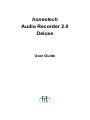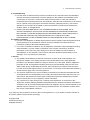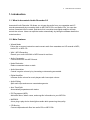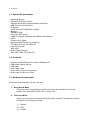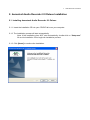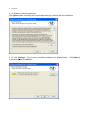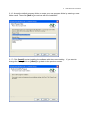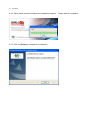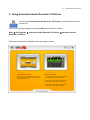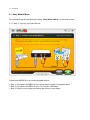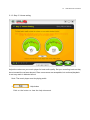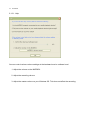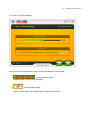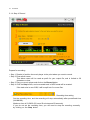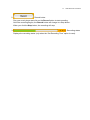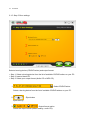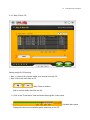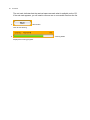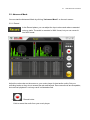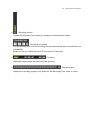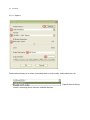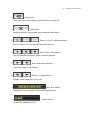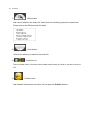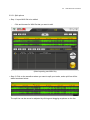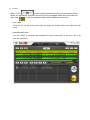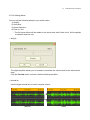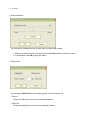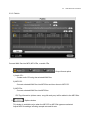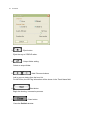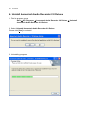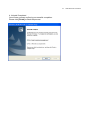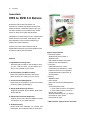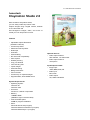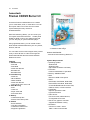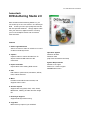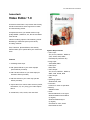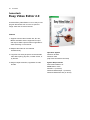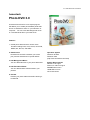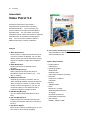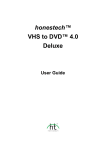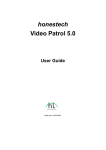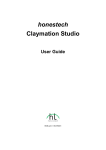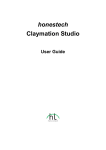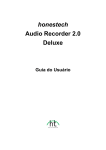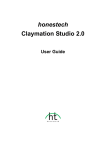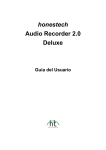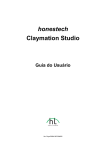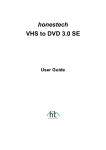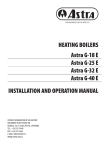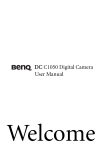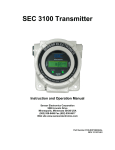Download Honest Technology Audio Recorder 2.0 Deluxe
Transcript
honestech Audio Recorder 2.0 Deluxe User Guide 2. honestech End User License Agreement IMPORTANT : READ THE FOLLOWING TERMS AND CONDITIONS CAREFULLY BEFORE CONTINUING THIS INSTALLATION. IF YOU DO NOT AGREE WITH THESE TERMS AND CONDITIONS, PROMPTLY REMOVE THE SOFTWARE FROM YOUR COMPUTER AND RETURN THE SOFTWARE, INCLUDING THE DOCUMENTATION, TO YOUR SUPPLIER AND YOUR MONEY WILL BE REFUNDED. IF YOU DOWNLOADED THIS SOFTWARE, PLEASE REMOVE THE SOFTWARE FROM YOUR COMPUTER AND CONTACT YOUR SUPPLIER TO REQUEST A REFUND. In this license agreement (the “License Agreement”), you (either individual or an entity), the purchaser of the license rights granted by this License Agreement, are referred to as “licensee” or “You”. Honest Technology is referred to as the “Licensor”. The current version of the accompanying software (“Software”) and documentation (“Documentation”) are collectively referred to as the “Licensed Product”. Licensor may furnish hardware with the Licensed Product (“Hardware”) 1. License In accordance with the terms and conditions of this License Agreement, the Software is the property of the Licensor and is protected by Copyright Law. While the Licensor continues to own the Software, the Licensor grants the Licensee, after Licensee’s acceptance of this License Agreement, the Limited, non-exclusive license to use on copy of the current version of Licensed Product as described below. The Software is “used” on a computer when it is loaded into the temporary memory (i.e., RAM) or installed into the permanent memory (e.g., hard disk, CD-ROM, or other storage device) of that computer, except that a copy installed on a network server for the sole purpose of distribution to another computer is not considered “in use”. Except as may be modified by a license addendum which accompanies this License Agreement, the Licensee’s rights and obligations with respect to the use of this Software are as follows: You May, 1. Use the Software for commercial or business purposes in the manner described in the Documentation. 2. Use the Software to share Internet connection, transfer data, files and images among the computer in the manner described in the Documentation. You May Not, I. Copy the documentation that accompanies Software. II. Sublicense or lease any portion of the Software. III. Make illegal duplication of the software. 2. Copyright and Trade Secrets. All rights in and to the Licensed Product including, but not limited to, copyrights and trade secrets rights, belong to Licensor, and Licensor holds title to each copy of the Software. The licensed Product is protected by United States Copyright Laws and international treaty Provisions. 3. Term. This License Agreement is effective until terminated. Licensee may terminate this License Agreement if Licensee breaches any of the terms and conditions herein. Upon termination of this License Agreement for any reason, Licensee shall return to Licensor or otherwise destroy the Licensed Product and all copies of the Licensed Product. Upon request of Licensor, Licensee agrees to certify in writing that all copies of the Software have been destroyed or returned to Licensor. All provisions of this Agreement relating to disclaimers of warranties, limitation of liability, remedies, or damages, and Licensor’s proprietary rights shall survive termination. 4. Executable Code. The Software is delivered in executable code only. Licensee shall not reverse engineer, compile or otherwise disassemble the Software. 3. Audio Recorder 2.0 Deluxe 5. Limited Warranty a. Licensor does not warrant that the functions contained in the Licensed Product and Hardware will meet Licensee’s requirements or that the operation of the Software and Hardware will be uninterrupted or error-free. Licensor does warrant that the media on which the Software is furnished and the hardware will be free from defects in materials and workmanship under normal use for a period of thirty (30) days from the date of delivery (“Warranty Period”). This Limited Warranty is void of failure of the media on which the Software is furnished has resulted from accident, abuse, or misapplications. b. EXCEPT AS PROVIDED ABOVE, THE LICENSED PRODUCT IS PROVIDED “AS IS” WITHOUT WARRANTY OF ANY KIND, EITHER EXPRESS OR IMPLIED INCLUDING, BUT NOT LIMITED TO, IMPLIED WARRANTIES OF MERCHANTABILITY AND FITNESS FOR A PARTICULAR PURPOSE, AND THE ENTIRE RISK AS TO THE QUALITY AND PERFORMANCE OF THE LICNESED PRODUCT AND HARDWARE IS WITH LICENSE. 6. Limitation of Liability a. Licensor’s sole obligation or liability and licensee’s exclusive remedy under this agreement shall be the replacement of the defective media on which the software is furnished and/or the hardware according to the limited warranty above. b. In no event will licensor be liable for any consequential, incidental or indirect damages including, without limitation, any loss of data or information, loss of profits, loss savings, business interruption or other pecuniary loss, arising out of use of or liability to use the software or documentation or any hardware, even if licensor has been advised of the possibility of such damages, or for any claim by any third party. 7. General a. Any Software and Hardware provided to Licensee by Licensor shall not be exported or reexported in violation of any export provisions of the United States or any other applicable jurisdiction. Any attempt to sublicense, assign or transfer any of the rights, duties or obligations hereunder is void. This Agreement shall be governed by and interpreted under the laws of the State of New Jersey, United States of America, without regard to its conflicts of law provisions. Licensor and Licensee agree that the U.N. Convention on Contracts for the International Sales of Goods shall not apply to this License Agreement. b. This License Agreement may only be modified or amended by a written license addendum that accompanies this License Agreement or by written document that has been signed by both you and Licensor. Site licenses and other types of enterprise licenses are available upon request. Pleas contact Licensor or your supplier for further information. c. Any controversy or claim arising out of or relating to this Agreement, or the breach of this Agreement, shall be settled by arbitration administered by the American Arbitration Association in accordance with its Commercial Arbitration Rules and Judgment upon the award rendered by the arbitrator may be entered in any court having jurisdiction thereof. The arbitration shall be held in New Jersey, United States of America. If you have any other questions concerning this License Agreement, or if you desire to contact Licensor for any reason, please contact Honest Technology. Copyright 2008 Honest Technology Inc. All Rights reserved. 4. honestech Table of Contents END USER LICENSE AGREEMENT ...................................................................................... 2 TABLE OF CONTENTS .......................................................................................................... 4 1. INTRODUCTION .................................................................................................................. 5 1.1. What is honestech Audio Recorder 2.0 .................................................................... 5 1.2. Main Features .......................................................................................................... 5 1.3. System Requirements .............................................................................................. 6 1.4. Contents .................................................................................................................. 6 1.5. Sorftware Components ............................................................................................ 6 2. HONESTECH AUDIO RECORDER 2.0 DELUXE INSTALLATION ................................................... 7 2.1. Installing honestech Audio Recorder 2.0 Deluxe ...................................................... 7 3. USING HONESTECH AUDIO RECORDER 2.0 DELUXE............................................................. 11 3.1. Easy Wizard Mode ................................................................................................. 12 3.2. Advanced Mode ..................................................................................................... 21 4. UNISTALL HONESTECH AUDIO RECORDER 2.0 DELUXE ....................................................... 36 5. Audio Recorder 2.0 Deluxe 1. Introduction 1.1. What is honestech Audio Recorder 2.0 honestech Audio Recorder 2.0 allows you to keep the audio from your cassettes and LP records permanently by converting them to MP3, MP3 CDs, and audio CDs. You can also reduce unwanted noise or static, and the built-in normalizer and digital amplifier will help control the volume. Users can split the tracks automatically by letting the software detect the muted sections. 1.2. Main Features Wizard Mode Follow the on-screen instructions and convert audio from cassettes and LP records to MP3, Audio CD, or MP3 CD. WAV , MP3 Recording Record your audio into WAV or MP3 format in real-time. Audio Conversion Convert WAV files into MP3 format. Noise Reduction Reduce unwanted noise or static. Audio Normalizer Control irregular volume by by increasing or decreasing as needed. Digital Amplifier Increase audio volume for music players with low output volume. Audio Editing Split audio clips and remove unwanted segments. Auto Track Split Automatically separates audio tracks. ID3 Tag support (MP3) Add artist name, album name, and song title information to your MP3 file. MUZBOX A true plug-n-play device that digitizes audio while preserving the quality. CD Burning Convert captured audio files into audio CDs or MP3 CDs. 6. honestech 1.3. System Requirements Operating System: Windows XP Service Pack 2 Windows Vista (http://www.honestech.com/vista) USB 2.0 Host Controller/Port Processor: Intel® Pentium® 3 800 MHz or higher Memory: 256MB of RAM Free Hard Disk Space 70MB for program intallation and 4GB for Audio Editing Other: DirectX 9.0 or higher Windows Media Player 6.4 (or higher) CD Writer for Audio CD, MP3 CD Input File Formats: WAV, MP3 Audio Output Formats: WAV, MP3, MP3 CD, Audio CD 1.4. Contents honestech Audio Recorder 2.0 Deluxe Software CD USB Audio Capture Device USB cable Quick Start Guide Audio cable (3.5mm to composite) Audio cable (3.5mm to 3.5mm) 1.5. Sorftware Components honestech Audio Recorder 2.0 has 2 modes: 1. Easy Wizard Mode Follow on-screen instructions to record audio from your cassette or LP record players and create MP3s, MP3 CDs, or audio CDs. 2. Advanced Mode Users can control the volume and edit audio tracks in detail. The advanced mode is composed of the following 3 steps. 1) 2) 3) Record Edit Publish 7. Audio Recorder 2.0 Deluxe 2. honestech Audio Recorder 2.0 Deluxe Installation 2.1. Installing honestech Audio Recorder 2.0 Deluxe 2.1.1. Insert the installation CD into your CD/DVD drive on your computer. 2.1.2. The installation process will start automatically. Note: If the installation does NOT start automatically, double-click on “Setup.exe” file on the installation CD to begin the installation process. 2.1.3. Click [Next>] to continue the installation. 8. honestech 2.1.4. Read the License Agreement. Click [Next >] after accepting the License Agreement to continue with the installation. 2.1.5. Click [Change… ] if you want to install the software in a different folder. to continue with the installation. Click [Next >] 9. Audio Recorder 2.0 Deluxe 2.1.6. Accept the default program folder or create your own program folder by entering a new folder name. Then click [Next >] to continue with the installation. 2.1.7. Click [Install] to start installing the software with the current setting. If you want to change the setting, click on [<Back] to go back to the previous screen. 10. honestech 2.1.8. Setup status screen will display the installation progress. Please wait for completion. 2.1.9. Click on [Finish] to complete the installation. 11. Audio Recorder 2.0 Deluxe 3. Using honestech Audio Recorder 2.0 Deluxe You can start honestech Audio Recorder 2.0 Deluxe by simply double-clicking on this icon. Or you can start the program through the Start menu button by clicking Start All Programs honestech Audio Recorder 2.0 Deluxe honestech Audio Recorder 2.0 Deluxe Following screen will be displayed when the program starts. 12. honestech 3.1. Easy Wizard Mode You can start Easy Wizard Mode by clicking “Easy Wizard Mode” on the main screen. 3.1.1. Step 1. Connect Your Audio Device Connect the MUZBOX to your audio playback device. Step 1. Connect the MUZBOX to your music player using the composite cable. Step 2. Connect the MUZBOX to your PC using the USB cable. Step 3. Play the music player and adjust the volume on the player. 13. Audio Recorder 2.0 Deluxe 3.1.2. Step 2. Volume setting Adjust the volume on your music player for best audio quality. Set your recording levels so they do not exceed the red area beyond. Rare occurrences are acceptable, but continual playback in red may result in distorted sound. Note: The music player must be playing audio. 1. : Help button Click on the button to view the help document. 14. honestech 3.1.2.1. Help You can control various volume settings at the hardware level or software level. 1. Adjust the volume on the MUZBOX. 2. Adjust the recording volume. 3. Adjust the master volume on your Windows OS. This does not affect the recording. 15. 3.1.3. Step 3. Record settings You can turn the noise reduction option on/off and select the output folder. 1. 2. : Noise reduction option. Reduces static or hiss during recording. : Output folder setting. Select a folder where the recorded audio tracks will be stored. Audio Recorder 2.0 Deluxe 16. honestech 3.1.4. Step 4. Record Prepare for recording. Step 1. Rewind of position the music player to the point where you want to record. Step 2. Enter album name. This album name will be used as prefix for your output file, and is limited to 30 characters or less. Step 3. Play your music player and click on the Record button Step 4. Click the Stop button, and a recorded track in MP3 format will be created. If the track size is over 2GB, it will be split into 2 or more files. 1. : Recording time setting Set the recording time, and the recording will stop automatically after pre-defined time (HH:MM:SS). Maximum time is 23:59:59 (23 hours 59 minutes and 59 seconds). If you do not set the recording time, you will need to stop the recording manually by clicking on the Stop button 17. 2. Audio Recorder 2.0 Deluxe : Record button Play your music player and click on the Record button to start recording. Once the recording begins, the Record button will change to a Stop button. When you click the Stop button, the recording will stop. 3. : Recording status Displays the recording status (only when the “Set Recording Time” option is used). 18. honestech 3.1.5. Step 5. Burn settings Select a burning device (CD/DVD writer) and output format. Step 1. Select a burning device from the list of available CD/DVD writers on your PC. Step 2. Insert a blank CD. Step 3. Select your output format (Audio CD or MP3 CD). 1. : Select CD/DVD writer Select a burning device from the list of available CD/DVD writers on your PC. 2. : Eject button Eject the tray. 3. : Output format option Select the output format (default setting : audio CD). 19. Audio Recorder 2.0 Deluxe 3.1.6. Step 6. Burn CD Getting ready for CD burning Step 1. Create a list of audio tracks to be burned onto the CD. Step 2. Burn the audio files to CD. 1. : Add / Remove buttons Add or remove audio files from the list. 2. Click in the “Track Name” field and enter the song title / track name. 3. Available disc space. Displays the amount of available space remaining on the CD. 20. honestech The red mark indicates that the reauired space exceeds what is available on the CD. If the red mark appears, you will need to remove one or more audio files from the list. 4. : Burn button Click to start burning. 5. : Burning status Displays the burning progress. 21. Audio Recorder 2.0 Deluxe 3.2. Advanced Mode You can start the Advanced Mode by clicking “Advanced Mode” on the main screen. 3.2.1. Record In the Record phase, you can adjust the input volume and reduce unwanted noise or static. The audio is recorded in WAV format, but you can convert it into MP3 format. Adjust the volume bar on the screen or your music player for best audio quality. Set your recording levels so they do not exceed the red area beyond. Rare occurrences are acceptable, but continual playback in red may result in distorted sound. 1. : Record button Click to record the audio from your music player. 22. honestech 2. : Stop button Stop recording. Recorded tracks will be added to the list as shown below. 3. : Selection box Place a check mark in the box next to each audio track you wish to convert or burn to CD. 4. : Options button Adjust various recording settings. 5. : Publish button Adds the selected audio tracks to the burn list and opens the Publish window. 23. Audio Recorder 2.0 Deluxe 6. : Recording volume Controls the loudness of your audio by increasing or decreasing the volume. 7. : Recording time setting Set the recording time, and the recording will stop automatically after a pre-defined time (HH:MM:SS). Maximum time is 23:59:59 (23 hours 59 minutes and 59 seconds). 8. : File status Displays the track length and size during the recording. 9. : Recording status Displays the recording progress (only when the “Set Recording Time” option is used). 24. honestech 3.2.1.1 Options These options allow you to select a recording device, audio quality, noise reductions, etc. 1. : Capture device setting Select a recording device from the available devices. 25. 2. Audio Recorder 2.0 Deluxe : Capture device setting Adjust the volume for the capture device. 3. : Audio format setting Select the audio quality format for your recording 4. : Noise reduction setting Adjust the noise reduction setting to eliminate unwanted background noise or static. 5. : Prefix file name setting The name you enter will be the prefix for all output file names. 6. : Output folder setting Select output folder where recorded audio files will be saved to. 26. honestech 3.2.2. Edit Once all your videos In the Edit phase, you can edit the WAV files you have captured. You can also import and edit existing WAV files. You can split tracks manually or automatically using the “Auto Split” option. You can add various special effects to your audio recordings. 1. : Open File button Add recorded WAV files to the list or import pre-existing WAV files. 2. : Auto Split button Searches for the gaps in between songs and automatically creates split marks for each track. This eliminates the need for the long editing process required to split the tracks manually. 27. 3. Audio Recorder 2.0 Deluxe : Clear button Undo “Auto Split” and merge the tracks back into a single file. 4. : Split button Splits the audio file into multiple tracks marked by split marks. 5. : Zoom In / Out / Fix Window buttons Zoom in and out, or view the entire waveform at once. 6. : Play / Pause / Stop buttons Play the selected segment or pause / stop the playback. 7. : Start / End position buttons Jump to the start or end position. 8. : Rewind / Forward buttons Rewind or fast forward (in 5 sec units). 9. : Play Time display Displays the current location and the total playback time. 10. Controls the playback volume. : Volume control 28. honestech 11. : Effect button Add various effects to the audio file. Select one of the following options to choose from. Please refer to the Effects section for detail. 12. : Undo button Undo all the effects you added to the audio file. 13. : Selection box Place a check mark in the box next to teach audio track you wish to convert or burn to CD. 14. : Publish button Add selected audio tracks to the burn list and open the Publish window. 29. Audio Recorder 2.0 Deluxe 3.2.2.1 Split options Step 1. Import WAV file to be edited. - Click and browse for WAV file that you want to edit. (After importing one WAV file) Step 2. Click on the waveform where you want to split your tracks, and a split line will be added as shown below. The split line can be moved or adjusted by clicking and dragging anywhere on the line. 30. honestech Step 3. Click button to split tracks where split line(s) have been placed. When you split tracks, split mark with an [X] on top will appear where the audio track has been split( ). And the separated tracks will be added to the burn list. - Undo “Split” : Click the [X] on top of the split mark to merge the tracks before and after the split mark. - Select/deselect track : You can check or uncheck the checkbox for each audio track in the burn list or ab ove the waveform. 31. Audio Recorder 2.0 Deluxe 3.2.2.2 Adding effects You can add the following effects to your audio tracks. 1) Amplify 2) Normalize 3) Noise Reduction 4) Fade In / Out - The first three effects will be added to the entire track while “fade in/out” will be applied to selected sections only. Amplify The digital amplifier allows you to increase or decrease the volume level for the select audio track. Click the Preview button to check it before finalizing the effect. Normalize Use the digital normalizer to control irregular volume. (Before) (After) 32. honestech Noise Reduction You can reduce unwanted noise or static from recorded audio tracks. 1. Adjust the noise reduction level and click the Preview button to check the result. 2. If acceptable, click OK to apply the effect. Fade In/Out You can apply Fade In/Out to the beginning and end of the audio clip. - Fade In Slowly increase the volume for the selected duration. - Fade Out Slowly decreasing the volume for the selected duration. 33. Audio Recorder 2.0 Deluxe 3.2.3. Publish Convert WAV files into MP3, MP3 CDs, or audio CDs. 1. : Output format option 1) Audio CD : - Create audio CD using the selected WAV files. 2) MP3 CD: - Convert selected WAV files into MP3 files and burn them to MP3 CD. 3) MP3 File: - Convert selected WAV files into MP3 files. ※ ID3 Tag information (album name, song title and year) will be added to the MP3 files. 2. : Options button This button is available onlyu when the MP3 CD or MP3 file types are selected. Adjust MP3 file settings including sample rate and bit rate. 34. honestech 3. : Eject button Eject the tray of CD/DVD writer. 4. : Output folder setting Select an output folder. 5. : Add / Remove buttons Add or remove tracks from the burn list. For MP3 files, the ID3 Tag information will be shown in the Track Name field. 6. : Start button Begin the burning / conversion process. 7. : Close button Close the Publish window. 35. 8. Audio Recorder 2.0 Deluxe : Available disc space status Displays the amount of available free space remaining on the CD. A red mark will indicate that the required space exceeds the space available on the CD. If you see the red mark, you will need to remove one or more audio tracks from the list. 9. : Burning status Displays the burning progress. 10. : Select burning device Select a CD/DVD writer. 11. : Output folder setting Select a folder where the converted tracks will be saved. 12. : Set Album Name Enter an album name*. If the MP3 file already has an album name in its ID3 Tag, the album name will be entered automatically. * Use 30 characters or less (this will be used as CD label also). • Help : View Help files. • Minimize : Minimize the screen. • Exit : Exit the program. 36. honestech 4. Unistall honestech Audio Recorder 2.0 Deluxe 1. Find its program group Start All Programs honestech Audio Recorder 2.0 Deluxe UnInstall honestech Audio Recorder 2.0 Deluxe. 2. Select Uninstall honestech Audio Recorder 2.0 Deluxe Please click [Yes] to uninstall. 3. Uninstalling progress. 37. 4. Uninstall Completed You will see a screen confirming a successful completion. Please click [Finish] to finish the process. Audio Recorder 2.0 Deluxe 38. honestech honestech Products 39. Audio Recorder 2.0 Deluxe honestech VHS to DVD 3.0 honestech VHS to DVD 3.0 is a revolutionary software that allows the easy and simple production of DVD/CD movies. Now you can save and keep your priceless home videos forever in sharp and crystal clear DVD/CD. Videotapes can deteriorate over time. Deteriorated videos will have color bleed, white specks, and other distortions. Don’t risk this happening to YOUR home video collection! Archive your home video collection with its irreplaceable memories onto lasting DVD/CD with honestech VHS to DVD 3.0. Features 1. Adjustable Recording Time Recording will be made for the duration of time you set. With one click, you can capture and burn it onto a media of your choice. 2. Various Effects and Menu Creation Offers many different transition effects and filters, and lets you create your own menus. 3. Convenient File Management Movie clips are managed in a File Pool for ease of viewing, editing, and deleting. 4. Supports Most Burning Devices Supports CD-R/RW, DVD+/-R/RW, DVD+/-RW, DVD+/-RW DL. 5. PSP and iPod Formats Supported Capture and convert video into MPEG-4 format, and watch it on your PSP, and iPod. 6. Audio Recording Record audio from cassettes, LP records, and video tapes; and create MP3 files or audio CDs. System Requirements • Capture Device: TV/Video Capture Card or USB Video Capture Box • Operating system: Windows XP Windows Vista (http://www.honestech.com/vista) • Processor: Pentium IV 2.0 GHz or equivalent • Memory: 256MB of RAM • Video Output: DVD,VCD, SVCD,AVI,WMV, MPEG-4 • Other: DirectX 9.0 or higher Windows Media Player 6.4 (or higher) CD Writer for VCD, SVCD DVD Writer for DVD 40. honestech honestech VHS to DVD 3.0 Deluxe honestech VHS to DVD 3.0 Deluxe is a revolutionary software that allows the easy and simple production of DVD/CD movies. Now you can save and keep your priceless home videos forever in sharp and crystal clear DVD/CD. Videotapes can deteriorate over time. Deteriorated videos will have color bleed, white specks, and other distortions. Don’t risk this happening to YOUR home video collection! Archive your home video collection with its irreplaceable memories onto lasting DVD/CD with honestech VHS to DVD 3.0 Deluxe Features 1. Adjustable Recording Time Recording will be made for the duration of time you set. With one click, you can capture and burn it onto a media of your choice. 2. Various Effects and Menu Creation Offers many different transition effects and filters, and lets you create your own menus. 3. Convenient File Management Movie clips are managed in a File Pool for ease of viewing, editing, and deleting. 4. Supports Most Burning Devices Supports CD-R/RW, DVD+/-R/RW, DVD+/-RW, DVD+/-RW DL. 5. PSP and iPod Formats Supported Capture and convert video into MPEG-4 format, and watch it on your PSP, and iPod. System Requirements • Operating System: Windows XP Service Pack 2 Windows Vista (http://www.honestech.com/vista) • USB 2.0 Host Controller/Port • Processor: Intel® Pentium® 4 2.4 GHz, Pentium® D, Pentium® M 1.3 GHz, Pentium Core™ Duo or equivalent, or AMD® Athlon® 64 processor is recommended • Memory: 256MB of RAM • Video Output: DVD,VCD, SVCD,AVI,WMV,MPEG-4 • Other: Composite (RCA) cable 1. Audio cable (3.5mm to composite) 2. Audio cable (3.5mm to 3.5mm) DirectX 9.0 or higher Windows Media Player 6.4 (or higher) CD Writer for VCD, SVCD DVD Writer for DVD * USB 2.0 Video Capture Device Included. 6. Audio Recording Record audio from cassettes, LP records, and video tapes; and create MP3 files or audio CDs. 41. Audio Recorder 2.0 Deluxe honestech Claymation Studio 2.0 With honestech Claymation Studio, you can easily create stop motion video. Capture images using a digital camera, webcam or DV camcorder and add background images, audio, and music to create your own stop-motion movies. Features • Adjustable Capture Resolution (320x240~720x576) • Chroma Key Effect • Partial Chroma Key Effect • Rotoscope • Onionskin • Audio dubbing • DV camcorder compatibility • Auto Capture • Grid/Key drawing • Copy, Cut & Paste • Intro & Ending Title • Import Images • Audio Recording • Background Music • Text on Screen • Chroma key on imported images • Supports WMV, AVI & MPEG format System Requirements • Operating System: Windows XP Windows Vista • Processor: Pentium IV 1.8GHz or equivalent • Memory: 128MB of RAM (256MB or higher recommended) • Free Hard Disk Space: 50MB for program installation • Other: Microsoft DirectX 9.0(or higher) Windows Media Format SDK 9 (or higher) Windows Media Player 7 (or higher) Optional Devices • Video Capture Device: Web Camera , DV-Camcorder • Audio Capture Device: microphone Input/Output Formats • Image input: JPEG, BMP, PNG, GIF • Audio input: MP3, WAV • Video Output: AVI, WMV and MPEG 42. honestech honestech Fireman CD/DVD Burner 3.0 honestech Fireman CD/DVD Burner 3.0 allows you to create data, audio, or video discs. You can also import audio from music CDs and create system backup/recovery discs and bootableCD/DVD. With DVD Authoring Studio, you can create your own stylish video DVD with ease. Create photo slideshow DVD of using your digital photos that you can also play on your home DVD player. Using LightScribe discs, you can create custom laser-etched CD/DVD labels with your own photos, artwork, and text. You can make and burn ISO images which provide a way to store all files on a disc as a single file. Erase CD/DVD RW discs and create CD/DVD labels and covers. Features 1. Data Burnning - Data CD - Data DVD - Audio and data CD - Bootable CD - Bootable DVD 2. Audio Burning - Audio CD - MP3 CD/DVD - WMA CD/DVD - Audio and data CD - Import audio from music CD 3. Video Burning - DVD - Video CD - Super Video CD - DVD-video files 4. Backup - Create backup files - Restore from backup files 5. Utilities - Erase CD/DVD - View disc information - Create disc Label/Cover - Supports LightScribe - Can view/slideshow photo - Create/burn ISO image BONUS SOFTWARE - honestech DVD Authoring Studio 2.0 System Requirements • Operating System: Windows XP Windows Vista (http://www.honestech.com/vista) • Processor: Pentium III 800 MHz or equivalent • Memory: 256MB of RAM • HDD: Minimum 10GB of free space • Writer: DVD-ROM, DVD-R/RW, DVD-RAM, DVD+R/RW, DVD-Dual, DVD-Multi, or DVD-ROM/CD-RW drive with 1394, USB2.0, ATAPI, or SCSI interface • LightScribe: requires optical drive with LighScribe feature • Audio device: PCI sound card, USB audio box, or integrated sound card • AGP or PCI graphics card that supports DirectDraw overlay. • Resolution: minimum of 1024 x 768 or 1280 x 1024 recommended. 43. Audio Recorder 2.0 Deluxe honestech DVD Authoring Studio 2.0 With honestech DVD Authoring Studio 2.0, you can archive up to 27 hours movie in one dual-layer DVD. Create your own high-quality DVD movies with thie powerful software. Simply capture video from your web cam, digital camera or TV using your TV tuner/capture device and convert the video into DVD. Features 1. Ultra-Long DVD format Archive 16 hours of video on a DVD or 27 hours of video on dual-layer DVD. 2. Capture Capture videos in various formats from TV capture card and USB camera or DV Camcorder. 3. Import from DVD Import videos from existing DVD movies. 4. Edit Edit videos or photo shows, transitions, effects, texts, audios and trims. 5. Menu Provides various DVD menu themes, and supports motion menu. 6. Various outputs Support Ultra-Long DVD, DVD, VCD, SVCD, MPEG files, VIDEO_TS folder and disc image file. 7. Dual-Layer Support Support dual-layer DVD burning. 8. Copy Disc Make back up copies of your CD/DVD. Operation System Windows XP SP2 Windows Vista (http://www.honestech.com/vista) System Requirements DirectX 9.0 or higher Pentium IV 1 GHz or higher 256MB RAM or more 44. honestech honestech Burn DVD 3.2 honestech Burn DVD 3.2 lets your convert your video of various formats into DVD, VCD and SVCD. The simple 3 step interface guides user through the entire process. honestech Burn DVD 3.2 is easy enough for novice yet powerful enough for experienced users. Features 1. Automatic MPEG Conversion Feature Atomatically detects and convert the original video file into DVD, Video CD or SVCD format. 2. Audio Format Selection Audio formats can be converted to LPCM in order to be played at PS2. 3. Menu Creation Create customized DVD or Video CD menus with ease using the templates. 4. Test Recording Feature Test your DVD/CD writer before actually burning DVD/CD. 5. Data CD Supports data burning on CD media. 6. UDF (Universal Disk Format, DVD Image File) Creation You can make and burn UDF image file which provides a way to store all files on a disc as a single file. 7. XVCD and XSVCD Format Support Create high-quality video CDs using XVCD and XSVCD formats. Operation System Windows XP SP2 Windows Vista (http://www.honestech.com/vista) System Requirements DirectX 9.0 or higher Pentium IV 1 GHz or higher 256MB RAM or more 45. Audio Recorder 2.0 Deluxe honestech Video Editor 7.0 honestech Video Editor 7.0 provides user-friendly interface which allows even beginners to create and edit amazing videos. Compress and save your edited videos in high quality MPEG-1, MPEG-2, AVI, DV-AVI and WMV video format. Various rendering options: Full Rendering, Smart Rendering or Fast GOP (Group of Pictures) encoding methods. Title, Transition, Special Effects, and Overlay features allow you to personalize your videos with ease. Features 1. Cut/Merge video clips. 2. Add special effects to your video clips (82 special effects provided). 3. Add Transiton effects to your video clips (84 transition effects provided). 4. Add Title effects to your video clips (79 title effects provided). 5. Import video from various video sources (VCRs, camcorders, TV, etc.) using your video capture device. 6. Create DVD, VCD, SVCD, and mini-DVD. System Requirements • Video Input: AVI, DV-AVI, MPEG-1, MPEG-2, VCD, SVCD, DVD, WMV, DVR-MS(only Windows XP) • Image input: JPEG, BMP, PNG • Audio input: MP3, WAV • Video Output: AVI, DV-AVI, MPEG-1, MPEG-2, WMV, VCD, SVCD, DVD • Audio Output: WAV • Operating system: Windows XP, Vista • Processor: Pentium IV 1GHz or equivalent • Memory: 256MB of RAM • Other: Microsoft DirectX 9.0 or higher Windows Media Format SDK 9 (or higher) Windows Media Player 7 (or higher) CD Writer for VCD, SVCD DVD Writer for DVD 46. honestech honestech Easy Video Editor 2.0 honestech Easy Video Editor 2.0 is an easy-to-use program that allows even a novice to split and merge video files of various formats. Features 1. Supports various video formats: AVI, DV-AVI, MPEG and WMV and are supported for input and output. WMV output format is supported for video streaming on the internet. 2. Multiple video files can be rendered simultaneously. 3. Large files can easily be split to several smaller video files: split by play time, number of files, or by file size. 4. Merge multiple small files, regardless of video formats. Operation System Windows XP SP2 Windows Vista (http://www.honestech.com/vista) System Requirements Intel Pentium MMX or IV 64MB RAM or more DirectX 8.1 (or above) Windows Media Player 7 (or above) Windows Media Format 9 (or above) 47. Audio Recorder 2.0 Deluxe honestech Photo DVD 3.0 honestech Photo DVD 3.0 is a simple program that allows you to create personalized photo slide shows on CD/DVD to watch on your television or computer. You can even add background music or a narrated audio file to your slide show. Features 1. Create photo slide shows to various video formats including DVD, VCD, SVCD, mini-DVD, MPEG, AVI, DV-AVI, and WMV. 2. Edit Pictures honestech Photo DVD 3.0 allows you to edit your pictures and add text or special effects. 3. Add Background Music You can add audio files to your photo slide show. 4. Add Transition Effects You can add transition effects between your pictures. 5. Preview Preview your photo slide show before burning it to CD/DVD. Operation System Windows XP SP2 Windows Vista (http://www.honestech.com/vista) System Requirements DirectX 9.0 or higher Pentium IV 1GHz or higher 256MB RAM or more 15GB HDD or more CD or DVD writer 48. honestech honestech Video Patrol 5.0 honestech Video Patrol 5.0 provides a comprehensive personal video monitoring surveillance solution. You can monitor your home or office from anywhere with broadband internet access. You can control up to three cameras at a time, send e-mail notices to specified email accounts, and schedule monitoring time slots. You can record surveillance videos in MPEG format when a motion is detected. Features 1. Basic Surveillance Record video (in mpeg format) continuously or only when a motion is detected. You can also specify motion from certain area within viewing area of PC camera to trigger the surveillance system. 2. Email Notification Send email notices to specified e-mail adresses 3. Scheduled Monitoring Specify desired monitoring time slots for surveillance system to be active. (e.g…: one, daily, or weekly) 4. Multiple PC Cameras Supports up to three PC cameras, and you select individual detection mode and response action for each PC camera. In order to avoid conflict in device recognition by your PC, we recommend that you use different brand or model for multiple PC camera opration. 5. Data Backup/Burning You can create backup video files on CD or DVD 6. File List Management Easily manage the recorded video files with browsing and selection feature for watching or burning. 7. FTP Server Option Back up your videos by uploading them to your FTP server or burn DVD (if available) 8. Free Online membership (www.my-iptv.com) View surveillance video from PDA, Sony PSP and PDA mobile phone System Requirements • Capture Device: USB Camera • Operating System: Windows XP Windows Vista (http://www.honestech.com/vista) • Processor: Pentium IV 2.0 GHz or equivalent • Memory: 256MB of RAM • Other: DirectX 8.1 or higher Windows Media Player 6.4 (or higher) CD Writer for Data-CD DVD Writer for Data-DVD • Video Output: MPEG-1, MPEG-1 VBR 49. Audio Recorder 2.0 Deluxe Honestech, Inc. North and Latin America P.O. Box 26365 Austin, TX 78755 Toll Free Number : 1-877-484-6246 Fax : 512-248-2215 eMail :[email protected] http://www.honestech.com Honest Technology Europe United Kingdom: [email protected] France: [email protected] Germany: [email protected] Spain: [email protected] Honest Technology Taiwan Address : Room 6E08, No. 5, Sec. 5, Hsin-Yi Road., Taipei, Taiwan, R.O.C < Taipei World Trade Center > Tel : +886 2 8780 8023 Fax : +886 2 8780 4582 eMail : [email protected] Honest Technology Japan Address : MS Bldg 6F, 2-25-4, Taitou, Taitou-Ku, Tokyo, 110-0016 JAPAN eMail : [email protected] Honest Technology Korea Address : Kyung-Dong Bldg, 5F, 906-5 Jijok-Dong, Yuseong-Gu, Daejeon, Korea 305-330 Tel : +82-42-477-0717~8 Fax : +82-42-477-0719 eMail : [email protected]