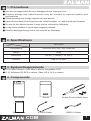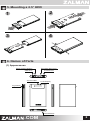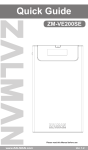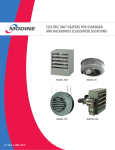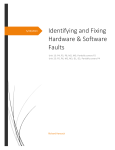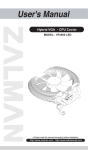Download Zalman ZM-VE200 USB powered
Transcript
Quick Guide ZM-VE200 Please read this Manual before use www.ZALMAN.com Ver. 1.1 1. Precautions ■ We are not responsible for any damages due to improper use. ■ Product design and specifications may be revised to improve quality and performance. ■ Avoid inserting any foreign objects into the device. ■ Keep device away from heat sources, direct sunlight, oil, and humid environment. ■ Do not let the device be wet. It may not be covered by Warranty. ■ It may have problem if used near magnetic objects. ■ Exterior damage during use is not covered by Warranty. 2. Specifications Model Spec. ZM-VE200 Case Material Aluminum Alloy, Acryl, Poly Carbonate Weight 98.5g Dimensions 135.3(L) × 78.6(W) × 13.1(H) ㎜ Interface USB 2.0 / e-SATA 3. System Requirements ■ CPU: Intel Pentium / 350 Mhz or above compatible CPU ■ O.S: Windows XP SP3 or above / Mac OS X 10.0 or above 4. Components ZM-VE200 Pouch Screw Driver & Bolts 2pcs Quick Guide Quick Guide e-SATA Cable .COM USB 2.0 Cable 1 5. Mounting a 2.5” HDD 2 1 2.5 3 D D ”H 4 DD ”H 2.5 6. Names of Parts (1) Appearances Write Protect Switch USB Port Access LED Firmware Recovery e-SATA Port LCD Display Jog Switch Serial Number .COM 2 (2) Display and Modes ‘iso File’ Mount Status Protection Mode Current Mode D HDD Status 23℃ HDD Temp. ‘Folder’ or ‘iso File’ Name D Dual Mode (Push the Jog Switch and connect USB cable.) H HDD Mode (Wheel-down the Jog Switch and connect USB cable.) O ODD Mode (Wheel-up the Jog Switch and connect USB cable.) iso File Mounted to Virtual ODD Write Protected Read & Write Enabled Select ‘name’ folder. Select ‘name.iso’ file. HDD Status (Good / Warning / Critical) 7. Connecting to PC (1) Connect / Disconnect with USB cable Connect device to PC’s USB port using enclosed USB cable. When disconnecting, please use “Hardware Safety Removal” on tray. (2) Connect / Disconnect with e-SATA cable Connect device to PC’s USB port and e-SATA port using enclosed USB cable and e-SATA cable. When removing, right mouse click on ‘My Computer’ → ‘Manage’ → ‘Device Manager’ → ‘Disk Drive’, then ‘remove’ with right mouse button. .COM 3 Caution ▶ This device supports Hot Swap using e-SATA. To use Hot Swap function, please check in advance if PC motherboard supports Hot Swap function. ▶ Connect e-SATA cable first, then USB cable.(When removing, use reverse order.) ▶ If cable is unplugged with force while operating, it may cause fatal error to the system and device. 8. Introduction (1) Using Jog Switch To previous file Select file To next file (2) Menu Navigation Begin of List : Folder : : Folder : ▶ *.iso : ▶ *.iso Desired mode is set after waiting 3 seconds Dual Mode HDD Mode ODD Mode ▶ *.iso ▶ *.iso : ▶ *.iso HDD Model End of List Firmware Version HDD S/N VE200 S/N Move to previously selected iso file Caution To use Virtual ODD, iso file must be located in the “_iso” folder of device. .COM 4 MEMO .COM 5