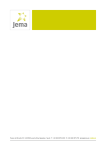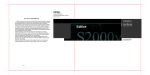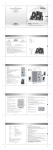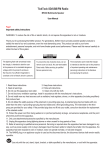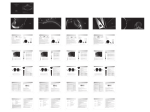Transcript
NOTICE: For the need of technical improvement and system upgrade, information contained herein may be subject to change from time to time without prior notice Copyright 2008 All Rights Reserved. Manual Edition 1.0 , Sep. 2008 Printed in China English www.edifier.com Edifier International Limited Made in China iF500 Products of Edifier will be customized for different applications. Pictures and illustrations shown on this manual may be slightly different from actual product. If any difference is found, the actual product prevails. iPod Docking Speaker System User’s Manual Please carefully read this manual before operating the system Unpack the box Important safety instruction Thank you for purchasing this Edifier product. For generations, Edifier tries to provide powered speaker products to satisfy the need of our end customers, even the most demanding ones. This product can add to your home entertainment, personal computer, and mini home theater great sound performance. Please read this manual carefully to obtain the best of this system. Box content • iF500 • Power adapter • Remote controller The lightning flash with arrowhead inside the triangle, is intended to alert the user to the presence of un-insulated dangerous voltage within the product's enclosure that may be of a sufficient magnitude to constitute a risk of electric shock to persons. To prevent the risk of electric shock, do not remove cover (or back). No user-serviceable Parts inside. Refer servicing to qualified Service personnel only. The exclamation point inside the triangle is intended to alert the user to the presence of important operating and maintenance (servicing) instructions in the literature accompanying the product. SAFETY INSTRUCTIONS Please read all the instructions herein. Please retain this manual safely for future reference. Please heed all safety warnings. Please install in accordance with the manufacturer's instructions. Please adjust the volume control to a comfortable level to avoid damaging your hearing and the system. • • • • • • • • • • • Do not expose this apparatus to rain or moisture. Do not use the speakers near water, and do not immerse them in any liquid or pour any liquid on them. Do not defeat the safety purpose of the polarized plug. A polarized plug has two blades with one wider than the other. For added protection during lightning storms, unplug the speakers from the electrical outlet and turn off the computer. Unplug this apparatus when unused for long periods of time. Place the speakers away from all heat sources, such as heaters, stoves, and direct sunlight. Do not block the openings in the speaker cabinets. Never push objects into speaker vents or slots. Prevent risk of fire or electric shock hazards, and provide sufficient space around the speakers for proper ventilation. Place the speakers in a stable location so that it will not fall causing damage to the speakers or bodily harm. Unplug the speakers from the computer and from the electrical outlet before cleaning them with a damp cloth. Servicing is required when the apparatus has been damaged in any way, such as the power-supply cord or plug is damaged, liquid has been spilled or objects have fallen into the apparatus, the apparatus has been exposed to rain or moisture, does not operate normally, or has been dropped. Refer all servicing to qualified service personnel only. Use the plug or the coupler inlet to disconnect with mains. • 12 pcs dock adapter for iPod • 2.5mm to 3.5mm connecting cable • 3.5mm to RCA connecting cable • 3.5mm to 2.5mm adapter cable 3.5mm to RCA connecting cable • User's manual 2.5mm to 3.5mm connecting cable 3.5mm to 2.5mm adapter cable Dock adapter for iPod Remote controller iF500 Power adapter User's manual Note: Refer to the markings under each dock adapter for use. 1 2 English English Illustrations and functional depict Illustrations and functional depict Input indicators Fast forward Input Press to… FM Skip between preset groups iPod Skip to next tracks AUX Do nothing Press and hold to… Seek into higher frequency until lock down one channel Fast forward in current track Do nothing Fast rewind Input Press to… FM Skip between preset groups iPod Skip to next tracks AUX Do nothing Press and hold to… Seek into lower frequency until lock down one channel Fast rewind in current track Do nothing Dock adapter for iPod Display panel Power switch Digital display – display FM frequency, preset groups, master volume, bass/treble trimmer value and etc. Volume up button Input selection button Volume down button 3 4 English English Making connections Guidance for using remote controller When operating the remote controller, point the remote controller to the IR window on the base of iF500 as shown in the picture, the optimum operational distance is within 7 meters. When a remote command is sent, power indicator on the remote controller will blink. Refer to guidance for using remote controller. To A.C. (AUX) Line in 1. Connect the speaker system to the A.C. wall outlet with the included power adapter. 2. Dock your iPod with correct dock adapter, or connect to a secondary source using the included 2.5mm to 3.5mm adapter cable. 3. While iPod is docked, its menu navigation is accessible either by operating the touch sensible pad (screen) on iPod itself or by operating the remote controller. Refer to guidance for using remote controller. 1. " " – Power on/off Press this button to set the system on / off. The system can recall the volume last adjusted; turn off the main power when unused for a long period of time. 2. " " -- Mute A single press shall mute the system, leaving the corresponding mode indicator blinking, until another press to revoke the system. 3. Presets – figure “1” to “6” When FM tuner is on: Press to skip to a stored radio station. Press and hold to store the current channel into the current preset group, figure on the display panel will show the preset group index. 4. Input selection buttons: FM: press this key when playing from iPod or AUX, the system will turn to FM; press this key when FM is on, will turn the system from FM preset group 1(FM1) to preset group 2(FM2), then preset group 3(FM3), and back to preset group 1. Preset index will be shown on the display panel iPod: plays from your iPod. Aux: plays from an auxiliary audio sources, such as an MP3/CD/PC soundcard. Connect the audio sources to the system using the included 3.5mm to 2.5mm adapter cable. 5. “ ” Press and hold to… Input Press to… FM Tune to lower frequency by one step (0.1MHz) Tune to lower frequency continuously, with 0.1MHz every step iPod Move the highlight band of iPod menu down for one step Move the highlight band of iPod menu down continuously AUX Do nothing Do nothing 6.“ ” Input Press to… Press and hold to… FM Tune to higher frequency by one step (0.1MHz) Tune to higher frequency continuously, with 0.1MHz every step iPod Move the highlight band of iPod menu up for one step Move the highlight band of iPod menu up continuously Do nothing AUX Do nothing 6 5 English English Listening to the FM radio Guidance for using remote controller 7. Navigation pad: Menu: Input Press to… FM One press to switch on the “Auto Search”; one more press to entry the region selection; one more press to return to normal mode. iPod Equals to one press on the “Menu” key on iPod (classic menu structure only) AUX Do nothing “ ”: Input Press to… FM Switch between preset groups Press and hold to… Do nothing Do nothing Do nothing Press and hold to… Seek into lower frequency until lock down one channel Fast rewind in current track Do nothing iPod AUX “ ”: Input FM Skip to previous track Do nothing iPod AUX “Select”: Input FM iPod AUX “ ”: Input FM iPod AUX Skip to next track Do nothing Press and hold to… Seek into higher frequency until lock down one channel Fast forward in current track Do nothing Press to… Function with “Menu” to complete “auto search” and “region selection” Play the current track Do nothing Press and hold to… Do nothing Do nothing Do nothing Press to… Do nothing Play the current track Do nothing Press and hold to… Do nothing Do nothing Do nothing Press to… Switch between preset groups 8. Treble+/-: +/-7 treble adjustment 9. Bass+/-: +/-10 bass adjustment 10:Vol+/Vol-: 50-step master volume adjustment Switch to FM tuner and select the preset group: Press “INPUT” button on the control panel or the “FM” key on remote controller to turn on the FM tuner, the system will switch to the last FM station selected. Preset group index and channel frequency will be shown on the display panel. Press the “FM” button on the remote controller when the tuner is on (in FM input), the system will switch between the 3 preset groups. Note: When the system is set to standby, and “OFF” is shown on the display panel, press "Mute" on the remote control to set the system back to default settings. Preset index: “3” for “preset group 3”, and “1” for the first channel Current frequency Tuning the radio: To find a channel with a stronger signal, or tune to the target channel, you can: 1. Press and hold “ ” on the remote controller to seek to a higher frequency, or “ ” to a lower frequency, until getting one channel locked down. 2. Press the “ ” or “ ” on the control panel to skip between preset groups 3. Press “ / ” to manually tune to a lower/higher frequency step by step, the step frequency is 0.1MHz. Store a favorite channel to the preset group: 1. Press and hold the number keys (1 to 6) on the remote controller to store the current channel to the current preset group. Totally 18 channels can be set to 3 preset groups, with different index “1.x”, “2.x” and “3.x” shown on display. 2. Press the “MENU” button when tuner is on, after “Auto” is shown on the display, press “SELECT” button to start “auto search”. The first 18 channels locked down will be stored to the preset groups from FM1 to FM3. 8 7 English English Troubleshooting Specification & E.I.D.C. Instruction Power output: Signal to noise ratio: Distortion: Input sensitivity: Input type: Adjustment: Bass unit: Mid-range: Treble unit: Dimension: Net Weight: Gross Weight: Satellite: RMS 2 x 10W (THD + N =10%, f0= 1KHz) Subwoofer: RMS 32W (THD + N =10%, f0= 80Hz) ≥85 dBA ≤0.5% AUX: Satellites: 150 mV ± 50 mV Subwoofer: 100 mV ± 50 mV iPod: Satellites: 150 mV ± 50 mV Subwoofer: 100 mV ± 50 mV AUX, iPod, FM Master volume control on both the remote control & the control panel, separate bass/treble adjustment on the remote control 5.75 inch, magnetically shielded, 6Ω 2.75 inch, magnetically shielded, 5Ω 2.5 inch, magnetically shielded, 6Ω 376mm×390mm×240mm Approx 4.7 kg Approx 6.1 kg E.I.D.C. Instruction As an advanced audio control technology of Edifier, E.I.D.C. (Electrical Intelligent Distortion Control) has been patented by China, USA and many other countries. The in-system microcontroller collects and calculates the distortion of the power amplifier. When the distortion is reaching a critical amount, the system automatically adjusts and balances the power increment thus to avoid distorted sound output and achieve a better compatibility to different output levels of different audio sources. E.I.D.C. guarantees you the lowest distortion and the most authentic audio playback, protects you from hearing harms and apparatus damages. Advantages of E.I.D.C: 1. Compatible to various types of audio sources 2. Protects the apparatus and speakers units connected to the system 3. Protects your hearing 9 English Not all speakers function: Please first check if the speaker wires are connected securely; then check if the Line-in connectors are reversed; check also if the audio source is at fault. One satellite speaker does not function when playing CD from computer: This kind of phenomena is prone to happen on new computer systems that one satellite does not function when playing CD, but system works fine when playing WAV formatted files. This is mainly due to the fault connection of CD-ROM and sound card, that one channel of signal is shorted to the ground. Please refer to the manual of CD-ROM and sound card to adjust the wire connection. System does not work at all: 1. Please check if power is connected, and if the wall outlet is switched on. 2. Please check if the amplifier is still in STBY mode 3. Please check if the master volume is turned to minimum 4. Please check if the audio input cable is connected correctly 5. Please check if there is signal from audio source Noise coming from speakers: Amplifier circuitry of this product generates little noise, while the background noise of some VCD/DVD player or computer sound card are too high. Please keep the system in active mode and remove the audio source, if no sound can be heard at 1 meter away from the system, then there is no problem with this product. Magnetic interference: This system is complete magnetically shielded, and can be placed near TV or monitor. But since magnet of the subwoofer driver is large, some magnetism leakage is inevitable when the system is too close to the monitor, and it is recommended to keep a 1 meter distance between the speaker system and monitor or TV set. Poor FM reception: In certain circumstance, the reception of locked station is poor due to the weak FM signal and strong environmental interference. Try to move the system to another place to get better signal reception. If you have any further questions or concerns regarding Edifier Products Please visit our website at: www.edifier.com, or email Edifier Support for further assistance at: [email protected], If you prefer, you may contact us by phone, Toll Free: 1-877-EDIFIER (334-3437). 10 English