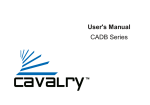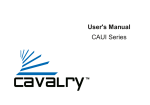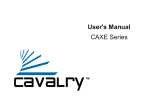Transcript
Quick Start Guide 3. 1. 2. 1. LED-Indicator 2. Mini-USB 3.0 port 3. USB 3.0 Y-cable USB Troubleshooting/FAQs 1. Turn on your computer. My Computer is not detecting the drive. *Always check your disk management utility first; instead of device manager. 1. Make sure the data cable is securely connected at both ends. If you are still not able to find the drive in your disk management utility, switch to a different known-working cable. 2. Some Cavalry drives are preformatted for either Windows or Mac. If you are running an operating system that your unit is not preconfigured for, you will need to reformat your drive. For detailed instructions on how to reformat, visit our website: www.cavalrystorage.com/su_download.htm. 3. If you have multiple external hard drives, your computer may not be able to see your newest addition. Eject and/or power-off all connected external drives except your Cavalry unit. Then, if you’re using Windows, try assigning a new drive letter to your Cavalry unit using Disk Management. My unit is making loud noises. Is this normal? In most cases, loud or clicking noises coming from the drive suggest that it is defective. We apologize for the inconvenience. Please contact us at: [email protected] so that we can resolve the issue. Do I need to backup my Cavalry drive too? Always backup your data on multiple drives . Hard drives are very sensitive, and sometimes fail without warning. Cavalry Storage is not responsible for any data loss. 2. Connect the drive to the computer using both ends of the USB Y-cable. (Optional) If you do not have two free ports, and your computer is able to supply enough power, try using the drive with only one USB connector. 2. 1. USB I keep getting the “Device Can Perform Faster” message. This means that your computer does not support USB 3.0. You will need to purchase an adapter card that allows you to use the USB 3.0 protocol. Our authorized parts retailer sells an excellent card for just this purpose; please contact us at [email protected] for more information. How do I create a drive that can be used on both Mac and Windows? You need to format a drive specifically with the FAT32 file system. This can most easily be done on a Mac, in Disk Utility. Just select the drive you want to use. Then select “Erase>MS Dos (Fat)> Erase…” Once created, this disk will be usable by both operating systems! Why do I need both USB cables? Most single USB ports do not produce enough current to power the CAUG-3. By using the included Y cable, we can power the CAUG-3 entirely by USB port alone, with no bulky power supply to lug around! Note: most computers’ USB ports provide sufficient power to power the drive. In some cases, an AC adapter may be required (not included). 3. Once properly connected, your computer will detect the new drive. Your CAUH should now be ready to use. Mac users may have to re-partition within Disk Utility. Contact Us Call: Email: Website: 800.238.4453 (toll-free, USA only) 805.426.1000 [email protected] www.cavalrystorage.com