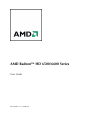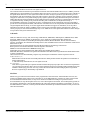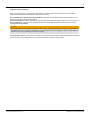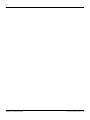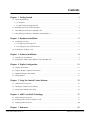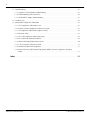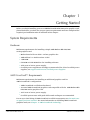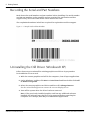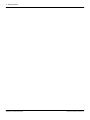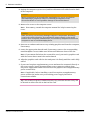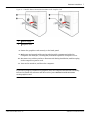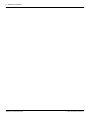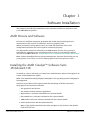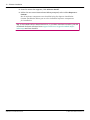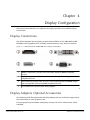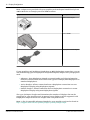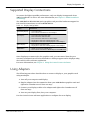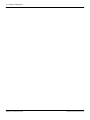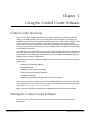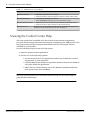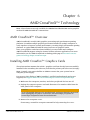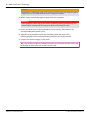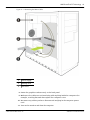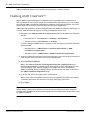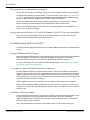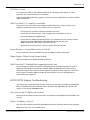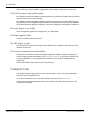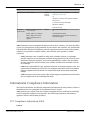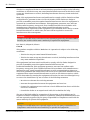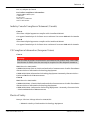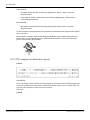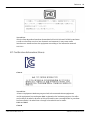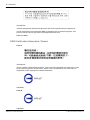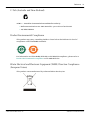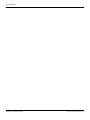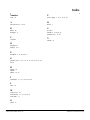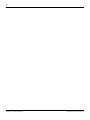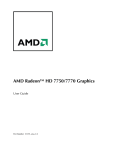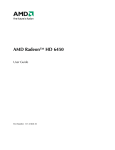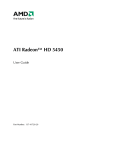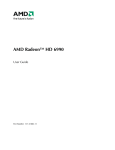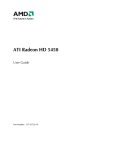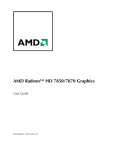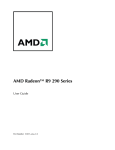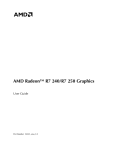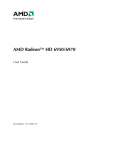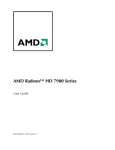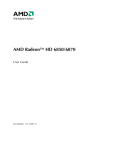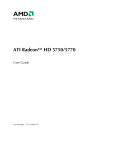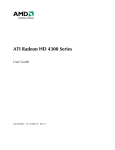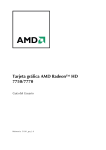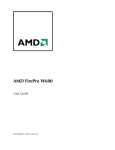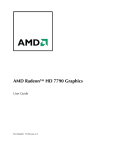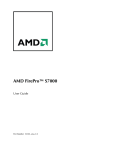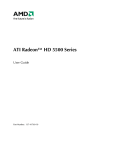Download Hightech H667F1GD AMD Radeon HD6670 1GB graphics card
Transcript
AMD Radeon™ HD 6500/6600 Series User Guide Part Number: 137-41905-10 ii © 2011 Advanced Micro Devices Inc. All rights reserved. The contents of this document are provided in connection with Advanced Micro Devices, Inc. (“AMD”) products. AMD makes no representations or warranties with respect to the accuracy or completeness of the contents of this publication and reserves the right to discontinue or make changes to products, specifications, product descriptions, and documentation at any time without notice. No license, whether express, implied, arising by estoppel or otherwise, to any intellectual property rights is granted by this publication. Except as set forth in AMD’s Standard Terms and Conditions of Sale, AMD assumes no liability whatsoever, and disclaims any express or implied warranty, relating to its products including, but not limited to, the implied warranty of merchantability, fitness for a particular purpose, or infringement of any intellectual property right. AMD’s products are not designed, intended, authorized or warranted for use as components in systems intended for surgical implant into the body, or in other applications intended to support or sustain life, or in any other application in which the failure of AMD’s product could create a situation where personal injury, death, or severe property or environmental damage may occur. AMD reserves the right to discontinue or make changes to its products at any time without notice. Trademarks AMD, the AMD Arrow logo, ATI, the ATI logo, AMD Athlon, AMD LIVE!, AMD Opteron, AMD Phenom, AMD Sempron, AMD Turion, AMD64, All-in-Wonder, Avivo, Catalyst, CrossFireX, FirePro, FireStream, HyperMemory, OverDrive, PowerPlay, PowerXpress, Radeon, Remote Wonder, Stream, SurroundView, Theater, TV Wonder, The Ultimate Visual Experience, and combinations thereof are trademarks of Advanced Micro Devices, Inc. HyperTransport is a licensed trademark of the HyperTransport Technology Consortium. Blu-ray Disc is a licensed trademark of the Blu-ray Disc Association. HDMI is a licensed trademark of HDMI Licensing, LLC. DisplayPort is a licensed trademark of Video Electronic Standards Association. Microsoft, Windows, and Vista are registered trademarks of the Microsoft Corporation in the United States and/ or other jurisdictions. Other names are for informational purposes only and may be trademarks of their respective owners. Dolby Laboratories, Inc. Manufactured under license from Dolby Laboratories. Dolby and the double-D symbol are trademarks of Dolby Laboratories. © 1992-1997 Dolby Laboratories, Inc. All rights reserved. Rovi Corporation This device is protected by U.S. patents and other intellectual property rights. The use of Rovi Corporation's copy protection technology in the device must be authorized by Rovi Corporation and is intended for home and other limited pay-per-view uses only, unless otherwise authorized in writing by Rovi Corporation. Reverse engineering or disassembly is prohibited. Disclaimer While every precaution has been taken in the preparation of this document, Advanced Micro Devices, Inc. assumes no liability with respect to the operation or use of AMD hardware, software or other products and documentation described herein, for any act or omission of AMD concerning such products or this documentation, for any interruption of service, loss or interruption of business, loss of anticipatory profits, or for punitive, incidental or consequential damages in connection with the furnishing, performance, or use of the AMD hardware, software, or other products and documentation provided herein. Ensure that you have the latest documentation. AMD Radeon™ HD 6500/6600 Series © 2011 Advanced Micro Devices, Inc. iii Important Safety Instructions Note: This product is for use only with compatible UL-listed personal computers that have installation instructions detailing user installation of this class of product. Read all instructions before beginning installation. All safety and installation instructions should be read before the product is installed or operated. Retain all instructions. Safety, installation, and operating instructions should be retained for future reference. Heed all warnings. All warnings regarding the product and its operating instructions should be obeyed. Use appropriate grounding. Caution: For continued protection against the risk of electric shock and fire, install this accessory only in products equipped with a three-wire grounding plug, a plug having a third (grounding) pin. This is a safety feature. Do not remove the grounding pin of a three-pin plug. Attach product securely. All product-securing screws or fasteners should be completely tightened in order to provide continuous bonding between the product and the PC chassis, as appropriate. © 2011 Advanced Micro Devices, Inc. AMD Radeon™ HD 6500/6600 Series iv AMD Radeon™ HD 6500/6600 Series © 2011 Advanced Micro Devices, Inc. Contents Chapter 1 Getting Started . . . . . . . . . . . . . . . . . . . . . . . . . . . . . . . . . . . . . . . . . . . . . 1 1.1 System Requirements . . . . . . . . . . . . . . . . . . . . . . . . . . . . . . . . . . . . . . . . . . . . . . . . . . . . . . . . . . . . . . . . . . . . . . . . . . . . . . . . . . . . . . . . . . . . . . . . . . . . . . . . . . . . . . . . . . . . . . . . . . 1 1.1.1 Hardware . . . . . . . . . . . . . . . . . . . . . . . . . . . . . . . . . . . . . . . . . . . . . . . . . . . . . . . . . . . . . . . . . . . . . . . . . . . . . . . . . . . . . . . . . . . . . . . . . . . . . . . . . . . . . . . . . . . . . . . . . . . . . . . . . . . 1 1.1.2 AMD CrossFireX Requirements . . . . . . . . . . . . . . . . . . . . . . . . . . . . . . . . . . . . . . . . . . . . . . . . . . . . . . . . . . . . . . . . . . . . . . . . . . . . . . . . . . . . . . . . . . . . . . . . . . . 1 1.2 Recording the Serial and Part Numbers . . . . . . . . . . . . . . . . . . . . . . . . . . . . . . . . . . . . . . . . . . . . . . . . . . . . . . . . . . . . . . . . . . . . . . . . . . . . . . . . . . . . . . . . . . . . . . . 2 1.3 Uninstalling the Old Driver (Windows XP) . . . . . . . . . . . . . . . . . . . . . . . . . . . . . . . . . . . . . . . . . . . . . . . . . . . . . . . . . . . . . . . . . . . . . . . . . . . . . . . . . . . . . . . . . 2 1.4 Uninstalling the Old Driver (Windows Vista/Windows 7) . . . . . . . . . . . . . . . . . . . . . . . . . . . . . . . . . . . . . . . . . . . . . . . . . . . . . . . . . . . . . . . . . . . 3 Chapter 2 Hardware Installation . . . . . . . . . . . . . . . . . . . . . . . . . . . . . . . . . . . . . . . . 5 2.1 Installation Overview . . . . . . . . . . . . . . . . . . . . . . . . . . . . . . . . . . . . . . . . . . . . . . . . . . . . . . . . . . . . . . . . . . . . . . . . . . . . . . . . . . . . . . . . . . . . . . . . . . . . . . . . . . . . . . . . . . . . . . . . . . 5 2.1.1 Replacing an Existing Card . . . . . . . . . . . . . . . . . . . . . . . . . . . . . . . . . . . . . . . . . . . . . . . . . . . . . . . . . . . . . . . . . . . . . . . . . . . . . . . . . . . . . . . . . . . . . . . . . . . . . . . . . 5 2.1.2 Installing the First Card for this PC . . . . . . . . . . . . . . . . . . . . . . . . . . . . . . . . . . . . . . . . . . . . . . . . . . . . . . . . . . . . . . . . . . . . . . . . . . . . . . . . . . . . . . . . . . . . . . 5 2.2 Installing the Graphics Card . . . . . . . . . . . . . . . . . . . . . . . . . . . . . . . . . . . . . . . . . . . . . . . . . . . . . . . . . . . . . . . . . . . . . . . . . . . . . . . . . . . . . . . . . . . . . . . . . . . . . . . . . . . . . . . . 5 Chapter 3 Software Installation . . . . . . . . . . . . . . . . . . . . . . . . . . . . . . . . . . . . . . . . . 9 3.1 AMD Drivers and Software . . . . . . . . . . . . . . . . . . . . . . . . . . . . . . . . . . . . . . . . . . . . . . . . . . . . . . . . . . . . . . . . . . . . . . . . . . . . . . . . . . . . . . . . . . . . . . . . . . . . . . . . . . . . . . . . . 9 3.2 Installing the AMD Catalyst Software Suite (Windows OS) . . . . . . . . . . . . . . . . . . . . . . . . . . . . . . . . . . . . . . . . . . . . . . . . . . . . . . . . . . . . . . . . . . 9 Chapter 4 Display Configuration . . . . . . . . . . . . . . . . . . . . . . . . . . . . . . . . . . . . . . . 11 4.1 Display Connections . . . . . . . . . . . . . . . . . . . . . . . . . . . . . . . . . . . . . . . . . . . . . . . . . . . . . . . . . . . . . . . . . . . . . . . . . . . . . . . . . . . . . . . . . . . . . . . . . . . . . . . . . . . . . . . . . . . . . . . . . 11 4.2 Display Adapters (Optional Accessories) . . . . . . . . . . . . . . . . . . . . . . . . . . . . . . . . . . . . . . . . . . . . . . . . . . . . . . . . . . . . . . . . . . . . . . . . . . . . . . . . . . . . . . . . . . . 11 4.3 Supported Display Connections . . . . . . . . . . . . . . . . . . . . . . . . . . . . . . . . . . . . . . . . . . . . . . . . . . . . . . . . . . . . . . . . . . . . . . . . . . . . . . . . . . . . . . . . . . . . . . . . . . . . . . . . 13 4.4 Using Adapters . . . . . . . . . . . . . . . . . . . . . . . . . . . . . . . . . . . . . . . . . . . . . . . . . . . . . . . . . . . . . . . . . . . . . . . . . . . . . . . . . . . . . . . . . . . . . . . . . . . . . . . . . . . . . . . . . . . . . . . . . . . . . . . . . 13 Chapter 5 Using the Control Center Software . . . . . . . . . . . . . . . . . . . . . . . . . . . . . 15 5.1 Control Center Overview . . . . . . . . . . . . . . . . . . . . . . . . . . . . . . . . . . . . . . . . . . . . . . . . . . . . . . . . . . . . . . . . . . . . . . . . . . . . . . . . . . . . . . . . . . . . . . . . . . . . . . . . . . . . . . . . . . 15 5.2 Starting the Control Center Software . . . . . . . . . . . . . . . . . . . . . . . . . . . . . . . . . . . . . . . . . . . . . . . . . . . . . . . . . . . . . . . . . . . . . . . . . . . . . . . . . . . . . . . . . . . . . . . . . 15 5.3 Viewing the Control Center Help . . . . . . . . . . . . . . . . . . . . . . . . . . . . . . . . . . . . . . . . . . . . . . . . . . . . . . . . . . . . . . . . . . . . . . . . . . . . . . . . . . . . . . . . . . . . . . . . . . . . . . 16 Chapter 6 AMD CrossFireX Technology . . . . . . . . . . . . . . . . . . . . . . . . . . . . . . . . . 17 6.1 AMD CrossFireX Overview . . . . . . . . . . . . . . . . . . . . . . . . . . . . . . . . . . . . . . . . . . . . . . . . . . . . . . . . . . . . . . . . . . . . . . . . . . . . . . . . . . . . . . . . . . . . . . . . . . . . . . . . . . . . . . . 17 6.2 Installing AMD CrossFire Graphics Cards . . . . . . . . . . . . . . . . . . . . . . . . . . . . . . . . . . . . . . . . . . . . . . . . . . . . . . . . . . . . . . . . . . . . . . . . . . . . . . . . . . . . . . . . . 17 6.3 Enabling AMD CrossFireX . . . . . . . . . . . . . . . . . . . . . . . . . . . . . . . . . . . . . . . . . . . . . . . . . . . . . . . . . . . . . . . . . . . . . . . . . . . . . . . . . . . . . . . . . . . . . . . . . . . . . . . . . . . . . . . . . 20 Chapter 7 Reference . . . . . . . . . . . . . . . . . . . . . . . . . . . . . . . . . . . . . . . . . . . . . . . . 21 © 2011 Advanced Micro Devices, Inc. AMD Radeon™ HD 6500/6600 Series vi 7.1 Troubleshooting . . . . . . . . . . . . . . . . . . . . . . . . . . . . . . . . . . . . . . . . . . . . . . . . . . . . . . . . . . . . . . . . . . . . . . . . . . . . . . . . . . . . . . . . . . . . . . . . . . . . . . . . . . . . . . . . . . . . . . . . . . . . . . . . 21 7.1.1 Graphics Card Installation Troubleshooting . . . . . . . . . . . . . . . . . . . . . . . . . . . . . . . . . . . . . . . . . . . . . . . . . . . . . . . . . . . . . . . . . . . . . . . . . . . . . . 21 7.1.2 Troubleshooting AMD CrossFireX . . . . . . . . . . . . . . . . . . . . . . . . . . . . . . . . . . . . . . . . . . . . . . . . . . . . . . . . . . . . . . . . . . . . . . . . . . . . . . . . . . . . . . . . . . . . . 22 7.1.3 HDTV/HDTV Adapter Troubleshooting . . . . . . . . . . . . . . . . . . . . . . . . . . . . . . . . . . . . . . . . . . . . . . . . . . . . . . . . . . . . . . . . . . . . . . . . . . . . . . . . . . . . 23 7.2 Customer Care . . . . . . . . . . . . . . . . . . . . . . . . . . . . . . . . . . . . . . . . . . . . . . . . . . . . . . . . . . . . . . . . . . . . . . . . . . . . . . . . . . . . . . . . . . . . . . . . . . . . . . . . . . . . . . . . . . . . . . . . . . . . . . . . . . 24 7.3 International Compliance Information . . . . . . . . . . . . . . . . . . . . . . . . . . . . . . . . . . . . . . . . . . . . . . . . . . . . . . . . . . . . . . . . . . . . . . . . . . . . . . . . . . . . . . . . . . . . . . 25 7.3.1 FCC Compliance Information (USA) . . . . . . . . . . . . . . . . . . . . . . . . . . . . . . . . . . . . . . . . . . . . . . . . . . . . . . . . . . . . . . . . . . . . . . . . . . . . . . . . . . . . . . . . . 25 7.3.2 Industry Canada Compliance Statement (Canada) . . . . . . . . . . . . . . . . . . . . . . . . . . . . . . . . . . . . . . . . . . . . . . . . . . . . . . . . . . . . . . . . . . . . . 27 7.3.3 CE Compliance Information (European Union) . . . . . . . . . . . . . . . . . . . . . . . . . . . . . . . . . . . . . . . . . . . . . . . . . . . . . . . . . . . . . . . . . . . . . . . . . 27 7.3.4 Electrical Safety . . . . . . . . . . . . . . . . . . . . . . . . . . . . . . . . . . . . . . . . . . . . . . . . . . . . . . . . . . . . . . . . . . . . . . . . . . . . . . . . . . . . . . . . . . . . . . . . . . . . . . . . . . . . . . . . . . . . . . . . 27 7.3.5 VCCI ITE Compliance Information (Japan) . . . . . . . . . . . . . . . . . . . . . . . . . . . . . . . . . . . . . . . . . . . . . . . . . . . . . . . . . . . . . . . . . . . . . . . . . . . . . . . . 28 7.3.6 KC Certification Information (Korea) . . . . . . . . . . . . . . . . . . . . . . . . . . . . . . . . . . . . . . . . . . . . . . . . . . . . . . . . . . . . . . . . . . . . . . . . . . . . . . . . . . . . . . . . . 29 7.3.7 BSMI Certification Information (Taiwan) . . . . . . . . . . . . . . . . . . . . . . . . . . . . . . . . . . . . . . . . . . . . . . . . . . . . . . . . . . . . . . . . . . . . . . . . . . . . . . . . . . . 30 7.3.8 C-Tick (Australia and New Zealand) . . . . . . . . . . . . . . . . . . . . . . . . . . . . . . . . . . . . . . . . . . . . . . . . . . . . . . . . . . . . . . . . . . . . . . . . . . . . . . . . . . . . . . . . . 31 7.3.9 Product Environmental Compliance . . . . . . . . . . . . . . . . . . . . . . . . . . . . . . . . . . . . . . . . . . . . . . . . . . . . . . . . . . . . . . . . . . . . . . . . . . . . . . . . . . . . . . . . . .31 7.3.10 Waste Electrical and Electronic Equipment (WEEE) Directive Compliance (European Union) . . . . . . . . . . . . . . . . . . . . . . . . . . . . . . . . . . . . . . . . . . . . . . . . . . . . . . . . . . . . . . . . . . . . . . . . . . . . . . . . . . . . . . . . . . . . . . . . . . . . . . . . . . . . . . . . . . . . . . . . . . . . . . . . . . . . . . . . 31 Index . . . . . . . . . . . . . . . . . . . . . . . . . . . . . . . . . . . . . . . . . . . . . . . . . . . . . . . . . . . . . 33 AMD Radeon™ HD 6500/6600 Series © 2011 Advanced Micro Devices, Inc. Chapter 1 Getting Started Before you begin installing your new AMD Radeon HD 6500/6600 series graphics card, please make sure you have the proper system requirements and have completed the required preinstallation tasks as outlined in this chapter. System Requirements Hardware Minimum requirements for installing a single AMD Radeon HD 6500/6600 series graphics card: • Motherboard with one PCIe® ×16 lane graphics slot. • AMD Athlon™ or Intel Pentium® 4 CPU. • 1 GB RAM. • CD-ROM or DVD-ROM drive for installing software. • A 350 watt or better power supply. • Certified power supplies are strongly recommended; for a list of certified power supplies, see support.amd.com/us/certified/power-supplies. AMD CrossFireX™ Requirements Minimum requirements for installing an additional graphics card for AMD CrossFireX™ configuration: • AMD CrossFireX-certified motherboard. • A second AMD CrossFireX graphics card compatible with the AMD Radeon HD 6500/6600 series graphics card. • A 475 watt or better power supply. • Certified system cases with good airflow and cooling are recommended. For an up-to-date listing of AMD CrossFireX certified components, see sites.amd.com/ us/game/products/certified. For more information on installing AMD CrossFireX graphics cards, see Chapter 6 AMD CrossFireX Technology. © 2011 Advanced Micro Devices, Inc. AMD Radeon™ HD 6500/6600 Series 2 Getting Started Recording the Serial and Part Numbers Write down the serial number and part number before installing. The serial number and 102 part number on the graphics card are required for registration and free support. They are located on a sticker on the back of the card. The emphasized numbers in bold are required for registration and free support. Figure 1–1 Sample Serial and Part Numbers Uninstalling the Old Driver (Windows® XP) Follow these steps to uninstall the existing graphics card driver in preparation for installation of a new card. 1. With the current graphics card still in the computer, close all open applications. 2. On the Windows® taskbar, click Start ▷ Control Panel and then double-click Add or Remove Programs. 3. Select the current graphics card driver and then click Change/Remove. Use the wizard that appears to remove the current display driver. 4. Turn off the system after the driver has been removed. Note: If the previously installed graphics card has any additional software installed, this software may also need to be removed before restarting the computer. For example, DVD Player or Multimedia applications. AMD Radeon™ HD 6500/6600 Series © 2011 Advanced Micro Devices, Inc. Getting Started 3 Uninstalling the Old Driver (Windows Vista®/ Windows® 7) Follow these steps to uninstall the existing graphics card driver in preparation for installation of a new card. 1. With the current graphics card still in the computer, close all open applications. 2. Click Start ▷ Control Panel. 3. Click Device Manager. If you are using the Category View of the Control Panel, do one of the following: ➭ For Windows Vista®, click System and Maintenance and then Device Manager. ➭ For Windows® 7, click System and Security and then Device Manager under the System group. 4. Expand Display Adapter and then right-click the driver for the graphics card you are replacing. 5. In the shortcut menu that appears, click Uninstall. The driver for the old graphics card is uninstalled. 6. Turn off the system. © 2011 Advanced Micro Devices, Inc. AMD Radeon™ HD 6500/6600 Series 4 Getting Started AMD Radeon™ HD 6500/6600 Series © 2011 Advanced Micro Devices, Inc. Chapter 2 Hardware Installation This chapter details how to install the AMD Radeon HD 6500/6600 series graphics card in your system. Installation Overview The installation of the card has slightly different procedures depending on whether you are replacing an existing card or installing a graphics card in a PC for the first time. This section briefly describes the high-level steps for both cases. Replacing an Existing Card If you are replacing an existing graphics card, you need to: 1. Start the computer and then uninstall the old graphics driver. 2. Turn off the computer and then remove the old card. 3. Install the new card and then connect the monitor. 4. Start the computer and then install the new drivers and software. 5. Restart the computer. Installing the First Card for this PC If this is the first graphics card for this PC, you need to: 1. With the computer off, install the new card and then connect the monitor. 2. Start the computer and then install the new drivers and software. 3. Restart the computer. Installing the Graphics Card 1. Turn off the computer, monitor(s), and other peripheral devices. © 2011 Advanced Micro Devices, Inc. AMD Radeon™ HD 6500/6600 Series 6 Hardware Installation 2. Unplug the computer's power cord, and then disconnect all cables from the back of the computer. Caution: Wait approximately 20 seconds after unplugging the power cord before disconnecting a peripheral cable or removing a component from the motherboard to avoid possible damage to the motherboard. 3. Remove the cover to the computer's case. Note: If necessary, consult the computer manual for help in removing the cover. Caution: Static electricity can seriously damage computer components. Discharge your body's static electricity by touching the power supply or the metal surface of the computer chassis before you touch any components inside the computer's case to avoid damaging them. 4. Unscrew or unfasten and remove any existing graphics card from the computer, if necessary. 5. Locate the appropriate bus slot and, if necessary, remove the corresponding metal backplate cover(s). Make sure all internal cables are clear of the slot. Note: If you cannot find a bus slot to match the card, you need a graphics card with the correct bus to match the motherboard. 6. Align the graphics card with the slot and press it in firmly until the card is fully seated. 7. If your card requires supplementary power and must be connected directly to the power supply, locate the appropriate power connector cable(s) from the power supply and connect it (or them) to the graphics card's supplementary power connector(s). Note: If applicable, before installing a card that requires a supplementary power connection, make sure your existing power supply has such a connection available. Tip: The location of power connections may vary between models. They can be located on either the side or back of the card. AMD Radeon™ HD 6500/6600 Series © 2011 Advanced Micro Devices, Inc. Hardware Installation 7 Figure 2–1 Possible Power Connection Locations on the Graphics Card 1 Power supply 2 Graphics card 8. Fasten the graphics card securely to the back panel. 9. Make sure no internal cables are interfering with components inside the computer (for example, a cooling fan), and then replace the computer cover. 10. Reconnect any cables you have disconnected during installation, and then plug in the computer's power cord. 11. Turn on the monitor, and then the computer. If you have properly installed the graphics card, the computer should start normally. Proceed to install the software and drivers for your AMD Radeon HD 6500/6600 series graphics card. © 2011 Advanced Micro Devices, Inc. AMD Radeon™ HD 6500/6600 Series 8 Hardware Installation AMD Radeon™ HD 6500/6600 Series © 2011 Advanced Micro Devices, Inc. Chapter 3 Software Installation This chapter describes the installation of the software and drivers associated with your AMD Radeon product. AMD Drivers and Software Drivers are small but important programs that enable an operating system to communicate with a piece of hardware, such as a graphics card. When you install a new graphics card, you must also install the driver and configuration software the card requires to function properly. You also need to install (or reinstall) your AMD Radeon drivers when you have reinstalled or upgraded your operating system or when you download updated drivers from AMD's Web site: support.amd.com/us/gpudownload/Pages/index.aspx. Note: When reinstalling drivers, always uninstall any previous drivers that are on your system, even if they are for the same graphics card. Always start "fresh." Installing the AMD Catalyst™ Software Suite (Windows® OS) To install or remove software, you must have administrator rights or be logged on as a user with administrator rights. Note: The installation dialog displays in English if the operating system’s language is not supported. Software is provided to both operate and take advantage of all the features of the graphics card. Software includes: • The graphics card drivers. • The Control Center software application. • HydraVision™ software (included in the custom install). • SurroundView™ software (included in the custom install). • AMD Video Converter software (included in the custom install). 1. Insert the Software and Documentation CD. Note: If the install wizard does not start, navigate to the CD drive and doubleclick ATISETUP.exe. © 2011 Advanced Micro Devices, Inc. AMD Radeon™ HD 6500/6600 Series 10 Software Installation 2. From the menu that appears, click Software Install. 3. Follow the on-screen instructions. When prompted, select either Express or Custom . Not all software components are installed using the Express installation. Custom installation allows you to select individual software components for installation. Tip: If the installer fails to install the driver, or you have a software conflict, you can download the latest software from support.amd.com/us/gpudownload/Pages/ index.aspx and then install it. AMD Radeon™ HD 6500/6600 Series © 2011 Advanced Micro Devices, Inc. Chapter 4 Display Configuration This section describes how to configure the display and lists the available display connections. Display Connections The following figure shows display connections available on the AMD Radeon HD 6500/6600 series graphics card. Available connections may vary between models. Figure 4–1 AMD Radeon HD 6500/6600 series Display Connections 1 HDMI™ connection. Carries video and audio signals to HDMI-compliant devices. 2 DisplayPort connection. Carries video and audio signals to DisplayPortcompliant devices. 3 DVI-I Dual Link connections. Provides video digital signals and HDMI output that is compatible with most HDMI-compliant devices. 4 VGA connection. Carries video analog signals. Display Adapters (Optional Accessories) The following table lists options for attaching displays that are indirectly supported by the connections on your graphics card. For best graphics performance and quality, always use native connections, when available. © 2011 Advanced Micro Devices, Inc. AMD Radeon™ HD 6500/6600 Series 12 Display Configuration Note: Adapters not provided with your graphics card can be purchased directly from AMD's Web site or through your local AMD resellers. Adapter Description DVI-to-VGA adapter DVI-to-HDMI DisplayPort-to-DVI adapter If your graphics card includes a DisplayPort or Mini DisplayPort connection, you can use the following types of DisplayPort-compliant adapters/dongles with your graphics card: • Adapters—Uses DisplayPort signals to transmit audio and video information between variants of the same connection type (for example, Mini DisplayPort to standard DisplayPort). • Active dongles—Allows connection from a DisplayPort connection to a nonDisplayPort display using DisplayPort signals. • Passive dongles—Allows connection from a DisplayPort connection to a nonDisplayPort display using non-DisplayPort signals. The type of adapter/dongle used determines the number of displays that can be supported by your graphics card. In general, more displays can be supported with DisplayPort adapters and active dongles than with passive ones. Note: A list of compatible adapters/dongles for your graphics card can be found at: http://support.amd.com/us/eyefinity/Pages/eyefinity-dongles.aspx. AMD Radeon™ HD 6500/6600 Series © 2011 Advanced Micro Devices, Inc. Display Configuration 13 Supported Display Connections To ensure the highest possible performance, only one display is supported when AMD CrossFireX™ is active. For more information, see Chapter 6 AMD CrossFireX Technology. The AMD Radeon HD 6500/6600 series graphics card provides hardware support for DVI-I and VGA monitors, as well as HDMI HDTVs . Table 4–1 Display Configurations Display Connections CRT analog display • VGA connection • DVI connection and DVI-I-to-VGA adapter LCD display • • • • • HDTV display • DVI connection and DVI cable • DisplayPort connection and DisplayPort-to-DVI adapter HDMI HDTV • HDMI connection and HDMI cable • DVI connection and DVI-to-HDMI adapter and HDMI cable VGA connection and VGA cable DVI-I connection and DVI cable DVI-I connection and DVI-I-to-VGA adapter DisplayPort connection and DisplayPort cable DisplayPort connection and DisplayPort-to-DVI adapter Once displays are connected to the graphics card, you can control how they are currently configured as well as how Windows® desktops appear on the displays using the Control Center software application. For more information, see Chapter 5 Using the Control Center Software. Using Adapters The following procedure describes how to connect a display to your graphics card using an adapter. 1. Turn off your computer and display. 2. Plug the adapter into the connection from your AMD Radeon graphics card and tighten the thumbscrews (if there are any). 3. Connect your display's cable to the adapter and tighten the thumbscrews (if there are any). 4. Turn on your display first, then your computer. Use the Control Center software application to configure the new display. © 2011 Advanced Micro Devices, Inc. AMD Radeon™ HD 6500/6600 Series 14 Display Configuration AMD Radeon™ HD 6500/6600 Series © 2011 Advanced Micro Devices, Inc. Chapter 5 Using the Control Center Software Control Center Overview The Control Center software application contains settings for configuring and finetuning your AMD product. Use it to manage desktops and displays, optimize your graphics processor for enhanced 3D application and video quality, and configure your CPU for improved power savings or system performance. You can also use the performance tools in the application to monitor and manage clock speed and memory use for your graphics card to ensure that your AMD product is configured and running as efficiently as possible. The application provides a Standard View for guided configuration and an Advanced View for quick and easy access to all available features and settings. It also provides a search feature for finding specific pages, as well as the ability to bookmark pages by pinning them within the application. The following is a list of common configuration tasks that can be completed using the application: • Adding and removing displays • Rotating displays • Setting the main (primary) display • Duplicating and extending desktops • Arranging desktops • Enabling and disabling 3D application and video settings More information on the application and its available features are provided through the comprehensive Control Center help system. For information on accessing the help system, see Viewing the Control Center Help. Note: Feature availability varies between AMD products and operating systems. Starting the Control Center Software You can use any of the following methods to start the Control Center software application. © 2011 Advanced Micro Devices, Inc. AMD Radeon™ HD 6500/6600 Series 16 Using the Control Center Software Table 5–1 Control Center Access Routes Access Route Instructions Windows® Desktop 1. Right-click anywhere on the desktop. 2. From the shortcut menu that appears, click the Control Center option. Windows Start Menu 1. Click Start on the Windows task bar. 2. Click All Programs followed by the Control Center option. Windows Notification Area 1. Right-click the Control Center icon in the Windows Notification Area. 2. From the shortcut menu, click the Control Center option. Desktop Shortcut If you chose to create a desktop shortcut to the Control Center application during the driver installation, double-click the shortcut. Viewing the Control Center Help The help system that is available with the Control Center software application provides detailed usage information and tips for configuring your AMD product. The help system also provides conceptual information on the technologies that are available for your product. Use the following steps to access the help system. 1. Open the Control Center application. 2. Choose one of the following options: ➭ Set the mouse focus to the application window (by clicking the window) and press F1 on your keyboard. ➭ Click the Help button (shown as a question mark) located in the titlebar of each page within the application. ➭ Right-click the Control Center icon in the Windows taskbar notification area (system tray), and click Help. The help system opens to provide context-sensitive help for the current page or general usage information. AMD Radeon™ HD 6500/6600 Series © 2011 Advanced Micro Devices, Inc. Chapter 6 AMD CrossFireX™ Technology Note: These features are only available for AMD Radeon HD 6500/6600 series graphics cards with AMD CrossFireX™ connections. AMD CrossFireX™ Overview AMD CrossFireX is a multi-GPU (graphics processing unit) performance gaming platform. It enables multiple graphics processors installed in a single computer to work together to improve system performance, creating a high-performance gaming platform. A typical AMD CrossFireX setup involves two graphics cards. Once your graphics cards have been installed, you can enable and configure AMD CrossFireX support using the Control Center software application. For more information, see the AMD CrossFireX technology Web page at sites.amd.com/us/ game/technology/Pages/crossfirex.aspx. Installing AMD CrossFire™ Graphics Cards These instructions assume that a PCIe® graphics card has already been successfully installed in the secondary slot (slot one), and that the primary slot (slot zero) is empty. Note: Consult your system builder or OEM to ensure that your system has an adequate power supply. For an up-to-date listing of AMD CrossFire™ certified motherboards and power supplies, see support.amd.com/us/certified/Pages/certified-components.aspx 1. Make sure the computer, monitor, and other peripheral devices are off. 2. Unplug the computer power cord and disconnect the monitor cable from the back panel of the computer. Caution: To avoid possible damage to the motherboard, wait approximately 20 seconds after unplugging the power cord before disconnecting a peripheral or removing a component from the motherboard. 3. Remove the computer cover. If necessary, consult the computer manual for help removing the cover. © 2011 Advanced Micro Devices, Inc. AMD Radeon™ HD 6500/6600 Series 18 AMD CrossFireX™ Technology Caution: Remember to discharge your body’s static electricity by touching the power supply case or the metal surface of the computer chassis. 4. Remove any unneeded graphics cards from the computer. Warning: Some graphics cards can get hot while operating. Wait approximately five minutes after turning off the computer before touching the card. 5. Locate the PCIe slots on the motherboard. If necessary, also remove the corresponding back panel cover. 6. Align the new graphics card in the secondary PCIe slot next to the existing graphics card and press firmly until the card is fully seated. 7. Connect the power supply to the cards. Tip: The location of power connections may vary between models. They can be located on either the side or back of the card. AMD Radeon™ HD 6500/6600 Series © 2011 Advanced Micro Devices, Inc. AMD CrossFireX™ Technology 19 Figure 6–1 Connecting the Power Cables 1 Power supply 2 Existing card 3 New card 8. Fasten the graphics cards securely to the back panel. 9. Make sure the cables are not interfering with anything inside the computer (for example, a cooling fan) and then replace the computer cover. 10. Reconnect any cables you have disconnected and plug in the computer power cord. 11. Turn on the monitor and then the computer. © 2011 Advanced Micro Devices, Inc. AMD Radeon™ HD 6500/6600 Series 20 AMD CrossFireX™ Technology AMD CrossFireX must now be enabled using Catalyst™ Control Center. Enabling AMD CrossFireX™ When AMD CrossFireX support is enabled, the best possible GPU combination is selected based on the current hardware configuration. If necessary, you can change the existing AMD CrossFireX configuration using the following procedure. For more information, see the help system for the Control Center application. AMD dual-GPU graphics cards are designed based on AMD CrossFireX technology. As a result, AMD CrossFireX support is always enabled for such cards. 1. Navigate to the AMD CrossFireX Configuration page located under the following groups: ➭ ➭ Standard View—Performance or Gaming ▷ Performance. Advanced View—Performance or Gaming. If you are using an AMD FirePro™ graphics card, navigate to one of the following pages instead: • Standard View—AMD FirePro ▷ Graphics Performance ▷ AMD CrossFireX Configuration • Advanced View—AMD FirePro ▷ AMD CrossFireX Configuration 2. From the GPU selection menu at the top of the page, select the desktop associated with the GPU that you want to use as the Display GPU. 3. Select Enable CrossFireX. Note: The Choose from the following Rendered GPU combinations dropdown list automatically populates with all available render GPUs based on the selected display GPU. The list displays only GPUs that can be enabled for AMD CrossFireX. Other combinations are not listed here but may be listed on the AMD CrossFireX Diagnostics page. 4. From the list, select the appropriate combination. Note: If the selected combination is not the most optimal choice for your system, a message appears at the bottom of the page notifying you of this. 5. Click Apply. When AMD CrossFireX is enabled, the GPU Accelerated Physics feature might be automatically disabled for all cards and displays in the configuration except those used by AMD CrossFireX. AMD Radeon™ HD 6500/6600 Series © 2011 Advanced Micro Devices, Inc. Chapter 7 Reference The following section offers troubleshooting tips and provides customer care, warranty, and compliance information. Troubleshooting Note: Some troubleshooting tips may not be applicable depending on the display options supported by and configured for your card. Graphics Card Installation Troubleshooting For more advanced troubleshooting information, contact AMD Customer Care at amd.com. The graphics card doesn't fit any of the motherboard slots. The graphics card needs to be exchanged for one with a bus that matches the motherboard. The computer beeps and the boot process stops. Make certain that the graphics card is properly connected to the internal power supply and the motherboard. No display on power up. This may be an SBIOS issue. Replace the old card and then try these possible solutions: 1. Check the motherboard manufacturer's Web site for an SBIOS update. 2. Turn off the on-board video. The computer does not boot up properly. Verify that the installation instructions were followed correctly. Make certain that the graphics card is properly connected to the power supply and the motherboard. If using Windows® operating system, restart your computer in Safe Mode. For information on Safe Mode, consult the Windows documentation. Check the system configuration utility for interrupt assignments. © 2011 Advanced Micro Devices, Inc. AMD Radeon™ HD 6500/6600 Series 22 Reference The computer boots up but there is no display. Verify that the monitor is connected properly to the computer and a power supply. If a DisplayPort adapter, passive dongle, or active dongle is used, visit www.amd.com/ eyefinity and make sure it appears on AMD's listing of AMD Eyefinity Multi-Display Ready or AMD Eyefinity Multi-Display Verified adapters/dongles. If your motherboard has on-board graphics capabilities, you may need to disable them. Consult your motherboard documentation for more information. Note: Some manufacturers do not allow the on-board graphics to be disabled or to become the secondary display. During software installation on a PC with the Windows Vista® OS, the screen goes blank The software is still installing. Wait 20–30 minutes to make sure the software has finished installing and then restart the computer. Troubleshooting AMD CrossFireX™ The following are suggested solutions for common AMD CrossFireX™ troubleshooting issues. Change Motherboard BIOS Settings Some motherboards may have a system BIOS option to switch between single and dual PCIe slot support. The default setting may be single slot support. Refer to the motherboard’s manual for information to enable dual PCIe slot support. For more information see the AMD CrossFireX Web page at sites.amd.com/us/game/ technology/Pages/crossfirex.aspx. Use Graphics Cards with Different Amounts of Memory In some AMD CrossFireX configurations, graphics cards with different amounts of memory can by used; however, restarting your computer is required after enabling AMD CrossFireX. This will cause AMD CrossFireX to reduce the amount of memory on the card with the most amount of memory to match the memory size of the graphics card with the least amount of memory. Clicking OK to the memory mismatch error message will restart your computer. Note: When disabling AMD CrossFireX you will be given the option to restart your computer to restore the original graphics memory size or continue with the reduced memory size. Card Reversal Recommended A recommendation message to reverse the graphics card positions may appear if the primary graphics card is not installed into the primary PCIe slot. Although AMD CrossFireX can be enabled, performance may be improved by reversing the graphics cards in the computer. See your motherboard's manual to determine which is the primary PCIe slot. AMD Radeon™ HD 6500/6600 Series © 2011 Advanced Micro Devices, Inc. Reference 23 3D Client is Active You will not be able to start AMD CrossFireX if a 3D application, game, or video playback, such as a DVD movie, is running. Close all open 3D applications, games, and movie player applications, and then enable AMD CrossFireX. AMD CrossFireX™ is Currently Unavailable This error has occurred because AMD CrossFireX did not correctly detect your graphics hardware or there is a problem with the software. • Check that the graphics cards are installed correctly. • Check that the interconnect cable, if applicable, is installed correctly. • Close all running 3D applications. • Check that the AMD CrossFireX mode is set to Software in the Control Center application. (The AMD Radeon HD 6500/6600 series can only use AMD CrossFireX technology in software mode.) • Reinstall the Control Center software application and drivers. Screen Rotation is Unavailable or Does Not Work Screen rotation is not an available feature on AMD CrossFireX systems. Video Displays Flicker During System Startup This is normal during AMD CrossFireX startup. AMD CrossFireX™ Disabled After Swapping/Moving Cards If you change the AMD CrossFireX configuration by moving the graphics cards to different slots on the motherboard, disable AMD CrossFireX and restore factory default settings in the Control Center software application first. Once the cards have been swapped, enable AMD CrossFireX. This ensures the new configuration is detected by the computer. HDTV/HDTV Adapter Troubleshooting The following troubleshooting tips may help if you experience problems with HDTV. More troubleshooting information can be found on the AMD Web site. Please visit amd.com and select Customer Care. The colors on the TV display are incorrect. Ensure that the connections between the component video adapter and the HDTV are correct. There is no display on the TV. The TV will not display anything until Windows starts; this may take several minutes. Make sure the TV is set to YPbPr input. © 2011 Advanced Micro Devices, Inc. AMD Radeon™ HD 6500/6600 Series 24 Reference Also, make sure that the HDTV component video adapter is properly connected. DVDs will not play in high-quality modes. For displays connected using an analog connection, playback of CSS-protected DVDs may be restricted to certain modes. For displays connected using a digital connection, playback on certain DVD players may also be restricted if HDCP (high-bandwidth content protection) cannot be enabled. This restriction also applies to displays connected using active DisplayPort adapters. The entire display is not visible. If the component input device supports it, try 720p mode. The display appears tilted. Consult the HDTV documentation. The CRT display is green. The system is in component output mode. Restart the computer with only the CRT monitor connected. TVs/monitors connected cannot be enabled. If TVs and/or monitors connected using DisplayPort adapters, passive dongles, or active dongles cannot be enabled, visit amd.com/eyefinity to check the connectivity options available for your graphics card and that your chosen configuration is supported. Check individual connections to the TVs/monitors. Customer Care For detailed instructions on how to use your product, refer to the documentation included on the installation CD. To activate Customer Care, you must register your product at amd.com. If you require further assistance with your product, the following Customer Care options are available: AMD Radeon™ HD 6500/6600 Series © 2011 Advanced Micro Devices, Inc. Reference 25 Service Availability Online or mail 24 hours a day Language Access English, French, Spanish support.amd.com/us/Pages/ AMDSupportHub.aspx or Attention: Customer Care Advanced Micro Devices, Inc., 1 Commerce Valley Drive East, Markham, Ontario, Canada L3T 7X6 Telephone US & Canada Monday to Thursday: 9:00 a.m. to 5:30 p.m. English 1-877-284-1566 (toll-free) or Friday: 9:00 a.m. to 3:00 p.m. 1-905-882-2626 (Canada) Note: AMD reserves the right to change hours of support. (International and/or local toll charges to Canada will apply). AMD Customer Care for Graphics Products will work to resolve your issue and help you to get your product up and running. If your issue is not resolved, our technicians will determine whether the difficulty you are experiencing is the result of the product, whether your product contains a defect, and whether your product is under warranty. • AMD Customer Care is unable to assist with refunds, returns, or exchangespecific inquiries. If resolving the problem being experienced is critical to your decision to keep the product, it is your responsibility to ensure that you know and are within the period of time your reseller will allow for refunds, returns, or exchange. • AMD is not responsible for any expense incurred accessing Customer Care. It is expected that customers will review the expense associated with the available support options and will choose the method that best meets their needs and budget. • AMD Customer Care reserves the right to limit support options for products that are not registered or are reaching end of life. International Compliance Information This section details the worldwide compliance information for this product, which is manufactured to be compliant in the regions where it is sold. AMD products are either Class A or Class B compliant and are indicated accordingly on the compliance label for each product. The following regulatory information applies to Class A and Class B products. FCC Compliance Information (USA) Class A © 2011 Advanced Micro Devices, Inc. AMD Radeon™ HD 6500/6600 Series 26 Reference This device complies with Part 15 of the FCC Rules. Operation is subject to the following conditions: (1) this device may not cause harmful interference and (2) this device must accept any interference received, including interference that may cause undesired operation. Note: This equipment has been tested and found to comply with the limits for a Class A digital device, pursuant to Part 15 of the FCC Rules. These limits are design to provide reasonable protection against harmful interference when the equipment is operated in a commercial environment. This equipment generates, uses, and can radiate radio frequency energy and, if not installed and used in accordance with manufacturer's instructions, may cause harmful interference to radio communications. Operation of this equipment in a residential area is likely to cause harmful interference in which case, the user will be required to correct the interference at his own expense. Warning: Changes or modifications to this device not expressly approved by Advanced Micro Devices, Inc. could void the user's authority to operate the equipment. FCC Part 15, Subpart B, Class A Class B This product complies with FCC Rules Part 15. Operation is subject to the following conditions: • This device may not cause harmful interference. • This device must accept any interference received, including interference that may cause undesired operation. This equipment has been tested and found to comply with the limits designed to provide reasonable protection against harmful interference in a residential installation. This equipment generates, uses and can radiate radio frequency energy and, if not installed and used in accordance with manufacturer's instructions, may cause harmful interference to radio communications. However, there is no guarantee that interference will not occur in a particular installation. If this equipment does cause harmful interference to radio or television reception, which can be determined by turning the equipment off and on, the user is encouraged to try to correct the interference by one or more of the following measures: • Re-orient or relocate the receiving antenna. • Increase the separation between the equipment and receiver. • Connect the equipment to an outlet on a circuit different from that to which the receiver is connected. • Consult the dealer or an experienced radio/TV technician for help. The use of shielded cables for connection of the monitor to the graphics card is required to ensure compliance with FCC regulations. Changes or modifications to this unit not expressly approved by the party responsible for compliance could void the user's authority to operate this equipment. Caution: Changes or modifications not expressly approved by the party responsible for compliance could void the user's authority to operate the equipment. AMD Radeon™ HD 6500/6600 Series © 2011 Advanced Micro Devices, Inc. Reference 27 FCC 15, Subpart B, Class B For further compliance information: Advanced Micro Devices, Inc. 1 AMD Place P.O. Box 3453 Sunnyvale, CA 94088-3453 USA Tel: 408-749-4000 Industry Canada Compliance Statement (Canada) Class A This Class A digital apparatus complies with Canadian ICES-003. Cet appareil numérique de la Classe A est conforme à la norme NMB-003 du Canada. Class B This Class B digital apparatus complies with Canadian ICES-003. Cet appareil numérique de la Classe B est conforme à la norme NMB-003 du Canada. CE Compliance Information (European Union) Class A Warning: This is a Class A product. In a domestic environment this product may cause radio interference in which case the user may be required to take adequate measures. EMC Directive 2004/108/EC CISPR 22/EN 55022–Class A: Limits and methods of measurement of radio disturbance characteristics of Information Technology Equipment. CISPR 24/EN 55024–Information Technology Equipment–Immunity Characteristics— Limits and Methods of Measurements Class B EMC Directive 2004/108/EC CISPR 22/EN 55022—Class B: Limits and methods of measurement of radio disturbance characteristics of Information Technology Equipment. CISPR 24/EN 55024—Information Technology Equipment—Immunity Characteristics —Limits and Methods of Measurements Electrical Safety Europe: The Low Voltage Directive–2006/95/EC • EN 60950-1–Safety of Information Technology Equipment © 2011 Advanced Micro Devices, Inc. AMD Radeon™ HD 6500/6600 Series 28 Reference USA/Canada: • UL 60950-1 (Information Technology Equipment–Safety—Part 1: General Requirements) • CSA C22.2 No. 60950-1 (Information Technology Equipment—Safety–Part 1: General Requirements) International: • IEC 60950-1 (Information Technology Equipment–Safety-Part 1: General Requirements) To meet UL safety requirements, the computer's maximum room temperature should not exceed 40 ℃. This product complies with the PCI Express 300W Electromechanical Specification — please refer to the manufacturer for additional information. Other relevant input power data will also be available. VCCI ITE Compliance Information (Japan) Class A Translation: This is a Class A product based on the standard of the VCCI Council. If this equipment is used in a domestic environment, radio interference may occur, in which case, the user may be required to take corrective actions. VCCI V-3 Class B AMD Radeon™ HD 6500/6600 Series © 2011 Advanced Micro Devices, Inc. Reference 29 Translation: This is a Class B product based on the standard of the VCCI Council. If this is used near a radio or television receiver in a domestic environment, it may cause radio interference. Install and use the equipment according to the instruction manual. VCCI V-3 KC Certification Information (Korea) Class A Translation: "Class A" Equipment (Business purpose info/telecommunications equipment) As this equipment has undergone EMC registration for business purpose, the seller and/or buyer is asked to beware of this point and in case a wrongful sale or purchase has been made, it is asked that a change to household use be made. KN22 and KN24 Class B © 2011 Advanced Micro Devices, Inc. AMD Radeon™ HD 6500/6600 Series 30 Reference Translation: "Class B" Equipment (Household purpose info/telecommunications equipment) As this equipment has undergone EMC registration for household purpose, this product can be used in any area including residential area. KN22 and KN24 BSMI Certification Information (Taiwan) Class A Translation: This is a Class A Information Product, when used in residential environment, it may cause radio frequency interference, under such circumstances, the user may be requested to take appropriate countermeasures. CNS13438 Class B CNS13438 AMD Radeon™ HD 6500/6600 Series © 2011 Advanced Micro Devices, Inc. Reference 31 C-Tick (Australia and New Zealand) ACMA — Australian Communications and Media Authority • Radiocommunications Act 1992 (Australia)—per notices of section 182 • AS/ NZS CISPR 22 Product Environmental Compliance This product may carry a marking similar to those below that indicates its level of compliance with China RoHS standards. For information on China RoHS, EU RoHS, or EU REACH compliance, please refer to Product Environmental Compliance on the AMD Web site. Waste Electrical and Electronic Equipment (WEEE) Directive Compliance (European Union) This product was manufactured by Advanced Micro Devices, Inc. © 2011 Advanced Micro Devices, Inc. AMD Radeon™ HD 6500/6600 Series 32 Reference AMD Radeon™ HD 6500/6600 Series © 2011 Advanced Micro Devices, Inc. Index Number P 720p 24 power supply 1, 6, 17, 18, 21, 22 A R Advanced View 15, 20 RAM 1 B S BIOS 22 backplate 6 S-Video SELECT 2, 10, 20, 23 standard view 15, 20 C CrossFire Y YPbPr 23 D DisplayPort damage 6, 17 E ENABLE 9, 17, 20, 22, 23 G graphics card 1–3, 5–7, 9, 11–13, 15, 17, 18, 21, 22, 24, 26 H HDCP 24 HDMI HDTV 23, 24 I installation 2, 3, 5, 9, 10, 21, 24, 26 L label 25 M memory size 22 motherboard 1, 6, 17, 18, 21, 22 multi-GPU 17 O OEM 17 © 2011 Advanced Micro Devices, Inc. AMD Radeon™ HD 6500/6600 Series 34 AMD Radeon™ HD 6500/6600 Series © 2011 Advanced Micro Devices, Inc.