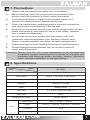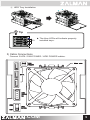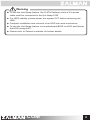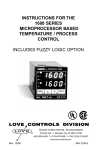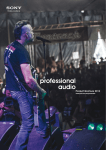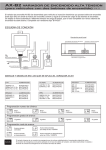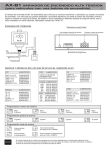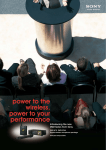Download Zalman ZM-HDR1
Transcript
1) 1. Precautions Please read this manual thoroughly prior to installation. 2) Before installing, check the components and condition of the product, and if any problem is found, contact the retailer. 3) Avoid inserting objects or hands into the system while it is in operation to prevent product damage and injuries. 4) Check the manual when connecting cables. Incorrect connections may cause short circuits leading to fire hazards. 5) Keep this unit away from heat sources, direct sunlight, water, oil, and humid environments, and place the unit on a flat, stable, vibrationfree, and well-ventilated area. 6) Do not clean the product surface with chemicals or wet cloth. (chemicals: industrial brightener, wax, benzene, alcohol, paint thinner, mosquito repellent, aromatics, lubricant, detergent etc.) 7) Please wear gloves while handling this product to prevent injuries. 8) Product design and specifications may be revised to improve quality and performance. Disclaimer) Zalman Tech Co., Ltd. is not responsible for any damages due to external causes, including but not limited to, improper use, problems with electrical power, accident, neglect, alteration, repair, improper installation, or improper testing. 2. Specifications Model Spec. ZM-HDR1 Type Modular HDD Rack Dimensions 149(L) Ⅹ 127.5(W) Ⅹ 244.5(D)㎜ Weight 1.1㎏ Material Steel(GI) 0.8T, ABS Color Black / White Drive Bay 3.5” S-ATA HDD Hot-Swap × 3 LED Color Blue Supports Hot Swap SATA I, SATA II Fan Dimensions 92(L) Ⅹ 92(W) Ⅹ 25(D)㎜ RPM Low(5V) = 1100rpm / High(12V) = 2400rpm Connector 3-Pin Input Voltage 12V .COM 1 3. Components Modular HDD Rack (ZM-HDR1) User’s Manual HDD Trays Bolts 4. Installation 1) ZM-HRD1 Installation ① Remove three 5.25” bay covers from the case. .COM 2 ② Insert the ZM-HDR1 into the 3-Bay slot. ③ Secure the ZM-HDR1 with the Bolts. .COM 3 2) Installing HDDs into ZM-HDR1 ① HDD Tray Disassembly Tip ▶ Press the Tray’s button to the left and pull the lever to release, then pull the Tray’s chassis. ② Installing 3.5” HDDs 2 2 1 1 Tip <Unlocked> D 1 2 H D H D D <Locked> 1 2 .COM 4 ③ HDD Tray Installation HDD Tip LED ▶ The blue LEDs will indicate properly installed trays. 3) Cable Connections Connect S-ATA / FAN POWER / HDD POWER cables. .COM 5 Warning ▶ To use the Hot-Swap feature, the S-ATA Cable(s) and a 4-Pin power cable must be connected to the Hot-Swap PCB. ▶ For HDD stability, please power the system OFF before removing the HDD. ▶ Frequent installation and removal of an HDD can wear connectors. ▶ To use the Hot-Swap feature, set motherboard BIOS to AHCI and format the HDD using AHCI. ▶ Please refer to Zalman’s website for further details. .COM 6