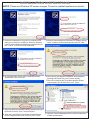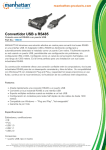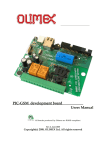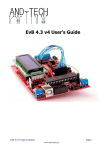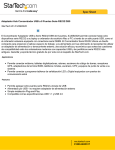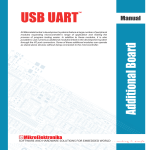Download Manhattan 150439
Transcript
USB to RS485 Converter USER MANUAL Model 150439 ® Thank you for purchasing this manhattan USB to RS485 Converter, Model 150439. Automatically detected and installed as a native Com port, this handy device provides you with a cost-effective way to easily convert your RS485 industrial buses to a USB interface so you can expand your network without IRQ or DMA configuration. See the back of this sheet for Installation Instructions. MANHATTAN ® offers a complete line of PC Components, Peripherals, Cables and Accessories. Ask your local computer dealer for more information or visit us online at www.manhattan-products.com Copyright © MANHATTAN All products mentioned are trademarks or registered trademarks of their respective owners. MH-150439-UM-0110-01 Pin # 1 2 5 RS485 485– 485+ GND Package contents • USB to RS485 Converter • User manual and driver CD System requirements • USB 1.1 or 2.0 port • Windows 2000/XP/Vista/7 Physical • Cable length: 80 cm (31.5 in.) • Weight: 59.5 g (2.1 oz.) •Quickly adds an RS485 connection to a single Included adapter USB port •Supports multiple modules when installed in a USB hub •Hassle-free configuration of two-wire half duplex networks up to 1200 meters •Windows compatible — Plug and Play; WIRING CONFIGURATION: hot-swappable RS485 Pinout at DB9 Male •Lifetime Warranty Specifications Standards / General Certifications • 384-byte receive buffer • CE, FCC, USB 1.0, USB 1.1, • Auto transmit control for 128 USB 2.0 byte • Transmission rate: 300 bps to 1 Mbps • Max. network range: 1200 m • Bus powered • Over-current protection: 600 W between USB port and RS485 • FT232RL chipset Connections • USB port; type-A male • RS232 port; 9-pin male • RS232 port; 9-pin female (on adapter) • RS485 port; 4-pin female (on adapter) installation INSTRUCtions NOTE: These are Windows XP screen images. Those for updated systems are similar. 1.Insert the included driver CD in your CD-ROM drive and make your connection to a USB port. When the Welcome to the Found New Hardware Wizard screen displays (above), click “Cancel” to continue with the installation. 5.When the screen identifying “USB Serial Port” displays (above), select “Install the software automatically” and click “Next.” 2.On the subsequent screen, select “Install the software automatically,” then click “Next.” 6.When the second Hardware Installation warning displays (referring to the Serial Port), click “Continue Anyway.” 7. When the Completing the Found New Hardware Wizard screen displays (for the Serial Port), click “Finish.” ... 3.When the Hardware Installation warning displays (referring to the Serial Converter), click “Continue Anyway.” 4.When the Completing the Found New Hardware Wizard screen displays (for the Serial Converter), click “Finish.” 8.Open the Computer Management file to confirm that the device is listed, as shown above.