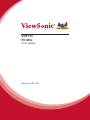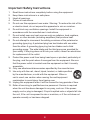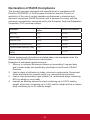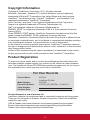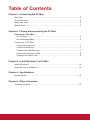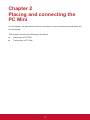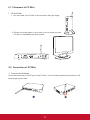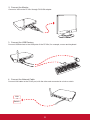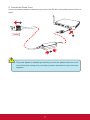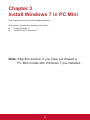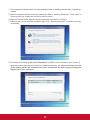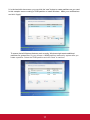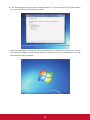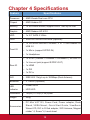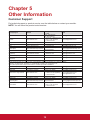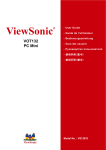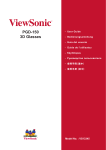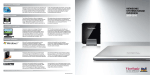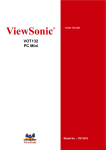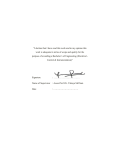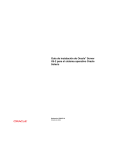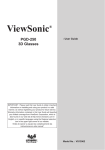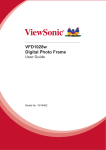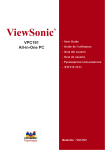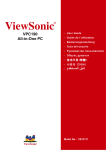Download Viewsonic VOT133
Transcript
VOT133 PC Mini User Guide Model No. VS14165 Preface Compliance Information For U.S.A. This device complies with part 15 of FCC Rules. Operation is subject to the following two conditions: (1) this device may not cause harmful interference, and (2) this device must accept any interference received, including interference that may cause undesired operation. This equipment has been tested and found to comply with the limits for a Class B digital device, pursuant to part 15 of the FCC Rules. These limits are designed to provide reasonable protection against harmful interference in a residential installation. This equipment generates, uses, and can radiate radio frequency energy, and if not installed and used in accordance with the instructions, may cause harmful interference to radio communications. However, there is no guarantee that interference will not occur in a particular installation. If this equipment does cause harmful interference to radio or television reception, which can be determined by turning the equipment off and on, the user is encouraged to try to correct the interference by one or more of the following measures: •Reorient or relocate the receiving antenna. •Increase the separation between the equipment and receiver. •Connect the equipment into an outlet on a circuit different from that to which the receiver is connected. •Consult the dealer or an experienced radio/TV technician for help. Warning: You are cautioned that changes or modifications not expressly approved by the party responsible for compliance could void your authority to operate the equipment. For Canada This Class B digital apparatus complies with Canadian ICES-003. Cet appareil numérique de la classe B est conforme à la norme NMB-003 du Canada. CE Conformity for European Countries The device complies with the EMC Directive 2004/108/EC and Low Voltage Directive 2006/95/EC. Following information is only for EU-member states: The mark shown to the right is in compliance with the Waste Electrical and Electronic Equipment Directive 2002/96/EC (WEEE). The mark indicates the requirement NOT to dispose the equipment as unsorted municipal waste, but use the return and collection i systems according to local law. If the batteries, accumulators and button cells included with this equipment, display the chemical symbol Hg, Cd, or Pb, then it means that the battery has a heavy metal content of more than 0.0005% Mercury or more than, 0.002% Cadmium, or more than 0.004% Lead. FCC Radiation Exposure Statement This equipment should be installed and operated with minimum distance 20cm between the radiator & your body. Industry Canada Notice This wireless module device complies with Canadian RSS-210.To prevent radio interference to the licensed service, this device is intended to be operated indoors and away from windows to provide maximum shielding. Equipment (or its transmitting antenna) that is installed outdoors is subject to licensing. The installer of this radio equipment must ensure that the antenna is located or pointed such that it does not emit RF field in excess of Health Canada limits for the general population; consult Safety Code 6, obtainable from Health Canada’s web site www.hc-sc.gc.ca/rpb. R&TTE Compliance Statement This wireless module device complies with the Essential Requirements of the R&TTE Directive of the European Union (1999/5/EC). This equipment meets the following conformance standards: ETSI EN 300 328 EN 301 489-01 EN 301 489-17 Notified Countries: Germany, UK, Netherlands, Belgium, Sweden, Denmark, Finland, France, Italy, Spain, Austria, Ireland, Portugal, Greece, Luxembourg, Estonia, Latvia, Lithuania, Czech Republic, Slovakia, Slovenia, Hungary, Poland and Malta. ii Important Safety Instructions 1. 2. 3. 4. 5. 6. 7. 8. 9. 10. 11. 12. 13. Read these instructions completely before using the equipment. Keep these instructions in a safe place. Heed all warnings. Follow all instructions. Do not use this equipment near water. Warning: To reduce the risk of fire or electric shock, do not expose this apparatus to rain or moisture. Do not block any ventilation openings. Install the equipment in accordance with the manufacturer’s instructions. Do not install near any heat sources such as radiators, heat registers, stoves, or other devices (including amplifiers) that produce heat. Do not attempt to circumvent the safety provisions of the polarized or grounding-type plug. A polarized plug has two blades with one wider than the other. A grounding type plug has two blades and a third grounding prong. The wide blade and the third prong are provided for your safety. If the plug does not fit into your outlet, consult an electrician for replacement of the outlet. Protect the power cord from being tread upon or pinched, particularly at the plug, and the point where if emerges from the equipment. Be sure that the power outlet is located near the equipment so that it is easily accessible. Only use attachments/accessories specified by the manufacturer. Use only with the cart, stand, tripod, bracket, or table specified by the manufacturer, or sold with the equipment. When a cart is used, use caution when moving the cart/equipment combination to avoid injury from tipping over. Unplug this equipment when it will be unused for long periods of time. Refer all servicing to qualified service personnel. Service is required when the unit has been damaged in any way, such as: if the powersupply cord or plug is damaged, if liquid is spilled onto or objects fall into the unit, if the unit is exposed to rain or moisture, or if the unit does not operate normally or has been dropped. iii Declaration of RoHS Compliance This product has been designed and manufactured in compliance with Directive 2002/95/EC of the European Parliament and the Council on restriction of the use of certain hazardous substances in electrical and electronic equipment (RoHS Directive) and is deemed to comply with the maximum concentration values issued by the European Technical Adaptation Committee (TAC) as shown below: Substance Proposed Maximum Concentration Actual Concentration Lead (Pb) 0,1% < 0,1% Mercury (Hg) 0,1% < 0,1% Cadmium (Cd) 0,01% < 0,01% Hexavalent Chromium (Cr6+) 0,1% < 0,1% Polybrominated biphenyls (PBB) 0,1% < 0,1% Polybrominated diphenyl ethers (PBDE) 0,1% < 0,1% Certain components of products as stated above are exempted under the Annex of the RoHS Directives as noted below: Examples of exempted components are: 1. Mercury in compact fluorescent lamps not exceeding 5 mg per lamp and in other lamps not specifically mentioned in the Annex of RoHS Directive. 2. Lead in glass of cathode ray tubes, electronic components, fluorescent tubes, and electronic ceramic parts (e.g. piezoelectronic devices). 3. Lead in high temperature type solders (i.e. lead-based alloys containing 85% by weight or more lead). 4. Lead as an allotting element in steel containing up to 0.35% lead by weight, aluminium containing up to 0.4% lead by weight and as a cooper alloy containing up to 4% lead by weight. iv Copyright Information Copyright © ViewSonic® Corporation, 2011. All rights reserved. Microsoft®, Windows®, Windows NT®, and the Windows® logo are registered trademarks of Microsoft® Corporation in the United States and other countries. ViewSonic®, the three birds logo, OnView®, ViewMatch™, and ViewMeter® are registered trademarks of ViewSonic® Corporation. Intel®, Pentium®, and Atom™ are registered trademarks of Intel Corporation. Award® is a registered trademark of Phoenix Technologies Ltd. AMI® is a registered trademark of American Megatrends Inc. ENERGY STAR® is a registered trademark of the U.S. Environmental Protection Agency (EPA). As an ENERGY STAR® partner, ViewSonic Corporation has determined that this product meets the ENERGY STAR® guidelines for energy efficiency. Disclaimer: ViewSonic® Corporation shall not be liable for technical or editorial errors or omissions contained herein; nor for incidental or consequential damages resulting from furnishing this material, or the performance or use of this product. In the interest of continuing product improvement, ViewSonic® Corporation reserves the right to change product specifications without notice. Information in this document may change without notice. No part of this document may be copied, reproduced, or transmitted by any means, for any purpose without prior written permission from ViewSonic® Corporation. Product Registration To meet your future needs, and to receive any additional product information as it becomes available, please register your product on the Internet at: www.viewsonic. com. The ViewSonic® Wizard CD-ROM also provides an opportunity for you to print the registration form, which you may mail or fax to ViewSonic®. For Your Records Product Name: Model Number: Document Number: Serial Number: Purchase Date: VOT133 ViewSonic PC Mini VS14165 VOT133_UG_ENG Rev. 1A 04-26-11 Product disposal at end of product life ViewSonic respects the environment and is committed to working and living green. Thank you for being part of Smarter, Greener Computing. Please visit ViewSonic website to learn more. USA & Canada: http://www.viewsonic.com/company/green/recycle-program/ Europe: http://www.viewsoniceurope.com/uk/support/recycling-information/ Taiwan: http://recycle.epa.gov.tw/recycle/index2.aspx v Table of Contents Chapter 1 Introducing the PC Mini Top View............................................................................................................ 2 Front Side View................................................................................................. 2 Back Side View................................................................................................. 3 Bottom View...................................................................................................... 3 Chapter 2 Placing and connecting the PC Mini Placement of PC Mini On the Desk.................................................................................................. 5 On the Display Back...................................................................................... 5 Connection of PC Mini Connect the Antenna..................................................................................... 7 Connect the Monitor...................................................................................... 7. Connect the USB Devices............................................................................. 7. Connect the Network Cable.......................................................................... 8 Connect the Power Cord............................................................................... 8 Chapter 3 Install Windows 7 in PC Mini Install Windows 7............................................................................................ 10 Install Drivers in Windows 7............................................................................ 14 Chapter 4 Specifications Specifications.................................................................................................. 15 Chapter 5 Other Information Customer Support........................................................................................... 16 Chapter 1 Introducing the PC Mini The PC Mini is a compact and easy to use desktop. It features all the desktop capabilities but with a slim body design which enables your to browse the internet in a relax and comfortable way. This chapter introduces PC Mini’s outlook : ■ Top View ■ Front Side View ■ Back Side View ■ Bottom View 1 Introduction PC Mini features all the desktop capabilities but with a slim body design which enables you to browse the internet in a relaxable and comfortable way. 1-1 Top View 190mm 135mm 1-2 Front Side View 24mm 1 2 3 4 5 6 7 No. Name Description 1 Headphone Port Connects to a headphone 2 Microphone In and S/PDIF In Port Connects to a microphone or playback devices with optical connectors(3.5mm jack) 3 Multi-Function Card Reader Support SD/SDHC/MS/MS Pro/MMC memory cards 4 USB 3.0 Ports Connect to USB devices Caution: Before using it, you need to install the “AS- Media USB3.0 driver” in the Driver CD. 5 HDD_LED Indicates hard disk states 6 Suspend Button Enter suspend mode in operating system 7 Power Button with Integrated LED Indicator Turning the power on/off, Indicates system states 2 1-3 Back Side View 1 2 4 3 5 6 7 No. Name Description 1 RF(Radio Frequency) Port Connects to antenna 2 USB 2.0 Ports Connects to USB devices 3 DVI Port Connects to display device 4 HDMI Port Connects to HDMI audio and video 5 Network Port Standard RJ-45 network port 6 Line Out and S/PDIF Out Port Connects to powered analog speakers or recording devices with optical connectors(3.5mm jack) 7 Power Input Port Connects to the power adapter 1-4 Bottom View 1 No. 1 CA UT IO N ! Name Description Sheet Metal Magnetic metal feet can be used for connection to optional VDD100 CD/DVD RW drive There are four Magnet-Metal-Feet in the package. Just align them to the sheet metal on the bottom, then they can magnetize the PC Mini easily. The feet can seat and protect PC Mini when it is placed on the tabletop. 3 Chapter 2 Placing and connecting the PC Mini In this chapter, the placement and the connection of some necessary peripherals will be introduced. This chapter includes the following information: ■ Placement of PC Mini ■ Connection of PC Mini 4 2-1 Placement of PC Mini 1. On the Desk 1. You can install your PC Mini in the mount like the right image. 2. If there is enough space on your desk, you can simply put your PC Mini on the tabletop as shown below. 2-2 Connection of PC Mini 1. Connect the Antenna Connect the antenna to the RF port of the PC Mini. You can fold the antenna and rotate it in different angle as you want. 1 2 5 2. Connect the Monitor Connect a VGA to the PC Mini through DVI/VGA adapter. 3. Connect the USB Devices Connect USB devices to the USB ports of the PC Mini, for example, mouse and keyboard. 4. Connect the Network Cable Connect LAN cable to the RJ-45 port, with the other end connected to a hub or switch. Hub or Switch 6 5. Connect the Power Cord Connect the power adapter to the power input port of the PC Mini, and push the power button to start it. 1 Outlet 3 CA UT IO N 2 ! The power adapter is dissipating heat during normal use, please make sure not to cover it and keep it away from your body to prevent discomfort or injury from heat exposure. 7 Chapter 3 Install Windows 7 in PC Mini This chapter introduces the Windows installation : This chapter includes the following information: ■ Install Windows 7 ■ Install Drivers in Windows 7 Note: Skip this section, if you have purchased a PC Mini model with Windows 7 pre-installed. 8 Make sure you have these ready : 1. VDD100 . (It is an optional accessory. If there is no VDD100 in this package, you need other purchase an external USB DVD-ROM drive.) 2. PC Mini driver CD. (In this package) 3. Windows 7 Install CD. (Other purchase) Before we continue : ■ ■ Your PC Mini power is off. Connect the VDD100 or USB DVD-ROM drive to one USB port of PC Mini and power it on. 3-1 Install Windows 7 1. Push power on button to turn on your computer, then press <Del> key to enter BIOS Setup. 2. Put the Windows 7 Install CD into the VDD100 or USB DVD-ROM drive. 3. Select and go to the “Boot” menu, set the “Boot Option #1” to DVD drive, press <F4> key to save change and exit BIOS. Main Aptio Setup Utility - Copyright (C) 2010 American Megatrends, Inc. Advanced Boot Boot Security Save & Exit Boot Configuration Quiet Boot [Disabled] Fast Boot [Disabled] Bootup Numlock State [On] Boot Option Priorities Boot Option #1 Boot Option #2 Enables/Disables Quiet Boot option [USB: Optical DVD RW] [TEAC DV-W28SS-R W.OA] Hard Drive BBS Priorities CD/DVD ROM Drive BBS Priorities → ←: Select Screen ↑ ↓: Select Item Enter: Select +/-: Change Opt. F1: General Help F2: Previous Values F3: Optimized Defaults F4: Save & Exit ESC: Exit Version 2.10.1206. Copyright (C) 2010 American Megatrends, Inc. 9 4. The computer will reboot, and it will start loading the files for installing the Windows 7 Operating System. 5. After the computer reboots it will start loading the files for installing Windows 7. Click “Next” to continue and click “Install now” button to start the setup. 6. When the license terms appear choose accept and click “Next” to continue. 7. It will then ask you to select the installation type. Click “Custom (advanced)” to install a new copy of Windows. 8. The setup will the display the hard disk partitions (160GB, in this example) of your system. If there were other systems (such as Linux) installed previously, you need select them and click “Drive options (advanced)” to delete them. When all partitions are clean, setup will display the biggest size of your hard drive. 10 9. In the hard disk size screen, you can click the “new” button to create partitions as you need. In this example we are creating a 70GB partition to install Windows. Make your modifications and click “Apply”. To ensure that all Windows features work correctly, Windows might create additional partitions for system files. So you will see a 100MB partition reserved by system after you create a partition. Select the 70GB partition and click “Next” to continue. 11 10. The setup program will then start to install Windows 7 on your hard disk. During the installation, your computer will restart several times. 11. When the installation is complete, setup will prepare your computer for it’s first use. You can then follow the steps to select system settings, create an account, set a password...etc, until the whole process is complete. 12 3-2 Install Drivers in Windows 7 1. When the Windows 7 is completely installed, you have to install the necessary drivers before using the PC Mini. Take out the Windows 7 Install CD from the USB DVD-ROM drive, and put the PC Mini driver CD inside. 2. Waiting for a few seconds, the main menu will be displayed on the screen. 3. Use these options to install all the drivers for your system. You must click "AMD Chipset Driver" to install it first. After that, you can click ”One Click Setup” and then choose the items you want to install, or you can click on each individual driver to install it manually. 4. After all the drivers are installed, you need to restart your PC Mini, then you can start using it. 13 Chapter 4 Specifications Feature Specifications Processor • AMD Zacate Dual core CPU Chipset • AMD Hudson D1 Memory • 1x SO-DIMM Socket, support DDR3 1066 up to 4GB Graphic • AMD Radeon HD 6310 HDD • 1x 2.5" SATA II 3Gb/s ODD • VDD100 CD/DVD RW drive (Optional) Front IO • 1x SD/SDHC/MS/MS Pro/MMC 5 in 1 Card Reader 2x USB 3.0 • 1x Mic in (support S/PDIF-IN) • 1x Headphone • 1x RJ-45 (10Base-T/100Base-T/1000Base-T) 4x USB 2.0 • 1x Line-out jack.(support S/PDIF-OUT) Rear IO • 1x HDMI • 1x DVI • 1x DC in WiFi • IEEE 802.11b/g/n up to 300Mbps (Dual Antenna) Bluetooth • 2.1+EDR (Optional) LED indicator • Power on/off Dimension • 190(W) x 135(D) x 24(H)mm Weight • 450g Accessories • PC Mini VOT133, Power Cord, Power adaptor, Desk Stand, VESA Mount, Quick Start Guide, ViewSonic Wizard CD, DVI to D-Sub adapter, WiFi Antenna, Magnet rubber *4, Screw *4, Insert sheet • HDD LED 14 Chapter 5 Other Information Customer Support For technical support or product service, see the table below or contact your reseller. NOTE: You will need the product serial number. Country/Region Website Australia/New Zealand www.viewsonic.com.au Canada www.viewsonic.com Europe Hong Kong India www.viewsoniceurope.com www.hk.viewsonic.com www.in.viewsonic.com Ireland (Eire) www.viewsoniceurope.com/uk/ T = Telephone Email F = FAX AUS= 1800 880 818 [email protected] NZ= 0800 008 822 T (Toll-Free)= 1-866-463-4775 T (Toll)= 1-424-233-2533 [email protected] F= 1-909-468-3757 www.viewsoniceurope.com/uk/Support/Calldesk.htm T= 852 3102 2900 [email protected] T= 1800 266 0101 [email protected] www.viewsoniceurope.com/uk/ [email protected] support/call-desk/ T= 080 333 2131 [email protected] Korea www.kr.viewsonic.com Latin America www.viewsonic.com/la/ T= 0800-4441185 [email protected] (Argentina) Latin America (Chile) www.viewsonic.com/la/ T= 1230-020-7975 [email protected] Latin America www.viewsonic.com/la/ T= 01800-9-157235 [email protected] (Columbia) Latin America (Mexico) www.viewsonic.com/la/ T= 001-8882328722 [email protected] Renta y Datos, 29 SUR 721, COL. LA PAZ, 72160 PUEBLA, PUE. Tel: 01.222.891.55.77 CON 10 LINEAS Electroser, Av Reforma No. 403Gx39 y 41, 97000 Mérida, Yucatán. Tel: 01.999.925.19.16 Other places please refer to http://www.viewsonic.com/la/soporte/index.htm#Mexico Latin America (Peru) www.viewsonic.com/la/ T= 0800-54565 [email protected] Macau www.hk.viewsonic.com T= 853 2870 0303 [email protected] Middle East ap.viewsonic.com/me/ Contact your reseller [email protected] T= 1-800-688-6688 (English) [email protected] Puerto Rico & Virgin Islands www.viewsonic.com T= 1-866-379-1304 (Spanish) [email protected] F= 1-909-468-3757 Singapore/Malaysia/Thailand www.ap.viewsonic.com T= 65 6461 6044 [email protected] South Africa ap.viewsonic.com/za/ Contact your reseller [email protected] www.viewsoniceurope.com/uk/ United Kingdom www.viewsoniceurope.com/uk/ [email protected] support/call-desk/ T (Toll-Free)= 1-800-688-6688 United States www.viewsonic.com T (Toll)= 1-424-233-2530 [email protected] F= 1-909-468-3757 16 Limited Warranty VIEWSONIC® PC MINI What the warranty covers: ViewSonic warrants its products to be free from defects in material and workmanship during the warranty period. If a product proves to be defective in material or workmanship during the warranty period, ViewSonic will, at its sole option, repair or replace the product with a similar product. Replacement Product or parts may include remanufactured or refurbished parts or components. The replacement unit will be covered by the balance of the time remaining on the customer’s original limited warranty. ViewSonic provides no warranty for the third-party software included with the product or installed by the customer. How long the warranty is effective: ViewSonic PC products are warranted for (1) year for parts and labor from the first consumer purchase; Germany, Spain, and Portugal are warranted for (2) years for parts and labor from the first consumer purchase. User is responsible for the back up of any data before returning the unit for service. ViewSonic is not responsible for any data lost. Who the warranty protects: This warranty is valid only for the first consumer purchaser. What the warranty does not cover: 1. Any product on which the serial number has been defaced, modified or removed. 2. Damage, deterioration or malfunction resulting from: a.Accident, misuse, neglect, fire, water, lightning, or other acts of nature, unauthorized product modification, or failure to follow instructions supplied with the product. b. Any damage of the product due to shipment. c. Removal or installation of the product. d. Causes external to the product, such as electrical power fluctuations or failure. e. Use of supplies or parts not meeting ViewSonic’s specifications. f. Normal wear and tear. g. Any other cause which does not relate to a product defect. 3. Removal, installation, one way transportation, insurance, and set-up service charges. How to get service: 1. For information about receiving service under warranty, contact ViewSonic Customer Support (Please refer to Customer Support page). You will need to provide your product’s serial number. 2. To obtain warranty service, you will be required to provide (a) the original dated sales slip, (b) your name, (c) your address, (d) a description of the problem, and (e) the serial number of the product. 3. Take or ship the product freight prepaid in the original container to an authorized ViewSonic service center or ViewSonic. 4. For additional information or the name of the nearest ViewSonic service center, contact ViewSonic. 4.3: ViewSonic PC Mini Warranty Page 1 of 2 17 PC Mini_LW01 Rev. 1a 07-02-09 Limitation of implied warranties: There are no warranties, express or implied, which extend beyond the description contained herein including the implied warranty of merchantability and fitness for a particular purpose. Exclusion of damages: ViewSonic’s liability is limited to the cost of repair or replacement of the product. ViewSonic shall not be liable for: 1. Damage to other property caused by any defects in the product, damages based upon inconvenience, loss of use of the product, loss of time, loss of profits, loss of business opportunity, loss of goodwill, interference with business relationships, or other commercial loss, even if advised of the possibility of such damages. 2. Any other damages, whether incidental, consequential or otherwise. 3. Any claim against the customer by any other party. 4. Repair or attempted repair by anyone not authorized by ViewSonic. Effect of state law: This warranty gives you specific legal rights, and you may also have other rights which vary from state to state. Some states do not allow limitations on implied warranties and/or do not allow the exclusion of incidental or consequential damages, so the above limitations and exclusions may not apply to you. Sales outside the U.S.A. and Canada: For warranty information and service on ViewSonic products sold outside of the U.S.A. and Canada, contact ViewSonic or your local ViewSonic dealer. The warranty period for this product in mainland China (Hong Kong, Macao and Taiwan Excluded) is subject to the terms and conditions of the Maintenance Guarantee Card. For users in Europe and Russia, full details of warranty provided can be found in www. viewsoniceurope.com under Support/Warranty Information. 4.3: ViewSonic PC Mini Warranty Page 2 of 2 18 PC Mini_LW01 Rev. 1a 07-02-09