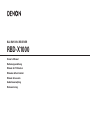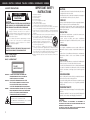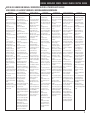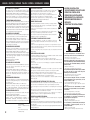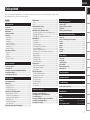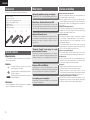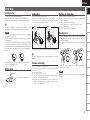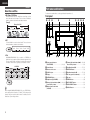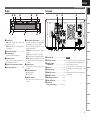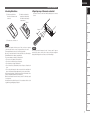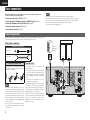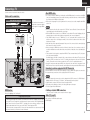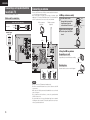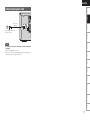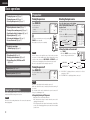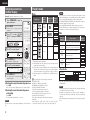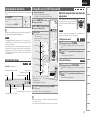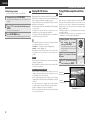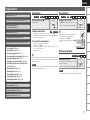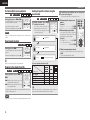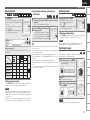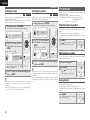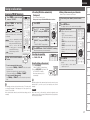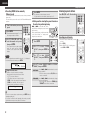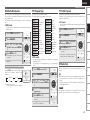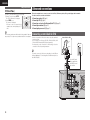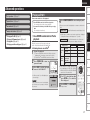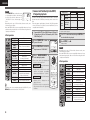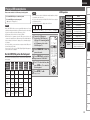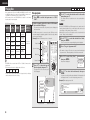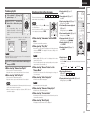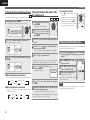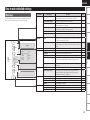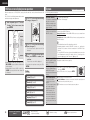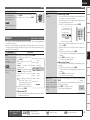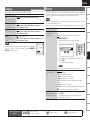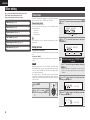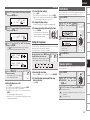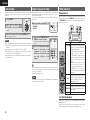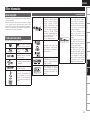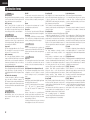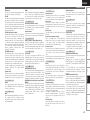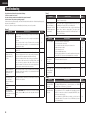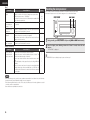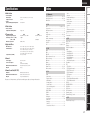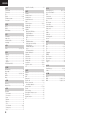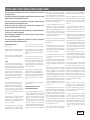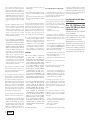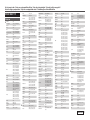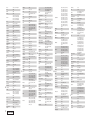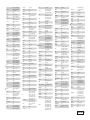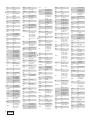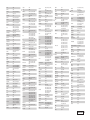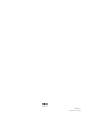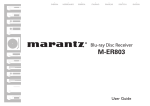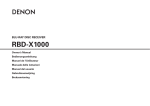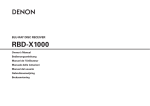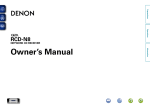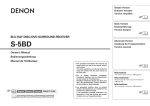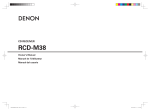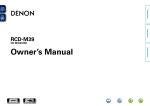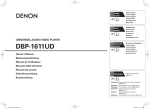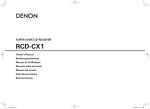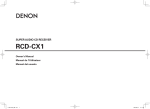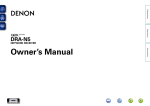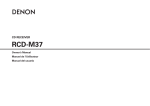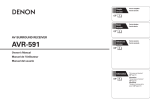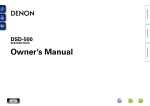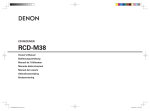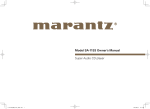Download Denon RBD-X1000 AV receiver
Transcript
BLU-RAY DISC RECEIVER
RBD-X1000
Owner’s Manual
Bedienungsanleitung
Manuel de l’Utilisateur
Manuale delle istruzioni
Manual del usuario
Gebruiksaanwijzing
Bruksanvisning
ENGLISH
DEUTSCH FRANCAIS ITALIANO ESPAÑOL NEDERLANDS SVENSKA
nSAFETY PRECAUTIONS
CAUTION
RISK OF ELECTRIC SHOCK
DO NOT OPEN
CAUTION:
TO REDUCE THE RISK OF ELECTRIC SHOCK, DO NOT REMOVE
COVER (OR BACK). NO USER-SERVICEABLE PARTS INSIDE.
REFER SERVICING TO QUALIFIED SERVICE PERSONNEL.
The lightning flash with arrowhead symbol, within an equilateral
triangle, is intended to alert the user to the presence of
uninsulated “dangerous voltage” within the product’s enclosure
that may be of sufficient magnitude to constitute a risk of
electric shock to persons.
The exclamation point within an equilateral triangle is intended
to alert the user to the presence of important operating
and maintenance (servicing) instructions in the literature
accompanying the appliance.
WARNING:
TO REDUCE THE RISK OF FIRE OR ELECTRIC SHOCK, DO NOT
EXPOSE THIS APPLIANCE TO RAIN OR MOISTURE.
CLASS 1 LASER PRODUCT
LUOKAN 1 LASERLAITE
KLASS 1 LASERAPPARAT
CLASS 1
,,
LASER PRODUCT
,,
ADVARSEL:
VAROITUS!
VARNING:
USYNLIG LASERSTRÅLING VED ÅBNING, NÅR
SIKKERHEDSAFBRYDERE ER UDE AF FUNKTION.
UNDGÅ UDSAETTELSE FOR STRÅLING.
LAITTEEN KÄYTTÄMINEN MUULLA KUIN TÄSSÄ
KÄYTTÖOHJEESSA MAINITULLA TAVALLA SAATTAA
ALTISTAA KÄYTTÄJÄN TURVALLISUUSLUOKAN 1
YLITTÄVÄLLE NÄKYMÄMTTÖMÄLLE LASERSÄTEILYLLE.
OM APPARATEN ANVÄNDS PÅ ANNAT SÄTT ÄN I DENNA
BRUKSANVISNING SPECIFICERATS, KAN ANVÄNDAREN
UTSÄTTAS FÖR OSYNLIG LASERSTRÅLNING SOM
ÖVERSKRIDER GRÄNSEN FÖR LASERKLASS 1.
ATTENZIONE: QUESTO APPARECCHIO E’ DOTATO DI
DISPOSITIVO OTTICO CON RAGGIO LASER.
L’USO IMPROPRIO DELL’APPARECCHIO PUO’ CAUSARE
PERICOLOSE ESPOSIZIONI A RADIAZIONI!
I
1.
2.
3.
4.
5.
6.
7.
8.
9.
10.
11.
12.
IMPORTANT SAFETY
INSTRUCTIONS
Read these instructions.
Keep these instructions.
Heed all warnings.
Follow all instructions.
Do not use this apparatus near water.
Clean only with dry cloth.
Do not block any ventilation openings.
Install in accordance with the manufacturer’s instructions.
Do not install near any heat sources such as radiators, heat registers,
stoves, or other apparatus (including amplifiers) that produce heat.
Protect the power cord from being walked on or pinched particularly at
plugs, convenience receptacles, and the point where they exit from the
apparatus.
Only use attachments/accessories specified by the manufacturer.
Use only with the cart, stand, tripod, bracket, or table
specified by the manufacturer, or sold with the apparatus.
When a cart is used, use caution when moving the cart/
apparatus combination to avoid injury from tip-over.
Unplug this apparatus during lightning storms or when
unused for long periods of time.
13. Refer all servicing to qualified service personnel.
Servicing is required when the apparatus has been damaged in any way,
such as power-supply cord or plug is damaged, liquid has been spilled or
objects have fallen into the apparatus, the apparatus has been exposed to
rain or moisture, does not operate normally, or has been dropped.
14. Batteries shall not be exposed to excessive heat such as sunshine, fire or
the like.
CAUTION:
To completely disconnect this product from the mains, disconnect
the plug from the wall socket outlet.
The mains plug is used to completely interrupt the power supply to
the unit and must be within easy access by the user.
VORSICHT:
Um dieses Gerät vollständig von der Stromversorgung abzutrennen,
ziehen Sie bitte den Stecker aus der Wandsteckdose.
Der Netzstecker wird verwendet, um die Stromversorgung zum
Gerät völlig zu unterbrechen; er muss für den Benutzer gut und
einfach zu erreichen sein.
PRECAUTION:
Pour déconnecter complètement ce produit du courant secteur,
débranchez la prise de la prise murale.
La prise secteur est utilisée pour couper complètement
l’alimentation de l’appareil et l’utilisateur doit pouvoir y accéder
facilement.
ATTENZIONE:
Per scollegare completamente questo prodotto dalla rete di
alimentazione elettrica, scollegare la spina dalla relativa presa a
muro.
La spina di rete viene utilizzata per interrompere completamente
l’alimentazione all’unità e deve essere facilmente accessibile
all’utente.
PRECAUCIÓN:
Para desconectar completamente este producto de la alimentación
eléctrica, desconecte el enchufe del enchufe de la pared.
El enchufe de la alimentación eléctrica se utiliza para interrumpir
por completo el suministro de alimentación eléctrica a la unidad
y debe de encontrarse en un lugar al que el usuario tenga fácil
acceso.
WAARSCHUWING:
Om de voeding van dit product volledig te onderbreken moet de
stekker uit het stopcontact worden getrokken.
De netstekker wordt gebruikt om de stroomtoevoer naar het toestel
volledig te onderbreken en moet voor de gebruiker gemakkelijk
bereikbaar zijn.
FÖRSIKTIHETSMÅTT:
Koppla loss stickproppen från eluttaget för att helt skilja produkten
från nätet.
Stickproppen används för att helt bryta strömförsörjningen till
apparaten, och den måste vara lättillgänglig för användaren.
CAUTION:
USE OF CONTROLS OR ADJUSTMENTS OR PERFORMANCE OF
PROCEDURES OTHER THAN THOSE SPECIFIED HEREIN MAY RESULT IN
HAZARDOUS RADIATION EXPOSURE.
THIS PRODUCT SHOULD NOT BE ADJUSTED OR REPAIRED BY ANYONE
EXCEPT PROPERLY QUALIFIED SERVICE PERSONNEL.
SVENSKA NEDERLANDS ESPAÑOL ITALIANO FRANCAIS DEUTSCH ENGLISH
nNOTE ON USE / HINWEISE ZUM GEBRAUCH / OBSERVATIONS RELATIVES A L’UTILISATION / NOTE SULL’USO /
NOTAS SOBRE EL USO / ALVORENS TE GEBRUIKEN / OBSERVERA ANGÅENDE ANVÄNDNINGEN
WARNINGS
WARNHINWEISE
AVERTISSEMENTS
AVVERTENZE
ADVERTENCIAS
WAARSCHUWINGEN
VARNINGAR
•Avoid high temperatures.
Allow for sufficient heat
dispersion when installed in a
rack.
•Handle the power cord carefully.
Hold the plug when unplugging
the cord.
•Keep the unit free from
moisture, water, and dust.
•Unplug the power cord when
not using the unit for long
periods of time.
•Do not obstruct the ventilation
holes.
•Do not let foreign objects into
the unit.
•Do not let insecticides,
benzene, and thinner come in
contact with the unit.
•Never disassemble or modify
the unit in any way.
•Ventilation should not be
impeded by covering the
ventilation openings with
items, such as newspapers,
tablecloths or curtains.
•Naked flame sources such as
lighted candles should not be
placed on the unit.
•Observe and follow local
regulations regarding battery
disposal.
•Do not expose the unit to
dripping or splashing fluids.
•Do not place objects filled with
liquids, such as vases, on the
unit.
•Do not handle the mains cord
with wet hands.
•When the switch is in the OFF
position, the equipment is not
completely switched off from
MAINS.
•The equipment shall be
installed near the power supply
so that the power supply is
easily accessible.
•Vermeiden Sie hohe Temperaturen.
Beachten Sie, dass eine
ausreichende Belüftung
gewährleistet wird, wenn das Gerät
auf ein Regal gestellt wird.
•Gehen Sie vorsichtig mit dem
Netzkabel um.
Halten Sie das Kabel am
Stecker, wenn Sie den Stecker
herausziehen.
•Halten Sie das Gerät von
Feuchtigkeit, Wasser und Staub
fern.
•Wenn das Gerät längere Zeit
nicht verwendet werden soll,
trennen Sie das Netzkabel vom
Netzstecker.
•Decken Sie den Lüftungsbereich
nicht ab.
•Lassen Sie keine fremden
Gegenstände in das Gerät
kommen.
•Lassen Sie das Gerät nicht
mit Insektiziden, Benzin oder
Verdünnungsmitteln in Berührung
kommen.
•Versuchen Sie niemals das Gerät
auseinander zu nehmen oder zu
verändern.
•Die Belüftung sollte auf keinen
Fall durch das Abdecken der
Belüftungsöffnungen durch
Gegenstände wie beispielsweise
Zeitungen, Tischtücher, Vorhänge
o. Ä. behindert werden.
•Auf dem Gerät sollten keinerlei
direkte Feuerquellen wie
beispielsweise angezündete
Kerzen aufgestellt werden.
•Bitte beachten Sie bei der
Entsorgung der Batterien
die örtlich geltenden
Umweltbestimmungen.
•Das Gerät sollte keiner tropfenden
oder spritzenden Flüssigkeit
ausgesetzt werden.
•Auf dem Gerät sollten keine mit
Flüssigkeit gefüllten Behälter wie
beispielsweise Vasen aufgestellt
werden.
•Das Netzkabel nicht mit feuchten
oder nassen Händen anfassen.
•Wenn der Schalter ausgeschaltet
ist (OFF-Position), ist das Gerät
nicht vollständig vom Stromnetz
(MAINS) abgetrennt.
•Das Gerät sollte in der Nähe einer
Netzsteckdose aufgestellt werden,
damit es leicht an das Stromnetz
angeschlossen werden kann.
•Eviter des températures
élevées.
Tenir compte d’une dispersion
de chaleur suffisante lors de
l’installation sur une étagère.
•Manipuler le cordon
d’alimentation avec précaution.
Tenir la prise lors du
débranchement du cordon.
•Protéger l’appareil contre
l’humidité, l’eau et la poussière.
•Débrancher le cordon
d’alimentation lorsque l’appareil
n’est pas utilisé pendant de
longues périodes.
•Ne pas obstruer les trous
d’aération.
•Ne pas laisser des objets
étrangers dans l’appareil.
•Ne pas mettre en contact des
insecticides, du benzène et un
diluant avec l’appareil.
•Ne jamais démonter ou
modifier l’appareil d’une
manière ou d’une autre.
•Ne pas recouvrir les orifi ces
de ventilation avec des objets
tels que des journaux, nappes
ou rideaux. Cela entraverait la
ventilation.
•Ne jamais placer de flamme
nue sur l'appareil, notamment
des bougies allumées.
•Veillez à respecter les lois en
vigueur lorsque vous jetez les
piles usagées.
•L’appareil ne doit pas être
exposé à l’eau ou à l’humidité.
•Ne pas poser d’objet contenant
du liquide, par exemple un
vase, sur l’appareil.
•Ne pas manipuler le cordon
d’alimentation avec les mains
mouillées.
•Lorsque l’interrupteur est sur
la position OFF, l’appareil n’est
pas complètement déconnecté
du SECTEUR (MAINS).
•L’appareil sera installé près de
la source d’alimentation, de
sorte que cette dernière soit
facilement accessible.
•Evitate di esporre l’unità a
temperature elevate.
Assicuratevi che vi sia
un’adeguata dispersione del
calore quando installate l’unità
in un mobile per componenti
audio.
•Manneggiate il cavo di
alimentazione con attenzione.
Tenete ferma la spina quando
scollegate il cavo dalla presa.
•Tenete l’unità lontana
dall’umidità, dall’acqua e dalla
polvere.
•Scollegate il cavo di
alimentazione quando
prevedete di non utilizzare
l’unità per un lungo periodo di
tempo.
•Non coprite i fori di
ventilazione.
•Non inserite corpi estranei
all’interno dell’unità.
•Assicuratevi che l’unità non
entri in contatto con insetticidi,
benzolo o solventi.
•Non smontate né modificate
l’unità in alcun modo.
•Le aperture di ventilazione
non devono essere ostruite
coprendole con oggetti, quali
giornali, tovaglie, tende e così
via.
•Non posizionate sull’unità fi
amme libere, come ad esempio
candele accese.
•Prestate attenzione agli aspetti
legati alla tutela dell’ambiente
nello smaltimento delle
batterie.
•L’apparecchiatura non deve
essere esposta a gocciolii o
spruzzi.
•Non posizionate sull’unità alcun
oggetto contenente liquidi,
come ad esempio i vasi.
•Non toccare il cavo di
alimentazione con le mani
bagnate.
•Quando l’interruttore
è nella posizione OFF,
l’apparecchiatura non è
completamente scollegata da
MAINS.
•L’apparecchio va installato
in prossimità della fonte di
alimentazione, in modo che
quest’ultima sia facilmente
accessibile.
•Evite altas temperaturas.
Permite la suficiente dispersión
del calor cuando está instalado
en la consola.
•Maneje el cordón de energía
con cuidado.
Sostenga el enchufe cuando
desconecte el cordón de
energía.
•Mantenga el equipo libre de
humedad, agua y polvo.
•Desconecte el cordón de
energía cuando no utilice el
equipo por mucho tiempo.
•No obstruya los orificios de
ventilación.
•No deje objetos extraños
dentro del equipo.
•No permita el contacto
de insecticidas, gasolina y
diluyentes con el equipo.
•Nunca desarme o modifique el
equipo de ninguna manera.
•La ventilación no debe quedar
obstruida por haberse cubierto
las aperturas con objetos
como periódicos, manteles o
cortinas.
•No deberán colocarse sobre
el aparato fuentes inflamables
sin protección, como velas
encendidas.
•A la hora de deshacerse de las
pilas, respete la normativa para
el cuidado del medio ambiente.
•No exponer el aparato al goteo
o salpicaduras cuando se
utilice.
•No colocar sobre el aparato
objetos llenos de líquido, como
jarros.
•No maneje el cable de
alimentación con las manos
mojadas.
•Cuando el interruptor está en la
posición OFF, el equipo no está
completamente desconectado
de la alimentación MAINS.
•El equipo se instalará cerca
de la fuente de alimentación
de manera que resulte fácil
acceder a ella.
•Vermijd hoge temperaturen.
Zorg er bij installatie in een
audiorack voor, dat de door het
toestel geproduceerde warmte
goed kan worden afgevoerd.
•Hanteer het netsnoer
voorzichtig.
Houd het snoer bij de stekker
vast wanneer deze moet
worden aan- of losgekoppeld.
•Laat geen vochtigheid,
water of stof in het apparaat
binnendringen.
•Neem altijd het netsnoer uit
het stopkontakt wanneer het
apparaat gedurende een lange
periode niet wordt gebruikt.
•De ventilatieopeningen mogen
niet worden beblokkeerd.
•Laat geen vreemde
voorwerpen in dit apparaat
vallen.
•Voorkom dat insecticiden,
benzeen of verfverdunner met
dit toestel in contact komen.
•Dit toestel mag niet
gedemonteerd of aangepast
worden.
•De ventilatie mag niet
worden belemmerd door
de ventilatieopeningen af
te dekken met bijvoorbeeld
kranten, een tafelkleed of
gordijnen.
•Plaats geen open vlammen,
bijvoorbeeld een brandende
kaars, op het apparaat.
•Houd u steeds aan de
milieuvoorschriften wanneer u
gebruikte batterijen wegdoet.
•Stel het apparaat niet bloot aan
druppels of spatten.
•Plaats geen voorwerpen gevuld
met water, bijvoorbeeld een
vaas, op het apparaat.
•Raak het netsnoer niet met
natte handen aan.
•Als de schakelaar op OFF
staat, is het apparaat niet
volledig losgekoppeld van de
netspanning (MAINS).
•De apparatuur wordt in de
buurt van het stopcontact
geïnstalleerd, zodat dit altijd
gemakkelijk toegankelijk is.
•Undvik höga temperaturer.
Se till att det finns möjlighet
till god värmeavledning vid
montering i ett rack.
•Hantera nätkabeln varsamt.
Håll i kabeln när den kopplas
från el-uttaget.
•Utsätt inte apparaten för fukt,
vatten och damm.
•Koppla loss nätkabeln om
apparaten inte kommer att
användas i lång tid.
•Täpp inte till
ventilationsöppningarna.
•Se till att främmande föremål
inte tränger in i apparaten.
•Se till att inte insektsmedel
på spraybruk, bensen och
thinner kommer i kontakt med
apparatens hölje.
•Ta inte isär apparaten och
försök inte bygga om den.
•Ventilationen bör inte
förhindras genom att täcka
för ventilationsöppningarna
med föremål såsom tidningar,
bordsdukar eller gardiner.
•Placera inte öppen eld, t.ex.
tända ljus, på apparaten.
•Tänk på miljöaspekterna när du
bortskaffar batterier.
•Apparaten får inte utsättas för
vätska.
•Placera inte föremål fyllda
med vätska, t.ex. vaser, på
apparaten.
•Hantera inte nätsladden med
våta händer.
•Även om strömbrytaren står
i det avstängda läget OFF,
så är utrustningen inte helt
bortkopplad från det elektriska
nätet (MAINS).
•Utrustningen ska vara
installerad nära strömuttaget
så att strömförsörjningen är lätt
att tillgå.
II
ENGLISH
DEUTSCH FRANCAIS ITALIANO ESPAÑOL NEDERLANDS SVENSKA
• DECLARATION OF CONFORMITY
We declare under our sole responsibility that this product, to which
this declaration relates, is in conformity with the following standards:
EN60065, EN55013, EN55020, EN61000-3-2 and EN61000-3-3.
Following the provisions of Low Voltage Directive 2006/95/EC and
EMC Directive 2004/108/EC, the EC regulation 1275/2008 and its
frame work Directive 2009/125/EC for Energy-related Products (ErP).
• ÜBEREINSTIMMUNGSERKLÄRUNG
Wir erklären unter unserer Verantwortung, daß dieses Produkt, auf
das sich diese Erklärung bezieht, den folgenden Standards entspricht:
EN60065, EN55013, EN55020, EN61000-3-2 und EN61000-3-3.
Gemäß den Bestimmungen der Niederspannungsrichtlinie 2006/95/
EG und EMV Richtlinie 2004/108/EG, der Verordnung (EG) Nr.
1275/2008 der Kommission und deren Rahmenrichtlinie 2009/125/EG
zu energieverbrauchsrelevanten Produkten (ErP).
• DECLARATION DE CONFORMITE
Nous déclarons sous notre seule responsabilité que l’appareil, auquel
se réfère cette déclaration, est conforme aux standards suivants:
EN60065, EN55013, EN55020, EN61000-3-2 et EN61000-3-3.
Selon la directive 2006/95/EC concernant la basse tension et la
directive CEM 2004/108/EC, la réglementation européenne 1275/2008
et la directive 2009/125/EC établissant un cadre de travail applicable
aux produits liés à l'énergie (ErP).
• DICHIARAZIONE DI CONFORMITÀ
Dichiariamo con piena responsabilità che questo prodotto, al quale la
nostra dichiarazione si riferisce, è conforme alle seguenti normative:
EN60065, EN55013, EN55020, EN61000-3-2 e EN61000-3-3.
Facendo seOSDto alle disposizioni della direttiva sul basso voltaggio
2006/95/EC alla direttiva EMC 2004/108/EC, alla norma EC 1275/2008
e alla relativa legge quadro 2009/125/EC in materia di prodotti
alimentati ad energia (ErP).
QUESTO PRODOTTO E’ CONFORME
AL D.M. 28/08/95 N. 548
• DECLARACIÓN DE CONFORMIDAD
Declaramos bajo nuestra exclusiva responsabilidad que este producto
al que hace referencia esta declaración, está conforme con los
siOSDentes estándares:
EN60065, EN55013, EN55020, EN61000-3-2 y EN61000-3-3.
De acuerdo con la directiva sobre baja tensión 2006/95/CE y la
directiva sobre CEM 2004/108/CE, la normativa CE 1275/2008 y su
directiva marco 2009/125/EC para productos relacionados con la
energía (ErP).
• EENVORMIGHEIDSVERKLARING
Wij verklaren uitsluitend op onze verantwoordelijkheid dat dit produkt,
waarop deze verklaring betrekking heeft, in overeenstemming is met
de volgende normen:
EN60065, EN55013, EN55020, EN61000-3-2 en EN61000-3-3.
Volgens de voorzieningen van lage spanningsrichtlijn 2006/95/
EC en EMC-richtlijn 2004/108/EC, de EU-richtlijn 1275/2008 en de
kaderrichtlijn 2009/125/EC voor energieverbruikende producten (ErP).
• ÖVERENSSTÄMMELSESINTYG
Härmed intygas helt på eget ansvar att denna produkt, vilken detta
intyg avser, uppfyller följande standarder:
EN60065, EN55013, EN55020, EN61000-3-2 och EN61000-3-3.
Uppfyller reglerna i lågspänningsdirektivet 2006/95/EC och
EMC-direktivet 2004/108/EC, EU-förordningen 1275/2008 och
ramverksdirektivet 2009/125/EC för energirelaterade produkter (ErP).
III
DENON EUROPE
Division of DENON Germany
GmbH
An der Kleinbahn 18, Nettetal,
D-41334 Germany
A NOTE ABOUT RECYCLING:
This product’s packaging materials are recyclable and can be reused. Please
dispose of any materials in accordance with the local recycling regulations.
When discarding the unit, comply with local rules or regulations.
Batteries should never be thrown away or incinerated but disposed of in
accordance with the local regulations concerning battery disposal.
This product and the supplied accessories, excluding the batteries, constitute
the applicable product according to the WEEE directive.
HINWEIS ZUM RECYCLING:
Das Verpackungsmaterial dieses Produktes ist zum Recyceln geeignet und kann
wieder verwendet werden. Bitte entsorgen Sie alle Materialien entsprechend
der örtlichen Recycling-Vorschriften.
Beachten Sie bei der Entsorgung des Gerätes die örtlichen Vorschriften und
Bestimmungen.
Die Batterien dürfen nicht in den Hausmüll geworfen oder verbrannt werden;
bitte entsorgen Sie die Batterien gemäß der örtlichen Vorschriften.
Dieses Produkt und das im Lieferumfang enthaltene Zubehör (mit Ausnahme
der Batterien!) entsprechen der WEEE-Direktive.
n CAUTIONS ON INSTALLATION
VORSICHTSHINWEISE ZUR AUFSTELLUNG
PRÉCAUTIONS D’INSTALLATION
PRECAUZIONI SULL’INSTALLAZIONE
EMPLAZAMIENTO DE LA INSTALACIÓN
VOORZORGSMAATREGELEN BIJ DE
INSTALLATIE
FÖRSIKTIGHET VID INSTALLATIONEN
z
z
z
UNE REMARQUE CONCERNANT LE RECYCLAGE:
Les matériaux d’emballage de ce produit sont recyclables et peuvent être
réutilisés. Veuillez disposer des matériaux conformément aux lois sur le recyclage
en vigueur.
Lorsque vous mettez cet appareil au rebut, respectez les lois ou réglementations en vigueur.
Les piles ne doivent jamais être jetées ou incinérées, mais mises au rebut conformément aux lois
en vigueur sur la mise au rebut des piles.
Ce produit et les accessoires inclus, à l’exception des piles, sont des produits conformes à la
directive DEEE.
NOTA RELATIVA AL RICICLAGGIO:
I materiali di imballaggio di questo prodotto sono riutilizzabili e riciclabili. Smaltire i materiali
conformemente alle normative locali sul riciclaggio.
Per lo smaltimento dell’unità, osservare le normative o le leggi locali in vigore.
Non gettare le batterie, né incenerirle, ma smaltirle conformemente alla normativa locale sui
rifiuti chimici.
Questo prodotto e gli accessori inclusi nell’imballaggio sono applicabili alla direttiva RAEE, ad
eccezione delle batterie.
ACERCA DEL RECICLAJE:
Los materiales de embalaje de este producto son reciclables y se pueden volver a utilizar.
Disponga de estos materiales siOSDendo los reglamentos de reciclaje de su localidad.
Cuando se deshaga de la unidad, cumpla con las reglas o reglamentos locales.
Las pilas nunca deberán tirarse ni incinerarse. Deberá disponer de ellas siOSDendo los
reglamentos de su localidad relacionados con los desperdicios químicos.
Este producto junto con los accesorios empaquetados es el producto aplicable a la directiva
RAEE excepto pilas.
EEN AANTEKENING MET BETREKKING TOT DE RECYCLING:
Het inpakmateriaal van dit product is recycleerbaar en kan opnieuw gebruikt worden. Er wordt
verzocht om zich van elk afvalmateriaal te ontdoen volgens de plaatselijke voorschriften.
Volg voor het wegdoen van de speler de voorschriften voor de verwijdering van wit- en bruingoed
op.
Batterijen mogen nooit worden weggegooid of verbrand, maar moeten volgens de plaatselijke
voorschriften betreffende chemisch afval worden verwijderd.
Op dit product en de meegeleverde accessoires, m.u.v. de batterijen is de richtlijn voor
afgedankte elektrische en elektronische apparaten (WEEE) van toepassing.
OBSERVERA ANGÅENDE ÅTERVINNING:
Produktens emballage är återvinningsbart och kan återanvändas. Kassera det enligt lokala
återvinningsbestämmelser.
När du kasserar enheten ska du göra det i överensstämmelse med lokala regler och bestämmelser.
Batterier får absolut inte kastas i soporna eller brännas. Kassera dem enligt lokala bestämmelser
för kemiskt avfall.
Denna apparat och de tillbehör som levereras med den uppfyller gällande WEEE-direktiv, med
undantag av batterierna.
z
Wall
Wand
Paroi
Parete
Pared
Muur
Vägg
zzFor proper heat dispersal, do not install this unit in a
confined space, such as a bookcase or similar enclosure.
•More than 0.3 m is recommended.
•Do not place any other equipment on this unit.
zzStellen Sie das Gerät nicht an einem geschlossenen Ort,
wie in einem Bücherregal oder einer ähnlichen Einrichtung
auf, da dies eine ausreichende Belüftung des Geräts
behindern könnte.
•Empfohlen wird über 0,3 m.
•Keine anderen Gegenstände auf das Gerät stellen.
zzPour permettre la dissipation de chaleur requise, n’installez
pas cette unité dans un espace confiné tel qu’une
bibliothèque ou un endroit similaire.
•Une distance de plus de 0,3 m est recommandée.
•Ne placez aucun matériel sur cet appareil.
zzPer una dispersione adeguata del calore, non installare
questa apparecchiatura in uno spazio ristretto, come ad
esempio una libreria o simili.
•Si raccomanda una distanza superiore ai 0,3 m.
•Non posizionare alcun altro oggetto o dispositivo su questo
dispositivo.
zzPara la dispersión del calor adecuadamente, no instale
este equipo en un lugar confinado tal como una librería o
unidad similar.
•Se recomienda dejar más de 0,3 m alrededor.
•No coloque ningún otro equipo sobre la unidad.
zzPlaats dit toestel niet in een kleine afgesloten ruimte, zoals
een boekenkast e.d., omdat anders de warmte niet op
gepaste wijze kan worden afgevoerd.
•Meer dan 0,3 m is aanbevolen.
•Plaats geen andere apparatuur op het toestel.
zzFör att tillförsäkra god värmeavledning får utrustningen
inte installeras i instängda utrymmen, som t.ex. en
bokhylla eller liknande.
•Mer än 0,3 m rekommenderas.
•Placera ingen annan utrustning ovanpå den här enheten.
ENGLISH
Getting
Started
Getting started
Getting started········································································1
Other information································································41
Explanation terms· ······························································42
Troubleshooting···································································44
Resetting the microprocessor·····················································46
Specifications·········································································47
License·····························································End of this manual
List of preset codes···································End of this manual
Specifications
Index···························································································47
Troubleshooting
Connecting a control dock for iPod············································24
Connecting an iPod or USB memory device
to the USB1/iPod port·································································25
Connecting a USB memory device to the USB2 port···············25
Connecting a portable audio player ··········································25
Connecting to the network·························································26
Timer setup···················································································38
Audio delay···················································································39
Speaker optimise·········································································39
Auto standby················································································40
Registering preset codes·····························································40
Other functions············································································40
Explanation
terms
Advanced connections······················································24
Other setting··········································································38
Other
information
Index
Important information·································································12
Preparations·················································································12
Turning the power on··································································12
Turning the power off··································································12
Selecting the input source···························································12
Operations possible during playback·········································13
Adjusting the master volume·······················································13
Turning off the sound temporarily···············································13
Switching the display’s brightness··············································13
Adjusting the tone·······································································13
Listening with headphones·························································13
Source direct mode·····································································13
Setting the current time (24-Hour Display)·······························14
Menu map·····················································································33
OSD (on-screen display) menu operation··································34
System··························································································34
Network························································································35
Display···························································································36
Audio·····························································································36
Language······················································································37
Parental·························································································37
Other
setting
Basic operations···································································12
How to make detailed settings·····································33
Settings
Connecting speakers·····································································8
Connecting a TV·············································································9
Connecting a set-top box (Satellite tuner/Cable TV)···············10
Connecting an antenna·······························································10
Connecting the power cord························································11
Playing an iPod®··········································································27
Playing a USB memory device····················································29
Playing files···················································································30
Playing a portable audio player··················································32
Advanced
Operations
Basic connections··································································8
Advanced operations·························································27
Advanced
Connections
Accessories·····················································································2
About this manual·········································································2
Main features··················································································2
Cautions on handling·····································································2
About discs·····················································································3
Inserting a disc··············································································3
Holding discs·················································································3
Loading discs·················································································3
Cautions on handling·····································································3
Cautions on storing discs······························································3
Cleaning discs················································································3
About discs and files·····································································4
Part names and functions·····························································4
Front panel·····················································································4
Display···························································································5
Rear panel······················································································5
Remote control unit·······································································6
Playable media·············································································14
Discs····························································································14
Files·····························································································14
About playback information·······················································15
Information bar display································································15
Playing Blu-ray Disc, DVD-Video and CD···································15
Operations using disc menu, top menu, and pop-up menu·········15
Enjoying BD-LIVE Features··························································16
Playing BD-Video compatible with Bonus View···························16
Playback (Basic)············································································17
Stop playback··············································································17
Pause playback············································································17
Step-by-step playback··································································17
Fast forward/fast reverse playback··············································18
Slow forward playback·································································18
Skipping to the chapter/track/file·················································18
Looking for specific sections using the search modes················18
Repeat playback··········································································19
Random playback········································································19
Switching the angle·····································································19
Switching the audio·····································································20
Switching the subtitles································································20
Surround mode············································································20
Dolby Virtual Speaker playback····················································20
Dolby Headphone playback·························································20
Stereo playback···········································································20
Tuning in radio stations······························································21
Listening to FM/AM broadcasts··················································21
Listening to preset stations·························································22
RDS (Radio Data System)····························································23
PTY (Program Type)·····································································23
TP (Traffic Program)·····································································23
RT (Radio Text)············································································23
CT (Clock Time)···········································································24
Basic
Operations
Contents
Basic
Connections
Thank you for purchasing this DENON product. To ensure proper operation, please read these owner’s manual carefully before using the product.
After reading them, be sure to keep them for future reference.
1
ENGLISH
Accessories
Main features
Check that the following parts are supplied with the product.
qOwner’s manual....................................................................... 1
wService network list.................................................................. 1
ePower cord (Cord length: Approx. 2 m).................................... 1
rRemote control unit (RC-1153)................................................. 1
tR6/AA batteries........................................................................ 2
yAM loop antenna...................................................................... 1
uFM indoor antenna................................................................... 1
e
r
y
High quality amplifier stressing sound quality
Equipped with a 70 W + 70 W (6 Ω) high-quality amplifier circuits.
Direct Play for iPod® and iPhone® via USB
Music data from an iPod can be played back if you connect the
USB cable supplied with the iPod via the USB port of this unit, and
also an iPod can be controlled with the remote control for this unit.
u
Weight and Dramatic sound
The board and circuit configuration has been redesigned to achieve
lower impedance. Since stable current is supplied to the power
amp and other sections, it is possible to realize as much as 70
watts of power.
About this manual
nnOperation buttons
The operations described in this manual are based mainly on
remote control operation.
nnSymbols
v
This symbol indicates a reference page on which
related information is described.
This symbol indicates a supplementary information
and tips for operations.
NOTE
This symbol indicates points to remember operations
or function limitations.
nnIllustrations
Note that the illustrations in these instructions are for explanation
purposes and may differ from the actual unit.
2
“Simple & Straight” circuit design for sound
purity and free of coloration
This unit gives you high sound quality based on the “simple &
straight” concept. Circuitry is uncomplicated, signal paths are short,
and all adverse influences on sound quality have been minimized.
Playback of MP3 and WMA files
Supports playback of discs and USB memory devices on which
MP3 or WMA files are recorded. The unit’s display can display the
title of the track and the name of the artist of the current track.
Low standby power consumption
Designed with the environment in mind, the unit consumes just
0.5 W while in standby mode.
Cautions on handling
•Before turning the power switch on
Check once again that all connections are correct and that there are
no problems with the connection cables.
•Power is supplied to some of the circuitry even when the unit is
set to the standby mode. When going on vacation or leaving home
for long periods of time, be sure to unplug the power cord from the
power outlet.
•Image persistence (image burn-in)
Do not leave the still images of the disc menu, the unit menu, etc.,
displayed on the TV screen for long periods. This can result in image
persistence (image burn-in) on the screen.
•About Condensation
If this unit is moved from a cold place to a warm place, or installed
in a room subject to rapid temperature rise from a heater, etc.,
condensation (dew) may form on the internal parts of the unit
(operating parts and lenses).
If used in this condition, this unit will not operate correctly and
damage may result. If condensation is formed on the unit, leave this
unit for 1 to 2 hours with the power off before use.
•Cautions on using mobile phones
Using a mobile phone near this unit may result in noise. If that
occurs, move the mobile phone away from this unit when it is in use.
•Moving the unit
Be sure to remove a disc, turn off the power and unplug the power
cord from the power outlet. Next, disconnect the connection cables
to other system equipment before moving the unit.
•About Care
•Wipe the cabinet and control panel clean with a soft cloth.
•Follow the instructions when using a chemical cleaner.
•Benzene, paint thinner or other organic solvents as well as
insecticide may cause material changes and discoloration if brought
into contact with the unit, and should therefore not be used.
•Sufficiently ventilate the place of installation
If the unit is left in a room full of the smoke from cigarettes, etc., for
long periods of time, the surface of the optical pickup could get dirty,
in which case it will not be able to read the signals properly.
ENGLISH
Getting
Started
About discs
Cautions on storing discs
•Place the disc in the tray, label side up.
•Make sure the disc tray is fully open when inserting the disc.
•Place the discs flat, 12 cm discs in the outer tray guide (Figure 1), 8
cm discs in the inner tray guide (Figure 2).
•Be sure to remove discs after using them.
•Be sure to store discs in their cases to protect them from dust,
scratches, warping, etc.
•Do not store discs in the following places:
1. Places exposed to direct sunlight for long periods of time
2. Dusty or humid places
3. Places exposed to heat from heaters, etc.
“NO DISC” is displayed if a disc that cannot be played back on this
unit is loaded and the disc tray reopens in the case of some discs.
Figure 1
Figure 2
Outer tray guide
Outer tray guide
8 cm disc
12 cm disc
Cleaning discs
•Place 8 cm discs in the inner tray guide without using an adapter.
Settings
“NO DISC” is displayed if the disc is loaded upside-down or if no disc
is loaded.
Gently wipe the disc from the
inside towards the outside.
Do not wipe in a circular motion.
NOTE
Do not use record spray, antistatic agents, benzene, thinner or other
solvents.
Troubleshooting
•Do not get fingerprints, oil or dirt on discs.
•Take special care not to scratch discs when removing them from
their cases.
•Do not bend or heat discs.
•Do not enlarge the hole in the center.
•Do not write on the labeled (printed) surface with ball-point pens,
pencils, etc., or stick new labels on discs.
•Water droplets may form on discs if they are moved suddenly from
a cold place (outdoors for example) to a warm place, but do not try to
dry them off using a hairdryer, etc.
Explanation
terms
Do not touch the signal surface.
Cautions on handling
Other
information
Holding discs
Other
setting
•Do not push the disc tray in by hand when the power is turned off.
Doing so could damage the set.
Advanced
Operations
•If there are fingerprints or dirt on a disc, wipe them off before using
the disc. Fingerprints and dirt can impair sound quality and cause
interruptions in playback.
•Use a commercially available disc cleaning set or a soft cloth to clean
discs.
Advanced
Connections
NOTE
•Only load one disc at a time. Loading two or more discs can damage
the unit or scratch the discs.
•Do not use cracked or warped discs or discs that have been repaired
with adhesive, etc.
•Do not use discs on which the sticky part of cellophane tape or labels
is exposed or on which there are traces of where labels have been
removed. Such discs can get caught inside the player and damage it.
•Do not use discs with special shapes, as they could damage the
player.
Basic
Operations
Loading discs
•Set the disc with the labeled side facing up.
•Make sure the disc tray is fully open when inserting the disc.
•Place the disc horizontally in the tray, aligned with the tray guide.
Basic
Connections
Inserting a disc
Specifications
Index
3
ENGLISH
About discs
About discs and files
Part names and functions
For buttons not explained here, see the page indicated in parentheses ( ).
nn BD-Video, DVD-Video
BD-Video/DVD-Video discs are divided into several large sections
(titles) and small sections (chapter). These sections are all allotted
numbers, called the title numbers and chapter numbers.
GExampleH
Blu-ray
Disc,
BD、
DVDDVD
Front panel
Q9
Q8
Q6
Q7
Q5
Q4
Q3
Q2
Q1
タ
イトル2
タ
イトル 1
Title1
Title2
Chapter
チャプター11 Chapter
チャプター22 Chapter
チャプター11 Chapter
チャプター22 Chapter
チャプター33
nn CD
CDs are divided into several sections (tracks). These sections are
all allotted numbers, called the track numbers.
Track1
Track2
Track3
Track4
Track5
nn File
MP3/WMA/JPEG/WMV/AVI files recorded on CD-R/-RW are
divided into large segments (folders) and small segments (files).
Files are stored in folders, and folders can be placed for storage in
a hierarchy. This unit can recognize up to 8 hierarchies of folder.
CD-R/-RW
DVD-R/-RW、CD-R/-RWまたはSDカード
Folder1
Folder2
File4
File1
File5
File2
File6
File3
File7
Folder3
1st level
2nd level
3rd level
q w
e r
t
qPower operation button
(ON/STANDBY)····································· (12, 46)
wPower indicator··········································· (12)
eRemote control sensor································· (7)
rUSB1/iPod port··········································· (25)
tDisplay···························································· (5)
yPORTABLE IN jack······································· (25)
uHeadphones jack (PHONES)······················· (13)
iReverse-skip/search button (8)······· (18, 46)
Preset/Tuning – button······························· (22)
oMaster volume control knob
(VOLUME)···················································· (13)
When writing MP3/WMA/JPEG/WMV/AVI files on a CD-R/-RW disc,
set the writing software’s format to “ISO9660”. The files may not play
properly if they are recorded in other formats. For details, refer to the
instructions of your writing software.
4
y
u
i
o
Q0
Q0Forward-skip/search button (9)······ (18, 46)
Preset/Tuning + button ····························· (22)
Q1Stop/Band button (2)··························· (17, 21)
Q2SDB/TONE button······································· (13)
Q3Play/Pause button (1/3)······················ (17, 40)
Q4Disc tray open/close button (5)················· (15)
Q5Disc tray························································· (3)
Q6TIMER indicator··········································· (39)
Q7AUTO PRESET button································· (21)
Q8SOURCE DIRECT button····························· (13)
Q9SOURCE button··········································· (12)
ENGLISH
Display
Rear panel
o
i
u
y
Q0
o
i
Basic
Connections
Q0
Getting
Started
Part names and functions
Basic
Operations
w
qTone indicators
Various information is displayed here.
rPlay mode indicators
These light according to the reception conditions
when the input source is set to “TUNER”.
ST: In the FM mode, this light when receiving
analog stereo broadcasts.
TUNED: Lights when the broadcast is properly
tuned in.
AUTO: Lights when “FM AUTO” is selected.
RDS: This light when receiving RDS broadcasts.
MONO: Lights when “FM MONO” is selected,
or when an analog monaural broadcast is
received.
iDecoder indicators
These light when the respective decoders are
operating.
oPlayback mode indicators
Q0USB/DISC indicators
Lights when a disc or USB memory device is
inserted.
w e r
t
qAC inlet (AC IN)············································ (11)
wVIDEO OUT connector·································· (9)
ePREOUT connector
(SUBWOOFER)··············································· (8)
rUSB 2 port···················································· (25)
tSpeaker terminals········································· (8)
yHDMI OUT connector···································· (9)
uETHERNET connector································· (26)
iFM/AM antenna terminals························· (10)
oDOCK CONTROL jack·································· (24)
Q0AUX1/AUX2
y
u
NOTE
•Do not touch the inner pins of the connectors on
the rear panel. Electrostatic discharge may cause
permanent damage to the unit.
•Do not put your finger or foreign object in the
fan opening. Doing so could cause injury or unit
failure.
•While the fan is operating, the faint fan noise may
be generated.
Explanation
terms
1: During playback
3: During pause
q
Other
information
tRemote control signal reception indicator
yTimer operation indicator··························· (39)
uTuner reception mode indicators·············· (21)
Other
setting
Lights when the random playback mode or
repeat playback mode is used.
t
Settings
wSurround mode indicators························· (20)
eInformation display
r
Advanced
Operations
SDB: Lights when the super dynamic bass
function is set to “ON”.
TONE: Lights when the tone (bass/treble) is
being adjusted.
e
Advanced
Connections
q
Troubleshooting
Analog audio connectors·················· (9, 10, 24)
Specifications
Index
5
ENGLISH
Part names and functions
Remote control unit
W1
q
w
(POWER ON / OFF)·························· (12, 14, 39)
e
r
t
y
u
i
o
Q0
Q1
Q2
Q3
6
W2Play button (1)························ (17, 18, 27 – 29)
W3Fast-reverse button (6)··························· (18)
qPower buttons
W0
Q9
Q8
Q7
Q6
Q5
wSLEEP button··············································· (39)
eSignal transmission indicator
rInput source select buttons························ (12)
tNumber buttons······························ (22, 35, 37)
ySearch button (SRCH)································· (18)
uMUTE button··············································· (13)
iChannel buttons (CH + / –)························· (22)
oSETUP button·············· (14, 21, 22, 24, 38 – 40)
Q0TOP MENU button (T)································· (15)
Q1Cursor buttons (uio p)··················· (34 – 37)
Q2ENTER button······································ (34 – 37)
Q3HOME button········································· (31, 34)
Q4RETURN button····························· (34 – 37, 39)
Q5POP UP MENU button (MENU)·················· (15)
Q6Master volume control buttons
(VOL df)······················································ (13)
Q4
Q7CLEAR button·································· (18, 21, 22)
Q8A-B button···················································· (19)
Q9REPEAT button············································ (19)
W0RANDOM button (RAND)··························· (19)
W1Remote control signal transmitter·············· (7)
W2
W3
W4
W5
W6
W7
W8
W9
E0
E1
E2
E3
R4
R3
R2
R1
R0
E9
E8
E7
E6
E5
E4
Tuning down button (TUNING f)·············· (21)
W4Reverse-skip button (8)························· (18)
W5Pause button (3)········································· (17)
W6SUBTITLE button········································· (20)
W7AUDIO/RDS button······························· (20, 23)
W8RED/GRN/YEL/BLU button
W9Source direct button (S.DIRECT)··············· (13)
E0SDB/TONE button······································· (13)
E1DISPLAY button························· (15, 23, 28, 29)
E2TV INPUT button········································· (28)
E3TV POWER button······································· (28)
E4REMOTE/BROWSE button··················· (27, 28)
E5DOCK Play/Pause button (1/3)··········· (27, 28)
E6DIMMER button··········································· (13)
E7CLOCK button·············································· (14)
E8DOLBY button·············································· (20)
E9STEREO button············································ (20)
R0Picture in picture button (PIC IN PIC)········ (16)
R1ANGLE button············································· (19)
R2Stop button (2)··········································· (17)
R3Forward-skip button (9)························· (18)
R4Fast-forward button (7)·························· (18)
Tuning up button (TUNING d)··················· (21)
Using E2 and E3 requires registration of preset
codes (vpage 40 “Registering preset codes”).
The default setting is “Sony”.
ENGLISH
nnInserting the batteries
nnOperating range of the remote control unit
w Load the two batteries
properly as indicated by
the marks in the battery
compartment.
R6/AA
Operate the remote control unit while pointing it at the remote
sensor.
Basic
Connections
q Slide the rear lid in the
direction of the arrow and
remove it.
Getting
Started
Part names and functions
Basic
Operations
Approx. 7 m
Advanced
Connections
30°
30°
e Put the rear cover back on.
Advanced
Operations
NOTE
NOTE
The set may function improperly or the “remote control” may not
operate if the remote control sensor is exposed in direct sunlight or
strong artificial light such as a fluorescent or infrared light.
Settings
Other
setting
Other
information
Explanation
terms
Troubleshooting
•Replace the batteries with new ones if the set does not operate
even when the “remote control” is operated close to the unit.
•The supplied batteries are only for verifying operation.
•Be sure to insert the batteries in the proper direction, following the
q and w marks in the battery compartment.
•To prevent damage or leakage of battery fluid:
•Do not use a new battery with an old one.
•Do not use two different types of batteries.
•Do not attempt to charge dry batteries.
•Do not short-circuit, disassemble, heat or dispose of batteries in
a fire.
•Do not keep the battery in a place exposed to direct sunlight or in
places with extremely high temperatures, such as near a heater.
•If the battery fluid leaks, carefully wipe the fluid off the inside of the
battery compartment and insert new batteries.
•Remove the batteries from the “remote control” if it will not be used
for a long time.
•Used batteries should be disposed of in accordance with the local
regulations regarding battery disposal.
Specifications
Index
7
ENGLISH
Basic connections
This section explains how to connect speakers, TV, set-top box, antennas and power cord.
For other connections, see the sections below.
nn Connecting a control dock for iPod (vpage 24)
nn Connecting an iPod or USB memory device to the USB1/iPod port (vpage 25)
nn Connecting a USB memory device to the USB2 port (vpage 25)
nn Connecting a portable audio player (vpage 25)
nn Connecting to the network (vpage 26)
NOTE
•Do not plug in the power cord until all connections have been completed.
•When making connections, also refer to the owner’s manual of the other components.
•Be sure to connect the left and right channels properly (left with left, right with right).
•Do not bundle power supply cords together with connection cables.
Doing so can result in humming or noise.
Connecting speakers
Carefully check the left (L) and right (R) channels and + (red) and – (black) polarities on the speakers being
connected to the unit, and be sure to connect the channels and polarities correctly.
Speaker SC-X1000
Cables used for connections
Subwoofer
with built-in
amplifier
Audio cable (sold separately)
Pin-plug cable
IN
Speaker cable
(R)
w
Connecting the speaker cables
Peel off about 10 mm of sheathing from the tip
of the speaker cable, then either twist the core
wire tightly or terminate it.
NOTE
•Use speakers with an impedance of 6 to 16 Ω.
The protection circuit may be activated if speakers
with an impedance other than specified are used.
•Connect the speaker cables so they do not stick
out of the speaker terminals. The protection circuit
may be activated if the wires touch the rear panel
or if the + and – sides touch each other (vpage 43
“Protection circuit”).
•Never touch the speaker terminals while the
power supply is connected. Doing so could result
in electric shock.
8
Protection circuit
The protection circuit is be activated in the
following situations:
•If the speaker cable wire touches the rear panel
or screws or if the speaker cable wire touches
the speaker cable’s + and – sides are touching
•If the surrounding temperature is extremely
high
•If the inside of the amplifier gets hot to
extended use at a high output
If this happens, unplug the power cord, then check
the connections of the speaker cables and input
cables. If the unit becomes very hot, wait for it to
cool off and improve the ventilation around it. After
doing this, plug the power cord back in.
If the protection circuit is activated even though
there are no problems with the ventilation around
the unit or in connections, the unit may be
damaged. Turn off the power and then contact a
DENON service center.
(L)
q
w
q
ENGLISH
Getting
Started
Connecting a TV
Cables used for connections
Audio and video cable (sold separately)
zThis
z
interface allows transfer of
digital video signals and digital
audio signals over a single HDMI
cable.
HDMI cable z
Video cable (sold separately)
Video cable
TV
VIDEO
AUDIO
OUT
L
R
VIDEO
IN
L
R
Make settings for HDMI video/audio output.
•HDMI Output
Index
In order to play back digital video and audio such as BD-Video or DVD-Video via HDMI connection, both
this unit and TV need to support the copyright protection system known as HDCP (High-bandwidth
Digital Content Protection System). HDCP is copyright protection technology comprised of data
encryption and authentication of the connected AV device. This unit supports HDCP.
•If a device that does not support HDCP is connected, video and audio are not output correctly. Read
the owner’s manual of your television for more information.
Audio (vpage 36)
Specifications
Copyright protection system
Set as necessary. For details, see the respective reference pages.
Troubleshooting
•Deep Color (vpage 36 “Color Depth”)
Explanation
terms
nnSettings related to HDMI connections
HDMI function
Other
information
NOTE
•No sound is output when connected to a device equipped with a DVI-D connector. Set “HDMI Output”
(vpage 36) in the OSD menu to “Off Speaker”, and output audio from the speakers.
•Signals cannot be output to DVI-D devices that do not support HDCP.
•Depending on the combination of devices, the video signals may not be output.
•The video signal will be in RGB format.
Other
setting
Connecting to a device equipped with a DVI-D connector
When an HDMI/DVI conversion cable (sold separately) is used, the HDMI video signals are converted to
DVI signals, allowing connection to a device equipped with a DVI-D connector.
Settings
R
Advanced
Operations
L
HDMI
IN
•Do not connect the this unit’s video output via a VCR (Video Cassette Recorder). Some media contain
copy prohibit signals, which will disturb the screen image.
•When the HDMI video resolution is set to “HDMI Auto” as described in “Resolution” (vpage 36), the
outputs the highest resolution video signal that is supported by the connected equipment.
•If the HDMI resolution is not set to “HDMI Auto”, set it to correspond with the resolution of your
television. Images will not be displayed normally if the television resolution and this unit’s output
resolution do not match.
•Audio and video will be temporarily interrupted if the power of the connected device currently playing
back is turned off, or input is switched.
•When you change the HDMI video resolution of this unit, it takes from a few seconds up to about 10
seconds for validation between this unit and the connected device. Audio/video is not output during this
period.
•If the resolution of video signal to be output from HDMI OUT does not match that of your TV, the picture
is not clear, natural or displayed.
Should this happen, first make (composite) video connection between this unit and TV, and select the
(composite) VIDEO as an input source on the TV to display the setting menu, then set the Resolution
correctly. (For details on the resolution acceptable for your TV, refer to its operating instructions.)
•Among the components that support HDMI, some components can control other components via the
HDMI connector. However, this unit cannot be controlled by another component via the HDMI connector.
Advanced
Connections
TV
AUDIO
NOTE
Basic
Operations
About HDMI cables
•Use a cable on which the HDMI logo is indicated (a certified HDMI product) for connection to the HDMI
connector. Normal playback may not be possible when using a cable other than one on which the HDMI
logo is indicated (a non-HDMI-certified product).
•When a device supporting Deep Color signal transfer is connected, use a cable compatible with HDMI
version 1.3a.
Basic
Connections
Select the connector to use and connect the device.
9
ENGLISH
Connecting a set-top box (Satellite
tuner/Cable TV)
You can watch satellite or cable TV.
Cables used for connections
Connecting an antenna
•Connect the FM antenna or AM loop antenna supplied with the unit
to enjoy listening to radio broadcasts.
•After connecting the antenna and receiving a broadcast signal
(vpage 21 “Listening to FM/AM broadcasts”), fix the antenna with
tape in a position where the noise level becomes minimal.
Audio cable (sold separately)
Audio cable
(White)
L
L
(Red)
R
R
AM loop antenna
(Supplied)
FM indoor antenna
(Supplied)
nnAM loop antenna assembly
the stand section
1 Put
through the bottom of the
loop antenna from the
rear and bend it forward.
the projecting part
2 Insert
into the square hole in the
Satellite Tuner/
Cable TV
Stand
Square
hole
Loop
antenna
Projecting
part
stand.
AUDIO
AUDIO
OUT
L
R
L
L
White
Black
R
nnUsing the AM loop antenna
Suspending on a wall
R
Suspend directly on a wall without assembling.
Nail, tack, etc.
Standing alone
Assemble and use as shown in the diagram.
q
w
e
NOTE
•Do not connect two FM antennas simultaneously.
•Even if an external AM antenna is used, do not disconnect the AM
loop antenna.
•Make sure the AM loop antenna lead terminals do not touch metal
parts of the panel.
•If the signal has noise interference, connect the ground terminal
(GND) to reduce noise.
•If you are unable to receive a good broadcast signal, we recommend
installing an outdoor antenna. For details, inquire at the retail store
where you purchased the unit.
10
ENGLISH
Getting
Started
Connecting the power cord
Basic
Connections
Basic
Operations
Power cord
(Supplied)
Advanced
Connections
To household power outlet
(AC 230 V, 50 Hz)
Advanced
Operations
NOTE
Settings
•Do not plug in the power cord until all connections have been
completed.
•Only use the supplied power cord.
•Be sure the power cord is unplugged from the power outlet before
connecting or disconnecting it to the AC IN.
Other
setting
Other
information
Explanation
terms
Troubleshooting
Specifications
Index
11
ENGLISH
Basic operations
nn Turning the power on (vpage 12)
nn Turning the power off (vpage 12)
nn Selecting the input source (vpage 12)
nn Adjusting the master volume (vpage 13)
nn Turning off the sound temporarily (vpage 13)
nn Switching the display’s brightness (vpage 13)
nn Adjusting the tone (vpage 13)
nn Listening with headphones (vpage 13)
nn Source direct mode (vpage 13)
Preparations
Turning the power on
Selecting the input source
Press POWER ON.
Press the input source select button
(DISC, TUNER, USB1/iPod, AUXz) to
be played back.
The power turns on.
•Power indicator
Standby....................................Off
Power on..................................White
You can also switch the power on by pressing ON/
STANDBY on the main unit.
Press again to set the power to standby.
nn Setting the current time
(24-Hour Display) (vpage 14)
nn Playable media (vpage 14)
nn About playback information (vpage 15)
nn Playing Blu-ray Disc, DVD-Video and CD
(vpage 15)
Playback (Basic) (vpage 17)
Advanced operations (vpage 27)
Important information
NOTE
Also refer to the operating instructions of the connected components
when playing them.
12
zEach
z
time AUX is pressed, the input
source is changed as shown below.
AUX1z1
AUX2
(AUX1/DOCK)
PORTABLE INz2
nnUsing the button on the main unit
NOTE
•Power continues to be supplied to some of the circuitry even when
the power is in the standby mode. When leaving home for long
periods of time, either press ON/STANDBY or POWER OFF to turn
off the power, or unplug the power cord from the power outlet.
•Be sure to stop playback before turning the power off.
Turning the power off
Press POWER OFF.
The power indicator turns off, and so does
the power.
NOTE
Before starting playback, make the connections between the different
components and the settings on the receiver.
The desired input source can be selected
directly.
•Be sure to stop playback before turning the power off.
•Make sure that the disc tray is completely shut before turning off
the power.
•Do not push the disc tray by hand when the power is turned off.
Doing so could damage the set.
nnCompletely turning off the power
Unplug the power cord from the wall outlet.
•Note that the time setting is cleared when the power cord is
unplugged from the outlet.
•The settings made for the various functions may be cleared if the
power cord is left unplugged from a power outlet for an extended
period of time.
Press SOURCE.
•Each time SOURCE is pressed, the input
source is changed as shown below.
DISC/USB2
PORTABLE INz2
TUNER
AUX2
USB1/iPod
AUX1z1
(AUX1/DOCK)
z1 “AUX1/DOCK” is displayed when a control dock for iPod is
connected to “AUX1”.
z2 “PORTABLE IN” is only displayed when connected.
ENGLISH
Adjusting the master volume
The volume level is displayed.
Use SDB/TONE to select the tone
1 parameter
to be adjusted.
GAdjustable rangeH
SDB
VOLUME 00 – 59, VOLUME MAX
speakers
is
TREBLE
the volume with 8
2 Adjust
9 or o p.
NOTE
To prevent hearing loss, do not raise the volume level excessively
when using headphones.
Emphasize the bass sound. (Super Dynamic Bass)
BASS
Adjusts the bass sound.
GSelectable modesH
GVariable rangeH
ON
–10dB
As the audio signal does not pass through the tone control circuit (SDB/
BASS/TREBLE) in source direct mode, the playback reproduction is
closer to the original sound.
OFF
Press S.DIRECT.
–
+10dB
•If SOURCE DIRECT on the main unit is pressed, the same function
as with the remote control unit can be obtained.
–
+10dB
–
TREBLE Adjusts the treble sound.
To cancel, press MUTE again. Muting can also be canceled by adjusting
the master volume.
Press DIMMER.
70 %
Off
40 %
Settings made upon purchase:
•SDB........................................OFF
•BASS...................................... 0dB
•TREBLE.................................. 0dB
SDB and BASS can be set simultaneously. If the settings were
performed at the same time, the BASS variable range may differ
depending on the volume level.
Explanation
terms
100 %
–10dB
Other
information
Switching the display’s brightness
GVariable rangeH
Other
setting
Settings
SDB
“MUTE ON” is displayed.
Source direct mode
Advanced
Operations
•To make other tone adjustments at this
time, press SDB/TONE.
•If no operation is performed for 5 seconds,
the adjustment is retained and the normal
display reappears.
Turning off the sound temporarily
Press MUTE.
•The sound from the
automatically cut off.
BASS
Advanced
Connections
You can also operate via the main unit.
In this case, perform the following
operations.
Turn VOLUME to adjust the volume.
Plug the headphones (sold
separately) into the PHONES.
Basic
Operations
•The variable range differs according to the
input signal.
Listening with headphones
Basic
Connections
Use VOL df to adjust the volume.
Adjusting the tone
Getting
Started
Operations possible during playback
•The display’s brightness switches each
time the button is pressed.
Troubleshooting
Specifications
Index
13
ENGLISH
Setting the current time
(24-Hour Display)
Playable media
Discs
GExampleH Setting the current time to 10:15 am
1
2 Press SETUP.
Press POWER ON to turn on
power to the unit.
Various types of setting menus are
displayed.
3
Use ui to select “CLOCK
SETUP”, then press ENTER or
p.
SETUP MENU
CLOCK SETUP
4
Use ui to set the “hours”.
CLOCK
SETUP
10:00
5 Press ENTER or p.
to set the “minutes”.
6 Use ui
CLOCK SETUP
The “minutes” display flashes.
10:15
7
Press ENTER or p.
The current time is set, and the normal
display reappears.
nnChecking the current time when the power is on
Press CLOCK.
Press once more and the display returns to its original condition.
nnChecking the current time when the power is
set to standby
Press CLOCK.
The current time is displayed for 10 seconds.
NOTE
The time cannot be set when in the standby mode. Turn on the power
first.
14
Playable discs
NOTE
Playable
formats/
modes
BD-Video,
BD-ROM,
BD-RE/
BD-R
z1,z2,z3
BDMV,
AVCHD
format
DVD-Video
z1,z2
Video
mode
DVD-R
DVD-RW
Video
mode,
AVCHD
format
Playable region
codes
Category
type
Include region
BD
AVCHD
Include region
2
ALL
–
DVD
CD-DA
–
Files
DVD
Playable Files
(Extension)
File specification
Symbols
AVCHD
AVI
(.avi)
Playable codec : Xvid
Maximum size of image : 1920x1080-30 fps
AVI
WMV
(.wmv)
Playable codec : WMV9
Maximum size of image : 1920x1080-30 fps
WMV
JPEG
(.jpg)
Maximum Resolution 4272x2848 pixels
JPEG
MP3
(.mp3)
MPEG-1 Audio Layer 3.
MP3
WMA z
(.wma)
Windows Media Audio
WMA
MPEG-4 AAC
AAC
CD
CD-R
•A disc may not be accessible or play back incorrectly due to audio
and video interruptions, etc., depending on the recording conditions
when recorded with a Blu-ray Disc recorder or DVD recorder.
•Un finalised BD-RE/-R, DVD-R/-RW, and CD-R/-RW discs may not
play back. Finalise discs before playing.
•Some 8cm BD-REs/8cm BD-Rs cannot be played on this unit.
•When a BD-Java title is played, loading may take longer than a
normal title, or some functions may perform slowly.
CD
CD-RW
•Only BD-RE/-R, DVD-R/-RW and CD-R/-RW discs recorded in UDF or
ISO9660 format can be played back.
z1 BD-Video/DVD-Video discs may not operate as described in this
manual due to menu structure.
z2 The Blu-ray Disc player and BD-Video disc, and DVD player and
DVD-Video disc each have their region codes (code assigned for
each region). Playback is not possible if the codes do not match.
z3 This unit supports Ver 2.0 BD-ROM, Ver 3.0 BD-RE and Ver 2.0
BD-R.
The following discs will not play back on this unit.
•DVD+R/DVD+RW
•BD-RE Ver1.0 (BD disc with cartridge)
•BD-R/BD-RE in which BDAV is recorded
•HD DVD / DVD-RAM / DVD-Audio
•CDV (Only the audio part can be played)
•CD-G (Only the audio signals can be output)
•Non-standard CD (CD with copy protection, etc.)
•Unauthorised disc (Pirated disc)
•Disc with recording area less than 55 mm in diameter
•Hybrid disc
•Video Single Disc (VSD) / CVD / Video CD / Super Video CD /
Compact Disc-Interactive (CD-I) / Photo CDs / Super Audio CD
AAC z
(.m4a)
nnPlayable file
USB1/iPod
USB2
AVI
WMV
CD-R/-RW
AVI
WMV
MP3
WMA
JPEG
MP3
WMA
JPEG
MP3
WMA
AAC
zzThis unit cannot play back files recorded under DRM (Digital Rights
Management).
NOTE
•The abovementioned file type may also fail to play back depending
on conditions at the time of recording.
•If characters not supported on the menu screen are included in a
file name, title, artist name or album title, those are not displayed
correctly.
•JPEG format images stored in progressive format cannot be played
back.
ENGLISH
Playing Blu-ray Disc, DVD-Video and CD
Press DISPLAY.
Disc information is displayed on the TV
screen.
1 Prepare for playback.
Operations using disc menu, top menu, and
pop-up menu
Press POWER ON to turn on
2 power
to the unit.
DISC to switch the input
3 Press
source to “DISC/USB2”.
4 Insert a disc.
Many of BD-Video and DVD-Video contains
disc menu, top menu or pop-up menu which
guides you through the available functions in
the disc.
qTurn on the TV and subwoofer power.
wChange the TV input to the input of this unit.
•Press 5 on the main unit to open/
close the disc tray.
•The home menu will be displayed on
the TV screen.
Picture
Video files
Video
AVCHD
The disc menu is displayed on the TV screen if present on the
disc.
nnUsing the disc menu
BD
DVD
1 During playback, press TOP MENU.
uio p to select the desired item, then press
2 Use
ENTER.
The selected item is played back.
System Settings
BD
DVD
CD
Current track/total track number
Playback mode
Repeat playback mode
Random playback mode
Track: 1/12
Off
Play
Proceeding bar
Total playing time of the current track
AVCHD
1 During playback, press POP UP MENU.
The title menu is displayed on the TV screen if present on the
disc.
Music files
Music
•When the “Optical Disc AutoPlay”
(vpage 34) is set to “ON”, playback
automatically starts.
Should this happen, ignore step 5.
uio p to select the desired item, then press
2 Use
ENTER.
The selected item is played back.
Troubleshooting
Off
BD-ROM
DVD
Explanation
terms
Disc type
Loaded disc
nnUsing the title menu
Other
information
GExampleH When playing a CD
Setting
Other
setting
Information bar display
Settings
Picture files
NOTE
Contents of menus and corresponding menu operations may vary
among discs. For details, refer to the disc manual.
Advanced
Operations
NOTE
•The
(prohibited mark) may appear on the top right of the TV
screen during an operation. This means that the operation being
conducted is prohibited.
•Depending on the disc, certain operations may not be as described in
this manual. Check each disc owner’s manual for more information.
•During playback of a 2-layered disc, pictures may stop momentarily.
This happens when the first layer switches to the second layer. This
is not a malfunction.
CD
Advanced
Connections
Displayed content differs depending on the media being played back.
Also, the information displayed during playback.
AVCHD
Basic
Operations
•To erase display, press DISPLAY.
DVD
Basic
Connections
Displays playback information on the information bar and media player
screen.
BD
Getting
Started
About playback information
5 Use ui to select the disc, then press ENTER.
Playback starts.
•For some discs, the menu may be displayed first.
Specifications
Elapsed time of the current track
•BD-Video or DVD-Video recorded in AVCHD format is displayed as
“BD” on the TV screen.
•If a disc that cannot be played back is inserted, the disc tray opens.
Index
15
ENGLISH
Playing Blu-ray Disc, DVD-Video and CD
nnUsing the pop-up menu
BD
Enjoying BD-LIVE Features
This is a special feature available for some BD-Video.
1
During playback, press POP UP MENU.
The pop-up menu is displayed on the TV screen if present on
the disc.
uio p to select the desired item, then press
2 Use
ENTER.
The selected item is played back.
3 Press POP UP MENU to exit.
The pop-up menu will automatically disappear for some discs.
BD
While playing back a disc compatible with BD-LIVE, you can connect to
the BD-LIVE site for Blu-ray Discs via the Internet and display special
features and caption information not available on the disc.
Connect a USB memory device on which BD-LIVE data is recorded to
the USB2 port on the rear panel.
•The various functions that can be used with BD-LIVE differ depending
on the disc used.
•For details on the functions and how to operate them, see the
individual disc’s on-screen displays and explanations.
•To play back a BD-LIVE-compatible Blu-ray Disc, you should first
install a USB memory device in this unit.
•To use BD-LIVE functions, connect this unit to the Internet and make
the settings described below, as necessary:
Connections : “Connecting to the network” (vpage 26)
Settings : “Network” (vpage 35)
•Depending on your network environment, in some cases time may
be required to connect to the network or connection may not be
possible.
NOTE
•Do not remove the USB memory device from this unit while playing
a BD-LIVE compatible disc.
•BD-LIVE and Bonus View functions cannot be used with the USB1/
iPod port on the front panel.
Playing BD-Video compatible with Bonus
View
BD
With a disc that is compatible with bonus view (picture-in-picture),
besides the main video (primary video) stored on the disc, you can
play back the video director’s commentary and simultaneously
ongoing sub-story, as well as sub-video such as alternative camera
angle (secondary video).
•The playback method, etc., is determined by the disc, and varies
depending on the disc.
•For details on the functions and how to operate them, see the
individual disc’s on-screen displays and explanations.
playback at the scene
1 During
that contains the secondary
video, press PIC IN PIC.
Then the PIP (picture-in-picture) setting
menu is displayed for several seconds
on the TV screen.
p to enter the PIP mode
2 Press
menu.
ui to select the secondary
3 Press
video, and then press ENTER.
NOTE for USB memory device
•Insert or remove a USB memory device while the power is in
standby. If you insert a USB memory device while the power is ON,
the USB memory device may not be read.
•Connect a USB memory device with a capacity of 1 GB or greater
supporting FAT32 and USB 2.0 High Speed (480Mbit/s) to the USB
connector.
•If a USB memory device containing other contents (previously
recorded) is used, the video and audio may not play back properly.
•Operation of USB memory devices is not guaranteed.
•Do not use a USB extension cable when connecting a USB memory
device to the USB connector.
16
Main video
(primary video)
Sub video
(secondary video)
GExampleH Bonus view
ENGLISH
Operations possible during playback (vpage 13)
Stop playback
BD
DVD
AVCHD
Pause playback
CD
AVI
WMV
WMA
MP3
JPEG
During playback, press 2.
AVI
WMV
WMA
MP3
JPEG
AVCHD
AVI
WMV
•Resume normal playback by pressing 1.
nnAbout resume function
BD
DVD
AVCHD
When playback is stopped, the stop position is memorized.
•When playing back data from the stop position, press 1 while
stop by the resume function.
nnTo cancel the resume function
You can also operate via the main unit. In this
case, perform the following operations.
During playback, press 1/3.
•Resume normal playback by pressing 1/3
again.
Advanced
Operations
Perform one of the following operations.
•During stop, press 2.
•Switch to the playback contents of the USB memory device
connected to a USB2 port.
•Open the disc tray.
During pause, press 3.
The disc advances frame by frame each time
the button is pressed.
Other
setting
NOTE
•Resume normal playback by pressing 1.
Other
information
The resume function does not work with menu playback or BD-J (Bluray Disc Java) compatible disc or CD.
DVD
Settings
Step-by-step playback
BD
The resume function is cancelled when the unit is switched to standby
mode, or when the power is switched off by removing the power plug
from the wall socket.
Advanced
Connections
NOTE
Step-by-step reverse playback is not available with this unit.
Explanation
terms
nn Stop playback (vpage 17)
nn Pause playback (vpage 17)
nn Step-by-step playback (vpage 17)
nn Fast forward/fast reverse playback (vpage 18)
nn Slow forward playback (vpage 18)
nn Skipping to the chapter/track/file (vpage 18)
nn Looking for specific sections using the search
modes (vpage 18)
nn Repeat playback (vpage 19)
nn Random playback (vpage 19)
nn Switching the angle (vpage 19)
nn Switching the audio (vpage 20)
nn Switching the subtitles (vpage 20)
CD
Basic
Operations
Playing Blu-ray Disc, DVD-Video and CD (vpage 15)
AVCHD
The 3 indicator will light on the display.
Setting the current time
(24-Hour Display) (vpage 14)
About playback information (vpage 15)
DVD
During playback, press 3.
Playback stops.
Playable media (vpage 14)
BD
Basic
Connections
Preparations (vpage 12)
Getting
Started
Playback (Basic)
Troubleshooting
Surround mode (vpage 20)
Tuning in radio stations (vpage 21)
Specifications
Advanced operations (vpage 27)
Index
17
ENGLISH
Playback (Basic)
Fast forward/fast reverse playback
BD
DVD
AVCHD
CD
AVI
WMV
WMA
MP3
Looking for specific sections using the
search modes
BD
During playback, press 6 or 7.
The fast forward/fast reverse speed changes
each time the button is pressed.
1
•Speed varies with the disc and file.
•Resume normal playback by pressing 1.
NOTE
Audio is not output during fast forward/fast reverse of a Blu-ray Disc
or DVD.
DVD
AVCHD
CD
AVI
WMV
WMA
search condition entry or setting on the
2 Conducting
search mode setting bar.
Search specified location on completion of entry.
MP3
During playback, press SRCH,
and then search mode.
GExampleH
For “3”········································ 3, ENTER
For “11”···································1, 1, ENTER
The search mode setting bar is
displayed at the top of the screen.
•The search mode changes each time
the button is pressed.
Goto Title:
/ 7 (Current: 2)
Goto Chapter:
/ 7 (Current: 2)
nn When entering the elapsed time
You can play a disc from the desired by
specifying the elapsed time from the
beginning of the current title/disc.
GExampleH
For “3 min. 5 sec.”··············· 3, 0, 5, ENTER
For “1 hour. 9 min. 35 sec.”
····································· 1, 0, 9, 3, 5, ENTER
Slow forward playback
BD
DVD
AVCHD
AVI
WMV
During pause, press 7.
nn When clearing the numbers entered
The speed changes each time the button is
pressed.
Use o p to select the number to be cleared, and then press
CLEAR.
The selected number will be cleared.
•Resume normal playback by pressing 1.
/ 0:03:15 (Current: 0:02:35)
Goto Time:
GContent compatible with search modeH
Audio is not output during slow forward playback.
Contents
Skipping to the chapter/track/file
BD
DVD
AVCHD
CD
AVI
WMV
WMA
MP3
JPEG
During playback, press 8 or
9.
8 Playback begins from the start of the
chapter/track/file being played.
9 Playback begins from the start of the
next chapter/track/file.
•Continue pressing and skip to the chapter/track/file with just the
number of times pressed.
NOTE
Skipping to the start of a title may be prohibited depending on the disc.
18
nn When entering title, chapter, track
number
Search mode
Goto Chapter
Goto Title
Goto Track
Goto Time
Goto File
BD
DVD
AVCHD
CD
AVI
WMV
WMA
MP3
P
P
P
P
P
P
When the entry mode for chapter/title/track search continues for
about several seconds with no operation, it is canceled.
ENGLISH
Repeat playback
DVD
AVCHD
CD
AVI
WMV
WMA
MP3
JPEG
Press REPEAT.
BD
1
AVCHD
During playback, press A-B at the desired starting
point (A).
The “A–” indicator lights on the display.
the A-B again at the desired
2 Press
ending point (B).
The “B” indicator lights on the display,
and A-B repeat playback will commence.
•To resume normal playback, press A-B
repeatedly untill “Repeat Off” is displayed.
Track: 1/12
0:04:58
Off
All
Play
Contents
Repeat Chapter
CD
Repeat
mode
display
During playback, press RAND.
The “RANDOM” indicator lights on the
display and
is displayed on the TV
screen.
•When RAND is pressed during playback,
the current setting is displayed.
nnStopping random playback
Press RAND repeatedly until “RANDOM” indicator on the display
turns off or “Random Off” is displayed on the TV screen.
NOTE
•Random playback may not be enabled depending on the disc.
•Random playback is repeated until “Random Off” is set.
Switching the angle
BD
DVD
During playback of a Blu-ray Disc or DVD-Video recorded with several
camera angles, you can change the angle.
1 During playback, press ANGLE.
The angle number currently being
played is displayed.
P
Angle
Other
information
P
Repeat File
01/03
P
P
P
P
nnStopping repeat playback
2 Press p.
Use ui to select angle and then
3 press
ENTER.
Then audio menu is displayed.
NOTE
03/03
Angle
01/03
Specifications
•Some repeat modes may not be accessible depending on the disc.
•Depending on the disc, even when set to repeat playback, the disc
may not return to the start of title or chapter, and may advance to
the next scene.
•The “Repeat Off” setting is not available for repeat modes of a USB
memory device connected to a USB1/iPod port on the front panel.
Troubleshooting
Press REPEAT repeatedly until “REPEAT” indicator on the display
turns off or “Repeat Off” is displayed on the TV screen.
Explanation
terms
Repeat All
JPEG
P
Repeat Track
Repeat Title
AVI
WMV
WMA
MP3
MP3
Other
setting
Mode
BD
DVD
AVCHD
•Set the ending point (B) setting at least 5 seconds after the starting
point (A) setting.
•If you perform a search operation during A-B repeat playback, A-B
repeat playback is canceled.
•A-B repeat playback may not be enabled depending on the scene.
•A-B repeat playback of AVI/WMV/WMA/MP3/JPEG files is not
available.
•A-B repeat playback is not available during repeat playback.
•A-B repeat playback may not be enabled depending on the AVCHD
file.
•For some BD-Video discs which support Java applications, the A-B
repeat function will not work.
WMA
Settings
GAbout repeat modeH
Settable repeat modes vary depending on the disc or file you are
playing back.
WMV
Advanced
Operations
0:02:46
AVI
Advanced
Connections
Repeat playback mode
CD
CD
Basic
Operations
The “REPEAT” indicator lights on the display
and the repeat mode icon is displayed on the
TV screen.
•The repeat mode changes each time the
button is pressed.
•When REPEAT is pressed during playback,
the current setting is displayed.
DVD
Basic
Connections
BD
Random playback
nnRepeat playback between specified points
(A-B Repeat)
Getting
Started
Playback (Basic)
02/03
NOTE
Angle changing may be restricted, depending on the disc.
Index
19
ENGLISH
Playback (Basic)
Switching the audio
Switching the subtitles
BD
DVD
AVCHD
With discs and files that have multiple audio track recording, you can
change the audio during playback.
With Blu-ray Disc, you can set sub-track audio such as interactive
audio and audio commentary, etc., with “Secondary”.
1
During playback, press AUDIO/RDS.
BD
The subtitle number currently being played is displayed.
The audio number currently being played is displayed.
Audio
01/03 ENG Dolby TrueHD
PIP Audio
N/A
Use ui to select “Audio” or
“PIP Audio”, and then press
ENTER.
PIP Subtitle
04/04 ENG DTS
Audio
01/04 ENG Dolby TrueHD
02/04 ENG Dolby Digital
•If multiple audio items are recorded, “the
current audio number/number of recorded
audio items” is displayed.
Use ui to select your desired audio language, and
then press ENTER.
•Depending on the disc, audio switching may be restricted to
operation of the disc menu. In this case, switch the audio on the
disc menu.
•Depending on the Blu-ray Disc, even if picture-in-picture playback is
set to “Off”, Secondary Audio only may be output.
01/03 ENG
N/A
ui to select “Subtitle”,
2 Use
“PIP Subtitle” and then press
ENTER.
Dolby Virtual Speaker playback
This delivers a full surround sound experience from two stereo
speakers.
•Sound is output from the front left and right speakers.
•If multichannel sources are played, they are mixed down to 2-channel
audio.
Press DOLBY.
The “
” indicator lights on the display.
Dolby virtual speaker playback begins.
GWhen “Subtitle” is selectedH
Off
GWhen “Audio” is selectedH
3
AVCHD
1 During playback, press SUBTITLE.
Subtitle
2
DVD
During playback of a disc or file with recorded subtitles, you can switch
subtitle on/off as well as subtitle language.
Surround mode
When the input source is “DISC/USB2”, virtual surround processing
is performed for playback.
•Surround mode can be set separately for each source.
GDefaultH Multi channel source : Dolby Virtual Speaker mode
Dolby Headphone mode
2-channel source : Stereo mode
Subtitle
01/03 ENG
02/03 JPN
Dolby Headphone playback
You can enjoy listening to multi-channel surround sound through
headphones using this mode.
Use ui to select your desired subtitle language,
3 and
the press ENTER.
1 Connect the headphone.
2 Press DOLBY.
•Depending on the disc, subtitle switching may be restricted to
operation of the disc menu. In this case, switch the subtitles on the
disc menu.
•When the primary and the secondary subtitles are all switched, both
will be displayed on the TV screen. If confused, set either of subtitles
to Off.
The “
” indicator lights on the
display.
Dolby Headphone playback begins.
Stereo playback
This is the mode for playing in stereo.
•Sound is output from the front left and right speakers.
•If multichannel sources are played, they are mixed down to 2-channel
audio.
Press STEREO.
The “STEREO” indicator lights on the display.
Stereo playback begins.
20
ENGLISH
AM
to
select
the
FM AUTO
FM MONO
Use ui to select “FM AUTO
3 PRESET”,
then press ENTER or
p.
“FM AUTO PRESET” display flashes.
4 Press ENTER while “FM AUTO PRESET” is flashing.
Broadcast stations are preset automatically.
Canceling auto presetting
Press TUNER, SETUP or 2.
qPress AUTO PRESET.
you want to hear.
•Stations whose signal is weak cannot be tuned in.
•To stop auto tuning, press TUNING d or TUNING f.
wTo tune in manually (Manual tuning)
Use TUNING d or TUNING f to select the station you want to
hear.
wPress AUTO PRESET again while “FM
4 Press ENTER.
The characters you have input are
entered.
•To give names to other stations,
repeat steps 1 to 4.
AUTO PRESET” is flashing.
Broadcast stations are preset
automatically.
Explanation
terms
Broadcast stations whose antenna signal are weak cannot be preset
automatically. If you wish to preset such stations, tune them in
manually.
Troubleshooting
NOTE
When auto preset is performed, the previously registered preset
details are erased. The newly preset FM station is newly registered to
the erased preset number.
Specifications
•A humming sound may be heard when using a TV nearby while
receiving AM programs. If this happens, move the system as far
from the TV as possible.
•If the desired station cannot be tuned in with auto tuning, tune it in
manually.
“FM AUTO PRESET” display flashes.
A ~ Z, 0 ~ 9, ^ ’ ( ) z + , - . / = (space)
Other
information
qTo tune in automatically (Auto tuning)
Press and hold in TUNING d or TUNING f to select the station
•Buttons that can be operated are as
follows.
u i: Selects the character.
o p : Moves the cursor to the left or
right.
CLEAR : Deletes the currently selected
character.
CLEAR (Press and hold) : All text is
erased.
•Characters that can be input are as
follows.
Other
setting
Using the button on the main unit
The display switches to the station name input display.
Settings
in the desired broadcast
3 Tune
station.
p.
1 Tune in the preset channel you want to name.
2 Press ENTER twice.
3 Input the station name.
Advanced
Operations
FM AUTO Select to automatically receive
and listen to analog stereo or
analog monaural FM broadcasts.
FM MONO Select to receive and listen
to analog stereo as an analog
monaural FM broadcast.
When
listening to an AM
AM
broadcast.
1 Press SETUP.
ui to select “TUNER
2 Use
SETUP”, then press ENTER or
Names of up to 8 characters can be input.
Advanced
Connections
•If 2 on the main unit is pressed, the same
function as with the remote control unit can
be obtained.
Up to 40 stations can be preset.
Auto preset is not possible with AM broadcast stations.
nnGiving station names to preset channels
Basic
Operations
1
Press TUNER
2 reception
band.
Press TUNER to switch the input
source to “TUNER”.
nnPresetting FM stations automatically
(Auto preset)
Basic
Connections
Listening to FM/AM broadcasts
Getting
Started
Tuning in radio stations
Index
21
ENGLISH
Tuning in radio stations
nnPresetting FM/AM stations manually
(Manual preset)
Your favorite broadcast stations can be preset so that you can tune
them easily.
This unit can be preset with a total of 40 FM and AM broadcast
stations.
in the station you want to
1 Tune
preset.
2 Press ENTER.
The minimum number display “P– –” for
the unregistered preset flashes.
3
Use o p, CH +, CH – or 0 – 9 to
select the number to be preset,
then press ENTER.
The reception frequency and reception
mode are preset and the display
switches to the station name input
display.
NOTE
When the registered preset number is selected, “*” is displayed.
To overwrite this preset number, press ENTER.
FM*P01
106.95MHz
4 Input the station name.
•Names of up to 8 characters can be input.
•Buttons that can be operated are as follows.
u i: Selects the character.
o p : Moves the cursor to the left or right.
CLEAR : Deletes the currently selected character.
CLEAR (Press and hold) : All text is erased.
•Characters that can be input are as follows.
A ~ Z, 0 ~ 9, ^ ’ ( ) z + , - . / = (space)
•If you do not want to input a station name, press ENTER without
inputting anything else.
•If you make a mistake when inputting, perform the procedure
again. Whatever was previously input is overwritten.
22
5
Press ENTER.
The characters you have input are entered.
•To give names to other stations, repeat steps 1 to 5.
Listening to preset stations
Press CH +, CH – or 0 – 9 to select the
desired preset channel.
nnSetting used for selecting the preset channel on
the unit, or for performing tuning.
8/–, +/9 on the main unit can be
used both for switching the preset channel
and for tuning.
Before operating them, switch the main unit
to the “preset mode” or “tuning mode”
using the procedure below.
1 Press SETUP.
Use ui to select “TUNER
2 SETUP”,
then press ENTER or
p.
ui to select “MODE
3 Use
SELECT”, then press ENTER or
p.
ui to select “PRESET MODE” or “TUNING
4 Use
MODE”, then press ENTER.
PRESET MODE
TUNING MODE
Press 8/–, +/9 on the main unit to switch
preset channels.
•This is the same operation as CH–, CH+ on the
remote control unit.
Press 8/–, +/9 on the main unit to change
the received frequency.
•This is the same operation as TUNING d or
TUNING f on the remote control unit.
Canceling preset channels
qReceive the preset channel that you want
to erase.
wPress CLEAR.
eWhen “DELETE OK?” is flashing, press
either CLEAR or ENTER.
ENGLISH
PTY (Program Type)
TP (Traffic Program)
RDS (works only on the FM band) is a broadcasting service which
allows a station to send additional information along with the regular
radio program signal.
The following four types of RDS information can be received with this
unit:
PTY identifies the type of RDS program.
The program types and their displays are as follows:
TP identifies programs that carry traffic announcements.
This allows you to easily find out the latest traffic conditions in your
area before leaving home.
Use this function to automatically tune to FM stations that provide
the RDS service.
Automatically begin the RDS search
operation.
PSz
Frequency
RT
CT
PTY
p.
RT allows RDS stations to send text messages that appear on the
display.
•When the RT mode is turned on while an RDS broadcast station not
offering an RT service is tuned in, “NO TEXT” is displayed on the
display.
•The RT mode cannot be set in the AM band or for FM stations not
offering RDS broadcasts.
NOTE
The operations described below selecting “RDS Search” will not
function in areas in which there are no RDS broadcasts.
Specifications
ui to call out the desired
4 Use
program type.
5 Press ENTER or o p.
RT (Radio Text)
Troubleshooting
zProgram
z
service name
•If a station name is entered, it is displayed.
1 Press TUNER to select “FM”.
2 Press AUDIO/RDS.
Use ui to select “PTY
3 SEARCH”,
then press ENTER or
•“NO STATION” is displayed when there is
no traffic information broadcast station.
Explanation
terms
Press DISPLAY while receiving a RDS to
display the information currently being
broadcast.
Use this function to find RDS stations broadcasting a designated
program type (PTY).
For a description of each program type, refer to “Program Type
(PTY)”.
Automatically begin the TP search
operation.
Other
information
Viewing information during reception
nnPTY search
1 Press TUNER to select “FM”.
2 Press AUDIO/RDS.
Use ui to select “TP SEARCH”,
3 then
press ENTER or p.
4 Press ENTER or o p.
Other
setting
•If no RDS station is found, “NO STATION”
is displayed.
Use this function to find RDS stations broadcasting traffic programs
(TP stations).
Settings
4 Press ENTER or o p.
LIGHT M
CLASSICS
OTHER M
nnTP search
Advanced
Operations
p.
EASY M
Weather
Finance
Children’s
CHILDREN
programmes
SOCIAL
Social Affairs
RELIGION
Religion
PHONE IN
Phone In
TRAVEL
Travel
LEISURE
Leisure
JAZZ
Jazz Music
COUNTRY
Country Music
NATION M
National Music
OLDIES
Oldies Music
FOLK M
Folk Music
DOCUMENT Documentary
WEATHER
FINANCE
Advanced
Connections
1 Press TUNER to select “FM”.
2 Press AUDIO/RDS.
Use ui to select “RDS
3 SEARCH”,
then press ENTER or
News
Current Affairs
Information
Sports
Education
Drama
Culture
Science
Varied
Pop Music
Rock Music
Easy Listening
Music
Light Classical
Serious Classical
Other Music
Basic
Operations
nnRDS Search
NEWS
AFFAIRS
INFO
SPORT
EDUCATE
DRAMA
CULTURE
SCIENCE
VARIED
POP M
ROCK M
Basic
Connections
RDS (Radio Data System)
Getting
Started
Tuning in radio stations
Automatically begin the PTY search
operation.
Index
•If no program of the specified type is found,
“NO STATION” is displayed.
23
ENGLISH
Tuning in radio stations
CT (Clock Time)
Use this to correct the time of the clock on this unit.
q During CT reception, press SETUP.
The “AUTO Adj mm:ss” is displayed.
w Press ENTER to set.
The “mm:ss” is displayed.
•The time on the set’s internal clock is
updated to the currently displayed “CT”
time.
Do not operate any buttons while the time is being updated. If buttons
are operated, CT reception is not possible and the time is not updated.
Advanced connections
This section explains how to connect a control dock for iPod, USB memory device, iPod, portable player and the network.
For other connections, see the sections below.
nn Connecting speakers (vpage 8)
nn Connecting a TV (vpage 9)
nn Connecting a set-top box (Satellite tuner/Cable TV) (vpage 10)
nn Connecting an antenna (vpage 10)
nn Connecting the power cord (vpage 11)
Connecting a control dock for iPod
•Connect a control dock for iPod to the unit to enjoy video and music
stored on an iPod.
•For a control dock for iPod, use ASD-11R, ASD-3N, ASD-3W, ASD51N and ASD-51W made by DENON (sold separately).
•For instructions on the control dock for iPod settings, refer to the
control dock for iPod’s operating instructions.
You can also connect the iPod you are using directly to the USB port
of this unit (vpage 25 “Connecting an iPod or USB memory device to
the USB1/iPod port”).
Control dock for iPod
iPod
Monitor
ASD-51N
R
R
24
L
L
Use the AV/Control
Cable supplied with
the DENON control
dock for iPod.
VIDEO
S-VIDEO
IN
ENGLISH
NOTE
You can enjoy music, stored on a USB memory device.
NOTE
Cables used for connections
Audio cable (sold separately)
Stereo mini
plug cable
Portable
audio player
Advanced
Connections
Cables used for connections
•iPod cannot be connected.
•A computer can not be connected to and operate the unit
via its USB port.
•Do not use an extension cable when connecting a USB
memory device.
•For details about USB memory devices, see “Playing
files” (vpage 30).
Your portable audio player can be connected to this unit’s
portable jack to play tracks on the portable audio player.
Basic
Operations
•iPod can only be connected to the USB1/iPod port on the front panel. Do not connect an
iPod to the USB2 port on the rear panel.
•A computer can not be connected to and operate the unit via its USB port.
•Do not use an extension cable when connecting a USB memory device.
•For details about USB memory devices, see “Playing a USB memory device” (vpage 29).
•When connecting an iPhone to this unit, place the iPhone at least 20cm away from this unit.
If the iPhone is placed too close to this unit, noise may be output from this unit if a phone
call is received by the iPhone.
Connecting a portable audio
player
USB memory
device
HEADPHONE
To connect an iPod to this unit, use the USB cable supplied with the iPod.
Advanced
Operations
iPod
USB memory
device
Basic
Connections
You can enjoy music, stored on an iPod or USB memory device.
Connecting a USB memory
device to the USB2 port
Getting
Started
Connecting an iPod or USB memory device to
the USB1/iPod port
Settings
or
Other
setting
Other
information
Explanation
terms
Troubleshooting
nnUSB memory device for BD-LIVE
To enjoy the BD-LIVE functions, connect a USB
memory device (1GB capadity or greater) supporting
FAT32 and USB 2.0 High Speed (480 Mbit/s) to the
USB2 connector (vpage 16).
NOTE
Specifications
The BD-LIVE function cannot be used with the USB1/
iPod port on the front panel.
Index
•When you want to playback a video file stored on an iPod, use a DENON control dock for
iPod (ASD-11R, ASD-3N, ASD-3W, ASD-51N and ASD-51W, sold separately) (vpage 24
“Connecting a control dock for iPod”).
•With this unit, playback via iPod (5th generation or later), iPod touch, iPod classic, iPod nano
or iPhone can be performed. For details, check the Web.
•DENON does not guarantee that all USB memory devices will operate or receive power.
When using a portable USB connection type HDD of the kind to which an AC adapter can
be connected to supply power, use the AC adapter.
25
ENGLISH
Connecting to the network
•You can use a disc which offers BD-LIVE function by connecting the
unit to the Internet (vpage 16).
•See “Network” (vpage 35) for more information on network setting.
Cables used for connections
Broadband internet connection
Modem
Cable (sold separately)
Device that connects to the broadband circuit and conducts
communications on the Internet.
A type that is integrated with a router is also available.
Ethernet
cable
Router
Internet
Computer
Modem
Router
nnRequired system
To WAN side
Ethernet cable
(CAT-5 or greater recommended)
To LAN port
To LAN port
•When using this unit, we recommend you use a router equipped
with the following functions:
•Built-in DHCP server
•This function automatically assigns IP addresses on the LAN.
•Built-in 100BASE-TX switch
•When connecting multiple devices, we recommend a switching
hub with a speed of 100 Mbps or greater.
LAN port/
Ethernet
connector
•Use for wired LAN.
•Use only shielded STP or ScTP LAN cable which is available at
retailer.
•Some flat type Ethernet cables are easily affected by noise.
•We recommend using a normal type cable.
•If you have an Internet provider contract for a line on which network
settings are made manually, make the settings at “Network”
(vpage 35).
•With this unit, it is possible to use the DHCP and Auto IP functions
to make the network settings automatically.
•When using this unit with the broadband router’s DHCP function
enabled, this unit automatically performs the IP address setting and
other settings.
When using this unit connected to a network with no DHCP function,
make the settings for the IP address, etc., at “Network” (vpage 35).
•When setting manually, check the setting contents with the network
administrator.
For connections to the Internet, contact an ISP (Internet
Service Provider) or a computer shop.
26
NOTE
•A contract with an ISP is required to connect to the Internet.
•No additional contract is needed if you already have a broadband
connection to the Internet.
•The types of routers that can be used depend on the ISP. Contact an
ISP or a computer shop for details.
•DENON assumes no responsibility whatsoever for any
communication errors or troubles resulting from customer’s network
environment or connected devices.
•This unit is not compatible with PPPoE. A PPPoE-compatible router
is required if you have a contract for a type of line set by PPPoE.
•Do not connect an ETHERNET connector directly to the LAN port/
Ethernet connector on your computer.
ENGLISH
Playing an iPod®
There are two methods for iPod playback.
qUse a DENON Control dock for iPod to play back.
Surround mode (vpage 20)
wConnect an iPod directly to the USB1/iPod port to play
You can play back both video, photo and audio.
back.
You can play back audio only.
Tuning in radio stations (vpage 21)
q Use a DENON control dock for iPod to
play back
Music file
qConnect the DENON control dock for iPod to this unit
(vpage 24 “Connecting a control dock for iPod”).
wSet the iPod® in the DENON control dock for iPod.
Remote
control unit
(This unit)
P
Pz
P
Pz
P
P
iPod®
Other
setting
2
Press AUX to switch the input
3 source
to “AUX1/DOCK”.
Press POWER ON to turn on
power to the unit.
Active
buttons
Remote mode
P
Settings
Prepare for playback.
Playable
Photo file
files
Video file
Browse mode
Advanced
Operations
Display mode
nnListening to music on an iPod®
P
Other
information
zVideo
z
may not be output, depending on
the combination of ASD-11R, ASD-3N,
ASD-3W, ASD-51N or ASD-51W DENON
control dock for iPod and iPod.
NOTE
Explanation
terms
Use ui to select the item, then
5 press
ENTER or p to select the
•In “Browse mode”, the iPod display is as
shown at right.
file to be played.
OK to disconnect.
6 Press ENTER, p or DOCK 1/3.
Troubleshooting
If the connections screen is not displayed,
the iPod may not be properly connected.
Reconnect it.
Browse mode
Display iPod information on the display of this
unit.
•English letters, numbers and certain symbols are displayed.
Incompatible characters are displayed as “.” (period).
Remote mode
Display iPod information on the iPod screen.
•“Remote DOCK” is displayed on the display of this unit.
DENON Control dock for iPod usable on this unit
•ASD-11R/ASD-3N/ASD-3W/ASD-51N/ASD-51W
1
•There are two modes for displaying the contents recorded on the
iPod.
Advanced
Connections
nn Playing an iPod® (vpage 27)
nn Playing a USB memory device (vpage 29)
nn Playing files (vpage 30)
nn Playing a portable audio player (vpage 32)
4 Press REMOTE/BROWSE to select the display mode.
Basic
Operations
Playback (Basic) (vpage 17)
Basic
Connections
Basic operations (vpage 12)
Getting
Started
Advanced operations
Playback starts.
Specifications
Index
27
ENGLISH
Playing an iPod®
w Connect an iPod directly to the USB1/
NOTE
•Press POWER OFF and set this unit’s power
to the standby mode before disconnecting
the iPod. Also switch the input source to
“AUX1/DOCK” before disconnecting the
iPod.
•Depending on the type of iPod and the software version, some
functions may not operate.
•Note that DENON will accept no responsibility whatsoever for any
problems arising with the data on an iPod when using this unit in
conjunction with the iPod.
nniPod operation
Operation buttons
uio p
ENTER
Function
Cursor operation
Enter setting
REMOTE/
BROWSE
Browse / Remote mode switching
RETURN
RAND
REPEAT
Return
Shuffling playback
Repeat playback
6 7
(Press and hold)
Manual search
(fast-reverse/fast-forward)
1
DOCK 1/3
8 9
3
2
Playback
Playback / Pause
Skipping to the file
Pause
Stop
Switches between title name/artist
name and title name/album name
displays (in Browse mode)
TV power on/standby (Default : SONY)
Switch TV input (Default : SONY)
DISPLAY
TV POWER
TV INPUT
If the input source is set to anything other than “AUX1/DOCK”, press
DOCK 1/3 to switch the function to “AUX1/DOCK”.
iPod port to play back
You can use the USB cable provided with the iPod® to connect the
iPod with the unit’s USB1/iPod port and enjoy music stored on the
iPod.
•This unit supports audio playback from the iPod (fifth generation
or later), iPod nano, iPod classic, iPod touch and iPhone (it is not
compatible with iPod shuffle).
1
Connect the iPod® to the USB1/iPod port (vpage 25
“Connecting an iPod or USB memory device to the
USB1/iPod port”).
Press POWER ON to turn on
2 power
to the unit.
Press USB1/iPod to switch the
3 input
source to “USB1/iPod”.
REMOTE/BROWSE
4 Press
select the display mode.
to
•There are two modes for displaying the
contents recorded on the iPod.
Display mode
Active
buttons
Remote
control unit
(This unit)
iPod®
P
Remote mode
P
z
P
P
P
zOnly
z
the sound is played.
ui to select the item, then press ENTER or p
5 toUseselect
the file to be played.
6 Press ENTER, p or 1.
Playback starts.
NOTE
•Depending on the type of iPod and the software version, some
functions may not operate.
•Note that DENON will accept no responsibility whatsoever for any
problems arising with the data on an iPod when using this unit in
conjunction with the iPod.
nniPod operation
Browse mode Display iPod information
on the display of this unit.
•English letters, numbers and certain
symbols are displayed. Incompatible
characters are displayed as “.” (period).
Operation buttons
uio p
ENTER
Function
Cursor operation
Enter setting
REMOTE/
BROWSE
Browse / Remote mode switching
Remote mode
Display iPod information
on the iPod screen.
•“Remote iPod” is displayed on the
display of this unit.
•The Remote mode is not supported on
fifth generation iPod or first generation
iPod nano.
RETURN
RAND
REPEAT
Return
Shuffling playback
Repeat playback
6 7
(Press and hold)
Manual search
(fast-reverse/fast-forward)
1
8 9
3
2
Playback
Skipping to the file
Pause
Stop
Switches between title name/artist
name and title name/album name
displays (in Browse mode)
DISPLAY
28
Browse mode
Playable Music file
files
Video file
ENGLISH
There are two methods for USB memory device playback.
nnUSB operation
NOTE
nn Use the USB2 port on the rear panel
(vpage 30 “Playing files”)
(No Play)
–
–
–
–
WMV
(.wmv)
(No Play)
–
–
–
–
JPEG
(.jpg)
(No Play)
–
–
–
–
MP3
(.mp3)
FAT16/32
32 / 44.1 /
32-320 kbps
48 kHz
WMA
(.wma)
FAT16/32
44.1 / 48
kHz
48-192 kbps
AAC
(.m4a)
FAT16/32
44.1 / 48
kHz
64-192 kbps
1
8 9
3
2
Playback
Skipping to the file
Pause
Stop
Switches between title name/artist
name and title name/album name
displays (in the playback mode)
DISPLAY
Press POWER ON to turn on
2 power
to the unit.
Press USB1/iPod to switch the
3 input
source to “USB1/iPod”.
ui to select the item, then
4 Use
press ENTER or p to select the
file to be played.
5 Press ENTER, p or 1.
Playback starts.
Explanation
terms
AVI
(.avi)
Manual search
(fast-reverse/fast-forward)
Other
information
Sampling
Frequency
1
Connect the USB memory
device to the USB1/iPod port
(vpage 25 “Connecting an iPod
or USB memory device to the
USB1/iPod port”).
6 7
(Press and hold)
Other
setting
File
systems
! ” # $ % & : ; < > ? @ l [ ] _ ` | { } ˜ ^ ’ ( ) z + , - . / = (space)
Settings
Resolution/ Maximum
size of
number of
Tag data
image/
playable files
Bitrate
and folders
Playable
Files
(Extension)
0–9
Troubleshooting
ID3-Tag
(Ver. 2)
File: 6000
Folder: 2000
Advanced
Operations
Files stored on USB memory devices created in the formats below
can be played.
a–z
Function
Cursor operation
Enter setting
Return
Random playback
Repeat playback
Advanced
Connections
Use the USB1/iPod port on the front panel
A–Z
Operation buttons
uio p
ENTER
RETURN
RAND
REPEAT
Basic
Operations
NOTE
•Note that DENON will accept no responsibility whatsoever for any
problems arising with the data on a USB memory device when using
this unit in conjunction with the USB memory device.
•USB memory devices will not work via a USB hub.
•DENON does not guarantee that all USB memory devices will
operate or be supplied power. When using a USB portable hard disk
that can draw power from an AC adapter, we recommend using the
AC adapter.
•It is not possible to connect and use a computer via the USB port of
this unit using a USB cable.
•Copy protected files such as DRM (Digital Rights Management)
protected files are not playable.
Basic
Connections
•If the USB memory device is divided into multiple partitions, only the
top partition can be selected.
•It is not possible to play back LPCM, JPEG or DivX files recorded on
a USB memory device.
•The characters that can be displayed are as follows:
nn Use the USB1/iPod port on the front panel
Getting
Started
Playing a USB memory device
META
Tag
–
Specifications
Index
29
ENGLISH
Playing files
AVI
•You can play music files such as MP3 and WMA, picture files such
as JPEG and video files such as AVI and WMV recorded onto a
CD-R/-RW or a USB memory device (USB2 port only).
•USB memory device and CD-R/-RW disc created in the format
described below can be played.
CD-R/-RW and USB2 port
Playable Files
(Extension)
File
systems
Sampling
Frequency
Resolution/
size of image/
Bitrate
AVI
(.avi)
FAT32
–
1920x1080
/ 30 fps
WMV
(.wmv)
FAT32
–
1920x1080
/ 30 fps
JPEG
(.jpg)
FAT32
–
4272x2848
pixels
MP3
(.mp3)
FAT32
44.1 / 48 kHz
Upto
320 kbps
WMA
(.wma)
FAT32
44.1 / 48 kHz
Upto
192 kbps
AAC
(.m4a)
(No Play)
–
–
Maximum
number of
playable files
and folders
Files: 999
Folder: 999
a–z
0–9
DISC to switch the input source to “DISC/
1 Press
USB2”.
the stop mode, load a disc or insert a USB memory
2 Indevice
into the USB2 port.
The music, picture and video file symbols, etc are displayed on
the home menu.
•If a USB memory device is connected to the USB2 port on the
rear panel during disc playback, playback of the disc stops, and the
home menu is displayed.
GExampleH When a USB memory device is inserted
Video files
–
-
If data that has more than 999 files is played back, the display
contents may not be shown correctly.
Music
Picture files
Picture
JPEG
Use ui to select the desired media in the media
4 menu,
then press p.
The folder and files recorded onto the selected media are
displayed.
NOTE
•Even if a CD-R/CD-RW or a USB memory device contains a mix of
music, picture and video files, you will only be able to browse the
selected type of files (music, picture or video).
•When there are no files to be played onto the selected media or
folder, “ Empty” will be displayed.
Use uio p to select the desired file or folder,
5 then
press ENTER.
•The number of times o needs to be pressed until reaching the
“play menu side” differs depending on the folder construction.
ui to select “Play Files”,
7 Use
then press ENTER.
Please select Play mode
Play mode is displayed.
Play All
Play Current Folder
ui to select the type of
3 Press
file to be played, then press p.
Cancel
Music
The play menu
of the selected type of
Music
file is displayed.
2 Item(s)
ui to select the desired mode, then press
8 Use
ENTER.
Only the selected file will be played (and the file information will
be displayed on the TV screen when playing a music file).
Main Menu
Playlist
Browse Pictures
Title: Track02
Artist: Unknown Artist
USB 2
Album:
Off
Now Playing
Play menu side
GExampleH When playing a music file
File: 2/13 Track02.wma
Play Files
30
MP3
6 Press o to go to “play menu side”.
Setting
Music files
WMA
If file is selected, the corresponding dialog box is displayed.
Video
System Settings
•CD-R/-RW discs recorded with UDF or ISO9660 format can be
played back.
•The characters that can be displayed are as follows:
A–Z
Files playback
WMV
Media menu side
Off
x2
ENGLISH
To make a playlist
Selecting an item in the play menu
AVI
Press 2.
MP3
JPEG
NOTE
nn Pause playback (vpage 17)
Press 3.
nn Step-by-step playback (vpage 17)
During pause, press 3.
•During playback of file, press 2 to display
the play menu, etc.
•In the stop mode, use ui to select an item
in the play menu, then press ENTER.
nn Fast forward/fast reverse playback
(vpage 18)
nnWhen selecting “home menu” with the HOME
button
nn Skipping to the file (vpage 18)
Basic
Operations
During playback, press 6 7.
nn Slow forward playback (vpage 18)
Advanced
Connections
The corresponding dialog box is
displayed depending on whether the
playlist is selected as a media or not as
follows.
During pause, press 7.
•When selecting the optical disc •When the file added to the
or the USB2
playlist is selected
Remove from Playlist
Play (File)
•The selected file is cleared in the playlist.
•Repeat the above steps 2 and 3 until other files are cleared.
•The selected file is added in the playlist.
•Repeat the above steps 2 and 3 until other files are added.
•When a disc is unloaded or the USB memory device disconnected,
the files are all cleared in the playlist.
•When the home menu reappears, all picture (JPEG) files are
cleared in the playlist.
•The JPEG file or the music file will be changed to as the type of
file to be played.
nnWhen selecting “Add all to playlist”
•All the files are added in the playlist.
NOTE
nn Rapid playback
JPEG
During playback, press 7.
•Each time 7 is pressed, the time interval to display is shortened
as follows:
5 seconds
2
nn Displaying file information
(vpage 15) AVI WMV
1
No delay
JPEG
During playback, press DISPLAY.
nn Playing the desired section of file (vpage 18)
During playback, press SRCH.
Troubleshooting
NOTE
nnWhen selecting “Browse Pictures” or the
“Browse Music”
Press RAND.
Explanation
terms
nnWhen selecting “Add To Playlist”
NOTE
•When playing JPEG files, each file is displayed for the time
interval you specified.
•The selectable play mode may vary depending on the operation
status and the selected media, etc.
nn Random playback (vpage 19)
Other
information
nnWhen selecting “Remove from Playlist”
•Press ui to select the desired play mode in the play menu,
then press ENTER. Then playback will start according to the
selected play mode.
Press REPEAT.
Other
setting
ui to select the desired item in the dialog box,
3 Use
then press ENTER.
nnWhen selecting “Play (File)”
nn Repeat playback (vpage 19)
Settings
NOTE
When the JPEG file is selected as a type of file to be played, the
“Play(File)” cannot be selected.
•The home menu will be returned to.
During playback, press 8 9.
Advanced
Operations
Play (File)
WMA
The items listed in the play menu may vary depending on the operation
status and the selected media, etc.
ENTER.
Add To Playlist
WMV
Basic
Connections
1
Use uio p to select the
2 desired
file or folder, then press
“Files playback” (vpage 30)
perform steps 1 – 4.
nn Stop playback (vpage 17)
Getting
Started
Playing Files
You cannot add a folder in the playlist.
nnWhen selecting “Remove all from playlist”
•All the files are cleared in the playlist.
Specifications
nnWhen selecting “Previous folder”
•Each time this item is selected, the previous folder or the previous
menu will be returned to.
nnWhen selecting “Now Playing”
•The playback status for music files is displayed.
Index
31
ENGLISH
Playing Files
To change the effect on displaying pictures
JPEG
Playing both the music files and the JPEG
files simultaneously
You can display the JPEG files at the slide show options you select.
1 During playback, press MENU.
The slide show menu is displayed for several seconds.
WMA
MP3
JPEG
playback of music files,
1 During
press ENTER.
The play menu, etc are displayed.
Slide Show Effects
Slide Show Delay
5 sec(s)
Shutter
None
Use ui to select “USB2” in the media menu, then
3 press
p.
uio p to select the desired JPEG file or
4 Use
folder, then press ENTER.
If file is selected, the corresponding dialog box is displayed.
Horizontal Scroll
Use ui to select the desired option, then press
ENTER.
None
Slide Show Effects
5 Press o to go to “play menu side”.
Fade
Play mode is displayed.
nnWhen selecting the slide show effects
Please select Play mode
Play All
Play Current Folder
Cancel
•You can select the desired of different display modes as follows:
Horizontal Scroll
Shutter
Shutter
Fade
Fade
nnWhen selecting the slide show delay
•You can select the desired of different time intervals to display
the JPEG files as follows:
5 seconds
30
32
15
2
10
1
No delay
Playing a portable audio player
Your portable audio player can be connected to this unit’s portable jack
to play tracks on the portable audio player.
the portable audio player to the PORTABLE
1 Connect
IN jack (vpage 25 “Connecting a portable audio
player”).
•The number of times o needs to be pressed until reaching the
“play menu side” differs depending on the folder construction.
Use ui to select “Play Files”,
6 then
press ENTER.
Horizontal Scroll
None
JPEG files.
The play menu, etc. will be displayed.
wUse ui to select the “Now Playing”
in the play menu, then press ENTER.
The music file information is displayed
and you can control the music files.
press ENTER.
The selected item menu is displayed.
3
qPress 2 to stop the playback of the
ui to select “Browse
2 Use
Pictures” in the play menu, then
None
2 Use ui to select the desired item, then press p.
Slide Show Effects
nnTo control the music files
ui to select the desired mode, then press
7 Use
ENTER.
the some JPEG files to be played and play
8 Select
them in the desired play mode.
You can view JPEG files while listening to music files.
•While playing both the music files and the JPEG files, the playback
controls are effective for the JPEG files only.
POWER ON to turn on
2 Press
power to the unit.
AUX to switch the input
3 Press
source to “PORTABLE IN”.
4 Play the portable audio player.
The player’s audio is output.
•Also read the portable audio player’s
operating instructions.
NOTE
When using the portable player’s headphone jack, set the volume on
the portable player to an appropriate level.
ENGLISH
Setting items
For menu operation, connect a TV to this unit and display the menu on
the TV screen. For menu operations, see the following page.
System
Detailed items
Optical Disc AutoPlay
BD-Live Internet Access
BD-Live Storage (USB)
Network
Wired
Display
Network
Setting
Display
Connected
720P
PAL
HDMI Audio
16:9 Wide
Off
24 Bit
Color Depth
Audio
Parental
OSD
Menu
Audio
Subtitle
Parental Control
Parental Level
Parental Password
Parental
–
36
36
36
36
36
36
36
37
37
37
37
37
37
37
Troubleshooting
Language
Language
35
Explanation
terms
HDMI Output
Dynamic Range Control
35
Other
information
Audio
34
35
Other
setting
HDMI Status
HDMI Preferred Format
TV Type
Resolution
TV Aspect
24P Mode
Color Depth
TV type
Resolution
TV Aspect
24P Mode
34
Settings
Info
Information
Display
34
34
Advanced
Operations
Network Test
System
34
Advanced
Connections
Screen Saver Duration
Reset Settings
Page
Basic
Operations
Erase Blu-ray Storage?
Description
Set whether to automatically play a disc or not when loading it or
turning on the Power under the condition that it is loaded.
Set the access restriction to BD-LIVE contents.
Set whether BD-LIVE contents is store into the USB memory device
or the internal memory of this unit.
Erase the Virtual Package and BD-LIVE contents stored into the
internal memory and the USB memory storage.
Set the period of time to activate screen saver function.
Reset all settings to the factory default except the Parental settings,
etc.
Configures network settings depending on your internet environment,
etc. when connecting to the internet.
Detects the internet connection and automatically configures the
network settings by the DHCP server function of the router or
modem.
System information of this unit checked by the service adviser.
Set the video signal format depending on that of your TV and disc.
Set the resolution of the HDMI video signal.
Set the picture size according to aspect ratio of your TV.
Set whether to output 1080/24p video signals from HDMI OUT
connector when playing film-based materials (24 frame) on BD
discs.
Set whether to output the HDMI video signal with the color depth
effect or not.
Select HDMI audio output device.
During Dolby Digital, Dolby Digital Plus or Dolby TrueHD audio
playback, the dynamic range (range difference between quiet
sounds and loud sounds) is compressed.
Set the language for unit’s OSD (On-Screen Display).
Set the language for disc menu or pop-up menu.
Set the language for audio.
Set the language for subtitle.
Set whether or not to parental control.
Set the parental control level.
Change the password for the parental control settings.
Basic
Connections
Menu map
Getting
Started
How to make detailed settings
Specifications
Index
33
ENGLISH
OSD (on-screen display) menu operation
When the input source is “DISC/USB2”, settings for audio and video can be performed from the OSD
menu.
The OSD (On-Screen Display) menu enables various
audio/visual settings and adjustments.
ui to select the desired setting
2 Use
category, then press p.
In the stop mode, press ui to select
1 “Settings”
in the home menu, then
press ENTER.
System
Items
Display
Network
Info
Setting
Display
HDMI Status
HDMI Preferred Format
TV Type
Resolution
TV Aspect
24P Mode
Color Depth
Audio
Language
Parental
•During playback of BD-Video, DVD-Video or CD,
if 2 or HOME is pressed, then the home menu
will be displayed.
•During playback of music, JPEG or video files,
if HOME is pressed, then the home menu will
be displayed.
Connected
720P
PAL
HDMI Audio
16:9 Wide
Off
24 Bit
ui to select the desired setting
3 Use
item, then press p.
selection.
The previous screen will be displayed.
•To go back to the previous screen, press o or
RETURN.
Settings
System (vpage 34)
Network (vpage 35)
Display (vpage 36)
Audio (vpage 36)
Language (vpage 37)
Parental (vpage 37)
34
Remote control operation
buttons
Move the cursor
(Up/Down/Left/Right)
Limit Access : Allows only the BD disc with owner certification to access
contents from a BD-LIVE website.
Always Allow Access : Allows all BD-LIVE discs to access contents from
BD-LIVE websites.
Prohibit Access : Prohibit all BD-LIVE discs from accessing contents from
BD-LIVE websites.
•The available functions differ depending on the disc.
•Regarding playback method of BD-LIVE contents, etc., perform the
operations in accordance with the instructions in the BD-LIVE disc
manual.
•To enjoy BD-LIVE functions, perform the broadband internet connection
and communication settings. (For details, refer to “Connecting to the
network” (vpage 26) and “Network” (vpage 35).)
The selected item’s option menu will be
displayed.
Use ui to select the desired option,
4 then
press ENTER to confirm your
Setting details
Optical Disc AutoPlay
On : Starts play automatically.
Set whether to automatically Off : Turns off the autoplay.
play a disc or not when
loading it or turning on the
Power under the condition
that it is loaded.
BD-Live Internet Access
Set the access restriction to
BD-LIVE contents.
System
Default settings are underlined.
Perform system-related settings.
BD-Live Storage (USB)
BD-LIVE contents is stored
into the USB memory
device.
USB2 (more than 1 GB)
Displays the storable memory capacity.
Erase Blu-ray Storage?
1.Use ui to select “Erase Blu-ray Storage?”,
Erase the Virtual Package
then press ENTER.
and BD-LIVE contents
2.Use o p to select “Ok”, then press ENTER.
stored into the USB memory
storage.
Screen Saver Duration
Set the period of time
to activate screen saver
function.
A TV screen may be burned
out if a static picture is
displayed for a long time
in the stop mode, etc..
To prevent this, the unit
automatically activate the
screen saver function if a
static picture is displayed
over the period of time you
set.
Confirm the setting
Off : Inactivates screen saver function.
5/10/20/30 Minutes : Activates screen saver function if a static picture is
displayed over the period of time you set.
To inactivate screen saver function, press any button.
Return to previous menu
ENGLISH
Items
Setting details
Setting items
1.Use ui to select “Reset Settings”, then
press ENTER.
2.Use o p to select “Ok”, then press ENTER.
Wired
(Continued)
NOTE
•You can select IP Address, Subnet Mask, Gateway, Primary DNS and
Secondary DNS to configure them manually.
•On the IP Settings menu, “Link Status” and “Mac Address” display
the corresponding information merely.
q Use ui to select the desired option, then press ENTER.
Please enter a new IP Address.
Valid range of each segment is 0 to 255.
Current value
192.168.1.110
Advanced
Connections
New value
Network
Ok
Default settings are underlined.
w Enter the new value pressing 0 - 9, then press i to select “OK”
and press ENTER.
e Repeat the above steps q and w until other new values are all
entered.
r Use ui to select “Apply”, then press ENTER.
Then the network test is automatically performed and the result is
displayed.
t Press ENTER to confirm the test result.
The network menu will be displayed.
Setting details
nn When selecting “Dynamic”
Dynamic
192.168.1.110
255.255.255.0
168.126.63.1
Secondary DNS
0.0.0.0
Cancel
nn When selecting “Off”
Network Test
Connection to 192.168.1.110...
Cancel
Specifications
The values for IP Address, Subnet Mask, Gateway, Primary DNS and
Secondary DNS are all cleared.
Troubleshooting
Apply
Network Test
1.Use ui to select “Network Test”, then press
Detects
the
internet
ENTER.
connection and automatically •Then the network test is automatically performed
configures the network
and the result is displayed.
settings by the DHCP server 2.Press ENTER to confirm the test result.
function of the router or
The network menu will be displayed.
modem.
Explanation
terms
192.168.1.1
Primary DNS
Other
information
Then the network test is automatically performed and the result is
displayed.
q Use ui to select “Apply”, then press ENTER.
Then the network test is automatically performed and the result is
displayed.
w Press ENTER to confirm the test result.
The network menu will be displayed.
00:23:03:00:50:b4
Other
setting
Select “Manual” only when the
DHCP server function of the
router or modem cannot be used
for the automatic configuration.
3.Use ui to select the desired IP
mode, then press ENTER.
IP Settings
Link Up
Settings
Setting items
Wired
1.Use ui to select “Wired”, then press ENTER.
Configures network settings
2.Use ui to select “IP Mode”, then
depending on your internet
press ENTER.
environment, etc. when
Off : Disables this unit’s LAN
Link Status
connecting to the internet.
capabilities.
MAC
Address
Manual : Configures network
NOTE
settings manually.
IP Mode
When IP Mode is set to Off,
Dynamic : Automatically configures
Network Test cannot be
IP Address
the network settings by the DHCP
selected.
Subnet
Mask
server function of the router or
modem.
Gateway
Cancel
Advanced
Operations
•You can use a disc which offers BD-LIVE function by connecting the unit to the Internet (vpage 26
“Connecting to the network”).
•When you set the communication setting manually, the following information of the connected router
or modem is required. Confirm the information prior to the setting : IP address, Subnet mask, Gateway,
Primary DNS and Secondary DNS.
Basic
Operations
“Parental” (vpage 37) is not
reset.
Setting details
nn When selecting “Manual”
Basic
Connections
Reset Settings
Reset all settings to the
factory default except the
Parental settings, etc.
Network
Getting
Started
System
Index
Remote control operation
buttons
Move the cursor
(Up/Down/Left/Right)
Confirm the setting
Return to previous menu
35
ENGLISH
Display
Items
Set the video output signal according to the connected TV.
Items
TV type
Set the video signal format
depending on that of your
TV and disc.
Display
Default settings are underlined.
Setting details
NTSC : Select this when the video signal format of your TV and the discs
is NTSC color system for U.S.A., Canada, etc..
PAL : Select this when the video signal format is PAL color system for
Europe, Australia, China, etc..
Color Depth
Set whether to output the
HDMI video signal
with the color depth effect
or not.
NOTE
For details on HDMI deep color which TV supports, refer to the
operating instructions of TV.
If the color system of this unit is different from that of your TV and the
discs, the screen may be somewhat hard too see or the picture quality
may be poor. Only in this case, set the video signal format to another.
Resolution
Set the resolution of the
HDMI video signal.
TV Aspect
Set the picture size
according to aspect ratio of
your TV.
24P Mode
Set whether to output
1080/24p video signals from
HDMI OUT connector when
playing film-based materials
(24 frame) on BD discs.
36
HDMI Auto : HDMI video resolution will be selected automatically
depending on the HDMIcompatible TV.
1080p : Outputs 1080 lines of progressive video.
1080i : Outputs 1080 lines of interlaced video.
720p : Outputs 720 lines of progressive video.
576p : Outputs 576 lines (PAL) (or 480 lines (NTSC)) of progressive video.
576i : Outputs 576 lines (PAL) (or 480 lines (NTSC)) of interlaced video.
16:9 Wide : Select this when a wide-screen TV is connected. Discs
recorded in widescreen format is played back over the entire TV screen.
16:9 Pillarbox : When playing back 4:3 images, the picture is displayed in
the center of the 16:9 screen with a 4:3 aspect ratio.
4:3 Pan and Scan : Select this to play back the discs recorded in widescreen format with 4:3 TV in the pan and scan mode (with the sides of the
picture cut off). Discs which are not specified for pan and scan are played
back in the letter box mode.
4:3 Letterbox : Select this to play back the discs recorded in wide-screen
format with 4:3 TV in the letter box mode (with black strips at the top and
bottom).
Setting details
36 Bit : Select this to output the HDMI video signal with the 36 Bit color
depth to TV which supports 36 Bit HDMI deep color.
30 Bit : Select this to output the HDMI video signal with the 30 Bit color
depth.
24 Bit : Select this to output the HDMI video signal without the color
depth effect to TV which does not support HDMI deep color.
Audio
Default settings are underlined.
Perform audio-related settings.
Items
HDMI Output
Select HDMI audio output
device.
Setting details
On (Auto) : HDMI audio is output from the TV connected to this unit.
Off Speaker : Audio is output from the speakers connected to this unit.
NOTE
When an audio CD recorded in DTS-ES or Dolby Digital EX is played, no
sound may be heard.
Dynamic Range Control
During Dolby Digital, Dolby
Digital Plus or Dolby TrueHD
audio playback, the dynamic
range (range difference
between quiet sounds and
loud sounds) is compressed.
On : Select this to output 1080/24p video signals from HDMI OUT
connector when playing film based materials (24 frame).
Off : Select this when playing a materials other than film based materials
(24 frame).
On : Turns on the dynamic range compression to hear low sounds easier.
Off : Turns it off.
Auto : When Dolby TrueHD audio is played back, the dynamic range is
automatically adjusted.
NOTE
Depending on status of connected TV HDMI, the dynamic range control
may not be effect.
NOTE
•1080/24p video signals are only output from the HDMI OUT connector.
•1080/24p video signals can be output when the following conditions are
met.
•HDMI OUT connector is connected to TV compatible with 1080/24p
video signals.
•Resolution is set to “HDMI Auto” or “1080p”.
Remote control operation
buttons
Move the cursor
(Up/Down/Left/Right)
Confirm the setting
Return to previous menu
ENGLISH
Default settings are underlined.
Set the language used for OSD, menus, playback dialogs and subtitle.
Setting details
Auto : Selects the language given priority in the disc.
English / French / Spanish / Italian / German / Portuguese / - - - - - - /
Urdu / Vietnamese / Yoruba
Audio
Set the language for audio.
Auto : Selects the language given priority in the disc.
English / French / Spanish / Italian / German / Portuguese / - - - - - - /
Urdu / Vietnamese / Yoruba
Subtitle
Set the language for
subtitle.
Off : Displays no subtitles.
English / French / Spanish /I talian / German / Portuguese / - - - - - - /
Urdu / Vietnamese / Yoruba
•When you set the parental level low, some discs may not be played at all, in this case, set the parental
level higher or the parental control to off.
•All discs may not respond to the parental level setting. Make sure this function works with your disc.
Setting items
Parental Control
Set whether or not to
parental control.
Setting details
On : Parental control restricts playing discs according to parental level you
set.
Off : Parental control is inactive; all discs are played back.
nn When selecting “On”
The parental password entry screen appears as follows.
Advanced
Operations
NOTE
Please enter a new parental control password:
Depending on the discs, it may not be possible to change to the selected language.
In this case , change the “Audio” and “Subtitle” by pressing AUDIO/RDS or
SUBTITLE on the remote control.
Password
Cancel
Settings
Ok
Advanced
Connections
Menu
Set the language for disc
menu or pop-up menu.
NOTE
Basic
Operations
English / French / Spanish / Italian / German / Russian
The parental control allows you to set a limit, which prevents your children from viewing inappropriate
materials. If the ratings exceed the levels you set, playback will be stopped, or inappropriate scenes such
as violent scenes can be cut or replaced with other scenes depending on the disc type.
Basic
Connections
Items
OSD
Set the language for unit’s
OSD (On-Screen Display).
Parental
Getting
Started
Language
Other
setting
1. Press 0 - 9 to enter the 4-digit numbers, press i to select “Ok”.
2. Press ENTER.
The parental menu will be displayed.
NOTE
Troubleshooting
The lower the level value, the stricter the limitation.
Specifications
Parental Password
1. Press 0 - 9 to enter the new 4-digit numbers, press i to select “Ok”.
Change the password for
2. Press ENTER.
the parental control settings.
The parental password entry screen for confirmation appears.
3. Perform the above step 1 and 2.
Explanation
terms
1 [Kid Safe] : Suitable for children.
2 [G] : General audience.
3 [PG] : Parental guidance suggested.
4 [PG-13] : Unsuitable for children under 13.
5 [PG-R] : Parental guidance recommended.
6 [R] : Restricted; under 17 requires accompanying parent or adult
guardian.
7 [NC-17] : No one under 17 admitted.
8 [Adult] : Discs of any grades (adult/general/children) can be played back.
Other
information
Do not forget the password. The default setting is “3308”.
Parental Level
Set the parental control
level.
Index
Remote control operation
buttons
Move the cursor
(Up/Down/Left/Right)
Confirm the setting
Return to previous menu
37
ENGLISH
Other setting
Also, you can make the following settings on this unit.
These settings are not displayed on the TV.
They are only displayed on the unit's display.
Timer setup (vpage 38)
Audio delay (vpage 39)
Speaker optimise (vpage 39)
Timer setup
You can set the timers (Everyday timer / Once timer) for playback
input sources from “DISC”, “TUNER”, and “USB1/iPod”.
Timer order of priority
to select the timer mode, then press ENTER
3 orUsepui
.
The order of priority when the times set for the different timers
overlap is as follows:
1. Sleep timer
2. Once timer
3. Everyday timer
Auto standby (vpage 40)
Registering preset codes (vpage 40)
If the current time is not set, enter timer setting mode to get time
setting mode.
Other functions (vpage 40)
Setting the timer
•Everyday timer (“EVERY DAY”)
Playback starts and stops (the power turns off) at the set times each
day.
•Once timer (“ONCE”)
Playback starts and stops (the power turns off) once only at the set
times.
NOTE
•When the input source is set to “DISC/USB2”, use CD-DA. Many
BD-Video/DVD-Video cannot be played back using this function.
Also, files from a CD-R/-RW disc and USB memory device (USB2
port) cannot be played back.
•If the input source is “DISC/USB2”, and files are being played
back from the USB memory device (USB2 port) with the power on,
playback does not switch to disc playback even when the timer start
time is reached.
1 Press SETUP.
ui to select “TIMER
2 Use
SETUP”, then press ENTER or
p.
MODE SELECT
ONCE TIMER
ONCE
ui to select the input source, then press
4 Use
ENTER or p.
SOURCE
DISC
DISC
5
SELECT
TUNER
USB1/iPod
Only when the input source “TUNER” function
is selected
Use ui to select the preset number, then press
ENTER or p.
•When no name has been registered for the selected preset
number, the frequency appears after the preset number is
displayed.
ui to select “hours” for the timer start time,
6 Use
then press ENTER or p.
ON
TIME
10:00>
00:00
ui to select “minutes” for the timer start time,
7 Use
then press ENTER or p.
ON
38
EVERYDAY
TIME
10:30>
00:00
ENGLISH
OFF TIME
10:30>
11:00
qPress SETUP.
wUse ui to select “TIMER ON/OFF” , then press ENTER.
eWhen “ON” is displayed for the timer setting, press ENTER.
The timer settings are displayed for 3 seconds.
nnTo change the timer settings
Use ui to select “minutes” for the timer stop time,
9 then
press ENTER or p.
•The
indicator lights and the timer setting is entered.
•The timer settings are displayed for 3 seconds.
ONCE TIMER
EVERYDAY
ON
OFF
qPress SETUP.
wUse ui to select “TIMER ON/OFF” , then press ENTER.
eUse ui to select “ONCE” or “EVERYDAY”.
rUse op to select “ON” or “OFF” for the timer, then press
ENTER.
4 Press ENTER or p.
During playback, press SLEEP and
display the time you want to set.
•After about 5 seconds, the setting is entered
and the display returns to as it was before.
120
90
OFF
60
10
50
20
40
30
nnCanceling the sleep timer
Either press SLEEP to select “SLEEP OFF” or press POWER OFF.
nnTo check the time remaining until the sleep
timer is activated
Press SLEEP.
Speaker optimise
An optimizing filter suited for the properties of the speakers (SCX1000) can be used.
1 Press SETUP.
Use ui to select “SPK
2 OPTIMISE”,
then press the
ENTER or p.
3 Use ui to select “ON”, then press ENTER or p.
The setting is entered.
ON
The response is optimized for the speakers (SC-X1000, sold
separately).
OFF
The response is flat.
Specifications
The timer settings are displayed after this.
•When set to “OFF”, time operation is disabled, but the timer
settings remain unchanged.
•Range : 0 to 160 msec
•Step : 10 msec
•Default : 0 msec
Troubleshooting
nnSetting the timer to on or off
80msec
Use this function to automatically switch the power to the standby
mode after a specific amount of time (minutes).
The sleep timer can be set to up to 120 minutes.
Explanation
terms
Timer standby mode is set, and the
timer indicator lights orange.
Setting the sleep timer
Other
information
POWER OFF to set the
11 Press
power to standby.
to adjust a delay time.
3 Use ui
AUDIO DELAY
Other
setting
ON
OFF
SETUP MENU
AUDIO DELAY
Settings
ONCE TIMER
EVERYDAY
p.
Advanced
Operations
10
Use o p to select “ON” or “OFF” for the timer,
then press ENTER.
Press o or RETURN.
The setting returns to the previous step.
•Display the setting you want to change,
then make the desired setting.
Advanced
Connections
OFF TIME
10:30>
11:30
nnTo change the setting while setting the timer
1 Press SETUP.
Use ui to select “AUDIO
2 DELAY”,
then press ENTER or
Basic
Operations
Perform the operations at “Setting the timer” (vpage 38).
Audio delay
When the input source is “DISC/USB2”, timing delays between the
audio and images can be corrected while images are viewed.
Basic
Connections
Use ui to select “hours” for the timer stop time,
8 then
press ENTER or p.
nnTo check the timer settings
Getting
Started
Timer setup
Index
39
ENGLISH
Auto standby
With the auto standby on, this unit will automatically enter the standby
mode after about 30 continuous minutes of stop mode with no
operation.
1 Press SETUP.
Use ui to select “AUTO
2 STANDBY”,
then press ENTER
or p.
3 Use ui to select “ON”, then press ENTER or p.
The setting is entered.
NOTE
In the following situations, the Auto standby function does not operate.
•When an iPod or USB memory device is connected to the USB1 port
on the unit.
•When the input source is “TUNER”, “AUX1” or “AUX2”.
•When the input source is “AUX1/DOCK”, and an iPod is connected
to control dock for iPod. (ASD-11R only)
•When the input source is “PORTABLE IN” and a device is connected
to the portable jack.
Registering preset codes
Registering preset codes on the supplied remote control unit will
enable turning on/standby and selecting the input source of your TV
using the remote control.
Use the preset codes table at the end of this manual to register the
preset codes.
Buttons used for operating the TV
Other functions
Auto power on
When the power is in standby, the power turns on when any of the
buttons below other than POWER ON on the remote control unit
or ON/STANDBY on the main unit is operated, and the respective
operation is performed.
•TV POWER
•TV INPUT
and hold POWER OFF and
1 Press
SLEEP for at least 3 seconds.
The signal transmission indicator flashes
twice.
2
Press 0 – 9 and input the 4-digit
number of the brand of the
component to be preset. The
numbers are shown in the preset
code table (vEnd of this
manual).
5
1 or 1/3 The input source selected directly
before the power was switched to
standby is played back.
•If the last input source was “DISC/
USB2”, “AUX1”, “AUX2” or
“PORTABLE IN”, the disc set in the
main unit is played back. (Certain
types of disc cannot be played
back.)
•When the control dock for iPod
is connected to the AUX IN 1
connectors and the input source is
“AUX1/DOCK”, the control dock
for iPod starts playing when 1 is
pressed.
•Some manufacturers use more than one type of remote control code.
Refer to the included list of preset codes to change the number and
verify correct operation.
•The default setting is “Sony”.
NOTE
Depending on the model and year of manufacture of your equipment,
some buttons may not operate.
The disc tray opens.
DISC
TUNER
The input source switches to “DISC/
USB2” and the disc starts playing.
(When “Optical Disc AutoPlay”
(vpage 34) is “On”)
Playback of the tuner starts.
The input source switches to “USB1/
USB1/iPod iPod” and the USB memory device
starts playing.
AUX
The input source switches to “AUX”.
Last function memory
This stores the settings as they were immediately before going into
the standby mode.
When the power is turned back on, the settings are restored to as
they were immediately before going into the standby mode.
40
ENGLISH
This product uses the following technologies:
Explanation
terms
Java and all other trademarks and
logos are trademarks or registered
trademarks of Sun Microsystems,
Inc. in the United States and/or other
countries.
Other
information
“BONUSVIEW” is the trademark of
Blu-ray Disc Association.
Other
setting
“BD-LIVE” logo is trademark of Blu-ray
Disc Association.
HDMI, the HDMI logo and HighDefinition Multimedia Interface are
trademarks or registered trademarks
of HDMI Licensing LLC.
Windows Media and the Windows
logo are trademarks or registered
trademarks of Microsoft Corporation
in the United States and/or other
countries.
Settings
“Blu-ray Disc” and
are
trademarks.
“AVCHD” and “AVCHD” logo is the
trademark of Panasonic Corporation
and Sony Corporation.
Manufactured under license from
Dolby Laboratories. “Dolby” and the
double-D symbol are trademarks of
Dolby Laboratories.
Advanced
Operations
is a trademark of the DVD
Format / Logo licensing Corporation.
“Made for iPod” and “Made for
iPhone,” mean that an electronic
accessory has been designed to
connect specifically to iPod or iPhone,
respectively, and has been certified
by the developer to meet Apple
performance standards.
Apple is not responsible for the
operation of this device or its
compliance with safety and regulatory
standards.
iPhone, iPod, iPod classic, iPod nano,
iPod shuffle, and iPod touch are
trademarks of Apple Inc., registered in
the U.S. and other countries.
•Individual users are permitted to
use iPhone, iPod, iPod classic,
iPod nano, iPod shuffle, and iPod
touch for private copy and playback
of non-copyrighted contents and
contents whose copy and playback
is permitted by law. Copyright
infringement is prohibited by law.
Advanced
Connections
Trademark information
Manufactured under license under
U.S. Patent #’s: 5,451,942; 5,956,674;
5,974,380; 5,978,762; 6,226,616;
6,487,535; 7,392,195; 7,272,567;
7,333,929; 7,212,872 & other U.S. and
worldwide patents issued & pending.
DTS and the Symbol are registered
trademarks, & DTS-HD, DTS-HD
Master Audio | Essential and the DTS
logos are trademarks of DTS, Inc.
Product includes software.
© DTS, Inc. All Rights Reserved.
Basic
Operations
•Unauthorised copying, broadcasting, public performance and lending
of discs are prohibited.
•This item incorporates copy protection technology that is protected
by U.S. patents and other intellectual property rights of Rovi
Corporation. Reverse engineering and disassembly are prohibited.
•Portions of this product are protected under copyright law and
provided under license by ARIS/SOLANA/4C.
Trademark information
Basic
Connections
About copyright
Getting
Started
Other information
Troubleshooting
Specifications
Index
41
ENGLISH
Explanation terms
Numerics
4:3 LB (letterbox)
When a wide (16:9) disc is played back by connecting
a 4:3 TV and this unit, this function plays back the
image with black area at the top and bottom.
4:3 PS (pan scan)
When a wide (16:9) disc is played back by
connecting a 4:3 TV and this unit, this function cuts
left and right of the played back image to the 4:3
size according to the disc’s control information.
A
AAC (Advanced Audio Coding)
This is an internationally standardized audio data
compression scheme. It has a compression ratio
1.4 times higher than the “MP3 audio compression
scheme adopted for “MPEG-1.
Aspect ratio
This is the length and width ratio of the TV screen.
The conventional TV’s screen ratio is 4:3 and the
wide screen TV’s screen ratio is 16:9.
Audio commentary
This is an audio program included as a bonus
feature in a DVD-Video or BD-Video. It uses a multiaudio function to provide an audio explanation or
commentary by members of the crew or director,
etc. to accompany the video.
AVCHD (Advanced Video Codec High Definition)
This is a high-definition digital camera (HD) standard
using high-efficiency encoding technology for
recording high-definition Hi-Vision signals to various
media.
AVI (Audio Video Interleaving)
A format developed by Microsoft for handling
video with audio on Windows computers. The
RIFF format used when storing multimedia data on
Windows is applied, and the format gets its name
from the way in which the audio data and video data
are interwoven.
B
BD-J (Blu-ray Disc Java)
With BD-Videos, there are fun software with
more interactive functions (games) using Java
applications.
42
BD-LIVE
This unit can be connected to the Internet to enjoy
a number of features, including additional contents
such as special videos or subtitles, network games,
etc.
Bit rate
This expresses the read amount per 1 second of
video/audio data recorded in a disc.
Blu-ray Disc
This is one-side 1 layer disc having 25 GB capacity
and can record high vision video movie and games.
Bonus View
Special images for BD-Videos. It includes comment
of the movie director, simultaneously developing
sub-story, and images from different angles.
C
Chapter
This is a break intended by a producer who
organizes the title of Blu-ray Disc or DVD-Video. The
chapter search function searches the beginning of
this break.
D
Deep Color
This technology allows expression of more number
of colors than the conventional 8 bits and can
reproduce colors close to natural ones without color
streak.
DHCP (Dynamic Host Configuration Protocol)
This mechanism automatically perform network
configuration such as IP address for network
devices including the unit, PC, and broadband
router.
Dolby Digital
Dolby Digital is a multi-channel digital signal format
developed by Dolby Laboratories.
A total of 5.1 channels are played: 3 front channels
(“FL” , “FR” and “C”), 2 surround channels
(“SL” and “SR”) and the “LFE” channel for low
frequencies.
Because of this, there is no crosstalk between
channels and a realistic sound field with a “threedimensional” feeling (sense of distance, movement
and positioning) is achieved.
A realistic, powerful sense of presence is achieved
when playing movie sources in AV rooms as well.
Dolby Digital EX
Dolby Digital EX is a 6.1-channel surround format
proposed by Dolby Laboratories that allows users
to enjoy in their homes the “DOLBY DIGITAL
SURROUND EX” audio format jointly developed by
Dolby Laboratories and Lucas Films.
The 6.1 channels of sound, including surround back
channels, provide improved sound positioning and
expression of space.
Dolby Digital Plus
Dolby Digital Plus is an improved Dolby Digital signal
format that is compatible with up to 7.1 channels
of discrete digital sound and also improves sound
quality thanks to extra data bit rate performance.
It is upwardly compatible with conventional Dolby
Digital, so it offers greater flexibility in response to
the source signal and the conditions of the playback
equipment.
Dolby Headphone
The Dolby Headphone technology provides
a surround sound listening experience over
headphones.
When listening to multichannel content such
as DVD movies over headphones, the listening
experience is fundamentally different than listening
to speakers. Since the headphone speaker drivers
are covering the pinna of the ear, the listening
experience differs greatly from traditional speaker
playback. Dolby utilizes patented headphone
perspective curves to solve this problem and
provides a non-fatiguing, immersive, home theater
listening experience. Dolby Headphone also
delivers exceptional 3D audio from stereo material.
Dolby TrueHD
Dolby TrueHD is a high definition audio technology
developed by Dolby Laboratories, using lossless
coding technology to faithfully reproduce the sound
of the studio master.
This format provides the facility to support up to
8 audio channels with a sampling frequency of
96kHz/24bit resolution and up to 6 audio channels
with a sampling frequency of 192kHz/24bit
resolution. Dolby TrueHD is adopted for applications
that put very high importance on sound quality.
Dolby Virtual Speaker
This is technology from Dolby Laboratories.
It is a surround system using just two speakers
to create the effect of surround sound, with
sound even coming from behind you as if it was a
5.1-channel system.
Downmix
This function converts the number of channels of
surround audio to less number of channels and
plays back.
DTS
This is an abbreviation of Digital Theater System,
which is a digital audio system developed by DTS.
When playing back audio by connecting this system
with a device such as DTS amplifier, accurate sound
field position and realistic sound effect as if you are
in a movie theater can be obtained.
DTS 96/24
DTS 96/24 is a digital audio format enabling high
sound quality playback in 5.1 channels with a
sampling frequency of 96 kHz and 24 bit quantization
on DVD-Video.
DTS Digital Surround
DTS Digital Surround is the standard digital surround
format of DTS, Inc., compatible with a sampling
frequency of 44.1 or 48 kHz and up to 5.1 channels
of digital discrete surround sound.
DTS-ES™ Discrete 6.1
DTS-ES™ Discrete 6.1 is a 6.1-channel discrete
digital audio format adding a surround back (SB)
channel to the DTS digital surround sound.
Decoding of conventional 5.1-channel audio signals
is also possible according to the decoder.
DTS-ES™ Matrix 6.1
DTS-ES™ Matrix 6.1 is a 6.1-channel discrete digital
audio format inserting a surround back (SB) channel
to the DTS digital surround sound through matrix
encoding. Decoding of conventional 5.1-channel
audio signals is also possible according to the
decoder.
ENGLISH
Other
setting
Other
information
Explanation
terms
Troubleshooting
Specifications
Index
S
Sampling frequency
Sampling involves taking a reading of a sound wave
(analog signal) at regular intervals and expressing
the height of the wave at each reading in digitized
format (producing a digital signal).
The number of readings taken in one second is
called the “sampling frequency”. The larger the
value, the closer the reproduced sound is to the
original.
Secondary audio
This is audio signals of comment of movie director
and other data recorded in the bonus view of
BD-Video.
Settings
M
MP3 (MPEG Audio Layer-3)
This is an internationally standardized audio data
compression scheme, using the “MPEG-1” video
compression standard. It compresses the data
volume to about one eleventh its original size while
maintaining sound quality equivalent to a music CD.
MPEG (Moving Picture Experts Group), MPEG-2,
MPEG-4
These are the names for digital compression format
standards used for the encoding of video and audio.
Video standards include “MPEG-1 Video”, “MPEG2 Video”, “MPEG-4 Visual”, “MPEG-4 AVC”. Audio
standards include “MPEG-1 Audio”, “MPEG-2
Audio”, “MPEG-4 AAC”.
R
Rating
Depending on the age of the viewer, this function
restricts playing back of BD-Video or DVD-Video.
This unit can be set to restrict viewing in 0 to 254
level for BD-Video, and 1 to 8 level for DVD-Video.
Region code
This code indicates country or region where the
Blu-ray Disc or DVD-Video can be played back.
W
WMA (Windows Media Audio)
This is audio compression technology developed by
Microsoft Corporation.
WMA data can be encoded using Windows
Media® Player Ver.7, 7.1, Windows Media® Player
for Windows® XP and Windows Media® Player 9
Series.
To encode WMA files, only use applications
authorized by Microsoft Corporation. If you use
an unauthorized application, the file may not work
properly.
WMV (Windows Media Video)
A video format developed by Microsoft based on
the video compression standard MPEG-4.
This is one of the formats supported as standard by
Windows Media Player, the standard media player
in the Windows operating system.
It was designed based on the assumption of
network delivery, and has such features as a high
compression rate, support for streaming playback,
and support for DRM (Digital Rights Management
Technology) to control copying.
Advanced
Operations
L
Linear PCM
This signal is uncompressed PCM (Pulse Code
Modulation) signal. This is the same system as the
CD audio but this uses 192 kHz, 96 kHz, and 48 kHz
sampling frequencies in Blu-ray Disc or DVD and
provides higher sound quality than CD.
V
Virtual Package
For BD-Video discs compatible with Virtual Package,
contents are copied from the discs or internet to
local storage. It is automatically copied to the local
storage prior to playback. You can enjoy a variety
of additional functions including secondary video,
secondary audio, subtitles, movie trailer, etc.
•The playback methods vary depending on the
disc. (For details, refer to the disc manual.)
Advanced
Connections
J
JPEG (Joint Photo graphic Experts Group)
This is a still picture data compression standard. Its
ability to reduce the size of a file with relatively little
deterioration in image quality means that it is widely
used for storing images in video cameras, etc.
T
Title
This is the unit of content that consists of chapters
of Blu-ray Disc or DVD-Video. Some Blu-ray Disc or
DVD-Video may include multiple titles.
Basic
Operations
H
HDCP
When transmitting digital signals between devices,
this copyright protection technology encrypts
the signals to prevent content from being copied
without authorization.
I
Interlacing (interlaced scanning)
This conventional method used to project images
on a TV displays 1 frame of image in half and half,
respectively as 2 fields.
Interactive audio
Audio such as click sound that is generated during
operation and is recorded in the title of BD-Videos.
P
Picture-in-picture
This BD-Video function allows you to view making
or commentary scenes in the secondary video
while viewing the main story in the primary video.
Popup menu
This menu recorded in Blu-ray Disc software.
While playing back a Blu-ray Disc, this menu can
be displayed on the front of the screen and can be
operated.
Primary audio
This audio signal is recorded in the main story in
BD-Video.
Progressive (sequential scanning)
This is a scanning system of video signal that
displays 1 frame of video as one image. Compared
to the interlace system, this system provides
images with less flickering and bleeding.
Protection circuit
This is a function to prevent damage to components
within the power supply when an abnormality such
as an overload or excess voltage occurs for any
reason.
In this unit, the power indicator blinks and the unit
enters standby mode when an abnormality occurs.
Speaker impedance
This is an AC resistance value, indicated in Ω
(ohms). Greater power can be obtained with this
value smaller.
Basic
Connections
F
Finalise
This is processing that enables playing back of
disc of BD/DVD/CD, which was recorded using a
recorder, by other players.
HDMI
This is an abbreviation of High-Definition Multimedia
Interface, which is an AV digital interface that can
be connected to a TV or amplifier. Video signal and
audio signal can be connected using 1 cable.
Getting
Started
Explanation of terms
DTS Express
DTS Express is an audio format supporting low bit
rates (max. 5.1 channels, 24 to 256 kbps).
DTS-HD
This audio technology provides higher sound quality
and enhanced functionality than the conventional
DTS and is adopted as an optional audio for Blu-ray
Disc. This technology supports multi-channel, high
data transfer speed, high sampling frequency, and
lossless audio playback. Maximum 7.1-channels are
supported in Blu-ray Disc.
DTS-HD High Resolution Audio
DTS-HD High Resolution Audio is an improved
version of the conventional DTS, DTS-ES and
DTS 96/24 signals formats, compatible with
sampling frequencies of 96 or 48 kHz and up to
7.1 channels of discrete digital sound. High data
bit rate performance provides high quality sound.
This format is fully compatible with conventional
products, including conventional DTS digital
surround 5.1-channel data.
DTS-HD Master Audio
DTS-HD Master Audio is a lossless audio format
created by Digital Theater System (DTS). This
format provides the facility to support up to 8 audio
channels with a sampling frequency of 96kHz/24bit
resolution and up to 6 audio channels with a
sampling frequency of 192kHz/24bit resolution.
It is fully compatible with conventional products,
including conventional DTS digital surround
5.1-channel data.
Dynamic range
The difference between the maximum undistorted
sound level and the minimum sound level that is
discernible above the noise emitted by the device.
43
ENGLISH
Troubleshooting
If a problem should arise, first check the following:
1. Are the connections correct?
2. Is the set being operated as described in the owner’s manual?
3. Are the other components operating properly?
If this unit does not operate properly, check the items listed in the table below. Should the problem persist,
there may be a malfunction.
In this case, disconnect the power immediately and contact your store of purchase.
GGeneralH
Symptom
Cause/Solution
Page
Power does not turn on.
•Check whether the power plug is correctly inserted into the
power outlet.
•Check whether the power cord is correctly inserted into the
AC inlet.
•The protection circuit is active. Disconnect the power plug
from the electric outlet, wait 5 to 10 seconds and then insert
it back into the outlet.
11
Display is off.
•The dimmer setting is set to “Off”. Set to something other
than “Off”.
13
The timer indicator is
blinking in intervals
of approximately 0.5
seconds.
•The temperature inside the unit has risen. Please disconnect
the power plug from the electric outlet, and insert it back into
the outlet after the temperature has fallen sufficiently.
(Please re-install this unit in a place having good ventilation.)
•The speaker cable has shorted (is touching). Firmly twist
the core wire in the speaker cable, and re-connect it to the
speaker terminal. Then, disconnect the power plug from the
electric outlet, and insert it back into the outlet.
–
8
8
•The protection circuit is active. Disconnect the power plug
from the electric outlet, wait 5 to 10 seconds and then insert
it back into the outlet.
8
After turning on the
power, the timer
indicator is blinking in
intervals.
•The unit has failed. Turn off the power and please contact the
DENON service adviser.
–
Set does not operate
properly.
•Reset the microprocessor.
44
Symptom
Cause/Solution
Page
No picture appears.
•Check the TV connection.
•Set the TV input correctly.
9
–
No picture appears, the
picture is disrupted, or
the Blu-ray disc or DVD
video picture appears in
black and white.
•The picture may be slightly disturbed directly after fastforwarding or reversing. This is not a malfunction.
•Discs not compatible with this unit, or discs with different
region codes, cannot be played back. The region codes
compatible with this unit include “B” for BD-Video and “2” or
“ALL” for DVD-Video.
18
14
GAudioH
11
The timer indicator is
blinking in intervals of
approximately 0.25
seconds.
A disc that cannot
•Press ON/STANDBY button on the unit to switch to standby
be played back was
mode, then press 5 to open the disc tray and remove the
inserted, and now cannot disc.
be removed.
GVideoH
Symptom
–
Page
Audio is not output.
•Check the connections for all devices.
9, 10, 24, 25
•Check the speaker connections.
8
•Check whether the audio device power is turned on.
–
•Adjust the master volume.
13
•Cancel the mute mode.
13
•Select a suitable input source.
12
•Disconnect the headphones. No sound is output from the speakers
13
or the PRE OUT connector when headphones are connected.
No sound is
produced from
subwoofer.
•Check the subwoofer connections.
•Turn on the subwoofer’s power.
DTS sound is not
output.
•Check the speaker and HDMI connections.
8, 9
Dolby TrueHD, DTSHD, Dolby Digital
Plus audio is not
output.
•Check the speaker and HDMI connections.
8, 9
8
–
GHDMIH
Symptom
46
Cause/Solution
Cause/Solution
Page
No audio is
output with HDMI
connection.
•Check the connection of the HDMI connectors.
•To output HDMI audio from a connected device, set “HDMI
Output” in the OSD menu to “Off Speaker”.
9
36
No video is
output with HDMI
connection.
•Check the connection of the HDMI connectors.
•Check whether the TV is compatible with copyright protection
(HDCP). If connected to a device not compatible with HDCP, video
will not be output correctly.
•Check whether the HDMI video resolution set in this unit is
compatible with the TV resolution. If set to “HDMI Auto”, this unit
sets it automatically.
9
–
36
ENGLISH
GBlu-ray DiscH
Page
–
Playback does not
•Check whether there is condensation on the inside of the unit or
start even when 1 is
disc. If there is condensation, turn off the power and let the unit
pressed, or starts but stand for 1 to 2 hours.
stops immediately.
•The disc may not play back correctly if it is scratched or dirty.
Either clean the disc or replace it.
•Check whether the disc has been inserted upside down. Insert
the disc so that the recording surface to be played back faces
downward.
•Check whether a disc that cannot be played back on this unit has
been inserted.
2
3
3
14
20
The unit fails to read
the disc.
•The pickup lens may be dirty. Use a commercially available lens
cleaner to clean the laser pickup. Avoid use of cleaners equipped
with brushes, since they may scratch the lens.
–
Angle does not
switch.
•If a BD-Video or DVD-Video does not record multiple angles, angle
cannot be switched. Also, multiple angles may be recorded for
specific scenes.
19
Playback does not
•Playback may be prohibited by the viewing restriction setting.
start when the title is
Check “Parental” on the OSD menu.
selected.
37
8
25
30
29
29, 30
–
29
29, 30
–
The sound quality is •The file being played back has a low bit rate.
poor or there is noise
during playback.
–
“Connection Error”
is displayed.
•Unable to communicate properly. Turn off the power to this unit,
unplug the USB memory device and then plug it back in.
–
“Communication
Error” is displayed.
•The USB memory device is not responding. Turn off the power to
this unit, unplug the USB memory device and then plug it back in.
–
“Overcurrent” is
displayed.
•The USB memory device is consuming too much power. When
using a USB portable hard disk that can be powered by an AC
adapter, connect its AC adapter.
–
Explanation
terms
3
•Set the USB memory device format to “FAT16” or “FAT32” for
USB1 port and “FAT32” for USB2 port. For details, refer to the
USB memory device’s operating instructions.
•If the USB memory device is divided into multiple partitions, only
files stored in the top partition can be played.
•The file is recorded in an incompatible format. Please record it in
a compatible format.
•This unit cannot play back files covered by copyright protection.
30
Other
information
•Operations may not be permitted by the disc. Refer to the
instructions of the disc.
•The protection circuit is active. In this case, disconnect the power
plug from the electric outlet, wait 5 to 10 seconds and then insert
it back into the outlet.
Files on a USB
memory device
cannot be played.
Page
Other
setting
Button operation
does not work. The
unit fails to operate.
Cause/Solution
Settings
–
Symptom
When a USB
•The OSD screen is only displayed when a USB memory device
memory device is
is connected to the USB2 port on the rear panel. Set the input
connected, “USB” is
source to “DISC/USB2”.
not displayed on the •The set cannot recognize a USB memory device. Check the
OSD menu.
connection.
•A USB memory device not conforming to mass storage class is
connected. Connect a USB memory device conforming to mass
storage class.
•A USB memory device cannot be connected via a USB hub.
Advanced
Operations
37
•An internal error may have occurred in the unit. Set the power to
standby, wait awhile, then turn the power back on.
–
Troubleshooting
•The default setting is “3308”.
10
10
10
10
GUSB memory deviceH
Wallpaper is not
displayed even after
the disc has been
removed.
The password for
rating level has been
forgotten.
Page
Advanced
Connections
•Subtitles cannot be displayed for BD-Video or DVD-Video files that
do not contain subtitles.
•Check whether the subtitles setting is set to “Off”.
Cause/Solution
Basic
Operations
Subtitles are not
displayed.
–
Symptom
Reception fails, or
•Change the antenna orientation or position.
there is a lot of noise •Separate the AM loop antenna from the unit.
or distortion.
•Use an FM outdoor antenna.
•Separate the antenna from other connection cables.
Basic
Connections
Cause/Solution
•The disc may not play back correctly if it is scratched or dirty.
Either clean the disc or replace it.
•There may be a problem with the recorded disc.
Picture freezes
momentarily during
playback.
Getting
Started
Symptom
GRadioH
Specifications
Index
45
ENGLISH
GiPodH
Symptom
Cause/Solution
Page
•Check the iPod connections.
•Plug the control dock for iPod’s AC adapter into a power outlet.
•Switch the input source to “USB1/iPod”.
•If using an iPod connected to the USB terminal, incompatible iPod
types cannot be played back.
24, 25
–
28
28
The file names
are not displayed
properly (“...”, etc.).
•Characters that cannot be displayed on this unit are replaced by
“.” (period).
27, 28
“Connection Error”
is displayed.
•Unable to communicate properly. Turn off the power to this unit,
disconnect the iPod and then reconnect it.
–
“Not Support” is
displayed.
•The iPod connected to the unit is not compatible. Please make
sure the iPod you are connecting is compatible.
•The software version of the connected iPod is an old one. Please
update to the latest version.
25
•The iPod is not responding.Turn off the power to this unit,
disconnect the iPod and then reconnect it.
–
Cause/Solution
Page
•Batteries are worn out. Replace with new batteries.
•Operate the remote control unit within a distance of about 7 m
from this unit and at an angle of within 30°.
•Remove any obstacle between this unit and the remote control
unit.
•Insert the batteries in the proper direction, checking the q and
w marks.
•The set’s remote control sensor is exposed to strong light (direct
sunlight, inverter type fluorescent bulb light, etc.). Move the set
to a place in which the remote control sensor will not be exposed
to strong light.
7
7
iPod cannot be
played.
“Communication
Error” is displayed.
–
GRemote control unitH
Symptom
The set cannot be
operated with the
remote control unit.
–
7
–
NOTE
•Some function may not be used in some operation status and this is not failure of the unit. Read the
description in this Owner’s Manual for details on correct operations.
•The volume may differ from disc to disc. This is due to the differences in how the signals are recorded
on the disc, and is not a malfunction.
•Some functions are prohibited on some discs.
46
Resetting the microprocessor
Perform this procedure if the display is abnormal or if operations cannot be performed.
When the microprocessor is reset, all the settings are reset to their default values.
ON/STANDBY
8 9
1 During standby, press ON/STANDBY while pressing 8 and 9 simultaneously.
the display starts flashing at intervals of about 1 second, release the two
2 Once
buttons.
“INITIALIZING” is displayed.
If “INITIALIZING” does not display in step 2, start over from step 1.
ENGLISH
Index
nn Audio Section
vvNumerics
4:3 LB (letterbox)··········································· 36, 42
4:3 PS (pan scan)··········································· 36, 42
24P Mode···························································· 36
70 W + 70 W (1 kHz, 6 Ω, T.H.D. 10 %)
6 – 16 Ω
200 mV/47 kΩ
•Video connectors
Output level and impedance:
Reception frequency range:
Sensitivity (T.H.D. 3 %, IHF):
(S/N 30 dB):
FM stereo separation:
[FM]
87.50 MHz – 108.00 MHz
6 dBμV
–
35 dB (1 kHz)
[AM]
522 kHz – 1611 kHz
–
60 dBμV/m
BD-Video discs :
DVD-Video discs :
nn General
nn Remote Control Unit (RC-1153)
R6/AA Type (two batteries)
53 (W) x 224 (H) x 28 (D) mm
160 g (including batteries)
For purposes of improvement, specifications and design are subject to change without notice.
vvC
Specifications
vvE
Erase Blu-ray Storage?········································ 34
Troubleshooting
Index
Cable
Audio cable······················································· 10
Ethernet cable·················································· 26
HDMI cable························································· 9
Pin-plug cable····················································· 8
Speaker cable····················································· 8
Stereo mini plug cable······································ 25
Video cable························································· 9
CD-R/CD-RW··················································· 4, 14
CD-RW································································ 14
Chapter···························································· 4, 42
Characters····················································· 29, 30
Color Depth························································· 36
Connection
Antenna···························································· 10
Cable TV···························································· 10
Control dock for iPod········································· 24
Explanation
terms
Batteries:
Maximum external dimensions:
Weight:
Other
information
Maximum external dimensions:
Weight:
AC 230 V, 50 Hz
67 W
0.5 W (Normal standby)
280 (W) x112 (H) x 313 (D) mm
4.6 kg
Other
setting
Power supply:
Power consumption:
vvB
BASS··································································· 13
BD-J······························································ 17, 42
BD-LIVE························································· 16, 42
BD-Live Internet Access····································· 34
BD-Live Storage·················································· 34
BD-Video····························································· 14
Bit rate································································· 42
Blu-ray Disc························································· 42
Bonus View··················································· 16, 42
Browse mode················································ 27, 28
Settings
Compact Discs (CD-DA) :
12 cm 1 side 1 layer, 12 cm 1 side 2 layers
12 cm 1 side 1 layer, 12 cm 1 side 2 layers/
12 cm 2 sides 2 layers (1 side 1 layer)
8 cm 1 side 1 layer, 8 cm 1 side 2 layers/
8 cm 2 sides 2 layers (1 side 1 layer)
12 cm / 8 cm discs
Deep Color······················································ 9, 42
DHCP···························································· 26, 42
Display····························································· 5, 36
Display’s brightness············································ 13
Dolby
Dolby Digital····················································· 42
Dolby Digital EX················································ 42
Dolby Digital Plus·············································· 42
Dolby Headphone······································· 20, 42
Dolby TrueHD···················································· 42
Dolby Virtual Speaker·································· 20, 42
Downmix····························································· 42
DTS
DTS 96/24························································· 42
DTS Digital Surround········································ 42
DTS-ES Discrete 6.1········································· 42
DTS-ES Matrix 6.1············································ 42
DTS Express····················································· 43
DTS-HD····························································· 43
DTS-HD High Resolution Audio························ 43
DTS-HD Master Audio······································ 43
DVD-R································································· 14
DVD-R/DVD-RW·················································· 14
DVD-RW······························································ 14
DVD-Video··························································· 14
DVI-D terminal······················································· 9
Dynamic range···················································· 43
Dynamic Range Control······································ 36
Advanced
Operations
nn Applicable Discs :
vvD
Advanced
Connections
nn Tuner section
1 Vp-p, 75 Ω
AAC··················································· 14, 29, 30, 42
Accessories··························································· 2
AM loop antenna··················································· 2
Angle··································································· 19
Aspect ratio··················································· 36, 42
Audio··································································· 36
Audio commentary·············································· 42
Auto preset························································· 21
AVCHD·························································· 14, 42
AVI····················································· 14, 29, 30, 42
Basic
Operations
vvA
nn Video Section
iPod··································································· 25
Network···························································· 26
Portable audio player········································· 25
Power cord·························································11
Satellite tuner···················································· 10
Set-top box······················································· 10
Speaker······························································· 8
TV······································································· 9
USB memory device········································· 25
Copyright protection············································ 41
CT········································································ 24
Current time························································ 14
Basic
Connections
•Power amplifier
Rated output:
Output connectors:
•Analog
Input sensitivity/Input impedance:
Getting
Started
Specifications
47
ENGLISH
vvF
Fast forward························································ 18
Fast reverse························································ 18
File········································································· 4
Finalise·························································· 14, 43
FM indoor antenna·············································· 10
Front panel···························································· 4
vvH
HDCP······························································ 9, 43
HDMI······························································· 9, 43
HDMI Output······················································ 36
vvI
Information·························································· 33
Input source························································ 12
Interactive audio············································ 20, 43
Interlacing···························································· 43
vvJ
JPEG················································· 14, 29, 30, 43
vvL
Language····························································· 37
Audio································································· 37
Menu································································ 37
OSD·································································· 37
Subtitle····························································· 37
LPCM (Linear PCM)············································ 43
vvM
Manual preset····················································· 22
Menu map··························································· 33
MP3··················································· 14, 29, 30, 43
MPEG·································································· 43
Mute···································································· 13
vvN
Network······························································ 35
Network Test······················································ 35
vvO
Operation
Fast forward······················································ 18
Fast reverse······················································ 18
Pause································································ 17
Random···························································· 19
Repeat······························································ 19
Skip··································································· 18
Slow forward·············································· 18, 19
Step-by-step······················································ 17
Stop·································································· 17
48
Optical Disc AutoPlay·········································· 34
vvP
Parental······························································· 37
Parental Control··················································· 37
Parental Level······················································ 37
Parental Password·············································· 37
Pause·································································· 17
Picture-in-picture··········································· 16, 43
Playable discs······················································ 14
Playable files······················································· 14
Playback
Blu-ray Disc/DVD-Video····································· 15
Dolby Headphone············································· 20
Dolby Virtual Speaker········································ 20
DVD·································································· 15
File···································································· 14
FM/AM broadcasts····································· 21, 22
iPod (Control dock for iPod)······························· 27
iPod (USB port)················································· 28
Portable audio player········································· 32
Stereo······························································· 20
USB memory device········································· 29
Playback information··········································· 15
Play menu··························································· 31
Popup menu·················································· 15, 43
Preset codes······················································· 40
Primary audio················································ 20, 43
Progressive··················································· 36, 43
Protection circuit············································· 8, 43
PTY······································································ 23
vvR
Random······························································· 19
Rating·································································· 43
RDS····································································· 23
Rear panel····························································· 5
Region code·················································· 14, 43
Remote control unit·············································· 6
Inserting the batteries········································· 7
Remote mode··············································· 27, 28
Repeat································································· 19
Reset Settings····················································· 35
Resetting the microprocessor····························· 46
Resolution··························································· 36
Resume function················································· 17
RT········································································ 23
vvS
Sampling frequency································ 29, 30, 43
Screen Saver Duration········································ 34
SDB····································································· 13
Search mode······················································· 18
Secondary audio············································ 20, 43
Skip····································································· 18
Slow forward················································· 18, 19
Source direct······················································· 13
Speaker impedance············································· 43
Step-by-step························································ 17
Stop····································································· 17
Subtitle································································ 20
Subwoofer····························································· 8
Switching audio··················································· 20
System································································ 34
vvT
Timer··································································· 38
Title································································· 4, 43
Tone···································································· 13
TP········································································ 23
Trademark··························································· 41
TREBLE······························································· 13
Turn off power···················································· 12
Turn on power····················································· 12
TV Aspect···························································· 36
TV type································································ 36
vvV
Virtual Package·············································· 34, 43
Volume································································ 13
vvW
Wired··································································· 35
WMA················································· 14, 29, 30, 43
WMV················································· 14, 29, 30, 43
License / Lizenz / Licence / Licenza / License / Licentie· / Licens
This section describes software license used for this unit. To maintain the correct content, the
original (English) is used.
Dieser Abschnitt beschreibt die für dieses Geräts verwendete Software-Lizenz. Um den korrekten
Inhalt zu erhalten, wird das Original (Englisch) verwendet.
Cette section concerne la licence du logiciel utilisé pour cet appareil. Le document d’origine (en
anglais) est utilisé afin d’assurer l’exactitude du contenu.
Questa sezione descrive la licenza software usata per questa unità. Per mantenere il giusto
contenuto, viene usata la forma originale (in inglese).
Esta sección describe el contenido de la licencia del software para esta unidad. Para mantener el
contenido correcto, se utiliza el original (Inglés).
Deze sectie beschrijft de softwarelicentie voor het toestel. Om de juiste inhoud te handhaven,
wordt het origineel (Engels) gebruikt.
Denna sektion beskriver programvarulicenserna som används för enheten. För att behålla det
korrekta innehållet används originalspråket (engelska).
GNU GENERAL PUBLIC LICENSE
Version 2, June 1991
they, too, receive or can get the source code. And you
must show them these terms so they know their rights.
Copyright (C) 1989, 1991 Free Software Foundation, Inc.
51 Franklin Street, Fifth Floor, Boston, MA 02110-1301,
USA
We protect your rights with two steps: (1) copyright the
software, and (2) offer you this license which gives you
legal permission to copy, distribute and/or modify the
software.
Everyone is permitted to copy and distribute verbatim
copies of this license document, but changing it is not
allowed.
Preamble
The licenses for most software are designed to take
away your freedom to share and change it. By contrast,
the GNU General Public License is intended to guarantee
your freedom to share and change free software--to make
sure the software is free for all its users. This General
Public License applies to most of the Free Software
Foundation’s software and to any other program whose
authors commit to using it. (Some other Free Software
Foundation software is covered by the GNU Lesser
General Public License instead.) You can apply it to your
programs, too.
When we speak of free software, we are referring to
freedom, not price. Our General Public Licenses are
designed to make sure that you have the freedom to
distribute copies of free software (and charge for this
service if you wish), that you receive source code or can
get it if you want it, that you can change the software or
use pieces of it in new free programs; and that you know
you can do these things.
To protect your rights, we need to make restrictions that
forbid anyone to deny you these rights or to ask you to
surrender the rights. These restrictions translate to certain
responsibilities for you if you distribute copies of the
software, or if you modify it.
For example, if you distribute copies of such a program,
whether gratis or for a fee, you must give the recipients
all the rights that you have. You must make sure that
Also, for each author’s protection and ours, we want to
make certain that everyone understands that there is no
warranty for this free software. If the software is modified
by someone else and passed on, we want its recipients
to know that what they have is not the original, so that
any problems introduced by others will not reflect on the
original authors’ reputations.
Finally, any free program is threatened constantly by
software patents. We wish to avoid the danger that
redistributors of a free program will individually obtain
patent licenses, in effect making the program proprietary.
To prevent this, we have made it clear that any patent
must be licensed for everyone’s free use or not licensed
at all.
The precise terms and conditions for copying, distribution
and modification follow.
TERMS AND CONDITIONS FOR COPYING,
DISTRIBUTION AND MODIFICATION
0. This License applies to any program or other work which
contains a notice placed by the copyright holder saying
it may be distributed under the terms of this General
Public License. The Program, below, refers to any such
program or work, and a work based on the Program
means either the Program or any derivative work
under copyright law: that is to say, a work containing
the Program or a portion of it, either verbatim or with
modifications and/or translated into another language.
(Hereinafter, translation is included without limitation in
the term modification.) Each licensee is addressed as
you.
Activities other than copying, distribution and modification
are not covered by this License; they are outside its scope.
The act of running the Program is not restricted, and the
output from the Program is covered only if its contents
constitute a work based on the Program (independent of
having been made by running the Program). Whether that
is true depends on what the Program does.
1.You may copy and distribute verbatim copies of the
Program’s source code as you receive it, in any medium,
provided that you conspicuously and appropriately
publish on each copy an appropriate copyright notice and
disclaimer of warranty; keep intact all the notices that
refer to this License and to the absence of any warranty;
and give any other recipients of the Program a copy of
this License along with the Program.
You may charge a fee for the physical act of transferring a
copy, and you may at your option offer warranty protection
in exchange for a fee.
2. Y
ou may modify your copy or copies of the Program
or any portion of it, thus forming a work based on the
Program, and copy and distribute such modifications or
work under the terms of Section 1 above, provided that
you also meet all of these conditions:
a) Y
ou must cause the modified files to carry prominent
notices stating that you changed the files and the date
of any change.
b) Y
ou must cause any work that you distribute or publish,
that in whole or in part contains or is derived from the
Program or any part thereof, to be licensed as a whole
at no charge to all third parties under the terms of this
License.
c) If the modified program normally reads commands
interactively when run, you must cause it, when started
running for such interactive use in the most ordinary
way, to print or display an announcement including an
appropriate copyright notice and a notice that there is
no warranty (or else, saying that you provide a warranty)
and that users may redistribute the program under these
conditions, and telling the user how to view a copy of this
License. (Exception: if the Program itself is interactive
but does not normally print such an announcement, your
work based on the Program is not required to print an
announcement.)
These requirements apply to the modified work as a whole.
If identifiable sections of that work are not derived from the
Program, and can be reasonably considered independent
and separate works in themselves, then this License,
and its terms, do not apply to those sections when you
distribute them as separate works. But when you distribute
the same sections as part of a whole which is a work based
on the Program, the distribution of the whole must be on
the terms of this License, whose permissions for other
licensees extend to the entire whole, and thus to each and
every part regardless of who wrote it.
Thus, it is not the intent of this section to claim rights or
contest your rights to work written entirely by you; rather,
the intent is to exercise the right to control the distribution
of derivative or collective works based on the Program.
In addition, mere aggregation of another work not based
on the Program with the Program (or with a work based
on the Program) on a volume of a storage or distribution
medium does not bring the other work under the scope
of this License.
3. Y
ou may copy and distribute the Program (or a
work based on it, under Section 2) in object code or
executable form under the terms of Sections 1 and 2
above provided that you also do one of the following:
a) A
ccompany it with the complete corresponding machinereadable source code, which must be distributed under
the terms of Sections 1 and 2 above on a medium
customarily used for software interchange; or,
b) A
ccompany it with a written offer, valid for at least three
years, to give any third party, for a charge no more than
your cost of physically performing source distribution, a
complete machine-readable copy of the corresponding
source code, to be distributed under the terms of
Sections 1 and 2 above on a medium customarily used
for software interchange; or,
c) A
ccompany it with the information you received as to
the offer to distribute corresponding source code. (This
alternative is allowed only for noncommercial distribution
and only if you received the program in object code
or executable form with such an offer, in accord with
Subsection b above.)
The source code for a work means the preferred form of
the work for making modifications to it. For an executable
work, complete source code means all the source code
for all modules it contains, plus any associated interface
definition files, plus the scripts used to control compilation
and installation of the executable. However, as a special
exception, the source code distributed need not include
anything that is normally distributed (in either source or
binary form) with the major components (compiler, kernel,
and so on) of the operating system on which the executable
runs, unless that component itself accompanies
the executable.
If distribution of executable or object code is made by
offering access to copy from a designated place, then
offering equivalent access to copy the source code from
the same place counts as distribution of the source code,
even though third parties are not compelled to copy the
source along with the object code.
4. Y
ou may not copy, modify, sublicense, or distribute
the Program except as expressly provided under this
License. Any attempt otherwise to copy, modify,
sublicense or distribute the Program is void, and will
automatically terminate your rights under this License.
However, parties who have received copies, or rights,
from you under this License will not have their licenses
terminated so long as such parties remain in full
compliance.
LICENSE
1
5. You are not required to accept this License, since you
have not signed it. However, nothing else grants you
permission to modify or distribute the Program or its
derivative works. These actions are prohibited by law if
you do not accept this License. Therefore, by modifying
or distributing the Program (or any work based on the
Program), you indicate your acceptance of this License
to do so, and all its terms and conditions for copying,
distributing or modifying the Program or works based
on it.
6. Each time you redistribute the Program (or any work
based on the Program), the recipient automatically
receives a license from the original licensor to copy,
distribute or modify the Program subject to these
terms and conditions. You may not impose any further
restrictions on the recipients’ exercise of the rights
granted herein. You are not responsible for enforcing
compliance by third parties to this License.
7. If, as a consequence of a court judgment or
allegation of patent infringement or for any other
reason (not limited to patent issues), conditions
are imposed on you (whether by court order,
agreement or otherwise) that contradict the
conditions of this License, they do not excuse
you from the conditions of this License. If you
cannot distribute so as to satisfy simultaneously your
obligations under this License and any other pertinent
obligations, then as a consequence you may not
distribute the Program at all. For example, if a patent
license would not permit royalty-free redistribution of
the Program by all those who receive copies directly
or indirectly through you, then the only way you could
satisfy both it and this License would be to refrain
entirely from distribution of the Program.
If any portion of this section is held invalid or unenforceable
under any particular circumstance, the balance of the
section is intended to apply and the section as a whole is
intended to apply in other circumstances.
It is not the purpose of this section to induce you to
infringe any patents or other property right claims or
to contest validity of any such claims; this section has
the sole purpose of protecting the integrity of the free
software distribution system, which is implemented by
public license practices. Many people have made generous
contributions to the wide range of software distributed
through that system in reliance on consistent application
of that system; it is up to the author/donor to decide if he
or she is willing to distribute software through any other
system and a licensee cannot impose that choice.
This section is intended to make thoroughly clear what is
believed to be a consequence of the rest of this License.
8. If the distribution and/or use of the Program is restricted
in certain countries either by patents or by copyrighted
interfaces, the original copyright holder who places
the Program under this License may add an explicit
geographical distribution limitation excluding those
countries, so that distribution is permitted only in or
among countries not thus excluded. In such case, this
2
LICENSE
License incorporates the limitation as if written in the
body of this License.
9. The Free Software Foundation may publish revised and/
or new versions of the General Public License from time
to time.
Such new versions will be similar in spirit to the present
version, but may differ in detail to address new problems
or concerns.
Each version is given a distinguishing version number. If
the Program specifies a version number of this License
which applies to it and any later version, you have the
option of following the terms and conditions either of
that version or of any later version published by the Free
Software Foundation. If the Program does not specify a
version number of this License, you may choose any
version ever published by the Free Software Foundation.
10. If you wish to incorporate parts of the Program into
other free programs whose distribution conditions are
different, write to the author to ask for permission. For
software which is copyrighted by the Free Software
Foundation, write to the Free Software Foundation;
we sometimes make exceptions for this. Our decision
will be guided by the two goals of preserving the free
status of all derivatives of our free software and of
promoting the sharing and reuse of software generally.
NO WARRANTY
11. BECAUSE THE PROGRAM IS LICENSED FREE
OF CHARGE, THERE IS NO WARRANTY FOR
THE PROGRAM, TO THE EXTENT PERMITTED BY
APPLICABLE LAW. EXCEPT WHEN OTHERWISE
STATED IN WRITING THE COPYRIGHT HOLDERS
AND/OR OTHER PARTIES PROVIDE THE PROGRAM
AS IS WITHOUT WARRANTY OF ANY KIND,
EITHER EXPRESSED OR IMPLIED, INCLUDING,
BUT NOT LIMITED TO, THE IMPLIED WARRANTIES
OF MERCHANTABILITY AND FITNESS FOR A
PARTICULAR PURPOSE. THE ENTIRE RISK AS
TO THE QUALITY AND PERFORMANCE OF THE
PROGRAM IS WITH YOU. SHOULD THE PROGRAM
PROVE DEFECTIVE, YOU ASSUME THE COST OF ALL
NECESSARY SERVICING, REPAIR OR CORRECTION.
12. IN NO EVENT UNLESS REQUIRED BY APPLICABLE
LAW OR AGREED TO IN WRITING WILL ANY
COPYRIGHT HOLDER, OR ANY OTHER PARTY
WHO MAY MODIFY AND/OR REDISTRIBUTE THE
PROGRAM AS PERMITTED ABOVE, BE LIABLE TO
YOU FOR DAMAGES, INCLUDING ANY GENERAL,
SPECIAL, INCIDENTAL OR CONSEQUENTIAL
DAMAGES ARISING OUT OF THE USE OR INABILITY
TO USE THE PROGRAM (INCLUDING BUT NOT
LIMITED TO LOSS OF DATA OR DATA BEING
RENDERED INACCURATE OR LOSSES SUSTAINED
BY YOU OR THIRD PARTIES OR A FAILURE OF
THE PROGRAM TO OPERATE WITH ANY OTHER
PROGRAMS), EVEN IF SUCH HOLDER OR OTHER
PARTY HAS BEEN ADVISED OF THE POSSIBILITY OF
SUCH DAMAGES.
END OF TERMS AND CONDITIONS
How to Apply These Terms to Your New Programs
If you develop a new program, and you want it to be of
the greatest possible use to the public, the best way to
achieve this is to make it free software which everyone can
redistribute and change under these terms.
To do so, attach the following notices to the program. It
is safest to attach them to the start of each source file
to most effectively convey the exclusion of warranty;
and each file should have at least the copyright line and a
pointer to where the full notice is found.
One line to give the program’s name and a brief idea
of what it does.
Copyright (C) <year><name of author>
This program is free software; you can redistribute it
and/or modify it under the terms of the GNU General
Public License as published by the Free Software
Foundation; either version 2 of the License, or (at your
option) any later version.
This program is distributed in the hope that it will be
useful, but WITHOUT ANY WARRANTY; without
even the implied warranty of MERCHANTABILITY or
FITNESS FOR A PARTICULAR PURPOSE. See the
GNU General Public License for more details.
You should have received a copy of the GNU General
Public License along with this program; if not, write to
the Free Software Foundation, Inc., 59
Temple Place, Suite 330, Boston, MA 02111-1307 USA
Also add information on how to contact you by electronic
and paper mail.
If the program is interactive, make it output a short notice
like this when it starts in an interactive mode:
Gnomovision version 69, Copyright (C) year name of
author Gnomovision comes with ABSOLUTELY NO
WARRANTY; for details type ‘show w’. This is free
software, and you are welcome to redistribute it under
certain conditions; type ‘show c’ for details.
The hypothetical commands ‘show w’ and ‘show c’
should show the appropriate parts of the General Public
License. Of course, the commands you use may be called
something other than ‘show w’ and ‘show c’; they could
even be mouse-clicks or menu items--whatever suits your
program.
You should also get your employer (if you work as a
programmer) or your school, if any, to sign a copyright
disclaimer for the program, if necessary. Here is a sample;
alter the names:
Yoyodyne, Inc., hereby disclaims all copyright interest
in the program ‘Gnomovision’ (which makes passes at
compilers) written by James Hacker.
signature of Ty Coon, 1 April 1989
Ty Coon, President of Vice
This General Public License does not permit incorporating
you program into proprietary programs. If your program
is subroutine library, you may consider it more useful to
permit linking proprietary applications with the library. If
this is what you want to do, use the GNU Library General
Public License instead of this License.
License Information for the Software
Used in the Unit
About GPL (GNU-General Public
License), LGPL (GNU Lesser General
Public License) License
This product uses GPL/LGPL software and software
made by other companies.
After you purchase this product, you may procure,
modify or distribute the source code of the GPL/
LGPL software that is used in the product.
DENON provides the source code based on the
GPL and LPGL licenses at the actual cost upon your
request to our customer service center. However,
note that we make no guarantees concerning the
source code. Please also understand that we do not
offer support for the contents of the source code.
List of preset codes / Liste von voreingestellten Codes / Liste de codes préréglés / Lista dei codici pre-regolati /
Lista de códigos pre-ajustados / Lijst van vooringestelde codes / Förteckning över förinställda koder
DEVICE SELECT : TV
Amoi
Amplivision
Television
Amstrad
A
A-Mark
0003
A.R. Systems
Accent
Acec
Acer
0037, 0374, 0455, 0556
0009, 0037
0012
1339, 1509, 1644, 2190
1037, 1149, 1523, 1545,
1667, 1727, 1865, 2055
0009
1217, 2022
0087, 0093, 0163, 0264,
0363
0876, 1613, 1694
0217
1037, 1163, 1324, 1555,
1556, 2021, 2096, 2166,
2239
0217, 0264
0087
0009, 0035, 0037, 0072,
0217, 0264, 0361, 0371,
1681
0037, 0455, 0499, 0706,
0753
1531, 1833, 2050, 2405
0701, 0705, 1916
0009, 0035, 0037, 0072,
0163, 0208, 0217, 0264,
0361, 0371, 0473, 0480,
0548, 0552, 0556, 0586,
0606, 0631, 0648, 0714,
0715, 1259, 1308, 1326,
1727, 1865, 2021, 2096
0009
0037, 0218, 0294, 0455
0418, 0753, 1878, 2241
0037
0037, 0714, 0668, 1037,
0264, 0218, 2289, 2239,
1989, 1983, 1982, 1847,
1846, 1820, 1770, 1709,
1687, 1667, 1556, 1363,
0412, 0009
0037, 0714, 0668, 1037,
0487, 0370, 0218, 0036,
0587, 2261, 2104, 2050,
1997, 1935, 1731, 0480,
0443, 0418, 0371, 0355,
0247, 0235, 0163, 0009
1037
0865, 1269
0217, 0294
0037
0655, 1281, 1849
Acoustic Solutions
Acura
ADL
Admiral
Advent
Adyson
AEG
Agashi
Agef
Aiko
Aim
Airis
Aiwa
Akai
Akashi
Akiba
Akira
Akito
Akura
Alba
Alien
All-Tel
Allorgan
Allstar
Amitech
Anam
Anam National
Andersson
Anglo
Anitech
Ansonic
AOC
Apollo
Apro
Arc En Ciel
Arcam
Archer
Ardem
Arena
Aristona
ART
Art Mito
Arthur Martin
ASA
Asberg
ASDA
Asora
Astra
Astro
Asuka
Atec
Atlantic
Atori
Auchan
Audiosonic
Audioton
Audiovox
Aumark
Autovox
Avious
Avol
Awa
Axxent
B
Baier
Baird
1529, 2342
0370, 0217
0037, 1037, 0264, 0218,
0009, 0163, 0371, 0412,
0648, 1820, 1890, 1982
0037, 0003, 0009, 0180
0037, 0650
1149, 1163, 1585
0264, 0009
0037, 0264, 0009
0037, 0668, 0370, 0009,
0012, 0163, 0292, 0374,
1437
0625, 0019, 1365, 1588,
2111
0473
1846
0109, 0196, 0501
0217
0003
0037, 0714
0037
0556, 0037, 0012
1037
1585, 1820
0163
0070, 0087, 0105
0037
2126
0009
0037
0640
0264, 0218, 0217
1606, 1728
0037
0009
0163
0037, 0714, 0486, 0715,
0264, 0370, 0218, 0009,
0109, 0217, 0374, 0865,
1308, 1800, 2050, 2104
0486, 0264, 0370, 0217
0003, 0092, 0180, 0451
0060
0087, 0217, 0247, 0349,
2172
1634
1820
0606, 0036, 0108, 0009,
0011, 0217, 0451, 1376
0009
0876, 1372, 2239
0072, 0073, 0109, 0193,
0208, 0217, 0343, 1196
Bang & Olufsen
Barco
Baseline
Basic Line
Bastide
Bauer
Baur
Baysonic
Bazin
BBK
Beaumark
Beko
Belcor
Bell & Howell
Belson
Belstar
BenQ
Bensten
Beon
Berthen
Best
Bestar
Bestar-Daewoo
Bestwell
Binatone
Black Diamond
Black Star
Blackway
Blaupunkt
Blue Media
Blue Sky
Boca
Boman
Bondstec
Boots
Bork
BPL
Bradford
Brandt
Brandt Electronique
Brimax
Brinkmann
0087, 0565, 0620
0163, 0552
1694
0556, 0037, 0668, 1037,
0218, 0455, 0009, 0163,
0217, 0339, 0374, 1163
0217
1615
0037, 0195, 0361, 0455,
0010, 0349, 0512, 0535
0180
0217
1741
0178
0037, 0714, 0486, 0715,
0606, 0370, 0418, 0808,
1652, 1800, 2125, 2200
0019
0154
0698, 0894, 2032, 2241
1037
1562, 1574
1326, 1888, 1890
0037, 0418
0668
0370
0037, 0370, 0374
0374
1326
0217
1909, 1037, 0614, 1163
0247
0218
0195, 0036, 0455, 0170,
0318, 0327, 0535
1606, 1728
0556, 0037, 0625, 0714,
0668, 1037, 0715, 0487,
0218, 0455, 1916, 1771,
1739, 1709, 1652, 1388,
1372, 1363, 1314, 1243,
1149, 0499, 0624
1652
1324
0247
0009, 0217
1363
0037, 0208
0180
0625, 0714, 0560, 0109,
0196, 0287, 0335, 0501
0501
1709
0037, 0668, 0486, 0418,
0519
Brionvega
Bristol
Britannia
Brockwood
Broksonic
Brother
Bruns
BSR
BTC
Bush
C
Cameron
Camper
Canton
Capetronic
Capsonic
Carad
Carena
Carrefour
Carver
Cascade
Casio
Cat
Cathay
CCE
Celestial
cello
Centrex
Centrum
Centurion
Century
CGE
Cimline
Cineral
Cinetec
Cinex
Citizen
City
Clarion
Clarivox
0037, 0087
2090
0217
0019
0463
0264
0087
0163, 0294, 0552
0218
0556, 0037, 0714, 0668,
1037, 0698, 0487, 0361,
0264, 0218, 0036, 0587,
1900, 1871, 1869, 1731,
1687, 1682, 1667, 1652,
1645, 1634, 1954, 1982,
1983, 2050, 2053, 2055,
2056, 2060, 2104, 2127,
2212, 2214, 2260, 2415,
0009, 0208, 0217, 0235,
0294, 0349, 0355, 0363,
0371, 0374, 0443, 0519,
0552, 0614, 0660, 0661,
0778, 1149, 1166, 1243,
1259, 1308, 1326, 1556
1523
Classic
0037
0218
0003
0264
0668, 1037, 0610
0037, 0455
0037, 0036, 0070
0054, 0170
0037, 0009
0037
1682, 2155
0037, 1727
0037
0767
1770, 1820, 1845, 1846
0826
1037
0037
0087, 0247
0370, 0074, 0163, 0247,
0418, 0552
0218, 0009
0092, 0451
2060
0648, 1166, 1556
0060, 0092, 0180
0009
0180
0037, 0070, 0418
Crown Mustang
CS Electronics
CTC
CTX
Clatronic
Clayton
CME
CMS Hightec
Concorde
Condor
Conia
Conrac
Contec
Continental Edison
Cosmel
Craig
Crosley
Crown
Curtis Mathes
CXC
Cybertron
Cytronix
D
D-Vision
Daewoo
Dainichi
Dansai
Dansette
Dantax
Datsura
Dawa
Daytek
Dayton
Daytron
De Graaf
DEC
0499
0037, 0714, 0264, 0370,
0218, 0009, 0217, 0247,
0371, 0579, 1324, 1677
1037
0640
0217
0009
0037, 0264, 0370, 0009,
0247, 0418
0894, 1687
0808
0037, 0036, 0009, 0180
0487, 0109, 0196, 0287,
0501
0037, 0009
0180
0054, 0074, 0087, 0163,
0247, 0552
0037, 0714, 0668, 1037,
0486, 0715, 0487, 0606,
0712, 0370, 1652, 0672,
0579, 0418, 0412, 0339,
0208, 0180, 0009
0672
0218, 0247
0247
1756
0047, 0051, 0054, 0060,
0093, 0145, 0154, 0166,
0451
0180
0218
1298
0556, 0037, 1982
0556, 0037, 0634, 1909,
0218, 2333, 2275, 2098,
1902, 1849, 1812, 1612,
1376, 0880, 0876, 0865,
0778, 0661, 0624, 0499,
0451, 0374, 0217, 0154,
0092, 0019, 0009
0218
0037, 0036, 0009, 0035,
0208, 0217
0412
0714, 1037, 0486, 0715,
0370, 1163, 1652, 1916,
2060
0208
0037, 0009
0672, 1376
0009
0037, 0009, 0019, 0180,
0374
0548, 0163, 0208, 0363
1326
PRESET CODE
1
Decca
Dell
Denko
Denon
Durabrand
Dux
Dynatech
Dynatron
0037, 0072, 0217, 0621
1264
0264
0145
0037, 0587, 1372, 1634,
1677, 1709, 1820, 1988,
2021, 2050, 2062, 2096,
2139, 2172, 2197, 2245
0193
0037, 0009, 0087
1890, 2020, 2022, 2059,
2239
0037
0706, 0009, 0371, 0672,
0825
0037
1149, 1667
0037, 0668, 0105
0890, 2020, 2022
0891
1606
1709, 1771
0888
2056, 2261
0880
2239
0037, 0009, 0087, 0217,
0247
0891, 1326
1338, 1898, 1964, 1994,
2001, 2154, 2392
0668
0673, 1754
0009
0037, 1037, 0217, 0343,
0349, 0519, 0552, 0778,
1149, 1163, 1237, 1372,
2032, 2241
0217
0019, 0070, 0072, 0087,
0217
1437, 1652, 1988, 2126
0037, 0012
0217
0037, 0012
e-motion
1709
E:max
1324, 1531
0877, 1166, 1217, 1259,
1308, 1613, 1666, 1709,
1783, 2005, 2023, 2104,
2254
0037
0487
0556, 0037, 0610, 0218,
0217, 0292, 0630
0087, 0163, 0247, 0552
0463
0264, 0009
Denver
DER
Desmet
DGM
Diamant
Diamond
Digatron
Digihome
Digiline
Digimate
DigiMax
Digital Device
Digitek
Digitor
Digitrex
Digix Media
diVision
Dixi
DL
DMTech
Domeos
Dream Vision
DTS
Dual
Dual Tec
Dumont
E
Easy Living
ECE
Edison-Minerva
Elbe
Elcit
Electrohome
Elekta
2
PRESET CODE
Element
Elfunk
ELG
Elin
Elite
Elonex
Elta
Emco
Emerson
Emprex
Envision
Enzer
Epson
Erisson
Erres
ESC
Etron
Eurofeel
EuroLine
Euroman
Europa
Europhon
Evesham
Evesham Technology
Evolution
Excello
Excors
Expert
Exquisit
F
Fenner
Ferguson
Fidelity
Filsai
Finlandia
Finlux
Firstline
1687
1037, 1208
0037
0037, 0548, 0361, 0009,
0349
0037, 0218
1776
0264, 0009
0247
0037, 0714, 0668, 1909,
0486, 0361, 0370, 0247,
0180, 0178, 0371, 0463,
0154, 0624, 0087, 0070,
1661, 0019
1789
1365
0753
1290
1682
0037, 0012
0037, 0217
0009, 0163
0264, 0217
2050, 2058
0037, 0264, 0370, 0217
0037
0037, 0217, 0552
1248, 1606, 1667, 1719,
1728
1728
1756
1037
2031
0163
0037, 0247
0009, 0374
0037, 0625, 0548, 0560,
0195, 1037, 0193, 0287,
0335, 0343, 0443, 0109,
0073, 1471, 1585, 1935,
1954, 2053, 2090
0037, 0361, 0264, 0163,
0193, 0363, 0371, 0412,
512
0217
0548, 0361, 0072, 0163,
0208, 0363
0556, 0037, 0714, 0715,
1667, 1556, 1248, 0808,
0631, 0621, 0552, 0480,
0473, 0217, 0163, 0105,
0087, 0072, 0070
0556, 0037, 0714, 0668,
1037, 0361, 1612, 1388,
1363, 1308, 0808, 0624,
0552, 0374, 0349, 0294,
0247, 0235, 0217, 0208,
0072, 0009
Futronic
Futuretech
0361, 0370, 0036, 0047,
0072, 0087, 0154, 0208,
0217, 0349, 0552
0037, 0610, 0264, 0218,
0455, 0072
2391
1149
0193
0037, 0087, 0163, 0552
0552
0087, 0093
0037, 0370
0037, 0610, 0370, 0009,
0499
0264, 0009, 0163, 0217,
0247, 0363
0865
0009, 0072, 0217, 0683,
0853
0009, 0217, 0683
0808, 1163, 1248, 1298,
1666
0714, 0668, 1037, 0264,
0180, 0294, 1394, 1595,
1666, 1817
0264, 1531
0180
G-Hanz
1363
Gaba
Galaxi
Galaxis
Gateway
1037, 0858, 1183
0037
0037, 0370
1755
0218, 0009, 0163, 0374,
0552
0047, 0051, 0093, 0178,
0335, 0451, 1347, 1917,
2359
0037, 0361, 0072, 0163,
0217, 0349
0009, 0163, 0247, 0363,
0374, 0552
0109, 0287, 0471
0009
0037, 0218, 0009, 0163,
0412
0808, 0865, 0880, 1217,
1298, 1606, 1731
0009, 0217
0019
0060
1770, 1833, 2023, 2039
0661
0668
0037, 0714, 0715, 0606,
0361, 0455, 0019, 0109,
0163, 0178, 0217, 0247,
0363
0487
Fisher
Flint
Foehn & Hirsch
Force
Forgestone
Formenti
Formenti-Phoenix
Fortress
Fraba
Friac
Frontech
Fujimaro
Fujitsu
Fujitsu General
Fujitsu Siemens
Funai
G
GBC
GE
GEC
Geloso
General
General Technic
Genexxa
Gericom
Giant
Gibralter
Go Video
Gold
Gold Vision
Goldfunk
GoldStar
Gooding
Goodmans
Gorenje
GPM
Gradiente
Graetz
Gran Prix
Granada
Grandin
Gronic
Grundig
Grunkel
Grunpy
H
H&B
Haier
Halifax
Hallmark
Hampton
Hanimex
Hanns.G
Hannspree
Hanseatic
Hantarex
Hantor
Harsper
Harvard
Harwa
Harwood
Hauppauge
0556, 0037, 0625, 0714,
0560, 0668, 0634, 1909,
1037, 0487, 0264, 0218,
0036, 1841, 1795, 1727,
1720, 1719, 1687, 1682,
1667, 1900, 1916, 1983,
1985, 2046, 2053, 2055,
2056, 2058, 2127, 2223,
2393, 2415, 0009, 0035,
0072, 0217, 0235, 0335,
0343, 0371, 0374, 0480,
0499, 0579, 0624, 0630,
0661, 0808, 0880, 1149,
1163, 1259, 1308, 1376,
1645
0370
0218
0037, 0170
0714, 0487, 0361, 0163,
0339, 0371, 1163
0648, 2333
0037, 0548, 0560, 0036,
0108, 0226, 0208, 0217,
0163, 0339, 0343, 0356,
0363, 0469, 0473, 0072,
0012
0556, 0037, 0714, 0668,
1037, 0715, 0610, 0218,
0455, 1388, 1298, 0880,
0865, 0624, 0579, 0374,
0163, 0009
0217
0556, 0037, 0195, 0487,
0706, 0036, 0587, 1800,
1869, 1916, 1935, 1954,
2007, 2053, 2060, 2125,
2127, 2200, 2239, 1667,
1582, 1376, 1308, 1259,
1223, 0672, 0630, 0535,
0443, 0070, 0009
1163
0180
0808, 2001
0698, 1560, 1615, 1983,
2134, 2212
0264, 0217
0178
0217
0218, 0294, 1908
1783
1351, 1613, 1776, 1783,
2027, 2217, 2218
0556, 0037, 0625, 0714,
0634, 0361, 0370, 2001,
1964, 0808, 0661, 0519,
0499, 0349, 0294, 0292,
0217, 0087, 0009
0037, 0009, 0865, 1338,
2197
0037
0865
0180
1196, 1269
0037, 0487, 0009, 0412
0037
Havermy
HB
HCM
Hema
Hemmermann
Hifivox
Highline
Hikona
Hinari
Hisawa
Hisense
Hit
Hitachi
Hitachi Fujian
Hitsu
HMV
Hoeher
Home Electronics
Horizont
Hornyphon
Hoshai
Huanyu
Hugoson
Humax
HYD
Hygashi
Hyper
Hypersonic
Hypson
Hyundai
I
Iberia
ICE
ICeS
iDEAL
Iekei
IISonic
Iiyama
0093
1324
0037, 0264, 0218, 0009,
0217, 0412, 0418
0009, 0217
0349
0109, 0196, 0501
0037, 0264
0218, 1983
0037, 0264, 0218, 0036,
0009, 0208, 0235, 0294,
0355, 0443, 1908
0714, 0610, 0218, 0455
0556, 0508, 0009, 0208,
0780, 1314, 1363, 2037,
2098, 2341
0087
0037, 0548, 0634, 1037,
0036, 0108, 0225, 0730,
0744, 2214, 0797, 0877,
2207, 1045, 1149, 1163,
1194, 1481, 1484, 1576,
1585, 1667, 1691, 1772,
1854, 2127, 0072, 0105,
0109, 0145, 0150, 0163,
0178, 0196, 0217, 0343,
0349, 0356, 0363, 0469,
0473, 0480, 0481, 0499,
0552, 0578, 0719
0108, 0150
0610, 0218, 0455, 0009
0087
0714, 0865, 1163, 1556
0606
1617
0037, 0012
0218, 0455
0374
0890, 1217, 1666
1295, 1535, 1873, 2057
1376
0217
0009, 0217, 0247
0361
0556, 0037, 0714, 0668,
1037, 0486, 0715, 0264,
0455, 0217, 0621
2154, 2139, 1899, 1694,
1681, 1612, 1606, 1532,
1518, 1468, 1376, 1326,
1281, 1244, 0876, 0865,
0778
0037
0037, 0264, 0218, 0217,
0371
0218
1556
2031
1376, 1513, 1613
0877, 0890, 1217, 2254
ITV
0037, 0370, 0074, 0196,
0247, 0349, 0418, 0552,
0630, 2090
0037
1164, 1430, 2199
0714, 0610, 0487, 0163
0009
1037, 0218, 0009, 0072,
0217, 0247, 0517, 1163,
1585
0519
0865, 1298
1556
0037, 0264, 0009, 0247
0037, 0361, 0012, 0087,
0109, 0163, 0247, 0327,
0349, 0501, 0512
0556, 1909, 0624
0037, 0486, 0487, 0264,
0218, 0455, 0009, 0217,
0247, 0519
1694
0037, 0218, 0009, 0247,
0371, 2021
0628
0037, 0218, 0455
0217, 0552
0037, 0264, 0218, 0371
0548, 0610, 0361, 0163,
0193, 0208, 0339, 0349,
0473, 0480, 0586
0548, 0610, 0606, 0361,
0163, 0208, 0339, 0349,
0363, 0473, 0480, 0586
0037, 0264, 0247, 0374
JDV
1982
Jean
JEC
JGC
JMB
JNC
Jocel
Jubilee
0036, 1511, 1513
0035
1677, 1709
0556, 0634, 0443, 0499
1702
0712
0556
0606, 0218, 0036, 0650,
0653, 0093, 0193, 0371,
0418, 0463, 0683, 1153,
1428, 1653, 1818, 2118
0037, 0218, 0455, 0009,
0217
0361, 0163
0714, 0610, 0606, 0264,
0370, 0778, 1308, 1324,
1556, 1982, 2125
0556, 0880
0371
0163
0180
0037, 1037, 0610, 0370,
0235, 0247, 0294, 0519,
0648, 1149, 1437, 1585
Imperial
Indiana
InFocus
Ingelen
Ingersol
Inno Hit
Innovation
Innowert
Inspira
Interbuy
Interfunk
Internal
Intervision
iPure
Irradio
IRT
Isukai
ITC
ITS
ITT
ITT Nokia
J
JVC
K
Kaisui
Kapsch
Karcher
Kathrein
Kawa
KB Aristocrat
KEC
Kendo
Kennedy
Kennex
Kenwood
Keydo
Kontakt
Korpel
Korting
Kosmos
Kotron
Koyoda
Kreisen
Kriesler
KTV
Kuba
Kyoshu
Kyoto
0163, 0552
1037
0019
1702
1326, 1504, 1771, 1888,
1890
0661
0217
0455, 0371
0706
0037, 0668
0556, 0037, 0610, 0370,
0292, 0374, 0499
0037, 0012
0037, 0218, 0247, 0349
0009
0037, 0714, 0218, 0371,
0418, 0628, 0754, 0894
0487
0037
0370, 0087
0037
0412, 1900
0009
0876
0012
0180, 0217
0349
0412, 0418
0163, 0217
L&S Electronic
0714, 0808, 0865
LaSAT
Lavis
Leader
Lecson
Legend
0486
1037
0009
0037
0009
0037, 0587, 0374, 1634,
1983
0009
1531
0247
2023
1196
0037, 0264, 0072, 0294,
0579
0556, 0037, 0714, 0715,
0698, 0361, 0370, 2182,
1768, 1721, 1681, 1663,
1637, 1423, 1252, 1148,
1146, 0247, 0217, 0178,
0163, 0019, 0009, 1325
0037, 0012, 0327
0037, 0714, 0668, 1037,
0218, 0009, 0374, 0519,
0683, 2001
0009
0208
Keymat
Khind
KIC
Kiota
Kioto
Kiton
Kneissel
Koenig
Kolster
Konichi
Konka
L
Lenco
Lenoir
Lentec
Lesa
Level
Lexsor
Leyco
LG
Liesenkoetter
Lifetec
Lloyd's
Local India TV
Lodos
Loewe
Logic
Logik
Logix
Luker
Luma
Lumatron
Lux May
Luxman
Luxor
LXI
M
M Electronic
Madison
MAG
Magnadyne
Magnafon
Magnavox
Magnum
Mandor
Manesth
Manhattan
Manta
Maqma
Marantz
Marelli
Mark
Marks and Spencer
Marquant
Mascom
Mastec
Master's
Masuda
Materin
Matsui
1037, 1149
0037, 0370, 0087, 0292,
0512, 0633, 0655, 0790,
1790, 1835, 1836, 1884
2107
1037, 0698, 0009, 0011,
0060, 0193, 0371, 0880,
1217, 1471, 1687, 1865,
2028, 2095, 2107
0668, 0519
1982, 1985
1037, 0009, 0163, 0363,
0374
0037, 0264, 0073, 0163,
0217, 0363
0037, 0009
0579
0548, 1037, 0361, 0163,
0208, 0217, 0349, 0356,
0363, 0473, 0480, 0631,
1163
0047, 0054, 0154
0037, 0714, 0634, 0195,
0361, 1652, 0661, 0512,
0480, 0374, 0349, 0343,
0287, 0247, 0217, 0163,
0109, 0105, 0009
0037
1687
0087, 0163, 0247, 0552
0073
0036, 0011, 0054
0037, 0714, 0715, 0648,
1289, 2023
0264
0037, 0264, 0035, 0217,
0235, 0294
0037, 0668, 1037, 0778,
0876
1677
1606, 1702, 1789
0556, 0037, 0054, 0412,
1532
0087
0037, 0714, 0715, 0009,
0217, 0374
1770, 1846, 1847, 2246,
2248
2056
1556, 1871
1997
0499
0218
0858
0556, 0037, 0714, 0195,
1037, 0487, 0036, 0455,
0744, 0880, 1471, 1666,
1667, 1916, 1935, 2007,
2022, 2155, 2260, 2279,
2486, 0579, 0443, 0371,
0363, 0355, 0349, 0335,
0294, 0235, 0217, 0208,
0072, 0035, 0011, 0009
Matsushita
Maxent
Maxim
MCE
Medialine
Mediator
Medion
MegaDrive
Megas
Megatron
MEI
Memorex
Memory
Memphis
Mercury
Metronic
Metz
MGA
Micromaxx
Microspot
Microstar
Midland
Mikomi
Minato
Minerva
Ministry Of Sound
Minoka
Mirai
Mirror
Mistral Electronics
Mitsai
Mitsubishi
Mivar
Mogen
Monaco
Moree
Morgan's
Motorola
MTC
MTlogic
Multibroadcast
Multitec
0650, 0051
1755
1166, 1556, 1982
0009
1964
0556, 0037, 0012
0556, 0037, 0714, 0668,
1037, 0698, 2279, 2001,
1900, 1741, 1667, 1585,
1556, 1437, 1248, 1166,
1149, 0880, 0808, 0512,
0245
1259
0610
0003, 0145, 0178
1037
1037, 0009, 0060, 0150,
0154, 0178, 0463
1983
0009, 0072
0037, 0009, 0060
0625
0037, 0668, 0195, 0587,
0087, 0367, 0388, 0447,
0535, 0746, 1163, 1533
0019, 0150, 0178
0037, 0714, 0668, 1037,
0630, 0808, 1324, 2001
1614
0808
0047, 0051
1037, 0744, 1149, 1308,
2055
0037
0195, 0487, 0108, 0070,
0535, 1248
1667
0037, 0412
1666, 1852, 2072
1900
0193
1556
0556, 0037, 1037, 0036,
0108, 0019, 0087, 0093,
0150, 0178, 0512, 0535,
1917
0217, 0292, 0517, 0609
1820
0009
0037
0037
0093
0370, 0060, 0349, 0512
0714, 2046, 2050
0193
0037, 0668, 1037, 0486,
1556
Murphy
Musikland
Mx Onda
MyCom
Myrica
Myryad
0037, 0486, 0264, 0370,
0009, 0180, 0217, 0247,
0363, 0552
0163, 2005
0218, 0247
1687, 1820, 1983, 2021
1376
1666
0556
NAD
0037, 0361, 0865
Naiko
Nakimura
Naonis
Narita
NAT
National
0037, 0606, 0753, 1982
0037, 0374
0363
1982
0226
0226
0036, 0009, 0011, 0170,
0217, 0245, 0374, 2461
0556, 0037, 0370, 0010,
0087, 0247, 0327, 0349,
0363, 0418
0037, 1037, 0371
0754, 0894, 1324
1732, 2246
0865, 0876, 1338, 1376,
1964, 1994
0247
1732
0037
0556, 0037, 0714, 0610,
0218, 0009
0556, 0037, 0009, 0217,
0343
0218
0037, 0264, 0218, 0036,
0009, 0035, 0072, 0217,
1677
0714, 2172
0178
0070
0109, 0196, 0501
0548, 0610, 0606, 0361,
0163, 0208, 0339, 0349,
0374, 0473, 0480, 0586,
0631
1365, 1588
0217
0037, 0714, 0560, 0195,
2332, 2331, 2329, 2007,
2001, 1667, 1585, 1413,
1289, 1163, 0501, 0490,
0343, 0287, 0196, 0109
0037
0668
0012
0037, 0105, 0374
1523
1585
Multitech
N
NEC
Neckermann
NEI
NEO
Neon
Neovia
Nesco
Nesx
Netsat
Neufunk
New Tech
New World
Nikkai
Nikkei
Nikko
Nobliko
Nogamatic
Nokia
Norcent
Nordic
Nordmende
Normerel
Nortek
Novak
Novatronic
Novex
Novita
PRESET CODE
3
O
NTC
Nu-Tec
0092
0698, 0455
O.K.Line
1037, 1324
0548, 0361, 0163, 0208,
0363, 0473
0264, 1812
1795, 1812
0037, 0264, 0370, 0009,
0072
2125, 2200
1376
0264
1667
0714
1667, 1709, 1770, 2055,
2125, 2166, 2245, 2279
0218, 0180, 0371
1709, 1770
0037, 2100
0650, 0166
1754
0037
1504
0556, 0037, 0714, 1037,
0264, 2108, 2032, 2031,
2007, 2005, 2001, 2000,
1954, 1916, 1908, 1196,
0880, 0655, 0463, 0443,
0412, 0355, 0294, 0235,
0011
0037, 0218
0668, 1037
0556, 0037, 0264, 0218,
0072, 0217, 0355, 0374,
0412
0037
0218
0037, 0218, 0036, 0072
1687, 1983
0556, 0037, 0195, 0361,
0036, 0226, 0552, 0535,
0512, 0349, 0343, 0294,
0247, 0235, 0217, 0109,
0093, 0010
1580
0556, 0714, 1037, 0443,
1237, 1324, 2060, 2126
1314
0556, 0037, 0714, 0370,
1982, 0655, 0630, 0552,
0519, 0418, 0363, 0349,
0327, 0247, 0217, 0163,
0087, 0010
0037, 0698, 0264, 0217,
0418, 1196, 1269
0037, 0264, 0009, 0217,
0247
0037, 0548, 0361, 0650,
0226, 0051, 0163, 0367,
0853, 1310, 1335, 1480,
1636, 1650, 1946
Oceanic
Odeon
Odys
Okano
OKI
Olidata
Omega
Onei
Onimax
Onn
Onwa
Onyx
Opera
Optimus
Optoma
Orbit
Orcom
Orion
Orline
Ormond
Osaki
Osio
Oso
Osume
Otic
Otto Versand
OVP
P
Pacific
Packard Bell
Palladium
Palsonic
Panama
Panasonic
4
PRESET CODE
Panavision
Pathe Cinema
Pathe Marconi
Pausa
Penney
Perdio
Perfekt
Petters
Philco
Philex
Philharmonic
Philips
Phocus
Phoenix
Phonola
Pilot
Pioneer
Pionier
Plantron
Playsonic
Plustron
Polaroid
Policom
Poppy
Portland
Powerpoint
Prandoni-Prince
Precision
Premier
Prima
PrimeView
Prinston
Prinz
Prism
Profex
Profi
Profilo
Profitronic
Proline
0037
0163, 0292, 0552
0109, 0196, 0501
0009
0003, 0019, 0047, 0051,
0060, 0178, 1347
0037, 0072, 0163
0037
0037
0037, 0370, 0054, 0074,
0087, 0145, 0247, 0418,
0451, 0552, 1661
0193
0217
0556, 0037, 0361, 2015,
1887, 1867, 1756, 1744,
1506, 1495, 1455, 1454,
0374, 0343, 0193, 0087,
0054, 0012, 0009, 1132,
1850
0714, 1289, 1308, 1652,
1800
0037, 0486, 0370, 0072,
0087, 0163, 0552
0556, 0037, 0012, 0087,
0193
0706, 0019
0037, 0486, 0361, 0370,
0109, 0163, 0166, 0287,
0512, 0679, 0760, 1260,
1457, 1636
0486, 0370, 1556
0037, 0264, 0009
0037, 0714, 0715, 0217,
0339, 1652, 1800
1770, 2021
1523, 1565, 1645, 1687,
1720, 1741, 2125
0501
0009
0019, 0092, 0374, 0624
0037, 0698, 0487, 0894,
1770
0361, 0247, 0363
0217
0264, 0891, 1878
0264, 0009, 0412, 1196,
1269
1606
1037, 0715
0361, 0072, 0349
0051
0361, 0009, 0163, 0363
0009
1556
0037
0037, 0625, 0634, 1037,
0012, 0072, 0621, 0630,
1376, 1513, 1545, 1727,
2223
Proscan
Pymi
0047
0037, 0714, 0668, 0370,
2245, 2197, 2139, 2125,
2100, 2090, 2031, 2001,
1865, 1849, 1770, 1739,
1732, 1709, 1376, 1324,
1314, 1166, 0579, 0374,
0371, 0217
0037, 0668, 1037, 0486,
0264, 0009, 0217, 0247,
0349, 0418, 0552
0003, 0178
0556, 0037, 0714, 1324,
1531
0019
0876, 2001
0556, 0037, 0012, 0087,
0349, 0374
0009
QONIX
1634
Quadral
Quadro
Quasar
Salora
Questa
0218
0753, 0796, 1149, 1326
0009, 0051, 0247, 0865
0037, 0668, 0195, 1037,
0361, 0552, 0535, 0512,
0501, 0349, 0327, 0247,
0109, 0074, 0070, 0011,
0010
0036
R-Line
0037
Samsung
Radialva
Radiola
Radiomarelli
0218, 0163
0556, 0037, 0012, 0217
0037, 0087, 0247
0037, 0047, 0154, 0178,
0180
0037, 0668, 1037, 0264,
0370, 0009, 0412, 0418,
0579, 0648
0070
0036
0070
0625, 0047, 0051, 0093,
1347, 1917
0154, 0180
0037
0037
0548, 0361, 0036
0037
0037, 0668, 1037
0865, 0876, 0877, 1376,
1585, 1612, 1645, 1739,
1741
0037, 0093, 0145
0714
0037, 0808
0264, 0163, 0247, 0363
0037, 0264, 0072, 0087
0037, 0714, 0668, 1037,
0715, 0264, 0218, 0009,
0418, 1326, 1555, 1900
Prosonic
Protech
Proton
ProVision
Pulsar
Pvision
Pye
Q
Quelle
R
RadioShack
Radiotone
Rank
Rank Arena
RBM
RCA
Realistic
Recor
Rectiligne
Rediffusion
Redstar
Reflex
Relisys
Remotec
Reoc
Revox
Rex
RFT
Roadstar
Robotron
Rolson
Rover
Rowa
Royal
Royal Lux
S
Saba
Sagem
Saisho
Saivod
Sakai
Sakura
Sakyno
Salsa
Sambers
Sampo
Sandra
Sansui
Santon
Sanyo
SBR
Schaub Lorenz
Schneider
Scimitsu
Scotch
Scotland
Scott
Sears
Seaway
Seelver
0087
2098
0877
0264, 0009
0825
0370, 0335, 0412
0625, 0548, 0714, 0560,
0361, 0087, 0109, 0163,
0196, 0287, 0335, 0343,
0471, 0498, 0501, 1588
0610, 0455, 0830, 1596
0264, 0009, 0011, 0163,
0217, 0235, 2022
0037, 0668, 1037, 0712,
1163, 1556, 1982
0163
1326
0455
0548, 0361, 0163, 0208,
0349, 0356, 0363, 0480,
0552, 0621, 0631, 1166,
1237, 1556, 2125, 2154
0335
0517
1755
0556, 0037, 0264, 0370,
0587, 0618, 0812, 0814,
1235, 1249, 1312, 1458,
1619, 1630, 1678, 2051,
2103, 2137, 0766, 0718,
0682, 0644, 0519, 0517,
0217, 0178, 0163, 0072,
0060, 0019, 0009
0217
0037, 0714, 0706, 0455,
0463, 0655, 0753, 0826,
0861, 1243, 1248, 1531,
2001
0009
1037, 0370, 0036, 0108,
1667, 1654, 1649, 1648,
1647, 1585, 1208, 0339,
0292, 0217, 0208, 0170,
0163, 0154, 0072, 0011,
0009
0556, 0037, 0012, 0193
0548, 0714, 0486, 0606,
0361, 0349, 0374, 1324,
1667, 2001, 2100, 2125,
2172
0556, 0037, 0714, 0668,
1037, 0361, 0218, 2128,
1982, 1908, 1617, 1372,
1237, 0648, 0519, 0371,
0349, 0343, 0247, 0217,
0163, 0070, 0012
0019
0178
0163
0019, 0180, 1677, 1983
0047, 0054, 0154, 0178
0634
1037
SEG
SEI
Sei-Sinudyne
Seitech
Seleco
Semivox
Sencora
Sense
Sentra
Serino
Sharp
Shinelco
Shintoshi
Shivaki
Shogun
Shorai
Show
Siarem
Siemens
Siera
Siesta
Silva
Silva Schneider
Silvano
Silver
SilverCrest
SIM2 Multimedia
Simz
Singer
Sinudyne
Skantic
SKY
SKY Brazil
Skysonic
Sliding
SLX
Smaragd
SmartVision
Soemtron
Sogo
Solavox
Sonawa
0037, 0668, 1037, 0487,
0264, 0218, 0036, 0009,
0217, 0247, 0349, 0552,
0624, 1149, 1163, 1437
0037, 0010, 0087, 0163,
0294, 0349, 0552
0037, 0010, 0087, 0294,
0552
1372
0163, 0363, 0371, 0630,
0673
0180
0009
1845, 1847
0035
0610, 0455, 0093
0036, 0653, 1193, 0093,
0193, 0294, 0818, 1393,
1586, 1659, 1819, 1917,
2214, 1459
2104
0037
0037, 0178, 0443
0019
0294
0009, 0072, 0418
0087, 0163, 0552
0037, 0195, 0327, 0535
0556, 0037, 0012
0370
0037, 0361, 0648
0037, 0648, 1166, 1556,
1982, 2125, 2166
0587
0715, 0361, 0036, 0455
1037
0673
1820
0037, 0009, 0087, 0247,
0335, 0371
0037, 0361, 0010, 0087,
0163, 0235, 0294, 0349,
0552, 1372
0356
0037, 0880, 1376, 1504,
1511, 1513, 1606, 1612,
1613, 1614, 1615, 1775
0880
0696
0865, 0880, 1324, 1372,
1388
0668
0487
0894, 1183, 1843
0865, 1298
0606, 1376, 2050
0037, 0548, 0361, 0072,
0163
0218
Sonic
Soniko
Sonitron
Sonix
Sonneclair
Sonoko
Sonolor
Sontec
Sontech
Sony
Sound & Vision
Soundesign
Soundwave
Spectra
Spectricon
Ssangyong
SSS
Staksonic
Standard
Starlite
Stenway
Stern
Strato
Strong
Stylandia
Sungoo
Sunkai
Sunstar
Sunstech
Sunwatt
Sunwood
Superla
Supersonic
SuperTech
Supra
Supratech
Susumu
Sutron
SVA
Svasa
Swedx
Swissflex
Swisstec
Sydney
Sylvania
1878
0037
0370, 0208, 0217, 0339
1376, 1732
0037
0037, 0264, 0009, 0217
0548, 0361, 0010, 0163,
0208
0037, 0370, 0009, 0294
1983
1505, 0036, 0010, 0011,
0074, 0353, 0810, 0834,
1651, 1685, 1751, 1825
0218, 0374
0178, 0180
0037, 1037, 0715, 0418,
1846, 1847
0009
0003
0009
0019, 0180
0009
0037, 1037, 0218, 0009,
0217, 0374, 1709, 2090
0037, 0264, 0009, 0163,
0180, 0552
0218
0264, 0163, 0363
0037, 0264, 0009, 2032
1149, 1163
0217
2037
0610, 0487, 0218, 0455,
0235, 0294, 0355, 0865
0037, 0264, 0009, 0371,
0579
1994, 2001
0455
0037
0217
0455, 0009, 0208
0556, 0037, 0218, 0009
0009, 0178, 0374
2206, 2208, 2211
0218, 0287, 0335
0009
0587, 0865
0455, 0208
1606
2062
2106, 2104, 2062, 2059,
1849, 1776, 1775, 1615,
1614, 1613, 1612, 1606,
1513, 1511, 1504, 1376,
0880, 0865
0217
0054, 1394, 1864
T
Sysline
0037
T+A
0447
Tandberg
0361, 0109, 0196, 0367
0218, 0072, 0093, 0163,
0217, 0247
2245
0036, 0163, 0170, 0217,
0363
0037, 0011, 0072, 0217,
0621, 1248, 1324, 1556,
1719, 1720, 1756, 2415
0826
0706
0714, 0808, 1289, 1308,
2001
0037, 0714, 0668, 0698,
0712, 0264, 0455, 0009,
0170, 0178, 0349, 0512,
1645, 2168, 0755
0037, 0009, 0217, 0247,
0335, 0471, 0552
0037, 0668, 1163, 1437
0218
1037, 0621, 1982
0556, 0650, 0051
1667, 1849, 1865, 1983,
2032, 2059, 2106, 2125,
2168, 2197, 2212, 2426
0556, 0640, 0655, 2155,
2422
0714, 1289, 1652
1585
0556, 0625, 0499, 0880,
1324, 1326, 1890, 1982,
2032
1531, 1702, 2155
1709, 1771, 2032
1037, 0051, 1163, 1667
1376
0556
1523
0606, 0009, 0208, 0217,
0418, 1709
0009
0019, 0054, 0060, 0092,
0180
0876, 1585, 1677, 2125
0196, 0287, 0343, 0490,
0501
0037, 0218, 0163, 0217
0037, 0625, 0714, 0560,
0486, 0698, 0712, 1681,
1588, 1585, 1504, 1326,
1243, 0754, 0753, 0501,
0498, 0490, 0471, 0343,
0335, 0287, 0262, 0196,
0109, 0074, 0073
0037
0037, 0264, 0218, 0163
0037
0037
Tandy
Targa
Tashiko
Tatung
TCC
TCL
TCM
Teac
Tec
Tech Line
Techica
Technica
Technics
Technika
TechniSat
Technisson
Techno
Technosonic
Technotrend
Techvision
Techwood
Teckton
Tecnimagen
Teco
Tedelex
Teiron
Teknika
TELE System
Teleavia
Telecor
Telefunken
Telefusion
Telegazi
Telemeister
Telesonic
Telestar
Teletech
Teleton
Televideon
Teleview
Temco
Tempest
Tennessee
Tensai
Tenson
Tesla
Tevion
Texet
Texla
Thes
Thomson
Thorn
Thorn-Ferguson
Time
Tiny
Tiny Digital
TMK
Tobishi
Tokai
Tokaido
Tokyo
Tomashi
Topline
Toshiba
Tosumi
Towada
Toyoda
Trakton
TRANS-continents
Transonic
Triad
0556, 0037, 0009, 0579,
2090
0037, 0668, 1037, 0009,
0247
0036, 0217, 0349, 0363
0163, 0552
0037
0294
0455, 0009
0037
0037, 1037, 0715, 0218,
0009, 0105, 0217, 0247,
0294, 0371, 0374
0009
0556, 0037, 0714, 1037,
0610, 0519, 0630, 0696,
0825, 1652
0556, 0037, 0714, 0668,
1037, 2373, 2241, 2100,
2090, 2032, 2023, 1800,
1771, 1741, 1687, 1645,
1585, 1556, 1298, 1289,
1259, 1248, 0808, 0648
0218, 0009, 0217, 0374
0780
2031, 2039
0037, 0625, 0560, 0109,
0196, 0287, 0335, 0343,
0349, 0471, 0490, 0501,
1447, 1588, 2128
0037, 0361, 0036, 0035,
0072, 0073, 0074, 0109,
0193, 0335, 0343, 0499,
0512, 0535, 0553
0073, 0193, 0335, 0343,
0499
1702, 1994, 1997
1269
0660
0178
0218
0037, 0668, 1037, 0009,
0072, 0163, 0217, 0374
1037
0035
0218
0668, 1037
0195, 1037, 0036, 0618,
0650, 0508, 1935, 1737,
1656, 1582, 1524, 1508,
1289, 1164, 1156, 0718,
0553, 0490, 0154, 0109,
0070, 0060, 0035
1770, 1982
0217, 0349, 0552
0009
0264
0556, 0037, 0668, 1037,
0217, 0621, 0865, 2023
0037, 0587, 0009
0556, 0218
Trident
Trio
Tristar
Triumph
TVTEXT 95
TWF
U
Uher
Ultravox
UMC
Unic Line
United
Universal
Universum
Univox
V
V2max
V7 Videoseven
Venturer
Venus
Vestel
Vexa
Victor
Videocon
Videologic
Videologique
Videomac
Videosat
VideoSystem
Videotechnic
Videoton
Vidikron
Vidtech
Viewpia
Viewsonic
Vision
Vistron
Visual Innovations
Vivax
Vivid
Vizio
Vortec
0217
1687
0264, 0218, 0193
0556, 0037
0556
1871
0037, 0486, 0370, 0374,
0418, 0480
0037, 0087, 0163, 0247,
0374, 0552
1513, 1606, 1614, 1775,
1849, 2059, 2062, 2106,
2107, 2168, 2426
0037, 0455, 0473
0556, 0037, 0714, 1037,
0715, 0587, 1652, 1770,
1820, 1916, 1982, 1983,
2200
0037
0037, 0668, 0195, 1037,
0361, 0264, 0370, 0036,
0618, 0473, 0480, 0501,
0512, 0535, 0552, 0631,
0808, 1163, 1237, 1437,
0418, 0349, 0327, 0294,
0247, 0217, 0170, 0109,
0105, 0074, 0070, 0011,
0010, 0009
0037, 0087, 0163
0865
0880, 1217, 1376, 1666,
1755, 2254
1545, 1727, 1865
1326
0037, 0668, 1037, 0217,
0552, 1163, 1585, 1667,
2043
0037, 0009
0036, 1428
0508
0218
0218, 0217
0009
0247
0037
0217, 0374
0163, 0356, 0490
0054
0178
0876
1511, 1513, 1542, 1588,
1627, 1755, 2111
0037, 0217
1363, 2142
2106
0894, 1308, 1326, 1617,
1709, 1843, 1878
1308
0054, 1758
0037
0037, 0087, 0163, 0363,
0418, 2197
Walker
1149, 1667, 2279
0037, 0668, 1037, 0109,
Waltham
0217, 0356, 0418, 0443,
0490
0019, 0047, 0051, 0054,
Wards
0060, 0154, 0166, 0178,
0180, 1347
0037, 0714, 0668, 1037,
Watson
0218, 0009, 0163, 0519,
0579, 1376, 1437
Watt Radio
0163, 0349, 0552
Wega
0037, 0036, 0087
Wegavox
0009
Welltech
0714, 1652
Weltblick
0217
Weltstar
1037
Westinghouse
0890
0556, 0037, 0519, 0891,
1237, 1324, 1372, 1556,
Wharfedale
1613, 1667, 1681, 1983,
1988, 2055, 2134, 2212
White Westinghouse 0037, 0624
Wilson
0556
Windsor
0668, 1037
Windy Sam
0556
Wintel
1677
0865, 0877, 0880, 0890,
World-of-Vision
1217, 1289, 1298, 1606,
1732, 2001
Worldview
0455
Voxson
W
X
Xenius
0634, 0661
Xiron
Xomax
Xrypton
1983
1770
1196, 1217, 1243, 1789,
2146
0037
Yakumo
1613
Yalos
Yamaha
Yamishi
Yokan
Yorx
Yoshita
Ytawai
Yuesmart
1771
0797, 1576
0037, 0218, 0455, 0217
0037
0037, 0264, 0370, 0218,
0009, 0217, 0247, 0339
0218
0825
1531
1613
Zanussi
0217, 0363
Zenith
Zenor
Zepto
Ziggo
Zonda
0463, 0624
0339
1585
1818
0003
Xoro
Y
Yoko
Z
PRESET CODE
5
www.denon.com
D&M Holdings Inc.
Printed in China 5411 10500 007D