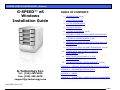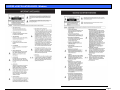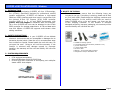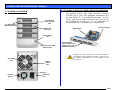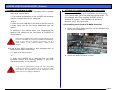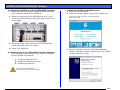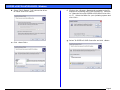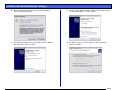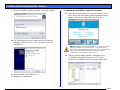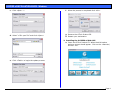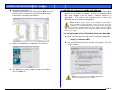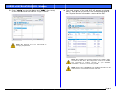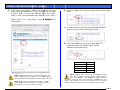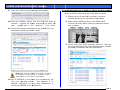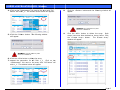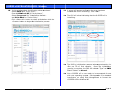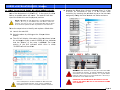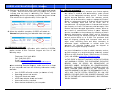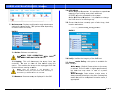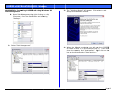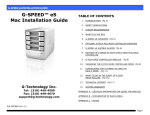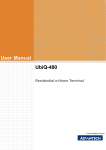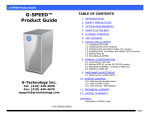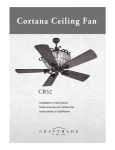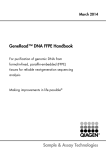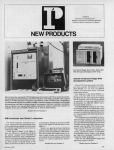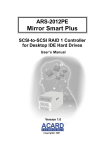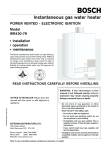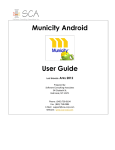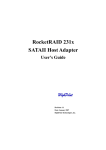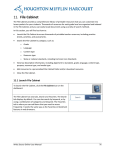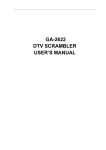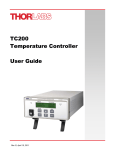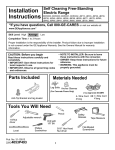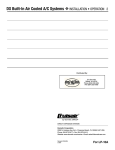Download G-Technology G-Speed eS
Transcript
G-SPEED eS INSTALLATION GUIDE - Windows G-SPEED™ eS Windows Installation Guide TABLE OF CONTENTS 1. INTRODUCTION (Pg 4) 2. SAFETY PRECAUTIONS 3. SYSTEM REQUIREMENTS 4. WHAT’S IN THE BOX 5. G-SPEED eS OVERVIEW (Pg 5) 6. OPTIONAL G-TECH PCIe RAID CONTOLLER OVERVIEW 7. G-SPEED eS AUDIBLE ALARMS (Pg 6) 8. SETTING UP G-SPEED eS WITH THE G-TECH PCIe RAID CONTROLLER (Pg 6) 9. SETTING UP G-SPEED eS USING THE WEB GUI (Pg 12) 10. CONFIGURING TWO G-SPEED eS UNITS IN RAID 5 MODE (Pg 16) 11. WHAT TO DO IN THE EVENT OF A DISK DRIVE FAILURE (Pg 19) 12. TECHNICAL SUPPORT/LIMITED WARRANTY (Pg 20) APPENDIX A – DETAILED INFORMATION ON USING THE WEB GUI G-Technology Inc. Tel: (310) 449-4599 Fax: (310) 449-4670 [email protected] APPENDIX B – EXPLANATION OF RAID LEVELS APPENDIX C – NOTES APPENDIX D – FORMATTING G-SPEED USING DISK MANAGEMENT P/N GSPEED eS v1.1PC Page 1 G-SPEED eS INSTALLATION GUIDE - Windows Page 2 G-SPEED eS INSTALLATION GUIDE - Windows Page 3 G-SPEED eS INSTALLATION GUIDE - Windows 1. INTRODUCTION Thank you for purchasing G-SPEED eS from G-Technology, Inc. (G-Tech)! Specifically designed for professional content creation applications, G-SPEED eS features a high-speed 3Gbit/sec eSATA interface and when used in conjunction with the optional G-Tech PCI Express (PCIe) RAID controller provides RAID 0, 1, 5, 10 and JBOD functionality with greater than 2TB support in Windows 32bit environments. Up to four G-SPEED eS units can be attached to the G-Tech RAID controller for storage capacities to 16 TB and data rates over 600 MB/sec. G-SPEED eS supports multi-stream video editing workflows. 2. SAFETY PRECAUTIONS The disk drives contained in your G-SPEED eS are delicate electronic instruments and are susceptible to damage due to excessive physical shock. Place the unit in a vented area away from moisture or liquids. Please handle the unit with care. Do not open the case. Doing so will void the warranty. If the Product is returned with damage caused by improper handling, the warranty will be void and liability will rest with the user. 3. SYSTEM REQUIREMENTS • • • 4. WHAT’S IN THE BOX Take a moment to ensure that the following items are included in the box. If anything is missing, please call G-Tech at (310) 449-4599. Please keep the shipping container and packing materials. In the unlikely event that you need to return G-SPEED eS to us for any reason, you must use the G-Tech shipping container. If the Product is returned damaged caused by improper packaging, the warranty will be void and liability will rest with the user. • • • • • • • G-SPEED eS storage system 4 removable SATA drive modules (installed in unit) (2) disk module keys 1-meter eSATA cable AC Power cable Optional – G-Tech PCIe RAID controller Configuration Utility & Installation CD PCIe equipped workstation Microsoft Windows 2000/XP/2003/Vista G-Tech PCIe RAID Controller or third party port multiplier aware eSATA host adapter Optional G-Tech 4-port, PCIe x4 RAID Controller Page 4 G-SPEED eS INSTALLATION GUIDE - Windows 6. OPTIONAL G-TECH PCIe RAID CONTOLLER OVERVIEW 5. G-SPEED eS OVERVIEW (4) Removable Disk Drive Modules Drive Module Power/Activity LED Disk Module Lock Hole The optional G-Tech PCIe RAID controller connects G-SPEED eS to your PCIe equipped workstation and provides RAID 0, 1, 5, 10 & JBOD functionality. You will choose your level of RAID protection when you set up the G-SPEED eS in Section 8. For an explanation of supported RAID levels, please refer to Appendix B. RAID Engine PCIe x4 interface Power Supply LED Temperature/Fan RPM Warning LED Removable Fan (4) High-speed 3 Gb/s eSATA ports. Supports up to (4) G-SPEED eS systems G-SPEED eS is also compatible with third-party Windows port multiplier aware eSATA host adapters. Refer to your host adapter documentation to set up G-SPEED eS with these boards. 3 GB/sec eSATA Port AC Input ON/ OFF Switch Cable Lock Hole Page 5 G-SPEED eS INSTALLATION GUIDE - Windows 7. G-SPEED eS AUDIBLE ALARMS 7.1 The G-SPEED eS enclosure is equipped with an audible alarm that sounds when: 1. The internal temperature of the G-SPEED eS enclosure reaches a temperature of 60° centigrade and/or 2. When the main FAN fails or the RPM of the fan slows to a state where the fan can longer adequately cool the system. In addition to the audible alarm, the Temperature/Fan Warning LED located on the front bezel of G-SPEED eS will illuminate. 8. SETTING UP G-SPEED eS WITH THE G-TECH PCIe RAID CONTROLLER Connecting G-SPEED to your workstation and configuring your system takes just a few steps as outlined below. For this example we will be installing G-SPEED eS on a Windows XP system. The installation is similar for Windows 2000, 2003 and Vista. 8.1 Installing the G-Tech PCIe RAID Controller 1. Install the G-Tech RAID controller into an available PCIe slot in your workstation. If you hear an audible alarm and see the RED warning LED on the front of G-SPEED eS, stop using G-SPEED eS immediately. Check to see if the fan is spinning and move the unit to a cooler location. If the problem persists, contact G-Tech Support. 7.2 The G-Tech RAID controller is also equipped with an audible alarm that sounds when: 1. A disk drive failure occurs or 2. Secure the RAID controller in place. 2. When the G-SPEED eS is removed from the RAID controller without first selecting “Unplug” in the Array Maintenance menu in the web GUI. If you hear an audible alarm coming from the G-Tech RAID controller, see Section 11 “What to do in the Event of a Disk Drive Failure”. See Appendix B.1.7.2 for information on the proper way to hot “Unplug” G-SPEED eS. Page 6 G-SPEED eS INSTALLATION GUIDE - Windows 8.2 Attaching G-SPEED eS to the G-TECH RAID Controller 1. Attach one end of the supplied eSATA cable to the eSATA port located on the back of G-SPEED eS. 2. Attach the other end of the eSATA cable to Port 1 (port closest to motherboard) on the G-Tech RAID controller as shown below. 1. Install the G-SPEED eS Windows driver a. Power on the workstation b. Insert the G-Tech Product CD into the CD-ROM drive When the CD loads a welcome screen may appear. Close this window. 3. Attach the power cord to the back of G-SPEED eS and connect the other end to AC power. 4. Power on G-SPEED eS. 8.3 Installing the G-Tech PCIe RAID Controller Software There are three steps required to fully install the software for the G-SPEED eS Controller. c. When the system boots the “Found New Hardware Wizard” will appear. Select “Install from a list or specific location” and click <Next>. 1. Install the Windows driver 2. Update the Controller firmware 3. Installing the web GUI Check for software updates at http://www.g-technology.com/Support/ Page 7 G-SPEED eS INSTALLATION GUIDE - Windows d. Select “Don’t Search, I will choose the driver to install” and click <Next>. f. Click on the <Browse> Button and navigate to the CDROM drive containing the G-Tech Product CD. Continue to “\Manuals-Drivers\G-SPEED eS\PC\GSeS Driver Winv1.0\” Select the folder for your operating system and click <OK>. g. Select “G-SPEED eS RAID Controller and click <Next>. e. Click <Have Disk>. Page 8 G-SPEED eS INSTALLATION GUIDE - Windows h. When the Windows Logo warning screen appears click <Continue Anyway>. j. i. k. As before, click on “Don’t search. I will choose the driver to install.” The RAID controller driver will install and the Wizard will complete. Click <Finish>. A new “Found New hardware Wizard” will open for the “G-Tech RCM device.” Click <Next>. Page 9 G-SPEED eS INSTALLATION GUIDE - Windows l. Select “G-SPEED es RAID Controller” and click <Next>. 2. Update the G-SPEED eS Controller firmware a. Insert the G-Tech Product CD into the CD-ROM / DVD drive. When the disk loads a welcome screen should appear. Click on the <Manuals / Drivers> link. m. The RCM Device driver will install and the Wizard will complete. Click <Finish>. This completes the driver installation. NOTE: If the Menu screen does not appear, the “autorun” feature may not be enabled on your workstation. To load the menu manually go to the START menu and click on “Run.” Enter the drive letter of your CD-ROM containing the Product CD and then “autorun.exe.” For example “D:\autorun.exe” b. This will open Windows Explorer. Navigate to the “G-SPEED eS\PC\GSeS Firmware-v2.2c” folder. Double-click “hptflash.exe” to launch the flash utility. n. Remove the G-Tech Product CD. o. Restart your workstation. Page 10 G-SPEED eS INSTALLATION GUIDE - Windows c. Click <Open...>. f. d. Select “rr231.xpm.22c” and click <Open>. g. Remove the G-Tech Product CD. h. Restart your workstation. When the process is completed click <OK>. 3. Installing the G-SPEED eS Web GUI. a. Insert the G-Tech Product CD. When the disk loads a welcome screen should appear. Click on the <Manuals / Drivers> link. e. Click <Flash!> to begin the update process. Page 11 G-SPE EED eS INSTA ALLATION GUIDE - Windo ows b Navigate to the b. t folder: “Manuals-Drivers\G-SPEED eS\PC\GSeS WEB W GUI-vX.X” e onscreen Double click on “Setup.exe”” and follow the instructions, accepting the defaults. 9. SET TTING UP G-S SPEED eS USIN NG THE WEB GUI G T The G-Tech RAIID controller w web GUI is used d to configure and a m monitor the G-SPEED eS systtem. The GUI is accessed us sing a any web brow wser such as s Safari, Interrnet Explorer or e equivalent. T This section w will describe ho ow to setup the G G-SPEED eS on n a Windows wo orkstation. NOTE: Windows 2000 / XP P are 32 bit operrating systems witth a built-in lim mitation that logic cal disks cannot be greater than 2TB (2048GB).. The G-SPEED eS S RAID Controller overcomes o this barrrier w with a new technology, Variable Secto or Size (VSS). VS SS increases the se ector s size presented to th he operating system making it possib ble to now have log gical d disks of up to 16TB B. 9.1 Accessing th he G-Tech PCIe RAID Controller Web GU UI 1 Open your web 1. w browser an nd enter the folllowing address s: https:/ //localhost:74 402 c. When the ins stallation is com mplete click <Finish>. 2 The followin 2. ng Security Ale ert window will appear. Click the <YES> buttton. d. The Web GUI is ready to be e launched and configure ED eS. your G-SPEE o the G-SPEED eS Web W GUI NOTE: For easy access to save the web address in y your favorites Page e 12 G-SPE EED eS INSTA ALLATION GUIDE - Windo ows 3. Enter “admin n” as the User Name N and “000 00” (four zeros s) as the Passwo ord and click on n the <Login> button. 4. The main scrreen of the we eb GUI will appear as shown n below. Each of o the four driv ves in the unit are a displayed in n the “Physical Device Informa ation” section of o the GUI. Note: Se ee appendix A.4.5 for instructions s on changing the password. Note: The T G-SPEED eS is s shipped initialized as a RAID 0 arra ay formatted for Mac OSX. T This configuration needs to be delete ed and re e-created to fun nction correctly on your Window ws worksta ation. Section 9.2 covers this process s. NOTE: Please refer to APP PENDIX A for detailled information on the s of the G-Tech RAID Controller web GUI. features Page e 13 G-SPE EED eS INSTA ALLATION GUIDE - Windo ows 9.2 C Configuring th he RAID level of G-SPEED eS e The G-SPEED eS S/G-Tech RAID controller comb bination can be e onfigured in RA AID 0, 1, 5, 10 and JBOD. (Se ee Appendix B co fo or an explanatio on of RAID leve els) Follow the directions below to setup the t system 3 Click the <O 3. OK> button to p proceed. 1. Launch the G-T Tech RAID Controller web GUII. 2. Click on the “M Maintenance” Liink and the win ndow shown below will appear. Click on <Delete> < in the e Array W Maintenance Window. WARNING: This will delete any data W sto ored on G-SPEED e eS! 4 The GUI will refresh and the array is no 4. ow deleted. Click e Array> button. The “Create e Array” page will the <Create appear. Page e 14 G-SPE EED eS INSTA ALLATION GUIDE - Windo ows 5. The Create Array page is where w you con nfigure the new ple we will setu up array and all itts parameters. In this examp a RAID 0 arra ay. (To set up p a different RA AID level simply select it from the dropdown n menu labeled d “Array Type.””) 6.. Click the <Se elect All> to qu uickly select all the disks for th he array. T enter G-SPEEDeS G fo or Select RAID 0 for “Array Type”, “Array Name” 7.. To create an array less than n the maximum m available, enter the value in MB in the e Capacity field. 8.. If you are cre eating an array y of Greater tha an 2TB, choose the value v for Variable Sector Size as a indicated in the t table below w. Arrray Capacity Up to 2TB NOTE: In th his example we are creating a RAID 0 array. The system can also a be set up in RAID R 1, 5, 10 or JBO OD mode by selecting the e appropriate settin ng in the “Array Ty ype” pull-down. NOTE: When n creating redundant arrays (RAID 1 or RAID 5) the initializa ation process takes s time. For RAID 5 it takes approximately 1hr 45m per TB of final capacity. S Sector Size 512 2TB B -> 4TB 1k 4TB B -> 8TB 2k 8TB B -> 16TB 4k NOTE: Windows 2000 / XP P are 32 bit operrating systems with a built-in limitation that logical disks cannot be greater than 2TB (2048GB). The e G-SPEED eS RA AID Controller o overcomes this barrier with a new ttechnology, Variab ble Sector Size ( (VSS). VSS incre eases the sector s size presented to the operating s system making it possible to now hav ve logical disks of up u to 16TB. Page e 15 G-SPE EED eS INSTA ALLATION GUIDE - Windo ows 9. Click <OK> on n the warning message m that appears. 10. C CONFIGURING G TWO G-SPEE ED eS UNITS IN I RAID 5 MO ODE F Follow the dire ections below to configure two G-SPEED eS a arrays in RAID 5 mode using tthe G-Tech RAID controller. 1. Ensure that the G-Tech RA AID controller is properly nd the driver an nd web GUI are e loaded. installed an 10.. Click the <Crreate> button and the arra ay will begin to t initialize. A popup p will app pear confirming g the array ha as been create ed and is now initializing. Click <OK> >. 2. Attach both h G-SPEED eS u units to the G-T Tech RAID controller as a shown below w, power the un nits and restart your compu uter 11.. The GUI will reload r indicatin ng that the G-S SPEED eS has completed initializing the RAIID 0 array. 3. Launch the e G-Tech RAID Controller web GUI. With the two units attached a to the G-Tech RAID controller, c the GUI G will display y information lik ke that shown below. b NOTE: Wh hen creating redun ndant arrays (RAID 1 or RAID 5) the initialization process take es time. For RAID 5 it takes approxima ately 1hr 45m per TB T of final capacity y. 12.. Your G-SPEED D eS is now rea ady to be form matted for use with your op perating system m. See App pendix D for detailed instructions on us sing Disk Management to format the G-S SPEED eS for Windows W XP. Page e 16 G-SPE EED eS INSTA ALLATION GUIDE - Windo ows 4. C Click on the “Maintenance” link next to the array a with “OS N Name” GS Disk k 1_0. The window shown below will appear. 8. Click the <Delete> button n and the follo owing window will appear. WARNING: This will delete any data stored on G-SPEED eS. 5. C Click the <Dele ete> button. Th he following window w appear. will 9. < button to delete the array. Both Click the <OK> arrays have e now been de eleted as shown below. Click the <Creatte Array> buttton. The “C Create Array” window will appear. WARN NING: This will dele ete any data stored on G-SPEED eS. 6. Click C the <OK> > button to dele ete the array. 7. R Repeat the prrocedure for GS G Disk 1_1. Click on th he “ “Maintenance” link next to the array with “OS Name” GS G D Disk 1_1. The window below will appear. Page e 17 G-SPE EED eS INSTA ALLATION GUIDE - Windo ows 10. In this window w select the following values as a shown: Select RAID 5 for “Array Type:”, ED-eS-R5 for “Array “ Name:”, Enter G-SPEE Select Foreground for “Inittialization Method:” ack for “Cache Policy:” and Write Ba Click <Select All> button to select all disks s then click the <Create> buttton to begin th he initialization process. 11 1. A popup will appear confirm ming the array has been zing. Click <OK K>. created and is now initializ 12 2. The GUI will reload indicating that the G-SPEED eS is initializing. 3. The RAID 5 initialization p process takes approximately a 1hr 13 45m per TB T of final capacity. Once the initializattion process is complete, c the G GUI will indicate e “Type” as RA AID 5 and “Status” as Normal. 4. Your G-SPEED eS is now ready to be formatted f for use u 14 m. See Appen ndix D for detaiiled with your operating system sk Managemen nt to format the instructions on using Dis G-SPEED eS S for Windows X XP. Page e 18 G-SPE EED eS INSTA ALLATION GUIDE - Windo ows 11. WH HAT TO DO IN THE EVENT OF O A DISK DRI IVE FAILURE Th he G-Tech RAID controller conttinually monitors the health off ea ach of the disk drives d in G-SPE EED eS. In the event of a disk k faiilure, an audible alarm will sou und. The web GUI will also report the failed drive and its ph hysical position n. 4. Remove the failed f drive (In n this example e Drive 3, of the G-SPEED eS connected to o port 2 of th he G-Tech RAID controller) by y inserting the p provided key in n to the lock ho ole and gently slid ding the drive m module out of the t enclosure. NOTE: If G-SPEED G eS was co onfigured in a prottected RAID mode (RAID 1, 5 or 10), a drive failure f does not re esult in data loss. However, the array is now in an unprotected sttate and the failed drive should be replaced as so oon as possible to avoid data loss. ollow the steps below to identify and replace a failed drive. Fo 1 Launch the web GUI. 1. 2 Mute the ala 2. arm by clicking g on the <Beepe er Mute> button. 3 The GUI will display information like tha 3. at shown below w. ation mark on the t G-SPEED eS e icon indicate es An exclama that the “S Status” of the array is Critical. The lowe er portion of the GUI indicates which drive in whic ch e unit has faile ed. G-SPEED eS X WARN NING: Make absolutely sure that yo ou remove the faile ed drive indicated by the G GUI. If multiple G--SPEED eS units arre conne ected to the G-Tech RAID controller, it is a good idea to t follow w the cable to ensure you know which h Port # the array is conne ected to on the RAIID controller. In this example there are two t G-SPEED eS un nits connected to the G-Tech RAID controller. Drive 3 of the G-SPEED eS ed to Port 2 of the G-Tech RAID contrroller has failed. connecte REMO OVING THE WRON NG DRIVE WILL RESULT R IN THE LOSS S OF THE ARRAY A AND ALL OF THE CONTENT STORE ED ON G-SPEED eS. Page e 19 G-SPE EED eS INSTA ALLATION GUIDE - Windo ows 5. R Replace the failed drive with a new disk mo odule and securre in place. Once the drive has spun up to spe eed, the GUI will ebuilding (The “Status” show ws indicate that the array is re R Rebuilding and the percenta age complete) as a shown below w. T The rebuild time is approximately 2 hours pe er TB. 6. O Once the rebuilld is complete, G-SPEED eS is s back to N Normal and prrotecting your valuable v data once again. 12. TEC CHNICAL SUPPORT Iff you encounter e any difficultties while installing G-SPEED D, pllease contact G-Tech Technical Support via v one of th he fo ollowing ways: Telephone: e (310) 449-4 4599 Fax: (310 0) 449-4670 E-mail: support@g-tech hnology.com Internet: http://www.g--technology.com m/support When contacting W g Technical Sup pport, make sure to be in fron nt off your compute er and have the following info ormation readily av vailable: • • • • • • Your G-SPEED eS serial number (on bo ottom of unit) v Operating system and version Computer brand and mo odel ost adapter bran nd and model eSATA ho Amount of o memory installed Other dev vices attached to your computter IMITED WARR RANTY 13. LI G G-Technology Inc. (G-Tech) w warrants your Product against a any defect in material and w workmanship, under normal u use, for the de esignated warrranty period. If the Product s should become e defective w within the warrranty period, G G-Tech, will at its i discretion, rrepair or replac ce the Product. R Repair or replacement parts o or Products willl be furnished o on an exchan nge basis and will be either new or r reconditioned. All replaced pa arts or Products s shall become t the Property of G-Tech. This w warranty shall not n apply if the P Product has been damaged by y accident, mis suse, abuse or a a result of unauthorized service or pa as arts. Warranty s service is availa able to the purc chaser by obtaining a Return M Material Authorization numbe er (RMA) and by delivering t the Product du uring the warra anty period to an authorized G G-Tech service facility or to G-Tech. The purchaser shall b bear all shippiing, packing a and insurance costs and all o other costs, excluding e parts and labor, necessary to e ctuate repair, effe p replaceme ent or refund d under this w warranty. All returned Prod duct must be e shipped to G G-Tech in the original shipping g container. For more inform F mation on how w to obtain warrranty service, a RMA numbe an er or to acquire e shipping matterials, contact G G-Tech at 1653 3 Stanford Street, Santa Monica, CA 90404, ( (310) 449-4599 9 or support@g g-technology.co om. IIN THE EVENT A PRODUCT BE ECOMES DEFEC CTIVE DURING T THE WARRANT TY PERIOD, THE PURCHASER R’S EXCLUSIVE R REMEDY SHAL LL BE REPAIIR OR REPLA ACEMENT AS P PROVIDED ABO OVE. INCIDEN NTAL OR CONS SEPROUENTAL D DAMAGES, INC CLUDING WITH HOUT LIMITATIION LOSS OF D DATA, ARISING G FROM BREA ACH OF ANY EXPRESS OR I IMPLIED WARRANTY ARE NOT T THE RESPONS SIBILITY OF GT TECH AND, TO O THE EXTENT T PERMITTED BY LAW, ARE H HEREBY EXCLU UDED BOTH FO OR PROPERTY DAMAGE, D AND T THE EXTENT TO T NOT UNCONSCIONABLE, FO OR PERSONAL I INJURY DAMAG GE. Page e 20 G-SPE EED eS INSTA ALLATION GUIDE - Windo ows APPE ENDIX A: WEB B GUI 1 Manage: 1. s is the main screen of the G-SPEED eS Array: This web GUI. G-SPEED G eS is configured an nd monitored from this pa age. (See Appe endix A.1 for de etails) Devices: Hard H drive param meters are mod dified on this page (you should not make m any chan nges on this t drives are e configured for optimal page as the performance with the G-SP PEED eS. ol: When conffigured in prottected mode Spare Poo drives can be b assigned to a “spare pool”” (sometimes called hot spare). s These drives d will be automatically a added to the Array in the event e of a drive e failure. 2 Events: All events of the G-SPEED eS controller 2. c are ere, such as array a changes and failures. recorded he These even nts can be em mailed by settin ng up email notification under the “Setttings” tab. 3 Tasks: Schedule the G-Tech controller to 3. o t of the RAID R automatically verify the integrity volume. A.1 Manage: Array A A name (as shown in GUI only). 1. Name: Array vel of array. 2. Type: Displays RAID lev y: you guessed it… capacity off the array. 3. Capacity P Displays current write e cache policy 4. Cache Policy: for RAID D protected a arrays. For more m info see appendix x B.1.7.7 me: Controllerr assigned na ame that will 5. OS Nam display in n Disk Utility. D curren nt status of arra ay. 6. Status: Displays Norma al: All systems go Critica al: Drive failure e has occurred Initiallizing: Building g RAID 1, 5 or 10 array Rebuiilding: Parity data being recon nstructed 4 Settings: Configure the 4. e G-SPEED eS controller settings such as login password and email x A.4 for details s notification.. See Appendix 5 Drive Stattus: Check the status of all connected 5. hard drives including detaiiled SMART datta. 6 Logout: Sa 6. ay goodbye Page e 21 G-SPE EED eS INSTA ALLATION GUIDE - Windo ows 7.4 OCE/ORL LM: Online Capacity Expansio on: It is possible to expand th he o an existing arrray when additional capacity of G-SPEED eS e units are ad dded to the systtem. Online RA AID Level Migra ation: it is poss sible to change the RAID level of an exis sting array. e: Displays configuration and maintenance 7. Maintenance options for cu urrent array. Th he options diffe er depending on RAID levell of the array. RAID 0 e devices curre ently part of the t Array, theirr 7.5 Shows the location an nd status. “Devic ce_Controller r#_Port#_Driv ve#” RAID 5 D currentt Array 7.1 Delete: Deletes NING: THIS OPERATION WILL DELET TE WARN THE ARRAY A AND AL LL DATA ON IT!! sconnect the Array A from th he 7.2 Unplug: This will dis B sure to clo ose all files be efore using this controller. Be option. This enables the arrays to be unplugged from th he a system without causing an alarm. NOTE: While the conttroller is “hot pluggable,” p we recomm mend shutting the system down when connecting or disconne ecting G-SPEED eS S from the controlle er. ay as displayed in the GUI. 7.3 Rename: Renames arra 7.6 Verify: Ve erifies the integ grity of the RAID D set. C Policy: This option is available for 7.7 Change Cache RAID 5 arrays.. Write-b back: (Defaultt) Data written to the array is cache ed. This will res sult in higher performance, p but datta loss may o occur in case of a power failure. Write-tthrough: Data written to the t array is always passed directly y to the disks. Subsequent reads may m still be com mpleted from the t cache, if approprriate Page e 22 G-SPE EED eS INSTA ALLATION GUIDE - Windo ows 8.1 Array Type e: select the RA AID level for new w array 8.2 Array Nam me: This is the name that wiill be displayed d in the MAIN pa age of the GUI. 8.3 Initializatio on Method: Se ets the priority of the RAID creation pro ocess. Create Array 8. C C Click on “Create Array” and the e following will appear. Foregrou und: All controlller resources are a used for th he creation process p and th he array is nott available unttil complete. Backgrou und: Minimal controller reso ources are use ed for the cre eation process and the array y is available fo or immediate e use. NOT TE: RAID protection is not available until initialization is complete 8.4 Cache Polic cy: This option n is available when creating a RAID 5 arrray. Write-back: Data written tto the array is cached. This n higher performance, but da ata loss may will result in occur in case e of a power faiilure. Write-throu ugh: Data writtten to the arra ay is always passed direc ctly to the disk ks. Subsequentt reads may still be completed from the cache, if appro opriate 8.5 Select All: Simple method d to select all diisks. 8.6 Available Disks: D Display ys disks curren ntly available for array creation, c showiing location, drive d model, serial numb ber, size of th he disk and current c free capacity. #/Port#/Drive e#” Location: “Controller# D Enter tthe desired cap pacity of the 8.7 Available Disks: new array. Default is s the Maximu um capacity available. 8.8 Create: As s expected, se electing this wiill begin the array creatio on process. Page e 23 G-SPE EED eS INSTA ALLATION GUIDE - Windo ows ocation: Show ws the location of o disks attache ed to the 9. Lo controller. Lo ocation: “Contr roller#/Port#/ /Drive#” 10. Mo odel: Displays s the drive mo odel and serial number of dis sks currently atttached to the controller. c (This page left inte entionally blan nk) 11. Ca apacity: Displa ays the advertised capacity of o the disks currently attache ed to the contro oller. 12. Ma ax Free: Displays the maxim mum free capa acity of the dis sks currently atttached to the controller. c 13. Re escan: Rescan ns the eSATA bus to detectt any new de evices attached. 14. Be eeper Mute: Mutes M audible be eeper. NOTE: Beepe er will sound when a drive fails or an array a is disconnected from the system without w first selectin ng “Unplug” in th he Array Maintenan nce menu. Page e 24 G-SPE EED eS INSTA ALLATION GUIDE - Windo ows Appendix A.4: Settings 1. Auto Rebuild d: Enables orr disables the auto-rebuild feature. Whe en enabled, a critical RAID 5 or RAID 1 array will auttomatically reb build when a new n drive is inserted. See e Section 12 forr details. 2. Audible Alarrm: Enables orr disables the audible alarm 3. Rebuild Prio ority: Sets the e amount of co ontroller CPU time dedicate ed to rebuilding g an array. Higher Priority will rebuild th he array faster, however the array a will be less responsiv ve to the system m. s feature is not currently suppo orted. 4. SAF-TE: This ort: The port used to connect to the 5. Listening Po G-SPEED web b GUI. “Restric ct to local acce ess” disables network users s to access the GUI. Default is i Port 7402. C login p password. Defau ult is 0000 6. Password: Changes 7. SMTP Settin ng: Email serrver informatio on necessary for email nottification. Ente er your server information here. nts. 8. Recipients: A list of currentt email recipien ent: Add em mail addresses s for email 9. Add Recipie notification. Select S Event lev vel to trigger an email. Information: Informational events are sent arning events a are sent Warning: Wa Error: Error events e are sentt nt Test: Sends a test email to the new accoun 0.HDD Temperrature Thresh hold: Adjusts the threshold 10 of the hard drive temperature to trigger a warning ult is 50°C, ho owever today’s s disk drives email. Defau can operate up u to 60°C. Page e 25 G-SPEED eS INSTALLATION GUIDE - Windows APPENDIX B: RAID levels explained RAID Level 0 1 5 Description Disk striping Mirroring Disk striping with distributed parity Advantage Offers the highest performance and a useable storage capacity of 100% of total available storage capacity Maximum level of data protection as identical data is written to multiple drives High read performance, medium write performance with data protection in case of a drive failure. APPENDIX C: Notes Disadvantage No fault tolerance failure of one drive in the array results in complete data loss Ideal For… Content creation applications requiring highest storage capacity Useable storage space is 50% of total available capacity Applications in which data security is paramount Useable storage capacity equals total capacity of all drives in the array less the capacity of one drive. Content creation applications requiring data protection When the G-Tech web GUI is open dropped frames may occur in editing applications such as Final Cut Pro and Premiere Pro. We recommend not having the GUI open while working in these programs. It is recommended not to exceed the standard eSATA cable length of 1 meter (3 feet). Up to (4) G-SPEED eS storage units can be attached to the G-Tech RAID controller for up to 16TB of capacity and over 600 MB/sec of performance. Replacements / extra G-SPEED eS disk modules are available for purchase online at: www.g-technology.com/products/g-speed-es.cfm For example, a 4x 1TB RAID 5 yields a useable capacity of 3 TB. 10 JBOD Mirror of striped drive pairs Just-abunch-ofdisks Higher performance than RAID 1 with same level of data protection. Each drive can be accessed as an individual volume. Useable storage capacity is 100% of total available storage. Disk failure results in slight drop in performance Useable storage space is 50% of total available capacity No fault tolerance Content creation applications requiring data protection Audio applications Page 26 G-SPE EED eS INSTA ALLATION GUIDE - Windo ows APPENDIX D: Forma atting G-SPEED D eS using Windows XP anagement Disk Ma 3.. The “Initialize Wizard” will a appear. Click <Next> < and e default values s. accept all the 1 Open Disk Management 1. M by y right clicking on <My Computer> from the Startt Menu and sele ecting “Manage.” 2. Select “Disk Management” 4.. When the Wizard W complete es you will see e the G-SPEED D eS listed as Disk X (in this example Disk 1). It will also o pacity and “Unallocated.” Rig ght click on the e show the cap bar as shown n and select “New Partition.” Page e 27 G-SPEED eS INSTALLATION GUIDE - Windows 5. The “New Partition Wizard” will open, click <Next>. (This page left intentionally blank) 6. Follow the prompts, accepting the default values. When you reach this screen, enter the values as shown. Select “Perform a quick format” and then click <Next>. 7. The Wizard will complete and bring you back to the Main Disk Management screen. The G-SPEED eS will format in just a few seconds and be ready to use! Pag Pa ge 28