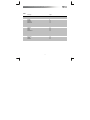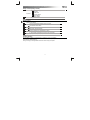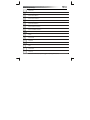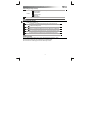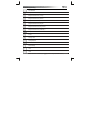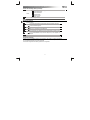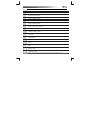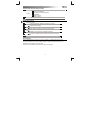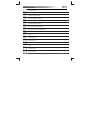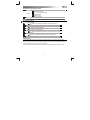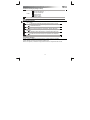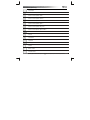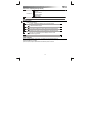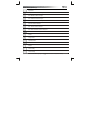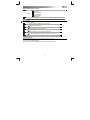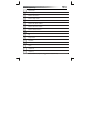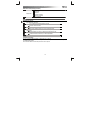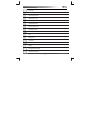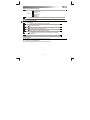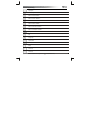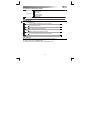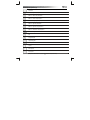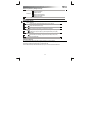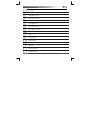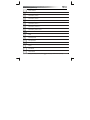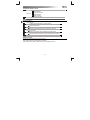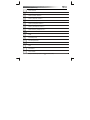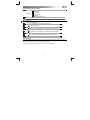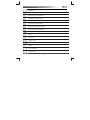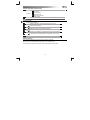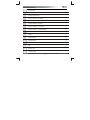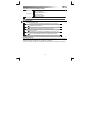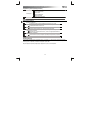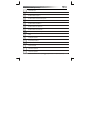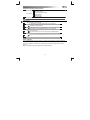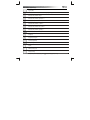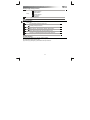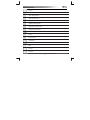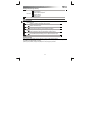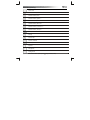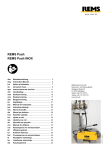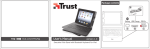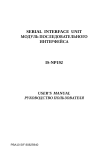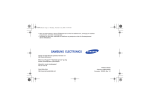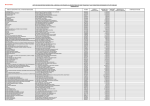Download Trust 17774
Transcript
? Package contents b d c Keep horizontal FAQ trust.com/17774/faq g User’s Manual Bluetooth Keyboard for iPad 20110502R1 © Trust International B.V. version 1.0 17774 e f a Pairing Charging 1 2 f 5 sec. Bluetooth 3 4 Bluetooth On Bluetooth Bluetooth Devices Devices Bluetooth Keyboard Bluetooth Keyboard Now Discoverable Bluetooth Bluetooth Devices Now Discoverable Bluetooth Keyboard Now Discoverable Settings 5 “Bluetooth Keyboard” would like to pair with your iPad. Enter the passkey “xxxxxx” on “Bluetooth Keyboard”, followed by the return or enter key. Cancel 6 e Folio stand with Bluetooth Keyboard for iPad – User’s Manual Index Language English Deutsch Français Italiano Español Português Nederlands Dansk Suomi Norsk Svenska Polski Česky Slovenčina Magyar Română Български Русский Ελληνικά Türkçe Hrvatski Page 2 4 6 8 10 12 14 16 18 20 22 24 26 28 30 32 34 36 38 40 42 1 Folio stand with Bluetooth Keyboard for iPad – User’s Manual Package contents (Package contents) Mini-USB (charge) connector Pair button On/Off switch Keyboard: Bluetooth indicator Charge indicator Battery indicator Mini-USB (charge) cable Pairing (Pairing) To pair the keyboard with your iPad, Switch On the keyboard The Power and Bluetooth indicators light for 5 seconds. Press the Pair button for 3 seconds The Bluetooth indicator blinks. Open your iPad’s Bluetooth Settings Tap Settings, General, Bluetooth Tap the “Bluetooth Keyboard” line in the list of detected devices Devices are detected only if Bluetooth is On (blue) Your iPad will display a passkey A unique passkey is generated every time you pair your devices Type the passkey on the keyboard, and press Enter Charging (Charging) When the Battery Indicator is On permanently, the keyboard is running out of battery. To charge the keyboard, use the mini-USB cable to connect it to one of your computer’s USB port, or to any device that has a USB charging port. During the charge, the Charge Indicator remains On until the charge is complete. 2 Folio stand with Bluetooth Keyboard for iPad – User’s Manual Special keys (Special keys) Homescreen Insert a “happy” emoticon * Insert a “sad” emoticon * Insert a “wave” emoticon * Insert a “sunglasses” emoticon * Insert a “like” emoticon * Insert a “don’t like” emoticon * Insert a “handshake” emoticon * Display on-screen keyboard Search Previous track Play/Pause Next track Mute Volume down Volume up (*graphical emoticons are inserted only in applications capable of displaying/handling them) 3 Folio stand with Bluetooth Keyboard for iPad – User’s Manual Lieferumfang (Package contents) Mini-USB-Buchse (Ladeanschluss) Verbindungstaste Ein-/Ausschalter Tastatur: Bluetooth-Anzeige Ladeanzeige Batterieanzeige Mini-USB-Kabel (Ladekabel) Verbindungsaufbau (Pairing) So koppeln Sie die Tastatur mit dem iPad: Schalten Sie die Tastatur ein. Die Betriebs- und die Bluetooth-Anzeige leuchten 5 Sekunden lang auf. Halten Sie die Verbindungstaste 3 Sekunden lang gedrückt. Die Bluetooth-Anzeige blinkt. Öffnen Sie die Bluetooth-Einstellungen des iPads. Tippen Sie auf Settings [Einstellungen], General [Allgemein] und Bluetooth. Tippen Sie in der Liste der erkannten Geräte auf die Zeile „Bluetooth Keyboard“. Nur wenn Bluetooth eingeschaltet ist (blau), können Geräte erkannt werden. Das iPad zeigt ein Kennwort an. Bei jedem Koppeln von Geräten wird ein eindeutiges Kennwort erzeugt. Geben Sie das Kennwort auf der Tastatur ein, und drücken Sie die Eingabetaste. Aufladen (Charging) Wenn die Batterieanzeige ständig leuchtet, ist der Akkuladezustand der Tastatur zu niedrig. Verbinden Sie die Tastatur zum Aufladen über das Mini-USB-Kabel mit dem USB-Anschluss eines Computers oder eines anderen Geräts, das einen USB-Anschluss zum Aufladen besitzt. Bis zum Abschluss des Ladevorgangs leuchtet die Ladeanzeige weiterhin. 4 Folio stand with Bluetooth Keyboard for iPad – User’s Manual Sondertasten (Special keys) Home-Bildschirm Einfügen des Emoticons für „Fröhlich“ * Einfügen des Emoticons für „Traurig“ * Einfügen des Emoticons für „Winken“ * Einfügen des Emoticons für „Sonnenbrille“ * Einfügen des Emoticons für „Mag ich“ * Einfügen des Emoticons für „Mag ich nicht“ * Einfügen des Emoticons für „Handschlag“ * Anzeigen der Bildschirmtastatur Suchen Vorheriger Titel Wiedergabe/Pause Nächster Titel Stummschaltung Leiser Lauter (*Grafische Emoticons werden nur in Anwendungen eingefügt, die diese anzeigen/handhaben können.) 5 Folio stand with Bluetooth Keyboard for iPad – User’s Manual Contenu de l'emballage (Package contents) Connecteur mini-USB (charge) Bouton d'appariement Bouton marche/arrêt Clavier: Témoin Bluetooth Témoin de charge Témoin de piles Câble mini-USB (charge) Appariement (Pairing) Pour apparier le clavier à votre iPad : Allumez le clavier. Les témoins d'alimentation et de Bluetooth s'allument pendant 5 secondes. Appuyez sur le bouton d'appariement pendant 3 secondes. Le témoin Bluetooth clignote. Ouvrez les paramètres Bluetooth de votre iPad. Appuyez sur Paramètres, Général, Bluetooth. Appuyez sur "Clavier Bluetooth" dans la liste des périphériques détectés Les périphériques sont détectés seulement si le Bluetooth est activé (en bleu). Votre iPad affichera un mot de passe. Une clé d'authentification unique est créée chaque fois que vous appariez vos périphériques. Tapez le mot de passe sur le clavier et appuyez sur Entrée. Chargement (Charging) Lorsque le témoin de la batterie est allumé en permanence, cela signifie que le clavier est déchargé. Pour recharger le clavier, utilisez le câble mini-USB pour le connecter à l'un des ports USB de votre ordinateur ou à un périphérique équipé d'un port de charge USB. Le témoin de chargement reste allumé jusqu'à la fin du chargement. 6 Folio stand with Bluetooth Keyboard for iPad – User’s Manual Touches spéciales (Special keys) Homescreen Insérer un émoticone "heureux"* Insérer un émoticone "triste"* Insérer un émoticone "salut"* Insérer un émoticone "lunettes de soleil"* Insérer un émoticone "j'aime"* Insérer un émoticone "je n'aime pas"* Insérer un émoticone "poignée de main"* Affichage du clavier sur l'écran Rechercher Piste précédente Lecture/Pause Suivant Muet Baisse du volume Augmenter le volume (*Il est possible d'insérer une émoticone graphique seulement dans des applications permettant leur affichage/traitement.) 7 Folio stand with Bluetooth Keyboard for iPad – User’s Manual Contenuto della confezione (Package contents) Connettore Mini-USB (carica) Pulsante di accoppiamento Interruttore di accensione/spegnimento Tastiera: Spia Bluetooth Indicatore di carica Indicatore batterie Cavo Mini-USB (carica) Accoppiamento (Pairing) Per accoppiare la tastiera al vostro iPad, Accendere la tastiera Le spie di alimentazione e Bluetooth si accendono per 5 secondi. Tenere premuto il pulsante di accoppiamento per 3 secondi La spia Bluetooth lampeggia. Aprire le Impostazioni Bluetooth dell'iPad Toccare Settings (Impostazioni), General (Generale), Bluetooth Toccare la riga “Bluetooth Keyboard” (Tastiera Bluetooth) nell'elenco dei dispositivi rilevati I dispositivi vengono rilevati solo se Bluetooth è attivo (blu). L'iPad visualizza una passkey Ogni volta che i dispositivi vengono accoppiati, viene generata una passkey univoca. Digitare la passkey sulla tastiera e premere Invio. Carica (Charging) Quando l'indicatore batterie è acceso in modo continuo, significa che le batterie della tastiera si stanno esaurendo. Per caricare la tastiera, usare il cavo mini-USB per collegarla a una delle porte USB del computer o a un dispositivo qualunque dotato di porta di carica USB. Durante la carica, l'indicatore di carica rimane acceso fino a carica completa. 8 Folio stand with Bluetooth Keyboard for iPad – User’s Manual Tasti speciali (Special keys) Schermata iniziale Inserisce una faccina “che ride” * Inserisce una faccina “triste” * Inserisce una faccina “che saluta” * Inserisce una faccina “con occhiali” * Inserisce una faccina “mi piace" * Inserire una faccina “non mi piace” * Inserisce una faccina “che stringe la mano" * Visualizza tastiera su schermo Cerca Traccia precedente Riproduci / Pausa Traccia successiva Muto Diminuisci volume Aumenta volume (*le faccine grafiche vengono inserite solo in applicazioni in gradi di visualizzarle/utilizzarle) 9 Folio stand with Bluetooth Keyboard for iPad – User’s Manual Contenido de la caja (Package contents) Conector mini-USB (carga) Botón de sincronización Interruptor de encendido/apagado Teclado: Indicador Bluetooth Indicador de carga Indicador de batería Cable mini-USB (carga) Sincronización (Pairing) Para sincronizar el teclado con su iPad, Encienda el teclado Los indicadores de encendido y de Bluetooth se iluminan durante cinco segundos. Pulse el botón de sincronización durante tres segundos El indicador de Bluetooth parpadeará. Abra los Ajustes Bluetooth de su iPad Pulse Ajustes, General, Bluetooth. Pulse la línea “Teclado Bluetooth” en la lista de dispositivos detectados Los dispositivos se detectarán únicamente si la conexión Bluetooth se encuentra activada (azul). Su iPad mostrará una clave Cada vez que sincroniza sus dispositivos se genera una clave única. Escriba la clave en el teclado y, a continuación, pulse Entrar. Carga (Charging) Si el indicador de batería está encendido de forma permanente, indica que el teclado se está quedando sin batería. Para cargar el teclado, utilice el cable mini-USB para conectarlo a uno de los puertos USB de su ordenador o a cualquier dispositivo que cuente con un puerto de carga USB. Durante el proceso de carga, el indicador de carga permanece iluminado hasta que se completa la carga. 10 Folio stand with Bluetooth Keyboard for iPad – User’s Manual Teclas especiales (Special keys) Pantalla de inicio Insertar el emoticono “feliz” * Insertar el emoticono “triste” * Insertar el emoticono “saludo” * Insertar el emoticono “gafas de sol” * Insertar el emoticono “me gusta” * Insertar el emoticono a “no me gusta” * Insertar el emoticono “apretón de manos” * Mostrar el teclado en pantalla Búsqueda Pista anterior Reproducir/Pausa Pista siguiente Silencio Disminuir el volumen Aumentar el volumen (*los emoticonos gráficos se insertan exclusivamente en aquellas aplicaciones capaces de mostrarlos o gestionarlos) 11 Folio stand with Bluetooth Keyboard for iPad – User’s Manual Conteúdo da embalagem (Package contents) Tomada mini-USB (para carregamento) Botão de emparelhamento Interruptor Ligar/Desligar Teclado: Indicador Bluetooth Indicador de carga Indicador de bateria Cabo mini-USB (para carregamento) Emparelhamento (Pairing) Para emparelhar o teclado com o seu iPad, Ligue o teclado Os indicadores de alimentação e Bluetooth acendem durante 5 segundos. Prima o botão de emparelhamento durante 3 segundos O indicador Bluetooth pisca. Abra as Definições Bluetooth [Bluetooth Settings] do seu iPad Toque em Definições [Settings], Geral [General], Bluetooth [Bluetooth]. Toque na linha “Teclado Bluetooth” [“Bluetooth Keyboard”] na lista de dispositivos detectados Os dispositivos apenas são detectados se o Bluetooth estiver ligado (azul). O seu iPad apresentará uma chave É gerada uma chave exclusiva sempre que emparelha os seus dispositivos. Digite a chave no teclado e prima Enter. Carregamento (Charging) Quando o indicador de bateria fica constantemente aceso, o teclado está a ficar sem bateria. Para carregar o teclado, utilize o cabo mini-USB para ligá-lo a uma das portas USB do seu computador ou a qualquer dispositivo que possua uma porta de carregamento USB. Durante o carregamento, o indicador de carga permanece aceso até o carregamento estar concluído. 12 Folio stand with Bluetooth Keyboard for iPad – User’s Manual Teclas especiais (Special keys) Ecrã principal Inserir um ícone expressivo “feliz” * Inserir um ícone expressivo “triste” * Inserir um ícone expressivo “acenar” * Inserir um ícone expressivo “óculos de sol” * Inserir um ícone expressivo “gosto” * Inserir um ícone expressivo “não gosto” * Inserir um ícone expressivo “aperto de mão” * Visualizar teclado no ecrã Procurar Faixa anterior Play/Pause Faixa seguinte Silenciar Baixar o volume Aumentar volume (*os ícones expressivos gráficos são inseridos apenas em aplicações com capacidade para visualizá-los/processá-los) 13 Folio stand with Bluetooth Keyboard for iPad – User’s Manual Inhoud van de verpakking (Package contents) Mini-USB-connector (opladen) Pair-knop Aan/uit-schakelaar Toetsenbord: Bluetooth-indicator Oplaadindicator Batterij-indicator Mini-USB-kabel (opladen) Koppelen (Pairing) Voor het koppelen van het toetsenbord aan uw iPad: Schakel het toetsenbord in. De power- en Bluetooth-indicatoren gaan 5 seconden branden. Druk 3 seconden op de pair-knop. De Bluetooth-indicator knippert. Open de Bluetooth-instellingen van uw iPad. Tik op Settings [instellingen], General [algemeen], Bluetooth [Bluetooth]. Tik op de regel “Bluetooth Keyboard” in de lijst met gevonden apparaten. Apparaten worden alleen gevonden als Bluetooth is ingeschakeld (blauw). Op uw iPad wordt een wachtwoordsleutel weergegeven. Elke keer dat u uw apparaten opnieuw koppelt, wordt een unieke wachtwoordsleutel gegenereerd. Typ de sleutel op het toetsenbord en druk op Enter. Opladen (Charging) Wanneer de batterij-indicator continu brandt, is de batterij van het toetsenbord bijna leeg. Gebruik de mini-USB-kabel om het toetsenbord via een van de USB-poorten van uw computer of een ander apparaat met USB-poort op te laden. Tijdens het opladen, blijft de oplaadindicator aan totdat het opladen is voltooid. 14 Folio stand with Bluetooth Keyboard for iPad – User’s Manual Speciale toetsen (Special keys) Beginscherm Een “glimlachende” emoticon invoegen* Een “bedroefde” emoticon invoegen* Een “zwaaiende” emoticon invoegen* Een emoticon met “zonnebril” invoegen * Een “leuk” emoticon invoegen* Een “niet leuk” emoticon invoegen* Een “handen schuddende” emoticon weergeven* On-screen toetsenbord weergeven Zoeken Vorige nummer Afspelen/pauzeren Volgende nummer Dempen Volume omlaag Volume omhoog (*grafische emoticons worden alleen ingevoegd in applicaties die deze kunnen weergeven/verwerken) 15 Folio stand with Bluetooth Keyboard for iPad – User’s Manual Pakkens indhold (Package contents) Mini-USB-konnektor (opladning) Parringsknap Tænd-/sluk-kontakt Tastatur: Bluetooth-indikator Opladningsindikator Batteriindikator Mini-USB-kabel (opladning) Parring (Pairing) Sådan parres tastaturet med en iPad Tænd for tastaturet Strøm- og Bluetooth-indikatoren lyser i 5 sekunder. Tryk på parringsknappen i 3 sekunder Bluetooth-indikatoren blinker. Åbn iPad’ens Bluetooth-indstillinger Bank på Indstillinger, Generelt, Bluetooth. Bank let på linjen “Bluetooth Keyboard” [Bluetooth-tastatur] i listen over detekterede enheder Enheder detekteres kun, hvis Bluetooth er tændt (blå). iPad vil vise en adgangsnøgle En entydig adgangsnøgle genereres hver gang, du parrer enheder. Indtast adgangsnøglen på tastaturet, og tryk på Enter. Opladning (Charging) Når batteriindikatoren er tændt konstant, er tastaturet ved at løbe tør for strøm. Når du vil oplade tastaturet, skal du bruge mini-USB-kablet til at slutte det til en af computerens USB-porte eller en enhed, der har en USB-opladningsport. Under opladning forbliver opladningsindikatoren tændt, indtil opladningen er udført. 16 Folio stand with Bluetooth Keyboard for iPad – User’s Manual Specialtaster (Special keys) Hjemmeskærm Indsæt et “glad”-emotikon * Indsæt et “trist”-emotikon * Indsæt et “bølge”-emotikon * Indsæt et “solbriller”-emotikon * Indsæt et “kan godt lide”-emotikon * Indsæt et “kan ikke lide”-emotikon * Indsæt et “håndtryk”-emotikon * Vis tastatur på skærm Søg Forrige nummer Afspil/Pause Næste nummer Lyd fra Lydstyrke ned Lydstyrke op (*grafiske emotikons indsættes kun i programmer, der er i stand til at vise/håndtere dem) 17 Folio stand with Bluetooth Keyboard for iPad – User’s Manual Pakkauksen sisältö (Package contents) Mini-USB (latauksen) -liitin Liitospainike Virtakytkin Näppäimistö: Bluetooth-merkkivalo Latauksen merkkivalo Akun merkkivalo Mini-USB (latauksen) -kaapeli Yhdistäminen (Pairing) Näppäimistön yhdistäminen iPad-laitteeseen: Kytke näppäimistö toimintaan. Virta- ja Bluetooth-merkkivalot palavat 5 sekuntia. Paina liitospainiketta 3 sekuntia. Bluetooth-merkkivalo vilkkuu. Avaa iPad-laitteen Bluetooth-asetukset. Tap Settings (Napautusasetukset), General (Yleistä), Bluetooth. Napauta havaittujen laitteiden luettelossa riviä “Bluetooth Keyboard” (Bluetoothnäppäimistö). Laitteet havaitaan vain silloin, kun Bluetooth on päällä (sininen valo). iPad-laite näyttää salasanan. Yksilöllinen salasana luodaan aina, kun laitteet yhdistetään. Syötä salasana näppäimistöön ja paina Enter. Lataaminen (Charging) Kun akun merkkivalo palaa taukoamatta, näppäimistön akku on vähissä. Lataa näppäimistö liittämällä se tietokoneen tai jonkin muun USB-latausportilla varustetun laitteen USB-porttiin mini-USB-kaapelia käyttäen. Akun latautuessa latauksen merkkivalo palaa kunnes akku on täynnä. 18 Folio stand with Bluetooth Keyboard for iPad – User’s Manual Erityispainikkeet (Special keys) Aloitusnäyttö Lisää ”iloinen”-hymiö * Lisää ”surullinen”-hymiö * Lisää ”heilutus”-hymiö * Lisää ”aurinkolasit”-hymiö * Lisää ”tykkään”-hymiö * Lisää ”en tykkää” -hymiö * Lisää ”kättely”-hymiö * Näytä näppäimistö näytöllä Haku Edellinen raita Toista/Tauko Seuraava kappale Mykistys Vähentää äänenvoimakkuutta Lisää äänenvoimakkuutta (*graafiset hymiöt lisätään vain sovelluksiin, jotka pystyvät näyttämään/käsittelemään niitä) 19 Folio stand with Bluetooth Keyboard for iPad – User’s Manual Pakkens innhold (Package contents) Mini-USB-kontakt (lading) Forbindingsknapp På/av-bryter Tastatur: Bluetooth-lampe Ladelampe Batterilampe Mini-USB-ledning (lading) Opprette en forbindelse (Pairing) Hvis du vi vil opprette en forbindelse mellom tastaturet og iPad-en, Slå på tastaturet Lampene for strøm og Bluetooth lyser i 5 sekunder. Hold Forbindingsknappen inne i 3 sekunder. Bluetooth-lampen blinker. Åpne iPad-ens Bluetooth-innstillinger Trykk på Innstillinger, Generelt, Bluetooth. Trykk på “Bluetooth-tastatur” linjen i listen med oppdagede enheter Enheter oppdages bare hvis Bluetooth er På (blå). iPad-en vil vise en passordkode Det opprettes en unik passordkode hver gang du oppretter en forbindelse mellom enhetene dine. Tast inn passordkoden på tastaturet og trykk på Enter. Lading (Charging) Når batterilampen er på hele tiden, er tastaturet nesten tom for strøm. Hvis du vil lade tastaturet, bruk mini-USB-ledningen for å koble den til en av USB-portene på datamaskinen, eller til en enhet som har en USB-ladeport. Mens det lader, vil ladelampen være på inntil det er ferdig med å lade. 20 Folio stand with Bluetooth Keyboard for iPad – User’s Manual Spesialtaster (Special keys) Hjemskjerm Sett inn et “glad” emotikon * Sett inn et “trist” emotikon * Sett inn et “vinke” emotikon * Sett inn et “solbriller” emotikon * Sett inn et “liker” emotikon * Sett inn et “liker ikke” emotikon * Sett inn et “håndtrykk” emotikon * Vis skjermtastatur Søk Forrige spor Spill av/Pause Neste spor Demp Volum ned Volum opp (*grafiske emotikoner settes bare inn i programmer som kan vise/håndtere dem) 21 Folio stand with Bluetooth Keyboard for iPad – User’s Manual Förpackningens innehåll (Package contents ) Mini-USB (laddning) anslutning Länkningsknapp På/Av-knapp Tangentbord: Bluetooth-indikator Laddningsindikator Batteriindikator Mini-USB (laddning) kabel Länkning (Pairing) Att länka tangentbordet med din iPad, Slå på tangentbordet Ström- och Bluetooth-indikatorer lyser under 5 sekunder. Tryck på länkningsknappen under 3 sekunder Bluetooth-indikatorn blinkar. Öppna din iPads Bluetooth-inställningar Tryck på Inställningar, Allmänt, Bluetooth. Peka på raden “Bluetooth Keyboard” (Bluetooth tangentbord) i listan över enheter som hittats Enheter hittas endast om Bluetooth är på (blå). Din iPad kommer att visa en nyckel En unik nyckel skapas varje gång du länkar dina enheter. Skriv in nyckeln på tangentbordet och tryck på Enter. Ladda (Charging) När batteriindikatorn är på permanent, håller tangentbordet på att få slut på batteri. Använd mikro-USB-kabeln för att ladda tangentbordet genom att ansluta den till en av dina datorers USB-portar, eller till någon enhet som har en USB-laddningsport. Under laddning kommer laddningsindikatorn att vara på tills laddningen är klar. 22 Folio stand with Bluetooth Keyboard for iPad – User’s Manual Specialtangenter (Special keys) Hemskärm Sätt in en "glad" uttryckssymbol * Sätt in en "ledsen" uttryckssymbol * Sätt in en "vinka" uttryckssymbol * Sätt in en "solglasögon" uttryckssymbol * Sätt in en "gilla" uttryckssymbol * Sätt in en "gilla inte" uttryckssymbol * Sätt in en "skaka hand" uttryckssymbol * Visa skärmtangentbord Sök Föregående spår Uppspelning/paus Nästa spår Ljud av Sänk volymen Höj volymen (*grafiska uttryckssymboler sätts endast in i program som klarar att visa/hantera dem) 23 Folio stand with Bluetooth Keyboard for iPad – User’s Manual Zawartość opakowania (Package contents) Złącze mini-USB (ładowanie) Przycisk przypisywania Przełącznik wł./wył. Klawiatura: Lampka kontrolna Bluetooth Lampka kontrolna ładowania Wskaźnik stanu baterii Kabel mini-USB (ładowanie) Przypisywanie (Pairing) Aby przypisać klawiaturę do urządzenia iPad, należy Włączyć klawiaturę Lampki kontrolne zasilania i Bluetooth palą się przez 5 sekund. Wcisnąć i przytrzymać przez 3 sekundy przycisk przypisywania Lampka kontrolna Bluetooth miga. Otworzyć ustawienia Bluetooth w urządzeniu iPad Wybrać Settings [Ustawienia], General [Ogólne], Bluetooth. Wybrać wiersz „Bluetooth Keyboard” [„Klawiatura Bluetooth”] na liście wykrytych urządzeń Urządzenia są wykrywane jedynie, jeżeli funkcja Bluetooth jest On [Wł.] (niebieski kolor). iPad wyświetli klucz dostępu Niepowtarzalny klucz dostępu jest generowany za każdym razem, kiedy urządzenia są przypisywane. Należy wprowadzić klucz za pośrednictwem klawiatury i wcisnąć Enter. Ładowanie (Charging) Gdy lampka kontrolna stanu baterii pali się, bateria klawiatury jest na wyczerpaniu. Aby naładować klawiaturę, należy podłączyć ją za pomocą kabla mini-USB do jednego z portów USB komputera lub dowolnego urządzenia wyposażonego w port ładowania USB. W czasie ładowania lampka kontrolna ładowania pali się, do momentu zakończenia ładowania. 24 Folio stand with Bluetooth Keyboard for iPad – User’s Manual Klawisze specjalne (Special keys) Ekran domowy Wstaw emotkion „zadowolony” * Wstaw emotikon „smutny” * Wstaw emotikon „macha” * Wstaw emotikon „okulary przeciwsłoneczne” * Wstaw emotikon „lubi” * Wstaw emotikon „nie lubi” * Wstaw emotikon „uścisk dłoni” * Wyświetl klawiaturę ekranową Znajdź Poprzednia ścieżka Odtwarzanie/Pauza Następna ścieżka Wyciszanie Zmniejszanie głośności Zwiększanie głośności (*graficzne emotikony są wstawiane tylko w aplikacjach, które mogą je wyświetlać/obsługiwać) 25 Folio stand with Bluetooth Keyboard for iPad – User’s Manual Obsah balení (Package contents) Mini USB (nabíjecí) konektor Tlačítko Párování Tlačítko pro zapnutí/vypnutí Klávesnice: Kontrolka Bluetooth Ukazatel nabití Indikátor stavu baterií Mini USB (nabíjecí) kabel Párování (Pairing) Pro spárování klávesnice a iPadu Zapněte klávesnici Kontrolky Zapnutí a Bluetooth svítí po dobu 5 sekund. Stiskněte tlačítko Párování a držte jej stisknuté 3 sekundy Kontrolka Bluetooth bliká. Otevřete Nastavení Bluetooth iPodu Klepněte Settings [Nastavení], General [Obecná], Bluetooth. Klepněte na řádek „Bluetooth Keyboard“ [„Bluetooth klávesnice“] v seznamu nalezených zařízení Zařízení budou nalezena pouze při On [zapnutém] Bluetooth (svítí modře). iPad zobrazí klíč Jedinečný klíč se generuje po každém spárování zařízení. Pomocí klávesnice klíč napište a stiskněte tlačítko Enter. Nabíjení (Charging) Pokud indikátor stavu baterie je stále zapnutý, baterie klávesnice je vybitá. K nabíjení klávesnice použijte mini USB kabel. Zapojte jej do jednoho z USB portů počítače nebo k jakémukoli přístroji, který má nabíjecí USB port. V průběhu nabíjení je ukazatel nabití až do kompletního nabití zapnutý. 26 Folio stand with Bluetooth Keyboard for iPad – User’s Manual Speciální klávesy (Special keys) Domácí obrazovka Vloží emotikon „šťastný“ * Vloží emotikon „smutný“ * Vloží emotikon „mávání“ * Vloží emotikon „sluneční brýle“ * Vloží emotikon „líbí se mi“ * Vloží emotikon „nelíbí se mi“ * Vloží emotikon „potřesení rukou“ * Zobrazí klávesnici na obrazovce Hledat Předcházející stopa Přehrát/pozastavit Další stopa Ztlumit Snížit hlasitost Přidání hlasitosti (*grafické emotikony jsou vloženy pouze do aplikací, které jsou schopny je zobrazovat nebo zpracovat) 27 Folio stand with Bluetooth Keyboard for iPad – User’s Manual Obsah balenia (Package contents) Mini-USB (nabíjací) konektor Tlačidlo párovania Vypínač Zapnúť/Vypnúť Klávesnica: Indikátor Bluetooth Indikátor nabíjania Indikátor stavu batérií Mini-USB (nabíjací) kábel Párovanie (Pairing) Spárovanie klávesnice s vaším iPad Zapnite klávesnicu Indikátory napájania a Bluetooth na 5 sekúnd zasvietia. Na 3 sekundy stlačte tlačidlo párovania. Indikátor Bluetooth bliká. Otvorte nastavenia Bluetooth vášho iPad Poklepte na Settings [Nastavenia], General [Všeobecné], Bluetooth. Poklepte na riadok „Bluetooth Keyboard“ [„Bluetooth klávesnica“] v zozname rozpoznaných zariadení Zariadenia sú rozpoznané iba ak je Bluetooth On [zapnuté] (modré). Váš iPad zobrazí súkromné heslo Jedinečné súkromné heslo sa generuje vždy, keď spárujete svoje zariadenia. Napíšte heslo na klávesnici a stlačte Enter. Nabíjanie (Charging) Keď indikátor batérie neustále svieti, klávesnica je vybitá. Na nabíjanie klávesnice používajte mini-USB kábel na pripojenie k jednému z USB portov na vašom počítači, alebo k iným zariadeniam, ktoré majú USB port na nabíjanie. Počas nabíjania zostane indikátor nabíjania svietiť, až kým sa nabíjanie nedokončí. 28 Folio stand with Bluetooth Keyboard for iPad – User’s Manual Špeciálne klávesy (Special keys) Domáca obrazovka Vloženie „šťastného“ emotikonu * Vloženie „smutného“ emotikonu * Vloženie „mávajúceho“ emotikonu * Vloženie emotikonu „so slnečnými okuliarmi“ * Vloženie „schvaľujúceho“ emotikonu * Vloženie „neschvaľujúceho“ emotikonu * Vloženie emotikonu „podávajúceho ruku“ * Zobrazenie obrazovkovej klávesnice Hľadať Predchádzajúca stopa Prehrávanie/pozastavenie Ďalšia stopa Stlmiť Znížiť hlasitosť Pridanie hlasitosti. (*grafické emotikony sa vložia iba ak je aplikácia schopná ich zobraziť/ovládať) 29 Folio stand with Bluetooth Keyboard for iPad – User’s Manual A csomag tartalma (Package contents) Mini-USB (töltés) csatlakozó Párosító gomb Be-/ki kapcsoló Billentyűzet: Bluetooth jelzőfény Töltésjelző Akkumulátor töltöttség kijelző Mini-USB (töltés) kábel Párosítás (Pairing) Összepárosítja a billentyűzetet az ön iPad-jával, Kapcsolja Be a billentyűzetet A Be és a Bluetooth jelzők 5 másodpercig világítanak. 3 másodpercig tartsa lenyomva a párosítás gombot. A Bluetooth jelző villog. Nyissa meg az iPad-ján a Bluetooth Beállításokat Érintse meg a Settings [Beállítások], General [Általános], Bluetooth elemet. Érintse meg a „Bluetooth Keyboard” [„Bluetooth Billentyűzet”] sort az észlelt eszközök listáján Az eszközök csak akkor észlelhetőek, ha a Bluetooth On [Be] van kapcsolva (kék). Az iPad-ja ki fog jelezni egy jelszókulcsot Az eszközök minden összepárosításánál egyedi jelszó kerül generálásra. Gépelje be a jelszót a billentyűzeten, és nyomja meg a Belépés gombot. Töltés (Charging) Ha az akkumulátor jelzője folyamatosan világít, akkor a billentyűzet akkumulátora hamarosan le fog merülni. A billentyűzet feltöltéséhez használja a mini-USB kábelt, hogy csatlakoztassa a számítógépe USB bemenetéhez, vagy bármely más eszközhöz, ami rendelkezik USB töltő bemenettel. Töltés közben a töltésjelző bekapcsolva marad, amíg a töltés be nem fejeződik. 30 Folio stand with Bluetooth Keyboard for iPad – User’s Manual Speciális billentyűk (Special keys) Kezdőképernyő Illesszen be egy „boldog” emotikont * Illesszen be egy „szomorú” emotikont * Illesszen be egy „hullám” emotikont * Illesszen be egy „napszemüveg” emotikont * Illesszen be egy „tetszik” emotikont * Illesszen be egy „nem tetszik” emotikont * Illesszen be egy „kézfogás” emotikont * Képernyő-billentyűzet megjelenítése Keresés Előző szám Lejátszás / Szünet Következő szám Némítás Hangerő csökkentése Hangerő növelése (*a grafikus emotikonok beillesztése csak az ezek megjelenítésére/kezelésére képes alkalmazásokban lehetséges) 31 Folio stand with Bluetooth Keyboard for iPad – User’s Manual Conţinutul ambalajului (Package contents) Conector mini-USB (încărcare) Buton pereche Buton pornit/oprit Tastatură Indicator Bluetooth Indicator pentru încărcare Indicator baterie Cablu mini-USB (încărcare) Conectare (Pairing) Pentru a conecta tastatura la iPad-ul dvs., Puneţi în funcţiune tastatura Indicatorii de alimentare şi Bluetooth luminează timp de 5 secunde. Apăsaţi butonul pereche timp de 3 secunde Indicatorul Bluetooth clipeşte. Deschideţi setările Bluetooth ale iPad-ului dvs. Tastaţi Settings [Setări], General [General], Bluetooth. Apăsaţi linia „Bluetooth Keyboard” [„Tastatură Bluetooth”] din lista dispozitivelor detectate Dispozitivele sunt detectate numai dacă Bluetooth este On [activat] (albastru). iPad-ul dvs va afişa o cheie de acces De fiecare dată când conectaţi dispozitivele, se generează o cheie de acces unică. Tastaţi cheia de acces pe tastatură şi apăsaţi Enter (introducere). Încărcare (Charging) Când indicatorul pentru baterie este activat permanent, tastatura se descarcă. Pentru a încărca tastatura, utilizaţi cablul mini-USB pentru a o conecta la unul dintre porturile USB ale calculatorului sau la orice alt dispozitiv care dispune de un port de încărcare USB. Pe durata încărcării, indicatorul pentru încărcare rămâne activ până la finalizarea încărcării. 32 Folio stand with Bluetooth Keyboard for iPad – User’s Manual Taste speciale (Special keys) Ecran de pornire Inseraţi un emoticon „vesel” * Inseraţi un emoticon „trist” * Inseraţi un emoticon cu „la revedere” * Inseraţi un emoticon cu „ochelari de soare” * Inseraţi un emoticon cu „îmi place” * Inseraţi un emoticon cu „nu+mi pkace” * Inseraţi un emoticon cu „ strângere de mână” * Afişare tastatură vizuală Căutare Melodia anterioară Redare/Întrerupere Melodia următoare Mut Reducere volum Intensificare volum (*emoticoanele grafice sunt inserate numai prin aplicaţii capabile să le afişeze/manipuleze) 33 Folio stand with Bluetooth Keyboard for iPad – User’s Manual Съдържание на опаковката (Package contents) Мини-USB (заряден) конектор Бутон за свързване Превключвател Вкл./Изкл. Клавиатура: Bluetooth индикатор Индикатор за зареждане Индикатор за батерия Мини-USB (заряден) кабел Свързване (Pairing) За да свържете клавиатурата с Вашия iPad, Включване на клавиатурата Индикаторните лампи за захранване и Bluetooth светят за 5 секунди. Натиснете бутонът за свързване за 3 секунди Индикаторът за Bluetooth мига. Отворете настройките на Bluetooth на iPad Натиснете Settings [Настройки], General [Общо], Bluetooth. Натиснете реда „Bluetooth Keyboard” [„Bluetooth клавиатура”] в списъка от регистрирани устройства Устройствата са регистрирани само ако Bluetooth е On [включен] (син). Вашият iPad ще визуализира парола Всеки път щом свързвате устройства се генерира уникална парола. От клавиатурата въведете паролата и натиснете Enter. Заруждане(Charging) Когато индикаторът за батерия е включен постоянно, батерията на клавиатурата е на път да се изтощи. За да заредите калвиатурата, използвайте мини-USB кабела, за да я свържете към USB порт на Вашия компютър или към друго устройство, което има USB порт за зареждане. По време на зареждане, индикаторът за зареждане остава включен, докато зареждането не приключи. 34 Folio stand with Bluetooth Keyboard for iPad – User’s Manual Специални клавиши(Special keys) Начален екран Вмъкни емотикон „щастлив” * Вмъкни емотикон „тъжен” * Вмъкни емотикон „вълна” * Вмъкни емотикон „слънчеви очила” * Вмъкни емотикон „харесвам” * Вмъкни емотикон „не харесвам” * Вмъкни емотикон „ръкостискане” * Визуализиране на екранна клавиатура Търсене Предишна писта Възпроизвеждане/ Пауза Следваща писта Изключване на звука Намаляване силата на звука Увеличаване силата на звука (*графичните емотикони се вмъкват само в приложения, които могат да ги визуализират/обработват) 35 Folio stand with Bluetooth Keyboard for iPad – User’s Manual Содержимое упаковки (Package contents) Mini-USB (зарядный) разъем Кнопка подключения Выключатель Клавиатура: Индикатор Bluetooth Индикатор заряда Индикатор аккумулятора Mini-USB (зарядный) кабель Подключение (Pairing) Для подключения клавиатуры к планшету iPad Включите клавиатуру Индикатор питания и индикатор Bluetooth загорятся на 5 секунд. Нажмите и удерживайте кнопку подключения в течение 3 секунд Индикатор Bluetooth начнет мигать. Откройте параметры Bluetooth планшета iPad Выберите Settings [Параметры], General [Общие], Bluetooth. Выберите линию связи «Bluetooth Keyboard» [«Клавиатура Bluetooth»] из списка обнаруженных устройств Обнаружение устройств выполняется, только если функция Bluetooth On [включена] (синий свет). На экране планшета iPad отобразится ключ доступа Уникальный ключ доступа создается при каждом подключении устройств. Напечатайте ключ доступа на клавиатуре и нажмите Enter. Зарядка (Charging) Если индикатор аккумулятора непрерывно горит, это означает, что аккумулятор клавиатуры разряжен. Для подзарядки клавиатуры используйте кабель mini-USB, подключив его к USB-порту компьютера или любого другого устройства, оснащенного зарядным портом USB. Во время зарядки индикатор заряда будет продолжать гореть до ее завершения. 36 Folio stand with Bluetooth Keyboard for iPad – User’s Manual Специальные клавиши (Special keys) Начальный экран Вставить смайлик «Улыбка» * Вставить смайлик «Грусть» * Вставить смайлик «Человек машет рукой» * Вставить смайлик «Человек в очках» * Вставить смайлик «Нравится» * Вставить смайлик «Не нравится» * Вставить смайлик «Рукопожатие» * Отобразить экранную клавиатуру Поиск Предыдущая дорожка Воспроизведение/Пауза Следующая дорожка Отключение звука Уменьшение громкости Увеличение громкости (*графические смайлики вставляются только в приложениях, поддерживающих их отображение/обработку) 37 Folio stand with Bluetooth Keyboard for iPad – User’s Manual Περιεχόμενα συσκευασίας (Package contents) Βύσμα μίνι-USB (φόρτισης) Πλήκτρο Pair (Ζεύξη) Διακόπτης On/Off (λειτουργίας) Πληκτρολόγιο: Ένδειξη Bluetooth Ένδειξη φόρτισης Ένδειξη μπαταρίας Καλώδιο μίνι-USB (φόρτισης) Ζεύξη (Pairing) Για τη ζεύξη του πληκτρολογίου με το iPad σας, Θέστε το πληκτρολόγιο σε λειτουργία Οι ενδείξεις Λειτουργίας και Bluetooth ανάβουν για 5 δευτερόλεπτα. Πατήστε το πλήκτρο Pair για 3 δευτερόλεπτα Αναβοσβήνει η ένδειξη Bluetooth. Ανοίξτε την ενότητα Bluetooth Settings [Ρυθμίσεις Bluetooth] του iPad Επιλέξτε Settings, General, Bluetooth [Ρυθμίσεις, Γενικές, Bluetooth]. Αγγίξτε τη γραμμή “Bluetooth Keyboard” [“Πληκτρολόγιο Bluetooth”] στη λίστα των συσκευών που ανιχνεύτηκαν Ανιχνεύονται συσκευές μόνο εάν είναι ενεργοποιημένη η ένδειξη Bluetooth (μπλε). Το iPad θα εμφανίσει ένα κλειδί πρόσβασης (passkey) Παράγεται ένα κλειδί πρόσβασης κάθε φορά που εκτελείτε ζεύξη των συσκευών σας. Πληκτρολογήστε το κλειδί πρόσβασης στο πληκτρολόγιο και πατήστε Enter. Φόρτιση (Charging) Όταν η Ένδειξη Μπαταρίας είναι μόνιμα αναμμένη, η μπαταρία του πληκτρολογίου έχει σχεδόν εκφορτιστεί. Για να φορτίσετε το πληκτρολόγιο, χρησιμοποιήστε το καλώδιο μίνι-USB για να συνδέσετε το πληκτρολόγιο σε μια από τις θύρες USB του υπολογιστή σας ή σε οποιαδήποτε συσκευή διαθέτει θύρα USB με δυνατότητα φόρτισης. Μέχρι να ολοκληρωθεί η φόρτιση, η ένδειξη Φόρτισης παραμένει αναμμένη. 38 Folio stand with Bluetooth Keyboard for iPad – User’s Manual Ειδικά πλήκτρα (Special keys) Αρχική οθόνη Εισαγωγή ενός emoticon (εικονιδίου συναισθήματος) “ευτυχίας” * Εισαγωγή ενός emoticon “λύπης” * Εισαγωγή ενός emoticon “χαιρετισμού” * Εισαγωγή ενός emoticon “γυαλιών ηλίου” * Εισαγωγή ενός emoticon “μ' αρέσει” * Εισαγωγή ενός emoticon “δεν μ' αρέσει” * Εισαγωγή ενός emoticon “χειραψίας” * Εμφάνιση πληκτρολογίου οθόνης Αναζήτηση Προηγούμενο κομμάτι Αναπαραγωγή/Παύση Επόμενο κομμάτι Σίγαση Μείωση έντασης ήχου Αύξηση έντασης (*τα emoticons εισάγονται μόνο σε εφαρμογές με δυνατότητα εμφάνισης/χειρισμού τους) 39 Folio stand with Bluetooth Keyboard for iPad – User’s Manual Ambalajın içeriği (Package contents) Mini-USB (şarj) konektörü Birleştirme düğmesi Aç/Kapa anahtarı Klavye: Bluetooth göstergesi Şarj göstergesi Pil göstergesi Mini-USB (şarj) kablosu Birleştirme (Pairing) Klavyeyi iPad cihazınızla birleştirmek için, Klavyeyi Açın Güç ve Bluetooth göstergesi 5 saniye yanar. Birleştirme düğmesine 3 saniye basın Bluetooth göstergesi yanıp söner. iPad cihazınızın Bluetooth Ayarlarını açın Settings [Ayarlar], General [Genel], Bluetooth öğelerini tıklayın. Algılanan cihazlar listesindeki “Bluetooth Keyboard” [“Bluetooth Klavye”] satırını tıklayın Yalnızca Bluetooth özelliği On [açık] cihazlar algılanır (mavi). iPad cihazını bir passkey görüntüleyecektir Cihazlarınızı her birleştirmenizde benzersiz bir passkey oluşturulur. Passkey’i klavyeyle yazın ve Enter tuşuna basın. Şarj etme (Charging) Pil Göstergesi kalıcı olarak açık ise, klavyenin pili bitiyor demektir. Klavyeyi şarj etmek için mini-USB kablosunu kullanarak bilgisayarlarınızdan birinin USB portuna veya bir USB şarj portuna sahip herhangi bir cihaza takın. Şarj esnasında, Şarj Göstergesi şarj tamamlanana kadar açık olarak kalır. 40 Folio stand with Bluetooth Keyboard for iPad – User’s Manual Özel tuşlar (Special keys) Ana Ekran “Neşeli” ifade simgesi ekle * “Üzgün” ifade simgesi ekle * “Dalga” ifade simgesi ekle * “Güneş gözlüğü” emoticon * “Beğendim” ifade simgesi ekle * “Beğenmedim” ifade simgesi ekle * “El sıkışma” ifade simgesi ekle * Ekran klavyesini göster Ara tuşu Bir önceki kayıt izi Yürüt/Duraklat Bir sonraki kayıt izi Sessiz Sesi azalt Ses artırma (*grafik ifade simgeleri, yalnızca bunları gösterebilen/işleyebilen uygulamalara eklenir) 41 Folio stand with Bluetooth Keyboard for iPad – User’s Manual Sadržaj paketa (Package contents) Mini-USB priključak (za punjenje) Gumb za spajanje Prekidač uključeno/isključeno Tipkovnica: Bluetooth indikator Indikator punjenja Indikator baterije Mini-USB kabel (za punjenje) Uparivanje (Pairing) Za uspostavljanje veze između tipkovnice i vašeg iPada, Uključite tipkovnicu Indikatori za napajanje i Bluetooth svjetle 5 sekundi. Pritisnite gumb za spajanje na 3 sekunde Indikator za Bluetooth treperi. Otvorite Bluetooth postavke na svom iPadu. Dodirnite Settings [Postavke], General [Općenito], Bluetooth. Dodirnite redak „Bluetooth Keyboard“ [„Bluetooth Tipkovnica“] u popisu detektiranih uređaja Uređaji se detektiraju samo ako je Bluetooth On [uključen] (plavo). Vaš će iPad prikazati pristupni ključ Svaki puta kada uparujete uređaje generira se jedinstveni pristupni ključ. Utipkajte pristupni ključ na tipkovnici i pritisnite Enter. Punjenje (Charging) Kada je indikator baterija stalno uključen, tipkovnica će uskoro izgubiti napajanje baterije. Za punjenje tipkovnice upotrijebite mini-USB kabel i spojite je na neki od USB priključaka na računalu, ili na bilo koji uređaj koji ima USB priključak za punjenje. Tijekom punjenja indikator punjenja ostaje uključen sve dok punjenje nije završeno. 42 Folio stand with Bluetooth Keyboard for iPad – User’s Manual Posebne tipke (Special keys) Domaći ekran Umetnite emotikon „sretan“ * Umetnite emotikon „tužan“ * Umetnite emotikon „valjati se“ * Umetnite emotikon „naočale“ * Umetnite emotikon „sviđa mi se“ * Umetnite emotikon „ne sviđa mi se“ * Umetnite emotikon „rukovanje“ * Prikaži tipkovnicu na ekranu Pretraga Prethodni zapis Pokrenite / zaustavite Sljedeći zapis Prigušeno Stišaj glasnoću Pojačaj glasnoću (*grafički emotikoni umeću se samo u aplikacijama koje ih mogu prikazivati/koristiti) 43
This document in other languages
- română: Trust Folio
- français: Trust Folio
- español: Trust Folio
- Deutsch: Trust Folio
- русский: Trust Folio
- Nederlands: Trust Folio
- dansk: Trust Folio
- polski: Trust Folio
- čeština: Trust Folio
- svenska: Trust Folio
- slovenčina: Trust Folio
- italiano: Trust Folio
- português: Trust Folio
- Türkçe: Trust Folio
- suomi: Trust Folio