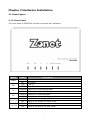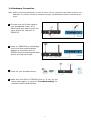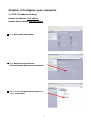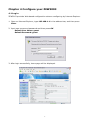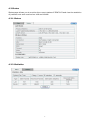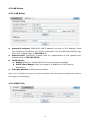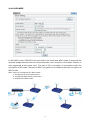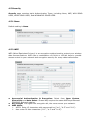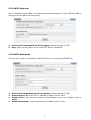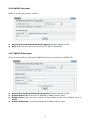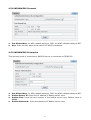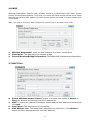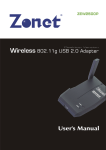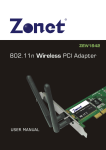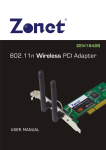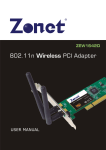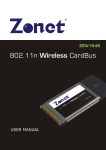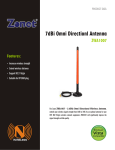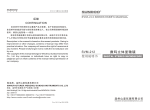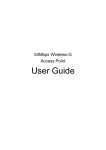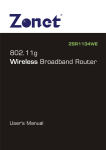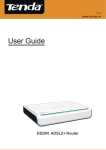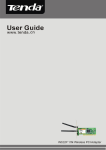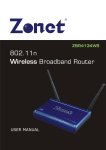Download Zonet ZEW3003 WLAN access point
Transcript
Copyright Statement
is the registered trademark of Zonet Technology Inc. All the products and
product names mentioned herein are the trademarks or registered trademarks of their
respective holders. Copyright of the whole product as integration, including its
accessories and software, belongs to Zonet Technology Inc. Without the permission of
Zonet Technology Inc., any individual or party is not allowed to copy, plagiarize, imitate
or translate it into other languages.
All the photos and product specifications mentioned in this manual are for references
only. As the upgrade of software and hardware, there will be changes. And if there are
changes, Zonet is not responsible for informing in advance. If you want to know more
about our product information, please visit our website at www.zonetusa.com .
Table of Contents
Chapter 1 Introduction…………………….……………………………………………….2
1.1 Welcome…………………..……………………………………………………………………………………2
1.2 Features…………………..……...…………………………………………………………………………2
1.3 Package contents……………………………………………………………………………………………2
Chapter 2 Hardware Installation…………………..…………………………………….3
2.1 Panel Layout ………………………………………………………………………………………………...3
2.1.1 Top Panel……………………………………..……………………………………………………….3
2.1.2 Rear Panel…………………………….………………………………………………………………4
2.2 System Requirements…………………….……………………………………………………………4
2.3 Installation Environment Requirements………………………….…………………………….4
2.4 Hardware Connection…………………………………………………………………………………….5
Chapter 3 Configure your Computer...........................................................6
3.1 TCP/IP Address Setting.......................................................................6
Chapter 4 Configure your ZEW3003............................................................8
4.1 Log in..............................................................................................8
4.2 Status..............................................................................................9
4.2.1 Status………………………….……………...……………………………………………………….9
4.2.2 Statistics………………………….……….…………………………………………………………9
4.3 LAN Setup……..................................................................................10
4.3.1 LAN Setup………………….……………..……………………………………………………….10
4.3.2 DHCP Info….………………….……………………………………………………………………10
4.4 Radio…………....................................................................................11
4.4.1 AP………….................................................................................12
4.4.2 Client………………….....................................................................13
4.4.3 WDS……………………....................................................................14
4.4.4 AP+WDS…………….....................................................................15
4.4.5 Repeater……............................................................................16
4.5 Security..........................................................................................17
4.4.1 None………….............................................................................17
4.4.2 WEP…………………………................................................................17
4.4.3 802.1X Enterprise……...............................................................18
4.4.4 WPA Personal……………….............................................................19
4.4.5 WPA Enterprise.......................................................................19
4.4.6 WPA2 Personal………..................................................................20
4.4.7 WPA2 Enterprise.……………….......................................................20
4.4.8 WPA & WPA2 Personal………........................................................21
4.4.9 WPA & WPA2 Enterprise.………………..............................................21
4.6 WDS…………………………........................................................................22
4.7 MAC Filter…………………........................................................................22
4.8 Site Survey.....................................................................................23
4.9 Client Info…………………………................................................................23
4.10 Advanced………………………………...........................................................24
4.11 MISC…………...................................................................................25
Chapter 5 Troubleshooting..................................................................27
1
Chapter 1 Introduction
1.1 Welcome
ZEW3003 is fully compliant with IEEE802.11g/b standards. It can help you extend from
the wired network to the wireless network, free from the cabling troubles. It is the best
choice for SOHO and small enterprise users. ZEW3003 provides five work modes: AP,
WDS, AP+WDS, Repeater Client Ad-hoc and Client Infrastructure. It also supports
64/128-bit WEP, WPA, WPA2. The MAC address filter can protect your network against
any malicious intrusion. Moreover, the Web management utility can benefit you to
manage the device easily.
1.2 Features
Supports IEEE 802.11g, IEEE 802.11b standards
Provide wireless AP, Client, WDS, AP+WDS, Repeater mode
Provide 1 LAN port, 10/100M Auto-Negotiation, supports Auto MDI/MDIX
Support 54/48/36/24/18/12/11/9/6/5.5/2/1 wireless data transfer rates
Support basic DHCP server settings
Support remote and Web management.
Support 64/128 bits WEP and WPA/WPA2 wireless security standard
Supports firmware upgrade
Detachable Antenna (reverse SMA connector)
External power adapter
1.3 Package Contents
One
One
One
One
One
ZEW3003
User Manual CD
Quick Installation Guide
Detachable Antenna
Power Adapter
2
Chapter 2 Hardware Installation
2.1 Panel Layout
2.1.1 Front Panel
The front panel of ZEW3003 consists of several LED indicators.
Name
Power
SYS
Tx
Rx
Link/100M
Link/10M
Action
Description
ON
Power on
OFF
ON
No Power
CPU on
OFF
CPU off
Flashing ZEW3003 is transmitting data
OFF
There is no data transmitting
Flashing ZEW3003 is receiving data
OFF
There is no data receiving
ON
ZEW3003 is working on 100M mode
OFF
There is no activity on 100M mode
ON
ZEW3003 is working on 10M mode
OFF
There is no activity on 10M mode
3
2.1.2 Rear Panel
The rear panel contains the following features. (Viewed from left to right)
Name
Power Connector
RJ-45 Connector
Reset Button
Antenna Connector
Description
Power Jack only use the power adapter applied with
ZEW3003 to prevent damage
One LAN 10/100Mbps RJ45 port for connecting to the
router/modem, local PC or switch/hub.
Factory Default Reset button
One external dipole antenna
There is a way to reset the ZEW3003’s factory defaults by using the Factory Default
Reset button:
1. Turn off ZEW3003’s power
2. Press and hold the default reset button and turn on ZEW3003 at the same time.
3. Hold the button until the system LED lights up (about 10 seconds)
4. Release the reset button and wait for ZEW3003 to reboot.
Note: Ensure ZEW3003 is powered on before it restarts completely.
2.2 System Requirements
Computer or network devices with wired or wireless network interface card
TCP/IP protocol must be installed on each PC
Web browser Microsoft Internet Explorer 6.0 or later
An available power socket (100-240V, 50/60Hz)
2.3 Installation Environment Requirements
Do not in direct sunlight or near a heater or heating vent
Do not in cluttered or crowded place. There should be at least 2 inches (5 cm) of clear
space on all sides of ZEW3003
Well ventilated (especially if it is in a closet)
Operating temperature: 0°C~40°C
Operating Humidity: 10%~90%RH, Non-condensing
4
2.4 Hardware Connection
Note: Before connecting ZEW3003, be sure to power off your computer, DSL/Cable modem, and
ZEW3003. To achieve maximum wireless coverage, tilt ZEW3003’s antenna outward at 45°
angle.
1. Connect one end of the cable to
your broadband router, PC or
Switch/Hub port and connect the
other end to the LAN port of
ZEW3003.
2. Power on ZEW3003 by connecting
one end of the supplied power
adapter to the power jack of
ZEW3003 and connecting the other
end to an electrical outlet.
3. Power on your wireless device.
4. Make sure the LEDs of ZEW3003 are lit. If not, try the
above steps again, or jump to “Troubleshooting” for
possible reasons and solution
5
Chapter 3 Configure your computer
3.1 TCP/IP Address Setting
Default IP Address: 192.168.1.1
Default Subnet Mask: 255.255.255.0
1. Click Start
→ Control Panel
2. Click Network and Internet
Connections
Network Connections.
→
3. Right click Local Area Connection and
select Properties.
6
4. Select Internet Protocol (TCP/IP) and
click Properties.
5. Select Obtain an IP address
automatically and Obtain DNS server
address automatically. Click OK to save
the configurations.
6. Or select Use the following IP address
and enter the IP address as 192.168.1.X (X
is from 1 to 253), Subnet mask. Of course,
you need to input the DNS server address
provided by your ISP. Otherwise, you can use
the ZEW3003’s default gateway as the DNS
proxy server. Click OK to save the
configurations.
7. Click OK to apply and return to Local Area Connection Properties
page and then click OK to exit the setting window.
7
Chapter 4 Configure your ZEW3003
4.1 Log in
ZEW3003 provides Web based configuration scheme configuring by Internet Explorer.
1. Open an Internet Explorer, type 192.168.1.1 in the address bar, and then press
Enter.
2. Input user name and password and then press OK.
Default User Name: guest
Default Password: guest
3. After login successfully, home page will be displayed.
8
4.2 Status
Status page allows you to monitor the current status of ZEW3003 and view the statistics
of packets sent and received on LAN and WLAN.
4.2.1 Status
4.2.2 Statistics
9
4.3 LAN Setup
4.3.1 LAN Setup
System IP address: ZEW3003’s LAN IP address (not your PC’s IP address). Once
you modify the IP address, you need to remember it for the Web-based Utility login
next time. Default value is 192.168.1.1.
Subnet mask: ZEW3003’s subnet mask for measurement of the network size.
Default value is 255.255.255.0.
DHCP Server:
Status: Enable or Disable DHCP Server by selecting checkbox.
DHCP Client Range: Enter the range of IP address for DHCP server
distribution.
Gateway Address: Default value is blank.
Note: If the IP address changed, the login IP address to the Web-based management interface
will change correspondingly.
4.3.2 DHCP Info
10
4.4 Radio
Radio page contains five modes, including AP, Client, WDS, AP+WDS and Repeater.
Here are some basic settings:
Radio Band: Select from 802.11b, 802.11g, 802.11b/g
Radio Mode: Select from AP, Client, WDS, AP+WDS and Repeater. Default value is
AP mode.
Booster mode: Boost Mode enhances throughput an additional 30% at 54Mbps.
SSID: SSID is the unique ID name of your wireless network. Default value is zonet.
Broadcast SSID: Enable/disable the SSID broadcast
Region: Select from Asia, USA and Europe.
ABS: After select ABS(Auto Best Space) mode, ZEW3003 will search best channel in
current wireless environment when starting up.
Channel: Select the operating channel for your wireless network.
11
4.4.1 AP
IAPP: Enable it to allow wireless station roaming between IAPP enabled access
points within the same wireless LAN.
In AP mode, ZEW3003 will act as a central hub for different wireless LAN clients. For
example, when traveling to a hotel that has high-speed internet access, you can connect
to the internet through ZEW3003 which is connected to an Ethernet cable in the room.
12
4.4.2 Client
SSID: Default value is default.
Network Type: Select from Infrastructure and Ad-Hoc. Default setting is
Infrastructure.
In Client mode, ZEW3003 associates with another AP within its range. The device
behaves like a wireless network adapter.
Figure below shows the Client mode ZEW3003 as a wireless client in infrastructure mode.
Connect the LAN port of the ZEW3003 with Ethernet interface of the wired network.
13
4.4.3 WDS
In WDS mode, two ZEW3003 in two remote locations connect with each other to provide
a wireless bridge between 2 wired networks. The two ZEW3003 operating in WDS mode
do not allow client associations. It is mostly used by enterprise to connect 2 remote
office’s network together.
Note: WDS mode only can be enabled on two or more ZEW3003 networking environment.
14
4.4.4 AP+WDS
In AP+WDS mode, ZEW3003 will work both in AP mode and WDS mode. It supports the
wireless bridge between the two wired networks; the connection of wireless network is
also supported at the same time. The part of AP's encryption in accordance with the
encryption of AP mode. The part of WDS' encryption in accordance with the encryption of
WDS mode.
Note: Steps to configured AP+WDS mode:
1. Configured AP mode parameters.
2. Configured WDS mode parameters.
3. Enabled AP+WDS mode.
15
4.4.5 Repeater
Repeater-SSID: The name for your repeater.
IAPP: Enable it to allow wireless station roaming between IAPP enabled access
points within the same wireless LAN.
A repeater is placed between an AP and a client to extend the distance between the two
WLAN devices. Functioning as a repeater, ZEW3003 connects to both a client card as an
AP and to another AP. In typical repeater applications, APs connecting to other APs
equipped with WDS functionality must also support WDS.
Figure below shows an example of a Repeater network with two ZEW3003 Repeaters
connected to a ZEW3003 (AP mode), with each Repeater allowing wireless clients to
associate.
Note: Repeater mode only can be enabled on two or more ZEW3003 networking environment.
16
4.5 Security
Security page contains eight Authentication Types, including None, WEP, WPA SOHO
USER, WPA2 SOHO USER, and WPA&WPA2 SOHO USER.
4.5.1 None
Default setting is None.
4.5.2 WEP
WEP (Wired Equivalent Privacy) is an encryption method used to protect your wireless
data communications. WEP uses a combination of 64-bit or 128-bit keys to provide
access control to your network and encryption security for every data transmission.
Accessorial Authentication & Encryption: Select from Open System,
Shared Key and Auto Select. Shared Key requires the same WEP keys between
ZEW3003 and work station.
Key Length: The higher the encryption bit, the more secure your network.
WEP Mode:
ASCII: Enter 13 characters with case sensitive ("a-z", "A-Z" and "0-9").
Hex: enter 26 Hex characters ("A-F", "a-f" and “0~9”).
17
Key1, 2, 3, 4: Input WEP key characters here, the number of characters must be
the same as the number displayed at WEP Mode. You must enter at least one
encryption key here, and if you entered multiple WEP keys, they should not be same
with each other.
4.5.3 802.1X Enterprise
This security mode is used when a RADIUS server is connected to ZEW3003. IEEE
802.1x is an authentication protocol. Every user must use a valid account to login to
ZEW3003 before accessing the wireless LAN. The authentication is processed by a
RADIUS server. This mode only authenticates user by IEEE 802.1x, but it does not
encryption the data during communication.
Radius Server IP: Input the IP address of Radius server here.
Radius Port: Input the port number of the Radius server here. Default value is
1812.
Radius Password: Input the password of Radius server here.
WEP: Select enable 64 bit WEP, 128 bit WEP or Disable WEP encryption which
indicates the authentication process between wireless adapter and ZEW3003.
18
4.5.4 WPA Personal
Wi-Fi Protected Access (WPA) is an advanced security standard. It uses TKIP and AES to
change the encryption key frequently.
Accessorial Authentication & Encryption: Default setting is TKIP.
Key: Enter the key which must have 8-63 ASCII characters.
4.5.5 WPA Enterprise
This security mode is used when a RADIUS server is connected to ZEW3003.
Accessorial Authentication & Encryption: Default setting is TKIP.
Radius Server IP: Input the IP address of Radius server here.
Radius Port: Input the port number of the Radius server here. Default value is
1812.
Radius Password: Input the password of Radius server here.
19
4.5.6 WPA2 Personal
WPA2 is a stronger version of WPA.
Accessorial Authentication & Encryption: Default setting is AES.
Key: Enter the key which must have 8-63 ASCII characters.
4.5.7 WPA2 Enterprise
This security mode is used when a RADIUS server is connected to ZEW3003.
Accessorial Authentication & Encryption: Default setting is AES.
Radius Server IP: Input the IP address of Radius server here.
Radius Port: Input the port number of the Radius server here. Default value is
1812.
Radius Password: Input the password of Radius server here.
20
4.5.8 WPA&WPA2 Personal
Pre-Shared Key: For WPA, default setting is TKIP; for WPA2, default setting is AES.
Key: Enter the key which must have 8-63 ASCII characters.
4.5.9 WPA&WPA2 Enterprise
This security mode is used when a RADIUS server is connected to ZEW3003.
Pre-Shared Key: For WPA, default setting is TKIP; for WPA2, default setting is AES.
Radius Server IP: Input the IP address of Radius server here.
Radius Port: Input the port number of the Radius server here. Default value is
1812.
Radius Password: Input the password of Radius server here.
21
4.6 WDS
Wireless Distribution System uses wireless media to communicate with other access
points, like the Ethernet does. To do this, you must set these access points in the same
channel and set the MAC address of other access points you want to communicate with
in the table.
Note: You need to configure WDS setting when selecting AP or AP+WDS radio mode.
Wireless Bridge MAC: Input the MAC address of another access point.
Description: The description of wireless bridge.
Current Wireless Bridge Information: The added MAC addresses are listed here.
4.7 MAC Filter
Enable Wireless Access Control: Enable it to select one button to Permit or
Deny the wireless connection from MAC address list.
MAC: To specify an external IP address, please add the MAC address manually and
click Add.
Description: The description of this setting.
MAC Address List: The added MAC addresses are listed here. Click Delete to
delete the filter management for this MAC address.
22
4.8 Site Survey
Site Survey page provides tool to scan the wireless network. If any Access Point or IBSS
is found, you could choose to connect it manually when client mode is enabled.
4.9 Client Info
You can see the status of all active wireless stations connecting to ZEW3003.
Refresh: Click to update the message.
23
4.10 Advanced
Frag Threshold: Specify the maximum size of packet during the fragmentation of
data to be transmitted. Default value is 2346.
RTS Threshold: When the packet size is smaller the RTS threshold, ZEW3003 will
not use the RTS/CTS mechanism to send this packet. Default value is 2347.
Beacon Interval: The interval of time ZEW3003 broadcast a beacon. Beacon is
used to synchronize the wireless network. Default value is 100.
Transmit Rate: For different requirement, you can select one of the suitable Basic
Data Rates. Default value is Auto.
Preamble Type
Long can provide better wireless LAN compatibility.
Short can provide better wireless LAN performance.
802.11g Protection: It also called CTS Protection. It is recommended to Enable
the protection mechanism. This mechanism can decrease the rate of data collision
between 802.11b and 802.11g wireless stations. When the protection mode is
enabled, the throughput of ZEW3003 will be a little lower due to many of frame
traffic should be transmitted
Wireless VLAN: Default value is Disabled.
24
4.11 MISC
Login ID & Password Setup: Users can setup the Password for the next login in.
Restore Default / Restart System:
Restore Default: Click it to restore the factory defaults back configuration to
factory default.
Restart System: Click it to restart your ZEW3003.
Firmware Upgrade: Click Browse to browse to the new firmware, and click
Upgrade.
Note: During the firmware upgrade, please make sure ZEW3003 is powered on. Otherwise, power
failure will result in a fatal damage to ZEW3003. After the process is completed, ZEW3003
will reboot automatically. It will take about several minutes, please wait patiently.
ZEW3003’s Default Values
Working mode
AP mode
user name
guest
password
guest
IP address
192.168.1.1
subnet mask
255.255.255.0
25
Chapter 5. Troubleshooting
Q1: If you have trouble connecting to the Internet, try the following steps.
1.
2.
3.
4.
5.
6.
7.
Power off the Cable/DSL modem, ZEW3003, and computer and wait for 5 minutes.
Turn on the Cable/DSL modem and wait for the lights on to settle down.
Turn on ZEW3003 and wait for the lights on to settle down.
Turn on the computer.
Reconfigure ZEW3003 as described in Chapter 4.
Login to ZEW3003 and select the System Status tab.
Verify the IP Address, Default Gateway, have valid numbers assigned to them.
Q2: If my network's IP is different than the Access Point's range, what should
I do?
You should still configure ZEW3003 first. After all the settings are applied, go to the
ZEW3003’s configuration page, click on TCP/IP settings and change the IP address of
ZEW3003 to match your network's IP.
27