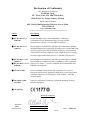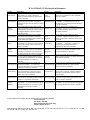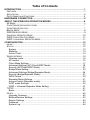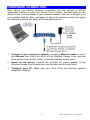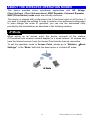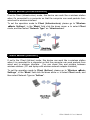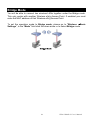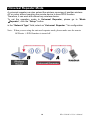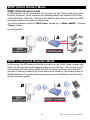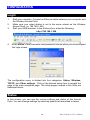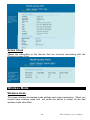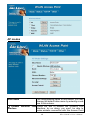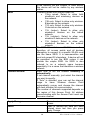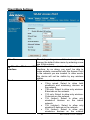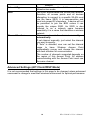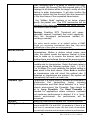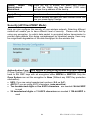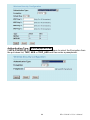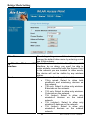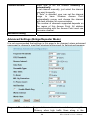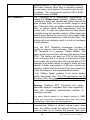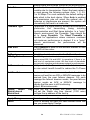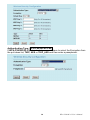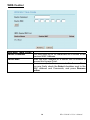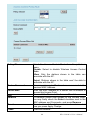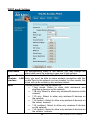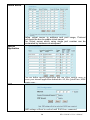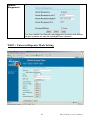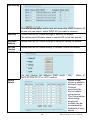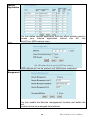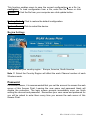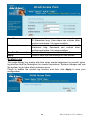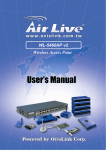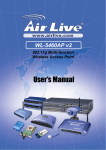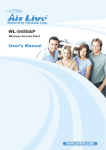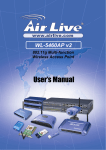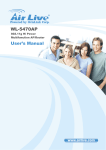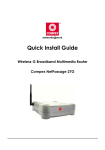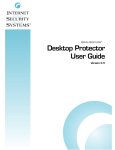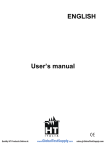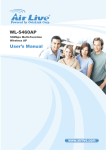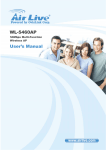Download AirLive WLA-5200AP WLAN access point
Transcript
WLA-5200AP 802.11a/b/g Multi-function Wireless Access Point User’s Manual Declaration of Conformity We, Manufacturer/Importer OvisLink Corp. 5F., NO.6, Lane 130, Min-Chuan Rd., Hsin-Tien City, Taipei County, Taiwan Declare that the product 802.11a/b/g Multi-function Wireless Access Point WLA-5200AP is in conformity with In accordance with 89/336 EEC-EMC Directive and 1999/5 EC-R & TTE Directive Clause Description ■ EN 301 893 v1.2.3 (2003-08) Broadband Radio Access Network(BRAN); 5GHz high performance RLAN; Harmonized EN Covering essential requirements of Article 3.2 of the R&TTE Directive. ■ EN 300 328 v1.6.1 (2004-11) Electromagnetic compatibility and Radio spectrum matters (ERM); Wideband transmission equipment operating in the 2.4GHz ISM band And using spread spectrum modulation techniques; Part 1:technical Characteristics and test conditions Part2:Harmonized EN covering Essential requirements under article 3.2 of the R&TTE Directive ■ EN 301 489-1 v1.5.1 (2004-11) ■ EN 301 489-17 v1.2.1 (2002-08) Electromagnetic compatibility and Radio spectrum Matters (ERM); Electromagnetic compatibility(EMC) standard for radio equipment And services; Part 17:Specific conditions for Wideband data and HIPERLAN equipment ■ EN 50371:2002 Generic standard to demonstrate the compliance of low power Electronic and electrical apparatus with the basic restrictions related to human exposure to electromagnetic field (10MHz – 300GHz) -General public ■ EN 60950-1:2001/ A11:2004 Safety for information technology equipment including electrical Business equipment ■ CE marking Manufacturer/Importer Signature: Name : Position/ Title : Albert Yeh Vice President Date: 2007/5/29 (Stamp) WLA-5200AP CE Declaration Statement Country cs Česky [Czech] Declaration da Dansk [Danish] Undertegnede OvisLink Corp. erklærer herved, at nl følgende udstyr WLA-5200AP overholder de Nederlands [Dutch væsentlige krav og øvrige relevante krav i direktiv 1999/5/EF. mt Hiermit erklärt OvisLink Corp., dass sich das Gerät WLA-5200AP in Übereinstimmung mit den Malti [Maltese] grundlegenden Anforderungen und den übrigen einschlägigen Bestimmungen der Richtlinie 1999/5/EG befindet. hu Käesolevaga kinnitab OvisLink Corp. seadme WLA-5200AP vastavust direktiivi 1999/5/EÜ Magyar põhinõuetele ja nimetatud direktiivist tulenevatele [Hungarian] teistele asjakohastele sätetele. pl Hereby, OvisLink Corp., declares that this WLA-5200AP is in compliance with the essential Polski [Polish] requirements and other relevant provisions of Directive 1999/5/EC. Hierbij verklaart OvisLink Corp. dat het toestel WLA-5200AP in overeenstemming is met de essentiële eisen en de andere relevante bepalingen van richtlijn 1999/5/EG. Por medio de la presente OvisLink Corp. declara pt que el WLA-5200AP cumple con los requisitos Português esenciales y cualesquiera otras disposiciones [Portuguese] aplicables o exigibles de la Directiva 1999/5/CE. el sl ΜΕ ΤΗΝ ΠΑΡΟΥΣΑ OvisLink Corp. ΔΗΛΩΝΕΙ Ελληνική [Greek] ΟΤΙ WLA-5200AP ΣΥΜΜΟΡΦΩΝΕΤΑΙ ΠΡΟΣ Slovensko ΤΙΣ ΟΥΣΙΩΔΕΙΣ ΑΠΑΙΤΗΣΕΙΣ ΚΑΙ ΤΙΣ ΛΟΙΠΕΣ [Slovenian] ΣΧΕΤΙΚΕΣ ΔΙΑΤΑΞΕΙΣ ΤΗΣ ΟΔΗΓΙΑΣ 1999/5/ΕΚ. fr sk Par la présente OvisLink Corp. déclare que Français [French] l'appareil WLA-5200AP est conforme aux Slovensky [Slovak] exigences essentielles et aux autres dispositions pertinentes de la directive 1999/5/CE OvisLink Corp declara que este WLA-5200AP está conforme com os requisitos essenciais e outras disposições da Directiva 1999/5/CE. de Deutsch [German] et Eesti [Estonian] en English OvisLink Corp. tímto prohlašuje, že tento WLA-5200AP je ve shodě se základními požadavky a dalšími příslušnými ustanoveními směrnice 1999/5/ES. Country lt Lietuvių [Lithuanian] es Español [Spanish] it Italiano [Italian] Con la presente OvisLink Corp. dichiara che questo WLA-5200AP è conforme ai requisiti essenziali ed alle altre disposizioni pertinenti stabilite dalla direttiva 1999/5/CE. fi Suomi [Finnish] lv Ar šo OvisLink Corp. deklarē, ka WLA-5200AP Latviski [Latvian] atbilst Direktīvas 1999/5/EK būtiskajām prasībām Íslenska [Icelandic] un citiem ar to saistītajiem noteikumiem. sv no Härmed intygar OvisLink Corp. att denna Svenska WLA-5200AP står I överensstämmelse med de Norsk [Norwegian] [Swedish] väsentliga egenskapskrav och övriga relevanta bestämmelser som framgår av direktiv 1999/5/EG. Declaration Šiuo OvisLink Corp. deklaruoja, kad šis WLA-5200AP atitinka esminius reikalavimus ir kitas 1999/5/EB Direktyvos nuostatas. Hawnhekk, OvisLink Corp, jiddikjara li dan WLA-5200AP jikkonforma mal-ħtiġijiet essenzjali u ma provvedimenti oħrajn relevanti li hemm fid-Dirrettiva 1999/5/EC. Alulírott, OvisLink Corp nyilatkozom, hogy a WLA-5200AP megfelel a vonatkozó alapvetõ követelményeknek és az 1999/5/EC irányelv egyéb elõírásainak. Niniejszym OvisLink Corp oświadcza, że WLA-5200AP jest zgodny z zasadniczymi wymogami oraz pozostałymi stosownymi postanowieniami Dyrektywy 1999/5/EC. OvisLink Corp izjavlja, da je ta WLA-5200AP v skladu z bistvenimi zahtevami in ostalimi relevantnimi določili direktive 1999/5/ES. OvisLink Corp týmto vyhlasuje, že WLA-5200AP spĺňa základné požiadavky a všetky príslušné ustanovenia Smernice 1999/5/ES. OvisLink Corp vakuuttaa täten että WLA-5200AP tyyppinen laite on direktiivin 1999/5/EY oleellisten vaatimusten ja sitä koskevien direktiivin muiden ehtojen mukainen Hér með lýsir OvisLink Corp yfir því að WLA-5200AP er í samræmi við grunnkröfur og aðrar kröfur, sem gerðar eru í tilskipun 1999/5/EC. OvisLink Corp erklærer herved at utstyret WLA-5200AP er i samsvar med de grunnleggende krav og øvrige relevante krav i direktiv 1999/5/EF. A copy of the full CE report can be obtained from the following address: OvisLink Corp. 5F, No.6 Lane 130, Min-Chuan Rd, Hsin-Tien City, Taipei, Taiwan, R.O.C. This equipment may be used in AT, BE, CY, CZ, DK, EE, FI, FR, DE, GR, HU, IE, IT, LV, LT, LU, MT, NL, PL, PT, SK, SI, ES, SE, GB, IS, LI, NO, CH, BG, RO, TR FCC Certifications This equipment has been tested and found to comply with the limits for a Class B digital device, pursuant to Part 15 of the FCC Rules. These limits are designed to provide reasonable protection against harmful interference in a residential installation. This equipment generates, uses and can radiate radio frequency energy and, if not installed and used in accordance with the instructions, may cause harmful interference to radio communications. However, there is no guarantee that interference will not occur in a particular installation. If this equipment does cause harmful interference to radio or television reception, which can be determined by turning the equipment off and on, the user is encouraged to try to correct the interference by one or more of the following measures: y Reorient or relocate the receiving antenna. y Increase the separation between the equipment and receiver. y Connect the equipment into an outlet on a circuit different from that to which the receiver is connected. y Consult the dealer or an experienced radio/TV technician for help. CAUTION: Any changes or modifications not expressly approved by the grantee of this device could void the user’s authority to operate the equipment. This device complies with Part 15 of the FCC rules. Operation is subject to the following two conditions: (1) This device may not cause harmful interference, and (2) This device must accept any interference received, including interference that may cause undesired operation. FCC RF Radiation Exposure Statement This equipment complies with FCC RF radiation exposure limits set forth for an uncontrolled environment. This equipment should be installed and operated with a minimum distance of 20cm between the radiator and your body. CE Mark Warning This is a Class B product. In a domestic environment, this product may cause radio interference, in which case the user may be required to take adequate measures. All trademarks and brand names are the property of their respective proprietors. Specifications are subject to change without prior notification. Table of Contents INTRODUCTION ..........................................................................................................1 FEATURES ..................................................................................................................1 APPLICATION ..............................................................................................................2 PARTS NAMES AND FUNCTIONS ...................................................................................3 HARDWARE CONNECTION.......................................................................................5 ABOUT THE WIRELESS OPERATION MODES........................................................6 AP MODE .............................................................................................................................. 6 CLIENT MODE (INFRASTRUCTURE) ...................................................................................... 7 CLIENT MODE (AD-HOC) ...................................................................................................... 7 BRIDGE MODE ............................................................................................................8 WDS REPEATER MODE...............................................................................................9 UNIVERSAL REPEATER MODE ....................................................................................10 WISP (CLIENT ROUTER) MODE .................................................................................11 WISP + UNIVERSAL REPEATER MODE .......................................................................11 CONFIGURATION .....................................................................................................12 LOGIN .......................................................................................................................12 STATUS ....................................................................................................................12 System ................................................................................................................13 Statistics ..............................................................................................................13 Active Client ........................................................................................................14 WIRELESS MODE ......................................................................................................14 Wireless mode.....................................................................................................14 AP modes............................................................................................................15 Client Mode Settings ...........................................................................................17 Advanced Settings (AP/ Client/WISP Mode) ......................................................18 Security (AP/Client/WISP Mode).........................................................................21 Bridge Mode Setting............................................................................................23 Advanced Settings (Bridge/Repeater Mode) ......................................................24 Security (Bridge/Repeater Mode)........................................................................27 WDS Control .......................................................................................................30 Repeater Mode Settings .....................................................................................31 Access Control (Repeater mode)........................................................................32 WISP mode Settings ...........................................................................................34 WISP + Universal Repeater Mode Setting..........................................................37 TCP/IP ....................................................................................................................41 Basic....................................................................................................................41 OTHER .....................................................................................................................42 Upgrade Firmware ..............................................................................................42 Backup/Restore Settings.....................................................................................42 Region Settings ...................................................................................................43 Password.............................................................................................................43 System Log .........................................................................................................44 INTRODUCTION AirLive WLA-5200AP is an IEEE802.11a/b/g compliant 11 Mbps & 54 Mbps Ethernet Wireless Access Point. The Wireless Access Point is equipped with two 10/100 M Auto-sensing Ethernet ports for connecting to LAN and also for cascading to next Wireless Access Point. This Access Point provides 64/128bit WEP encryption, WPA and IEEE802.1x which ensures a high level of security to protects users’ data and privacy. The MAC Address filter prevents the unauthorized MAC Addresses from accessing your Wireless LAN. Your network security is therefore double assured. The web-based management utility is provided for easy configuration that your wireless network connection is ensured to be always solid and hassle free. Features • Two LAN ports for Wireless AP cascade • Support WPA-PSK and WPA2-PSK Support of 7 Wireless modes: AP, Client, Bridge, WDS Repeater, Universal Repeater, WISP (Client Router), and WISP + Universal Repeater modes • Support data rate automatic fallback • Automatic channel selection • Client access control • Support 802.1x/Radius client with, TKIP, AES and TKIP_AES encryption • Support IAPP • Adjustable Tx power, Tx rate, and SSID broadcast • Allow WEP 64/128 bit • • Web interface management Support System event log and statistics • MAC filtering (For wireless only) • Support wireless 802.11 SNMP management • WatchDog timer to warm boot system 1 WLA-5200AP v2 User’s Manual Application Example 1 Example 2 2 WLA-5200AP v2 User’s Manual Parts Names and Functions 1. Front Panel: (LED Indicators) LED Status Indicator Color Solid Flashing Power Yellow Turns solid green N/A. when the power is applied to this device. Receiving/ LAN1, Yellow Turns solid Yellow Sending data LAN2 when the Ethernet cable is connected the LAN port. Wireless Yellow Turns solid Yellow Receiving/ Sending data when the power is applied to this device. Table 1: LED Indicators 2. Rear Panel: Connection Ports 3 WLA-5200AP v2 User’s Manual Port/button LAN ports (LAN1,LAN2) (Factory) RESET 12V DC Functions Use standard LAN cables (RJ45 connectors) to connect your PCs to these ports. If required, any port can be connected to another hub. Any LAN port will automatically function as an "Uplink" port when necessary. Press over 3 seconds to reboot this device. Press for over 10 seconds to restore factory settings. Performing the Factory Reset will erase all previously entered device settings. Connects the power adapter plug Table 2: Connection Ports 4 WLA-5200AP v2 User’s Manual HARDWARE CONNECTION Note: Before you starting hardware connection, you are advised to find an appropriate location to place the Access Point. Usually, the best place for the Access Point is at the center of your wireless network, with line of straight to all your wireless stations. Also, remember to adjust the antenna; usually the higher the antenna is placed, the better will be the performance. 1. Connect to your local area network: connect a Ethernet cable to one of the Ethernet port (LAN1,or LAN2) of this Wireless Access Point, and the other end to a hub, switch, router, or another wireless access point. 2. Power on the device: connect the included AC power adapter to the Wireless Access Point’s power port and the other end to a wall outlet. 3. Configure your PC: Make sure your local PC(s) has wireless network adapter(s) installed. 5 WLA-5200AP v2 User’s Manual ABOUT THE WIRELESS OPERATION MODES This device provides seven operational applications with AP, Bridge, Client (Ad-hoc), Client (Infrastructure) ,WDS Repeater, Universal Repeater , WISP(Client Router) mode which are mutually exclusive. This device is shipped with configuration that is functional right out of the box. If you want to change the settings in order to perform more advanced configuration or even change the mode of operation, you can use the web-based utility provided by the manufacturer as described in the following sections. AP Mode When acting as an access point, this device connects all the stations (PC/notebook with wireless network adapter) to a wired network. All stations can have the Internet access if only the Access Point has the Internet connection. To set the operation mode to Access Point, please go to “Wireless JBasic Settings”, in the “Mode” field click the down arrow b to select AP mode. 6 WLA-5200AP v2 User’s Manual Client Mode (Infrastructure) If set to Client (Infrastructure) mode, this device can work like a wireless station when it’s connected to a computer so that the computer can send packets from wired end to wireless interface. To set the operation mode to Client (Infrastructure), please go to “Wireless JBasic Settings”, in the “Mode” field click the down arrow b to select Client mode, and then select “Network Type” as “Infrastructure”. Client Mode (Ad-hoc) If set to the Client (Ad-hoc) mode, this device can work like a wireless station when it is connected to a computer so that the computer can send packets from wired end to wireless interface. You can share files and printers between wireless stations (PC and laptop with wireless network adapter installed). To set the operation mode to Client (Ad-hoc), please go to “Wireless JBasic Settings”, in the “Mode” field click the down arrow b to select Client mode, and then select Network Type as “Ad-hoc”. 7 WLA-5200AP v2 User’s Manual Bridge Mode You will be able to connect two wireless LANs together under the Bridge mode. This only works with another Wireless a/b/g Access Point. If enabled you must enter the MAC address of that Wireless a/b/g Access Point. To set the operation mode to Bridge mode, please go to “Wireless JBasic Settings”, in the “Mode” field click the down arrow b to select Bridge mode. 8 WLA-5200AP v2 User’s Manual WDS Repeater Mode A repeater's function is to extend the wireless coverage of another wireless AP or router. For WDS repeater to work, the remote wireless AP/Router must also support WDS function. To set the operation mode to WDS Repeater, please go to “Mode JRepeater”, click the “Setup” button in the “Network Type” field, select as “WDS Repeater ” for configuration 9 WLA-5200AP v2 User’s Manual Universal Repeater Mode A universal repeater can also extend the wireless coverage of another wireless AP or router without requiring the remote device to have WDS function. Therefore, it can work with almost any wireless device. To set the operation mode to Universal Repeater, please go to “Mode JRepeater”, click the “Setup” button in the “Network Type” field, select as “Universal Repeater ” for configuration Note: When you are using the universal repeater mode, please make sure the remote AP/Router ‘s WDS function is turned off.. 10 WLA-5200AP v2 User’s Manual WISP (Client Router) Mode WISP (Client Router) mode In WISP mode, the AP will behave just the same as the Client mode for wireless function. However, router functions are added between the wireless WAN side and the Ethernet LAN side. Therefore, the WISP subscriber can share the WISP connection without the need for extra router. To set the operation mode to WISP mode, please go to “Mode JWISP”, click the “Setup” button for configuration WISP + Universal Repeater Mode In this mode, the AP behaves virtually the same as the WISP mode, except one thing: the AP can also send wireless signal to the LAN side. That means the AP can connect with the remote WISP AP and the indoor wireless card, and then provide IP sharing capability all at the same time! However, the output power is divided between 2 wireless sides and proper antenna installation can influence the performance greatly. 11 WLA-5200AP v2 User’s Manual CONFIGURATION Login 1. 2. 3. 4. Start your computer. Connect an Ethernet cable between your computer and the Wireless Access Point. Make sure your wired station is set to the same subnet as the Wireless Access Point, i.e. 192.168.1.254 Start your WEB browser. In the Address box, enter the following: http://192.168.1.254 Enter airlive in the Username and password column when you are prompted the login screen. The configuration menu is divided into four categories: Status, Wireless, TCP/IP, and Other settings. Click on the desired setup item to expand the page in the main navigation page. The setup pages covered in this utility are described below. Status In this screen, you can see the current settings and status of this Access Point. You can change settings by selecting specific tab described in below. 12 WLA-5200AP v2 User’s Manual System System Product Model Firmware Version Shows the product model name. The current version of the firmware installed in this device. Shows the firmware date. Firmware Date The SSID differentiates one WLAN from another, Loader Version therefore, all access points and all devices attempting to connect to a specific WLAN must use the same SSID. It is case-sensitive and must not exceed 32 characters. A device will not be permitted to join the BSS unless it can provide the unique SSID. An SSID is also referred to as a network name because essentially it is a name that identifies a wireless network. Rome Driver Version Shows the Rome driver version. Statistics The Statistics table shows the packets sent/received over wireless and ethernet LAN respectively. 13 WLA-5200AP v2 User’s Manual Active Client Shows the information of the devices that are currently associating with this Wireless Access Point. Wireless Mode Wireless mode This page includes all wireless mode settings and major parameters. When you choose each wireless mode that will cause the device to reboot for the new wireless mode take effect. 14 WLA-5200AP v2 User’s Manual AP modes The distinguishing name of this device, you may change the default alias name by entering a new one in this column. Disable Wireless LAN Check the box to disable the Wireless LAN Interface, by so doing, you won’t be able to Interface make wireless connection with this Access Point Alias Name 15 WLA-5200AP v2 User’s Manual Band SSID Channel Number in the network you are located. In other words, this device will not be visible by any wireless station. Choose a mode from the pull-down list. • 11b/g mixed: Select to allow both wireless-b and wireless-g devices on the network. • 11B only: Select to allow only wirelessB devices on the network. • 11G only: Select to allow only wirelessG devices on the network. • 11A (indoor): Select to allow only wireless-A devices on the indoor network. • 11A (outdoor): Select to allow only wireless-G devices on the network. • 11A (indoor): Select to allow only wireless-A devices on the outdoor network. The SSID differentiates one WLAN from another; therefore, all access points and all devices attempting to connect to a specific WLAN must use the same SSID. It is case-sensitive and must not exceed 32 characters. A device will not be permitted to join the BSS unless it can provide the unique SSID. An SSID is also referred to as a network name because essentially it is a name that identifies a wireless network. Allow user to set the channel manually or automatically. If set channel manually, just select the channel you want to specify. If “Auto” is selected, user can set the channel range to have Wireless Access Point automatically survey and choose the channel with best situation for communication. The number of channels supported depends on the region of this Access Point. All stations communicating with the Access Point must use the same channel. Press to save the new settings on the screen. Press to discard the data you have entered since last time you press Apply Change. Apply Changes Reset 16 WLA-5200AP v2 User’s Manual Client Mode Settings The distinguishing name of this device, you may change the default alias name by entering a new one in this column. Disable Wireless LAN Check the box to disable the Wireless LAN Interface, by so doing, you won’t be able to Interface make wireless connection with this Access Point in the network you are located. In other words, this device will not be visible by any wireless station. Choose a mode from the pull-down list. Band • 11b/g mixed: Select to allow both wireless-b and wireless-g devices on the network. • 11B only: Select to allow only wirelessB devices on the network. • 11G only: Select to allow only wirelessG devices on the network. • 11A (indoor): Select to allow only wireless-A devices on the indoor network. • 11A (outdoor): Select to allow only wireless-G devices on the network. • 11A (indoor): Select to allow only wireless-A devices on the outdoor Alias Name 17 WLA-5200AP v2 User’s Manual Network Type SSID Channel Number network. You can choose the Ad-Hoc mode and Infrastructure mode The SSID differentiates one WLAN from another; therefore, all access points and all devices attempting to connect to a specific WLAN must use the same SSID. It is case-sensitive and must not exceed 32 characters. A device will not be permitted to join the BSS unless it can provide the unique SSID. An SSID is also referred to as a network name because essentially it is a name that identifies a wireless network. Allow user to set the channel manually or automatically. If set channel manually, just select the channel you want to specify. If “Auto” is selected, user can set the channel range to have Wireless Access Point automatically survey and choose the channel with best situation for communication. The number of channels supported depends on the region of this Access Point. All stations communicating with the Access Point must use the same channel. Advanced Settings (AP/ Client/WISP Mode) It is not recommended that settings in this page to be changed unless advanced users want to change to meet their wireless environment for optimal performance 18 WLA-5200AP v2 User’s Manual Fragment Threshold RTS Threshold Fragmentation mechanism is used for improving the efficiency when high traffic flows along in the wireless network. If your 802.11g Wireless LAN PC Card often transmit large files in wireless network, you can enter new Fragment Threshold value to split the packet. The value can be set from 256 to 2346. The default value is 2346. RTS Threshold is a mechanism implemented to prevent the “Hidden Node” problem. “Hidden Node” is a situation in which two stations are within range of the same Access Point, but are not within range of each other. Therefore, they are hidden nodes for each other. When a station starts data transmission with the Access Point, it might not notice that the other station is already using the wireless medium. When these two stations send data at the same time, they might collide when arriving simultaneously at the Access Point. The collision will most certainly result in a loss of messages for both stations. Thus, the RTS Threshold mechanism provides a solution to prevent data collisions. When you enable RTS Threshold on a suspect “hidden station”, this station and its Access Point will use a Request to Send (RTS). The station will send an RTS to the Access 19 WLA-5200AP v2 User’s Manual Point, informing that it is going to transmit the data. Upon receipt, the Access Point will respond with a CTS message to all station within its range to notify all other stations to defer transmission. It will also confirm the requestor station that the Access Point has reserved it for the time-frame of the requested transmission. If the “Hidden Node” problem is an issue, please specify the packet size. The RTS mechanism will be activated if the data size exceeds the value you set.. The default value is 2347. Warning: Enabling RTS Threshold will cause redundant network overhead that could negatively affect the throughput performance instead of providing a remedy. This value should remain at its default setting of 2347. Should you encounter inconsistent data flow, only minor modifications of this value are recommended. Beacon Interval Data Rate Preamble Type Tx Burst 802.11g Protection Beacon Interval is the amount of time between beacon transmissions. Before a station enters power save mode, the station needs the beacon interval to know when to wake up to receive the beacon (and learn whether there are buffered frames at the access point). By default, the unit adaptively selects the highest possible rate for transmission. Select the basic rates to be used among the following options: Auto, 1, 2, 5.5, 11or 54 Mbps. For most networks the default setting is Auto which is the best choice. When Auto is enabled the transmission rate will select the optimal rate. If obstacles or interference are present, the system will automatically fall back to a lower rate. A preamble is a signal used in wireless environment to synchronize the transmitting timing including Synchronization and Start frame delimiter. In a “noisy” network environment, the Preamble Type should be set to Long Preamble. The Short Preamble is intended for applications where minimum overhead and maximum performance is desired. If in a “noisy” network environment, the performance will be decreased. Select the check box to enable the Tx Burst function. The 802.11g standard includes a protection mechanism to ensure mixed 802.11b and 802.11g operations. If there is no such kind of mechanism exists, the two kinds of standards may mutually interfere and decrease network’s performance. 20 WLA-5200AP v2 User’s Manual Enable Watch Watch Interval Watch Host Apply Change Reset Dog Check the box to enable this watch dog function and set the Watch dog time Interval (1~60 mins) and type the ip address of the host ip Press to save the new settings on the screen. Press to discard the data you have entered since last time you press Apply Change. Security (AP/Client/WISP Mode) Here you can configure the security of your wireless network. Selecting different method will enable you to have different level of security. Please note that by using any encryption, by which data packet is encrypted before transmission to prevent data packets from being eavesdropped by unrelated people, there may be a significant degradation of the data throughput on the wireless link. Authentication Type: Open System or Shared Key/Shared Key/Open System If Open System or Shared Key/Shared Key/Open System is selected, users will have to Set WEP keys with an encryption either WEP64 or WEP128. Only the Open System can set the encryption to None (Without any WEP Key protection mechanism) • HEX: If you are using hexadecimal numbers (0-9, or A-F). • ASCII: If you are using ASCII characters (case-sensitive). • Ten hexadecimal digits or five ASCII characters are needed if 64-bit WEP is used • 26 hexadecimal digits or 13 ASCII characters are needed if 128-bit WEP is used 21 WLA-5200AP v2 User’s Manual Authentication Type: WPA-PSK/WPA2-PSK If WPA-PSK/WPA2-PSK is selected, users will have to select the Encryption from the pull-down list, TKIP, AES or TKIP_AES and then enter a passphrase. 22 WLA-5200AP v2 User’s Manual Bridge Mode Setting The distinguishing name of this device, you may change the default alias name by entering a new one in this column. Disable Wireless LAN Check the box to disable the Wireless LAN Interface, by so doing, you won’t be able to Interface make wireless connection with this Access Point in the network you are located. In other words, this device will not be visible by any wireless station. Choose a mode from the pull-down list. Band • 11b/g mixed: Select to allow both wireless-b and wireless-g devices on the network. • 11B only: Select to allow only wirelessB devices on the network. • 11G only: Select to allow only wirelessG devices on the network. • 11A (indoor): Select to allow only wireless-A devices on the indoor network. • 11A (outdoor): Select to allow only wireless-G devices on the network. • 11A (indoor): Select to allow only wireless-A devices on the outdoor network. Alias Name 23 WLA-5200AP v2 User’s Manual Channel Number Allow user to set the channel manually or automatically. If set channel manually, just select the channel you want to specify. If “Auto” is selected, user can set the channel range to have Wireless Access Point automatically survey and choose the channel with best situation for communication. The number of channels supported depends on the region of this Access Point. All stations communicating with the Access Point must use the same channel. Advanced Setting Advanced Settings (Bridge/Repeater Mode) It is not recommended that settings in this page to be changed unless advanced users want to change to meet their wireless environment for optimal performance Fragment Threshold Fragmentation mechanism is used for improving the efficiency when high traffic flows along in the 24 WLA-5200AP v2 User’s Manual RTS Threshold wireless network. If your 802.11g Wireless LAN PC Card often transmit large files in wireless network, you can enter new Fragment Threshold value to split the packet. The value can be set from 256 to 2346. The default value is 2346. RTS Threshold is a mechanism implemented to prevent the “Hidden Node” problem. “Hidden Node” is a situation in which two stations are within range of the same Access Point, but are not within range of each other. Therefore, they are hidden nodes for each other. When a station starts data transmission with the Access Point, it might not notice that the other station is already using the wireless medium. When these two stations send data at the same time, they might collide when arriving simultaneously at the Access Point. The collision will most certainly result in a loss of messages for both stations. Thus, the RTS Threshold mechanism provides a solution to prevent data collisions. When you enable RTS Threshold on a suspect “hidden station”, this station and its Access Point will use a Request to Send (RTS). The station will send an RTS to the Access Point, informing that it is going to transmit the data. Upon receipt, the Access Point will respond with a CTS message to all station within its range to notify all other stations to defer transmission. It will also confirm the requestor station that the Access Point has reserved it for the time-frame of the requested transmission. If the “Hidden Node” problem is an issue, please specify the packet size. The RTS mechanism will be activated if the data size exceeds the value you set.. The default value is 2347. Warning: Enabling RTS Threshold will cause redundant network overhead that could negatively affect the throughput performance instead of providing a remedy. This value should remain at its default setting of 2347. Should you encounter inconsistent data flow, only minor modifications of this value are recommended. Beacon Interval Beacon Interval is the amount of time between beacon transmissions. Before a station enters power save mode, the station needs the beacon interval to know when to wake up to receive the beacon (and learn 25 WLA-5200AP v2 User’s Manual Data Rate Preamble Type Hide SSID whether there are buffered frames at the access point). By default, the unit adaptively selects the highest possible rate for transmission. Select the basic rates to be used among the following options: Auto, 1, 2, 5.5, 11or 54 Mbps. For most networks the default setting is Auto which is the best choice. When Auto is enabled the transmission rate will select the optimal rate. If obstacles or interference are present, the system will automatically fall back to a lower rate. A preamble is a signal used in wireless environment to synchronize the transmitting timing including Synchronization and Start frame delimiter. In a “noisy” network environment, the Preamble Type should be set to Long Preamble. The Short Preamble is intended for applications where minimum overhead and maximum performance is desired. If in a “noisy” network environment, the performance will be decreased. Select enabled to allow all the wireless stations to hide the SSID of this router. Tx Burst 802.11g Protection Select the check box to enable the Tx Burst function. Tx Power Level Totally have 6 Tx Power Level, default is Level one you can select Level2~Level6 to reduce the Tx Power AckTimeOut Enable Watch Watch Interval Watch Host Apply Change Reset The 802.11g standard includes a protection mechanism to ensure mixed 802.11b and 802.11g operations. If there is no such kind of mechanism exists, the two kinds of standards may mutually interfere and decrease network’s performance. Maximum time, in microseconds, that the failover daemon will wait for an ACK or NOACK message to be received from the peer failover daemon. For each message the failover daemon sends, the peer failover daemon sends an ACK or NOACK message to indicate that the peer is still functioning. Default: 50 microseconds Dog Check the box to enable this watch dog function and set the Watch dog time Interval (1~60 mins) and type the ip address of the host ip Press to save the new settings on the screen. Press to discard the data you have entered since last time you press Apply Change. 26 WLA-5200AP v2 User’s Manual Security (Bridge/Repeater Mode) Here you can configure the security of your wireless network. Selecting different method will enable you to have different level of security. Please note that by using any encryption, by which data packet is encrypted before transmission to prevent data packets from being eavesdropped by unrelated people, there may be a significant degradation of the data throughput on the wireless link. Authentication Type: Open System or Shared Key/Shared Key/Open System If Open System or Shared Key/Shared Key/Open System is selected, users will have to Set WEP keys with an encryption either WEP64 or WEP128. Only the Open System can set the encryption to None (Without any WEP Key protection mechanism) • HEX: If you are using hexadecimal numbers (0-9, or A-F). • ASCII: If you are using ASCII characters (case-sensitive). • Ten hexadecimal digits or five ASCII characters are needed if 64-bit WEP is used • 26 hexadecimal digits or 13 ASCII characters are needed if 128-bit WEP is used 27 WLA-5200AP v2 User’s Manual Authentication Type: WPA-PSK/WPA2-PSK If WPA-PSK/WPA2-PSK is selected, users will have to select the Encryption from the pull-down list, TKIP, AES or TKIP_AES and then enter a passphrase. 28 WLA-5200AP v2 User’s Manual Authentication RADIUS Type: Open System with 802.1x/WPA-RADIUS/WPA2- If the Open System with 802.1x/WPA-RADIUS/WPA2-RADIUS is selected, users will have to select the Encryption from the pull-down list, TKIP, AES or TKIP_AES and configure a RADIUS server, the RADIUS Server will proceed to check the 802.1x Authentication. Only the Open System with 802.1x can set the encryption to None (Without any WEP Key protection mechanism) Port IP Address Password Enter the RADIUS Server’s port number provided by your ISP. The default is 1812 Enter the RADIUS Server’s IP Address provided by your ISP Enter the password that the AP shares with the RADIUS Server 29 WLA-5200AP v2 User’s Manual WDS Control WDS MAC Table Create You may enter up to 20 characters as a remark to the Device Comment previous MAC Address. Enter the MAC Address of a station that is allowed to Device MAC access this Access Point. To remove clients from access to this Access Point, Remove you may firstly check the Select checkbox next to the MAC address and Comments, and press Remove button 30 WLA-5200AP v2 User’s Manual Repeater Mode Settings The distinguishing name of this device, you may change the default alias name by entering a new one in this column. Disable Wireless LAN Check the box to disable the Wireless LAN Interface, by so doing, you won’t be able to Interface make wireless connection with this Access Point in the network you are located. In other words, this device will not be visible by any wireless station. You can choose WDS Repeater or Universal Repeater Type Repeater mode Choose a mode from the pull-down list. Band • 11b/g mixed: Select to allow both wireless-b and wireless-g devices on the network. • 11B only: Select to allow only wirelessB devices on the network. • 11G only: Select to allow only wirelessG devices on the network. • 11A (indoor): Select to allow only wireless-A devices on the indoor Alias Name 31 WLA-5200AP v2 User’s Manual network. 11A (outdoor): Select to allow only wireless-G devices on the network. • 11A (indoor): Select to allow only wireless-A devices on the outdoor network. The SSID differentiates one WLAN from another; SSID therefore, all access points and all devices attempting to connect to a specific WLAN must use the same SSID. It is case-sensitive and must not exceed 32 characters. A device will not be permitted to join the BSS unless it can provide the unique SSID. An SSID is also referred to as a network name because essentially it is a name that identifies a wireless network. Allow user to set the channel manually or Channel Number automatically. If set channel manually, just select the channel you want to specify. If “Auto” is selected, user can set the channel range to have Wireless Access Point automatically survey and choose the channel with best situation for communication. The number of channels supported depends on the region of this Access Point. All stations communicating with the Access Point must use the same channel. SSID of extended interface If you choose the Universal Repeater mode This filed just can let you fill in the SSID of extended interface, the SSID can be the same with this device or not; please make sure the remote AP/Router WDS function is turned off. Same as the Bridge mode. Advanced Settings Same as the Bridge mode Security Please see details as below : Access Control Same as the Bridge mode WDS Control • Access Control (Repeater mode) You can define the Access Control Policy Rule , to allow or reject those clients whose wireless MAC addresses listed in the access control list can /or can’t access this Access Point. 32 WLA-5200AP v2 User’s Manual Policy Choose Device Comment Device MAC Add Remove Reset Close Select the Access Control Mode from the pull-down menu. Disable: Select to disable Wireless Access Control Mode. Allow: Only the stations shown in the table can associate with the AP. Reject: Stations shown in the table won’t be able to associate with the AP. You may enter up to 20 characters as a remark to the previous MAC Address. Enter the MAC Address of a station that is allowed to access this Access Point. Press add the Device to the Access Allow list To Remove clients from access to this Access Point, you may firstly check the Select checkbox next to the MAC address and Comments, and press Remove Press to discard the data you have entered since last time you press Apply Change. Close this window . 33 WLA-5200AP v2 User’s Manual WISP mode Settings The distinguishing name of this device, you may change the default alias name by entering a new one in this column. Disable Check the box to disable the Wireless LAN Interface, by so Wireless LAN doing, you won’t be able to make wireless connection with this Access Point in the network you are located. In other words, this Interface device will not be visible by any wireless station. Choose a mode from the pull-down list. Band • 11b/g mixed: Select to allow both wireless-b and wireless-g devices on the network. • 11B only: Select to allow only wireless-B devices on the network. • 11G only: Select to allow only wireless-G devices on the network. • 11A (indoor): Select to allow only wireless-A devices on the indoor network. • 11A (outdoor): Select to allow only wireless-G devices on the network. • 11A (indoor): Select to allow only wireless-A devices on the outdoor network. Alias Name 34 WLA-5200AP v2 User’s Manual Network Type SSID Channel Number Advance Settings Security Site Survey You can choose the Ad-Hoc mode and Infrastructure mode The SSID differentiates one WLAN from another; therefore, all access points and all devices attempting to connect to a specific WLAN must use the same SSID. It is case-sensitive and must not exceed 32 characters. A device will not be permitted to join the BSS unless it can provide the unique SSID. An SSID is also referred to as a network name because essentially it is a name that identifies a wireless network. Allow user to set the channel manually or automatically. If set channel manually, just select the channel you want to specify. If “Auto” is selected, user can set the channel range to have Wireless Access Point automatically survey and choose the channel with best situation for communication. The number of channels supported depends on the region of this Access Point. All stations communicating with the Access Point must use the same channel. Same as the AP/Client mode Same as the AP/Client mode’s Security settings Click site survey setup button that will shows the WISP Outdoor AP list and you can select which WISP AP you want to connect . WAN Port You can choose the different WAN mode , like Static IP, DHCP,PPPOE,PPTP or L2TP method. 35 WLA-5200AP v2 User’s Manual Virtual Server Define virtual server ip address and port range, Protocol and check the box to enable virtual server, The Virtual server which using single port number can be accelerated by hardware at wirespeed Special Application You can define special application that can allow outside users to access your internal application behind this AP, like QuickTime ,MSN gaming zone… DMZ DMZ settings will not be worked until WAN have connected 36 WLA-5200AP v2 User’s Manual Remote Mangement You can enable the Remote management function and define the port number let can be managed from internet . WISP + Universal Repeater Mode Setting 37 WLA-5200AP v2 User’s Manual Alias Name You can set the alias name for this device (not exceeding 32 characters). Disable Check the box to disable the Wireless LAN Interface, by so doing, you won’t be able to make wireless connection with this Access Wireless Point in the network you are located. In other words, this device will LAN not be visible by any wireless station. Interface Band You can choose one mode of the following you need. • 11b/g mixed: Select to allow both wireless-b and wireless-g devices on the network. • 11B only: Select to allow only wireless-B devices on the network. • 11G only: Select to allow only wireless-G devices on the network. • 11A (indoor): Select to allow only wireless-A devices on the indoor network. • 11A (outdoor): Select to allow only wireless-G devices on the network. • 11A (indoor): Select to allow only wireless-A devices on the outdoor network. AP SSID The SSID differentiates one WLAN from another; therefore, all access points and all devices attempting to connect to a specific WLAN must use the same SSID. It is case-sensitive and must not exceed 32 characters. A device will not be permitted to join the BSS unless it can provide the unique SSID. An SSID is also referred to as a network name because essentially it is a name that identifies a wireless network WISP SSID The SSID differentiates one WLAN from another; therefore, all access points and all devices attempting to connect to a specific WLAN must use the same SSID. It is case-sensitive and must not exceed 32 characters. A device will not be permitted to join the BSS unless it can provide the unique SSID. An SSID is also referred to as a network name because essentially it is a name that identifies a wireless network Channel Number The number of channels supported depends on the region of this Access Point. All stations communicating with the Access Point must use the same channel. SSID of When in Universal Repeater mode, you have to enter the ESSID of other’s AP/Router that device want to connect. extended Interface The device SSID and the SSID of extended interface can be the same or different. When you are using the universal repeater mode, please make sure the remote AP/Router WDS function is turned off. 38 WLA-5200AP v2 User’s Manual Site Survey Security Click site survey setup button that will shows the WISP Outdoor AP list and you can select which WISP AP you want to connect . Please refer the AP mode settingsÆ Security for details, This setting used Wireless client or remote AP to link this device. Advance Setting Please refer the AP mode settingsÆ Advance Setting for details. Access Control WAN Port Please refer the AP mode setting Æ Access Control for details. Virtual Server You can choose the different WAN mode , like Static IP, DHCP,PPPOE,PPTP or L2TP method. Define virtual server ip address and port range, Protocol and check the box to enable virtual server, The Virtual server which using single port number can be accelerated by hardware at wirespeed. 39 WLA-5200AP v2 User’s Manual Special Application You can define special application that can allow outside users to access your internal application behind this AP, like QuickTime ,MSN gaming zone… DMZ DMZ settings will not be worked until WAN have connected Remote Mangement You can enable the Remote management function and define the port number let can be managed from internet 40 WLA-5200AP v2 User’s Manual TCP/IP Basic In this page, you can change the TCP/IP settings of this Access Point, select to enable/disable the DHCP Client, 802.1d Spanning Tree, and Clone MAC Address. IP Address Subnet Mask Default Gateway DNS DHCP DHCP Client Range Show Client Clone MAC Address This field can be modified only when DHCP Client is disabled. If your system manager assigned you static IP settings, then you will have to enter the information provided. Enter the information provided by your system manager. Enter the information provided by your system manager. Enter the Domain Name Service IP address. Select Disable, Client or Server from the pull-down menu. Disable: Select to disable DHCP server function. Client: Select to automatically get the LAN port IP address from ISP (For ADSL/Cable Modem). Server: Select to enable DHCP server function. 253 IP addresses continuing from 192.168.1.1 to 192.168.1.253 Click to show Active DHCP Client table. You can specify the MAC address of your Access Point to replace the factory setting. 41 WLA-5200AP v2 User’s Manual Apply Changes Reset Press to save the new settings on the screen. Press to discard the data you have entered since last time you press Apply Change. Other Upgrade Firmware 1. Download the latest firmware from your distributor and save the file on the hard drive. 2. Start the browser, open the configuration page, click on Other, and click Upgrade Firmware to enter the Upgrade Firmware window. Enter the new firmware’s path and file name (i.e. C:\FIRMWARE\firmware.bin). Or, click the Browse button, find and open the firmware file (the browser will display to correct file path). 3. Click Update to start the upgrade. Backup/Restore Settings 42 WLA-5200AP v2 User’s Manual This function enables users to save the current configurations as a file (i.e. config.bin) To load configuration from a file, enter the file name or click Browse… to find the file from your computer.anc click update button . Factory Default: Click to restore the default configuration. System Restart Click to restart the device. Region Settings You can select your country region : Europe, America, South America Note !! Select the Country Region will affect the each Channel number of each Wireless mode. Password For secure reason, it is recommended that you set the account to access the web server of this Access Point. Leaving the user name and password blank will disable the protection. The login screen prompts immediately once you finish setting the account and password. Remember your user name and password for you will be asked to enter them every time you access the web server of this Access Point. 43 WLA-5200AP v2 User’s Manual User Name Password Confirm Password Apply Set your new User name. User name can be up to 15 characters long. User name can contain letter, number and space. It is case sensitive. Set your new password. Password can be up to 15 characters long. Password can contain letter, number and space. It is case sensitive. Re-enter the new password for confirmation. Press to save the new settings on the screen. System Log This page display log events with time when events happened, log events’ types, log sources and the description for events themselves. System manager can use the system log to trace when problems occur. Check to enable the system log function and then click Apply to save your configuration. 44 WLA-5200AP v2 User’s Manual