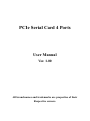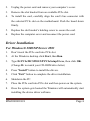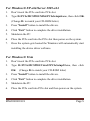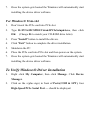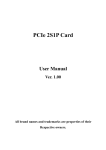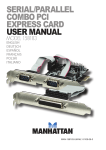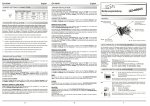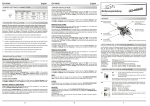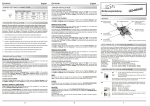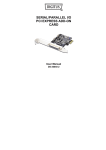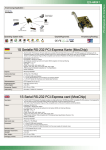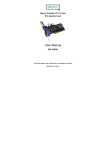Download ST Lab PCI-E 4S Serial
Transcript
PCIe Serial Card 4 Ports User Manual Ver. 1.00 All brand names and trademarks are properties of their Respective owners. Features and Benefits Features z Compliant with PCI Express Base Specification 1.0a z Supports 4 x UART serial port z Built-in 16C450/550 compatible UART z On chip 256 byte FIFOs in transmit and receive path of each serial port z Data transfer rate up to 230400 bps Bus z PCI-Express x1 Connectors z 4 x DB9 male serial connectors System Requirements z Windows® 2000, XP/2003 32/64 bit, Vista 32/64 bit z PCI Express-enabled system with an available PCI Express slot Package Contents z 1 x PCIe Serial Card 4 Ports z 1 x Bracket with two DB9 male serial ports MN2000000131 Page 2 z 1 x Driver CD z 1 x User’s Manual Board Layout Hardware Installation 1. Turn Off the power to your computer. MN2000000131 Page 3 2. Unplug the power cord and remove your computer’s cover. 3. Remove the slot bracket from an available PCIe slot. 4. To install the card, carefully align the card’s bus connector with the selected PCIe slot on the motherboard. Push the board down firmly. 5. Replace the slot bracket’s holding screw to secure the card. 6. Replace the computer cover and reconnect the power cord. Driver Installation For Windows® 2000/XP/Server 2003 1. Don’t insert the PCIe card into PCIe slot. 2. At the Windows desktop click Start, then Run. 3. Type D:\PCIe\MCS9901\XP\PCIeSetup32.exe, then click OK. (Change D: to match your CD-ROM drive letter) 4. Press “Install” button to install the drivers. 5. Click “Exit” button to complete the driver installation. 6. Shutdown the PC. 7. Place the PCIe card into PCIe slot and then power on the system. 8. Once the system gets booted the Windows will automatically start installing the device driver software. MN2000000131 Page 4 For Windows® XP-x64/Server 2003-x64 1. Don’t insert the PCIe card into PCIe slot. 2. Type D:\PCIe\MCS9901\XP64\PCIeSetup64.exe, then click OK. (Change D: to match your CD-ROM letter) 3. Press “Install” button to install the drivers. 4. Click “Exit” button to complete the driver installation. 5. Shutdown the PC. 6. Place the PCIe card into the PCIe slot then power on the system. 7. Once the system gets booted the Windows will automatically start installing the device driver software. For Windows® Vista 1. Don’t insert the PCIe card into PCIe slot. 2. Type D:\PCIe\MCS9901\Vista32\PCIeSetup32.exe, then click OK. (Change D: to match your CD-ROM letter) 3. Press “Install” button to install the drivers. 4. Click “Exit” button to complete the driver installation. 5. Shutdown the PC. 6. Place the PCIe card into PCIe slot and then power on the system. MN2000000131 Page 5 7. Once the system gets booted the Windows will automatically start installing the device driver software. For Windows® Vista-x64 1. Don’t insert the PCIe card into PCIe slot. 2. Type D:\PCIe\MCS9901\Vista64\PCIeSetup64.exe, then click OK. (Change D: to match your CD-ROM drive letter) 3. Press “Install” button to install the drivers. 4. Click “Exit” button to complete the driver installation. 5. Shutdown the PC. 6. Place the PCIe card into PCIe slot and then power on the system. 7. Once the system gets booted the Windows will automatically start installing the device driver software. To Verify Windows® Driver Installation 1. Right click My Computer, then click Manage. Click Device Manager. 2. Click on the +(plus sign) in front of Ports(COM & LPT), four High-Speed PCIe Serial Port … should be displayed.