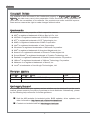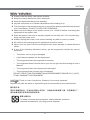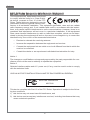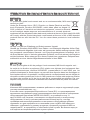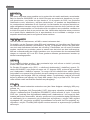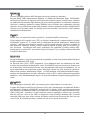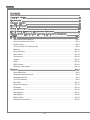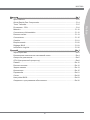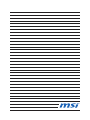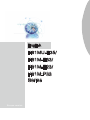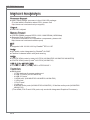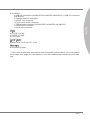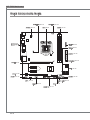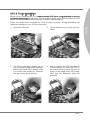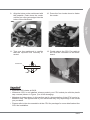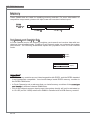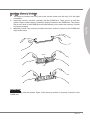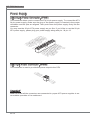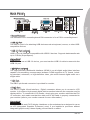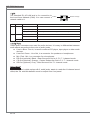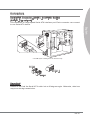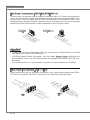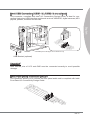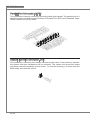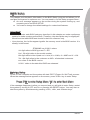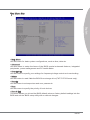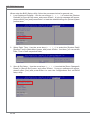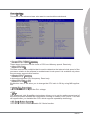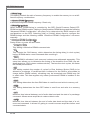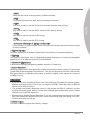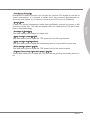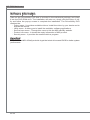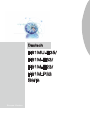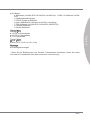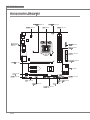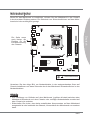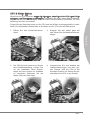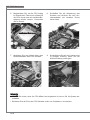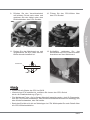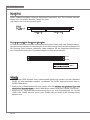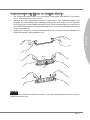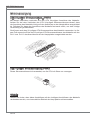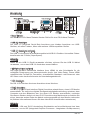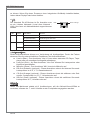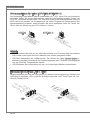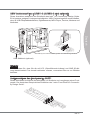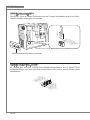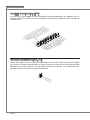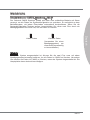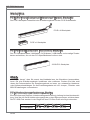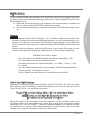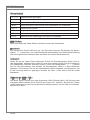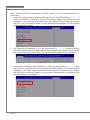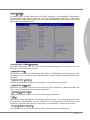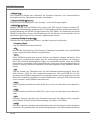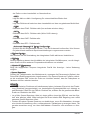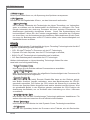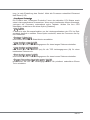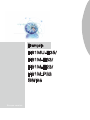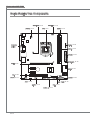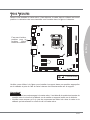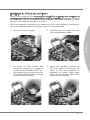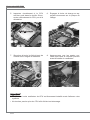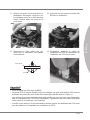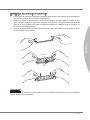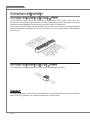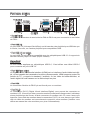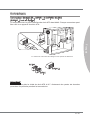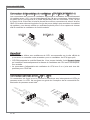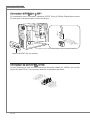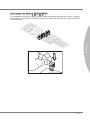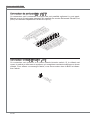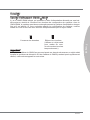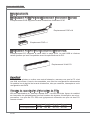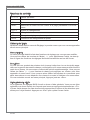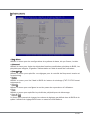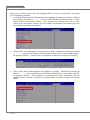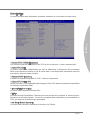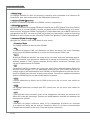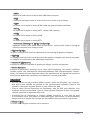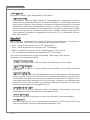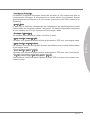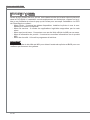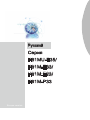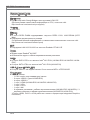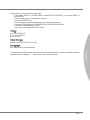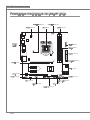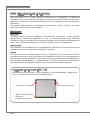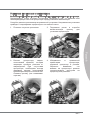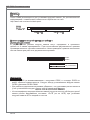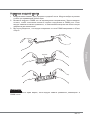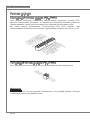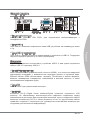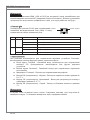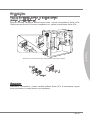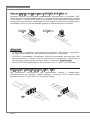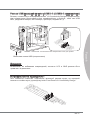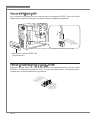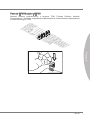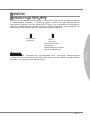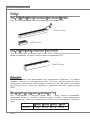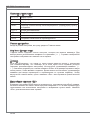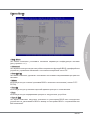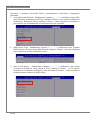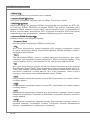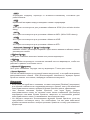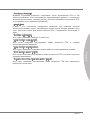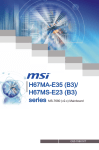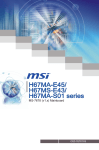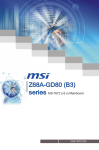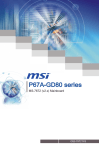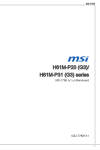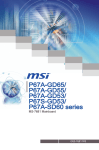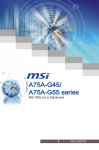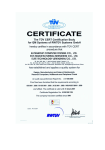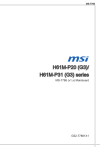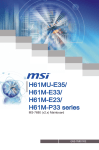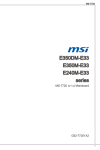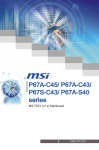Download MSI H61M-E33 motherboard
Transcript
H61MU-E35/ H61M-E33/ H61M-E23/ H61M-P33 series MS-7680 (v2.x) Mainboard G52-76801XH Preface Copyright Notice The material in this document is the intellectual property of MICRO-STAR INTERNATIONAL. We take every care in the preparation of this document, but no guarantee is given as to the correctness of its contents. Our products are under continual improvement and we reserve the right to make changes without notice. Trademarks All trademarks are the properties of their respective owners. ■ ■ ■ ■ ■ ■ ■ ■ ■ ■ ■ ■ ■ MSI® is registered trademark of Micro-Star Int’l Co.,Ltd. NVIDIA® is registered trademark of NVIDIA Corporation. ATI® is registered trademark of ATI Technologies, Inc. AMD® is registered trademarks of AMD Corporation. Intel® is registered trademarks of Intel Corporation. Windows® is registered trademarks of Microsoft Corporation. AMI® is registered trademark of American Megatrends, Inc. Award® is a registered trademark of Phoenix Technologies Ltd. Sound Blaster® is registered trademark of Creative Technology Ltd. Realtek® is registered trademark of Realtek Semiconductor Corporation. JMicron® is registered trademark of JMicron Technology Corporation. Netware® is a registered trademark of Novell, Inc. Lucid® is trademarks of LucidLogix Technologies, Ltd. Revision History Revision Revision History Date V2.3 Add two models for PCB 2.X (Europe version) February 2011 Technical Support If a problem arises with your system and no solution can be obtained from the user’s manual, please contact your place of purchase or local distributor. Alternatively, please try the following help resources for further guidance. ◙ ◙ Visit the MSI website for technical guide, BIOS updates, driver updates, and other information: http://www.msi.com/service/download Contact our technical staff at: http://support.msi.com ii MS-7680 Safety Instructions Always read the safety instructions carefully. Keep this User’s Manual for future reference. Keep this equipment away from humidity. Lay this equipment on a reliable flat surface before setting it up. The openings on the enclosure are for air convection hence protects the equipment from overheating. DO NOT COVER THE OPENINGS. ■ Make sure the voltage of the power source is at 110/220V before connecting the equipment to the power inlet. ■ Place the power cord such a way that people can not step on it. Do not place anything over the power cord. ■ Always Unplug the Power Cord before inserting any add-on card or module. ■ All cautions and warnings on the equipment should be noted. ■ Never pour any liquid into the opening that can cause damage or cause electrical shock. ■ If any of the following situations arises, get the equipment checked by service personnel: ◯ The power cord or plug is damaged. ◯ Liquid has penetrated into the equipment. ◯ The equipment has been exposed to moisture. ◯ The equipment does not work well or you can not get it work according to User’s Manual. ◯ The equipment has been dropped and damaged. ◯ The equipment has obvious sign of breakage. DO NOT LEAVE THIS EQUIPMENT IN AN ENVIRONMENT ABOVE 60oC (140oF), IT MAY DAMAGE THE EQUIPMENT.. CAUTION: There is a risk of explosion, if battery is incorrectly replaced. Replace only with the same or equivalent type recommended by the manufacturer. 警告使用者: 這是甲類資訊產品,在居住的環境中使用時,可能會造成無線電干擾,在這種情況下, 使用者會被要求採取某些適當的對策。 廢電池請回收 For better environmental protection, waste batteries should be collected separately for recycling special disposal. iii Preface ■ ■ ■ ■ ■ Preface FCC-B Radio Frequency Interference Statement This equipment has been tested and found to comply with the limits for a Class B digital device, pursuant to Part 15 of the FCC Rules. These limits are designed to provide reasonable protection against harmful interference in a residential installation. This equipment generates, uses and can radiate radio frequency energy and, if not installed and used in accordance with the instructions, may cause harmful interference to radio communications. However, there is no guarantee that interference will not occur in a particular installation. If this equipment does cause harmful interference to radio or television reception, which can be determined by turning the equipment off and on, the user is encouraged to try to correct the interference by one or more of the measures listed below. ◯ Reorient or relocate the receiving antenna. ◯ Increase the separation between the equipment and receiver. ◯ Connect the equipment into an outlet on a circuit different from that to which the receiver is connected. ◯ Consult the dealer or an experienced radio/television technician for help. Notice 1 The changes or modifications not expressly approved by the party responsible for compliance could void the user’s authority to operate the equipment. Notice 2 Shielded interface cables and A.C. power cord, if any, must be used in order to comply with the emission limits. VOIR LA NOTICE D’INSTALLATION AVANT DE RACCORDER AU RESEAU. Micro-Star International MS-7680 This device complies with Part 15 of the FCC Rules. Operation is subject to the following two conditions: 1) this device may not cause harmful interference, and 2) this device must accept any interference received, including interference that may cause undesired operation. iv MS-7680 WEEE (Waste Electrical and Electronic Equipment) Statement ENGLISH To protect the global environment and as an environmentalist, MSI must remind you that... DEUTSCH Hinweis von MSI zur Erhaltung und Schutz unserer Umwelt Gemäß der Richtlinie 2002/96/EG über Elektro- und Elektronik-Altgeräte dürfen Elektro- und Elektronik-Altgeräte nicht mehr als kommunale Abfälle entsorgt werden. MSI hat europaweit verschiedene Sammel- und Recyclingunternehmen beauftragt, die in die Europäische Union in Verkehr gebrachten Produkte, am Ende seines Lebenszyklus zurückzunehmen. Bitte entsorgen Sie dieses Produkt zum gegebenen Zeitpunkt ausschliesslich an einer lokalen Altgerätesammelstelle in Ihrer Nähe. FRANÇAIS En tant qu’écologiste et afin de protéger l’environnement, MSI tient à rappeler ceci... Au sujet de la directive européenne (EU) relative aux déchets des équipement électriques et électroniques, directive 2002/96/EC, prenant effet le 13 août 2005, que les produits électriques et électroniques ne peuvent être déposés dans les décharges ou tout simplement mis à la poubelle. Les fabricants de ces équipements seront obligés de récupérer certains produits en fin de vie. MSI prendra en compte cette exigence relative au retour des produits en fin de vie au sein de la communauté européenne. Par conséquent vous pouvez retourner localement ces matériels dans les points de collecte. РУССКИЙ Компания MSI предпринимает активные действия по защите окружающей среды, поэтому напоминаем вам, что.... В соответствии с директивой Европейского Союза (ЕС) по предотвращению загрязнения окружающей среды использованным электрическим и электронным оборудованием (директива WEEE 2002/96/EC), вступающей в силу 13 августа 2005 года, изделия, относящиеся к электрическому и электронному оборудованию, не могут рассматриваться как бытовой мусор, поэтому производители вышеперечисленного электронного оборудования обязаны принимать его для переработки по окончании срока службы. MSI обязуется соблюдать требования по приему продукции, проданной под маркой MSI на территории EC, в переработку по окончании срока службы. Вы можете вернуть эти изделия в специализированные пункты приема. Preface Under the European Union (“EU”) Directive on Waste Electrical and Electronic Equipment, Directive 2002/96/EC, which takes effect on August 13, 2005, products of “electrical and electronic equipment” cannot be discarded as municipal wastes anymore and manufacturers of covered electronic equipment will be obligated to take back such products at the end of their useful life. MSI will comply with the product take back requirements at the end of life of MSI-branded products that are sold into the EU. You can return these products to local collection points. Preface ESPAÑOL MSI como empresa comprometida con la protección del medio ambiente, recomienda: Bajo la directiva 2002/96/EC de la Unión Europea en materia de desechos y/o equipos electrónicos, con fecha de rigor desde el 13 de agosto de 2005, los productos clasificados como “eléctricos y equipos electrónicos” no pueden ser depositados en los contenedores habituales de su municipio, los fabricantes de equipos electrónicos, están obligados a hacerse cargo de dichos productos al termino de su período de vida. MSI estará comprometido con los términos de recogida de sus productos vendidos en la Unión Europea al final de su periodo de vida. Usted debe depositar estos productos en el punto limpio establecido por el ayuntamiento de su localidad o entregar a una empresa autorizada para la recogida de estos residuos. NEDERLANDS Om het milieu te beschermen, wil MSI u eraan herinneren dat…. De richtlijn van de Europese Unie (EU) met betrekking tot Vervuiling van Electrische en Electronische producten (2002/96/EC), die op 13 Augustus 2005 in zal gaan kunnen niet meer beschouwd worden als vervuiling. Fabrikanten van dit soort producten worden verplicht om producten retour te nemen aan het eind van hun levenscyclus. MSI zal overeenkomstig de richtlijn handelen voor de producten die de merknaam MSI dragen en verkocht zijn in de EU. Deze goederen kunnen geretourneerd worden op lokale inzamelingspunten. SRPSKI Da bi zaštitili prirodnu sredinu, i kao preduzeće koje vodi računa o okolini i prirodnoj sredini, MSI mora da vas podesti da… Po Direktivi Evropske unije (“EU”) o odbačenoj ekektronskoj i električnoj opremi, Direktiva 2002/96/EC, koja stupa na snagu od 13. Avgusta 2005, proizvodi koji spadaju pod “elektronsku i električnu opremu” ne mogu više biti odbačeni kao običan otpad i proizvođači ove opreme biće prinuđeni da uzmu natrag ove proizvode na kraju njihovog uobičajenog veka trajanja. MSI će poštovati zahtev o preuzimanju ovakvih proizvoda kojima je istekao vek trajanja, koji imaju MSI oznaku i koji su prodati u EU. Ove proizvode možete vratiti na lokalnim mestima za prikupljanje. POLSKI Aby chronić nasze środowisko naturalne oraz jako firma dbająca o ekologię, MSI przypomina, że... Zgodnie z Dyrektywą Unii Europejskiej (“UE”) dotyczącą odpadów produktów elektrycznych i elektronicznych (Dyrektywa 2002/96/EC), która wchodzi w życie 13 sierpnia 2005, tzw. “produkty oraz wyposażenie elektryczne i elektroniczne “ nie mogą być traktowane jako śmieci komunalne, tak więc producenci tych produktów będą zobowiązani do odbierania ich w momencie gdy produkt jest wycofywany z użycia. MSI wypełni wymagania UE, przyjmując produkty (sprzedawane na terenie Unii Europejskiej) wycofywane z użycia. Produkty MSI będzie można zwracać w wyznaczonych punktach zbiorczych. vi MS-7680 TÜRKÇE Çevreci özelliğiyle bilinen MSI dünyada çevreyi korumak için hatırlatır: ČESKY Záleží nám na ochraně životního prostředí - společnost MSI upozorňuje... Podle směrnice Evropské unie (“EU”) o likvidaci elektrických a elektronických výrobků 2002/96/EC platné od 13. srpna 2005 je zakázáno likvidovat “elektrické a elektronické výrobky” v běžném komunálním odpadu a výrobci elektronických výrobků, na které se tato směrnice vztahuje, budou povinni odebírat takové výrobky zpět po skončení jejich životnosti. Společnost MSI splní požadavky na odebírání výrobků značky MSI, prodávaných v zemích EU, po skončení jejich životnosti. Tyto výrobky můžete odevzdat v místních sběrnách. MAGYAR Annak érdekében, hogy környezetünket megvédjük, illetve környezetvédőként fellépve az MSI emlékezteti Önt, hogy ... Az Európai Unió („EU”) 2005. augusztus 13-án hatályba lépő, az elektromos és elektronikus berendezések hulladékairól szóló 2002/96/EK irányelve szerint az elektromos és elektronikus berendezések többé nem kezelhetőek lakossági hulladékként, és az ilyen elektronikus berendezések gyártói kötelessé válnak az ilyen termékek visszavételére azok hasznos élettartama végén. Az MSI betartja a termékvisszavétellel kapcsolatos követelményeket az MSI márkanév alatt az EU-n belül értékesített termékek esetében, azok élettartamának végén. Az ilyen termékeket a legközelebbi gyűjtőhelyre viheti. ITALIANO Per proteggere l’ambiente, MSI, da sempre amica della natura, ti ricorda che…. In base alla Direttiva dell’Unione Europea (EU) sullo Smaltimento dei Materiali Elettrici ed Elettronici, Direttiva 2002/96/EC in vigore dal 13 Agosto 2005, prodotti appartenenti alla categoria dei Materiali Elettrici ed Elettronici non possono più essere eliminati come rifiuti municipali: i produttori di detti materiali saranno obbligati a ritirare ogni prodotto alla fine del suo ciclo di vita. MSI si adeguerà a tale Direttiva ritirando tutti i prodotti marchiati MSI che sono stati venduti all’interno dell’Unione Europea alla fine del loro ciclo di vita. È possibile portare i prodotti nel più vicino punto di raccolta vii Preface Avrupa Birliği (AB) Kararnamesi Elektrik ve Elektronik Malzeme Atığı, 2002/96/EC Kararnamesi altında 13 Ağustos 2005 tarihinden itibaren geçerli olmak üzere, elektrikli ve elektronik malzemeler diğer atıklar gibi çöpe atılamayacak ve bu elektonik cihazların üreticileri, cihazların kullanım süreleri bittikten sonra ürünleri geri toplamakla yükümlü olacaktır. Avrupa Birliği’ne satılan MSI markalı ürünlerin kullanım süreleri bittiğinde MSI ürünlerin geri alınması isteği ile işbirliği içerisinde olacaktır. Ürünlerinizi yerel toplama noktalarına bırakabilirsiniz. Preface Contents Copyright Notice�������������������������������������������������������������������������������������������� ii Trademarks���������������������������������������������������������������������������������������������������� ii Revision History�������������������������������������������������������������������������������������������� ii Technical Support����������������������������������������������������������������������������������������� ii Safety Instructions�����������������������������������������������������������������������������������������iii FCC-B Radio Frequency Interference Statement����������������������������������������� iv WEEE (Waste Electrical and Electronic Equipment) Statement�������������������� v English������������������������������������������������������������������������������������������������������ En-1 Mainboard Specifications�����������������������������������������������������������������������������������En-2 Quick Components Guide����������������������������������������������������������������������������������En-4 Screw Holes�������������������������������������������������������������������������������������������������������En-5 CPU (Central Processing Unit)��������������������������������������������������������������������������En-6 Memory������������������������������������������������������������������������������������������������������������En-10 Power Supply���������������������������������������������������������������������������������������������������En-12 Back Panel�������������������������������������������������������������������������������������������������������En-13 Connectors�������������������������������������������������������������������������������������������������������En-15 Jumper�������������������������������������������������������������������������������������������������������������En-21 Slots�����������������������������������������������������������������������������������������������������������������En-22 BIOS Setup������������������������������������������������������������������������������������������������������En-23 Software Information����������������������������������������������������������������������������������������En-32 Deutsch���������������������������������������������������������������������������������������������������� De-1 Spezifikationen�������������������������������������������������������������������������������������������������� De-2 Komponenten-Übersicht����������������������������������������������������������������������������������� De-4 Schraubenlöcher����������������������������������������������������������������������������������������������� De-5 CPU (Prozessor)����������������������������������������������������������������������������������������������� De-6 Speicher���������������������������������������������������������������������������������������������������������� De-10 Stromversorgung��������������������������������������������������������������������������������������������� De-12 Rücktafel��������������������������������������������������������������������������������������������������������� De-13 Anschlüssen���������������������������������������������������������������������������������������������������� De-15 Steckbrücke���������������������������������������������������������������������������������������������������� De-21 Steckplätze������������������������������������������������������������������������������������������������������ De-22 BIOS Setup����������������������������������������������������������������������������������������������������� De-23 Software-Information��������������������������������������������������������������������������������������� De-32 viii MS-7680 Français����������������������������������������������������������������������������������������������������� Fr-1 Spécifications������������������������������������������������������������������������������������������������������Fr-2 Guide Rapide Des Composants��������������������������������������������������������������������������Fr-4 Processeur : CPU�����������������������������������������������������������������������������������������������Fr-6 Mémoire������������������������������������������������������������������������������������������������������������Fr-10 Connecteurs d’alimentation�������������������������������������������������������������������������������Fr-12 Panneau arrière������������������������������������������������������������������������������������������������Fr-13 Connecteurs������������������������������������������������������������������������������������������������������Fr-15 Cavalier�������������������������������������������������������������������������������������������������������������Fr-21 Emplacements��������������������������������������������������������������������������������������������������Fr-22 Réglage BIOS���������������������������������������������������������������������������������������������������Fr-23 Information Logiciel�������������������������������������������������������������������������������������������Fr-32 Русский���������������������������������������������������������������������������������������������������� Ru-1 Характеристики����������������������������������������������������������������������������������������������� Ru-2 Размещение компонентов системной платы������������������������������������������������ Ru-4 Отверстия для винтов������������������������������������������������������������������������������������� Ru-5 CPU (Центральный процессор)���������������������������������������������������������������������� Ru-6 Память������������������������������������������������������������������������������������������������������������ Ru-10 Разъем питания��������������������������������������������������������������������������������������������� Ru-12 Задняя панель����������������������������������������������������������������������������������������������� Ru-13 Коннекторы���������������������������������������������������������������������������������������������������� Ru-15 Перемычка����������������������������������������������������������������������������������������������������� Ru-21 Слоты������������������������������������������������������������������������������������������������������������� Ru-22 Настройка BIOS��������������������������������������������������������������������������������������������� Ru-23 Сведения о программном обеспечении������������������������������������������������������ Ru-32 ix Preface Trous Taraudés���������������������������������������������������������������������������������������������������Fr-5 English H61MU-E35/ H61M-E33/ H61M-E23/ H61M-P33 Series Europe version MS-7680 Mainboard Mainboard Specifications Processor Support ■ Intel® Sandy Bridge processor in the LGA1155 package (For the latest information about CPU, please visit http://www.msi.com/service/cpu-support) Chipset ■ Intel® H61 chipset Memory Support ■ 2 DDR3 DIMMs support DDR3 1333/ 1066 DRAM (16GB Max) ■ Supports Dual-Channel mode (For more information on compatible components, please visit http://www.msi.com/service/test-report) LAN ■ Supports LAN 10/100/1000 by Realtek® RTL8111E Audio ■ HD audio codec integrated by Realtek® ALC887 ■ Flexible 8-channel audio with jack sensing SATA ■ 4 SATA 3Gb/s ports by Intel® H61 PCH (H61MU-E35/ H61M-E33/ H61M-E23) ■ 2 SATA 3Gb/s ports by Intel® H61 PCH (H61M-P33) USB 3.0 (for H61MU-E35) ■ 2 USB 3.0 rear IO ports by NEC® uPD720200F1 Connectors ■ Back panel - 1 PS/2 keyboard/ mouse combo port - 2 USB 3.0 ports (for H61MU-E35) - 4 USB 2.0 ports - 1 HDMI port* (H61MU-E35/ H61M-E33/ H61M-E23) - 1 VGA port* - 1 DVI-D port* - 1 LAN port - 6 flexible audio ports (H61MU-E35/ H61M-E33) / 3 flexible audio ports (H61M-E23/ H61M-P33) *(The HDMI, DVI-D and VGA ports only work with Integrated Graphics Processor) En-2 Slots ■ 1 PCIE x16 slot ■ 2 PCIE x1 slots ■ 1 PCI slot Form Factor ■ Micro-ATX (24.5 cm X 21.5 cm) Mounting ■ 6 mounting holes * If you need to purchase accessories and request the part numbers, you could search the product web page and find details on our web address http://www.msi.com/index. php En-3 English ■ On-Board - 3 USB 2.0 connectors (H61MU-E35/ H61M-E33/ H61M-E23)/ 1 USB 2.0 connector (H61M-P33) - 1 Chassis Intrusion connector - 1 S/PDIF-Out connector - 1 Front Panel Audio connector - 1 TPM Module connector (H61MU-E35/ H61M-E33/ H61M-E23) - 1 Parallel port connector - 1 Serial port connector MS-7680 Mainboard Quick Components Guide SYSFAN2, En-16 JPWR2, En-12 CPUFAN, En-16 CPU, En-6 DDR3, En-10 Back Panel, En-13 JLPT1, En-20 JBAT1, En-21 JPWR1, En-12 SYSFAN1, En-16 PCIE, En-22 SATA, En-15 PCI, En-22 JAUD1, En-17 JCOM1, En-18 JFP1, JFP2, En-16 JSP1, En-18 JTPM1, En-19 JCI1, En-20 JUSB1~3, En-17 En-4 Screw Holes When you install the mainboard, you have to place the mainboard into the chassis in the correct direction. The locations of screws holes on the mainboard are shown as below. English The side has to toward the rear, the position for the I/O shield of the chassis. Screw holes Refer above picture to install standoffs in the appropriate locations on chassis and then screw through the mainboard screw holes into the standoffs. Important • To prevent damage to the mainboard, any contact between the mainboard circuit and chassis or unnecessary standoffs mounted on the chassis is prohibited. • Please make sure there are no metal components placed on the mainboard or within the chassis that may cause short circuit of the mainboard. En-5 MS-7680 Mainboard CPU (Central Processing Unit) When you are installing the CPU, make sure to install the cooler to prevent overheating. If you do not have the CPU cooler, consult your dealer before turning on the computer. For the latest information about CPU, please visit http://www.msi.com/service/cpu-support Important Overheating Overheating will seriously damage the CPU and system. Always make sure the cooling fan can work properly to protect the CPU from overheating. Make sure that you apply an even layer of thermal paste (or thermal tape) between the CPU and the heatsink to enhance heat dissipation. Replacing the CPU While replacing the CPU, always turn off the ATX power supply or unplug the power supply’s power cord from the grounded outlet first to ensure the safety of CPU. Overclocking This mainboard is designed to support overclocking. However, please make sure your components are able to tolerate such abnormal setting, while doing overclocking. Any attempt to operate beyond product specifications is not recommended. We do not guarantee the damages or risks caused by inadequate operation or beyond product specifications. Introduction to LGA 1155 CPU The surface of LGA 1155 CPU. Remember to apply some thermal paste on it for better heat dispersion. Alignment Key Yellow triangle is the Pin 1 indicator En-6 Alignment Key CPU & Cooler Installation When you are installing the CPU, make sure the CPU has a cooler attached on the top to prevent overheating. Meanwhile, do not forget to apply some thermal paste on CPU before installing the heat sink/cooler fan for better heat dispersion. Follow the steps below to install the CPU & cooler correctly. Wrong installation will cause the damage of your CPU & mainboard. 2. Lift the load lever up to fully open position. 3. The CPU socket has a plastic cap on it to protect the contact from damage. Before you install CPU, always cover it to protect the socket pin. Remove the cap (as the arrow shows). 4. After confirming the CPU direction for correct mating, put down the CPU in the socket housing frame. Be sure to grasp on the edge of the CPU base. Note that the alignment keys are matched. Alignment Key En-7 English 1. Open the load level. MS-7680 Mainboard 5. Visually inspect if the CPU is seated well into the socket. If not, take out the CPU with pure vertical motion and reinstall. 6. Engage the load lever while pressing down lightly onto the load plate. Alignment Key 7. Secure the lever near the hook end under the retention tab. 8. Make sure the four hooks are in porper position before you install the cooler. Important • Confirm if your CPU cooler is firmly installed before turning on your system. • Do not touch the CPU socket pins to avoid damaging. En-8 10. Press the four hooks down to fasten the cooler. 11. Turn over the mainboard to confirm that the clip-ends are correctly inserted. 12. Finally, attach the CPU Fan cable to the CPU fan connector on the mainboard. English 9. Align the holes on the mainboard with the heatsink. Push down the cooler until its four clips get wedged into the holes of the mainboard. Mainboard Hook Important • Read the CPU status in BIOS. • Whenever CPU is not installed, always protect your CPU socket pin with the plastic cap covered (shown in Figure 1) to avoid damaging. • Mainboard photos shown in this section are for demonstration of the CPU/ cooler installation only. The appearance of your mainboard may vary depending on the model you purchase. • Please refer to the documentation in the CPU fan package for more details about the CPU fan installation. En-9 MS-7680 Mainboard Memory These DIMM slots are used for installing memory modules. For more information on compatible components, please visit http://www.msi.com/service/test-report DDR3 240-pin, 1.5V 48x2=96 pin 72x2=144 pin Dual-Channel mode Population Rule In Dual-Channel mode, the memory modules can transmit and receive data with two data bus lines simultaneously. Enabling Dual-Channel mode can enhance the system performance. The following illustrations explain the population rules for Dual-Channel mode. DIMM1 DIMM2 Installed Empty Important • DDR3 memory modules are not interchangeable with DDR2, and the DDR3 standard is not backwards compatible. You should always install DDR3 memory modules in the DDR3 DIMM slots. • In Dual-Channel mode, make sure that you install memory modules of the same type and density in different channel DIMM slots. • Due to the chipset resource deployment, the system density will only be detected up to 15+GB (not full 16GB) when each DIMM is installed with a 8GB memory module. En-10 Installing Memory Modules 1. The memory module has only one notch on the center and will only fit in the right orientation. 3. Manually check if the memory module has been locked in place by the DIMM slot clips at the sides. Notch Volt Important You can barely see the golden finger if the memory module is properly inserted in the DIMM slot. En-11 English 2. Insert the memory module vertically into the DIMM slot. Then push it in until the golden finger on the memory module is deeply inserted in the DIMM slot. The plastic clip at each side of the DIMM slot will automatically close when the memory module is properly seated. MS-7680 Mainboard Power Supply ATX 24-pin Power Connector: JPWR1 This connector allows you to connect an ATX 24-pin power supply. To connect the ATX 24-pin power supply, make sure the plug of the power supply is inserted in the proper orientation and the pins are aligned. Then push down the power supply firmly into the connector. You may use the 20-pin ATX power supply as you like. If you’d like to use the 20-pin ATX power supply, please plug your power supply along with pin 1 & pin 13. d n u ro V .G 5 V 4 2 3.+ +5 V d 2 2. 5 s n d 2 1.+ Re ou un d 2 0. Gr ro un # 2 9. G o N d 1 8. Gr -O un 1 7. PS o 1 6. Gr 2V V 1 5. 1 .3 1 4.- +3 1 3. 1 V .3 3 V .+ 2 V 2 1 2 1 .+ +1 B OK 11 0. S R d 1 .5V W un d 9 .P ro 8 .G 5V un 7 .+ ro nd 6 .G 5V u 5 + o V r . 4 .G 3.3 3V . 3 + . 3 2 .+ 1 ATX 4-pin Power Connector: JPWR2 This connector is used to provide the power output to the CPU. d n u d ro un .G ro 1 .G 2 V 2 1 V .+ 2 3 .+1 4 Important Make sure that all the connectors are connected to proper ATX power supplies to ensure stable operation of the mainboard. En-12 Back Panel LAN Mouse/ Keyboard (optional) USB 3.0 Port VGA Port Line-In RS-Out Line-Out CS-Out HDMI Port (optional) DVI-D Port USB 2.0 Port Mic SS-Out (optional) ▶ Mouse/Keyboard The standard PS/2® mouse/keyboard DIN connector is for a PS/2® mouse/keyboard. ▶ USB 2.0 Port The USB 2.0 port is for attaching USB devices such as keyboard, mouse, or other USBcompatible devices. ▶ USB 3.0 Port (optional) USB 3.0 port is backward-compatible with USB 2.0 devices. Supports data transfer rate up to 5 Gbit/s (SuperSpeed). Important If you want to use a USB 3.0 device, you must use the USB 3.0 cable to connect to the USB 3.0 port. ▶ HDMI Port (optional) The High-Definition Multimedia Interface (HDMI) is an all-digital audio/video interface capable of transmitting uncompressed streams. HDMI supports all TV format, including standard, enhanced, or high-definition video, plus multi-channel digital audio on a single cable. ▶ VGA Port The DB15-pin female connector is provided for monitor. ▶ DVI-D Port The DVI-D (Digital Visual Interface - Digital) connector allows you to connect a LCD monitor. It provides a high-speed digital interconnection between the computer and its display device. To connect an LCD monitor, simply plug your monitor cable into the DVI -D connector, and make sure that the other end of the cable is properly connected to your monitor (refer to your monitor manual for more information.) Important The HDMI, VGA and DVI-D display interfaces on the mainboard are designed to serve as IGP (Integrated Graphics Processor) used. If you installed a processor without integrated graphics chip, these display ports will have no effect. En-13 English USB 2.0 Port MS-7680 Mainboard ▶ LAN The standard RJ-45 LAN jack is for connection to the Local Area Network (LAN). You can connect a network cable to it. Yellow Green/ Orange LED Color LED State Condition Left Yellow Off LAN link is not established. On(Steady state) LAN link is established. On(brighter & pulsing) The computer is communicating with another computer on the LAN. Off 10 Mbit/sec data rate is selected. On 100 Mbit/sec data rate is selected. On 1000 Mbit/sec data rate is selected. Right Green Orange ▶ Audio Ports These audio connectors are used for audio devices. It is easy to differentiate between audio effects according to the color of audio jacks. ■ Line-In: Blue - Line In, is used for external CD player, tape-player or other audio devices. ■ Line-Out: Green - Line Out, is a connector for speakers or headphones. ■ Mic: Pink - Mic, is a connector for microphones. ■ RS-Out (optional): Black - Rear-Surround Out in 4/ 5.1/ 7.1 channel mode. ■ CS-Out (optoinal): Orange - Center/ Subwoofer Out in 5.1/ 7.1 channel mode. ■ SS-Out (optional): Gray - Side-Surround Out 7.1 channel mode. Important If the mainboard, which equips with 3 audio jacks, wants to reach the 8-channel sound effect, the 7th and 8th channels must be output from front panel. En-14 Connectors Serial ATA Connector: SATA1_2/ SATA5/ SATA6 (SATA1_2 is optional) This connector is a high-speed Serial ATA interface port. Each connector can connect to one Serial ATA device. English * The MB layout in this figure is for reference only. SATA6 SATA1_2 SATA5 Important Please do not fold the Serial ATA cable into a 90-degree angle. Otherwise, data loss may occur during transmission. En-15 MS-7680 Mainboard Fan Power Connectors: CPUFAN,SYSFAN1~2 The fan power connectors support system cooling fan with +12V. When connecting the wire to the connectors, always note that the red wire is the positive and should be connected to the +12V; the black wire is Ground and should be connected to GND. If the mainboard has a System Hardware Monitor chipset on-board, you must use a specially designed fan with speed sensor to take advantage of the CPU fan control. CPUFAN SYSFAN1~2 3 d o n u /N ro 2V or .G 1 s 1 .+ en 2 .S d n u ro 2V or l .G 1 s o 1 .+ en tr 2 .S on 3 .C 4 U se Important • Please refer to the recommended CPU fans at processor’s official website or consult the vendors for proper CPU cooling fan. • CPUFAN support Smart fan control. You can install Control Center utility that will automatically control the CPUFAN speeds according to the actual CPUFAN temperatures. • Fan cooler set with 3 or 4 pins power connector are both available for CPUFAN. Front Panel Connectors: JFP1, JFP2 These connectors are for electrical connection to the front panel switches and LEDs. The JFP1 is compliant with Intel® Front Panel I/O Connectivity Design Guide. P o w e r r L E D r Buz zer JFP2 D D in E LE P rL d o e n .N w e d 7 .Po sp n 5 Su rou . 3 .G 1 ch it w d e tS rv e D s E se e L e R D .R D 9 .+ H 7 .5 . 3 .+ 1 En-16 ake .+ 8 . 6 + . 4 . 2 in P o 8. + . .N 6 0 . 4 + . 2 e ch w it o w 1 S P JFP1 Spe Front USB Connector: JUSB1~3 (JUSB2~3 are optional) This connector, compliant with Intel® I/O Connectivity Design Guide, is ideal for connecting high-speed USB interface peripherals such as USB HDD, digital cameras, MP3 players, printers, modems and the like. English 115V d C un + .N o 1 0 r B 11 .G 8 S B .U S 6 .U C 4 VC . 2 in P nd o u + .N ro 0 9 .G SB 07 U B . S 5 .U CC 3 .V 1 * The MB layout in this figure is for reference only. USB Bracket (optional) Important Note that the pins of VCC and GND must be connected correctly to avoid possible damage. Front Panel Audio Connector: JAUD1 This connector allows you to connect the front panel audio and is compliant with Intel® Front Panel I/O Connectivity Design Guide. ct te e D e n o n h io P ct d e a e in et .H P D 0 o 1 .N IC d 8 M n . C u 6 N o . 4 Gr . 2 io n L e D n o N h E R P _S ne d o a E h e NS P .H E d 9 .S ea R 7 .H IC L 5 .M IC 3 .M 1 En-17 MS-7680 Mainboard S/PDIF-Out Connector: JSP1 This connector is used to connect S/PDIF (Sony & Philips Digital Interconnect Format) interface for digital audio transmission. 115V d n u F ro DI .G P 1 .S CC 2 .V 3 * The MB layout in this figure is for reference only. S/PDIF-Out Bracket (optional) Serial Port Connector: JCOM1 This connector is a 16550A high speed communication port that sends/receives 16 bytes FIFOs. You can attach a serial device. in P o .N S 0 T R 1 .C S 8 .D R 6 DT N . 4 SI . 2 I S d .R T n 9 . R r ou T 7 .G U 5 . SO C D 3 .D 1 En-18 TPM Module connector: JTPM1 This connector connects to a TPM (Trusted Platform Module) module (optional). Please refer to the TPM security platform manual for more details and usages. English 3 in p 2 ta in a p 1 d ta pin 0 n e s & da ta pi m s & da ta a ra re s F d s & d C ad dre ss & P re s .L C d d s 3 P a d re 1 1.L C a dd et 1 .LP C a es k 9 .LP C R loc 7 .LP C C 5 .L P C 3 .LP 1 d n u nd r ro u n r e .G ro Pi we Q r ow 4 1 2 . G o P o IR w e y p 1 .N V ial o b 0 1 .5 er P nd 8 S 3V ta . 6 3. S . 4 .3V 2 En-19 MS-7680 Mainboard Parallel Port Connector: JLPT1 This connector is used to connect an optional parallel port bracket. The parallel port is a standard printer port that supports Enhanced Parallel Port (EPP) and Extended Capabilities Parallel Port (ECP) mode. T C L Y .S 5 E S 2 3.P U K# 7 2 1.B C ND 6 2 9.A R ND 5 1 .P R ND 4 7 1 5.P R ND 3 1 .P 3 R D 2 1 1.P RN D 1 1 .P N D 9 .P R N D0 7 .PR N B# 5 .PR ST 3 .R 1 in P d o un d .N ro un d 6 2 4.G ro un d 2 2.G ro un d 2 .G ro un d 0 2 .G r o u n d 8 # 1 6 . G r o u n d IN 1 .G ro un L 4 S 1 2.G ro _ # 1 .G T IT P 0 1 .L IN # 8 P R # . 6 R .E D 4 .AF 2 Chassis Intrusion Connector: JCI1 This connector connects to the chassis intrusion switch cable. If the chassis is opened, the chassis intrusion mechanism will be activated. The system will record this status and show a warning message on the screen. To clear the warning, you must enter the BIOS utility and clear the record. d n u RU ro T .G IN 2 .C 1 En-20 Jumper Clear CMOS Jumper: JBAT1 Keep Data Clear Data (Use a metal object to temporarily short these two pins.) Important You can clear CMOS by touching two pins once with a metal object while the system is off. Avoid clearing the CMOS while the system is on; it will damage the mainboard. En-21 English There is a CMOS RAM on board with an external battery power supply to preserve the system configuration data. With the CMOS RAM, the system can automatically boot OS every time it is turned on. If you want to clear the system configuration, please temporarily short these two pins to clear data by using a metal object. MS-7680 Mainboard Slots PCIE (Peripheral Component Interconnect Express) Slot The PCIE slot supports the PCIE interface expansion card. PCIE x16 Slot PCIE x1 Slot PCI (Peripheral Component Interconnect) Slot The PCI slot supports LAN card, SCSI card, USB card, and other add-on cards that comply with PCI specifications. 32-bit PCI Slot Important When adding or removing expansion cards, make sure that you unplug the power supply first. Read the documentation for the expansion card to configure any necessary hardware or software settings, such as jumpers, switches or BIOS configuration. PCI Interrupt Request Routing IRQ, or interrupt request line, are hardware lines over which devices can send interrupt signals to the microprocessor. The PCI IRQ pins are typically connected to the PCI bus pins as follows: PCI Slot En-22 Order1 Order2 Order3 Order4 INT A# INT B# INT C# INT D# BIOS Setup Important • The items under each BIOS category described in this chapter are under continuous update for better system performance. Therefore, the description may be slightly different from the latest BIOS and should be held for reference only. • Upon boot-up, the 1st line appearing after the memory count is the BIOS version. It is usually in the format: E7680IMS.xxx 010611 where: 1st digit refers to BIOS type as E = EFI 2nd - 5th digit refers to the model number. 6th digit refers to the chipset as I = Intel, N = nVidia, A = AMD and V = VIA. 7th - 8th digit refers to the customer as MS = all standard customers. xxx refers to the BIOS version. 010611 refers to the date this BIOS was released. Entering Setup Power on the computer and the system will start POST (Power On Self Test) process. When the message below appears on the screen, press <DEL> key to enter Setup. Press DEL to enter Setup Menu, F11 to enter Boot Menu If the message disappears before you respond and you still wish to enter Setup, restart the system by turning it OFF and On or pressing the RESET button. You may also restart the system by simultaneously pressing <Ctrl>, <Alt>, and <Delete> keys. En-23 English This chapter provides basic information on the BIOS Setup program and allows you to configure the system for optimum use. You may need to run the Setup program when: ■ An error message appears on the screen during the system booting up, and requests you to run BIOS SETUP. ■ You want to change the default settings for customized features. MS-7680 Mainboard Control Keys <↑><↓> Select Item <←><→> Select Screen <Enter> Select <Esc> Jumps to the Exit menu or returns to the main menu from a submenu <+><-> Change Option <F1> General Help <F6> Load Optimized Defaults <F10> Save all the CMOS changes and exit Getting Help After entering the Setup menu, the first menu you will see is the Main Menu. Main Menu The main menu lists the setup functions you can make changes to. You can use the arrow keys ( ↑↓ ) to select the item. The on-line description of the highlighted setup function is displayed at the bottom of the screen. Sub-Menu If you find a right pointer symbol (as shown in the right view) appears to the left of certain fields that means a sub-menu can be launched from this field. A sub-menu contains additional options for a field parameter. You can use arrow keys ( ↑↓ ) to highlight the field and press <Enter> to call up the sub-menu. Then you can use the control keys to enter values and move from field to field within a sub-menu. If you want to return to the main menu, just press the <Esc >. General Help <F1> The BIOS setup program provides a General Help screen. You can call up this screen from any menu by simply pressing <F1>. The Help screen lists the appropriate keys to use and the possible selections for the highlighted item. Press <Esc> to exit the Help screen. En-24 The Menu Bar English ▶ Main Menu Use this menu for basic system configurations, such as time, date etc. ▶ Advanced Use this menu to setup the items of the BIOS special enhanced features, integrated peripherals, power management and PC health status. ▶ Overclocking Use this menu to specify your settings for frequency/voltage control and overclocking. ▶ Mflash Use this menu to read/ flash the BIOS from storage drive (FAT/ FAT32 format only). ▶ Security Use this menu to set supervisor and user passwords. ▶ Boot Use this menu to specify the priority of boot devices. ▶ Save & Exit This menu allows you to load the BIOS default values or factory default settings into the BIOS and exit the BIOS setup utility with or without changes. En-25 MS-7680 Mainboard When enter the BIOS Setup utility, follow the processes below for general use. 1. Load Optimized Defaults : Use the arrow keys (←, →, ↑, ↓) to select the [Restore Defaults] in [Save & Exit] menu, and press <Enter>. A pop-up message will appear, please select [Yes] and press<Enter> to load the default settings for optimal system performance. 2. Setup Date/ Time : Use the arrow keys (←, →, ↑, ↓) to select the [System Date]/ [System Time] in [Main Menu] menu, and press <Enter>. And then, you can set the Date, Time in their respective fields. 3. Save & Exit Setup : Use the arrow keys (←, →, ↑, ↓) to select the [Save Changes & Reset] in [Save & Exit] menu, and press <Enter>. A pop-up message will appear, please select [Yes] and press<Enter> to save the configurations and exit BIOS setup utility. En-26 Overclocking This menu is for advanced user who want to overclock the mainboard. English ▶ Current CPU / DRAM Frequency These items show the current clocks of CPU and Memory speed. Read-only. ▶ Adjust CPU Ratio This item controls the multiplier that is used to determine the internal clock speed of the processor relative to the external or motherboard clock speed. It is available only when the processor supports this function. ▶ Adjusted CPU Frequency It shows the adjusted CPU frequency. Read-only. ▶ Adjust CPU Ratio in OS Enable this item, it will allow you to change the CPU ratio in OS by using MSI application. ▶ Internal PLL Overvoltage This item are used to adjust the PLL voltage. ▶ EIST The Enhanced Intel SpeedStep technology allows you to set the performance level of the microprocessor whether the computer is running on battery or AC power. This field will appear after you installed the CPU which supports speedstep technology. ▶ OC Genie Button Operation This field is used to enable/ disable OC Genie function. En-27 MS-7680 Mainboard ▶ DRAM Ratio This setting controls the ratio of memory frequency to enable the memory to run at different frequency combinations. ▶ Adjusted DRAM Frequency It shows the adjusted DRAM frequency. Read-only. ▶ DRAM Timing Mode Select whether DRAM timing is controlled by the SPD (Serial Presence Detect) EEPROM on the DRAM module. Setting to [Auto] enables DRAM timings and the following “Advanced DRAM Configuration” sub-menu to be determined by BIOS based on the configurations on the SPD. Selecting [Link] or [Unlink] allows users to configure the DRAM timings and the following related “Advanced DRAM Configuration” sub-menu manually. ▶ Advanced DRAM Configuration Press <Enter> to enter the sub-menu. ▶ Command Rate This setting controls the DRAM command rate. ▶ tCL This controls the CAS latency, which determines the timing delay (in clock cycles) before SDRAM starts a read command after receiving it. ▶ tRCD When DRAM is refreshed, both rows and columns are addressed separately. This setup item allows you to determine the timing of the transition from RAS (row address strobe) to CAS (column address strobe). The less the clock cycles, the faster the DRAM performance. ▶ tRP This setting controls the number of cycles for Row Address Strobe (RAS) to be allowed to precharge. If insufficient time is allowed for the RAS to accumulate its charge before DRAM refresh, refreshing may be incomplete and DRAM may fail to retain data. This item applies only when synchronous DRAM is installed in the system. ▶ tRAS This setting determines the time RAS takes to read from and write to memory cell. ▶ tRFC This setting determines the time RFC takes to read from and write to a memory cell. ▶ tWR Minimum time interval between end of write data burst and the start of a precharge command. Allows sense amplifiers to restore data to cells. ▶ tWTR Minimum time interval between the end of write data burst and the start of a column-read command. It allows I/O gating to overdrive sense amplifiers before read command starts. En-28 ▶ tRRD Specifies the active-to-active delay of different banks. ▶ tRTP Time interval between a read and a precharge command. English ▶ tFAW This item is used to set the tFAW (four activate window delay) timing. ▶ tWCL This item is used to set the tWCL (Write CAS Latency) timing. ▶ tCKE This item is used to set the tCKE timing. ▶ tRTL This item is used to set the tRTL timing. ▶ Advanced Channel 1/ 2 Timing Configuration Press <Enter> to enter the sub-menu. And you can set the advanced memory timing for each channel. ▶ GT OverClocking This item allows you to enable/ disable the overclocking of integrated graphics. ▶ GT Ratio This setting controls the ratio of integrated graphics frequency to enable the integrated graphics to run at different frequency combinations. ▶ Adjusted GT Frequency It shows the adjusted integrated graphics frequency. Read-only. ▶ Spread Spectrum When the mainboard’s clock generator pulses, the extreme values (spikes) of the pulses create EMI (Electromagnetic Interference). The Spread Spectrum function reduces the EMI generated by modulating the pulses so that the spikes of the pulses are reduced to flatter curves. Important • If you do not have any EMI problem, leave the setting at [Disabled] for optimal system stability and performance. But if you are plagued by EMI, select the value of Spread Spectrum for EMI reduction. • The greater the Spread Spectrum value is, the greater the EMI is reduced, and the system will become less stable. For the most suitable Spread Spectrum value, please consult your local EMI regulation. • Remember to disable Spread Spectrum if you are overclocking because even a slight jitter can introduce a temporary boost in clock speed which may just cause your overclocked processor to lock up. ▶ DRAM Voltage This item is used to adjust the memory voltage. En-29 MS-7680 Mainboard ▶ CPU Features Press <Enter> to enter the sub-menu. ▶ Hyper-threading The processor uses Hyper-Threading technology to increase transaction rates and reduces end-user response times. The technology treats the two cores inside the processor as two logical processors that can execute instructions simultaneously. In this way, the system performance is highly improved. If you disable the function, the processor will use only one core to execute the instructions. Please disable this item if your operating system doesn’t support HT Function, or unreliability and instability may occur. Important Enabling the functionality of Hyper-Threading Technology for your computer system requires ALL of the following platform Components: • CPU: An Intel® Pentium® 4 Processor with HT Technology; • Chipset: An Intel® Chipset that supports HT Technology; • BIOS: A BIOS that supports HT Technology and has it enabled; • OS: An operating system that supports HT Technology. For more information on Hyper-threading Technology, go to: www.intel.com/info/hyperthreading ▶ Active Processor Cores This item allows you to select the number of active processor cores. ▶ Limit CPUID Maximum It is designed to limit the listed speed of the processor to older operating systems. ▶ Execute Disable Bit Intel’s Execute Disable Bit functionality can prevent certain classes of malicious “buffer overflow” attacks when combined with a supporting operating system. This functionality allows the processor to classify areas in memory by where application code can execute and where it cannot. When a malicious worm attempts to insert code in the buffer, the processor disables code execution, preventing damage or worm propagation. ▶ Intel Virtualization Tech This item is used to enable/disable the Intel Virtualization technology. For further information please refer to Intel’s official website. ▶ Power Technology This item allows you to select the Intel Dynamic Power technology mode. ▶ C1E Support To enable this item to read the CPU power consumption while idle. Not all processors support Enhanced Halt state (C1E). En-30 ▶ OverSpeed Protection Overspeed Protection function can monitor the current CPU draws as well as its power consumption. If it exceeds a certain level, the processor automatically reduces its clock speed. If you want to overclock your CPU, set it to [Disabled]. ▶ Package C-State limit This field allows you to select a C-state limit. ▶ Long duration power limit(W) This field allows you to adjust the TDP power limit for the long duration. ▶ Long duration maintained(ms) This field allows you to adjust the maintaining time for long duration power limit. ▶ Short duration power limit(W) This field allows you to adjust the TDP power limit for the short duration. ▶ Primary/ Secondary plane turbo power limit (W) These fields allow you to adjust the TDP limit for the primary/ secondary plane turbo. En-31 English ▶ Intel C-State C-state is a power management state that significantly reduces the power of the processor during idle. This field will appear after you installed the CPU which supports c-state technology. MS-7680 Mainboard Software Information Take out the Driver/Utility DVD that is included in the mainboard package, and place it into the DVD-ROM drive. The installation will auto-run, simply click the driver or utility and follow the pop-up screen to complete the installation. The Driver/Utility DVD contains the: - Driver menu : It provides available drivers. Install the driver by your desire and to activate the device. - Utility menu : It allows you to install the available software applications. - Service base menu : Through this menu to link the MSI officially website. - Product info menu : It shows the newly information of MSI product. - Security menu : It provides the useful antivirus program. Important Please visit the MSI officially website to get the latest drivers and BIOS for better system performance. En-32 Deutsch H61MU-E35/ H61M-E33/ H61M-E23/ H61M-P33 Serie Europe Version MS-7680 Mainboard Spezifikationen Prozessoren ■ Intel® Sandy Bridge Prozessor für Sockel LGA1155 (Weitere CPU Informationen finden Sie unter http://www.msi.com/service/cpu-support) Chipsatz ■ Intel® H61 Chipsatz Speicher ■ 2 DDR3 DIMMs unterstützen DDR3 1333/ 1066 DRAM (max. 16GB) ■ Unterstützt die Modus Dual-Kanal (Weitere Informationen zu kompatiblen Speichermodulen finden Sie unter http://www.msi.com/service/test-report) LAN ■ Unterstützt LAN 10/100/1000 über Realtek® RTL8111E Audio ■ HD-Audio-Codec wird durch Realtek® ALC887 integriert ■ 8-Kanal Audio-Ausgang mit „Jack Sensing“ SATA ■ 4 SATA 3Gb/s Anschlüsse über Intel® H61 PCH (H61MU-E35/ H61M-E33/ H61ME23) ■ 2 SATA 3Gb/s Anschlüsse über Intel® H61 PCH (H61M-P33) USB 3.0 (for H61MU-E35) ■ 2 USB 3.0 rückwärtige E/A-Anschlüsse über den NEC® uPD720200F1 Anschlüsse ■ Hintere Ein-/ und Ausgänge - 1 PS/2 Tastatur/ Maus Combo-Anschluss - 2 USB 3.0 Anschlüsse (für H61MU-E35) - 4 USB 2.0 Anschlüsse - 1 HDMI Anschluss* (H61MU-E35/ H61M-E33/ H61M-E23) - 1 VGA Anschluss* - 1 DVI-D Anschluss* - 1 LAN Anschluss - 6 Audiobuchsen (H61MU-E35/ H61M-E33) / 3 Audiobuchsen (H61M-E23/ H61MP33) *(Die HDMI, DVI-D und VGA Anschlüsse nur arbeiten mit integriertem Grafikprozessor) De-2 ■ On-Board - 3 Stiftleisten (H61MU-E35/ H61M-E33/ H61M-E23)/ 1 USB 2.0 Stiftleiste (H61MP33) - 1 Gehäusekontaktschalter - 1 S/PDIF-Ausgang Stiftleiste - 1 Audio Stiftleiste für Gehäuse Audio Ein-/ Ausgänge - 1 TPM Stiftleiste (H61MU-E35/ H61M-E33/ H61M-E23) - 1 Parallele Stiftleiste - 1 Serielle Stiftleiste Steckplätze Deutsch ■ 1 PCIE x16-Steckplatz ■ 2 PCIE x1-Steckplätze ■ 1 PCI-Steckplatz Form Faktor ■ Micro-ATX (24,5 cm X 21,5 cm) Montage ■ 6 Montagebohrungen * Wenn Sie für Bestellungen von Zubehör Teilenummern benötigen, finden Sie diese auf unserer Produktseite unter http://www.msi.com/index.php De-3 MS-7680 Mainboard Komponenten-Übersicht SYSFAN2, De-16 JPWR2, De-12 CPUFAN, De-16 CPU, De-6 DDR3, De-10 Rücktafel, De-13 JLPT1, De-20 JBAT1, De-21 JPWR1, De-12 SYSFAN1, De-16 PCIE, De-22 SATA, De-15 PCI, De-22 JAUD1, De-17 JCOM1, De-18 JFP1, JFP2, De-16 JSP1, De-18 JTPM1, De-19 JCI1, De-20 JUSB1~3, De-17 De-4 Schraubenlöcher Wenn Sie das Mainboard zu installieren, müssen Sie das Mainboard in das Chassis in der korrekten Richtung setzen. Die Standorte von Schraubenlöchern auf dem Mainboard sind wie nachfolgend gezeigt. Deutsch Die Seite muss nach hinten, die Position für die E/A-Abschirmung des Chassis. Schraubenlöcher Verweisen Sie das obige Bild, um Abstandshalter in den entsprechenden Orten auf Chassis installieren und dann Schraube durch das Mainboard Schraubenlöcher in den Abstandshaltern. Wichtig • Zur Verhütung von Schäden auf dem Mainboard, jeglichen Kontakt zwischen dem Mainboard Stromkreis und dem Chassis oder unnötige Abstandshalter montiert auf dem Chassis ist verboten. • Bitte stellen Sie sicher, dass keine metallischen Komponenten auf dem Mainboard ausgesetzt ist oder innerhalb des Chassis, Kurzschluss des Mainboards verursachen kann. De-5 MS-7680 Mainboard CPU (Prozessor) Wenn Sie die CPU einbauen, stellen Sie bitte sicher, dass Sie auf der CPU einen Kühler anbringen, um Überhitzung zu vermeiden. Verfügen Sie über keinen Kühler, setzen Sie sich bitte mit Ihrem Händler in Verbindung, um einen solchen zu erwerben und zu installieren. Um die neuesten Informationen zu unterstützten Prozessoren zu erhalten, besuchen Sie bitte http://www.msi.com/service/cpu-support Wichtig Überhitzung Überhitzung beschädigt die CPU und das System nachhaltig. Stellen Sie stets eine korrekte Funktionsweise des CPU Kühlers sicher, um die CPU vor Überhitzung zu schützen. Überprüfen Sie eine gleichmäßige Schicht der thermischen Paste (oder thermischen Klebeandes) zwischen der CPU und dem Kühlblech anwenden, um Wärmeableitung zu erhöhen. CPU Wechsel Stellen Sie vor einem Wechsel des Prozessors stets sicher, dass das ATX Netzteil ausgeschaltet und der Netzstecker gezogen ist, um die Unversehrtheit der CPU zu gewährleisten. Übertakten Dieses Motherboard wurde so entworfen, dass es Übertakten unterstützt. Stellen Sie jedoch bitte sicher, dass die betroffenen Komponenten mit den abweichenden Einstellungen während des Übertaktens zurecht kommen. Von jedem Versuch des Betriebes außerhalb der Produktspezifikationen kann nur abgeraten werden. Wir übernehmen keinerlei Garantie für die Schäden und Risiken, die aus unzulässigem oder Bet rieb jensei ts der Produktspezifikationen resultieren. Erklärung zur LGA 1155 CPU Die Obserseite der LGA 1155 CPU. Vergessen Sie nicht, etwas Siliziumwärmeleitpaste auf die CPU auf zut ragen,um eine Ableitung der Hitze zu erzielen. Justierung Das gelbe Dreieck des Prozessors definiert die Position des ersten Pins De-6 Justierung CPU & Kühler Einbau Wenn Sie die CPU einbauen, stellen Sie bitte sicher, dass Sie auf der CPU einen Kühler anbringen, um Überhitzung zu vermeiden. Vergessen Sie nicht, etwas Siliziumwärmeleitpaste auf die CPU aufzutragen, bevor Sie den Prozessorkühler installieren, um eine Ableitung der Hitze zu erzielen. Folgen Sie den Schritten unten, um die CPU und den Kühler ordnungsgemäß zu installieren. Ein fehlerhafter Einbau führt zu Schäden an der CPU und dem Mainboard. 2. Klappen Sie den Hebel ganz auf und öffnen Sie die Metallverschlussklappe. 3. Der CPU-Sockel besitzt zum Schutz eine Plastikabdeckung. Lassen Sie vor der Installation diese Schutzkappe auf dem Sockel um Schäden zu vermeiden. Entfernen Sie die Kappe (Wie der Pfeil zeigt). 4. Vergewissern Sie sich anhand der Justiermarkierungen und dem gelben Dreieck, daß die CPU in der korrekten Position ist. Setzen Sie anschließend die CPU in den Sockel. Deutsch 1. Öffnen Sie den Sockelverschlusshebel. Justiermarkierungen De-7 MS-7680 Mainboard 5. Begutachten Sie, ob die CPU richtig im Sockel sitzt. Falls nicht, zeihen Sie die CPU durch eine rein vertikale Bewegung wieder heraus. Versuchen Sie es erneut. 6. Schließen Sie die Abdeckung des Sockels und drücken Sie den Verschlusshebel mit leichtem Druck nach unten. Justiermarkierungen 7. Arretieren Sie den Hebel unter dem Rückhaltehaken des CPU-Sockels. 8. Kontrollieren Sie die vier Haken sind in richtiger Position, bevor Sie die Kühlvorrichtung anbringen. Wichtig • Stellen Sie sicher, dass Ihr CPU Küher fest eingebaut ist, bevor Sie Ihr System anschalten. • Berühren Sie die Pins des CPU Sockels nicht, um Schaden zu vermeiden. De-8 10. Führen Sie den CPU-Kühler über den CPU-Sockel. 11. Drehen Sie das Mainboard um und vergewissern Sie sich, dass das der Kühler korrekt installiert ist. 12. Schließlich verbinden Sie das Stromkabel des CPU Lüfters mit dem Anschluss auf dem Mainboard. Deutsch 9. Drücken Sie den Verschlusshebel mit leichtem Druck nach unten und arretieren Sie den Hebel unter dem Rückhaltehaken des CPU-Sockels. Mainboard Haken Wichtig • Prüfen Sie die Status der CPU im BIOS. • Wenn keine CPU installiert ist, schützen Sie immer den CPU-Sockel durch die Plastikabdeckung (Figur 1). • Die Mainboard Fotos, die in diesem Abschnitt gezeigt werden, sind für Demonstration der CPU/ Kühler Installation. Das Aussehen Ihres Mainboard kann abhängig von dem Modell schwanken, das Sie kaufen. • Beziehen Sie bitte sich die auf Unterlagen im CPU Kühlerpaket für mehr Details über die CPU Kühlerinstallation. De-9 MS-7680 Mainboard Speicher Diese DIMM-Steckplätze nehmen Arbeitsspeichermodule auf. Die neusten Informationen über kompatible Bauteile finden Sie unter http://www.msi.com/service/test-report DDR3 240-polig, 1,5V 48x2=96 Pole 72x2=144 Pole Populationsregeln für Dual-Kanal-Speicher Im Dual-Kanal-Modus können Arbeitsspeichermodule Daten über zwei Datenbusleitungen gleichzeitig senden und empfangen. Durch Aktivierung des Dual-Kanal-Modus wird die Leistung Ihres Systems verbessert. Bitte beachten Sie die folgenden Abbildungen zur Veranschaulichung der Populationsregeln im Dual-Kanal-Modus. DIMM1 DIMM2 installiert Installed leer Empty Wichtig • DDR3 und DDR2 können nicht untereinander getauscht werden und der Standard DDR3 ist nicht abwärtskompatibel. Installieren Sie DDR3 Speichermodule stets in DDR3 DIMM Slots. • Stellen Sie im Zweikanalbetrieb bitte sicher, dass Sie Module des gleichen Typs und identischer Speicherdichte in den DIMM Slots unterschiedlicher Kanäle verwenden. • Aufgrund der Chipsatzressourcennutzung wird nur eine Systemdichte bis 15+GB (nicht volle 16GB) erkannt, wenn jeder DIMM Slot mit einem 8GB Speichermodul besetzt wird. De-10 Vorgehensweise beim Einbau von Speicher Modulen 1. Die Speichermodulen haben nur eine Kerbe in der Mitte des Moduls. Sie passen nur in einer Richtung in den Sockel. 2. Stecken Sie das Arbeitsspeichermodul senkrecht in den DIMM-Steckplatz ein. Drücken Sie anschließnd das Arbeitsspeichermodul nach unten, bis die Kontaktseite richtig tief in dem DIMM-Steckplatz sitzt. Der Kunststoffbügel an jedem Ende des DIMM-Steckplatzes schnappt automatisch ein, wenn das Arbeitsspeichermodul richtig eingesetzt ist. 3. Prüfen Sie von Hand, ob das Arbeitsspeichermodul von den seitlichen Bügeln am DIMM-Steckplatz richtig gehalten wird. Deutsch Kerbe Volt Wichtig Die goldenen Kontakte sind kaum zu sehen, wenn das Arbeitsspeichermodul richtig im DIMM-Steckplatz sitzt. De-11 MS-7680 Mainboard Stromversorgung ATX 24-poliger Stromanschluss: JPWR1 Mit diesem Anschluss verbinden Sie den ATX 24-poligen Anschluss des Netzteils. Achten Sie bei dem Verbinden des ATX 24-poligen Stromanschlusses darauf, dass der Anschluss des Netzteils richtig auf den Anschluss an der Hauptplatine ausgerichtet ist. Drücken Sie dann den Anschluss des Netzteils fest nach unten, um eine richtige Verbindung zu gewährleisten. Sie können auch den 20-poligen ATX-Stromanschluss des Netzteils verwenden. In diesem Fall muss eine Ecke des 20-poligen ATX-Stromanschlusses des Netzteils auf den Pol 1 bzw. Pol 13 des Anschlusses an der Hauptplatine ausgerichtet werden. d n u ro V .G 5 V 4 2 3.+ +5 V d 2 2. 5 s n d 2 1.+ Re ou un d 2 0. Gr ro un # 2 9. G o N d 1 8. Gr -O un 1 7. PS o 1 6. Gr 2V V 1 5. 1 .3 1 4.- +3 1 3. 1 V .3 3 V .+ 2 V 2 1 2 1 .+ +1 B OK 11 0. S R d 1 .5V W un d 9 .P ro 8 .G 5V un 7 .+ ro nd 6 .G 5V u 5 + o V r . 4 .G 3.3 3V . 3 + . 3 2 .+ 1 ATX 4-poliger Stromanschluss: JPWR2 Dieser Stromanschluss wird verwendet, um die CPU mit Strom zu versorgen. d n u d ro un .G ro 1 .G 2 V 2 1 V .+ 2 3 .+1 4 Wichtig Stellen Sie sicher, dass diese Anschlüsse mit den richtigen Anschlüssen des Netzteils verbunden werden, um einen stabilen Betrieb der Hauptplatine sicherzustellen. De-12 Rücktafel Maus/ Tastatur LAN (optional) USB 3.0 Anschluss VGA Anschluss Line-In RS-Out Line-Out CS-Out USB 2.0 Anschluss HDMI Anschluss DVI-D Anschluss (optional) USB 2.0 Anschluss Mic SS-Out (optional) ▶ USB 2.0 Anschluss Der USB 2.0 (Universal Serial Bus) Anschluss zum direkten Anschluss von USBGeräten, wie etwa Tastatur, Maus oder weiterer USB-kompatibler Geräte. ▶ USB 3.0 Anschluss (optional) Der USB 3.0 Anschluss ist abwärtskompatibel mit USB 2.0-Geräten. Unterstützt Datentransferraten bis 5 Gbit/s (SuperSpeed). Wichtig Wenn Sie ein USB 3.0 Gerät verwenden möchten, müssen Sie das USB 3.0 Kabel verwenden, um an das USB 3.0 Anschluss anzuschließen. ▶ HDMI Anschluss (optional) Das High-Definition Multimedia Interface (kurz HDMI) ist eine Schnittstelle für die volldigitale Übertragung von dekomprimierten Audio- und Video-Daten. Dieser HDMI unterstützt alle Formate für Fernsehen, einschließlich Standard- und Enhanced- oder HD-Video sowie das Audioformate der Unterhaltungselektronik. ▶ VGA Anschluss Die DB 15-Pin Buchse dient zum Anschluss eines Monitors. ▶ DVI-D Anschluss Der DVI-D (Digital Visual Interface-Digital) Anschluss erlaubt Ihnen, einen LCD Monitor anzuschließn. Es stellt eine digitale Hochgeschwindigkeitsverbindung zwischem dem Computer und dem Bildschirm her. Um einen LCD Monitor anzuschließn, verbinden Sie dessen Stecker einfach mit dem DVI-D Anschluss des Mainboards und stellen Sie sicher, dass das andere Ende des Kabels ordnungsgemäß mit dem Monitor verbunden ist.(Weitere Informationen können Sie dem Handbuch Ihres Monitors entnehmen.) Wichtig Die HDMI, VGA und DVI-D Ausstellung Schnittstellen auf dem Mainboard sind dazu entworfen, um als IGP (Integrated Graphics Processor - integriertem Grafikprozessor) De-13 Deutsch ▶ Maus/Tastatur Die Standard PS/2® Maus/Tastatur Stecker DIN ist für eine PS/2® Maus/Tastatur. MS-7680 Mainboard zu dienen. Wenn Sie einen Prozessor ohne integrierten Grafikchip installiert haben, haben diese DisplayPosts keine funktion. ▶ LAN Die Standard RJ-45 Buchse ist für Anschlus zum an ein Lokales Netzwerk (Local Area Network LAN). Hier kann ein Netzwerkkabel angeschlossen werden. Gelb Grün/ Orange LED Farbe LED Status Zustand Links Gelb Aus Keine Verbindung mit dem LAN. An (Dauerleuchten) Verbindung mit dem LAN. An (heller & pulsierend) Der Computer kommuniziert mit einem anderen Rechner im LAN. Aus Gewählte Datenrate 10 MBit/s. An Gewählte Datenrate 100 MBit/s. An Gewählte Datenrate 1000 MBit/s. Rechts Grün Orange ▶ Audioanschlüsse Diese Audioanschlüsse dienen zur Verbindung mit Audiogeräten. Durch die Farben erkennen Sie die unterschiedlichen Funktionen der Audioanschlüsse. ■ Line-In (Blau) - Der Anschluss “Line In” kann einen externen CD-Player, Tapeplayer oder ein sonstiges Audiogerät aufnehmen. ■ Line-Out (Grün) - An den Anschluss “Line Out” können Sie Lautsprecher oder Kopfhörer anschließen. ■ Mikrofon (Rosa) - Der Anschluss “Mic” nimmt ein Mikrofon auf. ■ RS-Out (Schwarz) (optional) - Dieser Anschluss nimmt die hinteren SurroundLautsprecher im 4/ 5,1/ 7,1-Kanalmodus auf. ■ CS-Out (Orange) (optional) - Dieser Anschluss nimmt die mittleren oder Subwoofer- Lautsprecher im 5,1/ 7,1-Kanalmodus auf. ■ SS-Out (Grau) (optional) - Dieser Anschluss nimmt die seitlichen SurroundLautsprecher im 7,1-Kanalmodus auf. Wichtig Wenn das Mainboard stattet mit 3 Audiobuchsen, will die 8-Kanal-Sound-Effekt zu erreichen, müssen der 7. und 8. Kanäle an der Frontplatte ausgegeben werden. De-14 Anschlüssen Serial ATA Anschluss: SATA1_2/ SATA5/ SATA6 (SATA1_2 ist optional) Der Anschluss ist eine Hochgeschwindigkeitsschnittstelle der Serial ATA. Pro Anschluss kann ein S-ATA Gerät angeschlossen werden. Deutsch * Das MB-Layout in dieser Abbildung haben nur Orientierungscharakter. SATA6 SATA1_2 SATA5 Wichtig Bitte falten Sie das Serial ATA Kabel nicht in einem Winkel von 90 Grad, da dies zu Datenverlusten während der Datenübertragung führt. De-15 MS-7680 Mainboard Stromanschlüsse für Lüfter: CPUFAN,SYSFAN1~2 Die Anschlüsse unterstützen aktive Systemlüfter mit +12V. Wenn Sie den Anschluss herstellen, sollten Sie immer darauf achten, dass der rote Draht der positive Pol ist, und mit +12V verbunden werden sollte. Der schwarze Draht ist der Erdkontakt und sollte mit GND verbunden werden. Ist Ihr Mainboard mit einem Chipsatz zur Überwachung der Systemhardware versehen, dann brauchen Sie einen speziellen Lüfter mit Tacho, um die Vorteile der Steuerung des CPU Lüfters zu nutzen. CPUFAN SYSFAN1~2 3 d o n u /N ro 2V or .G 1 s 1 .+ en 2 .S d n u ro 2V or l .G 1 s o 1 .+ en tr 2 .S on 3 .C 4 U se Wichtig • Bitte informieren Sie sich auf der offiziellen Website vom Prozessor über empfohlene CPU Kühler oder fragen Sie Ihren Händler nach einem geeigneten Lüfter. • CPUFAN unterstützen die Lüfterkontrolle. Sie können das Utility Control Center installieren, welches automatisch die Geschwindigkeiten des CPUFAN in Abhängigkeit von der CPUFAN Temperaturen steuert. • CPUFAN kann die Lüfter/Kühler mit drei- und vierpoligen Steckern unterstützen. Frontpanel Anschlüsse: JFP1, JFP2 Diese Anschlüsse sind für das Frontpanel. Sie dienen zum Anschluss der Schalter und LEDs des Frontpanels. JFP1 erfüllt die Anforderungen des “Intel® Front Panel I/O Connectivity Design Guide”. P o w e r r L E D r Buz zer JFP2 D D in E LE P rL d o e n .N w e d 7 .Po sp n 5 Su rou . 3 .G 1 ch it w d e tS rv e D s E se e L e R D .R D 9 .+ H 7 .5 . 3 .+ 1 De-16 ake .+ 8 . 6 + . 4 . 2 in P o 8. + . .N 6 0 . 4 + . 2 e ch w it o w 1 S P JFP1 Spe USB Vorderanschluss: JUSB1~3 (JUSB2~3 sind optional) Dieser Anschluss entspricht den Richtlinien des Intel® I/O Connectivity Design Guide. Er ist bestens geeignet, Hochgeschwindigkeits- USB- Peripheriegeräte anzuschließen, wie z.B. USB Festplattenlaufwerke, Digitalkameras, MP3-Player, Drucker, Modems und ähnliches. 115V Deutsch d C un + .N o 1 0 r B 11 .G 8 S B .U S 6 .U C 4 VC . 2 in P nd o u + .N ro 0 9 .G SB 07 U B . S 5 .U CC 3 .V 1 * Das MB-Layout in dieser Abbildung haben nur Orientierungscharakter. USB Slotblech (optional) Wichtig Bitte beachten Sie, dass Sie die mit VCC (Stromführende Leitung) und GND (Erdleitung) bezeichneten Pins korrekt verbinden müssen, ansonsten kann es zu Schäden kommen. Audioanschluss des Frontpanels: JAUD1 Dieser Anschluss ermöglicht den Anschluss von Audioein und -ausgängen eines Frontpanels. Der Anschluss entspricht den Richtlinien des “ Intel® Front Panel I/O Connectivity Design Guide”. ct te e D e n o n h io P ct d e a e in et .H P D 0 o 1 .N IC d 8 M n . C u 6 N o . 4 Gr . 2 io n L e D n o N h E R P _S ne d o a E h e NS P .H E d 9 .S ea R 7 .H IC L 5 .M IC 3 .M 1 De-17 MS-7680 Mainboard S/PDIF-Ausgang: JSP1 Die S/PDIF (Sony & Philips Digital Interconnect Format) Schnittstelle wird für die Übertragung digitaler Audiodaten verwendet. 115V d n u F ro DI .G P 1 .S CC 2 .V 3 * Das MB-Layout in dieser Abbildung haben nur Orientierungscharakter. S/PDIF-Ausgang Slotblech (optional) Serieller Anschluss: JCOM1 Es handelt sich um eine 16550A Kommunikationsschnittstelle, die 16 Bytes FIFOs sendet/empfängt. Hier lässt sich eine serielle Maus oder andere serielle Geräte direkt anschließen. in P o .N S 0 T R 1 .C S 8 .D R 6 DT N . 4 SI . 2 I S d .R T n 9 . R r ou T 7 .G U 5 . SO C D 3 .D 1 De-18 TPM Anschluss: JTPM1 Dieser Anschluss wird für das optionale TPM Modul (Trusted Platform Module) verwendt. Weitere Informationen über den Einsatz des optionalen TPM Modules entnehmen Sie bitte dem TPM Plattform Handbuch. Deutsch 3 in p 2 ta in a p 1 d ta pin 0 n e s & da ta pi m s & da ta a ra re s F d s & d C ad dre ss & P re s .L C d d s 3 P a d re 1 1.L C a dd et 1 .LP C a es k 9 .LP C R loc 7 .LP C C 5 .L P C 3 .LP 1 d n u nd r ro u n r e .G ro Pi we Q r ow 4 1 2 . G o P o IR w e y p 1 .N V ial o b 0 1 .5 er P nd 8 S 3V ta . 6 3. S . 4 .3V 2 De-19 MS-7680 Mainboard Parallele Schnittstelle: JLPT1 Die Parallele Schnittstelle ist eine Standard Druckerschnittstelle, die ebenso als Enhanced Parallel Port (EPP) und als Extended Capabilities Parallel Port (ECP) betrieben werden kann. T C L Y .S 5 E S 2 3.P U K# 7 2 1.B C ND 6 2 9.A R ND 5 1 .P R ND 4 7 1 5.P R ND 3 1 .P 3 R D 2 1 1.P RN D 1 1 .P N D 9 .P R N D0 7 .PR N B# 5 .PR ST 3 .R 1 in P d o un d .N ro un d 6 2 4.G ro un d 2 2.G ro un d 2 .G ro un d 0 2 .G r o u n d 8 # 1 6 . G r o u n d IN 1 .G ro un L 4 S 1 2.G ro _ # 1 .G T IT P 0 1 .L IN # 8 P R # . 6 R .E D 4 .AF 2 Gehäusekontaktanschluss: JCI1 Dieser Anschluss wird mit einem Kontaktschalter verbunden. Wird das Gehäuse geöffnet, wird der Schalter geschlossen und das System zeichnet dies auf und gibt auf dem Bildschirm eine Warnung aus. Um die Warnmeldung zu löschen, muss das BIOS aufgerufen und die Aufzeichnung gelöscht werden. d n u RU ro T .G IN 2 .C 1 De-20 Steckbrücke Steckbrücke zur CMOS- Löschung: JBAT1 Der Onboard CMOS Speicher (RAM) wird über eine zusätzliche Betterie mit Strom versorgt, um die Daten der Systemkonfiguration zu speichern. Er ermöglicht es dem Betriebssystem, mit jedem Einschalten automatisch hochzufahren. Wenn Sie die Systemkonfiguration löschen wollen, kurzschließen Sie diese zwei Pins durch ein Metallgegenstand für kurze Zeit, um die Daten zu löschen. Deutsch Halten Daten Löschen Daten (Verwenden Sie einen Metallgegenstand, um diese zwei Pins zeitweilig zu kurzschließen.) Wichtig Wenn das System ausgeschaltet ist, können Sie die zwei Pins once mit einem Metallgegenstand einmalig berühren, um die Daten im CMOS zu löschen. Versuchen Sie niemals die Daten im CMOS zu löschen, wenn das System eingeschaltet ist. Die Hauptplatine kann dadurch beschädigen. De-21 MS-7680 Mainboard Steckplätze PCIE (Peripheral Component Interconnect Express) Steckplatz Der PCIE-Steckplatz unterstützt eine Erweiterungskarte mit der PCIE-Schnittstelle. PCIE x16-Steckplatz PCIE x1-Steckplatz PCI (Peripheral Component Interconnect) Steckplatz Der PCI-Steckplatz kann LAN-Karten, SCSI-Karten, USB-Karten und sonstige Zusatzkarten aufnehmen, die mit den PCI-Spezifikationen konform sind. 32-Bit PCI-Steckplatz Wichtig Achten Sie darauf, dass Sie zuerst das Netzkabel aus der Steckdose herausziehen, bevor Sie eine Erweiterungskarte installieren oder entfernen. Denken Sie bitte auch daran die Dokumentation der Erweiterungskarte zu lesen, um notwendige Hardwareoder Softwareeinstellungen für die Erweiterungskarte wie z.B. Jumper-, Schalter- oder BIOS-Einstellungen vorzunehmen. PCI-Unterbrechungsanforderungs-Routing Eine IRQ (Interrupt Request; Unterbrechungsanforderung)-Leitung ist eine Hardwareleitung, über die ein Gerät Unterbrechungssignale zu dem Mikroprozessor schicken kann. Die PCI IRQ-Pole werden in der Regel mit dem PCI-Bus-Polen wie folgt verbunden: PCI Steckplatz De-22 Folge1 Folge2 Folge3 Folge4 INT A# INT B# INT C# INT D# BIOS Setup Dieses Kapitel enthält Informationen über das BIOS Setup und ermöglicht es Ihnen, Ihr System optimal auf Ihre Anforderungen einzustellen. Notwendigkeit zum Aufruf des BIOS besteht, wenn: ■ Während des Bootvorgangs des Systems eine Fehlermeldung erscheint und Sie zum Aufruf des BIOS SETUP aufgefordert werden. ■ Sie die Werkseinstellungen zugunsten individueller Einstellungen ändern wollen. • Die Menüpunkte jeder BIOS Kategorie, die in diesem Kapitel beschrieben wird, werden permanent auf den neuesten Stand gebracht, um die Systemleistung zu verbessern. Aus diesem Grunde kann die Beschreibung geringfügig von der aktuellsten Version des BIOS abweichen und sollte dementsprechend lediglich als Anhaltspunkt dienen. • Während des Hochfahrens, wird die BIOS Version in der ersten Zeile nach dem Hochzählen des Speichers angezeigt, üblicherweise im Format dieses Beispiels: E7680IMS.xxx 010611 wobei: Die erste Stellen den BIOS-Hersteller bezeichnet, dabei gilt E = EFI. 2te - 5te Stelle bezeichnen die Modelnummer. 6te Stelle bezeichen den Chipsatzhersteller, A = AMD, I = Intel, V = VIA, N = Nvidia. 7te - 8te Stelle beziehen sich auf den Kunden, MS=alle Standardkunden. xxx bezieht sich auf die BIOS Version. 010611 bezeichnet das Datum der Veröffentlichung des BIOS. Aufruf des BIOS Setups Nach dem Einschalten beginnt der Computer den POST (Power On Self Test -Selbstüberprüfung nach Anschalten). Sobald die Meldung unten erscheint drücken Sie die Taste <Entf>(<Del>), um das Setup aufzurufen. Press DEL to enter Setup Menu, F11 to enter Boot Menu (ENTF drücken, um das Einstellungsprogramm zu öffnen; F11 drücken um das Bootmenü zu erreichen) Wenn die Nachricht verschwindet, bevor Sie reagieren und Sie möchten immer noch ins Setup, starten Sie das System neu, indem Sie es erst AUS- und danach wieder ANSCHALTEN, oder die “RESET”-Taste am Gehäuse betätigen. Sie können das System außerdem neu starten, indem Sie gleichzeitig die Tasten <Strg>,<Alt> und <Entf> drücken (bei manchen Tastaturen <Ctrl>,<Alt> und <Del>). De-23 Deutsch Wichtig MS-7680 Mainboard Steuertasten <↑><↓> Auswahl eines Eintrages <←><→> Auswahl eines Screen <Enter> Auswahl eines Bildschirm <Esc> Aufruf Exit Menü oder zurück zum Hauptmenü von Untermenü <+><-> Änderung der Option <F1> Allgemeine Hilfe <F6> Laden der ursprünglichen Setup-Standardwerte <F10> Speichern alle Änderungen im CMOS und beeden Hilfe finden Nach dem Start des Setup Menüs erscheint zuerst das Hauptmenü. Hauptmenü Das Hauptmenü listet Funktionen auf, die Sie ändern können. Sie können die Steuertasten ( ↑↓ ) verwenden, um einen Menüpunkt auszuwählen. Die Online-Beschreibung des hervorgehobenen Menüpunktes erscheint am unteren Bildschirmrand. Untermenü Wenn Sie an der linken Seite bestimmter Felder ein Dreieckssymbol finden (wie rechts dargestellt), bedeuted dies, dass Sie über das entsprechende Feld ein Untermenü mit zusätzlichen Optionen aufrufen können. Durch die Steuertasten ( ↑↓ ) können Sie ein Feld hervorheben und drücken der Eingabetaste <Enter> in das Untermenü gelangen. Dort können Sie mit den Steuertasten Werte eingeben und navigieren. Um in das vorherige Menü zu gelangen, drücken Sie <Esc > oder klicken Sie die rechte Maustaste. Allgemeine Hilfe <F1> Das BIOS Setup verfügt über eine Allgemeine Hilfe (General Help). Sie können diese aus jedem Menü einfach durch Drücken der Taste <F1> aufrufen. Sie listet die Tasten und Einstellungen zu dem hervorgehobenen Menüpunkt auf. Um die Hilfe zu verlassen, drücken Sie <Esc>. De-24 Die Menüleise Deutsch ▶ Main Menu In diesem Menü können Sie die Basiskonfiguration Ihres Systems anpassen, so z.B. Uhrzeit, Datum usw. ▶ Advanced Verwenden Sie dieses Menü, um eigene weitergehende Einstellungen an Ihrem System, integrierte Peripheriegeräte, die Stromsparfunktionen und der PC-Gesundheitszustand vorzunehmen. ▶ Overclocking Hier können Sie Einstellungen zu Frequenzen/Spannungen und Übertaktung vornehmen. ▶ Mflash In diesem Menü können Sie das BIOS vom Speicher-Antrieb abtasten/ aufblinken (nur FAT/ FAT32 Format). ▶ Security Mit diesem Menü können Sie Supervisor- und Benutzerkennwörter setzen. ▶ Boot Verwenden Sie dieses Menü, um die Priorität der Boot-Gerät vorzunehmen. ▶ Save & Exit Hier können Sie die BIOS-Werkseinstellungen oder Standardeinstellungen laden. Veränderungen speichern oder löschen und verlassen Sie das BIOS-Setup. De-25 MS-7680 Mainboard Wenn Sie das BIOS Dienstprogramm öffnen, folgen Sie den untenstehenden Anweisungen. 1. Laden der gespeicherten Werkseinstellung : Durch die Steuertasten (←, →, ↑, ↓) können Sie [Restore Defaults] in [Save & Exit]-Menü wählen und drücken Sie auf <Eingabe>. Und dann zeigt der Bildschrim die folgende PopUp-Meldung. Wählen Sie [Yes (Ja)] und klicken darauf, um die Standardeinstellungen für eine sichere Systemleistung zu laden. 2. Die Datum/Zeit Einstellung : Durch die Steuertasten (←, →, ↑, ↓) können Sie [System Date]/ [System Time] in [Main Menu]-Menü wählen und drücken Sie auf <Eingabe>. Hier können Sie das Datum, Zeit in den jeweiligen Bereichen schreiben. 3. Abspeichern u. Beenden der Einstellung : Durch die Steuertasten (←, →, ↑, ↓) können Sie [Save Changes & Reset] in [Save & Exit]-Menü wählen und drücken Sie auf <Eingabe>. Und dann zeigt der Bildschrim die folgende PopUp-Meldung. Wählen Sie [Yes(Ja)] und klicken darauf, um die (neuen) Einstellungen zu speichern und das BIOS Setup zu verlassen. De-26 Overclocking In diesem Menü können Benutzer das BIOS anpassen und übertakten. Bitte führen Sie nur Änderungen durch, wenn Sie sich über das Ergebniss sicher sind. Sie sollten Erfahrung beim Übertakten haben, da Sie sonst das Mainboard oder Komponenten des Systems beschädigen können. Deutsch ▶ Current CPU / DRAM Frequency Zeigt den derzeitige Takt der CPU und die Geschwindigkeit des Speichers an. Nur Anzeige – keine Änderung möglich. ▶ Adjust CPU Ratio Die Funktion steuert den Multiplikator der internen Taktfrequenz des Prozessors. Dieser Eintrag ist nur verfügbar, wenn der Prozessor diese Funktion unterstützt (freier Multiplikator). ▶ Adjusted CPU Frequency Gibt die Frequenz der CPU an. Nur Anzeige – keine Änderung möglich. ▶ Adjust CPU Ratio in OS Aktivieren Sie dieses Element, können Sie die CPU-Verhältnis im Betriebssystem ändern, indem Sie die MSI-Anwendung verwenden. ▶ Internal PLL Overvoltage Diese Option bietet Ihnen an, die PLL-Spannung anzupassen. ▶ EIST Die erhöhte Intel SpeedStep Technologie erlaubt Ihnen, den Leistungsgrad des Mikroprozessors einzustellen, ob der Computer auf Wechselstrom läuft. Dieses Figur erscheint, nachdem Sie das CPU anbringen, das Speedstep Technologie stützen. ▶ OC Genie Button Operation Hier können Sie die Funktion der OC-Genie-Taste aktivieren/ deaktivieren. De-27 MS-7680 Mainboard ▶ DRAM Ratio Die Einstellung steuert das Verhältnis der Speicher-Frequenz, um unterschiedliche Kombinationen der Speicherfrequenzen einzustellen. ▶ Adjusted DRAM Frequency Zeigt die Speicherfrequenz an. Nur Anzeige – keine Änderung möglich. ▶ DRAM Timing Mode Wählen Sie aus, wie das DRAM-Timing durch das SPD (Serial Presence Detect) EEPROM des DRAM-Moduls gesteuert wird. Die Einstellung [Auto] ermöglicht die automatische Erkennung der DRAM-Timings anhand der SPD Daten. Im Untermenü Advanced DRAM Configuration können die Einstellungen für die Module einzeln [Unlink] oder für alle Module gemeinsam [Link] manuell vorgenommen werden. ▶ Advanced DRAM Configuration Drücken Sie die Eingabetaste <Enter>, um das Untermenü aufzurufen. ▶ Command Rate Legt die DRAM Kommandorate fest. ▶ tCL Hier wird die Verzögerung (CAS-Timing) in Taktzyklen eingestellt, bevor das SDRAM einen Lesebefehl nach dessen Erhalt ausführt. ▶ tRCD Wenn DRAM erneuert wird, werden Reihen und Spalten separat adressiert. Dies gestattet es, die Anzahl der Zyklen und der Verzögerung einzustellen, die zwischen den CAS und RAS Abtastsignalen liegen, die verwendet werden, wenn der DRAM beschrieben, ausgelesen oder aufgefrischt wird. Eine hohe Geschwindigkeit führt zu höherer Leistung, während langsamere Geschwindigkeiten einen stabileren Betrieb bieten. ▶ tRP Legt die Anzahl der Taktzyklen fest, die das Reihenadressierungssignal (Row Address Strobe - RAS) für eine Vorbereitung bekommt. Wird dem RAS bis zur Auffrischung des DRAM nicht genug Zeit zum Aufbau seiner Ladung gegeben, kann der Refresh unvollständig ausfallen und das DRAM Daten verlieren. Dieser Menüpunkt ist nur relevant, wenn DRAM verwendet wird. ▶ tRAS Diese Einstellung definiert die Zeit (RAS) zum Lesen und Schreiben einer Speicherzelle. ▶ tRFC Diese Einstellung definiert die Zeit (RFC) zum Lesen und Schreiben einer Speicherzelle. ▶ tWR Minimum Intervall zwischen dem Datenflussende und dem Beginn eines vorgeladenen Befehls. Erlaubt die Wiederherstellung der Daten in die Zellen. ▶ tWTR Minimum Intervall zwischen dem Datenflussende und dem Beginn eines Spaltenlesebefehls. Es gestattet den I/O Ansteuerungssignalen die Datenwiederherstellung De-28 der Zelle vor dem Lesebefehl zu überschreiben. ▶ tRRD Legt die Aktiv-zu-Aktiv Verzögerung für unterschiedliche Bänke fest. ▶ tRTP Legt das Zeitintervall zwischen dem Lesebefehl und dem vorgeladenen Befehl fest. ▶ tFAW Einstellen des tFAW -Zeitintervalls (four activate window delay). ▶ tWCL Einstellen des tWCL- Zeitintervalls (Write CAS Latency). ▶ tRTL Einstellen des tRTL- Zeitintervalls. ▶ Advanced Channel 1/ 2 Timing Configuration Drücken Sie die Eingabetaste <Enter>, um das Untermenü aufzurufen. Hier können für jeden Kanal erweiterte Speichereinstellungen vorgenommen werden. ▶ GT OverClocking Hier können Sie die Übertaktung der integrierten Grafik aktivieren/ deaktivieren. ▶ GT Ratio Diese Einstellung steuert das Verhältnis der integrierten Grafikfrequenz, um die integrierten Grafik mit eine anderen Frequenzkombinationen zu arbeiten. ▶ Adjusted GT Frequency Zeigt die angepasste Frequenz integrierter Grafik. Nur Anzeige – keine Änderung möglich. ▶ Spread Spectrum Pulsiert der Taktgenerator des Motherboards, erzeugen die Extremwerte (Spitzen) der Pulse EMI (Elektromagnetische Interferenzen). Die Spread Spectrum Funktion reduziert die erzeugten EMI, indem die Pulse so moduliert werden, das die Pulsspitzen zu flacheren Kurven reduziert werden. Wichtig • Sollten Sie keine Probleme mit Interferenzen haben, belassen Sie es bei der Einstellung [Disabled] (ausgeschaltet), um bestmögliche Systemstabilität und -leistung zu gewährleisten. Stellt für sie EMI ein Problem dar, wählen Sie die gewünschte Bandbreite zur Reduktion der EMI. • Je größer Spread Spectrum Wert ist, desto größer nimmt der EMI ab, und das System wird weniger stabil. Bitte befragen Sie Ihren lokalen EMI Regelung zum meist passend Spread Spectrum Wert. • Denken Sie daran Spread Spectrum zu deaktivieren, wenn Sie übertakten, da sogar eine leichte Schwankung eine vorübergehende Taktsteigerung erzeugen kann, die gerade ausreichen mag, um Ihren übertakteten Prozessor zum einfrieren zu bringen. De-29 Deutsch ▶ tCKE Einstellen des tCKE- Zeitintervalls. MS-7680 Mainboard ▶ DRAM Voltage Diese Option bietet Ihnen an, die Spannung des Speichers anzupassen. ▶ CPU Features Drücken Sie die Eingabetaste <Enter>, um das Untermenü aufzurufen. ▶ Hyper-threading Der Prozessor verwendet die Technologie des Hyper-Threadings, um Verhandlungrate zu erhöhen und die Antwortzeiten des Benutzers zu verringern. Die Technologie behandelt den dual-core Prozessor als zwei logische Prozessoren, die Anweisungen gleichzeitig durchführen können. Somit, das Systemleistung wird hochverbessert. Wenn Sie die Funktion ausgeschaltet, verwendet der Prozessor nur einen Kern, um die Anweisungen durchzuführen. Bitte deaktiveren Sie die Funktion wenn Ihr Betriebssystem nicht HT Funktion stützt, oder Unzuverlässigkeit und Instabilität können auftreten. Wichtig Für das Ermöglichen der Funktionalität der Hyper-Threading Technologie wird die ALLE folgende Systemkonfiguration empfohlen: • CPU: Ein Intel® Pentium® 4 Prozessor mit der HT-Technologie; • Chipsatz: Ein Intel® Chipsatz, das die HT-Technologie unterstützt; • BIOS: Die HT-Technologie wird unterstützt und ist aktiviert; • OS: Das Betriebssystem unterstützt die HT-Technologie. Weitere Informationen zu Hyper-threading Technologie finden Sie unter: www.intel.com/info/hyperthreading ▶ Active Processor Cores Hier können Sie die Zahl der aktiven Prozessorkerne auswählen. ▶ Limit CPUID Maximum Max CPUID Value Limit kann die aufgeführte Geschwindigkeit des Prozessors für ältere Betriebssysteme begrenzen. ▶ Execute Disable Bit Die Funktionalität des Intel’s Execute Disable Bits kann an den Rechner gerichtete “Buffer Overflow” Angriffe verhindern, wenn das Betriebssystem die CPU-Eigenschaft unterstützt. Die Option der CPU erlaubt die Steuerung in welchen Bereichen des Speicher Behle ausgeführt und welche blockiert werden können. Wird ein schadhafter Befehl in den Speicher geladen verhindert die CPU-Funktion die Ausführung des Befehls, um vor Schäden oder Verbreitung von Viren / Würmern zu schützen. ▶ Intel Virtualization Tech Hier können Sie die Intel Virtualisierungs-Technologie aktivieren/ deaktivieren. Für weitere Informationen besuchen Sie die offizielle Intel-Website. ▶ Power Technology Hier können Sie den Modus der Intel Dynamic Power Technologie auswählen. ▶ C1E Support Mit Hilfe von Speedstep ändert der Prozessor seine Taktrate, also die RechenleisDe-30 tung, je nach Einstellung bzw. Bedarf. Nicht alle Prozessor unterstützt Enhanced Halt Stand (C1E). ▶ OverSpeed Protection Die Funktion des "Overspeed Protection" kann den aktuellen CPU Status sowie seine Leistungsaufnahme überwachen. Wenn es ein bestimmtes Niveau übersteigt, verringert der Prozessor automatisch seine Taktrate. Wollen Sie Ihre CPU Übertakten, deaktivieren Sie diese Option [Disabled]. ▶ Intel C-State C-Status ist eine Stromsparfunktion um die Leistungsaufnahme der CPU im Ruhezustand deutlich zu senken. Diese Option erscheint, wenn der Prozessor die Option unterstützt. ▶ Long duration power limit(W) Hier können Sie die TDP Leistungsgrenze für einen langen Zeitraum einstellen. ▶ Long duration maintained(ms) Hier stellen Sie den Zeitraum (ms) für die TDP Leistungsgrenze (W) für einen bestimmten Zeitraum ein. ▶ Short duration power limit(W) Hier können Sie die TDP Leistungsgrenze für einen kurzen Zeitraum einstellen. ▶ Primary/ Secondary plane turbo power limit (W) Hier können Sie die TDP Leistungsgrenze für die primären/ sekundären Ebene Turbo einstellen. De-31 Deutsch ▶ Package C-State limit Hier können Sie einen C-State-Modus auswählen. MS-7680 Mainboard Software-Information Die im Mainboard-Paket enthaltene DVD enthält alle notwendigen Treiber. Um die Installation automatisch laufen zu lassen, klicken Sie einfach den Treiber oder Utiltiy und folgen Sie dem Pop-Up Schirm, um die Installation durchzuführen. Der Treibergebrauchs-DVD enthält: - Treibermenü : Es gibt die vorhandenen Treiber. Aktivieren Sie den gewünschten Treiber. - Gebrauchsmenü : Sie erlaubt Ihnen verfügbare Software-Anwendungen zu installieren. - Service-Basismenü : Mit diesem Menü können Sie offizielle Webseite des MSI linken. - Produktinformation-Menü : Es zeigt die neu Informationen von MSI Produkt. - Sicherheits-Menü : Es bietet die nützliche Antivirenprogramm. Wichtig Besuchen Sie bitte die offizielle Website des MSI, um die neuesten Treiber und BIOS für bessere System Leistung zu erhalten. De-32 Français H61MU-E35/ H61M-E33/ H61M-E23/ H61M-P33 Séries Europe version Carte mère MS-7680 Spécifications Processeurs Supportés ■ Intel® Sandy Bridge processeurs dans le paquet LGA1155 (Pour plus d'information sur le CPU, veuillez visiter http://www.msi.com/service/cpu-support) Jeu de puces ■ Puces Intel® H61 Mémoire supportée ■ 2 DDR3 DIMMs supportent DDR3 1333/ 1066 DRAM (16GB Max) ■ Supporte le mode double-canaux (Pour plus d’information sur les composants compatibles, veuillez visiter http://www.msi.com/service/test-report) LAN ■ Supporte LAN 10/100/1000 par Realtek® RTL8111E Audio ■ HD audio codec intégré par Realtek® ALC887 ■ 8-canaux audio flexibles avec détection de prise SATA ■ 4 ports SATA 3Gb/s par Intel® H61 PCH (H61MU-E35/ H61M-E33/ H61M-E23) ■ 2 ports SATA 3Gb/s par Intel® H61 PCH (H61M-P33) USB 3.0 (pour H61MU-E35) ■ 2 ports USB 3.0 arrière IO par NEC® uPD720200F1 Connecteurs ■ Panneau arrière - 1 port combo clavier/ souris PS/2 - 2 ports USB 3.0 (pour H61MU-E35) - 4 ports USB 2.0 - 1 port HDMI* (H61MU-E35/ H61M-E33/ H61M-E23) - 1 port VGA* - 1 port DVI-D* - 1 port LAN - 6 ports audio flexibles (H61MU-E35/ H61M-E33) / 3 ports audio flexibles (H61ME23/ H61M-P33) *(Les ports HDMI, DVI-D et VGA ne fonctionnent qu’avec le processeur graphique intégré) Fr-2 ■ Connecteurs intégrés - 3 connecteurs USB 2.0 (H61MU-E35/ H61M-E33/ H61M-E23)/ 1 connecteur USB 2.0 (H61M-P33) - 1 connecteur Châssis Intrusion - 1 connecteur S/PDIF-Out - 1 connecteur audio avant - 1 connecteur de Module TPM (H61MU-E35/ H61M-E33/ H61M-E23) - 1 connecteur de port Parallèle - 1 connecteur de port Sérial Emplacements ■ 1 emplacement PCIE x16 ■ 2 emplacements PCIE x1 ■ 1 emplacement PCI Dimension ■ Micro-ATX (24.5 cm X 21.5 cm) ■ 6 trous de montage * Si vous désirez acheter des accessoires et vous avez besoin de numéros des pièces, vous pouvez chercher sur la page website et trouver les détails sur notre adresse cidessous http://www.msi.com/index.php Fr-3 Français Montage Carte mère MS-7680 Guide Rapide Des Composants SYSFAN2, Fr-16 JPWR2, Fr-12 CPUFAN, Fr-16 CPU, Fr-6 DDR3, Fr-10 Panneau arrière, Fr-13 JLPT1, Fr-20 JBAT1, Fr-21 JPWR1, Fr-12 SYSFAN1, Fr-16 PCIE, Fr-22 SATA, Fr-15 PCI, Fr-22 JAUD1, Fr-17 JCOM1, Fr-18 JFP1, JFP2, Fr-16 JSP1, Fr-18 JTPM1, Fr-19 JCI1, Fr-20 JUSB1~3, Fr-17 Fr-4 Trous Taraudés Quand vous installez la carte mère, il faut déposer la carte dans le châssis en bonne position. La situation des trous taraudés sont montrée dans la figure ci-dessous. Face vers l’arrière, position pour la protège Entré/ Sortie du châssis. Français Trous taraudés Veuillez vous référer à la figure pour installer le support dans une position appropriée sur le châssis et puis de fixer la carte à travers les trous taraudés sur le support. Important • Pour prévenir les endommages à la carte mère, il est interdit de mettre toute sorte de contact entre le circuit et le châssis ou de mettre un support inutile sur le châssis. • Veuillez vous assurer qu’il n’y pas de composant en métal mis dans la carte ou le châssis qui entraînerait un court circuit à la carte mère. Fr-5 Carte mère MS-7680 Processeur : CPU Quand vous installez le CPU, veuillez vous assurer d’installer un ventilateur pour éviter la surchauffe. Si vous n’en avez pas, contactez votre revendeu pour en acheter et installez-les avant d’allumer votre ordinateur. Pour plus d’informations sur le CPU, veuillez visiter http://www.msi.com/service/cpu-support Important Surchauffe La surchauffe endommage sérieusement l’unité centrale et le système. Assurez-vous toujours que le ventilateur de refroidissement fonctionne correctement pour protéger l’unité centrale contre la surchauffe. Assurez-vous d’appliquer une couche d’enduit thermique (ou film thermique) entre l’unité centrale et le dissipateur thermique pour améliorer la dissipation de la chaleur. Remplacement de l’unité centrale Lorsque vous remplacez l’unité centrale, commencez toujours par couper l’alimentation électrique de l’ATX ou par débrancher le cordon d’alimentation de la prise mise à la terre pour garantir la sécurité de l’unité centrale. Overclocking Cette carte mère supporte l’overclocking. Néanmoins, veuillez vous assurer que vos composants soient capables de tolérer ces configurations anormales, lors d’overclocking. Tout envie d’opérer au dessus des spécifications du produit n’est pas recommandé. Nous ne garantissons pas les dommages et risques causés par les opérations insuffisantes ou au dessus des spécifications du produit. Introduction du LGA 1155 CPU La surface du LGA 1155 CPU. N’oubliez pas d’appliquer une couche d’enduit thermique pour améliorer la dissipation de la chaleur. Clé d’alignement Le triangle jaune est l’indicateur du Pin 1. Fr-6 Clé d’alignement Installation du CPU et son ventilateur Quand vous installez le CPU, assurez-vous que le CPU soit équipé d’un ventilateur de refroidissement attaché sur le dessus pour éviter la surchauffe. Méanmoins, n’oubliez pas d’appliquer une couche d’enduit thermique sur le CPU avant d’installer le ventilateur pour une meilleure dissipation de chaleur. Suivez les instruction suivantes pour installer le CPU et son ventilateur correctement. une faute installation peut endommager votre CPU et la carte mère. 2. Levez le levier de charge à la position complètement ouverte. 3. La douille du CPU possède une couverture plastique qui protège la contact. Avant d’installer le CPU, toujours gardez-la pour protéger les pins de la douille. Retirez cette couverture (comme montre la flèche). 4. Après avoir confirmé la direction du CPU pour joindre correctement, déposez le CPU dans l’armature du logement de douille. Faites attention au bord de sa base. Notez qu’on aligne les coins assortis. Français 1. Ouvrez le levier de charge. Clé d’alignement Fr-7 Carte mère MS-7680 5. Inspectez visuellement si le CPU est bien posé dans la douille. Sinon, sortez verticalement le CPU pur et la réinstallez. 6. Engagez le levier de charge en appuyant doucement sur le plaque de charge. Clé d’alignement 7. Sécurisez le levier à côté du bout de crochet sous l’onglet de rétention. 8. Assurez-vous que les quatre crochets sont dans la correcte position avant d’installer le ventilateur. Important • Confirmez si votre ventilateur du CPU est fermement installé avant d’allumer votre système. • Ne touchez pas les pins du CPU afin d’éviter tout dommage. Fr-8 10. Appuyez sur les quatre crochets afin de fixer le ventilateur. 11. Retournez la carte mère pour assurer que le ventilateur est installé correctement. 12. Finalement, attachez le câble du ventilateur de CPU au connecteur du ventilateur de CPU sur la carte. Carte mère Crochet Important • Lisez le statut du CPU dans le BIOS. • Quand le CPU n’est pas installé, toujours protégez vos pins de la douille CPU avec le plastique de protection pour éviter tout dommage (Montré dans la Figure 1). • Les photos de la carte montrées dans cette section ne sont que pour une démonstration de l’installation du CPU et son ventilateur. L’apparence de votre carte mère peut varier selon le modèle que vous achetez. • Veuillez vous-référer à la documentation dans le paquet du ventilateur de CPU pour plus de détails sur l’installation du ventilateur de CPU. Fr-9 Français 9. Alignez les trous de la carte avec le dissipateur thermique. Appuyez sur le ventilateur jusqu’à ce que les clips soient coincés dans les trous de la carte mère. Carte mère MS-7680 Mémoire Ces slots DIMM sont destinés à installer les modules de mémoire. Pour plus d’informations sur les composants compatibles, veuillez visiter http://www.msi.com/service/test-report DDR3 240-pin, 1.5V 48x2=96 pin 72x2=144 pin Règle de population en mode double-canaux En mode de canaux-double, les modules de mémoire peuvent transmettre et recevoir les données avec simultanément deux lignes omnibus de données. L’activation du mode de canaux-double peut améliorer les performances du système. Veuillez vous reporter aux illustrations suivantes pour connaître les règles de population en mode de canaux-double. DIMM1 DIMM2 Installé Vide Important • Les modules de mémoire DDR3 ne sont pas interchangeables par DDR2 et vice versa. Vous devez toujours installer les modules de mémoire DDR3 dans les slots DDR3 DIMM. • En mode double canaux, assurez-vous que vous installez les modules de mémoire du même type et de la même densité dans les slots DIMM de canaux différents. • A cause du développement de la ressource des puces, la densité du système sera détecté seulement jusqu’à 15+GB (non 16GB plein) quand chaque DIMM est installé avec un module de mémoire de 8GB. Fr-10 Installation des modules de mémoire 1. Le module de mémoire possède une seule encoche en son centre et ne s’adaptera que s’il est orienté de la mqnière convenable. 2. Insérez le module de mémoire à la verticale dans le slot du DIMM. Poussez-le ensuite jusqu’à l’extrémité dorée du module de mémoire, soit profondément insérée dans le slot du DIMM. Les clips en plastique situés de chaque côté du module va se fermer automatiquement. 3. Vérifiez manuellement si la barrette mémoire a été verrouillée en place par les clips du slot DIMM sur les côtés. Français Encoche Volt Important Vous pourriez à peine voir l’extrémité dorée si le module de mémoire est correctement inséré dans le slot du DIMM. Fr-11 Carte mère MS-7680 Connecteurs d’alimentation Connecteur d’alimentation ATX 24-pin : JPWR1 Ce connecteur vous permet de connecter l’alimentation ATX 24-pin. Pour cela, assurez-vous que la prise d’alimentation est bien positionnée dans le bon sens et que les goupilles soient alignées. Enfoncez alors la prise dans le connecteur. Vous pourvez aussi utiliser un alimentation 20-pin selon vos besoins. Veuillez brancher votre alimentation d’énergie avec le pin 1 et le pin 13 si vous voulez utiliser l’alimentation ATX 20-pin. d n u ro V .G 5 V 4 2 3.+ +5 V d 2 2. 5 s n d 2 1.+ Re ou un d 2 0. Gr ro un # 2 9. G o N d 1 8. Gr -O un 1 7. PS o 1 6. Gr 2V V 1 5. 1 .3 1 4.- +3 1 3. 1 V .3 3 V .+ 2 V 2 1 2 1 .+ +1 B OK 11 0. S R d 1 .5V W un d 9 .P ro 8 .G 5V un 7 .+ ro nd 6 .G 5V u 5 + o V r . 4 .G 3.3 3V . 3 + . 3 2 .+ 1 Connecteur d’alimentation ATX 4-pin : JPWR2 Ce connecteur d’alimentation sert à fournir de l’alimentation au CPU. d n u d ro un .G ro 1 .G 2 V 2 1 V .+ 2 3 .+1 4 Important Veuillez vous assurer que tous les connecteurs sont connectés aux correctes alimentations ATX pour garantir une opération stable de la carte mère. Fr-12 Panneau arrière Souris/ Clavier LAN Port VGA (en option) Port USB 3.0 Ligne-In RS-Out Ligne-Out CS-Out Port USB 2.0 Port HDMI (en option) Port DVI-D Port USB 2.0 Mic SS-Out (en option) ▶ Souris/Clavier Le standard connecteur de souris/clavier DIN de PS/2® est pour une souris ou un clavier de PS/2® . ▶ Port USB 3.0 (en option) Le port USB 3.0 est inférieur-compatible avec les périphériques USB 2.0. Il supporte le taux de transfert jusqu'à 5 Gbit/s (Super-Vitesse). Important Si vous voulez appliquer un périphérique USB 3.0, il faut utiliser une câble USB 3.0 pour connecter au port USB 3.0. ▶ Port HDMI (en option) Le High-Definition Multimedia Interface (HDMI) est un interface d’audio/vidéo tout-digital, qui est capable de transmettre les trains décompressés. HDMI supporte toutes les formes de TV, y compris le standard, l’amélioré, ou les vidéo de haute-définition, et l’audio digital de multi-canaux sur le câble simple en plus. ▶ Port VGA Le connecteur féminin de DB15-pin est fournit pour un moniteur. ▶ Port DVI-D Le connecteur DVI-D (Digital Visual Interface-Digital) vous permet de connecter un moniteur LCD. Il fournit une interconnexion numérique de haute vitesse entre l’ordinateur et son périphérique de l’écran. Afin de connecter un moniteur de LCD, vous n’avez qu’à brancher votre câble de moniteur dans le connecteur DVI-D, et vous assurer que l’autre côté du câble de moniteur est correctement connecté à votre moniteur (Veuillez vous référer au manuel de votre moniteur pour plus d’informations). Fr-13 Français ▶ Port USB 2.0 Le port USB 2.0 (Universal Serial Bus) sert à brancher des périphériques USB tels que le clavier, la souris, ou d’autres périphériques compatibles USB. Carte mère MS-7680 Important Les interfaces d'affichage HDMI, VGA et DVI-D sur la carte mère sont planifiés pour servir d'un IGP (Integrated Graphics Processor). Si vous avez installé un processeur sans la puce graphique intégrée, ces ports d'affichage n'auront aucun effet. ▶ LAN La prise standard RJ-45 LAN sert à la connexion au réseau local (Local Area Network (LAN)). Vous pouvez y relier un câble de réseau. Jaune Vert/ Orange LED Couleur LED Statut Condition Gauche Jaune Eteinte La connexion au réseau LAN n’est pas établie. Allumée (Stable) La connexion au réseau LAN est établie. Allumée (plus brillant et clignotante) L’ordinateur communique avec un autre ordinateur sur le réseau local LAN. Eteinte Un débit de 10 Mbits/sec est sélectionné. Allumée Un débit de 100 Mbits/sec est sélectionné. Allumée Un débit de 1000 Mbits/sec est sélectionné. Droite Vert Orange ▶ Ports Audio Ces connecteurs audio servent pour les périphériques audio. Vous pouvez différencier la couleur des prises audio pour obtenir divers effets sonores. ■ Ligne-In : Bleu - Ligne In, est utilisée pour un appareil de CD externe, cassette ou d’autre périphériques. ■ Ligne-Out : Vert - Ligne Out, est destiné aux haut-parleurs ou casques. ■ Mic : Rose - Mic, est un connecteur pour les microphones. ■ RS-Out (en option) : Noir - Acoustique arrière en mode de canal 4/ 5.1/ 7.1. ■ CS-Out (en option) : Orange - Centre/ Caisson de basse en mode de canal 5.1/ 7.1. ■ SS-Out (en option) : Gris - Acoustique de côté en mode de canal 7.1. Important Si la carte mère, équipée de 3 prises audio, désire atteindre un effet sonores de 8canaux, le 7ème et 8ème canaux doivent être sorties du panneau avant. Fr-14 Connecteurs Connecteur Sérial ATA : SATA1_2/ SATA5/ SATA6 (SATA1_2 est en option) Ce connecteur est un port d’interface de série ATA haut débit. Chaque connecteur peut être relié à un appareil de série ATA. Français * Le schéma de carte mère dans la figure n’est qu’à titre de référence. SATA6 SATA1_2 SATA5 Important Veuillez ne pas plier le câble de série ATA à 90°. Autrement des pertes de données pourraient se produire pendant la transmission. Fr-15 Carte mère MS-7680 Connecteur d’alimentation du ventilateur : CPUFAN,SYSFAN1~2 Les connecteurs de courant du ventilateur supportent le ventilateur de refroidissement du système avec +12V. Lors du branchement des fils aux connecteurs, faites toujours en sorte que le fil rouge soit le fil positif devant être relié au connecteur +12V; et que le fil noir soit le fil de mise à la terre devant être relié au connecteur de mise à la terre GND. Si la carte mère est équipée d’un jeu de puces intégré pour moniteur de matériel de système, vous devrez utiliser un ventilateur spécial pourvu d’un capteur de vitesse afin de contrôler le ventilateur de l’unité centrale. CPUFAN SYSFAN1~2 3 d o n u /N ro 2V or .G 1 s 1 .+ en 2 .S d n u ro 2V or l .G 1 s o 1 .+ en tr 2 .S on 3 .C 4 U se Important • Veuillez vous référer aux ventilateurs de CPU recommandés sur le site officiel du processeur ou consulter votre revendeur pour un ventilateur de CPU approprié. • CPUFAN supporte le contrôle Smart fan. Vous pouvez installer l’unité Control Center qui contrôlera automatiquement la vitesse du ventilateur de CPU selon sa température actuelle. • Le connecteur d’alimentation du ventilateur du CPU avec 3 ou 4 pins sont tous disponibles pour CPUFAN. Connecteur panneau avant : JFP1, JFP2 Ce connecteur est fourni pour la connecxion électrique aux interrupteuts et LEDs du panneau avant. Le JFP1 est conforme au guide de conception de la connectivité Entrée/sortie du panneau avant Intel®. P o w e r r L E D r Buz zer JFP2 D D in E LE P rL d o e n .N w e d 7 .Po sp n 5 Su rou . 3 .G 1 ch it w d e tS rv e D s E se e L e R D .R D 9 .+ H 7 .5 . 3 .+ 1 Fr-16 ake .+ 8 . 6 + . 4 . 2 in P o 8. + . .N 6 0 . 4 + . 2 e ch w it o w 1 S P JFP1 Spe Connecteur USB avant : JUSB1~3 (JUSB2~3 sont en option) Ce connecteur est conforme au guide de conception de la connectivité Entrée/sortie du panneau avant Intel®, il est idéal pour relier les périphériques d’interface USB à haut débit tels les disques durs externes, les appareils photo numériques, les lecteurs MP3, les imprimantes, les modems et les appareils similaires. 115V in P nd o u + .N ro 0 9 .G SB 07 U B . S 5 .U CC 3 .V 1 Support USB (en option) Important Notez que les pins de VCC et GND doivent être branchées correctement afin d’éviter tout dommage possible. Connecteur audio panneau avant : JAUD1 Ce connecteur vous permet de connecter un audio sur le panneau avant.Il est conforme au guide de conception de la connectivité Entrée/sortie du panneau avant Intel®. ct te e D e n o n h io P ct d e a e in et .H P D 0 o 1 .N IC d 8 M n . C u 6 N o . 4 Gr . 2 io n L e D n o N h E R P _S ne d o a E h e NS P .H E d 9 .S ea R 7 .H IC L 5 .M IC 3 .M 1 Fr-17 Français d C un + .N o 1 0 r B 11 .G 8 S B .U S 6 .U C 4 VC . 2 * Le schéma de carte mère dans la figure n’est qu’à titre de référence. Carte mère MS-7680 Connecteur S/PDIF-Out : JSP1 Ce connecteur sert à connecter l’interface S/PDIF (Sony & Philips Digital Interconnect Format) pour une transmission audio numérique. 115V d n u F ro DI .G P 1 .S CC 2 .V 3 * Le schéma de carte mère dans la figure n’est qu’à titre de référence. Support S/PDIF-Out (en option) Connecteur de port sérial : JCOM1 Le port serial est un port de communications de haute vitesse de 16550A, qui envoie/ reçoit 16 bytes FIFOs. Vous pouvez attacher un périphérique sérail. in P o .N S 0 T R 1 .C S 8 .D R 6 DT N . 4 SI . 2 I S d .R T n 9 . R r ou T 7 .G U 5 . SO C D 3 .D 1 Fr-18 Connecteur du Module TPM : JTPM1 Ce connecteur est rélié à TPM (Trusted Platform Module) Module (en option). Veuillez vous référer au manuel de TPM plat-forme (en option) de sécurité pour plus de détails et d’utilisations. Français 3 in p 2 ta in a p 1 d ta pin 0 n e s & da ta pi m s & da ta a ra re s F d s & d C ad dre ss & P re s .L C d d s 3 P a d re 1 1.L C a dd et 1 .LP C a es k 9 .LP C R loc 7 .LP C C 5 .L P C 3 .LP 1 d n u nd r ro u n r e .G ro Pi we Q r ow 4 1 2 . G o P o IR w e y p 1 .N V ial o b 0 1 .5 er P nd 8 S 3V ta . 6 3. S . 4 .3V 2 Fr-19 Carte mère MS-7680 Connecteur de port parallèle : JLPT1 Ce connecteur sert à connecter un support de port parallèle optionnel. Le port parallèle est un port d’imprimante standard qui supporte les modes Enhanced Parallel Port (EPP) et Extended Capabilities Parallel Port (ECP). T C L Y .S 5 E S 2 3.P U K# 7 2 1.B C ND 6 2 9.A R ND 5 1 .P R ND 4 7 1 5.P R ND 3 1 .P 3 R D 2 1 1.P RN D 1 1 .P N D 9 .P R N D0 7 .PR N B# 5 .PR ST 3 .R 1 in P d o un d .N ro un d 6 2 4.G ro un d 2 2.G ro un d 2 .G ro un d 0 2 .G r o u n d 8 # 1 6 . G r o u n d IN 1 .G ro un L 4 S 1 2.G ro _ # 1 .G T IT P 0 1 .L IN # 8 P R # . 6 R .E D 4 .AF 2 Connecteur Châssis Intrusion : JCI1 Ce connecteur est connecté à un câble châssis intrusion switch. Si le châssis est ouvert, le switch en informera le système, qui enregistera ce statut et affichera un écran d’alerte. Pour effacer ce message d’alerte, vous devez entrer dans le BIOS et désactiver l’alerte. d n u RU ro T .G IN 2 .C 1 Fr-20 Cavalier Cavalier d’effacement CMOS : JBAT1 Il y a un CMOS RAM intégré, qui possède un bloc d’alimentation alimenté par une batterie externe, destiné à conserver les données de configuration du système. Avec le CMOS RAM, le système peut lancer automatiquement le système d’exploitation chaque fois qu’il est allumé. Si vous souhaitez effacer la configuration du système, veuillez mettre en court-circuit ces deux broches temporairement par un objet métal. Conserver les données Vous pouvez effacer le CMOS en raccourcissant ces deux broches avec un objet métal lorsque le système est désactivé. Evitez d’effacer le CMOS pendant que le système est allumé; cela endommagerait la carte mère. Fr-21 Français Important Effacer les données (Utilisez un objet metal pour mettre en courcircuit ces deux broches temporairement.) Carte mère MS-7680 Emplacements Emplacement PCIE (Peripheral Component Interconnect Express) L’emplacement PCIE supporte la carte d’extension d’Interface PCIE. Emplacement PCIE x16 Emplacment PCIE x1 Emplacement PCI (Peripheral Component Interconnect) L’emplacement PCI supporte la carte LAN, la carte SCSI, la carte USB et d’autres cartes ajoutées qui sont compatibles avec les spécifications de PCI. Emplacement 32-bit PCI Important Lorsque vous ajoutez ou retirez une carte d’extension, assurez-vous que le PC n’est pas relié au secteur. Lisez la documentation pour faire les configurations nécessaires du matériel ou du logiciel de la carte d’extension, tels que cavaliers, interrupteurs ou la configuration du BIOS. Chemins de revendication d’interruption de PCI IRQ est l’abréviation de “interrupt request line”. Les IRQ sont des lignes de matériel sur lesquelles les périphériques peuvent émettre des signaux d’interruption au microprocesseur. Les pins de PCI IRQ sont typiquement connectés aux pins de bus PCI comme suivant : PCI Emplacement Fr-22 Ordre1 Ordre2 Ordre3 Ordre4 INT A# INT B# INT C# INT D# Réglage BIOS Ce chapitre donne des informations concernant le programme de réglage du BIOS et vous permet de configurer le système pour obtenir des performances d’utilisation optimum. Vous aurez peut-être besoin de lancer le programme de réglage lorsque : ■ Un message d’erreur apparaît sur l’écran pendant le démarrage du système, qui vous demande de lancer BIOS SETUP (Réglages). ■ Vous souhaitez changer les réglages par défaut des fonctions personnalisées. Important • Les objets situés sous chaque catégorie BIOS décrits dans ce chapitre sont mis à jour pour améliorer les performances du système. C’est pourquoi il est possible que la description soit légèrement différente du BIOS le plus récent, et ne doit servir que comme référence. E7680IMS.xxx 010611 où : Le 1er caractère se rapporte au type du BIOS : E = EFI. Les caractères de 2 à 5 se rapportent au numéro de modèle. Le 6ème caractère se rapporte au jeu de puces : I = Intel, N = nVidia, A = AMD et V = VIA. Les caractères de 7 à 8 se rapportent au client : MS = clients standard. xxx se rapporte à la version de BIOS. 010611 se rapporte à la date à laquelle est publié ce BIOS. Entrée dans le paramétrage Allumez l’ordinateur et le système lancera le processus POST (Test automatique d’allumage). Lorsque le message ci-dessous apparaît à l’écran, appuyez sur la touche <DEL> pour entrer dans les réglages. Press DEL to enter Setup Menu, F11 to enter Boot Menu (Appuyez DEL pour entrer dans le Menu Réglages, F11 pour entrer dans le Menu Démarrage) Si le message disparaît avant que vous ne répondiez et que vous souhaitez encore entrer dans Setup (Réglages), redémarrez le système en éteignant puis en rallumant en appuyant sur le bouton RESET (Réinitialiser). Vous pouvez également redémarrer le système en appuyant simultanément sur les touches <Ctrl>, <Alt>, et <Delete>. Fr-23 Français • Au redémarrage, la première ligne qui apparaît après le compte de la mémoire, est la version BIOS. Elle est généralement sous la forme : Carte mère MS-7680 Touches de contrôle <↑><↓> Choisir un article <←><→> Choisir l’écran <Enter> Entrer <Esc> Retourner au menu Exit ou revenir à la page précédente d’un sousmenu <+><-> Option de changements <F1> Aide générale <F6> Charger les réglages optimaux par défaut <F10> Conserver les changements et quitter Obtenir de l’aide Après être entré dans le menu de Réglage, le premier menu que vous verrez apparaître sera le menu principal. Menu principal Le menu principal établit la liste des fonctions de réglage que vous pouvez modifier. Vous pouvez utiliser les touches de flèche ( ↑↓ ) pour sélectionner l’objet. La description en ligne des fonctions de réglages illuminées est affichée au bas de l’écran. Sous-Menu Si vous avez un symbole de pointeur droit (comme indiqué sur la vue de droite) apparaître sur la gauche de certains champs, cela signifie qu’un sous-menu peut être lancé à partir de ce champ. Un sous-menu contient des options supplémentaires. Vous pouvez utiliser les flèche ( ↑↓ ) pour illuminer le champ puis appuyez sur <Enter> pour faire apparaître le sous-menu. Vous pourrez alors utiliser les touches de commande pour saisir des valeurs et vous déplacer d’un champ à un autre à l’intérieur d’un sous-menu. Si vous souhaitez revenir au menu principal, appuyez juste sur <Esc>. Aide générale <F1> Le programme de réglages BIOS fournit un écran d’aide générale. Vous pouvez faire apparaître cet écran à partir de n’importe quel menu en appuyant simplement sur <F1>. L’écran d’aide donne une liste des touches appropriées à utiliser et les sélections possibles pour l’objet illuminé. Appuyez sur <Esc> pour quitter l’écran d’aide. Fr-24 La barre menu Français ▶ Main Menu Utilisez ce menu pour les configurations du système de base, tel que l’heure, la date. ▶ Advanced Utilisez ce menu pour régler les objets des fonctions améliorées spéciales du BIOS, les périphériques intégrés, la gestion d’alimentation et l’état de santé de l’ordinateur. ▶ Overclocking Utilisez ce menu pour spécifier vos réglages pour le contrôle de fréquence/ tension et l’overclocking. ▶ Mflash Utilisez ce menu pour lire/ flash le BIOS du lecteur de stockage (FAT/ FAT32 format uniquement). ▶ Security Utilisez ce menu pour configurer le mot de passe du superviseur et l’utilisateur. ▶ Boot Utilisez ce menu pour spécifier la priorité des périphériques de démarrage. ▶ Save & Exit Ce menu vous permet de charger les valeurs et réglages par défuat dans le BIOS et de quitter l’utilitaire de réglage BIOS avec ou sans les modifications. Fr-25 Carte mère MS-7680 Quand vous entrez dans l’unité de réglages BIOS, suivez les procédures suivantes pour l’utilisation générale. 1. Load Optimized Defaults (Chargement des réglages optimisés par défaut) : Utilisez les touches de flèche (←, →, ↑, ↓) pour choisir [Restore Defaults] dans le menu [Save & Exit], et appuyez <Enter>. Puis apparaît un message sur l’écran, choisissez [Yes] et cliquez <Enter> afin de charger les réglages par défaut pour une performance optimale du système. 2. Setup Date/ Time (Réglage de l’heure et de la date) : Utilisez les touches de flèche (←, →, ↑, ↓) pour choisir [System Date]/ [System Time] dans le menu [Main Menu], et appuyez <Enter>. Vous pouvez ainsi ajuster la date et le temps de votre lieu. 3. Save & Exit Setup (Sauvegarder les réglages et quitter) : Utilisez les touches de flèche (←, →, ↑, ↓) pour choisir [Save Changes & Reset] dans le menu [Save & Exit], et appuyez <Enter>. Puis apparaît un message sur l’écran, choisissez [Yes] et cliquez <Enter> afin de conserver les configurations et quitter l’utilitaire de réglage BIOS. Fr-26 Overclocking Ce menu est pour des utilisations avancées destinées à overclocker la carte mère. Français ▶ Current CPU / DRAM Frequency Ces menus montrent la fréquence du CPU et de la mémoire. Lecture uniquement. ▶ Adjust CPU Ratio Ce menu contrôle le multiplicateur qui sert à déterminer la fréquence du processeur reliée à la fréquence externe ou de la carte mère. Il est disponible seulement quand le processeur supporte cette fonction. ▶ Adjusted CPU Frequency Il montre la fréquence ajustée du CPU. Lecture uniquement. ▶ Adjust CPU Ratio in OS Activer ce menu, il vous permettra de changer le ratio CPU dans le système d’exploitation en utilisant l’application MSI. ▶ Internal PLL Overvoltage Ce menu sert à ajuster la tension PLL. ▶ EIST L’Enhanced Intel SpeedStep Technologie vous permet de configurer le niveau de performance du microprocesseur. Ce menu vous apparaîtra seulement si vous installiez un CPU qui supporte la technologie speedstep. ▶ OC Genie Button Operation Ce menu sert à activer/ désactiver la fonction OC Genie. Fr-27 Carte mère MS-7680 ▶ DRAM Ratio Ce réglage contrôle le ratio de fréquence mémoire pour permettra à la mémoire de fonctionner avec des combinaisons de différentes fréquences. ▶ Adjusted DRAM Frequency Il montre la fréquence ajustée de la DRAM. Lecture uniquement. ▶ DRAM Timing Mode Le choix de décision si le timing DRAM est contrôlé par le SPD (Serial Presence Detect) EEPROM sur le module DRAM. La mise en [Auto] active le DRAM timings et le sousmenu suivant “Advance DRAM Configuration” d'être déterminé par le BIOS basé sur la configuration du SPD. La mise en [Link] ou [Unlink] vous permet de configurer le timings DRAM et le sous-menu suivant “Advance DRAM Configuration” relatifs manuellement. ▶ Advanced DRAM Configuration Appuyez sur <Enter> pour entrer dans le sous-menu. ▶ Command Rate Ce réglage contrôle le taux d’ordre DRAM. ▶ tCL Il contrôle la latence CAS, qui détermine le retard du timing (en cycle d’horloge) avant que le SDRAM commence un ordre de lecture après l’avoir reçu. ▶ tRCD Quand le DRAM est rafraîchi, les rangs et les colonnes sont tous adressés séparément. Cet article vous permet de déterminer le timing de la transition de RAS (row address strobe) à CAS (column address strobe). Moins fonctionne l’horloge, plus vite est la performance de DRAM. ▶ tRP Cet article contrôle le numéro de cycles pour que le Row Address Strobe (RAS) soit autorisé à pré-charger. S’il n’y a pas assez de temps pour que le RAS accumule sa charge avant le rafraîchissement de la DRAM, le rafraîchissement peut être incomplet et le DRAM peut échouer à retirer les données. Cet article s’applique seulement quand le DRAM synchrone est installé dans le système. ▶ tRAS L’article détermine le temps que le RAS prend pour lire ou écrire une cellule de mémoire. ▶ tRFC Ce réglage détermine le temps que RFC prend pour lire ou écrire une cellule de mémoire. ▶ tWR L’intervalle de temps minimum entre la fin d’apparition d’écriture de données et le début de l’ordre de précharge. Permet aux amplificateurs sensitifs de restaurer les données aux cellules. ▶ tWTR L’intervalle de temps minimum entre la fin d’apparition d’écriture de données et le début de l’ordre de pré-charge. Permet au pont I/O de faire sur-fonctionner l’amplificateur sensitif avant qu’un ordre de lecture commence. Fr-28 ▶ tRRD Spécifie le retard active-à-active des différentes banques. ▶ tRTP L’intervalle de temps entre un ordre de lire et un ordre de pré-charge. ▶ tFAW Ce menu sert à régler le timing tFAW (délai de quatre fenêtres activées). ▶ tWCL Ce menu sert à régler le timing tWCL (Write CAS Latency). ▶ tCKE Ce menu sert à régler le timing tCKE. ▶ tRTL Ce menu sert à régler le timing tRTL. ▶ GT OverClocking Ce menu vous permet d’activer/ désactiver l’overclocking de graphics intégrés. ▶ GT Ratio Ce réglage contrôle le ratio de la fréquence de graphics intégrés pour activer les graphics intégrés en combinaison de différentes fréquences. ▶ Adjusted GT Frequency Il montre la fréquence ajustée du graphique intégré. Lecture uniquement. ▶ Spread Spectrum Lorsque le générateur d’horloge de la carte mère fonctionne, les valeurs extrêmes (spikes) créent des interférences électromagnétiques EMI (Electromagnetic Interference). La fonction Spread Spectrum réduit ces interférences en réglant les impultions pour que les spikes des impultions sont réduits au courbes plus plates. Important • Si vous n’avez pas de problème d’EMI, laissez l’option sur [Disable], ceci vous permet d’avoir une stabilité du système et des performances optmales. Dans le cas contraire, choisissez Spread Spectrum pour réduire les EMI. • Plus la valeur Spread Spectrum est importante, plus les EMI sont réduites, et le système devient moins stable. Pour la valeur Spread Spectrum la plus convenable, veuillez consulter le reglement EMI local. • N’oubliez pas de désactiver la fonction Spread Spectrum si vous êtes en train d’overclocker parce que même un battement léger peut causer un accroissement temporaire de la vitesse de l’horloge qui verrouillera votre processeur overclocké. ▶ DRAM Voltage Ce menu sert à ajuster la tension de la mémoire. Fr-29 Français ▶ Advanced Channel 1/ 2 Timing Configuration Appuyez <Enter> pour entrer dans le sous-menu. Vous pouvez régler le timing de mémoire avancée pour chaque canal. Carte mère MS-7680 ▶ CPU Features Appuyez sur <Enter> pour entrer dans le sous-menu. ▶ Hyper-threading Le processeur utilise la Hyper-Threading Technologie pour augmenter le taux de transaction et réduire les réponses du dernier-utilisateur. La technologie prend les deux puces à l’intérieur du processeur pour deux processeurs logiques qui peuvent exécuter les instructions simultanément. Dans ce cas-là, la performance du système est fortement améliorée. Si vous désactivez la fonction, le processeur n’utilise qu’une seule puce pour exécuter les instructions. Veuillez désactiver cet article si votre système d’opération ne supporte pas la fonction HT, ou la faillibilité et instabilité sont possible. Important Afin d’activer la fonctionnalité de l’Hyper-Threading Technologie pour le système de votre ordinateur, il faut tous ces composants de plate-forme suivants : • CPU : Un Intel® Processeur avec la HT Technologie ; • Puce : Un Intel® chipset qui supporte la HT Technologie ; • BIOS : Un BIOS qui supporte la HT Technologie et qu’il soit activé ; • OS : Un système d’opération qui supporte la HT Technologie. Pour plus d’informations sur la Hyper-threading Technologie, allez au site : www.intel.com/info/hyperthreading ▶ Active Processor Cores Ce menu vous permet de choisir le nombre de cœurs processeur avtivés. ▶ Limit CPUID Maximum Il est destiné à limiter la vitesse listée du processeur aux anciens systèmes d’opération. ▶ Execute Disable Bit La fonctionnalité Intel Execute Disable Bit peut prévenir des attaques malicieuses de “buffer overflow” lorsqu’il est combiné avec un système d’opération supportant cette fonctionnalité. Permet au processeur de classer les zones dans la mémoire où le code d’application peut exécuter et où il ne peut pas. Lorsqu’un ver malicieux tente d’insérer un code dans le buffer, le processeur désactive l’exécution du code pour prévenir le dommage ou la propagation du ver. ▶ Intel Virtualization Tech Ce menu sert à activer/ désactiver l’Intel Virtualization Technologie. Pour plus d’informations veuillez vous référer au site officiel d’Intel. ▶ Power Technology Cet article vous permet de choisir le mode Intel Dynamic Power technologie. ▶ C1E Support Activer cet article pour lire la consommation d’énergie du CPU lors de l’arrêt. Pas tous les processeurs supportent Enhanced Halt state (C1E). Fr-30 ▶ OverSpeed Protection La fonction Overspeed Protection permet de surveiller le CPU actuel ainsi que sa consommation d'énergie. Si elle surpasse un certain niveau, le processeur réduira automatiquement sa fréquence. Si vous voulez overclocker votre CPU, mettez le en [Disabled]. ▶ Intel C-State C-state est un statut du management de l’alimentation qui significativement réduit l’alimentation du processeur quand il est inactif. Ce domaine apparaîtra seulement si vous installez un CPU qui supporte la Technologie c-state. ▶ Package C-State limit Ce domaine vous permet de choisir une limite C-state. ▶ Long duration power limit(W) Ce menu vous permet d'ajuster la limite d'alimentation TDP pour une longue durée. ▶ Short duration power limit(W) Ce menu vous permet d'ajuster la limite d'alimentation TDP pour une courte durée. ▶ Primary/ Secondary plane turbo power limit (W) Ces domaines vous permetent d’ajuster la limite TDP pour turbo de primaire/ secondaire niveau. Fr-31 Français ▶ Long duration maintained(ms) Ce domaine vous permet d’ajuster le temps de maintien pour la limite d’alimentation d’une longue durée. Carte mère MS-7680 Information Logiciel Sortez le DVD Pilote/ Service, qui est inclus dans la boîte de la carte mère et placez-le dans le DVD-ROM. L’installation va automatiquement se déclencher, cliquez sur le pilote ou sur l’utilitaire et suivez le pop-up de l’écran pour accomplir l’installation. Le DVD de Pilote/Service contient : - Menu Pilote : Il montre les pilotes disponibles. Installez le pilote si vous le souhaitez pour activer le dispositif. - Menu de service : Il montre les applications logicielles supportées par la carte mère. - Menu service de base : Connectez-vous au site Web officiel de MSI par ce menu. - Menu d’information du produit : Il montre les nouvelles informations sur le produit MSI. - Menu de sécurité : Il fournit la programme d’antivirus. Important Veuillez consulter le site Web de MSI pour obtenir les derniers pilotes et BIOS pour une meilleure performance du système. Fr-32 Русский Серия H61MU-E35/ H61M-E33/ H61M-E23/ H61M-P33 Europe version MS-7680 Системная плата Характеристики Процессор ■ Процессор Intel® Sandy Bridge в конструктиве LGA1155 (Для получения самой новой информации о CPU, посетите сайт http://www.msi.com/service/cpu-support) Чипсет ■ Intel® H61 Память ■ 2 слота DDR3 DIMM поддерживают скорость DDR3 1333/ 1066 DRAM (16ГБ Max) ■ Поддержка двухканального режима (За дополнительной информацией о совместимых компонентах посетите сайт http://www.msi.com/service/test-report) LAN ■ Поддержка LAN 10/100/1000 на чипсете Realtek® RTL8111E Аудио ■ Аудио кодек Realtek® ALC887 ■ 8-канальное аудио с гибким переназначением разъемов SATA ■ 4 порта SATA 3Гб/с на чипсете Intel® H61 PCH (H61MU-E35/ H61M-E33/ H61ME23) ■ 2 порта SATA 3Гб/с на чипсете Intel® H61 PCH (H61M-P33) USB 3.0 (для H61MU-E35) ■ 2 порта USB 3.0 на задней панели IO на чипсете NEC® uPD720200F1 Коннекторы ■ Задней панели - 1 PS/2 combo порт клавиатуры/ мыши - 2 порта USB 3.0 (для H61MU-E35) - 4 порта USB 2.0 - 1 порт* HDMI (H61MU-E35/ H61M-E33/ H61M-E23) - 1 порт* VGA - 1 порт* DVI-D - 1 порт LAN - 6 звуковых разъемов с гибким переназначением (H61MU-E35/ H61M-E33) / 3 звуковых разъема с гибким переназначением (H61M-E23/ H61M-P33) *(Порты HDMI, DVI-D и VGA работают только в процессоре Integrated Graphics Processor) Ru-2 ■ Разъемы, установленные на плате - 3 разъема USB 2.0 (H61MU-E35/ H61M-E33/ H61M-E23)/ 1 разъем USB 2.0 (H61M-P33) - 1 разъем датчика открывания корпуса - 1 разъем S/PDIF-Out - 1 разъем для подключения аудио на передней панели - 1 разъем TPM Модуля (H61MU-E35/ H61M-E33/ H61M-E23) - 1 разъем параллельного порта - 1 разъем последовательного порта Слоты ■ 1 слот PCIE x16 ■ 2 слота PCIE x1 ■ 1 слот PCI Форм Фактор ■ Micro-ATX (24.5 см X 21.5 см) Крепление ■ 6 отверстий для крепления Ru-3 Русский * Помощь в приобретении дополнительных аксессуаров и поиске номера изделия можно найти по адресу http://www.msi.com/index.php MS-7680 Системная плата Размещение компонентов системной платы SYSFAN2, Ru-16 JPWR2, Ru-12 CPUFAN, Ru-16 CPU, Ru-6 DDR3, Ru-10 Задняя панель, Ru-13 JLPT1, Ru-20 JBAT1, Ru-21 JPWR1, Ru-12 SYSFAN1, Ru-16 PCIE, Ru-22 SATA, Ru-15 PCI, Ru-22 JAUD1, Ru-17 JCOM1, Ru-18 JFP1, JFP2, Ru-16 JSP1, Ru-18 JTPM1, Ru-19 JCI1, Ru-20 JUSB1~3, Ru-17 Ru-4 Отверстия для винтов При установке системной платы нужно вставить её в корпус в правильном направлении. Размещения отверстий для винтов показаны ниже. Боковые стороны следует против заднего корпуса, размещение для протектора входа/ выхода корпуса. Русский Отверстия для винтов Следуйте указаниям выше указанно для установки держателей в правильном месте в корпусе и затем ввинтите винты через отверстия для винтов в держатели. Внимание • Во избежание повреждений к системной плате, любой контакт между проводками системной платы и корпусом или необязательный держатель установлен в корпусе запрещен. • Убедитесь в том, что на системной плате или в корпусе нет никакого металлического компонента, который может вызвать закорачивание системной плате. Ru-5 MS-7680 Системная плата CPU (Центральный процессор) При установке CPU, чтобы уберечь процессор от перегрева, не забудьте установить процессорный кулер. Если у вас нет процессорного кулера, пожалуйста, свяжитесь с дилером с целью приобретения и его установки до того, как включите компьютер. Последнюю информацию о поддержке процессоров можно получить на сайте http://www.msi.com/service/cpu-support Внимание Перегрев Перегрев может серьёзно повредить центральный процессор. Чтобы уберечь процессор от перегрева, убедитесь в том, что процессорный кулер работает нормально. Для улучшения теплоотвод необходимо нанести слой теплопроводящей пасты (или теплопроводящей ленты) между процессором и радиатором. Замена CPU При замене CPU, во избежание его повреждения, обязательно отключите источник питания или выньте вилку блока питания из розетки.. Разгон Эта системная плата поддерживает “разгон”. Убедитесь, что компоненты системы способны работать в таких нестандартных режимах при разгоне. Не рекомендуется использовать продукт в режимах, не соответствующих указанным в спецификациях. Мы не гарантируем защиту от повреждений и рисков, вызванных неправильной эксплуатацией и установкой параметров с превышением характеристик. Установка процессора LGA 1155 Внешний вид процессора. Чтобы увеличить теплорассеивание, убедитесь в том, что нанесен слой теплопроводящей пасты. Ключ для установки Жёлтый треугольник является индикатором 1 конт. Ru-6 Ключ для установки Установка процессора и вентилятора Во избежание перегрева при работе обязательно установите вентилятор процессора. Одновременно, чтобы улучшить теплоотвод, убедитесь в том, что нанесён слой теплопроводящей пасты на процессоре перед установкой вентилятора. Следуйте данным указаниям для правильной установки. Неправильная установка приведет к повреждению процессора и системной платы. 2. Поднимите рычаг и откройте металлическую крышку для установки процессора. 3. Разъем процессора закрыт пластиковой крышкой, которая защищает контакты разъема от повреждений. При отсутствии процессора, необходимо всегда закрывать разъем пластиковой крышкой для защиты его контактов. Снимите крышку (как показывает стрелка). 4. Убедившись в правильной ориентации процессора, положите процессор в разъем. Обратите внимание, что выемки на процессоре должны соответствовать выступам на процессорном разъеме. Ключ для установки Ru-7 Русский 1. Потяните за рычаг крепления. MS-7680 Системная плата 5. Визуально проверьте правильность установки процессора в разъем. Если процессор установлен неправильно, то выньте процессор и переустановите. 6. Опустите металлическую крышку механизма крепления. Ключ для установки 7. Опустите рычаг на крышку механизма крепления и зафиксируйте его. 8. Перед установкой вентилятора убедитесь, что все четыре защелки правильно сориентированы. Внимание • Перед включением системы убедитесь, что вентилятор правильно установлен. • Во избежание повреждений не прикасайтесь к контактам сокета процессора. Ru-8 10. Нажмите на четыре защелки и закрепите вентилятор. 11. Переверните системную плату и убедитесь, что защелки надежно удерживают вентилятор. 12. По завершении подключите кабель вентилятора CPU к разъему на системной плате. Системная плата Защелка Внимание • Информацию об установленном процессоре смотрите в BIOS. • Если процессор не установлен, всегда закрывайте разъем пластиковой крышкой для предотвращения поломок и попадания в него грязи и пыли. (смотрите указание 1). • Фото системной платы, размещенные в этой части, приведены только для демонстрации установки вентилятора. Общий вид системной платы зависит от модели, купленной вами. • За дополнительной информацией об установке вентилятора процессора обратитесь к документации в упаковке вентилятора процессора. Ru-9 Русский 9. Совместите отверстия системной платы с защелками крепления вентилятора. Прижмите радиатор с вентилятором к процессору и проследите, чтобы четыре защелки вошли в отверстия системной платы. MS-7680 Системная плата Память Слоты DIMM используются для установки модулей памяти. За дополнительной информацией о совместимых компонентах обратитесь на сайт http://www.msi.com/service/test-report DDR3 240-конт, 1.5V 48x2=96 конт 72x2=144 конт Правила установки модулей памяти для работы в двухканальном режиме В двухканальном режиме модули памяти могут передавать и принимать данные по 2 шинам одновременно. При использовании двухканального режима производительность системы повышается. Ниже приведены правила заполнения слотов памяти для работы в двухканальном режиме. DIMM1 DIMM2 Установленно Не установленно Внимание • Модули DDR3 не взаимозаменяемы с модулями DDR2, и стандарт DDR3 не имеет обратной совместимости. Следует всегда устанавливать модули памяти DDR3 в разъемы DDR3 DIMM. • Для работы в двухканальном режиме убедитесь, что в разъемах разных каналов у вас установлены модули одного типа и одинаковой ёмкости. • Из-за специфики распределения системных ресурсов чипсета, объём доступной памяти может максимально составить 15+ГБ (но не 16ГБ) при установке модулей памяти 8ГБ в каждый из слотов. Ru-10 Установка модулей памяти 1. Модули памяти имеют одну прорезь в средней части. Модуль войдет в разьем только при правильной ориентации. 2. Вставьте модуль в DIMM слот в вертикальном направлении. Затем нажмите на него, чтобы золоченые контакты глубоко погрузились в DIMM слот. Если модуль памяти вставлен правильно, то пластиковые защелки на обоих концах закроются автоматически. 3. Вручную убедитесь, что модуль закреплен в слоте DIMM защелками с обеих сторон. Русский Прорезь Ключ Внимание Золотые контакты едва видны, если модули памяти правильно размещены в DIMM слоте. Ru-11 MS-7680 Системная плата Разъем питания 24-контактный разъем питания ATX: JPWR1 Этот разъем позволяет подключить 24-контактный коннектор питания ATX. Для его подключения убедитесь, что коннектор и контакты разъема правильно сориентированы. Затем плотно вставьте его в разъем на системной плате. Вы также можете использовать 20-контактный ATX блок питания. При использовании 20-контактного разъема, подключайте его вдоль контактов 1 и 13. d n u ro V .G 5 V 4 2 3.+ +5 V d 2 2. 5 s n d 2 1.+ Re ou un d 2 0. Gr ro un # 2 9. G o N d 1 8. Gr -O un 1 7. PS o 1 6. Gr 2V V 1 5. 1 .3 1 4.- +3 1 3. 1 V .3 3 V .+ 2 V 2 1 2 1 .+ +1 B OK 11 0. S R d 1 .5V W un d 9 .P ro 8 .G 5V un 7 .+ ro nd 6 .G 5V u 5 + o V r . 4 .G 3.3 3V . 3 + . 3 2 .+ 1 4-контактный разъем питания ATX: JPWR2 Этот разъем питания используется для обеспечения питания процессора. d n u d ro un .G ro 1 .G 2 V 2 1 V .+ 2 3 .+1 4 Внимание Убедитесь в том, что все разъемы подключены к источникам питания ATX для стабильной работы системной платы. Ru-12 Задняя панель Порт мыши/ клавиатуры (опционально) Порт USB 3.0 Порт USB 2.0 Порт HDMI (опционально) Разъем LAN Порт VGA Порт DVI-D Линейный вход RS-выход Линейный выход CS-выход Порт USB 2.0 Микрофон SS-выход (опционально) ▶ Порт мыши/клавиатуры Стандартные разъемы DIN PS/2® для подключения мыши/клавиатуры с интерфейсом PS/2®. ▶ Порт USB 2.0 Порт USB 2.0 позволяет подключать такие USB устройства, как клавиатура, мышь и т.д. Внимание Если вы собираетесь использовать устройство USB 3.0, вам нужно подключить кабель USB 3.0 к разъему USB 3.0. ▶ Порт HDMI (опционально) Мультимедийный интерфейс высокой четкости (HDMI) - это полностью цифровой аудио/видео интерфейс с возможностью передачи данных в несжатом виде. Единый кабель HDMI обеспечивает перадачу ТВ-сигнала в любом формате, включая телевидение стандартной, повышенной и высокой четкости, а также многоканальное цифровое аудио. ▶ Порт VGA Разъем DB15 для подключения монитора. ▶ ПортDVI-D Коннектор DVI-D (Digital Visual Interface-Digital) позволяет подключить LCD монитор. Он обеспечивает высокоскоростное цифровое соединение между компьютером и дисплеем. Для подключения монитора, просто подключите кабель монитора к коннектору DVI-D, а также убедитесь в том, что другой конец кабеля правильно соединен с монитором (см. руководство пользователя монитора для получения дополнительной информации). Ru-13 Русский ▶ Порт USB 3.0 (опционально) Порт USB 3.0 является обратно совместимым устройством с USB 2.0. Поддержка скорости передачи данных до 5 Gbit/s (SuperSpeed). MS-7680 Системная плата Внимание Интерфейсы дисплея HDMI, VGA и DVI-D на системной плате разработаны для использования в качестве IGP (Integrated Graphics Processor). Если вы установили процессор без встроенного графического чипа, эти порты работать не будут. ▶ Разъем LAN Стандартный разъем RJ-45 для подключения к локальной вычислительной сети (LAN). К нему подключается кабель локальной сети. Жёлт. LED Цвет Состояние LED Описание Лев. Жёлт. Нет LAN соединение не установлено. Есть(постоянно) LAN соединение установлено. Есть(ярче & мигает) Связь с другим компьютером по LAN. Нет Скорость передачи 10 Мб/с. Есть Скорость передачи 100 Мб/с. Есть Скорость передачи 1000 Мб/с. Прав. Зелён. Оранж. Зелён./ Оранж. ▶ Аудио разъемы Эти разъемы используются для подключения звуковых устройств. Разъемы, выполняющие разные функции, имеют различные цвета. ■ Вход аудио: Голубой - Линейный вход, используется для подключения внешего CD проигрывателя, магнитофона или других звуковых устройств. ■ Выход аудио: Зелёный - Линейный выход для подключения наушников или колонок. ■ Микрофон: Розовый - Разъем для подключения микрофона. ■ Выход RS (опционально): Чёрный - Выход на задние колонки в режиме 4/ 5.1/ 7.1. ■ Выход CS (опционально): Оранжевый - Выход на центральную колонку и сабвуфер в режиме 5.1/ 7.1. ■ Выход SS (опционально): Серый - Выход на боковые колонки в режиме 7.1. Внимание В случае, если на вашей плате только 3 звуковых разъема, для получения 8канального звука, 7 и 8 каналы выводятся через переднюю панель. Ru-14 Коннекторы Разъем Serial ATA: SATA1_2/ SATA5/ SATA6 (SATA1_2 опционально) Данный разъем является высокоскоростным портом интерфейса Serial ATA. Любой разъем Serial ATA может соединяться с одним устройством Serial ATA. Русский * Компоненты системной платы в изображении только для справки. SATA6 SATA1_2 SATA5 Внимание Избегайте, пожалуйста, резких изгибов кабеля Serial ATA. В противном случае могут возникнуть потери данных при передаче. Ru-15 MS-7680 Системная плата Разъем питания вентиляторов: CPUFAN,SYSFAN1~2 Разъемы питания вентиляторов поддерживают вентиляторы с питанием +12В. При подключении необходимо помнить, что красный провод подключается к шине +12В, черный - к земле GND. Если на системной плате установлена микросхема аппаратного мониторинга, необходимо использовать специальные вентиляторы с датчиками скорости для реализации функции управления вентиляторами. CPUFAN SYSFAN1~2 3 d o n u /N ro 2V or .G 1 s 1 .+ en 2 .S d n u ro 2V or l .G 1 s o 1 .+ en tr 2 .S on 3 .C 4 U se Внимание • Чтобы узнать о моделях подходящих вентиляторов, обратитесь, пожалуйста, на официальный веб сайт или проконсультируйтесь с продавцом. • CPUFAN поддерживает управление скоростью вращения вентилятора. Для автоматического контроля скорости вентилятора процессора, зависящей от температуры процессора и системы, можно установить Control Center. • Разъем CPUFAN поддерживает вентиляторы, как с 3, так и с 4 контактами. Коннекторы передней панели: JFP1, JFP2 Эти коннекторы используются для подключения кнопок и индикаторов, расположенных на передней панели корпуса. Коннектор JFP1 соответствует руководству Intel® Front Panel I/O Connectivity Design. P o w e r r L E D r Buz zer JFP2 D D in E LE P rL d o e n .N w e d 7 .Po sp n 5 Su rou . 3 .G 1 ch it w d e tS rv e D s E se e L e R D .R D 9 .+ H 7 .5 . 3 .+ 1 Ru-16 ake .+ 8 . 6 + . 4 . 2 in P o 8. + . .N 6 0 . 4 + . 2 e ch w it o w 1 S P JFP1 Spe Разъем USB передней панели: JUSB1~3 (JUSB2~3 опционально) Разъем, соответствует спецификации Intel® I/O Connectivity Design и преднозначен для подключения высокоскоростных периферийных устройств, таких как USB HDD, цифровые камеры, MP3 плееры, принтеры, модемы и т.д. 115V d C un + .N o 1 0 r B 11 .G 8 S B .U S 6 .U C 4 VC . 2 in P nd o u + .N ro 0 9 .G SB 07 U B . S 5 .U CC 3 .V 1 Русский * Компоненты системной платы в изображении только для справки. Выносная планка USB (опционально) Внимание ВНИМАНИЕ, во избежание повреждений, контакты VCC и GND должны быть правильно подключены. Выносной разъем аудио: JAUD1 Этот коннектор позволяет подключить выносной разъем аудио на передней панели и соответствует руководству Intel® Front Panel I/O Connectivity Design. ct te e D e n o n h io P ct d e a e in et .H P D 0 o 1 .N IC d 8 M n . C u 6 N o . 4 Gr . 2 io n L e D n o N h E R P _S ne d o a E h e NS P .H E d 9 .S ea R 7 .H IC L 5 .M IC 3 .M 1 Ru-17 MS-7680 Системная плата Разъем S/PDIF-Out: JSP1 Этот разъем используется для подключения интерфейса S/PDIF (Sony & Philips Digital Interconnect Format) для передачи звука в цифровом формате. 115V d n u F ro DI .G P 1 .S CC 2 .V 3 * Компоненты системной платы в изображении только для справки. Выносная планка S/PDIF-Out (опционально) Разъем последовательного порта: JCOM1 Данный разъем является высокоскоростным последовательным портом связи 16550A с 16-байтной передачей FIFO. К этому разъему можно непосредственно подключить последовательное устройство. in P o .N S 0 T R 1 .C S 8 .D R 6 DT N . 4 SI . 2 I S d .R T n 9 . R r ou T 7 .G U 5 . SO C D 3 .D 1 Ru-18 Разъем TPM Модуля: JTPM1 Данный разъем подключается к модулю TPM (Trusted Platform Module) (опционально). За более подробной информацией и назначениями обращайтесь к описанию модуля TPM. 3 in p 2 ta in a p 1 d ta pin 0 n e s & da ta pi m s & da ta a ra re s F d s & d C ad dre ss & P re s .L C d d s 3 P a d re 1 1.L C a dd et 1 .LP C a es k 9 .LP C R loc 7 .LP C C 5 .L P C 3 .LP 1 d n u nd r ro u n r e .G ro Pi we Q r ow 4 1 2 . G o P o IR w e y p 1 .N V ial o b 0 1 .5 er P nd 8 S 3V ta . 6 3. S . 4 .3V 2 Русский Ru-19 MS-7680 Системная плата Разъем параллельного порта: JLPT1 Этот коннектор используется для подключения опциональной планки параллельного порта. Параллельный порт - это стандартный порт для принтера. Он поддерживает режимы EPP (усовершенствованный параллельный порт) и ECP (параллельный порт с дополнительными возможностями). T C L Y .S 5 E S 2 3.P U K# 7 2 1.B C ND 6 2 9.A R ND 5 1 .P R ND 4 7 1 5.P R ND 3 1 .P 3 R D 2 1 1.P RN D 1 1 .P N D 9 .P R N D0 7 .PR N B# 5 .PR ST 3 .R 1 in P d o un d .N ro un d 6 2 4.G ro un d 2 2.G ro un d 2 .G ro un d 0 2 .G r o u n d 8 # 1 6 . G r o u n d IN 1 .G ro un L 4 S 1 2.G ro _ # 1 .G T IT P 0 1 .L IN # 8 P R # . 6 R .E D 4 .AF 2 Разъем датчика открывания корпуса: JCI1 К этому коннектору подключается кабель датчика, установленного в корпусе. При открывании корпуса его механизм активизируется. Система запоминает это событие и выдает предупреждение на экран. Предупреждение можно отключить в настройках BIOS. d n u RU ro T .G IN 2 .C 1 Ru-20 Перемычка Перемычка очистки CMOS: JBAT1 На плате установлена CMOS память с питанием от батарейки, хранящая данные о конфигурации системы. С помощью памяти CMOS, система автоматически загружается каждый раз при включении. Если у вас возникает необходимость сбросить конфигурацию системы (очистить CMOS), временно закорачивайте эти два контакта для очистки данных металлическим предметом. Хранение настроек Сброс настроек (Металлическим предметом закорачивайте эти два контакта временно.) Очистка CMOS производится соединением двух контактов металлическим предметом при отключенной системе. Избегайте очистки CMOS при работающей системе: это повредит системную плату. Ru-21 Русский Внимание MS-7680 Системная плата Слоты Слот PCIE (Peripheral Component Interconnect Express) Слот PCIE поддерживает карты расширения интерфейса PCIE. PCIE x16 слот PCIE x1 слот Слот PCI (Peripheral Component Interconnect) Слот PCI позволяет установить карты LAN, SCSI, USB и другие дополнительные карты расширения, которые соответствуют спецификации PCI. 32-bit PCI слот Внимание Перед установкой или извлечением карт расширения убедитесь, что кабель питания отключен от электрической сети. Прочтите документацию на карту расширения и выполните необходимые аппаратные или програмные установки для данной платы, такие как перемычки, переключатели или конфигурацию BIOS. Маршрутизация запросов прерывания PCI IRQ - сокращение от interrupt request (line) - линия запроса прерывания, аппаратная линия, по которой устройства могут посылать сигнал прерывания микропроцессору. Обычное подключение PCI IRQ к контактам шины PCI показано ниже: Приказ1 Приказ2 Приказ3 Приказ4 PCI слот Ru-22 INT A# INT B# INT C# INT D# Настройка BIOS В этой главе приводятся основные сведения о режиме настройки BIOS (BIOS SETUP), который позволяет установить оптимальную конфигурацию системы. Этот режим может потребоваться в следующих случаях: ■ Во время загрузки системы появляется сообщение об ошибке с требованием запустить BIOS SETUP. ■ В случае необходимости заменить заводские настройки на собственные. Внимание • Для улучшения производительности системы, BIOS постоянно обновляются. Поэтому, приведенное здесь описание может несколько отличаться от описания для новой версии,и служит исключительно в качестве примера. • При загрузке, в первой, после объема памяти строке, выводится обозначение BIOS . Обычно оно имеет следующий формат: E7680IMS.xxx 010611 где: 1ая буква соответствует типу BIOS (E = EFI) Следующие 4 цифры соответствуют номеру модели платы. Следующая буква обозначает производителя чипсета (I = Intel, N = nVid ia, A = AMD и V = VIA). 2 последние буквы обозначают производителя платы MS = стандартный заказчик. xxx соответствует номеру версии BIOS. 010611 - дата выпуска BIOS. Вход в режим настройки Включите питание компьютера. При этом запустится процедура POST (самотестирование после включения). Когда на экране появится приведенное ниже сообщение, нажмите клавишу <DEL> для входа в режим настройки. Press DEL to enter Setup Menu, F11 to enter Boot Menu (Нажмите DEL для входа в Меню Настроек, F11 в Загрузочного Меню) Если сообщение исчезло, а вы не успели нажать клавишу, перезапустите систему, выключив и снова включив питание, или нажав кнопку RESET. Можно, также, перезапустить систему, нажав одновременно клавиши <Ctrl>, <Alt>, и <Delete>. Ru-23 Русский MS-7680 Системная плата Клавиши управления <↑><↓> Выбор пункта <←><→> Выбор экрана <Enter> Выбор <Esc> Переход в меню Выход или возвращение к предыдущему пункту в подменю <+><-> Опция для изменения <F1> Подробная справка <F6> Установка оптимальных настроек <F10> Сохранить изменения и перезагрузиться Режим настройки Войдя в режим настройки, вы сразу увидите Главное меню. Main Menu (Главное меню) Главное меню содержит список настроек, которые вы можете изменить. Для выбора можно использовать клавиши со стрелками ( ↑↓ ) . Справка о выбранной настройке отображается в нижней части экрана. Подменю Если вы обнаружите, что слева от пункта меню имеется иконка с указателем (как показана вправо), это означает что в этом пункте есть подменю (которое содержит дополнительные настройки). Используйте управляющие клавиши ( ↑ ↓ ) или мышь для выбора, а затем нажмите <Enter> или дважды щелкните левую кнопку мыши, чтобы вызвать подменю. Далее можно использовать управляющие клавиши для ввода параметров и перемещения по пунктам подменю. Чтобы вернуться в главное меню, просто нажмите <Esc > или щелкните правой кнопкой мыши. Подробная справка <F1> В режиме настройки BIOS имеется возможность получения подробной справки. Ее можно вызвать из любого меню простым нажатием <F1>. В окне справки будут перечислены все возможные настройки в выбранном пункте меню. Нажмите <Esc> для выключения окна справки. Ru-24 Строка Меню ▶ Advanced Это меню используется для настройки специальных функций BIOS, периферийных устройств, управления питанием и состояния аппаратной части ПК. ▶ Overclocking Это меню позволяет управлять тактовыми частотами и напряжениями при разгоне системы. ▶ Mflash Используется для чтения/ прошивки BIOS с внешнего накопителя (только FAT/ FAT32). ▶ Security Используется для установки паролей администратора и пользователя. ▶ Boot Используется для определения приоритет загрузочных устройств. ▶ Save & Exit Это меню позволяет загрузить значения по умолчанию BIOS или стандартные устройства по умолчанию в BIOS и выход из настройки BIOS с сохранением или без изменений. Ru-25 Русский ▶ Main Menu Это меню позволяет установить основные параметры конфигурации системы (дату, время и т.п.). MS-7680 Системная плата Находясь в режиме настройки BIOS, рекомендуется выполнить следующие действия. 1. Load Optimized Defaults : Клавишами стрелки (←, →, ↑, ↓) выберите пункт [Restore Defaults] из меню [Save & Exit], нажмите <Enter>. И на экране появляется сообщение, выберите [Yes] и нажмите <Enter>, чтобы загрузить настройки по умолчанию для оптимальной производительности системы. 2. Setup Date/ Time : Клавишами стрелки (←, →, ↑, ↓) выберите пункт [System Date]/ [System Time] из меню [Main Menu], нажмите <Enter>. Затем установите дату и время в соответствующих полях. 3. Save & Exit Setup : Клавишами стрелки (←, →, ↑, ↓) выберите пункт [Save Changes & Reset] из меню [Save & Exit], нажмите <Enter>. И на экране появляется сообщение, выберите [Yes] и нажмите <Enter>, чтобы сохранить конфигурацию и выйти из BIOS Setup. Ru-26 Overclocking Это меню предназначено для опытных пользователей и предоставляет возможности для разгона системы. ▶ Adjust CPU Ratio Этот пункт контролирует множитель, предназначенный для определения внутренней тактовой частоты процессора в соответствии с внешней тактовой частотой или частотой системной платы. Он доступен только тогда, когда процессор поддерживает эту функцию. ▶ Adjusted CPU Frequency Этот пункт показывает текущую частоту CPU. Только для чтения. ▶ Adjust CPU Ratio in OS Включите этот пункт, он позволяет вам изменить частоту CPU в ОС средством приложения MSI. ▶ Internal PLL Overvoltage Этот пункт используется для регилирования напряжения PLL. ▶ EIST Технология Enhanced Intel SpeedStep позволяет установить уровень производительности микропроцессора. Этот пункт появляется после установки процессора, который поддерживает технологию SpeedStep. ▶ OC Genie Button Operation Этот пункт позволяет включить/выключить функцию OC Genie. Ru-27 Русский ▶ Current CPU / DRAM Frequency Эти пункты показывают текущую частоту CPU и скорость памяти. Только для чтения. MS-7680 Системная плата ▶ DRAM Ratio Пункт управления cоотношением частот памяти. ▶ Adjusted DRAM Frequency Этот пункт показывает текущую частоту DRAM. Только для чтения. ▶ DRAM Timing Mode Определяет будут ли тайменги DRAM контролироваться данными из SPD (Serial Presence Detect) EEPROM на модуле DRAM. При выборе значения [Auto] тайминги DRAM, включая пункты меню, перечисленные ниже, устанавливаются BIOS в соответствии с данными из SPD. Установка значения в [Link] или [Unlink] позволяет вручную регулировать тайминги DRAM доступные в этом меню. ▶ Advanced DRAM Configuration Нажмите <Enter> для входа в подменю. ▶ Command Rate Эта настройка контролирует DRAM command rate. ▶ tCL Этот пункт контролирует время задержки CAS, которое определяет период (в тактах генератора) между получением памятью SDRAM команды чтения и началом ее выполнения. ▶ tRCD При обновлении DRAM, строки и столбцы адресуются раздельно. Этот пункт позволяет вам определить время перехода от RAS (row address strobe) к CAS (column address strobe). Чем меньше тактов, тем быстрее работа DRAM. ▶ tRP Этот пункт контролирует количество тактов, предоставляемых для предзаряда Row Address Strobe (RAS). Если выделяется недостаточное время для того, чтобы RAS набрал необходимый заряд, регенерация DRAM может оказаться неполной и привести к потере данных. Этот пункт применим, только когда в системе установлена синхронизированная память DRAM. ▶ tRAS Эта установка определяет время, которое RAS затрачивает на чтение и запись в ячейку памяти. ▶ tRFC Эта установка определяет время, которое RFC затрачивает на чтение и запись в ячейку памяти. ▶ tWR Минимальная временная задержка для выполнения операции записи перед командой предзаряда. Позволяет усилителям считывания записать данные в ячейки памяти. ▶ tWTR Минимальная временная задержка между выполнением команды записи и началом команды считывания столбца. Позволяет системе ввода/вывода сбросить напряжения на усилителях считывания. Ru-28 ▶ tRRD Определяет задержку перехода от активного-к-активному состоянию для разных банков. ▶ tRTP Временный интервал между командами чтения и предзаряда. ▶ tFAW Этот пункт используется для установки таймингов tFAW (four activate window delay). ▶ tWCL Этот пункт используется для установки таймингов tWCL (Write CAS Latency). ▶ tCKE Этот пункт используется для установки таймингов tCKE. ▶ tRTL Этот пункт используется для установки таймингов tRTL. ▶ GT OverClocking Этот пункт позволяет включить/ выключить разгон видеокарты. ▶ GT Ratio Эта настройка контролирует отношение тактовой частоты видеокарты, чтобы она работает в разных сочетаниях частот. ▶ Adjusted GT Frequency Этот пункт показывает текущую частоту видеокарта. Только для чтения. ▶ Spread Spectrum Так как тактовый генератор системной платы импульсный, то его работа вызывает электромагнитные помехи - EMI (Electromagnetic Interference). Функция Spread Spectrum снижает эти помехи, генерируя сглаженные импульсы. Внимание • Если у вас нет проблем с помехами, оставьте значение [Disabled] (запрещено) для лучшей стабильности и производительности. Однако, если у вас возникают электромагнитные помехи, выберите Spread Spectrum для их уменьшения. • Чем больше значение Spread Spectrum, тем ниже будет уровень электромагнитных помех, но система станет менее стабильной. Для выбора подходящего значения Spread Spectrum, сверьтесь со значениями уровней электромагнитных помех, установленных законодательством. • Не забудьте запретить использование функции Spread Spectrum, если вы «разгоняете» системную плату. Это необходимо, так как даже небольшой дребезг сигналов тактового генератора может привести к отказу «разогнанного» процессора. Ru-29 Русский ▶ Advanced Channel 1/ 2 Timing Configuration Нажмите <Enter> для входа в подменю. Здесь можно изменять тайминг памяти для каждого канала. MS-7680 Системная плата ▶ DRAM Voltage Этот пункт используется для регулирования напряжения памяти. ▶ CPU Features Нажмите <Enter> для входа в подменю. ▶ Hyper-threading Процессор использует технологию Hyper-Threading для увеличения производительности. Эта технология позволяет двум наборам регистров в процессоре исполнять инструкции одновремнно. Это увеличивает производительность системы. При выключении этой функции, процессор исполняет инструкции с помощью одного набора грегистров. Выключите этот пункт, если операционная система вашего компьютера не поддерживает функцию HT, в противном случае это может привести к нестабильности. Внимание Для работоспособности технологии Hyper-Threading, требуется наличие всех нижеследующих компонентов: • CPU: Процессор Intel® Pentium® 4 с технологией HT; • Чипсет: Чипсет Intel®, поддерживающий технологию HT; • BIOS: BIOS, поддерживающий технологию HT, и включил её; • OS: Операционная система, поддерживающая технологию HT. За дополнительной информацией о Hyper-threading, обращайтесь на вебсайт: www.intel.com/info/hyperthreading ▶ Active Processor Cores Этот пункт позволяет выбрать количество активных ядер процессора. ▶ Limit CPUID Maximum Этот пункт предназначен для ограничения длинны идентификационного номера процессора передаваемого в операционную систему. ▶ Execute Disable Bit Использование технологии Execute Disable Bit Intel позволяет избегать уязвимостей вызываемых вредоносными программами эксплуатирующими ошибки типа “buffer overflow”, если эта технология поддерживается операцонной системой. Она позволяет процессору разделять зоны в памяти в соответствии с тем, хранится ли в памяти исполняемый код или нет. Когда вредоносная программа попытается вставить код в буфер, процессор запретит исполнение кода, что остановит распространение вредоносной программы. ▶ Intel Virtualization Tech Этот пункт используется для включения/выключения технологии Intel Virtualization. За дополнительной информацией смотрите оффициальный вебсайт Intel. ▶ Power Technology Этот пункт позволяет выбрать режим технологии Intel Dynamic Power. ▶ C1E Support Включите этот пункт для снижения энергопотребления CPU, когда он не работает. Не все процессоры поддерживают Enhanced Halt state (C1E). Ru-30 ▶ OverSpeed Protection Функция Overspeed Protection отображает поток вычислений CPU и его энергопотребление. Если оно превысит определённуый уровень, то процессор автоматически понизит тактовую частоту. Если вы собирайтесь разгонять CPU, то установите этот параметр в [Disabled]. ▶ Intel C-State C-state - это технология управления питанием, при ктивации которой значительно падает энерго потребление процессора в спящем режиме. Этот пункт доступен только при использовании CPU с поддержкой технологии Cstate. ▶ Package C-State limit Этот пункт позволяет выбрать C-state limit. ▶ Long duration power limit(W) Этот пункт позволяет регулировать лимит мощности TDP в течении продолжительного времени. ▶ Long duration maintained(ms) Этот пункт позволяет установить время работы в перегруженном режиме. ▶ Primary/ Secondary plane turbo power limit (W) Этот пункт позволяет регулировать лимит мощности TDP для первичного/ вторичного plane turbo. Ru-31 Русский ▶ Short duration power limit(W) Этот пункт позволяет регулировать лимит мощности TDP в течении короткого промежутка времени. MS-7680 Системная плата Сведения о программном обеспечении Установите в привод диск Driver/Utility (Драйверы и утилиты) из комплекта поставки системной платы. Автоматически запустится инсталляция. Нажмите на название драйвера/ утилиты и следуйте инструкциям на экране для завершения инсталляции. Диск Driver/Utility содержит: - Driver menu (Меню драйверов): Представляет перечень доступных драйверов. Установите драйверы для подключения необходимых устройств. - Utility menu (Меню утилит): Позволяет установить доступные утилиты. - Service base menu (Меню сервисной базы): Позволяет соединить официальный вебсайт MSI. - Product info menu (Меню продуктов): Показывает последнюю информацию о продуктах MSI. - Security menu (Меню безопасности): Представляет полезные антивирусные программы. Внимание Пожалуйста, посетите вебсайт MSI для получения самых новых драйверов и BIOS, которые позволят улучшить производительность системы. Ru-32
This document in other languages
- français: MSI H61M-E33
- Deutsch: MSI H61M-E33
- русский: MSI H61M-E33