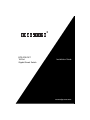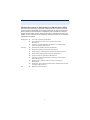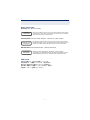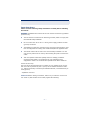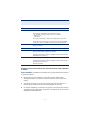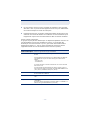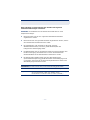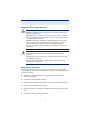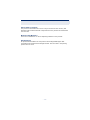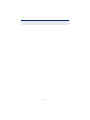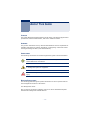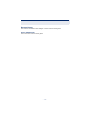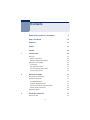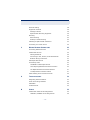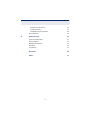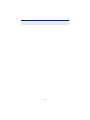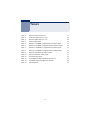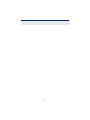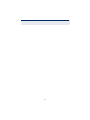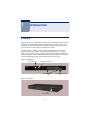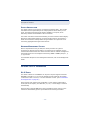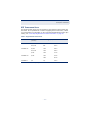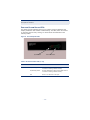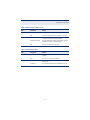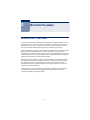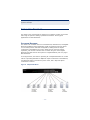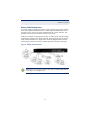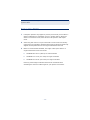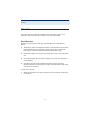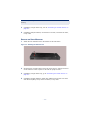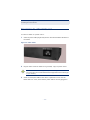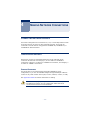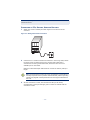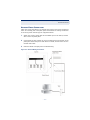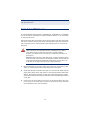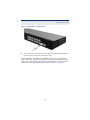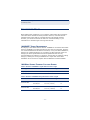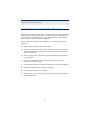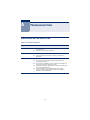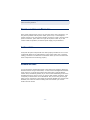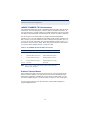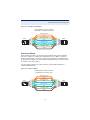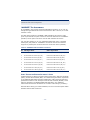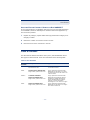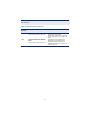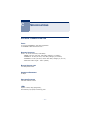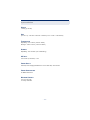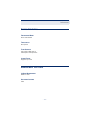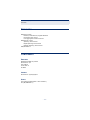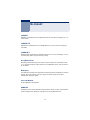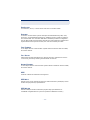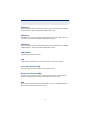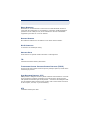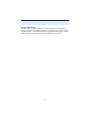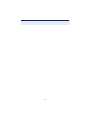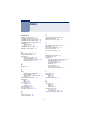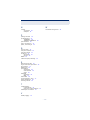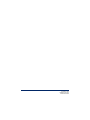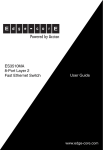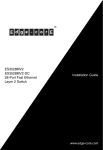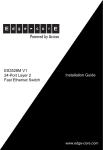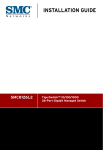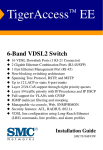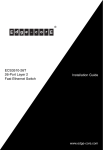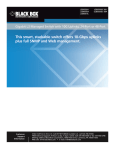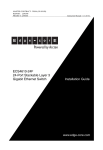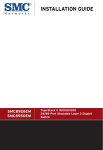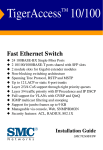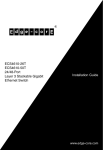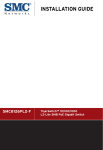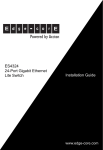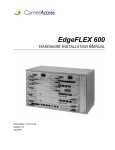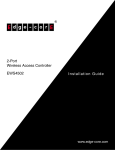Download SMC ECS4310-18T network switch
Transcript
ECS4310-18T 18-Port Gigabit Smart Switch Installation Guide www.edge-core.com I NSTALLATION G UIDE ECS4310-18T GIGABIT SMART SWITCH with 16 10/100/1000BASE-T (RJ-45) Ports, and 2 Gigabit SFP Slots ECS4310-18T E082010-CS-R01 150200000210A COMPLIANCES AND SAFETY STATEMENTS FCC - CLASS A This equipment has been tested and found to comply with the limits for a Class A digital device, pursuant to part 15 of the FCC Rules. These limits are designed to provide reasonable protection against harmful interference when the equipment is operated in a commercial environment. This equipment generates, uses, and can radiate radio frequency energy and, if not installed and used in accordance with the instruction manual, may cause harmful interference to radio communications. Operation of this equipment in a residential area is likely to cause harmful interference in which case the user will be required to correct the interference at his own expense. You are cautioned that changes or modifications not expressly approved by the party responsible for compliance could void your authority to operate the equipment. You may use unshielded twisted-pair (UTP) for RJ-45 connections - Category 3 or better for 10 Mbps connections, Category 5 or better for 100 Mbps connections, Category 5, 5e, or 6 for 1000 Mbps connections. For fiber optic connections, you may use 50/125 or 62.5/125 micron multimode fiber or 9/125 micron single-mode fiber. JAPAN VCCI CLASS A – 5 – COMPLIANCES AND SAFETY STATEMENTS CE MARK DECLARATION OF CONFORMANCE FOR EMI AND SAFETY (EEC) This information technology equipment complies with the requirements of the Council Directive 89/336/EEC on the Approximation of the laws of the Member States relating to Electromagnetic Compatibility and 73/23/EEC for electrical equipment used within certain voltage limits and the Amendment Directive 93/ 68/EEC. For the evaluation of the compliance with these Directives, the following standards were applied: RFI Emission: Immunity: LVD: ◆ Limit class A according to EN 55022 ◆ Limit class A for harmonic current emission according to EN 61000-3-2 ◆ Limitation of voltage fluctuation and flicker in low-voltage supply system according to EN 61000-3-3 ◆ Product family standard according to EN 55024 ◆ Electrostatic Discharge according to EN 61000-4-2 ◆ Radio-frequency electromagnetic field according to EN 61000-4-3 ◆ Electrical fast transient/burst according to EN 61000-4-4 ◆ Surge immunity test according to EN 61000-4-5 ◆ Immunity to conducted disturbances, Induced by radio-frequency fields: EN 61000-4-6 ◆ Power frequency magnetic field immunity test according to EN 61000-4-8 ◆ Voltage dips, short interruptions and voltage variations immunity test according to EN 61000-4-11 ◆ EN60950-1:2006+A11:2009 – 6 – COMPLIANCES AND SAFETY STATEMENTS SAFETY COMPLIANCE Warning: Fiber Optic Port Safety CLASS I LASER DEVICE When using a fiber optic port, never look at the transmit laser while it is powered on. Also, never look directly at the fiber TX port and fiber cable ends when they are powered on. Avertissment: Ports pour fibres optiques - sécurité sur le plan optique DISPOSITIF LASER DE CLASSE I Ne regardez jamais le laser tant qu'il est sous tension. Ne regardez jamais directement le port TX (Transmission) à fibres optiques et les embouts de câbles à fibres optiques tant qu'ils sont sous tension. Warnhinweis: Faseroptikanschlüsse - Optische Sicherheit LASERGERÄT DER KLASSE I Niemals ein Übertragungslaser betrachten, während dieses eingeschaltet ist. Niemals direkt auf den Faser-TX-Anschluß und auf die Faserkabelenden schauen, während diese eingeschaltet sind. PSE ALARM 本製品に同梱いたしております電源コードセットは、 本製品専用です。本電源コードセットは、本製品以外の 製品並びに他の用途でご使用いただくことは出来ません。 製品本体に同梱された電源コードセットを利用し、他製品 の電源コードセットを使用しないで下さい。 – 7 – COMPLIANCES AND SAFETY STATEMENTS POWER CORD SAFETY Please read the following safety information carefully before installing the switch: WARNING: Installation and removal of the unit must be carried out by qualified personnel only. ◆ The unit must be connected to an earthed (grounded) outlet to comply with international safety standards. ◆ Do not connect the unit to an A.C. outlet (power supply) without an earth (ground) connection. ◆ The appliance coupler (the connector to the unit and not the wall plug) must have a configuration for mating with an EN 60320/IEC 320 appliance inlet. ◆ The socket outlet must be near to the unit and easily accessible. You can only remove power from the unit by disconnecting the power cord from the outlet. ◆ This unit operates under SELV (Safety Extra Low Voltage) conditions according to IEC 60950. The conditions are only maintained if the equipment to which it is connected also operates under SELV conditions. France and Peru only This unit cannot be powered from IT† supplies. If your supplies are of IT type, this unit must be powered by 230 V (2P+T) via an isolation transformer ratio 1:1, with the secondary connection point labelled Neutral, connected directly to earth (ground). † Impédance à la terre IMPORTANT! Before making connections, make sure you have the correct cord set. Check it (read the label on the cable) against the following: – 8 – COMPLIANCES AND SAFETY STATEMENTS Power Cord Set U.S.A. and Canada The cord set must be UL-approved and CSA certified. The minimum specifications for the flexible cord are: - No. 18 AWG - not longer than 2 meters, or 16 AWG. - Type SV or SJ - 3-conductor The cord set must have a rated current capacity of at least 10 A The attachment plug must be an earth-grounding type with NEMA 5-15P (15 A, 125 V) or NEMA 6-15P (15 A, 250 V) configuration. Denmark The supply plug must comply with Section 107-2-D1, Standard DK2-1a or DK2-5a. Switzerland The supply plug must comply with SEV/ASE 1011. U.K. The supply plug must comply with BS1363 (3-pin 13 A) and be fitted with a 5 A fuse which complies with BS1362. The mains cord must be <HAR> or <BASEC> marked and be of type HO3VVF3GO.75 (minimum). Europe The supply plug must comply with CEE7/7 (“SCHUKO”). The mains cord must be <HAR> or <BASEC> marked and be of type HO3VVF3GO.75 (minimum). IEC-320 receptacle. Veuillez lire à fond l'information de la sécurité suivante avant d'installer le Switch: AVERTISSEMENT: L’installation et la dépose de ce groupe doivent être confiés à un personnel qualifié. ◆ Ne branchez pas votre appareil sur une prise secteur (alimentation électrique) lorsqu'il n'y a pas de connexion de mise à la terre (mise à la masse). ◆ Vous devez raccorder ce groupe à une sortie mise à la terre (mise à la masse) afin de respecter les normes internationales de sécurité. ◆ Le coupleur d’appareil (le connecteur du groupe et non pas la prise murale) doit respecter une configuration qui permet un branchement sur une entrée d’appareil EN 60320/IEC 320. – 9 – COMPLIANCES AND SAFETY STATEMENTS ◆ La prise secteur doit se trouver à proximité de l’appareil et son accès doit être facile. Vous ne pouvez mettre l’appareil hors circuit qu’en débranchant son cordon électrique au niveau de cette prise. ◆ L’appareil fonctionne à une tension extrêmement basse de sécurité qui est conforme à la norme IEC 60950. Ces conditions ne sont maintenues que si l’équipement auquel il est raccordé fonctionne dans les mêmes conditions. France et Pérou uniquement: Ce groupe ne peut pas être alimenté par un dispositif à impédance à la terre. Si vos alimentations sont du type impédance à la terre, ce groupe doit être alimenté par une tension de 230 V (2 P+T) par le biais d’un transformateur d’isolement à rapport 1:1, avec un point secondaire de connexion portant l’appellation Neutre et avec raccordement direct à la terre (masse). Cordon électrique - Il doit être agréé dans le pays d’utilisation Etats-Unis et Canada: Le cordon doit avoir reçu l’homologation des UL et un certificat de la CSA. Les spécifications minimales pour un cable flexible sont AWG No. 18, ouAWG No. 16 pour un cable de longueur inférieure à 2 mètres. - type SV ou SJ - 3 conducteurs Le cordon doit être en mesure d’acheminer un courant nominal d’au moins 10 A. La prise femelle de branchement doit être du type à mise à la terre (mise à la masse) et respecter la configuration NEMA 5-15P (15 A, 125 V) ou NEMA 6-15P (15 A, 250 V). Danemark: La prise mâle d’alimentation doit respecter la section 107-2 D1 de la norme DK2 1a ou DK2 5a. Suisse: La prise mâle d’alimentation doit respecter la norme SEV/ASE 1011. Europe La prise secteur doit être conforme aux normes CEE 7/7 (“SCHUKO”) LE cordon secteur doit porter la mention <HAR> ou <BASEC> et doit être de type HO3VVF3GO.75 (minimum). – 10 – COMPLIANCES AND SAFETY STATEMENTS Bitte unbedingt vor dem Einbauen des Switches die folgenden Sicherheitsanweisungen durchlesen: WARNUNG: Die Installation und der Ausbau des Geräts darf nur durch Fachpersonal erfolgen. ◆ Das Gerät sollte nicht an eine ungeerdete Wechselstromsteckdose angeschlossen werden. ◆ Das Gerät muß an eine geerdete Steckdose angeschlossen werden, welche die internationalen Sicherheitsnormen erfüllt. ◆ Der Gerätestecker (der Anschluß an das Gerät, nicht der Wandsteckdosenstecker) muß einen gemäß EN 60320/IEC 320 konfigurierten Geräteeingang haben. ◆ Die Netzsteckdose muß in der Nähe des Geräts und leicht zugänglich sein. Die Stromversorgung des Geräts kann nur durch Herausziehen des Gerätenetzkabels aus der Netzsteckdose unterbrochen werden. ◆ Der Betrieb dieses Geräts erfolgt unter den SELV-Bedingungen (Sicherheitskleinstspannung) gemäß IEC 60950. Diese Bedingungen sind nur gegeben, wenn auch die an das Gerät angeschlossenen Geräte unter SELV-Bedingungen betrieben werden. Stromkabel. Dies muss von dem Land, in dem es benutzt wird geprüft werden: Schweiz Dieser Stromstecker muß die SEV/ASE 1011Bestimmungen einhalten. Europe Das Netzkabel muß vom Typ HO3VVF3GO.75 (Mindestanforderung) sein und die Aufschrift <HAR> oder <BASEC> tragen. Der Netzstecker muß die Norm CEE 7/7 erfüllen (”SCHUKO”). – 11 – COMPLIANCES AND SAFETY STATEMENTS WARNINGS AND CAUTIONARY MESSAGES WARNING: This product does not contain any serviceable user parts. WARNING: Installation and removal of the unit must be carried out by qualified personnel only. WARNING: When connecting this device to a power outlet, connect the field ground lead on the tri-pole power plug to a valid earth ground line to prevent electrical hazards. WARNING: This switch uses lasers to transmit signals over fiber optic cable. The lasers are compliant with the requirements of a Class 1 Laser Product and are inherently eye safe in normal operation. However, you should never look directly at a transmit port when it is powered on. CAUTION: Wear an anti-static wrist strap or take other suitable measures to prevent electrostatic discharge when handling this equipment. CAUTION: Do not plug a phone jack connector in the RJ-45 port. This may damage this device. CAUTION: Use only twisted-pair cables with RJ-45 connectors that conform to FCC standards. ENVIRONMENTAL STATEMENTS The manufacturer of this product endeavours to sustain an environmentallyfriendly policy throughout the entire production process. This is achieved though the following means: ◆ Adherence to national legislation and regulations on environmental production standards. ◆ Conservation of operational resources. ◆ Waste reduction and safe disposal of all harmful un-recyclable by-products. ◆ Recycling of all reusable waste content. ◆ Design of products to maximize recyclables at the end of the product’s life span. ◆ Continual monitoring of safety standards. – 12 – COMPLIANCES AND SAFETY STATEMENTS END OF PRODUCT LIFE SPAN This product is manufactured in such a way as to allow for the recovery and disposal of all included electrical components once the product has reached the end of its life. MANUFACTURING MATERIALS There are no hazardous nor ozone-depleting materials in this product. DOCUMENTATION All printed documentation for this product uses biodegradable paper that originates from sustained and managed forests. The inks used in the printing process are non-toxic. – 13 – COMPLIANCES AND SAFETY STATEMENTS – 14 – ABOUT THIS GUIDE PURPOSE This guide details the hardware features of the switch, including the physical and performance-related characteristics, and how to install the switch. AUDIENCE The guide is intended for use by network administrators who are responsible for installing and setting up network equipment; consequently, it assumes a basic working knowledge of LANs (Local Area Networks). CONVENTIONS The following conventions are used throughout this guide to show information: NOTE: Emphasizes important information or calls your attention to related features or instructions. CAUTION: Alerts you to a potential hazard that could cause loss of data, or damage the system or equipment. WARNING: Alerts you to a potential hazard that could cause personal injury. RELATED PUBLICATIONS The following publication gives specific information on how to operate and use the management functions of the switch: The Management Guide Also, as part of the switch’s software, there is an online web-based help that describes all management related features. – 15 – ABOUT THIS GUIDE REVISION HISTORY This section summarizes the changes in each revision of this guide. AUGUST 2010 REVISION This is the first revision of this guide. – 16 – CONTENTS COMPLIANCES AND SAFETY STATEMENTS 1 ABOUT THIS GUIDE 15 CONTENTS 17 TABLES 21 FIGURES 23 INTRODUCTION 25 Overview 25 Switch Architecture 26 Network Management Options 26 Description of Hardware 2 3 5 26 RJ-45 Ports 26 SFP Transceiver Slots 27 Port and System Status LEDs 28 Power Supply Socket 30 NETWORK PLANNING 31 Introduction to Switching 31 Application Examples 32 Collapsed Backbone 32 Network Aggregation Plan 33 Remote Connections with Fiber Cable 34 Making VLAN Connections 35 Application Notes 36 INSTALLING THE SWITCH 37 Selecting a Site 37 – 17 – CONTENTS Ethernet Cabling 38 Equipment Checklist 39 Package Contents 39 Optional Rack-Mounting Equipment 39 Mounting 40 Rack Mounting 40 Desktop or Shelf Mounting 4 43 Connecting to a Power Source 44 MAKING NETWORK CONNECTIONS 45 Connecting Network Devices 45 Twisted-Pair Devices 45 Cabling Guidelines 45 Connecting to PCs, Servers, Hubs and Switches 46 Network Wiring Connections 47 Fiber Optic SFP Devices 48 Connectivity Rules 50 1000BASE-T Cable Requirements A B 42 Installing an Optional SFP Transceiver 50 1000 Mbps Gigabit Ethernet Collision Domain 50 100 Mbps Fast Ethernet Collision Domain 51 10 Mbps Ethernet Collision Domain 51 Cable Labeling and Connection Records 52 TROUBLESHOOTING 53 Diagnosing Switch Indicators 53 Power and Cooling Problems 54 Installation 54 In-Band Access 54 CABLES 55 Twisted-Pair Cable and Pin Assignments 55 10BASE-T/100BASE-TX Pin Assignments – 18 – 56 CONTENTS Straight-Through Wiring 56 Crossover Wiring 57 1000BASE-T Pin Assignments C 58 Fiber Standards 59 SPECIFICATIONS 61 Physical Characteristics 61 Switch Features 63 Management Features 63 Standards 64 Compliances 64 GLOSSARY 65 INDEX 71 – 19 – CONTENTS – 20 – TABLES Table 1: Supported SFP Transceivers 27 Table 2: RJ-45 Port Status LEDs (1~16) 28 Table 3: SFP Port Status LEDs (17~18) 29 Table 4: System Status LEDs 29 Table 5: Maximum 1000BASE-T Gigabit Ethernet Cable Length 50 Table 6: Maximum 1000BASE-SX Gigabit Ethernet Cable Lengths 50 Table 7: Maximum 1000BASE-LX Gigabit Ethernet Cable Length 51 Table 8: Maximum 1000BASE-LH Gigabit Ethernet Cable Length 51 Table 9: Maximum Fast Ethernet Cable Lengths 51 Table 10: Maximum Ethernet Cable Length 51 Table 11: Troubleshooting Chart 53 Table 12: 10/100BASE-TX MDI and MDI-X Port Pinouts 56 Table 13: 1000BASE-T MDI and MDI-X Port Pinouts 58 Table 14: Fiber Standards 59 – 21 – TABLES – 22 – FIGURES Figure 1: Front Panel 25 Figure 2: Rear Panel 25 Figure 3: Port and System LEDs 28 Figure 4: Power Supply Socket 30 Figure 5: Collapsed Backbone 32 Figure 6: Network Aggregation Plan 33 Figure 7: Remote Connections with Fiber Cable 34 Figure 8: Making VLAN Connections 35 Figure 9: RJ-45 Connections 38 Figure 10: Attaching the Brackets 41 Figure 11: Installing the Switch in a Rack 41 Figure 12: Attaching the Adhesive Feet 42 Figure 13: Inserting an SFP Transceiver into a Slot 43 Figure 14: Power Socket 44 Figure 15: Making Twisted-Pair Connections 46 Figure 16: Network Wiring Connections 47 Figure 17: Making Fiber Port Connections 49 Figure 18: RJ-45 Connector Pin Numbers 55 Figure 19: Straight-through Wiring 57 Figure 20: Crossover Wiring 57 – 23 – FIGURES – 24 – 1 INTRODUCTION OVERVIEW The ECS4310-18T is a Gigabit Smart Switch with 16 1000BASE-T ports, and two 1000BASE-T ports Small Form Factor Pluggable (SFP) transceiver slots. The switch also includes an SNMP-based management agent, which provides both in-band and out-of-band access for managing the switch. The ECS4310-18T provides a broad range of powerful features for Layer 2 switching, delivering reliability and consistent performance for your network traffic. It brings order to poorly performing networks by segregating them into separate broadcast domains with IEEE 802.1Q compliant VLANs, and empowers multimedia applications with multicast switching and CoS services. Figure 1: Front Panel System Indicators Port Status Indicators 1000BASE-T Ports Figure 2: Rear Panel Power Socket – 25 – 1000BASE-X SFP Slots CHAPTER 1 | Introduction Description of Hardware SWITCH ARCHITECTURE The switch employs a wire-speed, non-blocking switching fabric. This permits simultaneous wire-speed transport of multiple packets at low latency on all ports. The switch also features full-duplex capability on all ports, which effectively doubles the bandwidth of each connection. This switch uses store-and-forward switching to ensure maximum data integrity. With store-and-forward switching, the entire packet must be received into a buffer and checked for validity before being forwarded. This prevents errors from being propagated throughout the network. NETWORK MANAGEMENT OPTIONS With a comprehensive array of LEDs, the switch provides “at a glance” monitoring of network and port status. The switch can be managed over the network with a web browser. The switch includes a built-in network management agent that allows it to be managed in-band using SNMP or RMON (Groups 1, 2, 3, 9) protocols. For a detailed description of the management features, refer to the Management Guide. DESCRIPTION OF HARDWARE RJ-45 PORTS The switch contains 16 1000BASE-T RJ-45 ports. All ports support automatic MDI/MDI-X operation, so you can use straight-through cables for all network connections to PCs or servers, or to other switches or hubs. (See “1000BASE-T Pin Assignments” on page 58.) Each of these ports support auto-negotiation, so the optimum transmission mode (half or full duplex), and data rate (10, 100, or 1000 Mbps) is selected automatically. Each port also supports IEEE 802.3x auto-negotiation of flow control, so the switch can automatically prevent port buffers from becoming saturated. – 26 – CHAPTER 1 | Introduction Description of Hardware SFP TRANSCEIVER SLOTS The following table shows a list of transceiver types that have been tested with the switch. For an updated list of vendors supplying these transceivers, contact your local dealer. For information on the recommended standards for fiber optic cabling, see “1000 Mbps Gigabit Ethernet Collision Domain” on page 50. Table 1: Supported SFP Transceivers Media Standard Cable Diameter (microns) Wavelength (nm) Maximum Distance* 1000BASE-SX 50/125 850 550 m 62.5/125 850 400 m 50/125 1300 550 m 62.5/125 1300 550 m 9/125 1300 10 km 9/125 1310 35 km 1550 80 km n/a 100 m 1000BASE-LX 1000BASE-LH 1000BASE-T * n/a Maximum distance may vary for different SFP vendors. – 27 – CHAPTER 1 | Introduction Description of Hardware PORT AND SYSTEM STATUS LEDS The switch includes a display panel for key system and port indications that simplify installation and network troubleshooting. The LEDs, which are located on the front panel for easy viewing, are shown below and described in the following tables. Figure 3: Port and System LEDs Port Status LEDs System LEDs Table 2: RJ-45 Port Status LEDs (1~16) LED Condition Status 1~24 On/Flashing Green Port has established a valid 1000 Mbps network connection. Flashing indicates activity. On/Flashing Amber Port has established a valid 10/100 Mbps network connection. Flashing indicates activity. Off There is no valid link on the port. – 28 – CHAPTER 1 | Introduction Description of Hardware Table 3: SFP Port Status LEDs (17~18) LED Condition Status SFP On Green An SFP transceiver is installed in the slot. Off There is no SFP transceiver installed in the slot. On/Flashing Green Port has established a valid 1000 Mbps network connection. Flashing indicates activity. On/Flashing Amber Port has established a valid 10/100 Mbps network connection. Flashing indicates activity. Off There is no valid link on the port. Link/Act Table 4: System Status LEDs LED Condition Status Power On Green The unit’s internal power supply is operating normally. Off The unit has no power connected. On Green The system diagnostic test has completed successfully. On Amber The system diagnostic test has detected a fault. Diag – 29 – CHAPTER 1 | Introduction Description of Hardware POWER SUPPLY SOCKET There is one power socket on the rear panel of the switch. The standard power socket is for the AC power cord. Figure 4: Power Supply Socket – 30 – 2 NETWORK PLANNING INTRODUCTION TO SWITCHING A network switch allows simultaneous transmission of multiple packets via noncrossbar switching. This means that it can partition a network more efficiently than bridges or routers. The switch has, therefore, been recognized as one of the most important building blocks for today’s networking technology. When performance bottlenecks are caused by congestion at the network access point (such as the network card for a high-volume file server), the device experiencing congestion (server, power user, or hub) can be attached directly to a switched port. And, by using full-duplex mode, the bandwidth of the dedicated segment can be doubled to maximize throughput. When networks are based on repeater (hub) technology, the distance between end stations is limited by a maximum hop count. However, a switch turns the hop count back to zero. So subdividing the network into smaller and more manageable segments, and linking them to the larger network by means of a switch, removes this limitation. A switch can be easily automatically configured in any Ethernet, Fast Ethernet, or Gigabit Ethernet network to significantly boost bandwidth while using conventional cabling and network cards. – 31 – CHAPTER 2 | Network Planning Application Examples APPLICATION EXAMPLES The switch is not only designed to segment your network, but also to provide a wide range of options in setting up network connections. Some typical applications are described below. COLLAPSED BACKBONE The switch is an excellent choice for mixed Ethernet, Fast Ethernet, and Gigabit Ethernet installations where significant growth is expected in the near future. You can easily build on this basic configuration, adding direct full-duplex connections to workstations or servers. When the time comes for further expansion, just connect to another hub or switch using one of the Gigabit Ethernet ports built into the front panel or a Gigabit Ethernet port on a plug-in SFP transceiver. In the figure below, the switch is operating as a collapsed backbone for a small LAN. It is providing dedicated 10 Mbps full-duplex connections to workstations, 100 Mbps full-duplex connections to power users, and 1 Gbps full-duplex connections to servers. Figure 5: Collapsed Backbone – 32 – CHAPTER 2 | Network Planning Application Examples NETWORK AGGREGATION PLAN With 18 parallel bridging ports (i.e., 18 distinct collision domains), the switch can collapse a complex network down into a single efficient bridged node, increasing overall bandwidth and throughput. In the figure below, the 1000BASE-T ports on the switch are providing 1000 Mbps connectivity for up to 16 segments. Figure 6: Network Aggregation Plan – 33 – CHAPTER 2 | Network Planning Application Examples REMOTE CONNECTIONS WITH FIBER CABLE Fiber optic technology allows for longer cabling than any other media type. A 1000BASE-SX (MMF) link can connect to a site up to 550 meters away, a 1000BASE-LX (SMF) link up to 10 km, and a 1000BASE-LH link up to 80 km. This allows the switch to serve as a collapsed backbone, providing direct connectivity for a widespread LAN. The figure below illustrates the switch connecting multiple segments with fiber cable. Figure 7: Remote Connections with Fiber Cable – 34 – CHAPTER 2 | Network Planning Application Examples MAKING VLAN CONNECTIONS This switch supports VLANs which can be used to organize any group of network nodes into separate broadcast domains. VLANs confine broadcast traffic to the originating group, and can eliminate broadcast storms in large networks. This provides a more secure and cleaner network environment. VLANs can be based on untagged port groups, or traffic can be explicitly tagged to identify the VLAN group to which it belongs. Untagged VLANs can be used for small networks attached to a single switch. However, tagged VLANs should be used for larger networks, and all the VLANs assigned to the inter-switch links. Figure 8: Making VLAN Connections NOTE: When connecting to a switch that does not support IEEE 802.1Q VLAN tags, use untagged ports. – 35 – CHAPTER 2 | Network Planning Application Notes APPLICATION NOTES 1. Full-duplex operation only applies to point-to-point access (such as when a switch is attached to a workstation, server or another switch). When the switch is connected to a hub, both devices must operate in half-duplex mode. 2. Avoid using flow control on a port connected to a hub unless it is actually required to solve a problem. Otherwise back pressure jamming signals may degrade overall performance for the segment attached to the hub. 3. Based on recommended standards, the length of fiber optic cable for a single switched link should not exceed: ■ 1000BASE-SX: 550 m (1805 ft) for multimode fiber. ■ 1000BASE-LX: 10 km (6.2 miles) for single-mode fiber. ■ 1000BASE-LH: 80 km (49.7 miles) for single-mode fiber. However, power budget constraints must also be considered when calculating the maximum cable length for your specific environment. – 36 – 3 INSTALLING THE SWITCH SELECTING A SITE Switch units can be mounted in a standard 19-inch equipment rack or on a flat surface. Be sure to follow the guidelines below when choosing a location. ◆ The site should: ■ be at the center of all the devices you want to link and near a power outlet. ■ be able to maintain its temperature within 0 to 50 °C (32 to 122 °F) and its humidity within 10% to 90%, non-condensing. ■ provide adequate space (approximately two inches) on all sides for proper air flow. ■ be accessible for installing, cabling and maintaining the devices. ■ allow the status LEDs to be clearly visible. ◆ Make sure twisted-pair cable is always routed away from power lines, fluorescent lighting fixtures and other sources of electrical interference, such as radios and transmitters. ◆ Make sure that the unit is connected to a separate grounded power outlet that provides 100 to 240 VAC, 50 to 60 Hz, is within 2 m (6.6 feet) of each device and is powered from an independent circuit breaker. As with any equipment, using a filter or surge suppressor is recommended. – 37 – CHAPTER 3 | Installing the Switch Ethernet Cabling ETHERNET CABLING To ensure proper operation when installing the switch into a network, make sure that the current cables are suitable for 10BASE-T, 100BASE-TX or 1000BASE-T operation. Check the following criteria against the current installation of your network: ◆ Cable type: Unshielded twisted pair (UTP) or shielded twisted pair (STP) cables with RJ-45 connectors; Category 3 or better for 10BASE-T, Category 5 or better for 100BASE-TX, and Category 5, 5e or 6 for 1000BASE-T. ◆ Protection from radio frequency interference emissions. ◆ Electrical surge suppression. ◆ Separation of electrical wires (switch related or other) and electromagnetic fields from data based network wiring. ◆ Safe connections with no damaged cables, connectors or shields. Figure 9: RJ-45 Connections RJ-45 Connector – 38 – CHAPTER 3 | Installing the Switch Equipment Checklist EQUIPMENT CHECKLIST After unpacking this switch, check the contents to be sure you have received all the components. Then, before beginning the installation, be sure you have all other necessary installation equipment. PACKAGE CONTENTS ◆ Gigabit Smart Switch (ECS4310-18T) ◆ Bracket Mounting Kit (two rack-mounting brackets and eight screws) ◆ Four adhesive foot pads ◆ Power Cord—either US, Continental Europe or UK ◆ Installation and Management Guide CD OPTIONAL RACK-MOUNTING EQUIPMENT If you plan to rack-mount the switch, be sure to have the following equipment available: ◆ Four mounting screws for each device you plan to install in a rack—these are not included ◆ A screwdriver (Phillips or flathead, depending on the type of screws used) – 39 – CHAPTER 3 | Installing the Switch Mounting MOUNTING This switch can be mounted in a standard 19-inch equipment rack or on a desktop or shelf. Mounting instructions for each type of site follow. RACK MOUNTING Before rack mounting the switch, pay particular attention to the following factors: ◆ Temperature: Since the temperature within a rack assembly may be higher than the ambient room temperature, check that the rack-environment temperature is within the specified operating temperature range. ◆ Mechanical Loading: Do not place any equipment on top of a rack-mounted unit. ◆ Circuit Overloading: Be sure that the supply circuit to the rack assembly is not overloaded. ◆ Grounding: Rack-mounted equipment should be properly grounded. Particular attention should be given to supply connections other than direct connections to the mains. To rack-mount devices: 1. Attach the brackets to the device using the screws provided in the Bracket Mounting Kit. – 40 – CHAPTER 3 | Installing the Switch Mounting Figure 10: Attaching the Brackets 2. Mount the device in the rack, using four rack-mounting screws (not provided). Be sure to secure the lower rack-mounting screws first to prevent the brackets being bent by the weight of the switch. Figure 11: Installing the Switch in a Rack – 41 – CHAPTER 3 | Installing the Switch Mounting 3. If installing a single switch only, turn to “Connecting to a Power Source” on page 44. 4. If installing multiple switches, mount them in the rack, one below the other, in any order. DESKTOP OR SHELF MOUNTING 1. Attach the four adhesive feet to the bottom of the first switch. Figure 12: Attaching the Adhesive Feet 2. Set the device on a flat surface near an AC power source, making sure there are at least two inches of space on all sides for proper air flow. 3. If installing a single switch only, go to “Connecting to a Power Source” on page 44. 4. If installing multiple switches, attach four adhesive feet to each one. Place each device squarely on top of the one below, in any order. – 42 – CHAPTER 3 | Installing the Switch Installing an Optional SFP Transceiver INSTALLING AN OPTIONAL SFP TRANSCEIVER Figure 13: Inserting an SFP Transceiver into a Slot The SFP slots support the following optional SFP transceivers: ◆ 1000BASE-SX ◆ 1000BASE-LX ◆ 1000BASE-LH To install an SFP transceiver, do the following: 1. Consider network and cabling requirements to select an appropriate SFP transceiver type. 2. Insert the transceiver with the optical connector facing outward and the slot connector facing down. Note that SFP transceivers are keyed so they can only be installed in one orientation. 3. Slide the SFP transceiver into the slot until it clicks into place. NOTE: SFP transceivers are hot-swappable. The switch does not need to be powered off before installing or removing a transceiver. However, always first disconnect the network cable before removing a transceiver. NOTE: SFP transceivers are not provided in the switch package. – 43 – CHAPTER 3 | Installing the Switch Connecting to a Power Source CONNECTING TO A POWER SOURCE To connect a switch to a power source: 1. Insert the power cable plug directly into the AC socket located at the back of the switch. Figure 14: Power Socket 2. Plug the other end of the cable into a grounded, 3-pin, AC power source. NOTE: For International use, you may need to change the AC line cord. You must use a line cord set that has been approved for the socket type in your country. 3. Check the front-panel LEDs as the device is powered on to be sure the Power LED is lit. If not, check that the power cable is correctly plugged in. – 44 – 4 MAKING NETWORK CONNECTIONS CONNECTING NETWORK DEVICES The switch is designed to be connected to 10, 100, or 1000 Mbps network cards in PCs and servers, as well as to other switches and hubs. It may also be connected to remote devices using optional 1000BASE-SX, 1000BASE-LX, or 1000BASE-LH SFP transceivers. TWISTED-PAIR DEVICES Each device requires an unshielded twisted-pair (UTP) cable with RJ-45 connectors at both ends. Use Category 5, 5e or 6 cable for 1000BASE-T connections, Category 5 or better for 100BASE-TX connections, and Category 3 or better for 10BASE-T connections. CABLING GUIDELINES The RJ-45 ports on the switch support automatic MDI/MDI-X pinout configuration, so you can use standard straight-through twisted-pair cables to connect to any other network device (PCs, servers, switches, routers, or hubs). See Appendix B Cables for further information on cabling. CAUTION: Do not plug a phone jack connector into an RJ-45 port. This will damage the switch. Use only twisted-pair cables with RJ-45 connectors that conform to FCC standards. – 45 – CHAPTER 4 | Making Network Connections Twisted-Pair Devices CONNECTING TO PCS, SERVERS, HUBS AND SWITCHES 1. Attach one end of a twisted-pair cable segment to the device’s RJ-45 connector. Figure 15: Making Twisted-Pair Connections 2. If the device is a network card and the switch is in the wiring closet, attach the other end of the cable segment to a modular wall outlet that is connected to the wiring closet. Otherwise, attach the other end to an available port on the switch. Make sure each twisted pair cable does not exceed 100 meters (328 ft) in length. NOTE: Avoid using flow control on a port connected to a hub unless it is actually required to solve a problem. Otherwise back pressure jamming signals may degrade overall performance for the segment attached to the hub. 3. As each connection is made, the relevant Port LED (on the switch) corresponding to each port will light green or amber to indicate that the connection is valid. – 46 – CHAPTER 4 | Making Network Connections Twisted-Pair Devices NETWORK WIRING CONNECTIONS Today, the punch-down block is an integral part of many of the newer equipment racks. It is actually part of the patch panel. Instructions for making connections in the wiring closet with this type of equipment follows. 1. Attach one end of a patch cable to an available port on the switch, and the other end to the patch panel. 2. If not already in place, attach one end of a cable segment to the back of the patch panel where the punch-down block is located, and the other end to a modular wall outlet. 3. Label the cables to simplify future troubleshooting. Figure 16: Network Wiring Connections – 47 – CHAPTER 4 | Making Network Connections Fiber Optic SFP Devices FIBER OPTIC SFP DEVICES An optional Gigabit SFP transceiver (1000BASE-SX, 1000BASE-LX or 1000BASELH) can be used for a backbone connection between switches, or for connecting to a high-speed server. Each single-mode fiber port requires 9/125 micron single-mode fiber optic cable with an LC connector at both ends. Each multimode fiber optic port requires 50/ 125 or 62.5/125 micron multimode fiber optic cabling with an LC connector at both ends. WARNING: This switch uses lasers to transmit signals over fiber optic cable. The lasers are compliant with the requirements of a Class 1 Laser Product and are inherently eye safe in normal operation. However, you should never look directly at a transmit port when it is powered on. WARNING: When selecting a fiber SFP device, considering safety, please make sure that it can function at a temperature that is not less than the recommended maximum operational temperature of the product. You must also use an approved Laser Class 1 SFP transceiver. 1. Remove and keep the LC port’s rubber plug. When not connected to a fiber cable, the rubber plug should be replaced to protect the optics. 2. Check that the fiber terminators are clean. You can clean the cable plugs by wiping them gently with a clean tissue or cotton ball moistened with a little ethanol. Dirty fiber terminators on fiber optic cables will impair the quality of the light transmitted through the cable and lead to degraded performance on the port. 3. Connect one end of the cable to the LC port on the switch and the other end to the LC port on the other device. Since LC connectors are keyed, the cable can be attached in only one orientation. – 48 – CHAPTER 4 | Making Network Connections Fiber Optic SFP Devices Figure 17: Making Fiber Port Connections 4. As a connection is made, check the Link LED on the switch corresponding to the port to be sure that the connection is valid. The 1000BASE-SX, 1000BASE-LX, 1000BASE-LH fiber optic ports operate at 1 Gbps, full duplex, with auto-negotiation of flow control. The maximum length for fiber optic cable operating at Gigabit speed will depend on the fiber type as listed under “1000 Mbps Gigabit Ethernet Collision Domain” on page 50. – 49 – CHAPTER 4 | Making Network Connections Connectivity Rules CONNECTIVITY RULES When adding hubs (repeaters) to your network, please follow the connectivity rules listed in the manuals for these products. However, note that because switches break up the path for connected devices into separate collision domains, you should not include the switch or connected cabling in your calculations for cascade length involving other devices. 1000BASE-T CABLE REQUIREMENTS All Category 5 UTP cables that are used for 100BASE-TX connections should also work for 1000BASE-T, providing that all four wire pairs are connected. However, it is recommended that for all critical connections, or any new cable installations, Category 5e (enhanced Category 5) or Category 6 cable should be used. The Category 5e and 6 specifications include test parameters that are only recommendations for Category 5. Therefore, the first step in preparing existing Category 5 cabling for running 1000BASE-T is a simple test of the cable installation to be sure that it complies with the IEEE 802.3-2008 standards. 1000 MBPS GIGABIT ETHERNET COLLISION DOMAIN Table 5: Maximum 1000BASE-T Gigabit Ethernet Cable Length Cable Type Maximum Cable Length Connector Category 5, 5e, or 6 100-ohm UTP or STP 100 m (328 ft) RJ-45 Table 6: Maximum 1000BASE-SX Gigabit Ethernet Cable Lengths Fiber Size Fiber Bandwidth Maximum Cable Length Connector 62.5/125 micron multimode fiber 160 MHz/km 2-220 m (7-722 ft) LC 200 MHz/km 2-275 m (7-902 ft) LC 400 MHz/km 2-500 m (7-1641 ft) LC 500 MHz/km 2-550 m (7-1805 ft) LC 50/125 micron multimode fiber – 50 – CHAPTER 4 | Making Network Connections Connectivity Rules Table 7: Maximum 1000BASE-LX Gigabit Ethernet Cable Length Fiber Size Fiber Bandwidth Maximum Cable Length Connector 9/125 micron singlemode fiber N/A 2 m - 10 km (7 ft - 6.2 miles) LC Table 8: Maximum 1000BASE-LH Gigabit Ethernet Cable Length Fiber Size Fiber Bandwidth Maximum Cable Length Connector 9/125 micron singlemode fiber N/A 2 m - 80 km (7 ft - 49.7 miles) LC 100 MBPS FAST ETHERNET COLLISION DOMAIN Table 9: Maximum Fast Ethernet Cable Lengths Type Cable Type Max. Cable Length Connector 100BASE-TX Category 5 or better 100-ohm UTP or STP 100 m (328 ft) RJ-45 10 MBPS ETHERNET COLLISION DOMAIN Table 10: Maximum Ethernet Cable Length Type Cable Type Max. Cable Length Connector 10BASE-T Category 3 or better 100-ohm UTP 100 m (328 ft) RJ-45 – 51 – CHAPTER 4 | Making Network Connections Cable Labeling and Connection Records CABLE LABELING AND CONNECTION RECORDS When planning a network installation, it is essential to label the opposing ends of cables and to record where each cable is connected. Doing so will enable you to easily locate inter-connected devices, isolate faults and change your topology without need for unnecessary time consumption. To best manage the physical implementations of your network, follow these guidelines: ◆ Clearly label the opposing ends of each cable. ◆ Using your building’s floor plans, draw a map of the location of all networkconnected equipment. For each piece of equipment, identify the devices to which it is connected. ◆ Note the length of each cable and the maximum cable length supported by the switch ports. ◆ For ease of understanding, use a location-based key when assigning prefixes to your cable labeling. ◆ Use sequential numbers for cables that originate from the same equipment. ◆ Differentiate between racks by naming accordingly. ◆ Label each separate piece of equipment. ◆ Display a copy of your equipment map, including keys to all abbreviations at each equipment rack. – 52 – A TROUBLESHOOTING DIAGNOSING SWITCH INDICATORS Table 11: Troubleshooting Chart Symptom Action Power LED is Off ◆ Check connections between the switch, the power cord and the wall outlet. ◆ Contact your dealer for assistance. ◆ ◆ Power cycle the switch to try and clear the condition. ◆ ◆ Verify that the switch and attached device are powered on. ◆ If the switch is installed in a rack, check the connections to the punch-down block and patch panel. ◆ Verify that the proper cable type is used and its length does not exceed specified limits. ◆ Check the adapter on the attached device and cable connections for possible defects. Replace the defective adapter or cable if necessary. DIAG LED On Amber Port LED is Off If the condition does not clear, contact your dealer for assistance. Be sure the cable is plugged into both the switch and corresponding device. – 53 – APPENDIX A | Troubleshooting Power and Cooling Problems POWER AND COOLING PROBLEMS If the power indicator does not turn on when the power cord is plugged in, you may have a problem with the power outlet, power cord, or internal power supply. However, if the unit powers off after running for a while, check for loose power connections, power losses or surges at the power outlet. If you still cannot isolate the problem, the internal power supply may be defective. INSTALLATION Verify that all system components have been properly installed. If one or more components appear to be malfunctioning (such as the power cord or network cabling), test them in an alternate environment where you are sure that all the other components are functioning properly. IN-BAND ACCESS You can access the management agent in the switch from anywhere within the attached network using a web browser, or other network management software tools. However, you must first configure the switch with a valid IP address, subnet mask, and default gateway. If you have trouble establishing a link to the management agent, check to see if you have a valid network connection. Then verify that you entered the correct IP address. Also, be sure the port through which you are connecting to the switch has not been disabled. If it has not been disabled, then check the network cabling that runs between your remote location and the switch. – 54 – B CABLES TWISTED-PAIR CABLE AND PIN ASSIGNMENTS For 10/100BASE-TX connections, the twisted-pair cable must have two pairs of wires. For 1000BASE-T connections the twisted-pair cable must have four pairs of wires. Each wire pair is identified by two different colors. For example, one wire might be green and the other, green with white stripes. Also, an RJ-45 connector must be attached to both ends of the cable. CAUTION: DO NOT plug a phone jack connector into any RJ-45 port. Use only twisted-pair cables with RJ-45 connectors that conform with FCC standards. CAUTION: Each wire pair must be attached to the RJ-45 connectors in a specific orientation. The figure below illustrates how the pins on the RJ-45 connector are numbered. Be sure to hold the connectors in the same orientation when attaching the wires to the pins. Figure 18: RJ-45 Connector Pin Numbers 8 1 – 55 – 8 1 APPENDIX B | Cables Twisted-Pair Cable and Pin Assignments 10BASE-T/100BASE-TX PIN ASSIGNMENTS Use unshielded twisted-pair (UTP) or shielded twisted-pair (STP) cable for RJ-45 connections: 100-ohm Category 3 or better cable for 10 Mbps connections, or 100-ohm Category 5 or better cable for 100 Mbps connections. Also be sure that the length of any twisted-pair connection does not exceed 100 meters (328 feet). The RJ-45 ports on the switch base unit support automatic MDI/MDI-X operation, so you can use straight-through cables for all network connections to PCs or servers, or to other switches or hubs. In straight-through cable, pins 1, 2, 3, and 6, at one end of the cable, are connected straight through to pins 1, 2, 3, and 6 at the other end of the cable. When using any RJ-45 port on this switch, you can use either straight-through or crossover cable. Table 12: 10/100BASE-TX MDI and MDI-X Port Pinouts Pin MDI Signal Name MDI-X Signal Name 1 Transmit Data plus (TD+) Receive Data plus (RD+) 2 Transmit Data minus (TD-) Receive Data minus (RD-) 3 Receive Data plus (RD+) Transmit Data plus (TD+) 6 Receive Data minus (RD-) Transmit Data minus (TD-) 4,5,7,8 Not used Not used Note: The “+” and “-” signs represent the polarity of the wires that make up each wire pair. STRAIGHT-THROUGH WIRING If the twisted-pair cable is to join two ports and only one of the ports has an internal crossover (MDI-X), the two pairs of wires must be straight-through. (When auto-negotiation is enabled for any RJ-45 port on this switch, you can use either straight-through or crossover cable to connect to any device type.) You must connect all four wire pairs as shown in the following diagram to support Gigabit Ethernet. – 56 – APPENDIX B | Cables Twisted-Pair Cable and Pin Assignments Figure 19: Straight-through Wiring EIA/TIA 568B RJ-45 Wiring Standard 10/100BASE-TX Straight-through Cable White/Orange Stripe Orange End A White/Green Stripe 1 2 3 4 5 6 7 8 Blue White/Blue Stripe Green White/Brown Stripe 1 2 3 4 5 6 7 8 End B Brown CROSSOVER WIRING If the twisted-pair cable is to join two ports and either both ports are labeled with an “X” (MDI-X) or neither port is labeled with an “X” (MDI), a crossover must be implemented in the wiring. (When auto-negotiation is enabled for any RJ-45 port on this switch, you can use either straight-through or crossover cable to connect to any device type.) You must connect all four wire pairs as shown in the following diagram to support Gigabit Ethernet. Figure 20: Crossover Wiring EIA/TIA 568B RJ-45 Wiring Standard 10/100BASE-TX Crossover Cable White/Orange Stripe Orange End A 1 2 3 4 5 6 7 8 White/Green Stripe Blue White/Blue Stripe Green White/Brown Stripe Brown – 57 – 1 2 3 4 5 6 7 8 End B APPENDIX B | Cables Twisted-Pair Cable and Pin Assignments 1000BASE-T PIN ASSIGNMENTS All 1000BASE-T ports support automatic MDI/MDI-X operation, so you can use straight-through cables for all network connections to PCs or servers, or to other switches or hubs. The table below shows the 1000BASE-T MDI and MDI-X port pinouts. These ports require that all four pairs of wires be connected. Note that for 1000BASE-T operation, all four pairs of wires are used for both transmit and receive. Use 100-ohm Category 5, 5e or 6 unshielded twisted-pair (UTP) or shielded twisted-pair (STP) cable for 1000BASE-T connections. Also be sure that the length of any twisted-pair connection does not exceed 100 meters (328 feet). Table 13: 1000BASE-T MDI and MDI-X Port Pinouts Pin MDI Signal Name MDI-X Signal Name 1 Bi-directional Pair A Plus (BI_DA+) Bi-directional Pair B Plus (BI_DB+) 2 Bi-directional Pair A Minus (BI_DA-) Bi-directional Pair B Minus (BI_DB-) 3 Bi-directional Pair B Plus (BI_DB+) Bi-directional Pair A Plus (BI_DA+) 4 Bi-directional Pair C Plus (BI_DC+) Bi-directional Pair D Plus (BI_DD+) 5 Bi-directional Pair C Minus (BI_DC-) Bi-directional Pair D Minus (BI_DD-) 6 Bi-directional Pair B Minus (BI_DB-) Bi-directional Pair A Minus (BI_DA-) 7 Bi-directional Pair D Plus (BI_DD+) Bi-directional Pair C Plus (BI_DC+) 8 Bi-directional Pair D Minus (BI_DD-) Bi-directional Pair C Minus (BI_DC-) CABLE TESTING FOR EXISTING CATEGORY 5 CABLE Installed Category 5 cabling must pass tests for Attenuation, Near-End Crosstalk (NEXT), and Far-End Crosstalk (FEXT). This cable testing information is specified in the ANSI/TIA/EIA-TSB-67 standard. Additionally, cables must also pass test parameters for Return Loss and Equal-Level Far-End Crosstalk (ELFEXT). These tests are specified in the ANSI/TIA/EIA-TSB-95 Bulletin, “The Additional Transmission Performance Guidelines for 100 Ohm 4-Pair Category 5 Cabling.” Note that when testing your cable installation, be sure to include all patch cables between switches and end devices. – 58 – APPENDIX B | Cables Fiber Standards ADJUSTING EXISTING CATEGORY 5 CABLING TO RUN 1000BASE-T If your existing Category 5 installation does not meet one of the test parameters for 1000BASE-T, there are basically three measures that can be applied to try and correct the problem: 1. Replace any Category 5 patch cables with high-performance Category 5e or Category 6 cables. 2. Reduce the number of connectors used in the link. 3. Reconnect some of the connectors in the link. FIBER STANDARDS The International Telecommunication Union (ITU-T) has standardized various fiber types for data networks. These are summarized in the following table. Table 14: Fiber Standards ITU-T Standard Description Application G.651 Multimode Fiber 50/125-micron core Short-reach connections in the 1300nm or 850-nm band G.652 Non-Dispersion-Shifted Fiber Single-mode, 9/125-micron core Longer spans and extended reach. Optimized for operation in the 1310nm band. but can also be used in the 1550-nm band G.652.C Low Water Peak NonDispersion-Shifted Fiber Single-mode, 9/125-micron core Longer spans and extended reach. Optimized for wavelength-division multiplexing (WDM) transmission across wavelengths from 1285 to 1625 nm. The zero dispersion wavelength is in the 1310-nm region. G.653 Dispersion-Shifted Fiber Single-mode, 9/125-micron core Longer spans and extended reach. Optimized for operation in the region from 1500 to 1600-nm. – 59 – APPENDIX B | Cables Fiber Standards Table 14: Fiber Standards (Continued) ITU-T Standard Description Application G.654 1550-nm Loss-Minimized Fiber Single-mode, 9/125-micron core Extended long-haul applications. Optimized for high-power transmission in the 1500 to 1600-nm region, with low loss in the 1550-nm band. G.655 Non-Zero Dispersion-Shifted Fiber Single-mode, 9/125-micron core Extended long-haul applications. Optimized for high-power dense wavelength-division multiplexing (DWDM) operation in the region from 1500 to 1600-nm. – 60 – C SPECIFICATIONS PHYSICAL CHARACTERISTICS PORTS 16 10/100/1000BASE-T, with auto-negotiation 2 1000BASE-X SFP transceiver slots NETWORK INTERFACE Ports 1-16: RJ-45 connector, auto MDI/X 10BASE-T: RJ-45 (100-ohm, UTP cable; Category 3 or better) 100BASE-TX: RJ-45 (100-ohm, UTP cable; Category 5 or better) 1000BASE-T: RJ-45 (100-ohm, UTP or STP cable; Category 5, 5e or 6) *Maximum Cable Length - 100 m (328 ft) BUFFER ARCHITECTURE 3.5 Mbit packet buffer AGGREGATE 36 Gbps BANDWIDTH SWITCHING DATABASE 16K MAC address entries LEDS System: Power, Diag (Diagnostic), Port: Status (link, speed, and activity), SFP – 61 – APPENDIX C | Specifications Physical Characteristics WEIGHT 1.98 kg (4.37 lbs) SIZE (W x D x H): 172 mm x 440 mm x 43mm (6.77 x 17.32 x 1.69 inches) TEMPERATURE Operating: 0°C to 50°C (32°F to 122°F) Storage: -40°C to 70°C (-40°F to 158°F) HUMIDITY Operating: 10% to 90% (non-condensing) AC INPUT 100 to 240 V, 50-60 Hz, 0.7A POWER SUPPLY Internal, auto-ranging transformer: 100 to 240 VAC, 50 to 60 Hz POWER CONSUMPTION 30 Watts maximum MAXIMUM CURRENT 0.3 A @ 100 VAC 0.12 A @ 240 VAC – 62 – APPENDIX C | Specifications Switch Features SWITCH FEATURES FORWARDING MODE Store-and-forward THROUGHPUT Wire speed FLOW CONTROL Full Duplex: IEEE 802.3x Half Duplex: Back pressure JUMBO FRAME Supports up to 9K MANAGEMENT FEATURES IN-BAND MANAGEMENT SNMP or HTTP SOFTWARE LOADING HTTP – 63 – APPENDIX C | Specifications Standards STANDARDS IEEE 802.3-2008 Ethernet, Fast Ethernet, Gigabit Ethernet Full-duplex flow control Link Aggregation Control Protocol IEEE 802.1D -2004 Spanning Tree Protocol Rapid Spanning Tree Protocol Multiple Spanning Tree Protocol ISO/IEC 8802-3 COMPLIANCES EMISSIONS EN55022 (CISPR 22) Class A EN 61000-3-2/3 FCC Class A VCCI Class A CE Mark IMMUNITY EN 61000-4-2/3/4/5/6/8/11 SAFETY CSA (CSA 22.2 NO 60950-1 & UL 60950-1) CB (IEC/EN60950-1) – 64 – GLOSSARY 10BASE-T IEEE 802.3 specification for 10 Mbps Ethernet over two pairs of Category 3, 4, or 5 UTP cable. 100BASE-TX IEEE 802.3u specification for 100 Mbps Ethernet over two pairs of Category 5 UTP cable. 1000BASE-T IEEE 802.3ab specification for Gigabit Ethernet over 100-ohm Category 5, 5e or 6 twisted-pair cable (using all four wire pairs). AUTO-NEGOTIATION Signalling method allowing each node to select its optimum operational mode (e.g., speed and duplex mode) based on the capabilities of the node to which it is connected. BANDWIDTH The difference between the highest and lowest frequencies available for network signals. Also synonymous with wire speed, the actual speed of the data transmission along the cable. COLLISION DOMAIN Single CSMA/CD LAN segment. CSMA/CD CSMA/CD (Carrier Sense Multiple Access/Collision Detect) is the communication method employed by Ethernet, Fast Ethernet, and Gigabit Ethernet. – 65 – GLOSSARY END STATION A workstation, server, or other device that does not forward traffic. ETHERNET A network communication system developed and standardized by DEC, Intel, and Xerox, using baseband transmission, CSMA/CD access, logical bus topology, and coaxial cable. The successor IEEE 802.3 standard provides for integration into the OSI model and extends the physical layer and media with repeaters and implementations that operate on fiber, thin coax and twisted-pair cable. FAST ETHERNET A 100 Mbps network communication system based on Ethernet and the CSMA/ CD access method. FULL DUPLEX Transmission method that allows two network devices to transmit and receive concurrently, effectively doubling the bandwidth of that link. GIGABIT ETHERNET A 1000 Mbps network communication system based on Ethernet and the CSMA/ CD access method. IEEE Institute of Electrical and Electronic Engineers. IEEE 802.3 Defines carrier sense multiple access with collision detection (CSMA/CD) access method and physical layer specifications. IEEE 802.3AB Defines CSMA/CD access method and physical layer specifications for 1000BASE-T Gigabit Ethernet. (Now incorporated in IEEE 802.3-2008.) – 66 – GLOSSARY IEEE 802.3U Defines CSMA/CD access method and physical layer specifications for 100BASETX Fast Ethernet. (Now incorporated in IEEE 802.3-2008.) IEEE 802.3X Defines Ethernet frame start/stop requests and timers used for flow control on full-duplex links. (Now incorporated in IEEE 802.3-2008.) IEEE 802.3Z Defines CSMA/CD access method and physical layer specifications for 1000BASE Gigabit Ethernet. (Now incorporated in IEEE 802.3-2008.) LAN SEGMENT Separate LAN or collision domain. LED Light emitting diode used for monitoring a device or network condition. LOCAL AREA NETWORK (LAN) A group of interconnected computer and support devices. MEDIA ACCESS CONTROL (MAC) A portion of the networking protocol that governs access to the transmission medium, facilitating the exchange of data between network nodes. MIB An acronym for Management Information Base. It is a set of database objects that contains information about the device. – 67 – GLOSSARY MODAL BANDWIDTH Bandwidth for multimode fiber is referred to as modal bandwidth because it varies with the modal field (or core diameter) of the fiber. Modal bandwidth is specified in units of MHz per km, which indicates the amount of bandwidth supported by the fiber for a one km distance. NETWORK DIAMETER Wire distance between two end stations in the same collision domain. RJ-45 CONNECTOR A connector for twisted-pair wiring. SWITCHED PORTS Ports that are on separate collision domains or LAN segments. TIA Telecommunications Industry Association TRANSMISSION CONTROL PROTOCOL/INTERNET PROTOCOL (TCP/IP) Protocol suite that includes TCP as the primary transport protocol, and IP as the network layer protocol. USER DATAGRAM PROTOCOL (UDP) UDP provides a datagram mode for packet-switched communications. It uses IP as the underlying transport mechanism to provide access to IP-like services. UDP packets are delivered just like IP packets – connection-less datagrams that may be discarded before reaching their targets. UDP is useful when TCP would be too complex, too slow, or just unnecessary. UTP Unshielded twisted-pair cable. – 68 – GLOSSARY VIRTUAL LAN (VLAN) A Virtual LAN is a collection of network nodes that share the same collision domain regardless of their physical location or connection point in the network. A VLAN serves as a logical workgroup with no physical barriers, allowing users to share information and resources as though located on the same LAN. – 69 – GLOSSARY – 70 – INDEX NUMERICS E 10 Mbps connectivity rules 51 100 Mbps connectivity rules 51 1000BASE-LH fiber cable Lengths 1000BASE-LX fiber cable Lengths 1000BASE-SX fiber cable Lengths 1000BASE-T pin assignments 58 ports 26 100BASE-TX, cable lengths 51 10BASE-T, cable lengths 51 electrical interference, avoiding equipment checklist 39 Ethernet connectivity rules 51 51 51 50 37 F Fast Ethernet connectivity rules fiber cables 48 flow control, IEEE 802.3x 26 front panel of switch 25 full duplex connectivity 31 51 A adhesive feet, attaching 42 air flow requirements 37 applications central wiring closet 33 collapsed backbone 32 remote connections with fiber VLAN connections 36 I 36 B buffer size 61 C cable Ethernet cable compatibility 38 fiber standards 59 labeling and connection records 52 lengths 51 cleaning fiber terminators 48 compliances EMC 64 safety 64 connectivity rules 10 Mbps 51 100 Mbps 51 contents of package 39 cooling problems 54 cord sets, international 44 D IEEE 802.3x flow control 26 indicators, LED 28 installation connecting devices to the switch desktop or shelf mounting 42 port connections 45 power requirements 37 problems 54 rack mounting 42 site requirements 37 wiring closest connections 47 L laser safety 48 LED indicators DIAG 29 PWR 29 location requirements 37 M management agent 26 SNMP 26 web-based 26 mounting the switch in a rack 42 on a desktop or shelf 42 multimode fiber optic cables 48 desktop mounting 42 device connections 45 – 71 – 46 INDEX N W network connections 45 examples 32 web-based management P package contents 39 pin assignments 55 1000BASE-T 58 10BASE-T/100BASE-TX port saturation 26 ports, connecting to 45 power, connecting to 44 56 R rack mounting 42 rear panel of switch 25 rear panel socket 30 RJ-45 port 26 connections 45 pinouts 58 RMON 26 rubber foot pads, attaching 42 S SFP transceiver slots 28 single-mode fiber optic cables site selelction 37 SNMP agent 26 specifications compliances 64 environmental 62 power 62 standards compliance 64 IEEE 64 status LEDs 28 surge suppressor, using 37 switch architecture 26 switching method 26 48 T troubleshooting in-band access 54 power and cooling problems twisted-pair connections 45 54 V VLANS, tagging 35 – 72 – 26 ECS4310-18T E082010-CS-R01 150200000210A