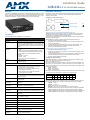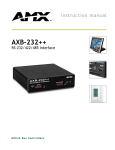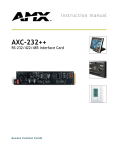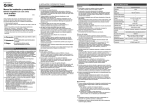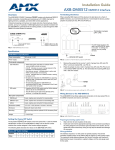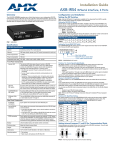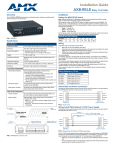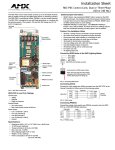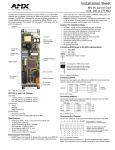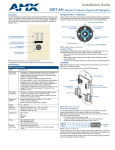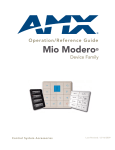Download AMX AXB-232++
Transcript
Installation Guide AXB-232++ RS-232/422/485 Interface Overview Installation and Wiring The AXB-232++ (FG5761-10) can serve as a conventional RS-232/422 control port, it is also able to run its own Axcess application program – an exclusive AMX product feature. Source specific programming, such as video switchers, laserdisc players and video codecs, can be handled by the AXB-232++ to deliver a modular solution for system programming. The AXB-232++ can be used as an independent RS-232/422/485-controlled interface by setting the internal jumpers. Configure the communication parameters using the DIP switches on the front panel. Setting the Internal Jumpers JP4 Internal jumper JP4 front Internal jumper JP5 JP5 FIG. 2 Location of internal jumpers Setting Jumper JP4 To Terminate RS-422 Input With 100 ohms FIG. 1 AXB-232++ Specifications The following table lists the specifications for the AXB-232++. Specifications Power 12 VDC @ 160 mA Processor On board 32-bit processor and 384K (of non-volatile memory) run Axcess programs independent of the control system. This relieves the AxLink bus and controller for the processing time for controlling those devices. (Requires Axcess Version 3.0 or higher.) Asynchronous data standards • Baud rates - 300, 600, 1200. 2400, 4800, 9600, 19200 and 38400. 56400 is supported via the BAUDMED Send Command . 115200 is supported via the BAUDHIGH Send Command (see the AXB-232++ Operation/Reference Guide for details). • Data bits - 7, 8, and 9 • Stop bits - 1 and 2 • Parity - None, Odd, Even, Mark and Space Buffers • 1KB input buffer • 1KB AxLink buffer Front Panel AxLink LEDs Green AxLink status indicator: • Full-Off indicates no power is being received or the controller is not functioning properly. • One blink per second power is active and AxLink communication is functioning. • Full-On indicates power is active and AxLink data communication is not functional. RX LED (Red) Blinks to indicate the AXB-232++ is receiving RS-232, RS422, or RS-485 data. The RX LED blinks even if the data being received is incorrect. TX LED (Red) Blinks to indicate the AXB-232++ is sending RS-232, RS-422, or RS-485 data. DEVICE DIP Switch An 8-position DIP switch used to set the device number for the AXB-232++. RS232/422 DIP Switch An 8-position DIP switch used to set the communication parameters for the RS-232/422 device. Rear Panel Hardware handshaking connector An RTS/CTS data connector that can be wired for hardware handshaking if called for by the controlled device (4-pin male). RS422/232 connector A captive-wire connector wired for RS-422/232 data control (8-pin male). AxLink connector Receives power and data via the AxLink bus and AxLink system controller 4-pin male). Internal Jumpers Sets differential input termination and enables RS-485 output. Supports XON/XOFF software and hardware handshaking Dimensions (HWD) 1.5" x 5.5" x 5.5" (3.81 cm x 13.97 cm x 13.97 cm) Weight 1.1 lbs. (498.95 g) Enclosure Metal with black matte finish Included Accessories • AxLink connector (4-pin female) • Phoenix connector (8-pin male) Other AMX Equipment • CC-232 Control Cable • AC-RK Accessory Rack Kit Terminating a device involves installing a 100 ohm line terminator, this is typically used to achieve better communication and signal integrity. You will want to terminate when the communication is at a high data rate or over a long distance. Termination can be harmful because it increases the current in the line, and more radiation that could interfere with signals. Jumper JP4 places 100 Ohms termination across RS422 receive data pins 5 & 6: 1. Disconnect the RS-232/422/485 connectors. 2. Unscrew the two screws on the rear panel to remove the panel, and slide the circuit board out of the enclosure. 3. Locate the JP4 jumper and install the jumper in the 'ON' position (default = OFF). 4. Slide the circuit board back into the enclosure and replace the rear panel. 5. Reconnect the RS-232/422/485 connectors. Setting Jumper JP5 To Set The RS-422 Port for RS-485 Use 1. 2. 3. 4. 5. Disconnect the RS-232/422/485 connectors. Unscrew the two screws on the rear panel to remove the panel, and slide the circuit board out of the enclosure. Locate the JP5 jumper and set jumper JP5 to the ON position (default setting is OFF). Slide the circuit board back into the enclosure and replace the rear panel. Reconnect the RS-232/422/485 connectors. Setting the DIP Switches Note: Use the DIPSwitch 2.0 application available for free download from AMX to quickly figure out DIP Switch settings for all types of DIP Switches. Setting the DEVICE DIP switch Set the device number on DEVICE DIP switch, located on the front of the AXB-232++. The device can be 1 of the 255 devices in an Axcess control system. The device number must match the device assignment in the Axcess program. Device numbers are assigned into the following three segments: • Cards 1 through 95 • Boxes 96 through 127 • Panels 128 through 255 Set the device number by setting the device DIP switches. The device number is the total of all of the switches in the ON position, and take effect by cycling the power. DEVICE DIP Switch Settings Position 1 2 3 4 5 6 7 8 Value 1 2 4 8 16 32 64 128 Setting the RS-232/422 DIP switch Set the stop bits, data bits, parity, and baud rate on the RS-232/422 DIP switch, located on the front panel. The AXB-232++ supports the following asynchronous data standards: • Stop bits 1 and 2 • Data bits 7, 8, and 9 • Parity None, Odd, Even, Mark, and Space • Baud rates 300, 600, 1,200, 2,400, 4,800, 9,600, 19,200 and 38,400. 57,600 is achieved by setting the DIP switch to 300 baud, and using the ’BAUDMED’ SEND_COMMAND (see the AXB-232++ Operation/Reference Guide for details). 115,200 is achieved by setting the DIP switch to 300 baud, and using the ’BAUDHIGH’ SEND_COMMAND (see the AXB-232++ Operation/Reference Guide for details). The table below shows the RS-232/422 DIP switch numbers, functions, and their corresponding values. Using RS-232 When communicating via RS-232, connect the wiring as shown in FIG. 5. RS-232/422 DIP Switch Settings Switch 1 2 Function Stop Bits Data Bits Setting Off Off Value 2 bits 7 bits On On 1 bit 8 bits 3 4 5 6 Parity Off Off Off Off Off Off On On On Off Off Off On Off Off On Off On On On On Off Off On Off On On None On Using Hardware Handshaking When the controlled device requires hardware handshaking, connect the wiring as shown in FIG. 6. On On 1 AXB-232++ 2 3 4 38,400 To connect the wiring into a captive-wire connector: 1. Strip 1/4 inch off the wire insulation for all four wires and tin 2/3 of the exposed wire. 2. Insert each wire into the appropriate captive-wire connector up to the insulation. 3. Tighten the captive screws to secure the fit in the connector. Note: If the device is using a separate power supply, do not connect the power wiring from the AXB-232++ to that device. The interface requires a 12 VDC power to operate properly. The interface uses a PSN2.8 power supply. The Central Controller supplies power via the AxLink cable or external 12 VDC power supply. The maximum wiring distance between the Central Controller and interface is determined by power consumption, supplied voltage, and the wire gauge used for the cable. The table below lists wire sizes and maximum lengths allowable between the AXB-RS232++ and Central Controller. The maximum wiring lengths for using AxLink power are based on a minimum of 13.5 volts available at the Central Controller’s power supply. GND RX TX +12V RX RX + TX TX + AXB232++ 20 AWG 464.11 feet (141.46 m) 22 AWG 289.35 feet (88.19 m) 24 AWG 182.39 feet (55.59 m) RX+ When communicating via RS-485, connect the wiring as shown in FIG. 8. GND RX TX +12V RX RX + TX TX + Device FIG. 8 RS-485 wiring Rack-mounting the AXB-232++ (optional) Connect the AxLink wiring to the connector on the AXB-232++ as shown in FIG. 3. i PWR PWR AXP AXP AXM AXM GND GND System Using AxLink and External Power Supply Connect the AxLink and power wiring to the connector on the AXB-232++ as shown in FIG. 4. PWR PWR AXP AXP AXM AXM GND GND +12 VDC GND FIG. 4 AxLink bus and +12 VDC power wiring To rack-mount the AXB-232++ into the optional AC-RK Accessory Rack Kit: 1. Remove any connected power, and AxLink and RS-232 connectors from the rear panel. 2. Remove the 2 screws on the front panel, and remove the front panel and the space bracket behind the panel. 3. Place the unit in the appropriate opening in the AC-RK. 4. Place the front panel of the AXB-232++ on the front of the rack, over the unit. 5. Fasten the front panel to the rack and unit with the two screws you removed. Replacing the Lithium Batteries FIG. 3 AxLink bus and +12 VDC power wiring AxLink Device Using RS-485 AXB232++ Using AxLink AxLink GND TXTX+ RX- FIG. 7 RS-422 wiring Wiring Guidelines at 160 mA Maximum Wiring Length Device When communicating via RS-422, connect the wiring as shown in FIG. 7. Wiring Guidelines 733.57 feet (223.59 m) RTS CTS Using RS-422 Preparing Captive Wires 18 AWG CTS RTS FIG. 6 Hardware handshaking wiring On Wiring Devices to the AXB-232++ Wire Size TX On 19,200 On Device RX FIG. 5 RS-232 wiring Off 9,600 Odd On On GND TX TX + Off 4,800 Even Off On GND RX TX +12V RX RX + Off 2,400 Mark On Off 1,200 Unused Off Off 600 Unused On Off AXB232++ 300 Unused Off 8 Baud Rates Unused On 7 System Power Supply The AXB-232++’s lithium batteries have a life of approximately 5 years to protect its memory. When DC power is on, the batteries are not used. When you install the AXB-232++, record the date the batteries should be replaced. Note: There is a danger of explosion if you replace the batteries incorrectly. Replace batteries with the same or equivalent type recommended by the manufacturer. Dispose of the used batteries according to the manufacturer’s instructions. Never recharge, disassemble, or heat batteries above 212°F (100°C). Never solder directly to the batteries or expose the contents of the batteries to water. Before removing the lithium batteries, contact your dealer and verify that they have a current copy of your program to avoid an inadvertent loss of data and prevent an unnecessary service outage. 1. Discharge the static electricity from your body. 2. Unplug the 2-pin power connector and any other connectors. 3. Remove the 2 screws on the front panel, remove the front panel, and slide the circuit board out of the enclosure. 4. Carefully slide each battery out of its socket, and insert the new battery. 5. Slide the circuit board back into place, replace the front panel and refasten the screws. 6. Reconnect any connectors that you removed. Additional Documentation Refer to the AXB-232++ Operation/Reference Guide for programming information. For full warranty information, refer to the AMX Instruction Manual(s) associated with your Product(s). 5/12 ©2012 AMX. All rights reserved. AMX and the AMX logo are registered trademarks of AMX. AMX reserves the right to alter specifications without notice at any time. 3000 RESEARCH DRIVE, RICHARDSON, TX 75082 • 800.222.0193 • fax 469.624.7153 • technical support 800.932.6993 • www.amx.com 93-5761-10 REV: A