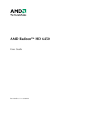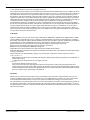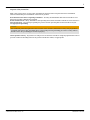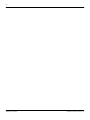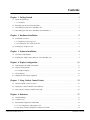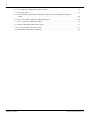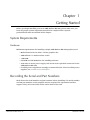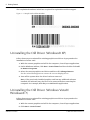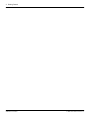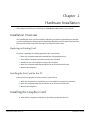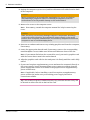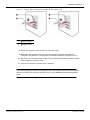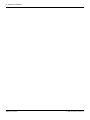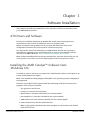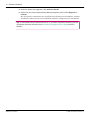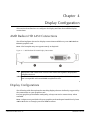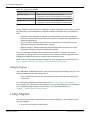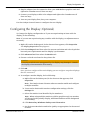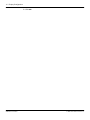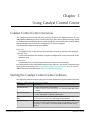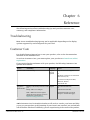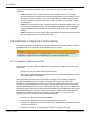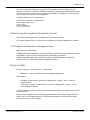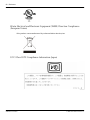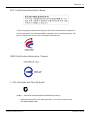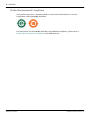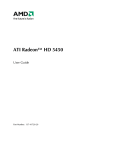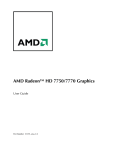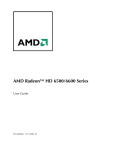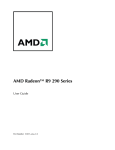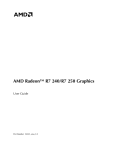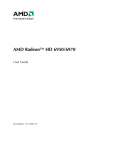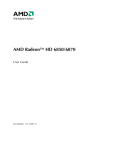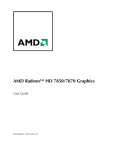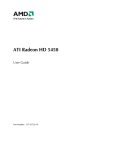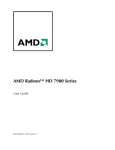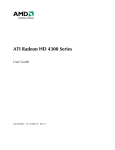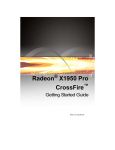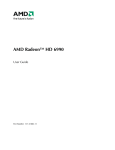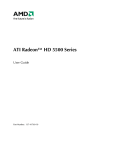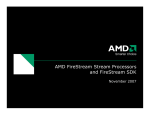Download HIS H645H1G AMD Radeon HD4650 1GB graphics card
Transcript
AMD Radeon™ HD 6450 User Guide Part Number: 137-41820-10 ii © 2010 Advanced Micro Devices Inc. All rights reserved. The contents of this document are provided in connection with Advanced Micro Devices, Inc. (“AMD”) products. AMD makes no representations or warranties with respect to the accuracy or completeness of the contents of this publication and reserves the right to discontinue or make changes to products, specifications, product descriptions, and documentation at any time without notice. No license, whether express, implied, arising by estoppel or otherwise, to any intellectual property rights is granted by this publication. Except as set forth in AMD’s Standard Terms and Conditions of Sale, AMD assumes no liability whatsoever, and disclaims any express or implied warranty, relating to its products including, but not limited to, the implied warranty of merchantability, fitness for a particular purpose, or infringement of any intellectual property right. AMD’s products are not designed, intended, authorized or warranted for use as components in systems intended for surgical implant into the body, or in other applications intended to support or sustain life, or in any other application in which the failure of AMD’s product could create a situation where personal injury, death, or severe property or environmental damage may occur. AMD reserves the right to discontinue or make changes to its products at any time without notice. Trademarks AMD, the AMD Arrow logo, ATI, the ATI logo, AMD Athlon, AMD LIVE!, AMD Phenom, AMD Sempron, AMD Turion, AMD64, All-in-Wonder, Avivo, Catalyst, CrossFireX, FirePro, FireStream, HyperMemory, OverDrive, PowerPlay, PowerXpress, Radeon, Remote Wonder, Stream, SurroundView, Theater, TV Wonder, The Ultimate Visual Experience, and combinations thereof are trademarks of Advanced Micro Devices, Inc. HyperTransport is a licensed trademark of the HyperTransport Technology Consortium. Blu-ray Disc is a licensed trademark of the Blu-ray Disc Association. HDMI is a licensed trademark of HDMI Licensing, LLC. DisplayPort is a licensed trademark of Video Electronic Standards Association. Microsoft, Windows, and Vista are registered trademarks of the Microsoft Corporation in the United States and/ or other jurisdictions. Other names are for informational purposes only and may be trademarks of their respective owners. Dolby Laboratories, Inc. Manufactured under license from Dolby Laboratories. Dolby and the double-D symbol are trademarks of Dolby Laboratories. © 1992-1997 Dolby Laboratories, Inc. All rights reserved. Macrovision Licensed for limited viewing uses only. This product incorporates copyright protection technology that is protected by US patents and other intellectual property rights. Use of this copyright protection technology must be authorized by Macrovision, and is intended for home and other limited viewing uses only unless otherwise authorized by Macrovision. Reverse engineering or disassembly is prohibited. Disclaimer While every precaution has been taken in the preparation of this document, Advanced Micro Devices, Inc. assumes no liability with respect to the operation or use of AMD hardware, software or other products and documentation described herein, for any act or omission of AMD concerning such products or this documentation, for any interruption of service, loss or interruption of business, loss of anticipatory profits, or for punitive, incidental or consequential damages in connection with the furnishing, performance, or use of the AMD hardware, software, or other products and documentation provided herein. Ensure that you have the latest documentation. AMD Radeon™ HD 6450 © 2010 Advanced Micro Devices, Inc. iii Important Safety Instructions Note: This product is for use only with compatible UL-listed personal computers that have installation instructions detailing user installation of this class of product. Read all instructions before beginning installation. All safety and installation instructions should be read before the product is installed or operated. Retain all instructions. Safety, installation, and operating instructions should be retained for future reference. Heed all warnings. All warnings regarding the product and its operating instructions should be obeyed. Use appropriate grounding. Caution: For continued protection against the risk of electric shock and fire, install this accessory only in products equipped with a three-wire grounding plug, a plug having a third (grounding) pin. This is a safety feature. Do not remove the grounding pin of a three-pin plug. Attach product securely. All product-securing screws or fasteners should be completely tightened in order to provide continuous bonding between the product and the PC chassis, as appropriate. © 2010 Advanced Micro Devices, Inc. AMD Radeon™ HD 6450 iv AMD Radeon™ HD 6450 © 2010 Advanced Micro Devices, Inc. Contents Chapter 1 Getting Started . . . . . . . . . . . . . . . . . . . . . . . . . . . . . . . . . . . . . . . . . . . . . 1 1.1 System Requirements . . . . . . . . . . . . . . . . . . . . . . . . . . . . . . . . . . . . . . . . . . . . . . . . . . . . . . . . . . . . . . . . . . . . . . . . . . . . . . . . . . . . . . . . . . . . . . . . . . . . . . . . . . . . . . . . . . . . . . . . . . 1 1.1.1 Hardware . . . . . . . . . . . . . . . . . . . . . . . . . . . . . . . . . . . . . . . . . . . . . . . . . . . . . . . . . . . . . . . . . . . . . . . . . . . . . . . . . . . . . . . . . . . . . . . . . . . . . . . . . . . . . . . . . . . . . . . . . . . . . . . . . . . 1 1.2 Recording the Serial and Part Numbers . . . . . . . . . . . . . . . . . . . . . . . . . . . . . . . . . . . . . . . . . . . . . . . . . . . . . . . . . . . . . . . . . . . . . . . . . . . . . . . . . . . . . . . . . . . . . . . 1 1.3 Uninstalling the Old Driver (Windows XP) . . . . . . . . . . . . . . . . . . . . . . . . . . . . . . . . . . . . . . . . . . . . . . . . . . . . . . . . . . . . . . . . . . . . . . . . . . . . . . . . . . . . . . . . . 2 1.4 Uninstalling the Old Driver (Windows Vista/Windows 7) . . . . . . . . . . . . . . . . . . . . . . . . . . . . . . . . . . . . . . . . . . . . . . . . . . . . . . . . . . . . . . . . . . . 2 Chapter 2 Hardware Installation . . . . . . . . . . . . . . . . . . . . . . . . . . . . . . . . . . . . . . . . 5 2.1 Installation Overview . . . . . . . . . . . . . . . . . . . . . . . . . . . . . . . . . . . . . . . . . . . . . . . . . . . . . . . . . . . . . . . . . . . . . . . . . . . . . . . . . . . . . . . . . . . . . . . . . . . . . . . . . . . . . . . . . . . . . . . . . . 5 2.1.1 Replacing an Existing Card . . . . . . . . . . . . . . . . . . . . . . . . . . . . . . . . . . . . . . . . . . . . . . . . . . . . . . . . . . . . . . . . . . . . . . . . . . . . . . . . . . . . . . . . . . . . . . . . . . . . . . . . . 5 2.1.2 Installing the First Card for this PC . . . . . . . . . . . . . . . . . . . . . . . . . . . . . . . . . . . . . . . . . . . . . . . . . . . . . . . . . . . . . . . . . . . . . . . . . . . . . . . . . . . . . . . . . . . . . . 5 2.2 Installing the Graphics Card . . . . . . . . . . . . . . . . . . . . . . . . . . . . . . . . . . . . . . . . . . . . . . . . . . . . . . . . . . . . . . . . . . . . . . . . . . . . . . . . . . . . . . . . . . . . . . . . . . . . . . . . . . . . . . . . 5 Chapter 3 Software Installation . . . . . . . . . . . . . . . . . . . . . . . . . . . . . . . . . . . . . . . . . 9 3.1 ATI Drivers and Software . . . . . . . . . . . . . . . . . . . . . . . . . . . . . . . . . . . . . . . . . . . . . . . . . . . . . . . . . . . . . . . . . . . . . . . . . . . . . . . . . . . . . . . . . . . . . . . . . . . . . . . . . . . . . . . . . . . . 9 3.2 Installing the AMD Catalyst Software Suite (Windows OS) . . . . . . . . . . . . . . . . . . . . . . . . . . . . . . . . . . . . . . . . . . . . . . . . . . . . . . . . . . . . . . . . . . 9 Chapter 4 Display Configuration . . . . . . . . . . . . . . . . . . . . . . . . . . . . . . . . . . . . . . . 11 4.1 AMD Radeon HD 6450 Connections . . . . . . . . . . . . . . . . . . . . . . . . . . . . . . . . . . . . . . . . . . . . . . . . . . . . . . . . . . . . . . . . . . . . . . . . . . . . . . . . . . . . . . . . . . . . . . . . 11 4.2 Display Configurations . . . . . . . . . . . . . . . . . . . . . . . . . . . . . . . . . . . . . . . . . . . . . . . . . . . . . . . . . . . . . . . . . . . . . . . . . . . . . . . . . . . . . . . . . . . . . . . . . . . . . . . . . . . . . . . . . . . . . 11 4.2.1 Multiple Displays . . . . . . . . . . . . . . . . . . . . . . . . . . . . . . . . . . . . . . . . . . . . . . . . . . . . . . . . . . . . . . . . . . . . . . . . . . . . . . . . . . . . . . . . . . . . . . . . . . . . . . . . . . . . . . . . . . . . . .12 4.3 Using Adapters . . . . . . . . . . . . . . . . . . . . . . . . . . . . . . . . . . . . . . . . . . . . . . . . . . . . . . . . . . . . . . . . . . . . . . . . . . . . . . . . . . . . . . . . . . . . . . . . . . . . . . . . . . . . . . . . . . . . . . . . . . . . . . . . . 12 4.4 Configuring the Display (Optional) . . . . . . . . . . . . . . . . . . . . . . . . . . . . . . . . . . . . . . . . . . . . . . . . . . . . . . . . . . . . . . . . . . . . . . . . . . . . . . . . . . . . . . . . . . . . . . . . . . . 13 Chapter 5 Using Catalyst Control Center . . . . . . . . . . . . . . . . . . . . . . . . . . . . . . . . 15 5.1 Catalyst Control Center Overview . . . . . . . . . . . . . . . . . . . . . . . . . . . . . . . . . . . . . . . . . . . . . . . . . . . . . . . . . . . . . . . . . . . . . . . . . . . . . . . . . . . . . . . . . . . . . . . . . . . . . 15 5.2 Starting the Catalyst Control Center Software . . . . . . . . . . . . . . . . . . . . . . . . . . . . . . . . . . . . . . . . . . . . . . . . . . . . . . . . . . . . . . . . . . . . . . . . . . . . . . . . . . . . 15 5.3 Accessing the Catalyst Control Center Help . . . . . . . . . . . . . . . . . . . . . . . . . . . . . . . . . . . . . . . . . . . . . . . . . . . . . . . . . . . . . . . . . . . . . . . . . . . . . . . . . . . . . . 16 Chapter 6 Reference . . . . . . . . . . . . . . . . . . . . . . . . . . . . . . . . . . . . . . . . . . . . . . . . 17 6.1 Troubleshooting . . . . . . . . . . . . . . . . . . . . . . . . . . . . . . . . . . . . . . . . . . . . . . . . . . . . . . . . . . . . . . . . . . . . . . . . . . . . . . . . . . . . . . . . . . . . . . . . . . . . . . . . . . . . . . . . . . . . . . . . . . . . . . . . 17 6.2 Customer Care . . . . . . . . . . . . . . . . . . . . . . . . . . . . . . . . . . . . . . . . . . . . . . . . . . . . . . . . . . . . . . . . . . . . . . . . . . . . . . . . . . . . . . . . . . . . . . . . . . . . . . . . . . . . . . . . . . . . . . . . . . . . . . . . . . 17 6.3 International Compliance Information . . . . . . . . . . . . . . . . . . . . . . . . . . . . . . . . . . . . . . . . . . . . . . . . . . . . . . . . . . . . . . . . . . . . . . . . . . . . . . . . . . . . . . . . . . . . . . 18 6.3.1 FCC Compliance Information (USA) . . . . . . . . . . . . . . . . . . . . . . . . . . . . . . . . . . . . . . . . . . . . . . . . . . . . . . . . . . . . . . . . . . . . . . . . . . . . . . . . . . . . . . . . . 18 6.3.2 Industry Canada Compliance Statement (Canada) . . . . . . . . . . . . . . . . . . . . . . . . . . . . . . . . . . . . . . . . . . . . . . . . . . . . . . . . . . . . . . . . . . . . . 19 © 2010 Advanced Micro Devices, Inc. AMD Radeon™ HD 6450 vi 6.3.3 CE Compliance Information (European Union) . . . . . . . . . . . . . . . . . . . . . . . . . . . . . . . . . . . . . . . . . . . . . . . . . . . . . . . . . . . . . . . . . . . . . . . . . 19 6.3.4 Electrical Safety . . . . . . . . . . . . . . . . . . . . . . . . . . . . . . . . . . . . . . . . . . . . . . . . . . . . . . . . . . . . . . . . . . . . . . . . . . . . . . . . . . . . . . . . . . . . . . . . . . . . . . . . . . . . . . . . . . . . . . . . 19 6.3.5 Waste Electrical and Electronic Equipment (WEEE) Directive Compliance (European Union) . . . . . . . . . . . . . . . . . . . . . . . . . . . . . . . . . . . . . . . . . . . . . . . . . . . . . . . . . . . . . . . . . . . . . . . . . . . . . . . . . . . . . . . . . . . . . . . . . . . . . . . . . . . . . . . . . . . . . . . . . . . . . . . . . . . . . . . . 20 6.3.6 VCCI Class B ITE Compliance Information (Japan) . . . . . . . . . . . . . . . . . . . . . . . . . . . . . . . . . . . . . . . . . . . . . . . . . . . . . . . . . . . . . . . . . . . . 20 6.3.7 KCC Certification Information (Korea) . . . . . . . . . . . . . . . . . . . . . . . . . . . . . . . . . . . . . . . . . . . . . . . . . . . . . . . . . . . . . . . . . . . . . . . . . . . . . . . . . . . . . . . 21 6.3.8 BSMI Certification Information (Taiwan) . . . . . . . . . . . . . . . . . . . . . . . . . . . . . . . . . . . . . . . . . . . . . . . . . . . . . . . . . . . . . . . . . . . . . . . . . . . . . . . . . . . 21 6.3.9 C-Tick (Australia and New Zealand) . . . . . . . . . . . . . . . . . . . . . . . . . . . . . . . . . . . . . . . . . . . . . . . . . . . . . . . . . . . . . . . . . . . . . . . . . . . . . . . . . . . . . . . . . 21 6.3.10 Product Environmental Compliance . . . . . . . . . . . . . . . . . . . . . . . . . . . . . . . . . . . . . . . . . . . . . . . . . . . . . . . . . . . . . . . . . . . . . . . . . . . . . . . . . . . . . . . .22 AMD Radeon™ HD 6450 © 2010 Advanced Micro Devices, Inc. Chapter 1 Getting Started Before you begin installing your new AMD Radeon HD 6450, please make sure you have the proper system requirements and have completed the required preinstallation tasks as outlined in this chapter. System Requirements Hardware Minimum requirements for installing a single AMD Radeon HD 6450 graphics card: • Motherboard with one PCIe® ×16 lane graphics slot. • AMD Athlon™ or Intel Pentium® 4 CPU. • 1 GB RAM. • CD-ROM or DVD-ROM drive for installing software. • A 500 watt or better power supply with one 25 watt 6-pin PCIe connector for the AMD Radeon HD 6450. • Certified power supplies are strongly recommended; for a list of certified power supplies, see ati.amd.com/certifiedpsu. Recording the Serial and Part Numbers Write down the serial number and part number before installing. The serial number and 102 part number on the graphics card are required for registration and free support. They are located on a sticker on the back of the card. © 2010 Advanced Micro Devices, Inc. AMD Radeon™ HD 6450 2 Getting Started The emphasized numbers in bold are required for registration and free support. Figure 1–1 Sample Serial and Part Numbers Uninstalling the Old Driver (Windows® XP) Follow these steps to uninstall the existing graphics card driver in preparation for installation of a new card. 1. With the current graphics card still in the computer, close all open applications. 2. On the Windows taskbar, click Start ▷ Control Panel and then double-click Add or Remove Programs. 3. Select the current graphics card driver and then click Change/Remove. Use the wizard that appears to remove the current display driver. 4. Turn off the system after the driver has been removed. Note: If the previously installed graphics card has any additional software installed, this software may also need to be removed before restarting the computer. For example, DVD Player or Multimedia applications. Uninstalling the Old Driver (Windows Vista®/ Windows® 7) Follow these steps to uninstall the existing graphics card driver in preparation for installation of a new card. 1. With the current graphics card still in the computer, close all open applications. 2. Click Start ▷ Control Panel. AMD Radeon™ HD 6450 © 2010 Advanced Micro Devices, Inc. Getting Started 3 3. Click Device Manager. If you are using the Category View of the Control Panel, do one of the following: ➭ For Windows Vista, click System and Maintenance and then Device Manager. ➭ For Windows 7, click System and Security and then Device Manager under the System group. 4. Expand Display Adapter and then right-click the driver for the graphics card you are replacing. 5. In the shortcut menu that appears, click Uninstall. The driver for the old graphics card is uninstalled. 6. Turn off the system. © 2010 Advanced Micro Devices, Inc. AMD Radeon™ HD 6450 4 Getting Started AMD Radeon™ HD 6450 © 2010 Advanced Micro Devices, Inc. Chapter 2 Hardware Installation This chapter details how to install your AMD Radeon HD 6450 in your system. Installation Overview The installation of the card has slightly different procedures depending on whether you are replacing an existing card or installing a graphics card in a PC for the first time. This section briefly describes the high-level steps for both cases. Replacing an Existing Card If you are replacing an existing graphics card, you need to: 1. Start the computer and then uninstall the old graphics driver. 2. Turn off the computer and then remove the old card. 3. Install the new card and then connect the monitor. 4. Start the computer and then install the new drivers and software. 5. Restart the computer. Installing the First Card for this PC If this is the first graphics card for this PC, you need to: 1. With the computer off, install the new card and then connect the monitor. 2. Start the computer and then install the new drivers and software. 3. Restart the computer. Installing the Graphics Card 1. Turn off the computer, monitor(s), and other peripheral devices. © 2010 Advanced Micro Devices, Inc. AMD Radeon™ HD 6450 6 Hardware Installation 2. Unplug the computer's power cord, and then disconnect all cables from the back of the computer. Caution: Wait approximately 20 seconds after unplugging the power cord before disconnecting a peripheral cable or removing a component from the motherboard to avoid possible damage to the motherboard. 3. Remove the cover to the computer's case. Note: If necessary, consult the computer manual for help in removing the cover. Caution: Static electricity can seriously damage computer components. Discharge your body's static electricity by touching the power supply or the metal surface of the computer chassis before you touch any components inside the computer's case to avoid damaging them. 4. Unscrew or unfasten and remove any existing graphics card from the computer, if necessary. 5. Locate the appropriate bus slot and, if necessary, remove the corresponding metal backplate cover(s). Make sure all internal cables are clear of the slot. Note: If you cannot find a bus slot to match the card, you need a graphics card with the correct bus to match the motherboard. 6. Align the graphics card with the slot and press it in firmly until the card is fully seated. 7. If your card requires supplementary power and must be connected directly to the power supply, locate the appropriate power connector cable(s) from the power supply and connect it (or them) to the graphics card's supplementary power connector(s). Note: If applicable, before installing a card that requires a supplementary power connection, make sure your existing power supply has such a connection available. Tip: The location of power connections may vary between models. They can be located on either the side or back of the card. AMD Radeon™ HD 6450 © 2010 Advanced Micro Devices, Inc. Hardware Installation 7 Figure 2–1 Possible Power Connection Locations on the Graphics Card 1 Power supply 2 Graphics card 8. Fasten the graphics card securely to the back panel. 9. Make sure no internal cables are interfering with components inside the computer (for example, a cooling fan), and then replace the computer cover. 10. Reconnect any cables you have disconnected during installation, and then plug in the computer's power cord. 11. Turn on the monitor, and then the computer. If you have properly installed the graphics card, the computer should start normally. Proceed to install the software and drivers for your AMD Radeon HD 6450 graphics card. © 2010 Advanced Micro Devices, Inc. AMD Radeon™ HD 6450 8 Hardware Installation AMD Radeon™ HD 6450 © 2010 Advanced Micro Devices, Inc. Chapter 3 Software Installation This chapter describes the installation of the software and drivers associated with your AMD Radeon product. ATI Drivers and Software Drivers are small but important programs that enable an operating system to communicate with a piece of hardware, such as a graphics card. When you install a new graphics card, you must also install the driver and configuration software the card requires to function properly. You also need to install (or reinstall) your AMD Radeon drivers when you have reinstalled or upgraded your operating system or when you download updated drivers from AMD's Web site: http://ati.amd.com/support/driver.html. Note: When reinstalling drivers, always uninstall any previous drivers that are on your system, even if they are for the same graphics card. Always start "fresh." Installing the AMD Catalyst™ Software Suite (Windows OS) To install or remove software, you must have administrator rights or be logged on as a user with administrator rights. Note: The installation dialog displays in English if the operating system’s language is not supported. Software is provided to both operate and take advantage of all the features of the graphics card. Software includes: • The graphics card drivers. • Catalyst™ Control Center software. • HydraVision™ software (included in the custom install). • SurroundView™ software (included in the custom install). • AMD Video Converter software (included in the custom install). 1. Insert the Software and Documentation CD. Note: If the install wizard does not start, navigate to the CD drive and doubleclick ATISETUP.exe. © 2010 Advanced Micro Devices, Inc. AMD Radeon™ HD 6450 10 Software Installation 2. From the menu that appears, click Software Install. 3. Follow the on-screen instructions. When prompted, select either Express or Custom . Not all software components are installed using the Express installation. Custom installation allows you to select individual software components for installation. Tip: If the installer fails to install the driver, or you have a software conflict, you can download the latest software from ati.amd.com/support/driver.html and then install it. AMD Radeon™ HD 6450 © 2010 Advanced Micro Devices, Inc. Chapter 4 Display Configuration This section describes how to configure the display and lists the available display connections. AMD Radeon HD 6450 Connections The following figure shows the display connections available on your AMD Radeon HD 6450 graphics card. Note: The baseplate may not appear exactly as depicted. Figure 4–1 AMD Radeon HD 6450 Display Connections 1 DisplayPort (DP) connection. Carries video and audio signals to DisplayPortcompliant devices. 2 Dual-link DVI-I connection. Provides video digital signals and HDMI™ output that is compatible with most HDMI-compliant devices. Display Configurations The following table lists options for attaching displays that are indirectly supported by the connections on your graphics card. For best graphics performance and quality, always use native connections, when available. Note: Adapters not provided with your graphics card can be purchased directly from AMD's Web site or through your local AMD resellers. © 2010 Advanced Micro Devices, Inc. AMD Radeon™ HD 6450 12 Display Configuration Table 4–1 Display Configurations Display Configuration Connection Options CRT (VGA) display • DVI-I connection and DVI-I-to-VGA adapter • DisplayPort connection and DisplayPort-to-VGA adapter DFP (digital flat-panel) display • DisplayPort connection and DisplayPort-to-DVI adapter HDMI HDTV • DVI-I connection and DVI-I-to-HDMI adapter • DisplayPort connection and DisplayPort-to-HDMI adapter If your graphics card includes a DisplayPort or Mini DisplayPort connection, you can the following types of DisplayPort-compliant adapters/dongles with your graphics card: • Adapters—Uses DisplayPort signals to transmit audio and video information between variants of the same connection type (for example, Mini DisplayPort to standard DisplayPort). • Active dongles—Allows connection from a DisplayPort connection to a nonDisplayPort display using DisplayPort signals. • Passive dongles—Allows connection from a DisplayPort connection to a nonDisplayPort display using non-DisplayPort signals. The type of adapter/dongle used determines the number of displays that can be supported by your graphics card. In general, more displays can be supported with DisplayPort adapters and active dongles than with passive ones. Note: A list of compatible adapters/dongles for your graphics card can be found at: http://support.amd.com/us/eyefinity/Pages/eyefinity-dongles.aspx. Multiple Displays Your AMD Radeon HD 6450 graphics card provides display functionality for up to two displays using the following configuration: • Two connections between the dual-link DVI-I connection and the DisplayPort connection. For additional configuration information, visit http://www.amd.com/eyefinity. Once displays are connected to the graphics card, you can change how your displays are configured using Catalyst Control Center. For more information, see Chapter 5 Using Catalyst Control Center. Using Adapters The following procedure describes how to connect a display to your graphics card using an adapter. 1. Turn off your computer and display. AMD Radeon™ HD 6450 © 2010 Advanced Micro Devices, Inc. Display Configuration 13 2. Plug the adapter into the connection from your AMD Radeon graphics card and tighten the thumbscrews (if there are any). 3. Connect your display's cable to the adapter and tighten the thumbscrews (if there are any). 4. Turn on your display first, then your computer. Use the Catalyst Control Center to configure the new display. Configuring the Display (Optional) To change the display configuration or if you are experiencing an issue with the display, do the following: Note: If you are not experiencing any troubles with the display, no adjustments are necessary. 1. Right-click on the desktop and, in the shortcut that appears, click Properties. The Display Properties dialog appears. 2. Click the Settings tab and then select the screen resolution and color depth that best suit your requirements and the display’s performance. 3. Click Advanced and then select the Monitor tab. 4. Choose a refresh rate from the drop-down list. Caution: Choosing a refresh rate unsupported by the display may damage it. Consult the display’s documentation if necessary. 5. Click OK. Once you have configured the main display you can configure any other displays that are connected. 6. To configure another display, do the following: a. Right-click on the desktop and, in the shortcut that appears, click Properties. Note: The Catalyst Control Center software can also enable and configure multiple monitors. b. To access the basic multi-monitor configuration settings, click the Settings tab. c. Select the monitor icon identified by the number 2. Note: When using multiple monitors with the graphics card, one monitor will always be the primary display, additional monitors will be designated as secondary. d. Click Extend my Windows desktop onto this monitor. e. Set the Screen Resolution and Color Quality as appropriate for the second monitor. © 2010 Advanced Micro Devices, Inc. AMD Radeon™ HD 6450 14 Display Configuration f. Click OK. AMD Radeon™ HD 6450 © 2010 Advanced Micro Devices, Inc. Chapter 5 Using Catalyst Control Center Catalyst Control Center Overview The Catalyst Control Center software provides access to the display features of your AMD Radeon HD 6450 product. Use the software to fine-tune graphics settings, enable or disable connected display devices, and change the orientation of the desktop. Many features display previews of the changes before they are applied. The following configurations are available: Basic View A simplified view of the features that includes wizards to quickly make changes. Advanced View A powerful interface that enables complete configuration of the feature set of the graphics card. Custom View A customized view so that desired features can be accessed quickly. For information on the individual features of the software, access the comprehensive in-program help system (see Accessing the Catalyst Control Center Help or visit the AMD Customer Care Web site at http://ati.amd.com/support/). Starting the Catalyst Control Center Software The following table shows the ways you can start the Catalyst Control Center software: Table 5–1 Catalyst Control Center Access Routes Access Route Instructions Windows Desktop 1. Right-click anywhere on the desktop. 2. From the shortcut menu that appears, click ATI CATALYST(TM) Control Center. Windows Start Menu 1. Click Start on the Windows task bar. 2. Select All Programs ▷ Catalyst Control Center. Windows Notification Area 1. Right-click the ATI icon in the Windows Notification Area. 2. From the short menu, select ATI Catalyst Control Center. Desktop Shortcut © 2010 Advanced Micro Devices, Inc. When you first installed the Catalyst Control Center, the setup wizard provided you with the option of placing a shortcut on the desktop. If you chose this option, you can double-click the ATI Catalyst Control Center desktop shortcut. AMD Radeon™ HD 6450 16 Using Catalyst Control Center Accessing the Catalyst Control Center Help Catalyst Control Center Help provides information on the features and concepts of your AMD Radeon product. You can also use the Catalyst Control Center Help feature to access usage information, generate a problem report, and get software version details. 1. Open Catalyst Control Center in the Advanced view. 2. Choose one of the following options: AMD Radeon™ HD 6450 ➭ Press the F1 key at any time to get specific help on the currently displayed information. ➭ To browse the entire help contents, from either the Help or Options ▷ Help menu, choose Help Contents. ➭ To access AMD's Web site, from either the Help or Options ▷ Help menu, choose Go to ATI.com. © 2010 Advanced Micro Devices, Inc. Chapter 6 Reference The following section offers troubleshooting tips and provides customer care, warranty, and compliance information. Troubleshooting Note: Some troubleshooting tips may not be applicable depending on the display options supported by and configured for your card. Customer Care For detailed instructions on how to use your product, refer to the documentation included on the installation CD. To activate Customer Care, you must register your product at ati.amd.com/online/ registration. If you require further assistance with your product, the following Customer Care options are available: Service Availability Online or mail 24 hours a day Language Access English, French, Spanish http://ati.amd.com/support/ or Attention: Customer Care Advanced Micro Devices, Inc., 1 Commerce Valley Drive East, Markham, Ontario, Canada L3T 7X6 Telephone US & Canada Monday to Thursday: 9:00 a.m. to 5:30 English p.m. 1-877-284-1566 (toll-free) or Friday: 9:00 a.m. to 3:00 p.m. 1-905-882-2626 (Canada) Note: AMD reserves the right to change hours of support. For more information, please refer to ati.amd.com/support/terms/. (International and/or local toll charges to Canada will apply). AMD Customer Care for Graphics Products will work to resolve your issue and help you to get your product up and running. If your issue is not resolved, our technicians will determine whether the difficulty you are experiencing is the result of the product, © 2010 Advanced Micro Devices, Inc. AMD Radeon™ HD 6450 18 Reference whether your product contains a defect, and whether your product is under warranty. • AMD Customer Care is unable to assist with refunds, returns, or exchangespecific inquiries. If resolving the problem being experienced is critical to your decision to keep the product, it is your responsibility to ensure that you know and are within the period of time your reseller will allow for refunds, returns, or exchange. • AMD is not responsible for any expense incurred accessing Customer Care. It is expected that customers will review the expense associated with the available support options and will choose the method that best meets their needs and budget. • AMD Customer Care reserves the right to limit support options for products that are not registered or are reaching end of life. International Compliance Information This section details the worldwide compliance information for this product, which is manufactured to be compliant in the regions where it is sold. Caution: Changes or modifications not expressly approved by the party responsible for compliance could void the user's authority to operate the equipment. FCC Compliance Information (USA) This product complies with FCC Rules Part 15. Operation is subject to the following conditions: • This device may not cause harmful interference. • This device must accept any interference received, including interference that may cause undesired operation. This equipment has been tested and found to comply with the limits designed to provide reasonable protection against harmful interference in a residential installation. This equipment generates, uses and can radiate radio frequency energy and, if not installed and used in accordance with manufacturer's instructions, may cause harmful interference to radio communications. However, there is no guarantee that interference will not occur in a particular installation. If this equipment does cause harmful interference to radio or television reception, which can be determined by turning the equipment off and on, the user is encouraged to try to correct the interference by one or more of the following measures: • Re-orient or relocate the receiving antenna. • Increase the separation between the equipment and receiver. • Connect the equipment to an outlet on a circuit different from that to which the receiver is connected. • Consult the dealer or an experienced radio/TV technician for help. AMD Radeon™ HD 6450 © 2010 Advanced Micro Devices, Inc. Reference 19 The use of shielded cables for connection of the monitor to the graphics card is required to ensure compliance with FCC regulations. Changes or modifications to this unit not expressly approved by the party responsible for compliance could void the user's authority to operate this equipment. Complies with FCC 15.107 and 15.109. For further compliance information: Advanced Micro Devices, Inc. 62 Forest Street Marlborough, MA 01752 USA Tel: 508-303-3900 Industry Canada Compliance Statement (Canada) This Class B digital apparatus complies with Canadian ICES-003. Cet appareil numérique de la Classe B est conforme à la norme NMB-003 du Canada. CE Compliance Information (European Union) EMC Directive 2004/108/EC CISPR 22:2008-09/EN 55022:2006—Class B: Limits and methods of measurement of radio disturbance characteristics of Information Technology Equipment. CISPR 24:1997/EN 55024:1998—Information Technology Equipment—Immunity Characteristics—Limits and Methods of Measurements Electrical Safety Europe: The Low Voltage Directive—2006/95/EC • EN 60950-1—Safety of Information Technology Equipment USA/Canada: • UL 60950-1 (Information Technology Equipment—Safety—Part 1: General Requirements) • CSA C22.2 No. 60950-1 (Information Technology Equipment—Safety—Part 1: General Requirements) To meet UL safety requirements, the computer’s maximum room temperature should not exceed 40 °C. This product complies with the PCI Express 300W Electromechanical Specification — please refer to the manufacturer for additional information. Other relevant input power data will also be available. © 2010 Advanced Micro Devices, Inc. AMD Radeon™ HD 6450 20 Reference Waste Electrical and Electronic Equipment (WEEE) Directive Compliance (European Union) This product was manufactured by Advanced Micro Devices, Inc. VCCI Class B ITE Compliance Information (Japan) AMD Radeon™ HD 6450 © 2010 Advanced Micro Devices, Inc. Reference 21 KCC Certification Information (Korea) "Class B" Equipment (Household purpose info/telecommunications equipment) As this equipment has undergone EMC registration for household purpose, this product can be used in any area including residential area. BSMI Certification Information (Taiwan) C-Tick (Australia and New Zealand) ACMA — Australian Communications and Media Authority • Radiocommunications Act 1992 (Australia) – per notices of section 182 • AS/ NZS CISPR 22: 2006 © 2010 Advanced Micro Devices, Inc. AMD Radeon™ HD 6450 22 Reference Product Environmental Compliance This product may carry a marking similar to those below that indicates its level of compliance with China RoHS standards. For information on China RoHS, EU RoHS, or EU REACH compliance, please refer to Product Environmental Compliance on the AMD Web site. AMD Radeon™ HD 6450 © 2010 Advanced Micro Devices, Inc.