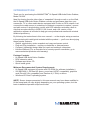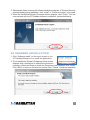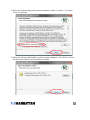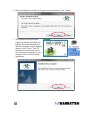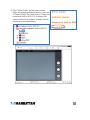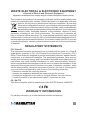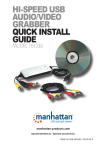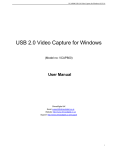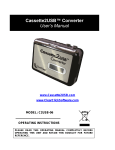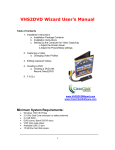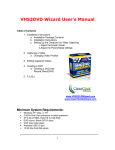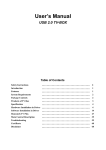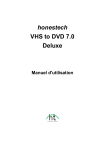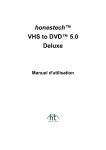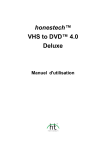Download Manhattan 161336 video capture board
Transcript
Hi-Speed USB Audio/Video Grabber user manual Model 161336 MAN-161336-UM-0111-01 Introduction Thank you for purchasing the MANHATTAN® Hi-Speed USB Audio/Video Grabber, Model 161336. Ideal for sharing favorite video clips or “snapshots” through e-mail or on the Web, the Hi-Speed USB Audio/Video Grabber records and processes data from your camcorder, TV or other media device equipped with S-video or RCA outputs: Just connect the media source to a desktop or notebook computer to capture, convert and edit content. A single-button control with LED indicators activates a built-in chip that encodes directly in MPEG 1/2/4 format, and a full version of the application software is included to help get more professional results with minimal technical proficiency. By following the instructions in this user manual — or the simpler setup procedure in the printed quick install guide included with the product — you’ll soon be enjoying these popular features: • Simple, single-button video snapshot and copy-and-pause control • Plug and Play installation – requires no batteries or external power • Compact, lightweight design ideal for travel and notebook computers • Lifetime Warranty (For a complete list of country-specific warranties, go to www.manhattan-products.com/warranty.) Package Contents • Hi-Speed USB Audio/Video Grabber • RCA extension cable • Software and driver CD • Quick install guide Minimum Recommended System Requirements • Hi-Speed USB equipped computer with CD-ROM (for software installation) • 256 MB RAM, 1 GB free HD space, sound card (AC97 compatible), graphics card (DirectX 9.0c compatible) and Pentium 4 (1 GHz) or above • Windows XP/Vista/7 operating system NOTE: Screen images presented in this user manual may have been modified to fit the format and can vary slightly depending on your operating system, but the basic installation/operation steps are similar. 2 hardware connections Using the included RCA extension cable if needed (not depicted in the setup image below), make the appropriate connection(s) between your computer and the media source — camcorder, TV or whatever — through the Hi-Speed USB Audio/Video Grabber. S-video In Audio In (L) Audio In (R) Video In 1. If the device has been connected properly, the Found New Hardware Wizard welcome screen displays (below). Click “Cancel.” 3 driver installation 1.Insert the enclosed software CD in the CD-ROM drive to display the initial menu. Click “Driver Install” or run Driver\Setup.exe. 2.The InstallShield Wizard’s initial Preparing to Install screen displays with a status bar to indicate that the process is underway. When the Ready to Install the Program screen displays, click “Install.” Click “Back” to return to the previous screen; click “Cancel” to stop the installation. 4 3.Subsequent Status screens will indicate installation progress. If Windows Security prompts display during installation, click “Install” or “Continue Anyway” to proceed. 4.When the InstallShield Wizard Complete screen displays, click “Finish.” You can now proceed with the EZ Grabber software installation, as detailed below. ez grabber installation 1.Click “Software Install” on the menu screen or run “EZ Grabber\Setup.exe” to install the application. 2.The InstallShield Wizard’s Preparing Setup screen displays with a status bar to indicate the process is underway. When the Ready to Install the Program screen displays, click “Install.” Click “Back” to return to the previous screen; click “Cancel” to stop the operation. 5 3.Subsequent Status screens may display to indicate installation progress. When the InstallShield Wizard Complete screen displays, click “Finish.” 4.Once the EZ Grabber icon appears on your desktop, you can launch the application to display the EZ Grabber Main User Interface (shown below). 6 EZ Grabber main user interface 1. Status 2. Setup menu 3. Snapshot 4. Start recording 5. Stop recording 6. Fast forward 7. Fast reverse 8. Pause 9. Play recorded files 10. Status window 11. Stop playback 12. Next track 13. Previous track 14. Open recorded file 5. Minimize window 1 & controls Full screen window & controls About (version & other details) Exit 7 VHS to DVD software installation 1.Click “Honestech VHS to DVD” on the menu screen or run “VHS2DVD\Setup.exe” to install the editing application. 2.When the Choose Setup Language screen of the InstallShield Wizard displays, select a language and click “Next.” Click “Back” to return to the previous screen; click “Cancel” to stop the installation. 3.When the InstallShield Wizard’s Welcome screen displays, click “Next.” 8 4.When the License Agreement screen displays, select “I accept...” and click “Next” to continue. 5.When the Choose Destination Location screen displays, click “Next” to direct the file to the default (recommended) location. 9 6.When the Ready to Install the Program screen displays, click “Install.” 7.The Honestech Setup screen (right) will display while files are loaded. When the InstallShield Wizard Complete screen displays (below), click “Finish.” The EZ Grabber and Honestech icons (far right) should appear on your desktop. Click to launch either application. 10 8.Click “Users Guide” on the menu screen. When the directory displays (below), open the “HTVideoToDVD” file, then click on “Using the honestech VHS to DVD 2.5” to display the various Instructions options. (Sample screen shows launched application.) 11 9.Click “Utility” on the menu screen if you don’t already have DirectX 9.0 or higher installed on your computer. Open the “DirectX” file in the directory to install it, as it is required in order to operate the Hi-Speed USB Audio/ Video Grabber. specifications Standards and Certifications • USB 2.0 • NTSC • PAL • FCC • CE • RoHS General • Video system: NTSC, PAL, SECAM (automatic detection) • Motion capture formats: DVD, SVCD, VCD, MPEG1/2/4, AVI, WMV, WMA, MP3 • Still image formats: JPEG, BMP • Resolution: NTSC, 720 x 480 @ 30 fps; PAL, 720 x 576 @ 25 fps • Inputs: S-video, RCA audio and video • Chipset: CX 23102 • VHS2DVD software included (full version) • Windows XP/Vista/7 compatible • Cables: USB, 1.1 m (44 in.); audio/video, 7 cm (2.7 in.); RCA extension, 1.1 m (44 in.) • 10.8 x 3.5 x 1.5 cm (4.25 x 1.4 x 0.6 in.); 70.8 g (2.5 oz.) 12 WASTE ELECTRICAL & ELECTRONIC EQUIPMENT Disposal of Electric and Electronic Equipment (applicable in the European Union and other European countries with separate collection systems) This symbol on the product or its packaging indicates that this product shall not be treated as household waste. Instead, it should be taken to an applicable collection point for the recycling of electrical and electronic equipment. By ensuring this product is disposed of correctly, you will help prevent potential negative consequences to the environment and human health, which could otherwise be caused by inappropriate waste handling of this product. If your equipment contains easily removable batteries or accumulators, dispose of these separately according to your local requirements. The recycling of materials will help to conserve natural resources. For more detailed information about recycling of this product, contact your local city office, your household waste disposal service or the shop where you purchased this product. In countries outside of the EU: If you wish to discard this product, contact your local authorities and ask for the correct manner of disposal. REGULATORY STATEMENTS FCC Class B This equipment has been tested and found to comply with the limits for a Class B digital device, pursuant to Part 15 of Federal Communications Commission (FCC) Rules. These limits are designed to provide reasonable protection against harmful interference in a residential installation. This equipment generates, uses and can radiate radio frequency energy, and if not installed and used in accordance with the instructions may cause harmful interference to radio communications. However, there is no guarantee that interference will not occur in a particular installation. If this equipment does cause harmful interference to radio or television reception, which can be determined by turning the equipment off and on, the user is encouraged to try to correct the interference by one or more of the following measures: • Reorient or relocate the receiving antenna. • Increase the separation between the equipment and the receiver. • Connect the equipment to an outlet on a circuit different from the receiver. • Consult the dealer or an experienced radio/TV technician for help. CE / R&TTE This device complies with the requirements of the R&TTE Directive 1999/5/EC. WARRANTY INFORMATION For warranty information, go to www.manhattan-products.com/warranty. 13 Copyright © MANHATTAN