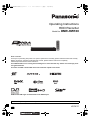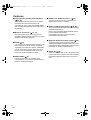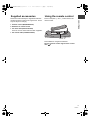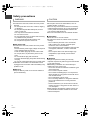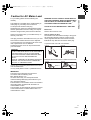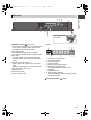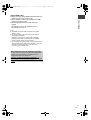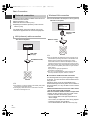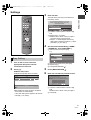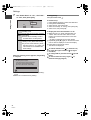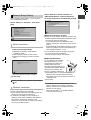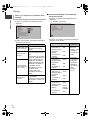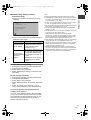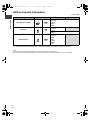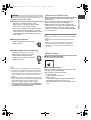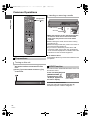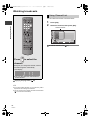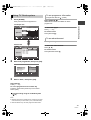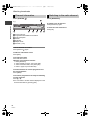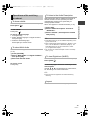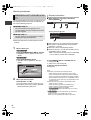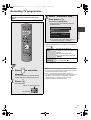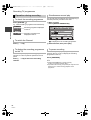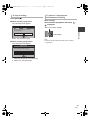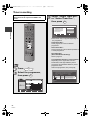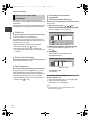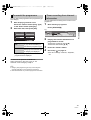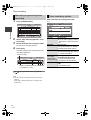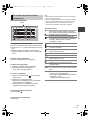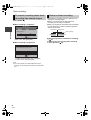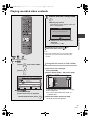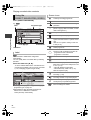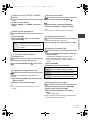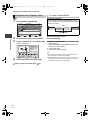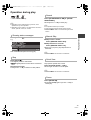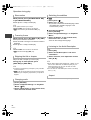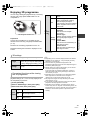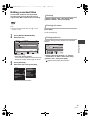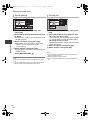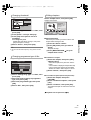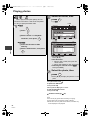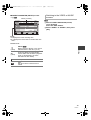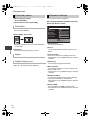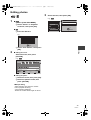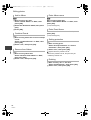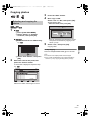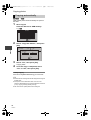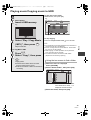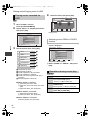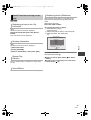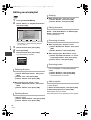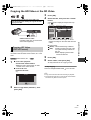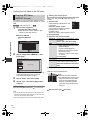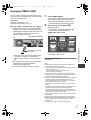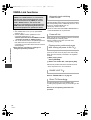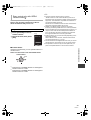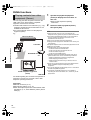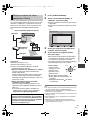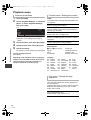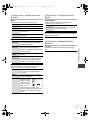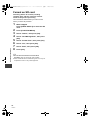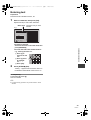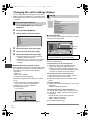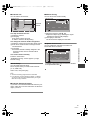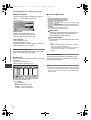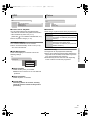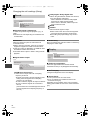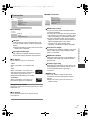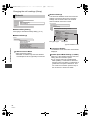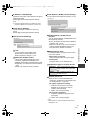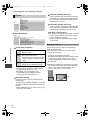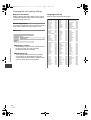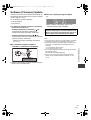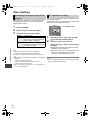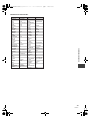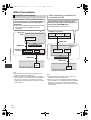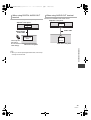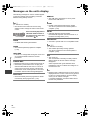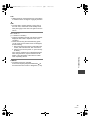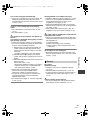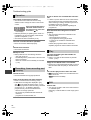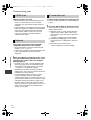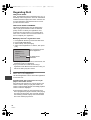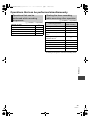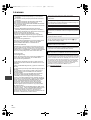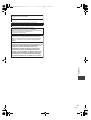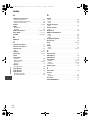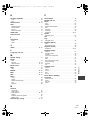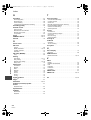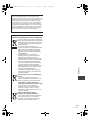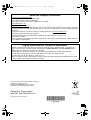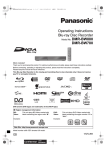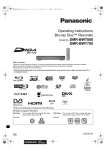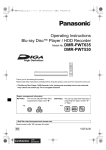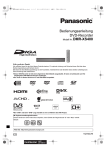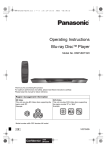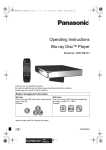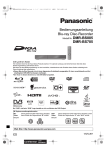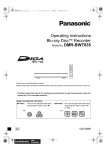Download Panasonic DMR-HW100
Transcript
DMR-HW100EB-VQT3F57_eng.book 1 ページ
2011年8月5日 金曜日 午後2時4分
Operating Instructions
HDD Recorder
Model No. DMR-HW100
Dear customer
Thank you for purchasing this product. For optimum performance and safety, please read these instructions carefully.
Before connecting, operating or adjusting this product, please read the instructions completely.
Please keep this manual for future reference.
This HDD Recorder is for viewing and recording free to view channels only. It does not receive pay TV or
encrypted channels.
The titles recorded onto the HDD of this unit cannot be copied to the media.
DVB and the DVB logos are trademarks of the DVB Project.
Web Site: http://www.panasonic-europe.com
Model number suffix “EB” denotes UK model.
VQT3F57
EB
until
2011/09/12
DMR-HW100EB-VQT3F57_eng.book 2 ページ
2011年8月5日 金曜日 午後2時4分
Getting
started
Features
∫ 3D programme and 3D photo playback
(> 43, 48)
3D programmes and 3D photos can be played
back when this unit is connected to a 3D
compatible TV using a High Speed HDMI Cable
and recorded 2D programme can be enjoyed as
3D virtually.
∫ Wireless connection (> 12, 15)
This unit supports Wi-Fi® technology and it is
possible to make a wireless connection by using a
Wireless LAN Adaptor (optional).
∫ VIERA Link “HDAVI ControlTM” (> 62)
Operation of this unit can be controlled by the
remote control of the TV (VIERA).
∫ DVB-T / DVB-T2 tuner built-in (> 22, 29)
This unit has two DVB (Digital Video Broadcasting)
terrestrial tuners built-in.
DVB-T2 is an advanced digital terrestrial system
for more efficient transmission.
It is possible to record 2 programmes being
broadcasted at the same time.
∫ Supports Audio Description signal (> 25)
∫ DLNA (> 64)
You can enjoy the video and photos saved on the
HDD of this unit on DLNA (Client) compatible
equipment connected via a network. Additionally,
you can enjoy viewing video, photos and music
saved on a DLNA Certified media server and
Panasonic DLNA compatible recorders.
∫ VIERA CAST (> 61)
Internet services (such as YouTube, video
communication, etc.) can be accessed easily by
using the VIERA CAST button.
2
VQT3F57
Audio Description (when broadcast) adds an
additional soundtrack to describe events on screen
(narration) and aids understanding and enjoyment,
particularly for visually-impaired viewers.
∫ Owner ID (> 79)
Owner ID is an anti-theft function. Entering the PIN
number and owner’s personal information will help
the Police to determine the owner in the case of
theft.
2011年8月5日 金曜日 午後2時4分
Supplied accessories
Using the remote control
Please check and identify the supplied accessories.
(Product numbers correct as of August 2011. These
may be subject to change.)
Insert so the poles (i and j) match those in the
remote control.
Getting started
DMR-HW100EB-VQT3F57_eng.book 3 ページ
1 Remote control (N2QAYB000618)
2 Batteries for remote control
1 AC mains lead (K2CT2YY00003)
≥Do not use AC mains lead with other equipment.
1 RF coaxial cable (K1TWACC00003)
R6/LR6, AA
≥Use alkaline or manganese batteries.
Point it at remote control signal sensor on this
unit. (> 9)
3
VQT3F57
DMR-HW100EB-VQT3F57_eng.book 4 ページ
2011年8月5日 金曜日 午後2時4分
Safety precautions
Getting started
WARNING
CAUTION
∫ Unit
∫ Unit
≥To reduce the risk of fire, electric shock or product
damage,
–Do not expose this unit to rain, moisture, dripping
or splashing.
–Do not place objects filled with liquids, such as
vases, on this unit.
–Use only the recommended accessories.
–Do not remove covers.
–Do not repair this unit by yourself. Refer servicing
to qualified service personnel.
–Do not let metal objects fall inside this unit.
–Do not place heavy items on this unit.
≥Do not place sources of naked flames, such as
lighted candles, on this unit.
≥This unit may receive radio interference caused by
mobile telephones during use. If such interference
occurs, please increase separation between this
unit and the mobile telephone.
≥This unit is intended for use in moderate climates.
∫ AC mains lead
≥To reduce the risk of fire, electric shock or product
damage,
–Ensure that the power supply voltage corresponds
to the voltage printed on this unit.
–Insert the mains plug fully into the socket outlet.
–Do not pull, bend, or place heavy items on the
lead.
–Do not handle the plug with wet hands.
–Hold onto the mains plug body when disconnecting
the plug.
–Do not use a damaged mains plug or socket outlet.
≥Install this unit so that the AC mains lead can be
unplugged from the socket outlet immediately if any
problem occurs.
∫ SD card
≥Keep the Memory Card out of reach of children to
prevent swallowing.
4
VQT3F57
∫ Placement
≥Place this unit on an even surface.
≥To reduce the risk of fire, electric shock or product
damage,
–Do not install or place this unit in a bookcase,
built-in cabinet or in another confined space.
Ensure this unit is well ventilated.
–Do not obstruct this unit’s ventilation openings with
newspapers, tablecloths, curtains, and similar
items.
–Do not expose this unit to direct sunlight, high
temperatures, high humidity, and excessive
vibration.
∫ Batteries
≥Danger of explosion if battery is incorrectly
replaced. Replace only with the type recommended
by the manufacturer.
≥Mishandling of batteries can cause electrolyte
leakage and may cause a fire.
–Do not mix old and new batteries or different types
at the same time.
–Do not heat or expose to flame.
–Do not leave the battery(ies) in a car exposed to
direct sunlight for a long period of time with doors
and windows closed.
–Do not take apart or short circuit.
–Do not recharge alkaline or manganese batteries.
–Do not use batteries if the covering has been
peeled off.
–Remove batteries if you do not intend to use the
remote control for a long period of time. Store in a
cool, dark place.
≥When disposing the batteries, please contact your
local authorities or dealer and ask for the correct
method of disposal.
DMR-HW100EB-VQT3F57_eng.book 5 ページ
2011年8月5日 金曜日 午後2時4分
For your safety, please read the following text
carefully.
This appliance is supplied with a moulded three pin
mains plug for your safety and convenience.
A 5-ampere fuse is fitted in this plug.
Should the fuse need to be replaced please ensure
that the replacement fuse has a rating of 5-ampere
and that it is approved by ASTA or BSI to BS1362.
Check for the ASTA mark Ï or the BSI mark Ì on
the body of the fuse.
If the plug contains a removable fuse cover you must
ensure that it is refitted when the fuse is replaced.
If you lose the fuse cover the plug must not be used
until a replacement cover is obtained.
A replacement fuse cover can be purchased from
your local dealer.
CAUTION!
IF THE FITTED MOULDED PLUG IS UNSUITABLE
FOR THE SOCKET OUTLET IN YOUR HOME
THEN THE FUSE SHOULD BE REMOVED AND
THE PLUG CUT OFF AND DISPOSED OF
SAFELY.
THERE IS A DANGER OF SEVERE ELECTRICAL
SHOCK IF THE CUT OFF PLUG IS INSERTED
INTO ANY 13- AMPERE SOCKET.
If a new plug is to be fitted please observe the wiring
code as stated below.
If in any doubt please consult a qualified electrician.
WARNING: DO NOT CONNECT EITHER WIRE TO
THE EARTH TERMINAL WHICH IS MARKED WITH
THE LETTER E, BY THE EARTH SYMBOL Ó OR
COLOURED GREEN OR GREEN/YELLOW.
THIS PLUG IS NOT WATERPROOF—KEEP DRY.
Before use
Remove the connector cover.
Getting started
Caution for AC Mains Lead
How to replace the fuse
The location of the fuse differ according to the type of
AC mains plug (figures A and B). Confirm the AC
mains plug fitted and follow the instructions below.
Illustrations may differ from actual AC mains plug.
1.Open the fuse cover with a screwdriver.
Figure A
Figure B
Fuse cover
2.Replace the fuse and close or attach the fuse cover.
Figure A
Figure B
Fuse
(5 ampere)
Fuse
(5 ampere)
IMPORTANT
The wires in this mains lead are coloured in
accordance with the following code:
Blue: Neutral, Brown: Live.
As these colours may not correspond with the
coloured markings identifying the terminals in your
plug, proceed as follows:
The wire which is coloured Blue must be connected to
the terminal which is marked with the letter N or
coloured Black or Blue.
The wire which is coloured Brown must be connected
to the terminal which is marked with the letter L or
coloured Brown or Red.
5
VQT3F57
DMR-HW100EB-VQT3F57_eng.book 6 ページ
2011年8月5日 金曜日 午後2時4分
Table of contents
∫ Getting started
∫ Editing video
Features. . . . . . . . . . . . . . . . . . . . . . . . . . . . . . . . . . . .
Supplied accessories. . . . . . . . . . . . . . . . . . . . . . . . .
Using the remote control . . . . . . . . . . . . . . . . . . . . . .
Safety precautions . . . . . . . . . . . . . . . . . . . . . . . . . . .
Caution for AC Mains Lead . . . . . . . . . . . . . . . . . . . .
Control reference guide . . . . . . . . . . . . . . . . . . . . . . .
2
3
3
4
5
8
Remote control . . . . . . . . . . . . . . . . . . . . . . . . . . . . . . . . . . 8
Main unit . . . . . . . . . . . . . . . . . . . . . . . . . . . . . . . . . . . . . . . 9
Basic Connection . . . . . . . . . . . . . . . . . . . . . . . . . . . 10
Network connection. . . . . . . . . . . . . . . . . . . . . . . . . . . . . . 12
Settings . . . . . . . . . . . . . . . . . . . . . . . . . . . . . . . . . . . 13
Easy Setting . . . . . . . . . . . . . . . . . . . . . . . . . . . . . . . . . . . 13
Network Easy Setting . . . . . . . . . . . . . . . . . . . . . . . . . . . . 15
HDD and media information . . . . . . . . . . . . . . . . . . 18
Notes . . . . . . . . . . . . . . . . . . . . . . . . . . . . . . . . . . . . . . . . . 19
Common Operations . . . . . . . . . . . . . . . . . . . . . . . . 20
Preparations . . . . . . . . . . . . . . . . . . . . . . . . . . . . . . . . . . .
HOLD function. . . . . . . . . . . . . . . . . . . . . . . . . . . . . . . . . .
Basic operation . . . . . . . . . . . . . . . . . . . . . . . . . . . . . . . . .
Menu screen . . . . . . . . . . . . . . . . . . . . . . . . . . . . . . . . . . .
FUNCTION MENU screen . . . . . . . . . . . . . . . . . . . . . . . .
20
20
21
21
21
Watching broadcasts . . . . . . . . . . . . . . . . . . . . . . . . 22
22
23
24
24
25
26
∫ Recording
Recording TV programmes . . . . . . . . . . . . . . . . . . . 27
Operation during recording . . . . . . . . . . . . . . . . . . . . . . . . 28
Timer recording . . . . . . . . . . . . . . . . . . . . . . . . . . . . 30
Various functions with Freeview+ . . . . . . . . . . . . . . . . . . .
To search the programme . . . . . . . . . . . . . . . . . . . . . . . . .
Timer recording from channel information. . . . . . . . . . . . .
Manually programming timer recording. . . . . . . . . . . . . . .
Timer recording options. . . . . . . . . . . . . . . . . . . . . . . . . . .
To confirm and edit a timer programme . . . . . . . . . . . . . .
To cancel recording
when timer recording has already begun . . . . . . . . . . . . .
Notes on timer recording . . . . . . . . . . . . . . . . . . . . . . . . . .
∫ Photo
Playing photos . . . . . . . . . . . . . . . . . . . . . . . . . . . . . 48
Photo play option . . . . . . . . . . . . . . . . . . . . . . . . . . . . . . . . 50
Slideshow Settings. . . . . . . . . . . . . . . . . . . . . . . . . . . . . . . 50
Editing photos . . . . . . . . . . . . . . . . . . . . . . . . . . . . . 51
Copying photos . . . . . . . . . . . . . . . . . . . . . . . . . . . . 53
Selecting and copying the photos . . . . . . . . . . . . . . . . . . . 53
Copying automatically . . . . . . . . . . . . . . . . . . . . . . . . . . . . 54
∫ Music
Playing music/Copying music to HDD. . . . . . . . . . 55
Playing music recorded on HDD . . . . . . . . . . . . . . . . . . . . 56
Operations during music play. . . . . . . . . . . . . . . . . . . . . . . 56
Useful functions during music play. . . . . . . . . . . . . . . . . . . 57
Editing music/playlist . . . . . . . . . . . . . . . . . . . . . . . 58
∫ With Other Equipment
Copying the HD Video or the SD Video . . . . . . . . . 59
Copying HD Video (AVCHD format) . . . . . . . . . . . . . . . . . 59
Copying SD Video (MPEG2 format). . . . . . . . . . . . . . . . . . 60
∫ Watching broadcasts
Using Channel List . . . . . . . . . . . . . . . . . . . . . . . . . . . . . .
Using TV Guide system. . . . . . . . . . . . . . . . . . . . . . . . . . .
Channel information . . . . . . . . . . . . . . . . . . . . . . . . . . . . .
Switching to the radio channel . . . . . . . . . . . . . . . . . . . . .
Operations while watching broadcast . . . . . . . . . . . . . . . .
REWIND LIVE TV/PAUSE LIVE TV . . . . . . . . . . . . . . . . .
Deleting recorded titles. . . . . . . . . . . . . . . . . . . . . . 44
Editing recorded titles. . . . . . . . . . . . . . . . . . . . . . . 45
32
33
33
34
34
35
36
36
∫ Playing back video
∫ Convenient functions
Enjoying VIERA CAST. . . . . . . . . . . . . . . . . . . . . . . 61
To enjoy video communication (e.g., SkypeTM) . . . . . . . . . 61
VIERA Link functions . . . . . . . . . . . . . . . . . . . . . . . 62
DLNA functions . . . . . . . . . . . . . . . . . . . . . . . . . . . . 64
Playing contents from other equipment (Server) . . . . . . . . 64
Playing contents on other equipment (Client) . . . . . . . . . . 65
Playback menu. . . . . . . . . . . . . . . . . . . . . . . . . . . . .
Format an SD card. . . . . . . . . . . . . . . . . . . . . . . . . .
Entering text. . . . . . . . . . . . . . . . . . . . . . . . . . . . . . .
Changing the unit’s settings (Setup) . . . . . . . . . . .
66
68
69
70
Common procedures . . . . . . . . . . . . . . . . . . . . . . . . . . . . . 70
Tuning . . . . . . . . . . . . . . . . . . . . . . . . . . . . . . . . . . . . . . . . 70
HDD . . . . . . . . . . . . . . . . . . . . . . . . . . . . . . . . . . . . . . . . . . 73
Picture . . . . . . . . . . . . . . . . . . . . . . . . . . . . . . . . . . . . . . . . 73
Sound. . . . . . . . . . . . . . . . . . . . . . . . . . . . . . . . . . . . . . . . . 74
Display . . . . . . . . . . . . . . . . . . . . . . . . . . . . . . . . . . . . . . . . 74
Connection . . . . . . . . . . . . . . . . . . . . . . . . . . . . . . . . . . . . . 75
Network . . . . . . . . . . . . . . . . . . . . . . . . . . . . . . . . . . . . . . . 76
Others . . . . . . . . . . . . . . . . . . . . . . . . . . . . . . . . . . . . . . . . 78
Playing recorded video contents . . . . . . . . . . . . . . 37
Software (Firmware) Update . . . . . . . . . . . . . . . . . . 81
Other Settings . . . . . . . . . . . . . . . . . . . . . . . . . . . . . 82
Using the DIRECT NAVIGATOR (VIDEO) . . . . . . . . . . . . 38
Playback from Chapter View . . . . . . . . . . . . . . . . . . . . . . . 40
Switching the aspect ratio of the screen . . . . . . . . . . . . . . 82
TV operation setting . . . . . . . . . . . . . . . . . . . . . . . . . . . . . . 82
Operation during play . . . . . . . . . . . . . . . . . . . . . . . 41
Enjoying 3D programme . . . . . . . . . . . . . . . . . . . . . 43
6
VQT3F57
Other Connections . . . . . . . . . . . . . . . . . . . . . . . . . 84
Amplifier connections . . . . . . . . . . . . . . . . . . . . . . . . . . . . . 84
DMR-HW100EB-VQT3F57_eng.book 7 ページ
2011年8月5日 金曜日 午後2時4分
∫ Troubleshooting
Messages on the unit’s display . . . . . . . . . . . . . . . 86
Troubleshooting guide . . . . . . . . . . . . . . . . . . . . . . 88
Power . . . . . . . . . . . . . . . . . . . . . . . . . . . . . . . . . . . . . . . . . 88
Displays . . . . . . . . . . . . . . . . . . . . . . . . . . . . . . . . . . . . . . . 88
TV screen and video . . . . . . . . . . . . . . . . . . . . . . . . . . . . . 88
Sound. . . . . . . . . . . . . . . . . . . . . . . . . . . . . . . . . . . . . . . . . 89
Operation . . . . . . . . . . . . . . . . . . . . . . . . . . . . . . . . . . . . . . 90
Recording, timer recording and copying . . . . . . . . . . . . . . 90
Play . . . . . . . . . . . . . . . . . . . . . . . . . . . . . . . . . . . . . . . . . . 90
Edit . . . . . . . . . . . . . . . . . . . . . . . . . . . . . . . . . . . . . . . . . . . 90
Photo . . . . . . . . . . . . . . . . . . . . . . . . . . . . . . . . . . . . . . . . . 91
USB . . . . . . . . . . . . . . . . . . . . . . . . . . . . . . . . . . . . . . . . . . 91
TV Guide . . . . . . . . . . . . . . . . . . . . . . . . . . . . . . . . . . . . . . 91
Broadcast . . . . . . . . . . . . . . . . . . . . . . . . . . . . . . . . . . . . . . 91
VIERA Link. . . . . . . . . . . . . . . . . . . . . . . . . . . . . . . . . . . . . 92
Network . . . . . . . . . . . . . . . . . . . . . . . . . . . . . . . . . . . . . . . 92
To reset this unit. . . . . . . . . . . . . . . . . . . . . . . . . . . . . . . . . 92
∫ Reference
Unit care . . . . . . . . . . . . . . . . . . . . . . . . . . . . . . . . . . 93
Regarding DivX . . . . . . . . . . . . . . . . . . . . . . . . . . . . 94
Operations that can be performed
simultaneously . . . . . . . . . . . . . . . . . . . . . . . . . . . . . 95
Operations that can be performed
while recording programme . . . . . . . . . . . . . . . . . . . . . . . . 95
Starting the timer recording
while executing other operation . . . . . . . . . . . . . . . . . . . . . 95
Specifications. . . . . . . . . . . . . . . . . . . . . . . . . . . . . . 96
About recorded titles . . . . . . . . . . . . . . . . . . . . . . . . . . . . . 96
About JPEG/MPO/MP3/DivX/MKV/MPEG2/
AVCHD files . . . . . . . . . . . . . . . . . . . . . . . . . . . . . . . . . . . . 97
Licenses . . . . . . . . . . . . . . . . . . . . . . . . . . . . . . . . . . 98
Index . . . . . . . . . . . . . . . . . . . . . . . . . . . . . . . . . . . . 100
Getting started
Watching broadcasts
Recording
Playing back video
Editing video
Photo
Music
With Other Equipment
Convenient functions
Glossary
Refer to following site for technical terms.
Troubleshooting
http://www.panasonic.co.uk/html/en_GB/
Technology/0-9/217724/index.html
Reference
About descriptions in these operating
instructions
≥ Pages to be referred to are indicated as “> ±±”.
7
VQT3F57
DMR-HW100EB-VQT3F57_eng.book 8 ページ
2011年8月5日 金曜日 午後2時4分
Control reference guide
Remote control
Instructions for operations are generally described using the remote control.
Getting started
TV
DRIVE INPUT
SELECT AV
VOL
CH
PAGE
2abc 3def
1
4ghi 5jkl 6mno
CH
7pqrs 8 tuv 9wxyz
DEL
0
SLOW/SEARCH
REWIND LIVE TV
STOP
8
VQT3F57
PLAY/x1.3
PAUSE LIVE TV
EXIT
GUIDE
OK
MENU
PAUSE
C TION
FUN
STATUS
DIRECT NAVIGATO
R
AD
SKIP
BACK/
RETURN
OPTION
REC PROG/CHECK TEXT
STTL
CHAPTER RADIO/TV MANUAL SKIP
-10s
+60s
1 Turn the unit on or off (> 13, 20)
2 Select drive (HDD, SD or USB) (> 20)
3 Select channels and title numbers, etc./Enter
numbers or characters (The character buttons may
be used when operating VIERA CAST contents.)
4 To delete unwanted recorded titles, timer
programmes, photos or music (> 44)
5 Basic operations for recording and play
6 Show channel information (> 24)/Programme
information within TV Guide screen (> 23)/Show
status messages (> 41)/Show Information (> 39)
7 Selection/OK (> 21), Frame-by-frame (> 42)
8 Show DIRECT NAVIGATOR (> 38)
9 Show OPTION menu (> 45, 51, 58)
: Colour buttons
Use in accordance with instruction on the screen.
; Start recording (> 27)
< Show Timer Recording screen (> 34)
= Create chapter (> 40)
> Switching to the radio channel list (> 24)
? Transmit the remote control signal
@ TV operation area (> 82)
A Channel select (> 22)/
Change pages in the DIRECT NAVIGATOR screen
etc.
B Show VIERA CAST (> 61)
C Listen to Audio Description (> 25, 42)
D Start up a video communication (> 61)
E Exit the menu screen
F Show the TV Guide screen (> 23)
G Show FUNCTION MENU screen (> 21)
H Return to previous screen
I Show subtitles (> 25, 42)
J Show digital text (> 25)
K Skip approx. 1 minute forward (> 41)
L Skip approx. 10 seconds backward (> 41)
DMR-HW100EB-VQT3F57_eng.book 9 ページ
2011年8月5日 金曜日 午後2時4分
Main unit
Getting started
ヤラ
1 Standby/on switch (Í/I) (> 13, 20)
Press to switch the unit from on to standby mode
or vice versa. In standby mode, the unit is still
consuming a small amount of power.
2 Recording indicator
≥The indicator will light up while recording.
≥The indicator will blink while recording is paused.
3 CALL LED
≥The LED will light up when this unit receives
incoming call etc. of the video communication.
(> 61)
4 Remote control signal sensor
–Angle: Approx. 20° up and down, 30° left and
right
–Distance: Within approx. 7 m in front of the unit
5 Start PAUSE LIVE TV (> 26)
6 USB port (> 20)
7 SD card slot (> 20)
8 Channel select (> 22)
Pull to flip down the
front panel.
9 Display
2 3
1
4
COPY
HDDSD
SD USB
PLAY
5
6
7
8
1
2
3
4
5
6
Drive (HDD or SD) indicator
SD card slot indicator
USB port indicator
Copying indicator
Remote control signal indicator
Main display section indicator
Current time/playback counter, various
messages
7 Playback indicator
8 Timer recording indicator
This indicator lights up when the timer recording
standby is activated.
¾ Rear panel terminals (> 10, 84)
9
VQT3F57
DMR-HW100EB-VQT3F57_eng.book 10 ページ
2011年8月5日 金曜日 午後2時4分
Basic Connection
Getting started
3D programmes can be played back when this unit is connected to a 3D compatible TV using a High
Speed HDMI cable.
≥Before connection, turn off all equipment and read the appropriate operating instructions.
≥Other amplifier connections (> 84)
≥When using Communication Camera (> 61)
BE SURE TO READ THE CAUTION FOR AC MAINS LEAD ON PAGE 5
TV’s rear panel
To household mains socket
(AC 220 to 240 V, 50 Hz)
RF IN
HDMI
Connect only after
all other
connections are
complete.
RF IN
RF OUT
HDMI
AV OUT
AC IN
This unit’s rear panel
To the aerial
Aerial cable
RF Coaxial cable (supplied)
HDMI cable
AC mains lead (supplied)
Required setting:
Set “HDMI Audio Output” to “On” (> 75).
(The default setting is “On”.)
After completing the connections, proceed to Easy Setting (> 13).
≥ Keep the RF coaxial cables as far away as possible from other cables.
≥ Do not roll up the RF coaxial cables.
10
VQT3F57
DMR-HW100EB-VQT3F57_eng.book 11 ページ
2011年8月5日 金曜日 午後2時4分
≥Please use High Speed HDMI Cables that have the
HDMI logo (as shown on the cover).
≥When outputting 1080p signal, please use HDMI
Cables 5.0 meters or less.
≥Recommended Panasonic HDMI cable part
number:
RP-CDHS15 (1.5 m), RP-CDHS30 (3.0 m),
RP-CDHS50 (5.0 m), etc.
Getting started
About HDMI cable
≥ The HDMI connection supports VIERA Link “HDAVI
Control” (> 62).
≥ You cannot connect this unit to DVI devices that are
incompatible with HDCP.
Depending on the device, images may not display
properly or at all when connecting with a DVI/HDMI
switching cable. (Audio cannot be output.)
≥ If you are connecting to a TV that is only compatible with 2
channel audio output, audio with 3 channels or more will
be down mixed and output as 2 channels, even if
connecting with an HDMI cable.
When the unit is not to be used for a long time
To save power, unplug it from the household mains
socket. This unit consumes a small amount of
power, even when it is turned off
[approx. 0.2 W (“Power Save in Standby” is
activated and “RF OUT ( Aerial Signal )” is set to
“Off”)]
11
VQT3F57
DMR-HW100EB-VQT3F57_eng.book 12 ページ
2011年8月5日 金曜日 午後2時4分
Basic Connection
Network connection
Getting started
Following functions will be available when this unit is
connected to the network.
≥DLNA functions (> 64)
≥Network Service functions (> 61)
≥Updating the software (firmware) of this unit from
Internet (> 81)
Wireless LAN connection
≥Connect the Wireless LAN Adaptor DY-WL10 (optional).
This unit’s rear panel
COMMUNICATION
CAMERA
WIRELESS LAN
ADAPTOR
For details about connection method, refer to the
instructions supplied with the connected equipment.
Wireless LAN
Adaptor
LAN (ethernet) cable connection
This unit’s rear panel
Wireless router,
etc.
10BASE-T/
100BASE-TX
LAN
LAN cable
(Straight)
Broadband router,
etc.
Internet
≥ Use category 5 or above straight LAN cables (STP) when
connecting to peripheral devices.
≥ Inserting any cable other than a LAN cable in the LAN
terminal can damage the unit.
12
VQT3F57
Internet
≥ Only the Wireless LAN Adaptor DY-WL10 (optional) can be
used. Read the operating instructions for the Wireless LAN
Adaptor DY-WL10 (optional) thoroughly when using it.
Connect/disconnect the Wireless LAN adaptor DY-WL10
(optional) when the unit is turned off and not using functions
that use the network, such as downloading a programme, etc.
≥ For up to date compatibility information on your Wireless
router refer to
http://panasonic.jp/support/global/cs/
(This site is in English only.)
≥ The unit is not compatible with public wireless LAN
services provided in airports, stations, cafes etc.
∫ Precautions of Wireless LAN connection
The following limits are in place regarding the usage
of this unit. You must be aware of these limits before
using this unit.
Panasonic will in no way be responsible for any
incidental damage which may arise due to a failure to
obey these limits, or to any condition of use or disuse
of this unit.
≥Data transmitted and received over radio waves
may be intercepted and monitored.
≥This unit contains delicate electronic components.
Please use this unit in the manner in which it was
intended and follow the following points:
–Do not expose this unit to high temperatures or
direct sunlight.
–Do not bend, or subject this unit to strong impacts.
–Keep this unit away from moisture.
–Do not disassemble or alter this unit in any way.
DMR-HW100EB-VQT3F57_eng.book 13 ページ
2011年8月5日 金曜日 午後2時4分
Settings
3
VOL
DRIVE
SELECT
INPUT
1
2abc 3def
CH
AV
You now have the opportunity to enter your
details and help the police to crack crime.
See Instruction Book.
PAGE
4ghi 5jkl 6mno
CH
Owner ID
7pqrs 8 tuv 9wxyz
DEL
0
Please enter new PIN
PIN
AD
SKIP
Getting started
This PIN will be used only for the Owner IDData Entry screen.
TV
Enter the PIN.
* * * *
0 - 9 PIN entry
SLOW/SEARCH
RETURN
REWIND LIVE TV
STOP
STATUS
PAUSE
1 Press the number buttons to enter 4-digit
PIN.
2 Repeat step 1 to confirm.
≥Make a note of PIN in case you forget it.
The PIN number cannot be reset.
≥Steps 3 – 6 will be skipped in the Easy
Setting after “Shipping Condition” (> 80) is
performed. (> go to step 7)
PLAY/x1.3
PAUSE LIVE TV
EXIT
C TION
FUN
OK
MENU
DIRECT NAVIGATO
R
GUIDE
BACK/
RETURN
OPTION
REC PROG/CHECK TEXT
4
STTL
CHAPTER RADIO/TV MANUAL SKIP
-10s
+60s
Set the Owner ID-Data Entry (“NAME”,
“HOUSE NO” and “POSTCODE”).
1 Select the item, then press [OK].
e.g.,
Owner ID-Data Entry
PIN
NAME
HOUSE NO
POSTCODE
Easy Setting
0000
Select
1
2
Change PIN
RETURN
Turn on the TV, then select the
appropriate AV input to suit the
connections to this unit.
2 Select the character, then press [OK].
3 Repeat step 2.
4 Press [BACK/RETURN ].
Press [Í].
DVB Auto Setup starts.
DVB Auto Setup takes about 3 minutes.
5
6
Press [BACK/RETURN
Enter the new PIN for parental control.
PIN Entry
DVB Auto Setup
Progress
].
CH 21
This will take about 3 minutes.
CH
Channel Name
68
Type
Quality
Enter a new 4-digit PIN, then press OK.
This PIN will be used for controlling viewing and playback.
PIN will be set to “0000” by pressing “RETURN” when there is no
number input.
-
Free TV: 0
Pay TV: 0
Radio: 0
Data: 0
Searching
Actual number of channels may differ due to channel duplication
RETURN
≥After DVB Auto Setup has been completed,
clock will be set automatically.
If the clock setting menu appears, set the time
manually (> 79, Clock)
RETURN
-
-
Number
-
0 - 9
≥The default PIN is “0000”.
1 Press the number buttons to enter 4-digit
PIN.
≥Make a note of PIN in case you forget it.
2 Press [OK].
13
VQT3F57
DMR-HW100EB-VQT3F57_eng.book 14 ページ
2011年8月5日 金曜日 午後2時4分
Settings
7
Set “Power Save” to “On”, “On Timer”
or “Off”, then press [OK].
Getting started
Power Save in Standby
Power Save
On
From
0
To
6
On
It will go into the Power Save in
Standby mode.
On
Timer
Set the start and stop time and then
press [OK].
≥Power Save in Standby mode is
activated at the set time period.
Off
It is possible to start quickly from the
standby mode. (Quick Start mode)
≥If you use Home Network ( DLNA )
Server function (> 77), select “Off”.
This function is not available with
other settings.
When the following screen appears, Easy Setting
is complete.
Easy Setting
Easy Setting has been completed.
To use Internet functions, network connection needs
to be made first. Proceed Network Easy Setting ?
Select “Yes” to start. Select “No” to exit the Setup.
Yes
No
OK
≥Select “Yes” to proceed to “Network Easy Setting”.
(> 15)
≥Select “No” to finish the Easy Setting.
14
VQT3F57
To stop partway
Press [BACK/RETURN
].
To restart set up
1 Press [DRIVE SELECT] to select the HDD drive.
2 Press [FUNCTION MENU].
3 Select “Setup”, then press [OK].
4 Select “Auto Setup” in “Tuning”, then press [OK].
5 Select “Yes”, then press [OK].
To display the Owner ID information on TV
1 While the unit is on, press and hold [OK], the
“Yellow” button and the “Blue” button on the
remote control at the same time for more than
5 seconds.
–“00 RET” is displayed on the unit’s display.
2 Repeatedly press [1] (right) on the remote control
until “01 OID” is displayed on the unit’s display.
3 Press [OK] on the remote control.
The PIN is not displayed.
¾ To edit the Channel List (> 71, Channel List)
¾ To check the signal condition (> 72, Signal
Condition)
¾ To change PIN for parental control (> 79, PIN
Entry)
¾ To sort the Channel List by region (> 71,
Channel Sorting by Region)
2011年8月5日 金曜日 午後2時4分
Network Easy Setting
After completing “Easy Setting”, you can continue
with “Network Easy Setting”.
Select “Search for wireless network” or
“WPS (PUSH button)” and then follow the
on-screen instructions and make the settings.
Getting started
DMR-HW100EB-VQT3F57_eng.book 15 ページ
Wireless Settings
Select a connection method to wireless access point.
Please refer to the operating instructions of your wireless
access point about connection methods.
Select “Wired” or “Wireless”, then press
[OK].
Search for wireless network
WPS (PUSH button)
Network Easy Setting
Settings and tests for connection required
for home network and the Internet will be
conducted.
First, please select a connection mode.
Current setting
: Wired
LAN cable connection:
Connect unit to network with a LAN cable and select “Wired”.
Wireless LAN connection:
Insert a compatible Wireless LAN Adaptor to USB port and
select “Wireless”.
Wireless access point is necessary for Wireless LAN connection.
Wired
Wireless
OK
RETURN
“Wired” connection
1 Follow the on-screen instructions and
make the following settings.
≥Network Easy Setting ( Home Network
Connection Check )
≥Home Network ( DLNA ) Server function
≥Network Easy Setting ( Internet Connection
Test )
Network Easy Setting
Network Easy Setting have been finished.
Press OK.
OK
RETURN
This screen appears, Setup is complete.
2 Press [OK].
¾ When you experience problems with settings
(> 16)
OK
RETURN
∫ Search for wireless network:
≥When you select “Search for wireless network”, the
available wireless networks will be displayed. Select
your network name and press [OK].
–If your Network name is not displayed search
again by pressing the “Red” button on the remote
control.
–Stealth SSID will not be displayed when you select
“Search for wireless network”. Enter Manually by
using “Wireless Settings”. (> 76)
≥If your wireless network is encrypted, Encryption
Key Input Screen will be displayed.
Input the encryption key of your network.
∫ WPS (PUSH button):
e.g.,
If your Wireless router supports
WPS (PUSH button), you can
easily perform the settings by
pressing WPS button on it.
WPS (Wi-Fi Protected SetupTM) is
a standard that facilitates settings
2
relating to the connection and
security of wireless LAN devices.
1 Press WPS button or corresponding button of
Wireless router until the lamp starts flashing.
≥For details, refer to the operating instruction of
Wireless router.
2 Press [OK].
§1
“Wireless” connection
Before beginning wireless connection setup
≥Obtain your Network name (SSID§1).
≥If your wireless connection is encrypted please be
sure that you know your encryption key.
≥If “Wireless LAN Adaptor is not connected.” is
displayed, check that the Wireless LAN Adaptor is
fully inserted. Alternatively, disconnect and
reconnect it. If there is still no change in the display,
consult your dealer for advice.
§2
An SSID (Service Set IDentification) is a name
used by wireless LAN to identify a particular
network. Transmission is possible if the SSID
matches for both devices.
Wi-Fi Protected SetupTM-compatible Wireless
router may have the mark.
15
VQT3F57
DMR-HW100EB-VQT3F57_eng.book 16 ページ
2011年8月5日 金曜日 午後2時4分
Settings
When you experience problems with
settings
Getting started
∫ Wireless Settings
≥If there is no problem, the following screen is
displayed.
≥If there is no problem, the following screen is
displayed.
e.g., “Wireless” connection
Network Easy Setting ( Home Network Connection Check )
Completed.
Wireless Settings
Complete.
Network name
( SSID )
Wireless type
Authentication type
Encryption type
Reception
∫ Network Easy Setting ( Home Network
Connection Check )
:
:
:
:
:
For better performance of Home Network (DLNA), it is
recommended using a wireless access point
compatible with 802.11n (5GHz).
1. Wireless setting
: Pass
2. IP address setting
: Pass
3. Connection to gateway
: Pass
Network connection check has finished.
Press OK.
OK
Press OK to check network connection.
OK
≥If there is any problem, the following message is
displayed on the screen.
Display
Check the following
≥Please wait a few
A conflict with other
moments, and then try
devices occurred.
again.
≥Setting of the Wireless
router for MAC Address
A time out error
etc.
occurred.
≥The signal may be weak.
Using the USB extension
cable supplied with the
Wireless LAN Adaptor,
adjust the position of the
Wireless LAN Adaptor.
An authentication ≥The SSID and the
error or a time out
encryption key of the
error occurred.
Wireless router.
≥Please wait a few
moments, and then try
again.
≥Connection of Wireless
LAN Adaptor
A device error
≥If there is no improvement
occurred.
in symptom, contact your
dealer.
≥If there is any problem, the following message is
displayed on the screen.
Display
1. LAN cable
connection or
Wireless setting:
2. IP address
setting:
3. Connection to
gateway:
1. LAN cable
connection or
Wireless setting:
2. IP address
setting:
3. Connection to
gateway:
1. LAN cable
connection or
Wireless setting:
2. IP address
setting:
3. Connection to
gateway:
1. LAN cable
connection or
Wireless setting:
2. IP address
setting:
3. Connection to
gateway:
16
VQT3F57
“Fail”
“Fail”
“Fail”
“Pass”
“Fail”
“Fail”
“Pass”
“Pass”
“Fail”
“Pass”
“Home
network
available”
“Fail”
Check the
following
≥Connection of
the LAN
cables (> 12)
≥Settings of
the hub and
router
≥Connection
and settings
of the hub
and router
≥Settings of
“IP Address /
DNS
Settings”
(> 77)
2011年8月5日 金曜日 午後2時4分
∫ Network Easy Setting ( Internet
Connection Test )
≥If there is no problem, the following screen is
displayed.
Network Easy Setting ( Internet Connection Test )
Completed.
- Connection to the Internet
: Pass
Network connection check has finished.
Internet functions are available.
Press OK.
OK
≥If there is any problem, the following message is
displayed on the screen.
Display
Check the following
≥“Primary DNS” and
“Secondary DNS” settings
Cannot find the
server. (B019)
of “IP Address / DNS
Settings” (> 77)
≥The server may be busy or
the service may have been
suspended. Please wait a
No connection
could be made to few moments, and then try
the server.
again.
(B020)
≥Settings of “Proxy Server
Settings” (> 77) and the
router
≥ Refer to the operating instructions of the hub or router.
≥ Home Network ( DLNA ) Server function setting can be set
only when you selected “Off” for “Power Save in Standby”
in “Easy Setting”. (> 14, step 7)
≥ Even if you set “Home Network ( DLNA ) Server function”
to “Off”, it is possible to set to “On” later. (> 77)
≥ You can perform this setup anytime by selecting “Network
Easy Setting” in the Setup menu. (> 76)
≥ You can redo these settings individually using “Network
Settings”. (> 76)
≥ Do not use this unit to connect to any wireless network for
which you do not have usage rights.
During automatic searches in a wireless network
environment, wireless networks (SSID) for which you do
not have usage rights may be displayed; however, using
these networks may be regarded as illegal access.
≥ After performing network settings on this unit, the settings
(encryption level, etc.) of the Wireless router might
change. When you have trouble getting online on your PC,
perform the network settings on your PC in accordance
with the settings of Wireless router.
≥ Please be aware that connecting to a network without
encryption may result in the content of the communication
being illegitimately viewed by a third party, or the leaking
of data such as personal or secret information.
Getting started
DMR-HW100EB-VQT3F57_eng.book 17 ページ
To restart Network Easy Setting
1 Press [DRIVE SELECT] to select the HDD drive.
2 Press [FUNCTION MENU].
3 Select “Setup”, then press [OK].
4 Select “Network Easy Setting” in “Network”, then
press [OK].
To redo settings individually
1 Press [DRIVE SELECT] to select the HDD drive.
2 Press [FUNCTION MENU].
3 Select “Setup”, then press [OK].
4 Select “Network Settings” in “Network”, then press
[OK].
5 Select “IP Address / DNS Settings” (> 77) or
“Proxy Server Settings” (> 77), then press [OK].
Check security before using Home Network
( DLNA ) Server function
If you set “Home Network ( DLNA ) Server function”
to “On”, all connected devices on the same network
can access this unit. Ensure that the router for your
home network has adequate security system to
prevent unauthorized access.
17
VQT3F57
DMR-HW100EB-VQT3F57_eng.book 18 ページ
2011年8月5日 金曜日 午後2時4分
HDD and media information
(–: Impossible)
Getting started
Media type
Hard disk drive (HDD)
[HDD]
SD Cards
[SD]
USB memories
§
Standard symbol
[USB]
Playable contents
≥Video
≥AVCHD
≥JPEG
≥MPO
≥MP3
≥AVCHD
≥MPEG2§
Recordable contents
–
≥JPEG
≥MPO
≥AVCHD§
≥MPEG2§
≥DivX®
≥MKV
≥JPEG
≥MPO
≥MP3
–
It cannot be played back directly from the media. Playback is possible by copying to the HDD.
≥ It may not be able to playback depending on the device that was used to record.
≥ With certain recording states and folder structures, the play order may differ or playback may not be possible.
18
VQT3F57
2011年8月5日 金曜日 午後2時4分
Notes
Notes for the USB devices
Notes for the SD cards
∫ Compatible SD card
–SD Memory Card (from 8 MB to 2 GB)
–SDHC Memory Card (from 4 GB to 32 GB)
–SDXC Memory Card (48 GB, 64 GB)
≥This unit is compatible with SD Memory Cards
that meet SD Card Specifications FAT12 and
FAT16 formats, as well as SDHC Memory Cards
in FAT32 format and SDXC Memory Cards in
exFAT format.
∫ Setting the protection
LOCK
Switch the write-protect switch to the
“LOCK” position.
≥This unit does not guarantee connection with all
USB devices.
≥FAT16 and FAT32 file systems are supported.
≥This unit supports USB 2.0 High Speed.
≥Although this unit can use USB 3.0 devices as
USB 2.0 devices, in certain cases USB 3.0 devices
cannot be used due to differing connector shape,
larger current ratings, etc. (Use of USB 2.0 devices
is recommended.)
Getting started
DMR-HW100EB-VQT3F57_eng.book 19 ページ
≥ This unit’s USB port does not support bus-powered USB
device.
≥ USB memories support DivX and MKV files less than
4 GB.
≥ When using Communication Camera (TY-CC10W or
compatible equipment) or Wireless LAN Adaptor
(DY-WL10), connect it to the rear terminal of this unit.
(> 12, 61)
∫ Using miniSD card or microSD card
Mini-type and micro-type cards can
e.g.,
also be used, but must be used with
adaptor cards. These are usually
supplied with such cards, or otherwise
customer provided.
Media handling
∫ How to hold an SD card
Do not touch the terminal surface.
DO NOT
≥ Usable memory is slightly less than the card capacity.
≥ If the SD card is formatted on other equipment, the time
necessary for recording may be longer. Also, if the SD
card is formatted on a PC, you may not be able to use it on
this unit. In these cases, format the card on this unit
(> 68).
≥ SDHC Memory Cards and SDXC Memory Cards can be
used in equipment that is compatible with the appropriate
cards. (SDHC Memory Cards can also be used in
equipment compatible with SDXC Memory Cards)
Using either of these cards in a non-compatible PC or
non-compatible equipment may result in formatting
etc. and the loss of recorded content.
∫ Handling precautions
≥Do not expose the terminals of the SD card to water,
garbage or other strange things.
≥Do not place in the following areas:
–In direct sunlight.
–In very dusty or humid areas.
–Near a heater.
–Locations susceptible to significant difference in
temperature (condensation can occur).
–Where static electricity or electromagnetic waves
occur.
19
VQT3F57
DMR-HW100EB-VQT3F57_eng.book 20 ページ
2011年8月5日 金曜日 午後2時4分
Common Operations
Inserting or removing a media
TV
Getting started
VOL
DRIVE
SELECT
INPUT
1
2abc 3def
CH
AV
TV operation
area (> 82)
PAGE
4ghi 5jkl 6mno
CH
7pqrs 8 tuv 9wxyz
DEL
0
USB memory
AD
SKIP
SLOW/SEARCH
SD card
REWIND LIVE TV
STOP
STATUS
PAUSE
PLAY/x1.3
PAUSE LIVE TV
EXIT
C TION
FUN
OK
MENU
DIRECT NAVIGATO
R
GUIDE
BACK/
RETURN
OPTION
REC PROG/CHECK TEXT
STTL
CHAPTER RADIO/TV MANUAL SKIP
-10s
+60s
≥When the indicator on this unit's display blinks,
do not turn off the unit or remove the media.
Such action may result in loss of the media
contents.
≥When inserting the media, ensure that it is facing
the right way up.
≥When removing the SD card, press on the centre of
the card and pull it straight out.
≥If you connect a Panasonic product with a USB
connection cable, setup screen may be displayed
on the connected equipment. For details, refer to the
instructions for the connected equipment.
∫ To select a drive
Preparations
Press [DRIVE SELECT] to select the media drive that
you operate.
Turning on this unit
1 Turn on the TV, then select the appropriate
AV input to suit the connections to this
unit.
2 Press [Í] on the remote control or [Í/I]
on this unit.
HOLD function
The HOLD function deactivates all buttons on the unit
and remote control.
Press and hold [OK] and
[BACK/RETURN ]
simultaneously until
“X HOLD” appears on
Unit's display
the unit’s display.
To cancel the HOLD function
Press and hold [OK] and [BACK/RETURN ]
simultaneously until “X HOLD” disappears.
20
VQT3F57
DMR-HW100EB-VQT3F57_eng.book 21 ページ
2011年8月5日 金曜日 午後2時4分
FUNCTION MENU screen
This unit is basically operated via the following
method by using the remote control.
Select
Enter
OK
OK
You can easily access the desired functions, such as
playback, timer recording, the unit’s settings etc. via
the FUNCTION MENU.
1
2
Press [FUNCTION MENU].
Select the item, then press [OK].
Getting started
Basic operation
≥Repeat step 2 if necessary.
To return to the previous
screen
Press
To exit the screen
Press
BACK/
RETURN
FUNCTION MENU
HDD
Playback Contents
TV Guide
EXIT
Setup
Drive Select
SD Card / USB
Operating method can also be confirmed on the
screen.
Available functions and buttons used are displayed
on each screen.
PLAY
RETURN
OPTION
PHOTO / MUSIC
KD2A
DOG
LIVE CAT
LIVE CAT 2
SPORTS NEWS
World news
World news
Page 001/002 Page Up
DEL Delete
Page Down
Select
Music
Timer Recording
Network
Display navigation
04.10
04/10
29/10
29/10
29/10
29/10
29/10
Video
Photo
OK
Titles recorded to the HDD can be viewed,
edited, or deleted.
RETURN
Playback Contents
1
1
1
2
1
1
Video (> 37)
Photo (> 48)
Music (> 55)
TV Guide (> 23, 30)
Timer Recording (> 34)
Menu screen
Network
Home Network (DLNA) (> 65)
Menu screen for selecting each operation is displayed
when the media is inserted, and you can access the
operation screen easily.
e.g., [USB]
Internet Content (> 61)
Setup (> 70)
You can change the unit’s settings of Tuning,
Sound, Display, Connection, Network etc. in
the Setup menu.
USB
Play Video
View Photos
Play / Copy Music ( MP3 )
Copy Video ( AVCHD )
Copy Video ( MPEG2 )
Copy New Photos
Drive Select
SD Card / USB
USB device is inserted.
OK
RETURN
≥Display items differ depending on what is recorded
in each media.
≥ Selectable items will change depending on the type and
status of the media.
If the menu screen is not displayed, display it by
performing the following operation.
1
2
3
While stopped
Press [OPTION].
Select “Drive Select”, then press [OK].
Select the media, then press [OK].
≥Menu screen for each media appears.
21
VQT3F57
DMR-HW100EB-VQT3F57_eng.book 22 ページ
Watch
ing
broad
casts
2011年8月5日 金曜日 午後2時4分
Watching broadcasts
Using Channel List
You can select from the list of channel names.
TV
VOL
DRIVE
SELECT
INPUT
1
2abc 3def
CH
AV
PAGE
Watching broadcasts
4ghi 5jkl 6mno
CH
1
2
Press [OK].
Select the channel, then press [OK].
Channel names
7pqrs 8 tuv 9wxyz
DEL
0
AD
SKIP
SLOW/SEARCH
All DVB Channels
HD
REWIND LIVE TV
STOP
STATUS
PAUSE
PLAY/x1.3
PAUSE LIVE TV
EXIT
MENU
OK
REC PROG/CHECK TEXT
STTL
CHAPTER RADIO/TV MANUAL SKIP
-10s
+60s
to select the
channel.
Everytime you change the channel, channel
information appears automatically.
Unit’s display;
≥You can also select the channel with the
number buttons.
¾ Enjoying 3D programme (> 43)
≥ If you have locked channels (> 72, Child Lock), PIN is
required to start viewing the broadcast.
≥ You can set the time to display the channel information.
(> 74, On-Screen Information)
22
VQT3F57
HD
1
2
3
4
5
6
7
Select
View
Page up
RETURN
BACK/
RETURN
OPTION
CH
HD
HD
C TION
FUN
DIRECT NAVIGATO
R
GUIDE
Press
HD
¾ To edit the Channel List (> 71)
Page down
2011年8月5日 金曜日 午後2時4分
Using TV Guide system
1
To see programme information
(Programmes with the
Press [GUIDE].
Press [STATUS
Each press switches the appearance.
symbol)
].
Additional information is available for these
programmes.
Landscape view
TV Guide: Landscape
WED 13/10/2011
19:36
WED 13th
19:00-20:00
All Types
To show other pages
Press [W X CH].
All Channels
Time:
1
To exit the screen
Press [STATUS ].
2
3
4
5
6
7
Select Channel
OK
Select Programme
RETURN
OPTION: Advert
Info
GUIDE
Page Up
Page Down
CH
Portrait/Landscape
+24 hours
Prog. Type
To see advertisement
Category
Watching broadcasts
DMR-HW100EB-VQT3F57_eng.book 23 ページ
Press [OPTION].
Portrait view
To show other advertisement
Press [3, 4].
TV Guide: Portrait
WED 13/10/2011
19:36
WED 13th
19:30-20:20
20:20-21:30
21:30-22:00
22:00-23:00
23:00-00:05
00:05-02:30
Select Programme
OK
Select Channel
RETURN
All Channels
To exit the screen
Press [BACK/RETURN
].
Hunting
Football
Info
GUIDE
OPTION: Advert
Page Down
CH
Portrait/Landscape
+24 hours
2
All Types
Vacation
Hunting
House dog
Venus
Prog. Type
Category
Select the programme, then press [OK].
Selection Screen
Drama
WED 13/10/2011
19:00 - 20:00
WED 13/10/2011 19:36
View
Single Timer Rec.
Series Timer Rec.
Delete
Recommended
Series Info
OK
RETURN
3
Select “View”, then press [OK].
Page up/down
Press [W X CH].
To view a programme list for another day
Press the “Red” button (Previous) or the “Green”
button (Next).
¾ Timer Recording using the TV Guide System
(> 30)
≥ Selection of channel is made easy by creating a Favourite
of the channels you watch often. (> 70, Favourites Edit)
≥ Some broadcast may not send programme information.
23
VQT3F57
DMR-HW100EB-VQT3F57_eng.book 24 ページ
2011年8月5日 金曜日 午後2時4分
Watching broadcasts
Channel information
Press [STATUS
Switching to the radio channel
].
Press [RADIO/TV].
e.g.,
Watching broadcasts
12
19:00 - 19:30
Now
MPEG
All DVB Channels
Select favourites
Set timer
19:07
AD
STTL TEXT Multi Audio
1 Current Category
2 Programme with Guidance information
3 Audio Description
4 Subtitle
5 Digital text
6 Multiple audio
7 Set timer (> 33)
To show detailed information
Press [STATUS ] again.
To hide the information screen
Press [EXIT].
To change Favourites
Press the “Blue” button.
≥Register your favourite channels
1 Press [OPTION].
2 Select “Digital TV Menu”, then press [OK].
3 Select “Favourites Edit”, then press [OK].
4 Refer to page 70 (Favourites Edit).
To switch between the current programme and
the next programme
Press [2, 1].
To check the programmes currently broadcasting
on other channels
Press [3, 4].
≥You can switch to another channel displayed on the
channel information by pressing [OK].
24
VQT3F57
To switch to the all channels
Press [RADIO/TV] again.
To show the radio channel list
Press [OK].
2011年8月5日 金曜日 午後2時4分
Operations while watching
broadcast
To show subtitle
When “STTL” appears in channel information (> 24)
Press [STTL
].
To hide subtitle
Press [STTL
].
To change subtitle language
1 Press [OPTION].
2 Select “Subtitle Language” in “Digital TV Menu”,
then press [OK].
3 Select the desired language.
≥Press [EXIT] to exit the screen.
To select Multi Audio
When “Multi Audio” appears in channel information
(> 24)
1 Press [OPTION].
2 Select “Multi Audio” in “Digital TV Menu”,
then press [OK].
3 Select the desired audio.
To listen to the Audio Description
Audio Description adds an additional soundtrack to
describe events on screen (narration) and aids
understanding and enjoyment, particularly for
visually-impaired viewers.
When “AD” appears in channel information (> 24)
1 Press [AD].
2 Select “Audio Description” and set to
“Automatic”.
3 Select “Volume”, then adjust the volume
with [2, 1].
≥ Audio Description may not be available depending on the
type of audio format.
≥ When “Dolby Digital / Dolby Digital Plus”, “MPEG” or “HEAAC” is set to “Bitstream” or “Bitstream (Dolby D)”, the
Audio Description may not work. Set them to “PCM”
(> 74, Digital Audio Output).
≥ You can also set “Audio Description” active in the Setup
menu. (> 72)
To view Digital text (MHEG)
When “TEXT” appears in channel information (> 24)
Press [TEXT
To exit the screen
Press [EXIT].
Watching broadcasts
DMR-HW100EB-VQT3F57_eng.book 25 ページ
].
To select the page or access to certain topic areas
and navigation
Use [3, 4, 2, 1], number buttons or colour buttons,
etc. according to on-screen instructions.
≥ Some functions of Digital text are deactivated during
recording.
Aspect
You can switch the screen mode. (> 82)
25
VQT3F57
DMR-HW100EB-VQT3F57_eng.book 26 ページ
2011年8月5日 金曜日 午後2時4分
Watching broadcasts
REWIND LIVE TV/PAUSE LIVE
TV
This unit temporarily saves a live TV programme you
are watching with this unit’s tuner on HDD and you
can use the following functions.
Display information
∫ While pausing or rewinding a broadcast:
Press [STATUS
Pause
].
20:35
22:05
21:25
Watching broadcasts
∫ REWIND LIVE TV
You can rewind live TV programme up to
1.5 hours before as long as temporary save has
not been stopped.
≥Press [STATUS
] again.
21:30:30 11/11/2011
∫ PAUSE LIVE TV
Play 21:25.15
You can pause live TV programme and restart
watching from the paused position.
≥Select the HDD drive to perform these functions
correctly.
1
While watching TV
(REWIND]LIVE]TV)
Press [SLOW/SEARCH 6] to rewind.
≥“REWIND LIVE TV” appears on the unit’s
display.
1 The time that you can rewind the live programme
2 The amount of time temporarily saved on HDD
(maximum: 1.5 hours).
3 The time of the current playback position
4 The time which is 1.5 hours after PAUSE LIVE TV
or REWIND LIVE TV started
≥After 1.5 hours from PAUSE LIVE TV or REWIND
LIVE TV started, current time is displayed
(PAUSE]LIVE]TV)
Press [PAUSE ;] to pause.
≥“PAUSE LIVE TV” appears on the unit’s
display.
Pause
20:35
22:05
20:35
To stop REWIND LIVE TV or PAUSE LIVE TV
1 Press [STOP ∫].
2 Select “Yes”, then press [OK].
To hide the display information
Press [EXIT].
2
When you want to resume
Press [PLAY/a1.3 1].
≥You can perform search or Quick View, etc.
≥If temporary save stops (> right), playback
will be performed by that point.
26
VQT3F57
≥ Temporary save stops in the following cases:
– When switching to other channels or other screen
– When recording of the watching programme is started
– When 2 programmes simultaneous recording is started
– When performing PAUSE LIVE TV or REWIND LIVE TV
for more than 8 hours (This may vary depending on the
HDD free space.)
≥ These functions do not work in the following cases:
– When the clock is not set
– While recording 2 programmes simultaneously
– While watching a programme being recorded
– When a radio programme is selected
– (REWIND]LIVE]TV) When “REWIND LIVE TV” is set to
“Off” (> 73)
≥ (PAUSE]LIVE]TV) You can operate this unit with the TV
remote control by using VIERA Link (> 62).
Refer to the TV operating instructions for operation.
DMR-HW100EB-VQT3F57_eng.book 27 ページ
Recording TV programmes
Select “Automatic Stop”,
The titles can only be recorded to HDD of this
unit and cannot be copied from HDD to the
media.
then press
TV
OK
.
≥One touch recording (OTR)
Recording stops automatically when the
programme ends.
VOL
DRIVE
SELECT
INPUT
1
2abc 3def
CH
REC1/OTR
AV
21:00-22:00
PAGE
Life
CH
Automatic Stop ( Guide Link ) at 22:00
7pqrs 8 tuv 9wxyz
DEL
0
Recording Time
SKIP
SLOW/SEARCH
≥You can also select “Recording Time” or
“Continuous recording”. (> below)
REWIND LIVE TV
PAUSE
STOP
STATUS
30 min
Continuous recording
AD
PLAY/x1.3
PAUSE LIVE TV
EXIT
To set the recording time
1 Select “Recording Time” or “Continuous recording”
GUIDE
C TION
FUN
in step
MENU
OK
BACK/
RETURN
OPTION
REC PROG/CHECK TEXT
.
Recording
Time
You can set the length of
recording time from 30 minutes to
4 hours.
Select the recording time.
≥You can also set the time with
[¥ REC].
Continuous
recording
The recording is continued until
you press [STOP ∫].
STTL
CHAPTER RADIO/TV MANUAL SKIP
-10s
Recording
4ghi 5jkl 6mno
DIRECT NAVIGATO
R
Recor
ding
2011年8月5日 金曜日 午後2時4分
+60s
2 Press [OK].
Press
CH
to select the
channel.
You can also select the channel with the
number buttons or Channel List (> 22).
Press
REC
≥ One recording will terminate when simultaneous recording
is being done and timer recording starts.
≥ When “Automatic Standby after OTR” is set to “On”
(> 78), this unit is turned to standby mode if this unit is not
operated for approximately 5 minutes after completing
“Automatic Stop” or “Recording Time” (> above).
≥ Digital text (MHEG) will not be recorded.
.
Recording starts.
“REC1” or “REC2” will light
REC1
Unit’s display
27
VQT3F57
DMR-HW100EB-VQT3F57_eng.book 28 ページ
2011年8月5日 金曜日 午後2時4分
Recording TV programmes
Operation during recording
To check the recording programme
Press [STATUS
].
e.g., While recording 2 programmes simultaneously
Recording
HDD
REC1/OTR AUTO
1
5
REC2
Recording programme displayed
on the TV
Simultaneous rec and play
You can play the recording title from the beginning or
the titles previously recorded to the HDD.
1 While recording
Press [DIRECT NAVIGATOR].
Grouped Titles
DIRECT NAVIGATOR
Time Remaining 30h30m
HDD
All
Not Viewed
Movie
Drama
Channel
Date
Title Name
04/10
Birds
04/10
World news
29/10
Football
29/10
Dogs and Cats
Start Time 22:46 Rec Time 0h30m
Prog.Type: Drama
Recording programme not
displayed on the TV
PLAY
RETURN
Page 003/003
OPTION
PHOTO / MUSIC
To switch the Channel
Press [W X CH].
To display the recording programme
on the TV
It is necessary to display the recording programme
onto the TV screen to perform operations such as
pause.
Press [W X CH] to select the recording
channel.
VIDEO
Sport
DEL Delete
Video (AVCHD)
Titles
1
1
1
1
Page Up
Page Down
Select
“[” is displayed on the recording programme.
2 Select the title, then press [OK].
To pause recording
It is necessary to display the programme you want to
pause on the TV. (> left, To display the recording
programme on the TV)
Press [PAUSE ;].
≥ Press [PAUSE ;] again to restart recording.
(A title is not split into separate titles.)
≥ If paused while recording, the paused part may become a
still picture for a moment during playback of that
programme.
28
VQT3F57
DMR-HW100EB-VQT3F57_eng.book 29 ページ
2011年8月5日 金曜日 午後2時4分
To stop recording
To perform 2 programmes
simultaneous recording
Press [STOP ∫].
While recording
∫ When recording 1 programme
If the following screen appears
Stop Recording
Record another programme with steps
–
on page 27.
“REC1” and “REC2” will light
1
REC1
Yes
No
REC2
Unit’s display
OK
RETURN
Select “Yes”, then press [OK].
∫ When recording 2 programmes
If the following screen appears
Recording
Recording of this programme is in progress.
Stop this recording ?
≥ Channel cannot be switched except to the recording
programmes.
Stop Recording
2 recordings are in progress.
Which recording would you like to stop ?
1
2
OK
RETURN
1 Select the programme, then press [OK].
2 Select “Yes”, then press [OK].
29
VQT3F57
DMR-HW100EB-VQT3F57_eng.book 30 ページ
2011年8月5日 金曜日 午後2時4分
Timer recording
The titles can only be recorded to HDD of this
unit and cannot be copied from HDD to the
media.
Select “Single Timer Rec.”
or “Series Timer Rec.”,
then press
Selection Screen
TV
VOL
DRIVE
SELECT
INPUT
WED 13/10/2011 19:36
1
2abc 3def
CH
AV
Recording
Drama
WED 13/10/2011
19:00 - 20:00
CH
4ghi 5jkl 6mno
7pqrs 8 tuv 9wxyz
Series Info
AD
SKIP
RETURN
SLOW/SEARCH
≥This screen may not appear depending on
the programme.
REWIND LIVE TV
PAUSE
STOP
STATUS
PLAY/x1.3
EXIT
PAUSE LIVE TV
Single Timer Rec.:
Timer programme is set for selected
programme.
C TION
FUN
DIRECT NAVIGATO
R
GUIDE
MENU
OK
Series Timer Rec.:
Timer programme is set for all the episodes of
a series programme.
BACK/
RETURN
OPTION
REC PROG/CHECK TEXT
STTL
Recommended
(Recommendation Booking):
Refer to page 32.
CHAPTER RADIO/TV MANUAL SKIP
-10s
Press
+60s
If “Programme Selection” screen appears
Depending on the signal sent from the
broadcaster, both High Definition picture
programme and Standard Definition picture
programme exist.
Select the programme, then press [OK].
.
GUIDE
Programme Selection
Select the programme,
then press
.
OK
Channel
HD
WED 13th
19:00-20:00
All Types
OK
All Channels
RETURN
Time:
1
2
3
4
5
6
7
Info
30
VQT3F57
OPTION: Advert
Page Up
Page Down
Portrait/Landscape
+24 hours
Prog. Type
Category
CH
WED 13/10/2011 19:36
The same programme in High Definition picture quality exists.
Please choose programme and set the timer recording.
TV Guide: Landscape
GUIDE
View
Single Timer Rec.
Series Timer Rec.
Delete
Recommended
OK
0
DEL
Select Channel
OK
Select Programme
RETURN
.
PAGE
WED 13/10/2011
19:36
OK
Schedule
13/10 WED
23:00 - 0:00
2/6. Comedy-drama series about
housemates who are actually awere...
Contents
13/10 WED
23:00 - 0:00
2/6. Comedy-drama series about
housemates who are actually awere...
DMR-HW100EB-VQT3F57_eng.book 31 ページ
2011年8月5日 金曜日 午後2時4分
To check the schedule of the series
Press
OK
.
Press the “Blue” button in step
Series Information
Timer Recording
Remain HDD
30:24
Channel
Day/Date
FRI 13/10
Start
19:00
Stop
20:00
Renew
OFF
S
Title Name
WED 13/10/2011 19:40
Schedule
13/10 WED
23:00 - 0:00
Contents
2/6 Comedy-drama series about
housemates who are actually awere...
HD
18/10 MON
23:00 - 0:00
3/6 Comedy-drama series about
housemates who are actually awere...
HD
19/10 TUE
23:00 - 0:00
3/6 Comedy-drama series about
housemates who are actually awere...
WED 13/10/2011 19:36
HD
Channel
3
.
(Guide Link) (Series)
RETURN
Date/
Weekly
Category
≥You cannot change “Channel”, “Day/Date”,
etc. (> 34, Timer recording options)
You can adjust “Start” and “Stop” up to
10 minutes in case of Series Timer Rec.
e
Types
All Channels
0:30
1:00
Penguin
dog
F
Programme for which you set the timer
recording
S
The episode to be recorded
R
Repeat programme
HD
High definition programme
Recording
OK
RETURN
Timer icon
(red)
Wea
The timer programme is stored and the timer
icon (red) is displayed.
¾ Using TV Guide system (> 23)
¾ To confirm and edit the timer programme
(> 35)
To cancel a timer recording on the TV Guide screen
1 Select “Delete”, then press [OK] in step
2 Select “Yes”, then press [OK].
(“F” in the TV Guide disappears)
.
If “Overlapped Timer Recording” screen appears
You can eliminate the overlapping or may change
with repeat event for the duplicated programme by
following the on-screen instructions.
1 Select “Change”, then press [OK].
2 Follow the on-screen instructions.
Overlapped Timer Recording
Please delete unnecessary programme to resolve.
New Programme
Episode 01/ 02
TUE 08/12 23:15 - 23:45 TWO Wales
Existing Programmes
WED 13/10 23:00 - 23:30 Holiday
R
WED 13/10 23:00 - 23:30 Animals
OK
RETURN
Delete
Repeat
Confirm
Red
Delete programme
Green
Record Repeat programme
Yellow
Exit
(Overlapping is not resolved)
≥ You can enter up to 32 programmes up to a month in
advance.
(Each daily, weekly or series programme is counted as
one programme.)
≥ Some broadcasters may not send programme information.
Set the timer recording manually (> 34).
≥ If the same episode has already been set for series timer
recording at a different time or on another channel
(Repeat programmes), “Series Timer Rec.” will not be
selectable.
≥ Titles recorded using “Series Timer Rec.” are bundled and
displayed as a “group” in the DIRECT NAVIGATOR
screen (> 38).
≥ If the unit cannot record the selected programme, the unit
will record the repeat programme if it is available.
However, this unit will not record the repeat programme, if
any part of the selected programme is recorded.
≥ The series recording will be cancelled if there has been no
episode of the series for 13 weeks.
31
VQT3F57
DMR-HW100EB-VQT3F57_eng.book 32 ページ
2011年8月5日 金曜日 午後2時4分
Timer recording
Various functions with
Freeview+
This unit has several functions that enable timer
recordings to be controlled by the signal sent from the
broadcaster.
If the signal is not sent correctly, the recording may lack
the beginning or the ending part of the programmes.
Recording recommended
programme
(Recommendation Booking)
You can record a programme that the broadcaster
recommends.
1 After performing steps
–
(> 30)
Select “Recommended”, then press [OK].
“Recommendation List” is displayed.
Recording
Guide Link
Recommendation List
The recording’s start and stop times can be controlled
by the broadcaster, e.g. delayed start.
In order to make the timer recording work
successfully, we recommend you set the start time
earlier and the end time later by some minutes, up to
a maximum of 10 minutes.
10/03 WED 19:45 - 20:00
OK
RETURN
Series Info
≥This is indicated by “Guide Link” in the Timer
Recording screen in step
(> 31).
≥The “Guide Link” function may not work if you
manually change the start time or the stop time over
10 minutes.
2 Select the programme, then press [OK].
If “Programme Selection” appears (> 30,
step
)
3 Press [OK].
The timer icon (red) is displayed on the
Recommendation List.
Series Timer Recording
Recommendation List
You can record all the episodes of a series by setting
just one timer recording. (> 30)
10/03 WED 19:45 - 20:00
Split Programme
You can record a programme separated into 2 or
more parts by some other programmes, e.g., news.
When setting timer from the 1st split programme,
other parts of the programme will be automatically set
and indicated by the timer icon on the TV Guide.
≥This is indicated by “Split” in the Timer Recording
screen in step
(> 31).
Timer icon (red)
≥To exit the screen
Press [EXIT].
To cancel the timer recording on the
Recommendation List
1 Select the programme with “F”, then press [OK].
2 Select “Yes”, then press [OK].
(The timer icon “F” disappears.)
≥ “Recommended” cannot be selected if there is no
recommended programme.
32
VQT3F57
2011年8月5日 金曜日 午後2時4分
To search the programme
You can search the programme from programme type
and category.
1
2
While displaying TV Guide screen
Press the “Yellow” button (Prog. Type)
or the “Blue” button (Category).
Select the item, then press [OK].
Prog.Type
All Types
All Types
Highlights
Movies
News & Factual
Category
All Channels
All Channels
Free Channels
TV and Data Channels
Favourites1
Landscape
view
The unit displays programmes
in grey that do not belong to
the selected programme type.
Portrait view
Only the programmes
belonging to the selected type
or category are displayed.
≥If you select “Highlights”, the recommended
programme list is displayed.
Timer recording from channel
information
You can make timer recording of the current or next
programme.
1
While watching a programme
Press [STATUS
].
e.g.,
12
19:00 - 19:30
Now
MPEG
2
All DVB Channels
Select favourites
Set timer
19:07
STTL
TEXT
Display the channel information of a
programme to record.
Recording
DMR-HW100EB-VQT3F57_eng.book 33 ページ
≥Switch the programme with [2, 1].
≥Switch the channel with [3, 4].
3
4
Press the “Yellow” button.
Go to step
on page 31.
≥You cannot change “Channel”, “Day/Date”,
etc.
To return to the previous TV Guide list
Select “All Types” in the “Prog. Type” or “All
Channels” in the “Category” in step 2.
≥ Category and programme types may not be assigned
correctly depending on the programme information.
≥ Some broadcasters may not send programme information.
33
VQT3F57
DMR-HW100EB-VQT3F57_eng.book 34 ページ
2011年8月5日 金曜日 午後2時4分
Timer recording
Manually programming timer
recording
1
Timer recording options
Select the items and change the items.
e.g.,
Press [PROG/CHECK].
Timer Recording
Timer Recording
Remain
HDD
30:30
WED 13/10/2011 19:40
Recording
Channel Name
Schedule
New Timer Programme
OK
RETURN
2
3
Total 0/32
Turn
Timer Off
Info
DEL Delete
Space
RETURN
Page Up CH
Page Down
Resolve overlap
Select “New Timer Programme”, then
press [OK].
Select the items and change the items.
(> right, Timer recording options)
4
Timer icon (red)
Timer Recording Remain
Channel Name
Programme Name
HDD 30:30
WED 13/10/2011 19:41
Schedule
FRI 15/10
23:00 - 23:30
Space
OK
New Timer Programme
Check for available space on HDD, when
“!” is displayed. (> 35)
¾ To confirm and edit the timer programme
(> 35)
≥ You can enter up to 32 programmes up to a month in
advance.
(Each daily or weekly programme is counted as one
programme.)
34
VQT3F57
Channel
Start
19:40
Category
30:24
WED 13/10/2011 19:40
Stop
Title Name
Date/
Weekly
Press [3, 4].
≥You can select Category with the
“Red” button to switch Favourites,
etc.
Day/Date
Press [3, 4].
You can select “Date” or “Weekly”
by pressing the “Green” button.
Start/Stop
Press [3, 4].
≥Press and hold [3, 4] to alter in
15-minute increments.
Press [OK].
The timer programme is stored and the timer
icon (red) is displayed.
Remain HDD
All Channels
Channel
Day/Date
FRI 13/10
1
Renew
Press [3, 4].
(Only daily/
≥Auto Renewal Recording
weekly/series
The unit will record the new
timer recording) programme over the old one.
Title Name
Select “Title Name”, then press
[OK].
(> 69, Entering text)
DMR-HW100EB-VQT3F57_eng.book 35 ページ
2011年8月5日 金曜日 午後2時4分
To confirm and edit a timer
programme
Press [PROG/CHECK].
Icons
Timer Recording Remain HDD 30:30
HD
HD
WED 13/10/2011 19:50
Schedule
RETURN
OK
MON 18/10
23:05 - 23:35
OK
MON
23:15 - 23:30
-->
22/11
MON 18/10
23:20 - 23:50
!
Total 4/32
Info
DEL Delete
Turn
Resolve overlap
Timer Off
Screen icons
Space
MON 18/10
22:00 - 23:00
New Timer Programme
OK
≥ Failed programmes are deleted from the timer recording
list at 4 a.m. two days later.
≥ “No Data” is displayed on a series recording item if there
will be no episode of the series for the next 8 days. We
recommend you delete the “No Data” item after you
confirm the last episode of the series is recorded.
F
Red: Timer recording standby is activated.
Grey: Timer recording standby is deactivated.
[
Currently recording programme
A part or all of the programme will not be
recorded since the programme is overlapping.
Press the “Green” button to resolve
overlapping. (> left)
Page Up
CH
Page Down
To deactivate a timer programme
Select the programme, then press the “Red” button.
The HDD is full.
Copy-protected programme
It was not recorded.
≥The timer icon “F” (> right) will change from red to
grey.
≥Press the “Red” button again to activate timer
recording standby. (The timer icon “F” will change
to red.)
To delete a timer programme
Select the programme, then press [DEL].
The programme did not complete recording
because of some reason.
Auto Renewal Recording is set (> 34).
Guide
Guide Link (> 32)
S/P
Split Programme (> 32)
Series Timer Recording (> 32)
OK
To edit a timer programme
1 Select the programme, then press [OK].
2 Change the timer recording options.
(> 34, Timer recording options)
1 Select the programme with
, then press the
“Green” button.
2 Follow the on-screen instructions.
≥Programme overlapping can be resolved with
repeat programme if available.
≥This function is not available for the timer
programmes that were set manually.
Displayed if the recording can fit in the
remaining space
>
Daily or weekly timer programme is set. (up
(Date) to a maximum of one month from the present
time)
!
To resolve overlapping
Recording
Channel Name
It may not be possible to record because:
–there is not enough space left.
–the number of possible titles has reached its
maximum. (> 96)
–programmes are deactivated, etc.
To show programme information
Press [STATUS ].
To exit the timer recording list
Press [EXIT].
35
VQT3F57
DMR-HW100EB-VQT3F57_eng.book 36 ページ
2011年8月5日 金曜日 午後2時4分
Timer recording
To cancel recording when timer
recording has already begun
Press [STOP ∫].
∫ When recording 1 programme
Stop Recording
1
Recording
Timer recording of this programme is in progress.
Stop this recording ?
Yes
No
Notes on timer recording
≥Depending on the state of the unit, playback may
stop when recording begins.
≥Even if you turn the unit off during the timer
recording, the recording is continued.
≥When you programme successive timer recordings
to start, about last 1 minute of earlier programme
will not be recorded.
Programme
Programme
Not recorded
Recorded
Recorded
OK
RETURN
Select “Yes”, then press [OK].
∫ When recording 2 programmes
Stop Recording
2 recordings are in progress.
Which recording would you like to stop ?
1
2
OK
RETURN
1 Select the programme, then press [OK].
2 Select “Yes”, then press [OK].
≥ If you have already set a daily/weekly/series timer
recording, the recording will start at the next scheduled
time.
36
VQT3F57
¾ About 2 programmes simultaneous recording
(> 29)
¾ Starting the timer recording while executing
other operation (> 95)
DMR-HW100EB-VQT3F57_eng.book 37 ページ
Playing recorded video contents
Select the title, then press
TV
VOL
DRIVE
SELECT
INPUT
1
2abc 3def
OK
CH
≥Resume play function
If the following screen appears, select the
point to start playback.
PAGE
4ghi 5jkl 6mno
CH
7pqrs 8 tuv 9wxyz
0
Playback
AD
SKIP
SLOW/SEARCH
REWIND LIVE TV
PAUSE
STOP
Where do you want to start playback from ?
PLAY/x1.3
PAUSE LIVE TV
EXIT
Last Stopped
C TION
FUN
DIRECT NAVIGATO
R
GUIDE
RETURN
MENU
OK
∫ AVCHD: If the menu screen is not
displayed
Press [PLAY/a1.3 1].
BACK/
RETURN
OPTION
REC PROG/CHECK TEXT
STTL
¾ To display the menu screen (> 21)
¾ About DivX VOD content (> 94)
CHAPTER RADIO/TV MANUAL SKIP
-10s
Beginning
OK
Playing back video
DEL
STATUS
.
AV
+60s
≥ Some DivX and MKV files may not be played back,
depending on the video resolution and frame rate
condition.
§
§
DivX and MKV file only
∫ [HDD]:
1 Press
2 Press
DRIVE
SELECT
DIRECT NAVIGATO
R
Playi
ng
back
video
2011年8月5日 金曜日 午後2時4分
Using the tree screen to find a folder
, then select “HDD”.
1 While the file list is displayed
Press [OPTION].
2 Select “Select Folder”, then press [OK].
.
Grouped Titles
DIRECT NAVIGATOR
Time Remaining 30h30m
HDD
All
Not Viewed
Movie
Drama
Channel
DivX and MKV
Sport
Select Folder
Video (AVCHD)
Date
Title Name
29/10
Dogs and Cats
Start Time 22:46 Rec Time 0h30m
Prog.Type: Drama
04/10
04/10
29/10
Video Menu
USB ( Video )
VIDEO
F 5/12
Titles
1
1
1
1
Birds
World news
Football
OK
RETURN
PLAY
RETURN
PHOTO / MUSIC
Page Up
Page 003/003
OPTION
DEL Delete
Page 01/01
Page Down
Select
F: Selected folder no./Total folder no. including
DivX and MKV title.
∫ Except [HDD]:
1 Insert the media.
2 If the menu screen is displayed
Select the item, then press
≥You cannot select folders that contain no
compatible files.
OK
.
3 Select the folder, then press [OK].
The file list for the folder appears.
37
VQT3F57
DMR-HW100EB-VQT3F57_eng.book 38 ページ
2011年8月5日 金曜日 午後2時4分
Playing recorded video contents
Using the
DIRECT NAVIGATOR (VIDEO)
[
Currently recording programme
Press [DIRECT NAVIGATOR].
Protected title
e.g., [HDD]
Title was not recorded due to recording
protection
Label
Programme type
DIRECT NAVIGATOR
Grouped Titles
Time Remaining 30h30m
HDD
All
Not Viewed
Movie
Drama
Channel
PLAY
RETURN
VIDEO
Sport
Titles
1
Title has not yet been played
Title is recorded using a different encoding
system from that of the TV system on the
unit.
Alter the “TV System” setting on this unit
to suit (> 75).
Page Up
Page 003/003
Page Down
Select
PHOTO / MUSIC
Icons (> right)
Selected title
Radio programme
Thumbnail
Label
&
[HDD]
Titles recorded to HDD will be categorised
automatically.
You can quickly find the recorded titles by selecting
the label.
Select the label with [2, 1].
To sort a selected title from the “All” label into the
programme type labels, set “Prog.Type” of the title.
(> 47, Changing programme type of title)
Grouped Titles
DIRECT NAVIGATOR
Time Remaining 30h30m
HDD
All
Not Viewed
Movie
Drama
Channel
Date
Title Name
29/10
04/10
04/10
29/10
Start Time 21:00 Rec time
Prog.Type: Movie
Sport
VQT3F57
3D contents
≥This icon will not display even with 3D
programmes when a broadcast
programme is recorded.
Recorded in 1080/50p contents
Recorded in 1080/60p contents
This icon is displayed with the following
titles when “Child Lock for Playback” is set
to “On” (> 73).
–Title with Guidance information
–Title restricted by Child Lock (> 72)
≥PIN is required to play.
Title has been recorded in Series timer
recording. (> 32)
Title has been recorded in Series timer
recording and has not yet been played.
0h30m
≥To change the displayed label, go to “Changing the
programme type” on page 39.
≥High Definition video (AVCHD) acquired from
the SD card or USB device is sorted to
“Video (AVCHD)” automatically.
38
Title cannot be played
(When copying a title to the HDD, or when
data is damaged etc.)
Grouped titles
1
1
3
Birds
World news
Football
DEL Delete
OPTION
t
Video (AVCHD)
Date
Title Name
29/10 Dogs and Cats
Start Time 22:46 Rec Time 0h30m
Prog.Type: Drama
04/10
04/10
29/10
Playing back video
Screen icons
Titles that may not be played back on
DLNA (Client) compatible equipment.
Recording did not complete as the second
timer recording has started.
DMR-HW100EB-VQT3F57_eng.book 39 ページ
2011年8月5日 金曜日 午後2時4分
Switching to the PHOTO or MUSIC
screen
Showing Information
[HDD]
Select the title, then press [STATUS
∫ [HDD]
1 Press the “Red” button.
2 Select “PHOTO” or “MUSIC”, then press
[OK].
].
[SD]
1 Select the title, then press [OPTION].
2 Select “Information”, then press [OK].
Switching the appearance
≥ Information of a recording title cannot be displayed.
[HDD]
Grouped Two or more titles recorded in the
Titles
daily/weekly/series timer recording
mode are bundled and displayed as
one item.
All Titles Displays all titles.
Playback grouped titles
[HDD]
The titles will be played continuously.
Select the group, then press [PLAY/a1.3 1].
Editing the grouped titles
Playing back video
1 Press [OPTION].
2 Select “Grouped Titles” or “All Titles”,
then press [OK].
[HDD]
To view the individual titles in
grouped titles
[HDD]
While displaying Grouped Titles screen:
Select the item marked with
[OK].
, then press
Changing the programme type
[HDD]
Programme type displayed in the label can be
changed.
1 Select the programme type, then press the
“Green” button.
2 Select the item, then press [OK].
≥ “All”, “Not Viewed” and “Video (AVCHD)” cannot be
changed.
1 Select the title or the group, then press the
“Yellow” button.
A check mark is displayed. Repeat this step.
≥Press the “Yellow” button again to cancel.
≥If you perform “Remove”, select the title in the
group.
2 Press [OPTION].
3 Select the item, then press [OK].
Create
Group
Selected titles are bundled to form a group.
Select “Create”, then press [OK].
Release All the titles in the group are released.
Grouping Select “Release”, then press [OK].
Remove
Selected titles are removed from the group.
Select “Remove”, then press [OK].
Changing the group name
[HDD]
1 Select the group, then press [OPTION].
2 Select “Edit”, then press [OK].
3 Select “Enter Title Name”, then press
[OK].
(> 69, Entering text)
≥Even if the group name is changed, the title names
in the group will not be changed.
39
VQT3F57
DMR-HW100EB-VQT3F57_eng.book 40 ページ
2011年8月5日 金曜日 午後2時4分
Playing recorded video contents
Playback from Chapter View
[HDD]
1
To create Chapter Marks
Regarding chapters
Press [DIRECT NAVIGATOR].
Grouped Titles
DIRECT NAVIGATOR
Time Remaining 30h30m
HDD
All
Not Viewed
Movie
Drama
Channel
VIDEO
Sport
You can divide a title into multiple chapters. Each
section between the division points (Chapter Marks)
becomes a chapter.
Title
Video (AVCHD)
Date
Title Name
29/10
04/10
04/10
29/10
Start Time 21:00
Rec time 0h30m
Prog.Type: Movie
Titles
Chapter
Chapter
Chapter
Chapter
Chapter Marks
PLAY
RETURN
Page
Delete
OPTION
Select
PHOTO / MUSIC
Playing back video
2
3
Page Up
Page Down
During the playback or pause
Select the title, then press [OPTION].
Press [CHAPTER].
Select “Chapter View”, then press [OK].
To delete the Chapter Mark
1 While paused
Press [SKIP :] or [SKIP 9] and skip to the
location you want to delete.
2 Press [CHAPTER].
3 Select “Yes”, then press [OK].
Chapter View screen
PLAY
SOCCER
Press OK to start playing from
the selected chapter.
Selected chapter can be edited
via OPTION.
Press RETURN to go back to
previous menu.
0:12.29
001
002
003
0:00.00
OK
RETURN
OPTION
Edit Chapter Mark
4
Page 001/001
DEL Delete
Select
Select the chapter, then press [OK].
¾ Editing chapters in Chapter View (> 47)
40
VQT3F57
≥ The maximum number of chapters is approx. 1000 per
title. (Depends on the state of recording.)
≥ When the title has the maximum number of chapters, you
cannot perform the Resume play function (> 37) or the
“Change Thumbnail” (> 47) with the title.
DMR-HW100EB-VQT3F57_eng.book 41 ページ
2011年8月5日 金曜日 午後2時4分
Operation during play
Search
§
Press [SLOW/SEARCH 6] or [SLOW/
SEARCH 5].
DivX and MKV file only
≥Press [PLAY/a1.3 1] to restart play.
≥ Depending on the media and the type of file, some
operations may not be possible.
≥ Depending on the media, it may take time for the menu
screen, pictures, sound, etc. to start.
Showing status messages
Press [STATUS
≥ The speed increases up to 5 steps.
≥ Audio is heard during first level search forward.
≥ DivX and MKV: Audio is not heard during all levels
search.
Manual Skip
] twice.
∫ Skip forward 1 minute
e.g.,
Press [MANUAL SKIP +60s].
18:53:50 01/01/2011
Remain HDD 45:53
T1 0:05.14
∫ Skip backward 10 seconds
Press [MANUAL SKIP -10s].
0:30.00
Title number and elapsed time during play
≥Each time you press, play skips forward or
backward.
Playing back video
§
≥ DivX and MKV: This function is not effective.
Stop
Press [STOP ∫].
The stopped position is memorized.
≥[HDD] Stopped position for each title is memorized.
Resume play function
Press [PLAY/a1.3 1] to restart from this position.
Quick View
Play speed is quicker than normal.
Press and hold [PLAY/a1.3 1].
≥Press again to return to normal speed.
≥ DivX and MKV: This function is not effective.
Pause
Press [PAUSE ;].
≥Press [PAUSE ;] again or [PLAY/a1.3 1] to
restart play.
41
VQT3F57
DMR-HW100EB-VQT3F57_eng.book 42 ページ
2011年8月5日 金曜日 午後2時4分
Operation during play
Slow-motion
While paused, press [SLOW/SEARCH 6]
or [SLOW/SEARCH 5].
≥Press [PLAY/a1.3 1] to restart play.
≥ The speed increases up to 5 steps.
≥ DivX and MKV: This function is not effective.
≥ [SD] Forward direction [SLOW/SEARCH 5] only.
Frame-by-frame
Playing back video
While paused, press [2] (2;) or [1] (;1).
≥Each press shows the next frame.
≥Press and hold to change in succession forward or
backward.
≥Press [PLAY/a1.3 1] to restart play.
≥ DivX and MKV: This function is not effective.
≥ [SD] Forward direction [1] (;1) only.
Skipping the title or chapter
Skip to the title or chapter you want to play.
During play or while paused, press
[SKIP :] or [SKIP 9].
≥ It will skip to the beginning of chapters (> 40) if the title
contains chapters.
≥ [HDD] It will not skip the title. But the title in the grouped
titles during the “Playback grouped titles” (> 39) will be
skipped.
Switching the subtitles
∫ [HDD]
1 Press [STTL
].
2 Select “On” or “Off”.
≥If you want to switch the subtitle language, select
the subtitle with “Subtitle Language” in the
Content menu (> 66).
∫ DivX, MKV and AVCHD
1 Press [OPTION].
2 Select “Playback Settings” in “Playback
Menu”.
3 Select “Subtitles” in the Content menu,
then select “On” or “Off”.
≥You can also change the language.
Listening to the Audio Description
[HDD]
1 Press [AD].
2 Select “Audio Description” and set to
“Automatic”.
3 Select “Volume”, then adjust the volume
with [2, 1].
≥ When “Dolby Digital / Dolby Digital Plus”, “MPEG” or “HEAAC” is set to “Bitstream” or “Bitstream (Dolby D)”, the
Audio Description may not work. Set them to “PCM”
(> 74, Digital Audio Output).
≥ You can also set “Audio Description” active in the Setup
menu. (> 72)
Aspect
Changing audio
1 Press [OPTION].
2 Select “Playback Settings” in “Playback
Menu” (> 66).
3 Select “Multi Audio” in the Content menu,
then select the desired audio.
42
VQT3F57
You can switch the screen mode. (> 82)
DMR-HW100EB-VQT3F57_eng.book 43 ページ
2011年8月5日 金曜日 午後2時4分
You can enjoy viewing 3D programmes by connecting
this unit with a High Speed HDMI Cable to a 3D
compatible TV.
The image is an illustration.
Preparation
Connect 3D compatible TV to an HDMI AV OUT
terminal of this unit using a High Speed HDMI Cable.
(> 10)
≥Perform the necessary preparations for the TV.
Playback following the instructions displayed on the
screen.
Normal
Playback pictures with normal 3D
effects.
Soft
You can enjoy 3D pictures with a
feeling of broadness, holding
back the depth perception.
≥This function cannot be enabled
when “Signal Format” is set to
“2D to 3D”.
Set 3D effect manually.
≥Distance
3D
Set the amount of depth
Picture
perception.
Mode§
≥Screen Type
Selects how the screen appears
during 3D playback (flat or
Manual
Settings round).
≥Frame Width
Set the amount of feathering at
the edge of screen.
≥Frame Colour
Set the colour of feathering at
the edge of screen.
§
Playing back video
Enjoying 3D programme
This function is not effective while watching
broadcast.
3D settings
Perform the following settings as necessary.
3D Type
If 3D programme cannot be played
back in 3D, you may be able to play it
in 3D by changing the setting. (> 75)
3D Playback Hide the 3D viewing warning screen.
(> 75)
Message
Convenient functions while viewing
the 3D programme
Change this setting when the screen such as
playback settings, etc., is not correctly displayed for
3D compatible programmes.
1 Press [OPTION].
2 Select “3D Settings”, then press [OK].
3 Select the item, then press [OK].
Original Keep original picture format.
Side by
Signal
side
Format
2D to
3D§
≥ Depending on the contents, displayed items are different.
≥ Subtitles and TV Guide, etc., may not display correctly
depending on the settings.
≥ This unit does not guarantee the playback of 3D
programme types other than the Frame Sequential type or
the Side-by-Side (Half) type.
≥ Please refrain from viewing 3D images if you do not feel
well or are experiencing visual fatigue.
In the event that you experience dizziness, nausea, or
other discomfort while viewing 3D images, discontinue
use and rest your eyes.
≥ Depending on the connected TV, the video being played
back might switch to 2D video due to changes in
resolution etc. Check the 3D setting on the TV.
≥ 3D programme might not output as settings of “HDMI
Video Format” (> 75).
≥ It may display as Side-by-Side (2 screen structure) when
playback of the 3D programme is started.
≥ Depending on the operation, the setting of the “Signal
Format” may return to “Original” and the setting of the “3D
Picture Mode” may return to “Normal” when the content is
switched or some other operation is performed while
viewing.
3D picture format comprising of
left and right screens.
Converts 2D pictures to 3D effect
while playing.
43
VQT3F57
DMR-HW100EB-VQT3F57_eng.book 44 ページ
Editing
video
2011年8月5日 金曜日 午後2時4分
Deleting recorded titles
Once deleted, recorded content cannot be
restored to its original state. Make certain before
proceeding.
Select the title, then press
(Yellow)
.
A check mark is displayed. Repeat this step.
≥Press the “Yellow” button again to cancel.
TV
Press
VOL
DRIVE
SELECT
INPUT
1
2abc 3def
CH
AV
CH
OK
7pqrs 8 tuv 9wxyz
0
DEL
.
Select “Delete”, then press
PAGE
4ghi 5jkl 6mno
DEL
.
AD
SKIP
SLOW/SEARCH
REWIND LIVE TV
PAUSE
STOP
STATUS
PLAY/x1.3
PAUSE LIVE TV
Deleting during play
EXIT
1 While playing
Press [DEL].
2 Select “Delete”, then press [OK].
OK
MENU
Editing video
C TION
FUN
DIRECT NAVIGATO
R
GUIDE
BACK/
RETURN
OPTION
REC PROG/CHECK TEXT
STTL
CHAPTER RADIO/TV MANUAL SKIP
-10s
+60s
While stopped
DRIVE
Press
DIRECT NAVIGATO
R
Press SELECT , then select
“HDD”.
.
Grouped Titles
DIRECT NAVIGATOR
Time Remaining 30h30m
HDD
All
Not Viewed
Movie
Drama
Channel
Date
Title Name
29/10
Dogs and Cats
Start Time 22:46 Rec Time 0h30m
Prog.Type: Drama
04/10
04/10
29/10
PLAY
RETURN
PHOTO / MUSIC
44
VQT3F57
VIDEO
Sport
Titles
1
1
1
1
Birds
World news
Football
Page 003/003
OPTION
Video (AVCHD)
DEL Delete
Select
Page Up
Page Down
DMR-HW100EB-VQT3F57_eng.book 45 ページ
2011年8月5日 金曜日 午後2時4分
Editing recorded titles
Once deleted, divided or partially deleted,
recorded content cannot be restored to its
original state. Make certain before proceeding.
Deleting
1 Select “Delete Title”, then press [OK].
2 Select “Delete”, then press [OK].
Entering title name
≥ PIN is required to edit the titles with
functions. (> 38)
in some
Select “Enter Title Name” in “Edit”, then
press [OK].
(> 69, Entering text)
Press [DIRECT NAVIGATOR].
Setting protection
Select the title.
Grouped Titles
DIRECT NAVIGATOR
HDD [HDD]
e.g.,
All
VIDEO
Time Remaining 30h30m
Not Viewed
Channel
Movie
Drama
Sport
Date
Title Name
29/10
Dogs and Cats
Start Time 22:46 Rec Time 0h30m
Prog.Type: Drama
04/10
04/10
29/10
Video (AVCHD)
Protection setting prevents the title from accidental
deletion.
Titles
1
1
1
1
Birds
World news
Football
DIRECT NAVIGATOR
Gr
Time Remai
HDD
All
Not Viewed
Movie
Channel
PLAY
RETURN
Page 003/003
OPTION
PHOTO / MUSIC
DEL Delete
Page Up
Page Down
Select
≥Multiple editing
Press the “Yellow” button.
A check mark is displayed. Repeat this step.
≥Press the “Yellow” button again to cancel.
3
4
Press [OPTION].
Date
29/10
Start Tim
Prog.Typ
Editing video
1
2
1 Select “Set up Protection” or “Cancel
Protection” in “Edit”, then press [OK].
2 Select “Yes”, then press [OK].
appears when setting the protection.
Select the item, then press [OK].
Playback
Delete Title
Enter Title Name
Set up Protection
Information
Cancel Protection
Edit
Partial Delete
Chapter View
Divide Title
Create Group
Change Thumbnail
Release Grouping
Change Prog.Type
All Titles
≥“Edit” has several functions.
45
VQT3F57
DMR-HW100EB-VQT3F57_eng.book 46 ページ
2011年8月5日 金曜日 午後2時4分
Editing recorded titles
Partial deleting
Monster
Dividing title
PLAY
Monster
Start
End
Preview
Next
Continue
Continue
0:00.00
Start
: .
End
: .
0:00.22
Please set the start
point with playback
operation and skip.
Divide
: .
OK
RETURN
OK
RETURN
1 Select “Partial Delete” in “Edit”, then
press [OK].
2 Press [OK] at the start point and end point
to delete.
≥Press [PLAY/a1.3 1] to start the playback when
the title is paused.
3 Select “Continue”, then press [OK].
Editing video
≥Select “Next”, then press [OK] to delete other
sections. Up to 20 sections can be set.
(> go to step 2)
4 Select “Delete”, then press [OK].
≥Chapter Mark is generated in the scene that was
partially deleted.
5 Press [BACK/RETURN
].
≥ You can find the desired point by using search function,
etc.
≥ You cannot set points if they are too close to each other.
You cannot set an end point before a start point.
46
VQT3F57
Divide
1 Select “Divide Title” in “Edit”, then press
[OK].
2 Press [OK] at the point to divide the title.
≥To confirm the division point
Select “Preview”, then press [OK]. (The unit plays
10 seconds before and after the division point.)
≥To change the division point
Restart play and select “Divide”, then press [OK]
at the division point.
3 Select “Continue”, then press [OK].
4 Select “Divide”, then press [OK].
≥ Video and audio just before and after the division point
may momentarily cut out.
≥ Divided titles form a group of titles.
≥ You can find the desired point by using search function,
etc.
DMR-HW100EB-VQT3F57_eng.book 47 ページ
2011年8月5日 金曜日 午後2時4分
Changing thumbnail
Monster
Change
Editing chapters
Select “Chapter View”, then press [OK].
Chapter View screen
PLAY
SOCCER
Finish
Press OK to start playing from
the selected chapter.
Selected chapter can be edited
via OPTION.
Press RETURN to go back to
previous menu.
0:00.00
Change
: .
Start play and select the image of
a thumbnail.
OK
RETURN
0:12.29
≥To change the point
Restart play and select “Change”, then press
[OK] at the point to change.
4 Select “Finish”, then press [OK].
≥ You can find the desired point by using search function,
etc.
Changing programme type of title
Programme type information in the title can be edited.
Change Prog.Type
Select the item for prog.type change.
Prog.Type 1 Movie
Prog.Type 2 ( No Prog.Type )
Prog.Type 3 ( No Prog.Type )
Set
Cancel
002
003
0:00.00
OK
RETURN
OPTION
Edit Chapter Mark
Page 001/001
DEL Delete
Select
∫ Edit Chapter Mark:
Select the point where you want to start a new
chapter while viewing the title.
1 Press the “Green” button.
2 Press [OK] at the point you want to
divide.
Editing video
1 Select “Change Thumbnail” in “Edit”, then
press [OK].
2 Press [PLAY/a1.3 1] to start play.
3 Press [OK] at the point to use as a
thumbnail.
001
≥Repeat this step.
3 Press [BACK/RETURN
Chapter View screen.
] to go to
∫ To delete the chapter:
1 Select the chapter, then press [DEL].
≥Multiple editing
Select the chapter, then press the “Yellow”
button.
A check mark is displayed. Repeat this step
until you select the chapters to be deleted.
≥Press the “Yellow” button again to cancel.
2 Select “Delete”, then press [OK].
OK
RETURN
1 Select “Change Prog.Type” in “Edit”, then
press [OK].
2 Select the item to change a programme
type, then press [OK].
3 Select the programme type, then press
[OK].
4 Select “Set”, then press [OK].
∫ To combine chapters (Delete chapter mark):
1 Select the chapter, then press
[OPTION].
2 Select “Combine Chapters”, then press
[OK].
3 Select “Combine”, then press [OK].
The selected chapter is combined to the next
chapter.
¾ Playback from Chapter View (> 40)
47
VQT3F57
DMR-HW100EB-VQT3F57_eng.book 48 ページ
Photo
2011年8月5日 金曜日 午後2時4分
Playing photos
Select the event, then
press
≥In order to play back 3D photo (MPO), this unit
should be connected to a Full HD 3D compatible
TV using a High Speed HDMI cable.
OK
e.g., [HDD]
Label
∫ [HDD]
PHOTO
DIRECT NAVIGATOR
HDD
All
Album1
C TION
FUN
1 Press
.
Album2
ME NU
OK
OK
RETURN
VIDEO / MUSIC
.
Photos
8
12
18
Page 0002/0002
Calendar
OPTION
Slideshow
Select
Page Up
Page Down
CH
Copy
e.g., [SD]
PHOTO
DIRECT NAVIGATOR
SD card
2D
3D
∫ [SD] [USB]
1 Insert the SD card or USB
memory.
2 Select “View Photos”, then press
Photo
3D
4
2 Select “Photo” in “Playback
OK
Album4
Date & Event Name
03/01/2010
05/01/2010
29/10/2010
25/02/2011
.
Contents”, then press
Album3
Folder Name
001_AAA
Photos
4
.
OK
RETURN
Page 0001/0001
OPTION
Slideshow
Select
Copy
≥To select the label
Press [2, 1].
≥Start Slideshow
1 Select a date or folder, then press the
“Green” button.
2 Select “Start Slideshow” then press [OK].
≥Switching the Calendar screen ([HDD])
Press [PAUSE ;].
Select the photo, then
press
OK
.
≥Press [2, 1] to display the previous or next
photo.
To stop the Slideshow
Press [BACK/RETURN ].
To pause the Slideshow
Press [PAUSE ;].
≥Press [PAUSE ;] again to restart.
To exit the Calendar screen
Press [PAUSE ;].
¾ Slideshow Settings (> 50)
≥ You cannot play photos while recording or copying.
≥ It may take a few moments for photos to display.
≥ When there are many files and/or folders, some files may
not be displayed or be playable.
48
VQT3F57
DMR-HW100EB-VQT3F57_eng.book 49 ページ
2011年8月5日 金曜日 午後2時4分
∫ DIRECT NAVIGATOR (PHOTO) screen
e.g., [HDD]
Album (> below)
PHOTO
DIRECT NAVIGATOR
HDD
All
Album1
Album2
Album3
Album4
Date & Event Name
03/01/2010
05/01/2010
29/10/2010
25/02/2011
OK
RETURN
Calendar
Page 0002/0002
OPTION
Slideshow
Select
Photos
8
12
18
Page Up
Page Down
[HDD]
1 While the DIRECT NAVIGATOR (PHOTO)
3D
4
VIDEO / MUSIC
Switching to the VIDEO or MUSIC
screens
screen displayed
Press the “Red” button.
2 Select “VIDEO” or “MUSIC”, then press
[OK].
CH
Copy
Event
It is displayed for each recording date.
≥It is displayed for each folder for media other than
HDD.
(Label)
3D
(Label)
Album ([HDD])
Placing photos in albums of your choice
makes it easier to find them. (> 52)
3D photos (MPO) are automatically
sorted. Select from this label to playback
in 3D. (It will playback in 2D when
selected from other labels)
Photo
Screen icons:
Photo protected
[HDD]
New photo which is stored and not
viewed
49
VQT3F57
DMR-HW100EB-VQT3F57_eng.book 50 ページ
2011年8月5日 金曜日 午後2時4分
Playing photos
Photo play option
1 While displaying a photo
Press [OPTION].
2 Select the item, then press [OK].
Photo Menu
≥Start Slideshow
You can start a slideshow.
≥Rotate RIGHT, Rotate LEFT
Slideshow Settings
You can set the items for slideshow.
While displaying DIRECT NAVIGATOR (PHOTO)
Press the “Green” button.
Slideshow
Start Slideshow
Interval
Normal
Transition Effect
Fade
Repeat Play
On
Music Selection
No background music
Background Music
No List
Random BGM
Off
OK
RETURN
≥Rotation information will not be stored depending
on the media.
Photo
≥Information
Information (shooting date etc.) is shown.
Aspect
You can switch the screen mode. (> 82)
Graphic Display Level
You can change the pop-up level of the screen
display, etc., during the 3D photo playback.
≥Start Slideshow
You can start a slideshow.
≥Interval
You can setup the time until the next photo is to
display.
≥Transition Effect
Effect for the next photo to display can be set.
≥This function is not available during the 3D photo
playback.
≥Repeat Play
You can setup to playback repeatedly.
≥Music Selection
You can select background music on (either from
HDD or USB) or off.
≥This function is not available during the 3D photo
playback.
≥Background Music
You can select background music from HDD (My
Favourites or Playlists) or USB (Folder).
≥This function is not available during the 3D photo
playback.
≥Random BGM
You can playback the BGM in random order.
≥This function is not available during the 3D photo
playback.
50
VQT3F57
DMR-HW100EB-VQT3F57_eng.book 51 ページ
2011年8月5日 金曜日 午後2時4分
Editing photos
3
Select the item, then press [OK].
e.g., [HDD]
1
Edit
∫ [HDD]
Slideshow
1 Press [FUNCTION MENU].
2 Select “Photo” in “Playback
Contents”, then press [OK].
Calendar
Add to Album
Enter Event Name
Copy Photos
Edit
Delete Photos
OK
RETURN
∫ [SD]
1 Insert the SD card.
e.g.,
SD Card
Play Video ( AVCHD )
View Photos
Copy Video ( AVCHD )
Copy Video ( MPEG2 )
Copy New Photos
SD card is inserted.
OK
RETURN
2
Photo
2 Select “View Photos”, then press
[OK].
∫ Editing the event:
Select the event, then press
[OPTION].
e.g., [HDD]
PHOTO
DIRECT NAVIGATOR
HDD
All
Album1
Album2
Album3
Album4
Date & Event Name
03/01/2010
05/01/2010
29/10/2010
25/02/2011
3D
Photos
8
12
18
4
OK
RETURN
VIDEO / MUSIC
Calendar
Page 0002/0002
OPTION
Slideshow
Select
Page Up
Page Down
CH
Copy
∫ Editing the photo:
1 Select the event, then press [OK].
2 Select the photos to edit, then
press [OPTION].
≥Multiple editing
Select the item, then press the “Yellow”
button. (Repeat this step.)
A check mark is displayed.
≥Press the “Yellow” button again to cancel.
51
VQT3F57
DMR-HW100EB-VQT3F57_eng.book 52 ページ
2011年8月5日 金曜日 午後2時4分
Editing photos
Add to Album
[HDD]
[HDD]
1 While selecting “All” label:
Select “Add to Album” in “Edit”, then
press [OK].
2 Select the destination album, then press
[OK].
3 Press [OK].
While selecting album label:
Combine Events
[HDD]
1 While selecting album label and select multiple
events:
Select “Combine Events” in “Edit”, then
press [OK].
2 Select “Yes”, then press [OK].
Remove from Album
Photo
Enter Album name
[HDD]
1 While selecting album label:
Select “Remove from Album” in “Edit”,
then press [OK].
2 Select “Yes”, then press [OK].
Select “Enter Album Name” in “Edit”, then
press [OK].
(> 69, Entering text)
Enter Event Name
Select “Enter Event Name” in “Edit”, then
press [OK].
(> 69, Entering text)
Setting protection
[SD]
1 While selecting photo:
Select “Set up Protection” or “Cancel
Protection”, then press [OK].
2 Select “Yes”, then press [OK].
appears when the protection is set.
≥Even if the protection is set, the photo may be
deleted by another unit.
Deleting
1 While selecting “All” or “2D” label:
Select “Delete Photos”, then press [OK].
2 Select “Yes”, then press [OK].
52
VQT3F57
DMR-HW100EB-VQT3F57_eng.book 53 ページ
2011年8月5日 金曜日 午後2時4分
Copying photos
3
4
When copy to HDD:
Select “Yes” or “No”, then press [OK].
Selecting and copying the
photos
≥If you select “Yes”:
Select the album, then press [OK].
[HDD] > [SD]
[SD] [USB] > [HDD]
1
Press the “Blue” button.
Copy Photos
∫ [HDD]
SD card
HDD
HDD Album Selection
Please select the destination album.
1 Press [FUNCTION MENU].
2 Select “Photo” in “Playback
Contents”, then press [OK].
Album1
Album4
RETURN
1 Insert the SD card or USB memory.
5
SD Card
Album3
OK
∫ [SD] [USB]
e.g., [SD]
Album2
≥You can categorise and manage the events
and photos on the HDD by copying to the
album. (> 49)
Select “Yes”, then press [OK].
Copying starts.
Play Video ( AVCHD )
Copy Video ( AVCHD )
To stop copying
Press and hold [BACK/RETURN
Copy Video ( MPEG2 )
Copy New Photos
] for 3 seconds.
SD card is inserted.
OK
RETURN
2
2 Select “View Photos”, then press
[OK].
Photo
View Photos
≥ The name of the copied photos will be changed.
≥ If the number of files/folders to be copied exceeds the
maximum (> 97), copying will stop partway through.
Select the event or the photo, then
press the “Yellow” button.
A check mark is displayed. Repeat this step.
e.g., [SD]
PHOTO
DIRECT NAVIGATOR
SD card
2D
3D
Folder Name
001_AAA
Photos
4
OK
RETURN
Page 0001/0001
OPTION
Slideshow
Select
Copy
≥Press the “Yellow” button again to cancel.
53
VQT3F57
DMR-HW100EB-VQT3F57_eng.book 54 ページ
2011年8月5日 金曜日 午後2時4分
Copying photos
Copying automatically
[SD] [USB] > [HDD]
Newly added photos will automatically be copied to
the HDD.
1
While stopped
Insert the SD card or USB memory.
e.g., [SD]
SD Card
Play Video ( AVCHD )
View Photos
Copy Video ( AVCHD )
Copy Video ( MPEG2 )
Copy New Photos
SD card is inserted.
OK
RETURN
2
Select “Copy New Photos”, then press
[OK].
Photo
Copy New Photos
SD card
HDD
Start copying ?
Yes
No
OK
RETURN
3
4
Select “Yes”, then press [OK].
Copying starts.
Once the copy is completed, select
“Yes” or “No”, then press [OK].
To stop copying
Press and hold [BACK/RETURN
] for 3 seconds.
≥ Photos without shooting date will be categorised using the
creation date.
≥ If the space on the destination drive runs out or the
number of files/folders to be copied exceeds the maximum
(> 97), copying will stop partway through.
≥ The name of the copied photos will be changed.
54
VQT3F57
DMR-HW100EB-VQT3F57_eng.book 55 ページ
Playing music/Copying music to HDD
To play other music (track)
Select the item, then press [OK].
e.g.,
While stopped
DIRECT NAVIGATOR
USB ( MP3 )
Insert a USB memory.
Track List
No.
e.g.,
0.09
Track Name
Artist
0001
0002
0003
0004
0005
USB
Play Video
View Photos
Play / Copy Music ( MP3 )
Copy Video ( AVCHD )
Copy Video ( MPEG2 )
Copy New Photos
OK
OPTION
Slideshow
RETURN
Copy All
to HDD
Playing track
USB device is inserted.
OK
RETURN
Select “Play / Copy Music
( MP3 )”, then press
OK
.
Playback will start.
∫ To copy MP3 to HDD
Press (Blue) .
Select “Copy”, then press
OK
.
Copying starts.
≥All tracks in the folder will be recorded.
(Cannot record track-by-track.)
≥It will be recorded as 1 album to the HDD in
1 recording.
To stop copying
Press and hold [BACK/RETURN
] for 3 seconds.
≥ The track/artist name will be displayed if the information is
contained in ID3 tag of the MP3 file.
≥ If there is a large amount of photo data etc. within a MP3
file, play may not be possible.
≥ While copying, no other operations can be performed.
Timer recordings will not proceed.
≥ The maximum number of tracks on HDD: 40000
(Depends on the remaining capacity.)
Music
Music
2011年8月5日 金曜日 午後2時4分
Using the tree screen to find a folder
1 While the Track List is displayed
Press [OPTION].
2 Select “Select Folder”, then press [OK].
DIRECT NAVIGATOR
USB ( MP3 )
Select Folder
0.09
F 5/12
OK
RETURN
Selected folder No. /Total folder
If the folder has no track, “–” is
displayed as folder number.
3 Select the folder, then press [OK].
55
VQT3F57
DMR-HW100EB-VQT3F57_eng.book 56 ページ
2011年8月5日 金曜日 午後2時4分
Playing music/Copying music to HDD
Playing music recorded on
HDD
4
Select the track, then press [OK].
DIRECT NAVIGATOR
Track List
0.09
4.30
HDD
[HDD]
1
2
Track Name
No.
Artist
0001
0002
0003
0004
0005
When the HDD is selected
Press [FUNCTION MENU].
Select “Music” in “Playback Contents”,
then press [OK].
DIRECT NAVIGATOR
Music Menu
HDD
OK
RETURN
OPTION
Slideshow
Add to My
Favourites
Playing track
MUSIC
Total Tracks 53
Artists
Albums
Switching to the VIDEO or PHOTO
screens
My Favourites
Playlists
Frequently Played
Random Play
OK
Music
RETURN
3
1 While the DIRECT NAVIGATOR (Music Menu)
screen is displayed
OPTION Please select to access music.
VIDEO / PHOTO
Select the item, then press [OK].
Artists
Albums
My Favourites
DIRECT NAVIGATOR
Music Menu
HDD
MUSIC
Total Tracks 53
Artists
Albums
My Favourites
Playlists
Frequently Played
Playlists
Frequently Played
Random Play
1 Categorised by artist
2 Categorised by album
3 Tracks registered in “My Favourites”
4 Tracks registered in “Playlists”
5 Tracks most often played recently (up to
30 tracks)
6 Random playback of all tracks
∫ When “Artists” is selected
1 Select the initial of the artist.
2 Select the name of the artist, then press
[OK].
3 Select the album, then press [OK].
∫ When “Albums” is selected
1 Select the initial of the album.
2 Select the album, then press [OK].
∫ When “Playlists” is selected
Select the playlist, then press [OK].
56
VQT3F57
Random Play
OK
OPTION Please select to access music.
RETURN
VIDEO / PHOTO
Press the “Red” button.
2 Select “VIDEO” or “PHOTO”, then press
[OK].
Operations during music play
[HDD] [USB]
Stop
Press [STOP ∫].
Pause
Press [PAUSE ;].
≥Press [PAUSE ;] again or
[PLAY/a1.3 1] to restart play.
Search
Press [SLOW/SEARCH 6] or [SLOW/
SEARCH 5].
≥Press [PLAY/a1.3 1] to restart play.
Skip
During play or while paused, press
[SKIP :] or [SKIP 9].
DMR-HW100EB-VQT3F57_eng.book 57 ページ
2011年8月5日 金曜日 午後2時4分
Useful functions during music
play
[HDD] [USB]
Registering a track to the “My
Favourites”
[HDD]
While the Track List screen is displayed
Select the track, then press the “Green”
button.
≥Up to 99 tracks can be registered.
Displaying photos (Slideshow)
Photos stored on the “Album” of the HDD can be
played back as slideshow during playback of the
music.
While playing the music
Press the “Red” button.
≥To change the photos to display
1 While slideshow playing
Press [OPTION].
2 Select “Select Photo Album”, then press [OK].
3 Select the album, then press [OK].
e.g.,
Select Photo Album
Please select the album to start slideshow.
Sample Photos
[HDD]
While the Track List screen is displayed
1 Select the track.
2 Press [OPTION].
3 Select “Information”, then press [OK].
Repeat Play
Random
Refer to “Repeat Play” or “Random” in “Play menu”
(> 66).
Album1
Album2
Album3
Album4
While playing music a photo slideshow
can be displayed.
Music
Showing Information
OK
RETURN
To end the slideshow
Press [BACK/RETURN
].
¾ How to create the photo album (> 52, Add to
Album)
¾ To play music continuously even if the Power
off link works (> 62)
Sound Effects
Refer to “Sound Effects” in “Sound menu” (> 67).
57
VQT3F57
DMR-HW100EB-VQT3F57_eng.book 58 ページ
2011年8月5日 金曜日 午後2時4分
Editing music/playlist
Deleting
∫ While displaying the “Track List” screen
1
2
Press [FUNCTION MENU].
Select “Music” in “Playback Contents”,
then press [OK].
DIRECT NAVIGATOR
Music Menu
HDD
MUSIC
Total Tracks 53
Artists
Albums
My Favourites
Playlists
Frequently Played
1 Select “Delete”, then press [OK].
2 Select “Delete”, then press [OK].
Editing the name
Select “Edit Album Name”, “Edit Track
Name”, “Edit Artist Name” or “Edit Playlist
Name”, then press [OK].
(> 69, Entering text)
Random Play
OK
RETURN
VIDEO / PHOTO
≥When doing “Delete All Tracks”, “Clear My
Favourites” or “Clear Frequently Played”
(> go to step 4).
3
4
5
Music
OPTION Please select to access music.
Select the item, then press [OK].
Press [OPTION].
Select the item, then press [OK].
e.g., while selecting “Albums”
Delete Album
Add to Playlist
Removing all tracks
Tracks themselves are not deleted from the HDD.
∫ While displaying the “Playlists” screen
1 Select “Remove All Tracks”, then press
[OK].
2 Select “Remove”, then press [OK].
∫ While displaying the “Music Menu” screen
1 Select “Clear My Favourites” or “Clear
Frequently Played”, then press [OK].
2 Select “Clear”, then press [OK].
Edit Album Name
Playback Settings
Removing tracks
Deleting all tracks
∫ While displaying the “Music Menu” screen
1 Select “Delete All Tracks”, then press
[OK].
2 Select “Yes”, then press [OK].
3 Select “Delete”, then press [OK].
∫ While displaying the “Artists” screen
1 Select “Delete All Tracks”, then press
[OK].
2 Select “Delete”, then press [OK].
Deleting albums
∫ While displaying the “Album View” or
“Albums” screen
1 Select “Delete Album”, then press [OK].
2 Select “Delete”, then press [OK].
58
VQT3F57
∫ While displaying the “My Favourites”, “Track
List” of “Playlists” or “Frequently Played”
screen
1 Select “Remove”, then press [OK].
2 Select “Remove”, then press [OK].
The selected track is removed.
Add to playlist
You can register your favourite albums and tracks into
10 preset playlists.
1 Select “Add to Playlist”, then press [OK].
2 Select the playlist, then press [OK].
≥New playlist cannot be added.
≥Up to 999 tracks can be registered to each playlist.
DMR-HW100EB-VQT3F57_eng.book 59 ページ
Copying the HD Video or the SD Video
This unit cannot copy the titles in the HDD to the
media. Be careful when deleting the original title after
copying to the HDD.
3
4
Press [OK].
Select the title, then press the “Yellow”
button.
A check mark is displayed. Repeat this step.
e.g., [SD]
e.g., Connecting to the Panasonic video camera
Copy Video ( AVCHD )
SD
HDD
Destination Capacity: 200000 MB
Size: 200 MB ( 1%)
No.
Time 9:00
Rec time
0:30
Size
200 MB
001
002
003
004
Channel
Date Day Time
20/01
20/01
21/01
21/01
THU
THU
THU
THU
Total: 1
Title Name
9:00
15:00
9:30
10:00
Page 01/01
OK
RETURN
USB connection cable
(specified cable such as accessories
of the USB equipment)
Select
≥Press the “Yellow” button again to cancel.
(All the recordings on the same date become
a title.)
∫ Screen icons
(NTSC) Title recorded using a different
encoding system from that of the
(PAL)
TV system currently selected on
the unit.
≥Titles displaying these marks
cannot be selected.
Copying HD Video
(AVCHD format)
It is possible to copy the HD video (AVCHD format)
recorded on the Panasonic video camera, etc. to the
HDD.
[SD] [USB], video camera, etc. > [HDD]
1
∫ From video equipment
5
6
∫ From an SD card
Press [OK].
Select “Start”, then press [OK].
≥It may take time for the copying to start.
Connect the video camera.
≥Make the video camera ready for data
transfer on the video camera.
With Other Equipment
With
Other
Equip
ment
2011年8月5日 金曜日 午後2時4分
To stop copying
Press and hold [BACK/RETURN
] for 3 seconds.
Insert an SD card.
e.g.,
SD Card
Play Video ( AVCHD )
View Photos
Copy Video ( AVCHD )
≥ Copy cannot be executed while recording or playback.
≥ An AVCHD title with 100 or more scenes will be divided
into titles every 99th scene and copied.
Copy Video ( MPEG2 )
Copy New Photos
SD card is inserted.
OK
RETURN
2
Select “Copy Video ( AVCHD )”, then
press [OK].
59
VQT3F57
DMR-HW100EB-VQT3F57_eng.book 60 ページ
2011年8月5日 金曜日 午後2時4分
Copying the HD Video or the SD Video
Copying SD Video
(MPEG2 format)
Editing the copying list
It is possible to copy the SD video (MPEG2 format)
recorded on the Panasonic video camera, etc. to the
HDD.
[SD] [USB], video camera, etc. > [HDD]
1
∫ From video equipment
Connect the video camera.
≥Make the video camera ready for data
transfer on the video camera.
∫ From an SD card
Insert an SD card.
e.g.,
Select “List”, then press [1] (right) after step 2
(> left).
1 Select the title.
Delete All
(When deleting multiple files on the
Add
Delete
copying list)
Move
Press the “Yellow” button.
A check mark is displayed. Repeat
this step until you select all
necessary items.
≥Press the “Yellow” button again to cancel.
2 Press [OPTION].
3 Select the item, then press [OK].
Delete All
All titles that you registered to copy
are deleted.
Select “Yes”, then press [OK].
Add
Add new items to the copying list.
1 Select the title, then press the
“Yellow” button.
A check mark is displayed.
Repeat this step until you select
all necessary items.
≥Press the “Yellow” button again
to cancel.
2 Press [OK].
With Other Equipment
SD Card
Play Video ( AVCHD )
View Photos
Copy Video ( AVCHD )
Copy Video ( MPEG2 )
Copy New Photos
SD card is inserted.
OK
RETURN
2
Select “Copy Video ( MPEG2 )”, then
press [OK].
Copy Video ( MPEG2 )
SD Card
HDD
Delete
Select “Yes”, then press [OK].
Move
Move selected items or change the
order of items on the copying list.
Select the destination, then press
[OK].
List
Press OK to start copying.
Start
4 Press [2].
OK
Data size of each registered item
RETURN
All titles of SD video on the media that can be
copied are registered in the copying list.
≥To edit the copying list (> right)
3
4
Select “Yes”, then press [OK] to start
copying.
Title
Size
New item (Total=0)
Page 01/01
Size:
Data size recorded to the HDD
≥The total data size shown may be
larger than the sum of the data
sizes for each registered item,
because of data management
information being written to the
HDD, etc.
] for 3 seconds.
≥ You cannot playback SD Video on an SD card or in the
HDD of the Panasonic video camera, etc. with this unit.
You must copy the files to the HDD.
≥ You cannot playback or record while copying SD Video.
VQT3F57
No.
Select “Start”, then press [OK].
To stop copying
Press and hold [BACK/RETURN
60
Destination Capacity: 4346MB
Size:
0 MB ( 0% )
¾ About screen icons (> 59, step 4)
DMR-HW100EB-VQT3F57_eng.book 61 ページ
Enjoying VIERA CAST
You can access a selection of Internet services from
the Home screen with VIERA CAST, such as YouTube.
(Current as of August 2011)
Preparation
≥Network connection (> 12)
≥Network Easy Setting (> 15, 76)
∫ To enjoy video communication (e.g., SkypeTM)
≥Connect this unit with optional Communication
Camera (TY-CC10W or compatible equipment).
Depending on the area, this optional camera may
not be available. Please consult your local
Panasonic dealer for advice.
1
2
The message is displayed. Please read these
instructions carefully and then press [OK].
≥The video communication service can be
accessed directly by pressing [
] button.
Select the item, then press [OK].
≥Operable buttons:
[3, 4, 2, 1], [OK], [BACK/RETURN
colour buttons and number buttons
],
VIERA CAST Home screen
e.g.,
This unit’s rear panel
e.g.,
Press [VIERA CAST].
XXXXXX
XXXXXX
XXXXXXXXXXX
DIGITAL
XXXXXX
(PCM/BIT
RF IN
RF OUT
OPT
COMMUNICATION
CAMERA
WIRELESS LAN
ADAPTOR
10BASE-T/
100BASE-TX
R
L
Featured Videos
AUDIO OUT
Setup & Help
MORE
XXXXXX
BACK
Communication Camera
TY-CC10W
–When this unit is connected by wireless LAN
connection, connect the Communication
Camera via the USB port on the front of this
unit.
≥For operating method refer to the following website.
http://panasonic.jp/support/global/cs/
(This site is in English only.)
≥Cannot be used while recording or copying.
Convenient functions
Conve
nient
functio
ns
2011年8月5日 金曜日 午後2時4分
Images are for illustration purpose, contents
may change without notice.
To exit from VIERA CAST
Press [EXIT].
≥ When playing content from an SD card or USB device
VIERA CAST cannot be accessed.
≥ In the following cases, settings are possible using “Internet
Content Settings” (> 77)
– When restricting the use of VIERA CAST.
– When the audio is distorted.
≥ If using slow Internet connection, the video may not be
displayed correctly. A high-speed Internet service with a
speed of at least 6 Mbps is recommended.
≥ Be sure to update the software (firmware) when a software
(firmware) update notice is displayed on the screen.
If the software (firmware) is not updated, you will not be
able to use the VIERA CAST function.
≥ VIERA CAST home screen is subject to change without
notice.
≥ The services through VIERA CAST are operated by their
respective service providers, and service may be
discontinued either temporarily or permanently without
notice. Therefore, Panasonic will make no warranty for the
content or the continuity of the services.
≥ All features of websites or content of the service may not
be available.
≥ Some contents may be inappropriate for some viewers.
≥ Some contents of VIERA CAST may only be available for
specific countries and may be presented in specific
languages.
≥ If timer recording starts, VIERA CAST will stop.
61
VQT3F57
DMR-HW100EB-VQT3F57_eng.book 62 ページ
2011年8月5日 金曜日 午後2時4分
VIERA Link functions
What is VIERA Link “HDAVI Control”?
VIERA Link “HDAVI Control” is a convenient
function that offers linked operations of this
unit, and a Panasonic TV (VIERA) or receiver
under “HDAVI Control”. You can use this
function by connecting the equipment with the
HDMI cable. See the operating instructions for
connected equipment for operational details.
Convenient functions
Preparation
1 Set “VIERA Link” to “On” (> 75). (The default
setting is “On”.)
2 Set the “HDAVI Control” operations on the
connected equipment (e.g., TV).
≥Set the input channel on the VIERA to suit the
terminal to be used as “HDAVI Control”.
3 Turn on all “HDAVI Control” compatible equipment,
then select this unit’s input channel on the
connected TV so that the “HDAVI Control” function
works properly.
≥Also when the connection or settings are
changed, repeat this procedure.
Automatic input switching
Power on link
When the following operations are performed, the TV
will automatically switch the input channel and display
the corresponding action. Additionally when the TV is
off, the TV will automatically turn on.
–When play starts on the unit
–When an action that uses DIRECT NAVIGATOR or
FUNCTION MENU etc, is performed
Power off link
When you set the TV to standby mode, the unit is also
automatically set to standby mode.
≥Power off link function does not work when
recording, copying, etc.
Playing music continuously even
after turning off power to the TV§2
The following operations make it possible to keep the
power of the unit on and to play music continuously.
When the unit is directly connected to an amplifier/
receiver.
1 While playing music
Press [OPTION].
2 Select “TV Power Off”, then press [OK].
≥Sound may be discontinued for several seconds
when the power to the TV is turned off.
PAUSE LIVE TV§1
You can operate this unit with the TV remote control.
Refer to “PAUSE LIVE TV” on page 26.
Direct TV Recording§1
This function allows you to immediately start
recording the programme that you are viewing on the
TV.
Refer to the TV operating instructions for
operation.
62
VQT3F57
2011年8月5日 金曜日 午後2時4分
Easy control only with VIERA
remote control§2
You can operate this unit using the TV remote control.
Refer to the operating instructions of the TV
about the buttons that you can use.
Using the OPTION menu
1 Press [OPTION] on the TV
remote control.
2 Select the item, then press
[OK].
e.g.,
Control Panel
Switch to TV
FUNCTION MENU
Aspect
Playback Menu
Digital TV Menu
Drive Select
OK
RETURN
∫ Control Panel
Using the Control Panel, you can operate with the TV
remote control.
Select “Control Panel” from the OPTION menu.
Control Panel
Exit
§1
§2
≥ This unit supports “HDAVI Control 5” function.
“HDAVI Control 5” is the newest standard (current as of
December, 2010) for Panasonic HDAVI Control compatible
equipment. This standard is compatible with Panasonic’s
conventional HDAVI equipment.
Please refer to individual manuals for other manufacturers’
equipment supporting VIERA Link function.
≥ VIERA Link “HDAVI Control”, based on the control
functions provided by HDMI which is an industry standard
known as HDMI CEC (Consumer Electronics Control), is a
unique function that we have developed and added. As
such, its operation with other manufacturers’ equipment
that supports HDMI CEC cannot be guaranteed.
≥ These functions may not work normally depending on the
equipment condition.
About “HDAVI Control” function, read the manual of the
connected equipment (e.g., TV) too.
≥ Use the remote control supplied with this unit if you cannot
operate this unit using buttons on the TV remote control.
≥ The operation of this unit may be interrupted when you
press incompatible buttons on the TV remote control.
Convenient functions
DMR-HW100EB-VQT3F57_eng.book 63 ページ
This function is available with the TV that supports
“HDAVI Control 3” or later.
This function is available with the TV that supports
“HDAVI Control 2” or later.
63
VQT3F57
DMR-HW100EB-VQT3F57_eng.book 64 ページ
2011年8月5日 金曜日 午後2時4分
DLNA functions
Playing contents from other
equipment (Server)
You can enjoy the video and photos saved on the
HDD of this unit on DLNA (Client) compatible
equipment connected via a network.
≥The titles with remote access restriction (e.g., copy
restriction) signals sent from broadcasters are not
available for this function.
≥You cannot playback music from the playback
equipment (Client).
e.g.,
This unit (Server)
Convenient functions
LAN cable
Broadband router,
etc
DLNA compatible equipment
(Client)
LAN cable
For details regarding the connection and operation of
equipment connected via a network, refer to their
respective operating instructions.
Preparation
≥Network connection (> 12)
≥Network Easy Setting (> 15, 76)
≥When DLNA (Server) Function is deactivated, make
the settings. (> 77, Home Network ( DLNA ) Server
Settings)
64
VQT3F57
1
2
Operate the playback equipment
(Client) to display the list of titles on
this unit.
≥Refer to their respective operating
instructions.
Select the item to playback (folder),
then press [OK].
≥ Ensure that the router for your home network has
adequate security system to prevent unauthorized access.
≥ The DLNA compatible device that is to be connected to
the unit should be connected to the same hub or
broadband router as the unit.
≥ Files not on the HDD cannot be played back.
≥ Playing back 3D programme recorded on this unit may not
work properly.
≥ 3D photos copied to this unit cannot be played back in 3D.
≥ Editing is not possible.
≥ Following titles can not be played back:
– A title with remote access restriction
– A title currently being recorded on this unit
– A title with audio only format
– A title with incompatible format
≥ Playback via DLNA compatible equipment may not be
performed when this unit is in the following conditions:
– While simultaneously recording 2 programmes
– While displaying the Setup menu
– While executing functions using a network, such as
“VIERA CAST”
≥ There may be some video that cannot be played back on
DLNA compatible equipment depending on the
equipment.
≥ You cannot playback simultaneously from 2 or more items
of DLNA compatible equipment.
≥ If the DLNA compatible equipment is not capable of
outputting HE-AAC audio format, etc., sound may not be
played back.
DMR-HW100EB-VQT3F57_eng.book 65 ページ
2011年8月5日 金曜日 午後2時4分
Playing contents on other
equipment (Client)
1
2
You can enjoy viewing video, photos and music saved
on a DLNA Certified media server (such as a PC with
Windows 7 installed etc.) connected via a network
with this unit. You also can enjoy viewing them with
Panasonic DLNA compatible recorders (DIGA).
Press [FUNCTION MENU].
Select “Home Network (DLNA)” in
“Network”, then press [OK].
≥A list of equipment connected via the network
is displayed.
≥This list can be updated by pressing the “Red”
button.
e.g.,
e.g.,
DLNA compatible equipment (Server)
Home Network (DLNA)
LAN cable
OK
RETURN
Servers found on the network are displayed.
Please select one.
Broadband
router, etc
LAN cable
3
4
e.g.
≥Control Panel
Control Panel is
displayed once the
playback starts.
Operation can be
performed with
[3, 4, 2, 1], [OK] and [EXIT].
≥Press [OK] if the Control Panel is not
displayed.
≥Press [BACK/RETURN ] to hide the
Control Panel.
≥Perform Home Network settings of the DLNA
compatible equipment (Server).
≥When connected to a PC with Windows 7 installed
Add the contents and folder to the Windows
Media® Player library.
Playlist of Windows Media® Player can play back
only the contents that are stored in the libraries.
Regarding setting method of Windows 7 refer to its
instructions or help.
For details about the setting and operation
method of connected equipment, and compatible
equipment, refer to the following Website and the
operating instructions for each item of equipment.
http://panasonic.jp/support/global/cs/
(This site is in English only.)
Select the item to playback (folder),
then press [OK].
≥Menu structure will be different depending on
the equipment connected to this unit. Select
the contents by repeating the operation.
≥Convenient functions can be used by pressing
[OPTION] depending on the contents.
This unit (Client)
Preparation
≥Network connection (> 12)
≥Network Easy Setting (> 15, 76)
≥When connected to a Panasonic DLNA
compatible recorder (DIGA)
When a message requesting operation of the
equipment to be registered is displayed, perform
steps 1-4.
≥The countries where DIGA is available are
limited. Refer to following site for availability.
http://panasonic.jp/support/global/cs/
Select the equipment to playback the
contents, then press [OK].
Convenient functions
Update
Exit
≥ You may not be able to use the Control Panel even if you
use the Panasonic DLNA compatible equipment.
≥ Depending on the contents and the connected equipment,
playback may not be possible.
≥ While playing back the 3D programme, you cannot set “3D
Settings”. (> 43)
≥ Items displayed in grey on the display cannot be played
back by this unit.
≥ Depending on the performance of the connected PC,
video frames may be dropped during playback, or video
may not playback at all. (> 92)
65
VQT3F57
DMR-HW100EB-VQT3F57_eng.book 66 ページ
2011年8月5日 金曜日 午後2時4分
Playback menu
Common procedures
1
2
Content menu—Setting the content
Video
Press [OPTION].
Select “Playback Settings” in “Playback
Menu” or select “Playback Settings”,
then press [OK].
e.g.,
Content
Play
Picture
Sound
Other
Menu
Convenient functions
3
4
5
The original video recording method (MPEG-4 AVC
etc.) appears.
Soundtrack
Show or change the soundtrack.
Subtitles
Multi Audio
Subtitle Language
eng (MPEG)
eng
Audio Channel
LR
Turn the subtitle on/off, and change the language
depending on the media.
Multi Audio
Switch in the case of multiple audio.
Item
Setting
≥The menu is not displayed when playing
photos.
Select the menu, then press [1] (right).
Select the item, then press [1] (right).
Select the setting.
≥Some items can be changed by pressing [OK].
To clear the Playback menu
Press [EXIT].
Depending on the condition of the unit (playing,
stopped, etc.) and media contents, there may be
some items which cannot be selected or for
which the effects do not work properly.
Subtitle Language
Select the subtitle language in the case of multiple
languages.
Audio Channel
Change audio (LR/L/R) during playback.
Audio attribute
Digital/
Digital+/MPEG:
k (kHz):
b (bit):
ch (channel):
Language
eng: English
fra: French
deu: German
ita: Italian
esp: Spanish
nld: Dutch
sve: Swedish
nor: Norwegian
Signal type
Sampling frequency
Number of bits
Number of channels
dan:
por:
rus:
jpn:
chi:
kor:
mal:
vie:
Danish
Portuguese
Russian
Japanese
Chinese
Korean
Malay
Vietnamese
tha:
pol:
ces:
slk:
hun:
fin:
¢:
Thai
Polish
Czech
Slovak
Hungarian
Finnish
Others
Play menu—Change the play
sequence
Repeat Play
(Only when the elapsed time is being displayed on
the unit’s display.)
Select the item which you want to repeat. The items
displayed differ depending on the type of media.
Select “Off” to cancel.
Random
(Only when playing music)
Select whether to play random or not.
66
VQT3F57
DMR-HW100EB-VQT3F57_eng.book 67 ページ
2011年8月5日 金曜日 午後2時4分
Picture menu—Change the picture
quality
Mode
Select the picture quality mode during play.
Normal
Default setting
Soft
Soft picture with fewer video artifacts
Fine
Details are sharper
Cinema
Mellows movies, enhances detail in
dark scenes.
Cartoon
A mode suitable for viewing
animations.
Sound menu—Change the sound
effect
Sound Effects
≥This function is effective when “Digital Audio
Output” is set to “PCM”. (> 74)
Re-master 1 Sound becomes more natural by
Re-master 2 adding higher frequency signals not
recorded on the track.
Dialogue Enhancer
The volume of the centre channel is raised to make
dialogue easier to hear.
Advanced Settings
It will compensate the mosaic noise
in the video and haze around the
characters precisely.
Chroma
Process
You can enjoy high definition and full
texture video by processing the
HDMI colour signals in high precision
during playback.
Detail
Clarity
The picture becomes sharp and
detailed.
Super
Resolution
Standard picture quality video is
corrected to sharp and crisp picture
quality when it is output as 1080i/
1080p from the HDMI terminal.
Other menu—Change the display
position
Position
Change where this menu screen appears on your
TV.
Convenient functions
HD
optimizer
Progressive
Select the method of conversion for progressive
output to suit the type of title being played.
Auto
Automatically detects the film and
video content, and appropriately
converts it.
Video
Select when using “Auto”, and the
content is distorted.
Film
Select this if the
edges of the film
content appear
jagged or rough
when “Auto” is
selected. However, if the video
content is distorted as shown in the
illustration to the right, then select
“Auto”.
67
VQT3F57
DMR-HW100EB-VQT3F57_eng.book 68 ページ
2011年8月5日 金曜日 午後2時4分
Format an SD card
Formatting deletes all contents (including
computer data), and they cannot be restored.
Check carefully before proceeding.
The contents are deleted when you format a card
even if you have set protection.
1
2
3
4
Convenient functions
5
6
7
8
While stopped
Press [DRIVE SELECT] to select the SD
drive.
Press [FUNCTION MENU].
Select “Others”, then press [OK].
Select “Card Management”, then press
[OK].
Select “Format Card”, then press [OK].
Select “Yes”, then press [OK].
Select “Start”, then press [OK].
Press [OK].
≥ Do not disconnect the AC mains lead while
formatting. This can render the card unusable.
≥ When a card has been formatted using this unit, it may not
be possible to use it on any other equipment.
68
VQT3F57
DMR-HW100EB-VQT3F57_eng.book 69 ページ
2011年8月5日 金曜日 午後2時4分
Entering text
Preparation
≥Show the Enter Title Name screen, etc.
1
Select a character, then press [OK].
Repeat this step to enter other characters.
Name field: shows the text you have
entered
e.g.,
Enter Title Name
_
1 1
2
3
5
6
7
8
9
0
2 A
B
C
a
b
c
3 D
E
F
d
e
f
/
%
*
$
4
4 G
H
g
h
i
Delete
5 J
K
L
j
@
6 M N
O
m
k
n
l
Set
o
[
7 P
Q
R
p
q
r
8 T
U
V
t
u
v
9 W X
0 . ,
Y
Z
w
x
?
!
"
'
y
:
OK
RETURN
0 9
I
S
&
]
_
s
(
{
}
)
-
z
;
\
`
|
^
Space
≥To enter characters with number buttons
e.g., entering the letter “R”
1 Press [7] to
move to the 7th
row.
2 Press [7] twice
to highlight
“R”.
3 Press [OK].
2
5 J
K
7pqrs
6 M N
7pqrs
7 P
8 T
L
7pqrs
O
Q
R
U
V
Convenient functions
≥To delete a character
Select the character in the name field, then
press [PAUSE ;].
Press [STOP ∫] (Set).
“Writing...” appears then the screen returns to
the DIRECT NAVIGATOR screen and so on.
To end partway
Press [BACK/RETURN
Text is not added.
].
≥ If a name is long, parts of it may not be shown in some
screens.
69
VQT3F57
DMR-HW100EB-VQT3F57_eng.book 70 ページ
2011年8月5日 金曜日 午後2時4分
Changing the unit’s settings (Setup)
You can change the unit’s settings of Tuning, Sound,
Display, Connection, Network etc. in the Setup menu.
≥The settings remain intact even if you switch the unit
to standby.
Tuning
Setup
Tuning
Tuning
Favourites Edit
Channel List
Auto Setup
Channel Sorting by Region
Manual Tuning
Update Channel List
Signal Condition
New Channel Message
Child Lock
Preferred Multi Audio
Preferred Subtitles
Common procedures
1
Press [DRIVE SELECT] to select the
HDD drive.
2
3
Press [FUNCTION MENU].
Select “Setup”, then press [OK].
∫ Favourites Edit
Setup
Tuning
HDD
Picture
Sound
Display
Connection
Network
Others
Convenient functions
4
5
6
You can create four favourites of channels for making
viewing and recording easier.
DVB Favourites Editor
All DVB Channels
Select the menu, then press [OK].
Select the item, then press [OK].
Favourites1
1
2
3
4
5
6
7
8
Channel
names
Select channel
Add
Page up
Page down
RETURN
Select favourites
CH
Add all
Select the option, then press [OK].
≥Follow the instruction on the screen if the
operation method is different.
≥Depending on the connection or the status of
this unit some items cannot be selected or
changed.
∫ About the PIN for parental control
PIN is required to change the following settings. Enter
the 4-digit PIN following the on-screen instructions.
≥The PIN is common for the following items.
–Auto Setup
–Child Lock
–Child Lock for Playback
–Lock (Internet Content Settings)
After editing as follows, save the Favourites.
Press [BACK/RETURN ], then press [OK].
≥To select the other Favourites list
Press the “Green” button.
≥To add channels to the Favourites list
1 Select the channel in the “All DVB Channels”
column, then press [OK]. Repeat this step.
≥“Yellow”: Add all the available channels to the
Favourites. (This function is available only when
there are no channels in the “Favourites”.)
PIN can be changed via the “PIN Entry” in “Others”.
(> 79)
≥To change the order of the channels list
1 Select the channel in the “Favourites” column to
move, then press the “Green” button.
2 Select the new position, then press the “Green”
button.
1 Select the number, then press [1] (right).
≥You can also use the number buttons.
2 Repeat step 1 to enter 4-digit PIN.
3 Press [OK] to confirm.
≥To delete channels
1 Select the channel in the “Favourites” column, then
press [OK].
≥“Yellow”: Delete all channels.
e.g., PIN Entry
PIN Entry
Remember the PIN.
0
0
0
0
OK
≥Make a note of PIN in case you forget it.
70
VQT3F57
≥To change the name of the Favourites list
1 Press the “Red” button in the “Favourites” column.
2 Press [3, 4, 2, 1] to select a character, then
press [OK].
Repeat this step to enter other characters.
≥“Red”: Delete a character.
≥“Blue”: Delete all characters.
3 Press [BACK/RETURN ].
DMR-HW100EB-VQT3F57_eng.book 71 ページ
2011年8月5日 金曜日 午後2時4分
∫ Channel List
∫ Manual Tuning
You can edit the Channel List.
You can set each channel manually.
All DVB Channels
HD
1
HD
2
3
HD
4
5
HD
6
HD
7
DVB Manual Tuning
Frequency
Signal Quality
Signal Strength
No.
]
MHz
10
10
Channel Name
Type
New
Channel
names
Select
Page up
Page down
Hide
RETURN
Tune
[CH
0
0
Swap
Reveal all
Free TV: 0
Pay TV: 0
Radio: 0
Data: 0
Select frequency
Start scan
RETURN
≥To change the channel number assignment
1 Select the channel, then press the “Green” button.
2 Enter the channel number to reassign with the
number buttons.
3 Press [OK].
≥If another channel is already assigned to the
channel number, the two channels will be
switched.
≥To set the channel manually
Press the “Red” button.
“DVB Manual Tuning” screen appears. (> right,
Manual Tuning)
1 Select the frequency with [3, 4].
≥Adjust the frequency by checking the signal
strength and signal quality displays.
2 Press [OK] to start scan.
The set channel is displayed in the table.
∫ Update Channel List
You can update the channels to the latest one.
≥This takes about 3 minutes.
Convenient functions
≥To skip unwanted channels
1 Select the channel.
2 Press [OK].
≥The check mark is removed.
≥“Yellow”: Clear the all skip setting.
DVB Update Channel List
Progress
CH 21
This will take about 3 minutes.
CH
Channel Name
68
Type
Quality
Free TV: 0
Pay TV: 0
Radio: 0
Data: 0
Searching
Actual number of channels may differ due to channel duplication
RETURN
∫ Auto Setup
You can restart the Auto Setup.
PIN is required when you have locked channels.
(> 72, Child Lock)
“Finished” is displayed when the search is finished.
Press [BACK/RETURN ].
Select “Yes”, then press [OK].
≥ The timer recording programmes are cancelled.
≥ If you perform “Channel Sorting by Region” (> below),
you can sort the channel list best suited to your region
after Auto tuning is finished.
∫ Channel Sorting by Region
If you want to sort the channel list best suited to your
region, follow the on-screen instructions to select the
region you live in.
71
VQT3F57
DMR-HW100EB-VQT3F57_eng.book 72 ページ
2011年8月5日 金曜日 午後2時4分
Changing the unit’s settings (Setup)
∫ Signal Condition
∫ Preferred Multi Audio
You can check the quality and strength of signals.
Tuning
Press [W X CH] to select the channel.
DVB Signal Condition
Channel Name
Signal Quality
Signal Strength
0
0
Network Name
Parameter
Preferred Multi Audio
Multi Audio
Audio Description
10
10
[CH
]
Preferred Multi Audio
MHz
Channel Up
Channel Down
RETURN
¾ Multi Audio
Signal Quality
Red bar: The signal quality is bad.
Yellow bar: The signal quality is poor.
Green bar: The signal quality is good.
Choose the audio language for broadcast. If the
selected language is not available, then the
original language will be selected.
¾ Audio Description
Convenient functions
Signal Strength
0: Signal strength is 0%.
10: Signal strength is 100%.
≥When the signal is too strong (red bar), reduce the
signal amplification at your aerial.
Select whether the Audio Description is set to be
active or not.
≥ When “Dolby Digital / Dolby Digital Plus”, “MPEG” or
“HE-AAC” is set to “Bitstream” or
“Bitstream (Dolby D)”, the Audio Description may not
work. Set them to “PCM” (> 74, Digital Audio
Output).
∫ New Channel Message
Set whether to obtain the information automatically
when a new digital channel is added.
∫ Preferred Subtitles
∫ Child Lock
You can restrict the viewing programmes unsuitable
to children.
You can lock each channel.
PIN is required to change. (> 70)
Child Lock List
Name
Input
DVB
DVB
DVB
DVB
DVB
DVB
DVB
DVB
10
11
12
13
16
20
23
28
Lock
Select
Type
Free TV
Free TV
Free TV
Free TV
Free TV
Free TV
Free TV
Free TV
Lock
Page up
Page down
RETURN
Lock all
Unlock all
1 Select the channel to lock.
2 Press [OK].
is displayed.
≥Press [OK] again to cancel.
≥“Green”: Lock all channels.
≥“Yellow”: Unlock all channels.
72
VQT3F57
Choose the subtitle language for broadcast. If the
selected language is not available, then the original
language will be selected.
≥ After performing “Update Channel List” or “Manual Tuning”
if the channel number has already been assigned, channel
number for the newly tuned channel will be assigned from
800ch onward.
CH
DMR-HW100EB-VQT3F57_eng.book 73 ページ
2011年8月5日 金曜日 午後2時4分
HDD
Picture
Setup
Setup
HDD
Picture
HDD
Child Lock for Playback
REWIND LIVE TV
HDD Management
∫ REWIND LIVE TV
Turn on/off the REWIND LIVE TV function.
≥When “Automatic Standby” is set to “Off” (> 78),
“On” cannot be selected.
∫ HDD Management
Press and hold [OK] for 3 seconds to show the
following settings.
HDD
HDD Management
Delete all titles
∫ Still Mode
Select the type of picture shown when you pause play.
Automatic
Field
Select if jittering occurs when
“Automatic” is selected. (The picture is
coarser.)
Frame
Select if small text or fine patterns
cannot be seen clearly when
“Automatic” is selected. (The picture is
clearer and finer.)
∫ Seamless Play
The segments can be played back seamlessly.
≥When “Off” is selected, frame-dropping between the
segments can be avoided, but the video may freeze
for a moment between the segments.
≥Seamless Play function does not work depending
on the condition or the kind of programme.
Convenient functions
∫ Child Lock for Playback
You can restrict playback of the following titles:
–Titles that are recorded with guidance information
–Titles restricted by Child Lock (> 72)
(Titles with
icon in DIRECT NAVIGATOR, etc.)
≥PIN is required to change. (> 70)
Picture
Still Mode
Seamless Play
Delete all photos
Format HDD
¾ Delete all titles
Delete all titles (video) on the HDD.
≥Delete does not work if one or more titles are
protected.
¾ Delete all photos
Delete all photos on the HDD.
¾ Format HDD
Formatting deletes all contents, and they
cannot be restored. Check carefully before
proceeding.
73
VQT3F57
DMR-HW100EB-VQT3F57_eng.book 74 ページ
2011年8月5日 金曜日 午後2時4分
Changing the unit’s settings (Setup)
Sound
¾ Dolby Digital / Dolby Digital Plus
≥When using the DIGITAL AUDIO OUT terminal,
there are following restrictions.
–When “Bitstream” is selected, Dolby Digital
Plus audio is output as Dolby Digital.
–When “PCM” is selected, audio is output as
Down-mixed 2ch PCM.
Setup
Sound
Sound
Dynamic Range Compression
Downmix
Digital Audio Output
Audio Delay
¾ MPEG
¾ HE-AAC
Select the audio signal to output.
∫ Dynamic Range Compression
To lower the dynamic range for playback. (e.g., at
night)
≥This does not work depending on broadcasts and
recorded titles.
∫ Downmix
Convenient functions
Select the downmix system of multi-channel to
2-channels sound.
≥Select “Surround encoded”, when the connected
equipment supports the virtual surround function.
≥There is no effect on “Bitstream” via HDMI AV OUT
and DIGITAL AUDIO OUT terminal.
≥The audio will be output in “Stereo” during AVCHD
playback.
∫ Digital Audio Output
≥Select “PCM” when the connected equipment
cannot decode the respective audio format.
≥Not making the proper settings may result in
noise.
∫ Audio Delay
Mis-sync between the video and audio is corrected by
delaying the audio output.
Display
Setup
Display
Display
On-Screen Information
Unit’s Display
Screen Saver
Sound
Digital Audio Output
Digital Audio Output
PCM Down Conversion
Dolby Digital / Dolby Digital Plus
MPEG
HE-AAC
∫ On-Screen Information
Select the approximate time until the channel
information screen (> 24) disappears automatically.
∫ Unit’s Display
¾ PCM Down Conversion
Select how to output audio with a sampling
frequency of 96 kHz.
≥It will be converted to 48 kHz regardless of the
setting when the signals have a sampling
frequency of over 96 kHz.
≥If “Off” is selected, signals are output as 96 kHz
≥If “On” is selected, signals are converted to
48 kHz.
(Choose when the connected equipment cannot
process signals with a sampling frequency of
96 kHz.)
74
VQT3F57
Changes the brightness of the unit’s display.
∫ Screen Saver
This is to prevent burn-in on the screen.
≥If “On” is selected, the masked-off area on the
screen becomes grey.
Depending on the condition of the unit (Connection,
Setting) the masked-off area on the screen becomes
grey.
2011年8月5日 金曜日 午後2時4分
Connection
Setup
Connection
Connection
3D Settings
TV Aspect
Aspect for 4:3 Video
TV System
HDMI Connection
∫ 3D Settings
Connection
3D Settings
3D Settings
3D Type
3D Playback Message
¾ 3D Type
If 3D programme cannot be played back in 3D,
you may be able to play it in 3D by changing the
setting.
≥Change the settings for 3D on the TV also when
“Side by side” is selected.
¾ 3D Playback Message
Set to display or hide the 3D viewing warning
screen when playing back the 3D programme.
∫ TV Aspect
Set to match the type of TV connected.
≥16:9
When connected to a 16:9 widescreen
TV.
≥4:3
When connected to a 4:3 aspect TV,
side picture is trimmed for 16:9 picture.
The pictures may be shown in the
letterbox style depending on the content.
≥Letterbox
When connected to a 4:3 aspect TV,
black bands appear for 16:9 picture.
∫ HDMI Connection
Connection
HDMI Connection
HDMI Video Format
Deep Colour Output
HDMI Audio Output
Contents Type Flag
VIERA Link
HDMI Connection
¾ HDMI Video Format
You can only select items compatible with the
connected equipment.
≥If “Automatic” is selected, the output resolution
best suited to the connected TV (1080p, 1080i,
720p or 576p/480p) is automatically selected.
≥To enjoy High Quality Video up-converted to
1080p, you need to connect the unit directly to
1080p compatible HDTV. If this unit is
connected to an HDTV through other
equipment, it must also be 1080p compatible.
¾ Deep Colour Output
This setting is for selecting whether to use Deep
Colour output when a TV that supports Deep
Colour is connected.
¾ HDMI Audio Output
Select “Off” when connected to an amplifier not
compatible with HDMI with a DIGITAL AUDIO
OUT terminal.
Convenient functions
DMR-HW100EB-VQT3F57_eng.book 75 ページ
¾ Contents Type Flag
Depending on the playback content, the TV will
output adjusting to the optimal method when a
TV that supports Contents Type Flag is
connected.
¾ VIERA Link
Set to use “HDAVI Control” function when
connected to a device that supports “HDAVI
Control”.
≥Select “Off” when you do not want to use
“HDAVI Control”.
∫ Aspect for 4:3 Video
To play a 4:3 title, set how to show pictures on a 16:9
widescreen TV.
∫ TV System
Set in accordance with the TV System for the
connected TV.
75
VQT3F57
DMR-HW100EB-VQT3F57_eng.book 76 ページ
2011年8月5日 金曜日 午後2時4分
Changing the unit’s settings (Setup)
Network
Setup
Network
Network Easy Setting
Network Settings
¾ Wireless Settings
This allows the Wireless router and connection
settings to be set and the current connection
settings and connection state to be checked
when a wireless connection is used.
Network Settings
Wireless Settings
Network
Wireless Settings
∫ Network Easy Setting
Press [OK] to start Network Easy Setting. (> 15)
∫ Network Settings
Network
Network Settings
Convenient functions
Network Settings
LAN Connection Mode
Wireless Settings
IP Address / DNS Settings
Proxy Server Settings
Internet Content Settings
Home Network ( DLNA ) Server Settings
¾ LAN Connection Mode
Select connection method.
≥“Wireless” is enabled only when the Wireless
LAN adaptor DY-WL10 (optional) is connected.
76
VQT3F57
Connection Setting
Double Speed Mode Setting ( 2.4GHz )
The current connection settings and status are
displayed.
Current connection settings
Network name
:
( SSID )
Wireless type
: 802.11n (2.4GHz/20MHz)
Authentication type
:
Encryption type
: AES
Current status
:
Connection status
Reception
:
Encryption type
Reception
Type of Wireless router
¾ Connection Setting
The Wireless router connection wizard will be
displayed.
¾ Double Speed Mode Setting ( 2.4GHz )
When a 2.4 GHz wireless format is used, this
setting sets the connection speed.
≥If you connect using the “Double Speed
Mode (40MHz)”, 2 channels use the same
frequency band, and there is consequently a
greater risk of reception interference. This
can cause the connection speed to drop or
the connection to become unstable.
DMR-HW100EB-VQT3F57_eng.book 77 ページ
2011年8月5日 金曜日 午後2時4分
¾ IP Address / DNS Settings
Check the connection of the network or set the IP
address and DNS.
≥Press [OK] to show the respective setting.
¾ Home Network ( DLNA ) Server Settings
You can set the DLNA (Server) function. (> 64)
Network Settings
≥ “Connection Speed Setting” is enabled only when
“Connection Speed Auto-configure” is turned “Off”.
Home Network ( DLNA ) Server Settings
Home Network ( DLNA ) Server Settings
Home Network ( DLNA ) Server function
¾ Proxy Server Settings
Setting device name
Check and set the connection to the Proxy
server.
≥Press [OK] to show the respective setting.
Network Settings
Internet Content Settings
Internet Content Settings
Lock
Automatic Volume Control
¾ Lock
You can restrict using VIERA CAST.
≥Follow the on-screen instructions.
≥PIN is required to change. (> 70)
¾ Automatic Volume Control
Volume that is different depending on the
contents is adjusted automatically to the
standard volume while using the VIERA CAST.
≥Depending on contents, this function will not
work.
≥Select “Off” when the audio is warped.
¾ Home Network ( DLNA ) Server
function
You can switch between enable/disable of the
DLNA (Server) function.
≥If “On” is selected, “Power Save in Standby”
is fixed to “Off”. (> 78)
≥This cannot be set to “On” if the connection
with the wireless broadband router is not
encrypted in the wireless connection.
¾ Setting device name
It is also possible to change the name of this
unit on the network.
≥Select from a preset list
Select the preset name, then press [OK].
≥Create name
Enter the name. (> 69, Entering text)
Convenient functions
¾ Internet Content Settings
Registration type for remote devices
Remote device list
¾ Registration type for remote devices
Automatic All connected devices on the
same network can access this
unit.
Manual
Only registered devices can
access this unit.
¾ Remote device list
≥This function cannot be enabled when
“Automatic” is selected in “Registration type
for remote devices”. (> above)
≥To register equipment manually
1 Select the device name or the MAC
Address for the device you want to
register, then press [OK].
2 Select “Yes”, then press [OK].
≥To deregister equipment
1 Select the registered equipment, then
press [OK].
2 Select “Yes”, then press [OK].
≥ The maximum number of equipment that can be
registered is 16.
77
VQT3F57
DMR-HW100EB-VQT3F57_eng.book 78 ページ
2011年8月5日 金曜日 午後2時4分
Changing the unit’s settings (Setup)
¾ Automatic Standby after OTR
Others
Setup
Others
Others
Standby Settings
Remote Control
Clock
Owner ID
PIN Entry
System Update
System Information
DivX Registration
Initialize
Enlgish
¾ Automatic Standby after Copy
If “On” is selected, this unit is turned to standby
mode when it is not operated for approximately
5 minutes after completing copy. (> 59, 60)
¾ RF OUT ( Aerial Signal )
∫ Standby Settings
Others
Standby Settings
Enlgish
Standby Settings
Power Save in Standby
Automatic Standby
Automatic Standby after OTR
Automatic Standby after Copy
RF OUT ( Aerial Signal )
Enlgish
¾ Power Save in Standby
Convenient functions
If “On” is selected, this unit is turned to standby
mode when it is not operated for approximately
5 minutes after completing “Automatic Stop” or
“Recording Time” (> 27).
On
It will go into the “Power Save in
Standby” mode.
On
Timer
“Power Save in Standby” is activated
when the set time comes.
≥If the clock has not been set, “Power
Save in Standby” is activated at all
hours.
Off
It is possible to start quickly from the
standby mode. (Quick Start mode)
≥This function cannot be enabled when the
DLNA function is enabled in “Home Network
( DLNA ) Server function”. (> 77)
≥The setting may be changed to “Off”
automatically when the setting for video
communication is changed. (> 61)
Set whether to output the aerial signal or not from
RF OUT while in standby mode (when “Power
Save in Standby” is activated).
≥If “On” is selected, the aerial signal is output
from this unit.
∫ Remote Control
Change the remote control code on the main unit and
the remote control if you place other Panasonic
products close together.
≥Use “Set Code 1”, the factory set code, under
normal circumstances.
1 Select the code, then press [OK].
2 While pressing [OK], press and hold the number
button ([1] to [6]) for more than 5 seconds.
3 Press and hold [OK] for more than 5 seconds.
4 Press [OK].
≥Operation is possible only with Panasonic remote
controls with “IR6” printed at the bottom when the
remote control code of this unit is set to “Set
Code 4”, “Set Code 5” or “Set Code 6”.
HDD RECORDER IR6
¾ Automatic Standby
Set the time to turn the unit to standby mode
automatically.
After the unit has finished operating, the unit will
be turned to standby mode once the set time has
passed.
≥When “REWIND LIVE TV” is set to “On” (> 73),
“Off” cannot be selected.
78
VQT3F57
HDD RECORDER
IR6
IR6
DMR-HW100EB-VQT3F57_eng.book 79 ページ
2011年8月5日 金曜日 午後2時4分
∫ Clock
If the time is not set correctly, use the settings listed in
the method below.
∫ System Update
Others
Clock
Automatic
Time Zone
On
System Update
Automatic
Time
0
00
10
Date
1
1
2011
Please set the clock.
OK : access RETURN : leave
OK
System Update
Software Update in Standby
Software Update Now ( Broadcast )
Software Update Now ( Internet )
Software Licence
Post Code
GUIDE Plus+ System Information
Enlgish
RETURN
≥Time Zone
When the time is not correct, set “Time Zone”.
(GMT - 6 to + 6)
≥Manual Setting
1 Select “Off” of “Automatic”, then press [OK].
2 Select the item you want to change.
3 Change the setting.
4 Press [OK] when you have finished the settings.
∫ Owner ID
In order to prevent another person from using this unit
if it is stolen, you can set a PIN and input your personal
information (NAME, HOUSE NO, POSTCODE).
Once the PIN has been set, you cannot return to
the factory preset. Make sure not to forget this.
¾ Software Update in Standby
When you set this unit to standby mode, software
(firmware) updates (> 81) are downloaded
automatically.
¾ Software Update Now ( Broadcast )
Software of this unit will be updated from
broadcasts if update information is detected.
(> 81)
¾ Software Update Now ( Internet )
Software of this unit will be updated from Internet
if update information is detected. (> 81)
¾ Software Licence
Information about the software licence is
displayed.
Convenient functions
≥Automatic
This unit usually obtains time and date information
from digital broadcasts.
But, if the time is not set correctly, set it to “Off” and
perform “Manual Setting”.
¾ Post Code
Input the postal code which is necessary to
download area specific information of GUIDE
Plus+ system.
¾ Guide Plus+ System Information
∫ PIN Entry
You can set/change the PIN for parental control.
(> 70)
You can check the condition of GUIDE Plus+
system of this unit.
79
VQT3F57
DMR-HW100EB-VQT3F57_eng.book 80 ページ
2011年8月5日 金曜日 午後2時4分
Changing the unit’s settings (Setup)
∫ System Information
Display software (firmware), HDAVI Control version
and Wireless Module version (When using wireless
connection only) of this unit.
∫ DivX Registration
You need this registration code to purchase and play
DivX Video-on-Demand (VOD) content (> 94).
∫ Initialize
Others
Initialize
Shipping Condition
Default Settings
Initialize
Initialize
¾ Shipping Condition
Convenient functions
All the settings except for basic settings return to
the factory preset. The timer recording
programmes are also cancelled.
¾ Default Settings
All the settings other than the tuning settings,
clock settings, the PIN number for parental
control, parental control settings, remote control
code, etc. return to the factory presets.
80
VQT3F57
Language code list
Enter the code with the number buttons.
Abkhazian:
6566
Afar:
6565
Afrikaans:
6570
Albanian:
8381
Amharic:
6577
Arabic:
6582
Armenian:
7289
Assamese:
6583
Aymara:
6589
Azerbaijani:
6590
Bashkir:
6665
Basque:
6985
Bengali; Bangla:
6678
Bhutani:
6890
Bihari:
6672
Breton:
6682
Bulgarian:
6671
Burmese:
7789
Byelorussian: 6669
Cambodian:
7577
Catalan:
6765
Chinese:
9072
Corsican:
6779
Croatian:
7282
Czech:
6783
Danish:
6865
Dutch:
7876
English:
6978
Esperanto:
6979
Estonian:
6984
Faroese:
7079
Fiji:
7074
Finnish:
7073
French:
7082
Frisian:
7089
Galician:
7176
Georgian:
7565
German:
6869
Greek:
6976
Greenlandic:
7576
Guarani:
7178
Gujarati:
Hausa:
Hebrew:
Hindi:
Hungarian:
Icelandic:
Indonesian:
Interlingua:
Irish:
Italian:
Japanese:
Javanese:
Kannada:
Kashmiri:
Kazakh:
Kirghiz:
Korean:
Kurdish:
Laotian:
Latin:
Latvian, Lettish:
Lingala:
Lithuanian:
Macedonian:
Malagasy:
Malay:
Malayalam:
Maltese:
Maori:
Marathi:
Moldavian:
Mongolian:
Nauru:
Nepali:
Norwegian:
Oriya:
Pashto, Pushto:
Persian:
Polish:
Portuguese:
Punjabi:
Quechua:
7185
7265
7387
7273
7285
7383
7378
7365
7165
7384
7465
7487
7578
7583
7575
7589
7579
7585
7679
7665
7686
7678
7684
7775
7771
7783
7776
7784
7773
7782
7779
7778
7865
7869
7879
7982
8083
7065
8076
8084
8065
8185
Rhaeto-Romance:
8277
Romanian:
8279
Russian:
8285
Samoan:
8377
Sanskrit:
8365
Scots Gaelic: 7168
Serbian:
8382
Serbo-Croatian: 8372
Shona:
8378
Sindhi:
8368
Singhalese:
8373
Slovak:
8375
Slovenian:
8376
Somali:
8379
Spanish:
6983
Sundanese:
8385
Swahili:
8387
Swedish:
8386
Tagalog:
8476
Tajik:
8471
Tamil:
8465
Tatar:
8484
Telugu:
8469
Thai:
8472
Tibetan:
6679
Tigrinya:
8473
Tonga:
8479
Turkish:
8482
Turkmen:
8475
Twi:
8487
Ukrainian:
8575
Urdu:
8582
Uzbek:
8590
Vietnamese:
8673
Volapük:
8679
Welsh:
6789
Wolof:
8779
Xhosa:
8872
Yiddish:
7473
Yoruba:
8979
Zulu:
9085
DMR-HW100EB-VQT3F57_eng.book 81 ページ
2011年8月5日 金曜日 午後2時4分
Software (Firmware) Update
Software of this unit can be updated automatically by
the following methods when this unit is in the standby
mode or when it is 3 a.m.
(> 79, Software Update in Standby)
∫ The unit’s display during the update
e.g.,
–From broadcasts
–From Internet§
–Software Update Now ( Broadcast ) (> 79)
Software of this unit will be updated from
broadcasts if update information is detected.
–Software Update Now ( Internet )§ (> 79)
Software of this unit will be updated from Internet if
update information is detected.
§
Network connection and setting are required.
(> 12, 15)
∫ If a software (firmware) update is
available, a notification is displayed.
New software version has been found.
The software will be updated automatically
after this unit is switched to standby.
Do not disconnect the AC mains lead.
≥When “FINISH” is displayed, update of the
software (firmware) has completed.
You cannot operate the unit until the update is
complete. Removing the AC mains lead while the
update is in progress may damage the unit. Don’t
remove the AC mains lead during the update.
≥ It may take up to a few hours until the update is completed
depending on the network or broadcast environment.
≥ If the timer recording is scheduled within the following time
at the start of the download, the download will not be
executed.
– From broadcast: Within 5 hours
– From Internet: Within 1 hour
≥ You can also download the latest software (firmware) from
the following website.
http://panasonic.jp/support/global/cs/
≥ If you do not want to perform the software (firmware)
update, set the “Software Update in Standby” to “Off”.
(> 79)
Convenient functions
≥To update the Software (Firmware) immediately,
use the following function:
≥Update of the software (firmware) will start when the
unit is turned to standby mode.
81
VQT3F57
DMR-HW100EB-VQT3F57_eng.book 82 ページ
2011年8月5日 金曜日 午後2時4分
Other Settings
Switching the aspect ratio of the
screen
When black bars are shown at the top, bottom, left,
and right sides of the screen, you can enlarge the
image to fill the screen.
1
2
3
The TV can be operated from the TV operation area
of the remote control.
Perform the setting if you cannot operate the TV with
the buttons in the TV operation area.
TV operation area
Press [OPTION].
Select “Aspect”, then press [OK].
Zoom
Normal output
The black bars on the right and left
sides of the 16:9 image disappear
and the image is enlarged.
The black bars on the top and bottom
sides of the 4:3 image disappear and
the image is enlarged.
1
2
82
VQT3F57
VOL
DRIVE
SELECT
INPUT
1
2abc 3def
CH
AV
CH
While pressing [Í TV], enter the code
(> 83) with the number buttons.
Point the remote control at the TV.
Test by turning on the TV and changing
channels.
≥Repeat the procedure until you find the code
that allows correct operation.
≥If the brand of your TV is not listed or the code
number is invalid for the TV, this remote
control is not compatible with your TV.
≥ This function does not work when watching 3D
programme or playing back 3D title or 3D photo.
≥ It may also be adjusted using the screen mode of the TV
etc.
≥ The screen mode is switched to “Normal” in the following
situations:
– when you change the channel
– when you start or end the playback of a title
– when the unit is turned off or on
≥ When “TV Aspect” (> 75) is set to “4:3” or “Letterbox”, the
“Zoom” effect is disabled.
TV
PAGE
Select the item, then press [OK].
Normal
Side cut
Convenient functions
TV operation setting
≥ If your TV brand has more than one code listed, select the
one that allows correct operation.
DMR-HW100EB-VQT3F57_eng.book 83 ページ
2011年8月5日 金曜日 午後2時4分
Brand
Panasonic
AIWA
AKAI
BEKO
BENQ
BRANDT
BUSH
CENTREX
CURTIS
DAEWOO
DESMET
DUAL
ELEMIS
FERGUSON
Code
01/02/03/04
35
27/30
05/71/72/73/74
58/59
10/15
05
66
05
64/65
05
05
05
10/34
Brand
NEC
NOBLEX
NOKIA
NORDMENDE
OLEVIA
ONWA
ORION
PEONY
PHILCO
PHILIPS
PHONOLA
PIONEER
PROVIEW
Code
36
33
25/26/27/60/61
10
45
30/39/70
05
49/69
41/48/64
05/06/46
05
37/38
52
FINLUX
FISHER
61
21
PYE
RADIOLA
SABA
05
05
10
FUJITSU
FUNAI
GOLDSTAR
GOODMANS
GRADIENTE
GRUNDIG
HITACHI
IRRADIO
ITT
JVC
KDS
KOLIN
KONKA
LG
LOEWE
53
63/67
05/50/51
05
36
09
05/22/23/40/41
30
25
17/30/39/70
52
45
62
05/50/51
07/46
SALORA
SAMSUNG
SANSUI
26
32/42/43/65/68
05
05/28/79
05/19/20/47
SANYO
SCHNEIDER
SEG
SELECO
SHARP
SIEMENS
SINUDYNE
SONY
TCL
TELEFUNKEN
TEVION
THOMSON
TOSHIBA
WHITE
WESTINGHOUSE
21/54/55/56
05/29/30
05/69/75/76/77/78
05/25
18
09
05
08
31/33/66/67/69
10/11/12/13/14
52
10/15/44
16/57
05
MAG
52
METZ
MITSUBISHI
MIVAR
24
YAMAHA
18/41
Convenient functions
Manufacturer and Code No.
83
VQT3F57
DMR-HW100EB-VQT3F57_eng.book 84 ページ
2011年8月5日 金曜日 午後2時4分
Other Connections
Amplifier connections
3D programmes can be played back when this
unit is connected to a 3D compatible amplifier
and a 3D compatible TV using a High Speed
HDMI cable.
≥You will not be able to view 3D programmes with
this connection if your amplifier is not 3D
compatible.
When connecting an amplifier not
compatible with 3D
3D programmes can be played back when
this unit is connected to a 3D compatible TV
using a High Speed HDMI cable.
≥The audio can only be up to 5.1ch.
Amplifier’s rear panel
TV’s rear
panel
HDMI IN
(ARC compatible)
HDMI
(ARC compatible)
HDMI cable
HDMI cable
Convenient functions
Amplifier’s
rear panel
TV’s rear
panel
HDMI OUT
(ARC compatible)
HDMI
(ARC compatible)
HDMI
IN
HDMI
HDMI cable
HDMI cable
HDMI
AV OUT
HDMI
AV OUT
This unit’s rear panel
This unit’s rear panel
≥ Linked operation is possible by connecting to a TV or
amplifier compatible with VIERA Link.
≥ When using a TV or an amplifier that does not display
“ARC compatible” on the HDMI terminal (not compatible
with ARC), it is necessary to connect the TV and the
amplifier with a digital audio cable to enjoy the TV audio
on the amplifier.
84
VQT3F57
≥ Linked operation is possible by connecting to a TV or
amplifier compatible with VIERA Link.
≥ When using a TV or an amplifier that does not display
“ARC compatible” on the HDMI terminal (not compatible
with ARC), it is necessary to connect the TV and the
amplifier with a digital audio cable to enjoy the TV audio
on the amplifier.
DMR-HW100EB-VQT3F57_eng.book 85 ページ
2011年8月5日 金曜日 午後2時4分
When using DIGITAL AUDIO OUT
terminal
≥Set “HDMI Audio Output” to “Off” (> 75).
Amplifier’s rear panel
OPTICAL
IN
When using AUDIO OUT terminal
≥Connect to terminals of the same colour.
Amplifier’s rear panel
AUDIO IN
R
L
Audio cable
Optical digital
audio cable
DIGITAL AUDIO OUT
(PCM/BITSTREAM)
OPTICAL
R
L
AUDIO OUT
This unit’s rear panel
≥ When you use the optical digital audio cable, insert the tip
correctly into the terminal.
This unit’s rear panel
Convenient functions
Insert fully with
this side up.
Do not bend the
cable sharply.
85
VQT3F57
DMR-HW100EB-VQT3F57_eng.book 86 ページ
Troubl
eshooti
ng
2011年8月5日 金曜日 午後2時4分
Messages on the unit’s display
The following messages or service numbers appear
on the unit’s display when something unusual is
detected during startup and use.
REMOVE
SET
START
(“∑” stands for a number.)
¾ The remote control and main unit are using
different codes. Change the code on the remote
control.
Unit's display
Press and hold [OK] and the
indicated number button at
the same time for more than
5 seconds. (> 78)
GUIDE
¾ TV Guide data is being downloaded.
FINISH
¾ The software (firmware) update is complete.
(> 81)
HARD ERR
Troubleshooting
¾ If there is no change after turning the unit on and
off, consult the dealer where the unit was
purchased.
PLEASE WAIT
¾ Displayed when the unit is started and turned off.
¾ There was a power failure or the AC plug was
disconnected while the unit was on. The unit is
carrying out its recovery process. This process
restores the unit to normal operation. The unit is
not broken. Wait until the message disappears.
PROG FULL
¾ There are already 32 timer programmes. Delete
unnecessary timer programmes. (> 35)
86
VQT3F57
¾ The USB device is drawing too much power.
Remove the USB device.
¾ Update of the software (firmware) is started.
You cannot operate the unit until the update is
complete. (> 81)
SW-DL
¾ Software (firmware) is downloading.
Download will stop when the unit is turned on, or
the timer recording starts. (> 81)
UNSUPPORT
¾ You tried to operate with a non-compatible media.
UPD /
(“∑” stands for a number.)
¾ The software (firmware) is being updated.
You cannot operate the unit until the update is
complete. (> 81)
U59
¾ The unit is hot.
The unit switches to standby for safety reasons.
Wait for about 30 minutes until the message
disappears.
Select a position with good ventilation when
installing the unit. Do not block the cooling fan on
the rear of the unit.
U61
¾ Displays when a malfunction has occurred. This is
displayed when the unit is in the recovery process
to return to normal operation. Once the display
clears you can use the unit again.
If it remains displayed, consult the dealer where
the unit was purchased.
DMR-HW100EB-VQT3F57_eng.book 87 ページ
2011年8月5日 金曜日 午後2時4分
U76
¾ HDMI cannot be output because it is connected to
a model that does not support copyright protection.
U99
¾ The unit fails to operate properly. Press [Í/I] on
the main unit to switch the unit to standby mode.
Now press [Í/I] on the main unit again to turn the
unit on.
H or F
¾ There is something unusual. (The service number
displayed after H and F depends on the unit’s
condition.)
¾ Check the unit using the troubleshooting guide
(> 88). If the service number does not disappear,
do the following.
1. Disconnect the plug from the household mains
socket, wait a few seconds, then reconnect it.
2. Press [Í/I] to turn the power on. (The unit may
be fixed.)
If the service number does not disappear despite
after doing the above, request service from the
dealer. Inform the dealer of the service number
when requesting service.
X HOLD
¾ The HOLD function is activated.
Press and hold [OK] and [BACK/RETURN ] at
the same time until “X HOLD” disappears. (> 20)
Troubleshooting
(“∑” stands for a number.)
87
VQT3F57
DMR-HW100EB-VQT3F57_eng.book 88 ページ
2011年8月5日 金曜日 午後2時4分
Troubleshooting guide
Before requesting service, make the following
checks. If the problem still persists, consult your
dealer for instructions.
Updating to the latest software (firmware) may
solve the problem. (> 81)
The followings do not indicate a problem with
this unit:
≥HDD rotating sounds.
≥Poor reception due to atmospheric conditions.
≥Image disturbance during search.
≥Interruptions in reception due to periodic
broadcasting breaks.
≥When the unit is turned on or off, there may be an
unexpected sound. This does not indicate a
problem with this unit.
Power
The unit is turned off automatically.
¾ If you connected this unit to a “HDAVI Control”
compatible TV, this unit will be automatically set to
standby mode when the TV is set to standby
mode.
Displays
The display is dim.
¾ Change “Unit’s Display”. (> 74)
“0:00” is flashing on the unit’s display.
¾ Set the clock. (> 79)
∫ The unit does not work.
Troubleshooting
One of the unit’s safety devices may have been
activated.
Reset the unit as follows:
1 Press [Í/I] on the main unit to switch the unit to
standby.
≥If the unit does not switch to standby, press
[Í/I] on the main unit for about 3 seconds. The
unit is forcibly switched to standby.
Alternatively, disconnect the AC mains lead, wait
one minute, then reconnect it.
2 Press [Í/I] on the main unit to switch it on. If the
unit still cannot be operated, consult the dealer.
The clock does not display on the unit when
switched to standby.
¾ The clock does not display when “Power Save in
Standby” is activated. Ensure “Power Save in
Standby” is set to “Off”. (> 78)
TV screen and video
Screen size is wrong.
¾ Check the “TV Aspect” or “Aspect for 4:3 Video”.
(> 75)
¾ Adjust the aspect ratio setting on TV. Refer to your
TV’s operating instructions.
¾ If the 16:9 aspect ratio image is output to a 4:3 TV
and the image will be stretched vertically, set “TV
Aspect” to “4:3”. (> 75)
¾ If you connect to 4:3 TV, set “HDMI Video Format”
to “576p/480p”. (> 75)
The black screen appears on the TV.
¾ This phenomenon may occur, depending on the
TV setting, when “Power Save in Standby” is set to
“Off”. Depending on the TV, this phenomenon may
be prevented by reconnecting to a different HDMI
input terminal.
Pictures do not appear with the HD quality
although HD setting was made.
¾ The pictures are output with 576p/480p depending
on the programme.
88
VQT3F57
2011年8月5日 金曜日 午後2時4分
The screen changes automatically.
3D programme is not output correctly.
¾ If there is no operation for 5 minutes or more, the
displayed screen switches to the other states
automatically (only when the “Screen Saver” is set
to “On”). (> 74)
¾ Check the settings on this unit and the TV. (> 43)
¾ When a non-3D compatible amplifier/receiver is
connected between this unit and a TV, 3D
programme is not output. (> 84)
¾ When the amplifier/receiver which is connected
between this unit and a TV is off, 3D programme is
not output. (> 84)
¾ When “HDMI Audio Output” is set to “Off”, 3D
programme may not be output correctly. (> 75)
There is a lot of image lag when playing
video.
¾ Set “HD optimizer” in the Picture menu to “Off”.
(> 67)
¾ Set “Audio Delay”. (> 74)
The images from this unit do not appear on
the TV.
The picture is distorted during play, or video
will not play correctly.
¾ Check the connection and the TV’s input settings.
¾ An incorrect resolution is selected in “HDMI Video
Format”. Reset the setting as follows:
1 While the unit is on, press and hold [OK], the
“Yellow” button and the “Blue” button on the
remote control at the same time for more than
5 seconds.
–“00 RET” is displayed on the unit’s display.
2 Repeatedly press [1] (right) on the remote
control until “04 PRG” is displayed on the unit’s
display.
3 Press and hold [OK] on the remote control for at
least 3 seconds.
Set the item again. (> 75)
–When Dolby Digital Plus audio is not output in
bitstream, select “Yes” in “Default Settings”
and make proper settings. (> 80)
¾ Picture may not be seen when more than 4
devices are connected with HDMI cables.
Reduce the number of connected devices.
¾ The picture may be distorted or a black screen
may appear between scenes recorded with
different aspect ratios.
¾ Set “Deep Colour Output” or “Contents Type Flag”
to “Off”. (> 75)
The same video is displayed in each left and
right half of the screen.
¾ This is a 3D programme of the Side-by-Side type.
Change the setting as follows if connecting with a
3D compatible TV:
1 Press [OPTION].
2 Select “3D Settings”, then press [OK].
3 Select “Side by side” in “Signal Format”, then
press [OK].
TV reception is not displayed.
¾ Broadcast signals are not output from this unit’s
RF OUT terminal. Select “On” in “RF OUT ( Aerial
Signal )”. (> 78)
Sound
No sound.
Distorted sound.
¾ Check the connections or amplifier’s settings.
(> 10, 84)
¾ Select the audio with “Multi Audio”. (> 25, 42)
¾ To output audio from a device connected with an
HDMI cable, set “HDMI Audio Output” to “On”.
(> 75)
Troubleshooting
DMR-HW100EB-VQT3F57_eng.book 89 ページ
Cannot change audio channel.
¾ You cannot change the audio channel if “Digital
Audio Output” is set to “Bitstream”. (> 74)
89
VQT3F57
DMR-HW100EB-VQT3F57_eng.book 90 ページ
2011年8月5日 金曜日 午後2時4分
Troubleshooting guide
Operation
The remote control does not work.
¾ The remote control and main unit are using
different codes. Change the code on the remote
control.
Unit’s display
Press and hold [OK] and the
indicated number button at
the same time for more than
5 seconds. (> 78)
¾ Software (firmware) is updating when “UPD /”
is displaying on the unit’s display. Wait until the
update is completed. (> 81)
¾ The HOLD function is activated. (> 20)
The unit is on but cannot be operated.
¾ Drive has not been selected properly.
A part or whole of a recorded title has been
lost.
¾ If there is a power failure or the AC mains lead is
disconnected from the household mains socket
while recording or editing, the title may be lost or
the HDD may become unusable.
We cannot offer any guarantee regarding lost
programmes.
Auto Renewal Recording does not work
properly.
¾ The programme will not be overwritten in the
following cases:
–the programme is protected
–any programme is being played back
–a screen such as DIRECT NAVIGATOR is
displayed
Instead, the programme will be saved as a
separate programme and that will be overwritten.
Cannot tune channels.
¾ Check the connections.
Startup is slow.
Troubleshooting
¾ Startup takes time in the following situations:
–The clock is not set.
–Immediately after a power failure or the AC mains
lead is connected.
–When the “Power Save in Standby” is activated.
(> 78)
Recording, timer recording and
copying
Cannot record.
¾ Some broadcasts are copyright protected.
Play
You have forgotten your PIN number for
parental control.
¾ Refer to “To reset the PIN number for parental
control”. (> 92)
Image for the Quick View is not smooth.
¾ Image may not be played back smoothly in case of
titles recorded with HD quality or AVCHD format
titles.
The resume play function does not work.
¾ [SD] Memorized positions are cancelled when the
unit is turned off.
([HDD] will not be cancelled)
Timer recording does not work properly.
¾ Refer to “Notes on timer recording” (> 36)
¾ Failed timer recordings are displayed in grey
with
on the Timer Recording screen. (> 35)
When you programme a timer recording, check the
screen icons. If “!” is displayed, this timer
programme may not be recorded because:
–there is not enough space left.
–the number of possible titles has reached its
maximum.
–programmes are deactivated, etc.
90
VQT3F57
Edit
Cannot edit.
¾ You may not be able to edit on the HDD if there is
no available space.
Delete any unwanted titles to create empty space.
(> 44)
2011年8月5日 金曜日 午後2時4分
Photo
The contents of the SD card cannot be read.
¾ Remove the card from the slot and then insert
again. If this does not solve the problem, turn off
and turn on the unit again.
Copying, deleting and setting protection
takes a long time.
¾ When there are a lot of folders and files, it may
sometimes take a few hours.
Photos do not playback normally.
¾ The images that were edited on the PC, such as
PROGRESSIVE JPEG, etc., may not play back.
(> 97)
USB
This unit does not recognize the USB
connection correctly.
¾ If USB device is connected to this unit while using
a video communication the connection will not be
recognized. Press [EXIT] and reconnect USB
device.
¾ If inserted during playback the USB device may
not be recognized by this unit.
Disconnect and reconnect the USB device. If it still
does not recognize the connection, turn this unit off
and on again.
¾ USB devices connected using a USB extension
cable other than the supplied with the Wireless
LAN Adaptor DY-WL10 (optional) or a USB hub
may not be recognized by this unit.
TV Guide
The TV Guide System does not receive any
data.
¾ If signal quality is bad (ghost images or limited
reception), the TV Guide system may not be able
to receive any data.
The empty field is displayed for some or all
channels.
¾ Some channels are not supported by the TV Guide
system.
The TV Guide information is not displayed
properly.
¾ Set the clock correctly. (> 79)
¾ There was a programme change, or TV Guide
information from a broadcast station was possibly
not correctly transmitted.
Check the current programme, e.g. on the Web
site for the TV Guide system provider or station
provider.
Broadcast
After the Auto Setup, there are channels that
cannot be seen.
¾ The Auto Setup was started and interrupted.
Do Auto Setup again. (> 71)
Picture regularly breaks up on some
channels.
Troubleshooting
DMR-HW100EB-VQT3F57_eng.book 91 ページ
¾ Adjust the aerial reception with “Manual Tuning”.
(> 71)
Picture very infrequently breaks up on some
or all channels.
¾ Electrical atmospheric interference caused by local
or distant lightening storms or heavy rain with wind
in “leafy” locations may cause pictures to break up
and audio to mute or distort momentarily.
91
VQT3F57
DMR-HW100EB-VQT3F57_eng.book 92 ページ
2011年8月5日 金曜日 午後2時4分
Troubleshooting guide
VIERA Link
VIERA Link does not work.
To return all the settings to the factory preset
¾ Some functions may not work depending on the
version of “HDAVI Control” of the connected
equipment. This unit supports “HDAVI Control 5”
functions.
¾ If the connection for the equipment connected with
HDMI was changed, or if there was a power failure
or the plug was removed from the household
mains socket, “HDAVI Control” may not work.
In this case, change TV (VIERA) setting for
“HDAVI Control” again.
¾ Perform “Shipping Condition” or “Default Settings”.
(> 80)
Network
You cannot access this unit from DLNA
compatible equipment on the network.
¾ Check the network connection and the network
settings. (> 12, 15, 64, 77)
¾ It may not be possible to connect depending on the
types of the equipment or the status of the
equipment.
When using Wireless LAN connection, video
from the DLNA Certified media server is not
played back or video frames are dropped
during playback.
Troubleshooting
To reset this unit
¾ Use 802.11n (2.4 GHz or 5 GHz) Wireless router.
Set the encryption mode on the Wireless router.
≥To check the encryption type of your wireless
connection (> 76, Wireless Settings)
Simultaneous use with a microwave, cordless
telephone etc. at 2.4 GHz may result in connection
interruptions or other problems.
¾ On the “Wireless Settings” screen (> 76), the
continuous lighting of at least 4 “Reception”
indicators is the target for a stable connection. If 3
or fewer indicators are lit or the connection is being
interrupted, change the position or angle of your
Wireless router and see if the connection state
improves. If there is no improvement, connect to a
wired network and perform the “Network Easy
Setting” (> 15) again.
92
VQT3F57
To reset the PIN number for parental control
¾ The PIN number for parental control returns to the
factory preset (“0000”).
1 While the unit is on, press and hold [OK], the
“Yellow” button and the “Blue” button on the
remote control at the same time for more than
5 seconds.
–“00 RET” is displayed on the unit’s display.
2 Repeatedly press [1] (right) on the remote
control until “03 VL” is displayed on the unit’s
display.
3 Press [OK] on the remote control.
–“INIT” is displayed on the unit’s display.
DMR-HW100EB-VQT3F57_eng.book 93 ページ
Unit care
HDD (Hard disk drive) handling care
The HDD is a high precision recording instrument and
because of its long recording capability and high
speed operation it is a very special device that is
easily susceptible to damage.
∫ The HDD is a device that is not built to
withstand vibration/shock or dust
Depending on the setup environment and handling of
the HDD some content may become damaged and
play and recording may no longer be possible.
Especially during operation, do not subject the unit to
any vibration, shock, or remove the AC mains lead
from the household mains socket. In the event of a
power failure during recording or play, the content
may be damaged.
∫ HDD is a very special device that is easily
susceptible to damage
When moving the unit
1 Turn the unit off. (Wait until “BYE” disappears from
the display.)
2 Remove the AC mains lead from the household
mains socket.
3 Move only after the unit has come to a complete
stop (approx. 3 minutes) in order to avoid
subjecting to vibration and shock. (Even after
turning the unit off, the HDD continues operating
for a short time.)
Cleaning
≥Wipe with a soft, dry cloth.
≥Never use alcohol, paint thinner or benzine to clean
this unit.
≥Before using chemically treated cloth, carefully read
the instructions that came with the cloth.
This unit cannot save (backup) the HDD titles to
media. You have to be very careful when handling the
unit and editing the title.
Setup precautions
≥Place the unit on a surface that is flat and not
subject to vibration or impact.
≥Do not place on anything
DO NOT
that generates heat like a
VCR, etc.
≥Place in an area where
This unit
condensation does not
VCR
occur. Conditions where
condensation may occur
–When there is an extreme change in temperature
(moving from a very hot location to a very cold
location, or vice versa, or when subjected to an air
conditioner or when cooled air directly impacts the
unit).
–When there is high humidity or a lot of steam in the
room.
–During the rainy season.
∫ Indemnity concerning recorded content
Panasonic does not accept any responsibility for
damages directly or indirectly due to any type of
problems that result in loss of recording or edited
content (data), and does not guarantee any content
if recording or editing does not work properly.
Likewise, the above also applies in a case where
any type of repair is made to the unit (including any
other non-HDD related component).
Reference
Refere
nce
2011年8月5日 金曜日 午後2時4分
In the above situation, without turning the unit on,
let the unit adjust to the room temperature and wait
2–3 hours until condensation is gone.
∫ Cigarette smoke etc. causes malfunction
or breakdown
The unit may breakdown if cigarette smoke or bug
spray/vapour, etc. gets inside the unit.
93
VQT3F57
DMR-HW100EB-VQT3F57_eng.book 94 ページ
2011年8月5日 金曜日 午後2時4分
Regarding DivX
ABOUT DIVX VIDEO:
DivX® is a digital video format created by DivX, LLC, a
subsidiary of Rovi Corporation. This is an official DivX
Certified® device that plays DivX video. Visit divx.com
for more information and software tools to convert
your files into DivX videos.
ABOUT DIVX VIDEO-ON-DEMAND:
This DivX Certified® device must be registered in
order to play purchased DivX Video-on-Demand
(VOD) movies. To obtain your registration code,
locate the DivX VOD section in your device setup
menu. Go to vod.divx.com for more information on
how to complete your registration.
∫ Display the unit’s registration code.
1
2
3
4
Press [DRIVE SELECT] to select the HDD drive.
Press [FUNCTION MENU].
Select “Setup”, then press [OK].
Select “DivX Registration” in “Others”, then press
[OK].
DivX Registration
You must register this unit to play
protected DivX videos.
DivX Registration screen
before registration
The registration code is necessary to
register this unit.
Registration Code:
Please register at www.divx.com/vod/
10 alphanumeric
characters
Reference
≥After playing DivX VOD content for the first time, the
registration code is not displayed.
≥If you purchase DivX VOD content using a
registration code different from this unit’s code, you
will not be able to play this content.
To cancel the unit’s registration
Select “Yes” in “DivX Registration”.
Use the deregistration code to cancel the registration
in www.divx.com.
Regarding DivX VOD content that can only be
played a set number of times
Some DivX VOD contents can only be played a set
number of times. When you play this content, the
number of times already played and initially playable
number of times is displayed.
≥The remaining number of plays decreases each
time a programme is played. However, when playing
from the point where play was previously stopped,
the remaining number of plays does not decrease
due to the resume play function.
94
VQT3F57
DMR-HW100EB-VQT3F57_eng.book 95 ページ
2011年8月5日 金曜日 午後2時4分
Operations that can be performed simultaneously
Operations that can be
performed while recording
programme
Starting the timer recording
while executing other operation
(≤: Possible, –: Impossible)
Playback of HDD
≤
Playback of AVCHD title on SD Card
≤
Playback of photo
–
Playback of music recorded on HDD
≤
Playback of USB memory
–
Executing operation
Starting of the
timer recording
Recording the title§
≤
Playing the title
≤
Editing the title
≤
Copying HD Video (AVCHD
format)
–
Executing PAUSE LIVE TV/
REWIND LIVE TV§
≤
Editing photo
–
Copying photos
–
Editing music
≤
Copying music
–
Formatting
–
§
The operation will terminate when simultaneous
recording is being done and timer recording starts.
Reference
(≤: Possible, –: Impossible)
95
VQT3F57
DMR-HW100EB-VQT3F57_eng.book 96 ページ
2011年8月5日 金曜日 午後2時4分
Specifications
Specifications are subject to change without
notice.
∫ General
Dimensions (WkHkD):
430 mmk59 mmk238 mm
(excluding the projecting parts)
430 mmk59 mmk249 mm
(including the projecting parts)
Mass:
Power supply:
Power consumption:
Approx. 2.2 kg
AC 220 to 240 V, 50 Hz
Typical Approx. 13 W§
Max Approx. 17 W
“Power Save in Standby” is activated and “RF
OUT ( Aerial Signal )” is set to “Off”
Approx. 0.2 W
“Power Save in Standby” is not activated
Approx. 4.0 W
Operating temperature:
Operating humidity range:
§
5 oC to 40 oC
10 % to 80 % RH
(no condensation)
Without any external devices (USB memory,
SD card, etc.)
∫ TV system
Tuner System:
Country:
Channel Coverage:
DVB-T, T2
UK
UHF 21~68
∫ Video
Video system:
PAL/NTSC
Recording system: MPEG2, MPEG-4 AVC/H.264
Reference
∫ Audio
Recording system:
Dolby Digital (Max 5.1ch)
Dolby Digital Plus (Max 5.1ch)
MPEG (2ch)
HE-AAC (Max 5.1ch)
Audio out:
Audio Out L/R (pin jack)
Output level:
Full scale: 2.0 Vrms at 1 kHz
Output impedance:
Less than 1 k≠
Digital audio out:
Optical terminal
(PCM, Dolby Digital, MPEG)
HDMI terminal
(PCM, Dolby Digital, MPEG,
Dolby Digital Plus)
∫ HDMI Output
19 pin type A: 1 pc
≥This unit supports “HDAVI Control 5” function.
∫ Other terminals
USB Port
SD Card Slot
LAN (Ethernet) Port
96
VQT3F57
Type A: 2 pcs
1 pc
10BASE-T/100BASE-TX
∫ Internal HDD capacity
320 GB
∫ SD Card
Compatible media:
SD Memory Card§1
Format:
FAT12, FAT16, FAT32§2, exFAT§3
Data that can be played:
JPEG, MPO,
AVCHD format, MPEG-2
§1
§2
§3
Includes SDHC/SDXC cards.
Includes miniSDTM cards (need a miniSDTM
adaptor).
Includes microSDTM/microSDHCTM/
microSDXCTM cards (need a microSDTM
adaptor).
Not support long file name
SDXC only
∫ USB device
USB standard:
Format:
Data that can be played:
USB 2.0 High Speed
FAT12, FAT16, FAT32
MP3, JPEG, MPO,
DivX, MKV
About recorded titles
∫ Recording quality and approximate recording
times
Depending on the content being recorded, the
recording time may become shorter than indicated.
HD quality
SD quality
79 hours
154 hours
≥Recording time may vary depending on the
bit rate of broadcasting:
–High Definition (HD) quality: estimated bit rate is
8 Mbps
–Standard Definition (SD) quality: estimated bit
rate is 4 Mbps
≥Regarding recording time remaining:
Remaining time is calculated with a bit rate of
approx. 8 Mbps. But the bit rate differs depending
on the broadcast, so the displayed remaining
time might be different from the actual remaining
time.
∫ Maximum number of titles that can be recorded
999 titles
(When continuously recording for long durations,
titles are automatically divided every 8 hours.)
DMR-HW100EB-VQT3F57_eng.book 97 ページ
2011年8月5日 金曜日 午後2時4分
About JPEG/MPO/MP3/DivX/
MKV/MPEG2/AVCHD files
∫ JPEG/MPO
Playable media:
HDD, SD Card, USB device
Compatible pixels:
Between 34k34 and 8192k8192 pixels
(Sub sampling is 4:2:2 or 4:2:0)
Files:
JPEG conforming DCF
(Design rule for Camera File system)
MPO conforming MPF
(Multi Picture Format)
Maximum numbers of folders and files:
HDD
SD Card
USB device
Maximum
folders
–
500
500
Maximum files
20000
10000
10000
≥ JPEG files must have the extension “.JPG” or
“.jpg”.
≥ MPO files must have the extension “.MPO” or
“.mpo”.
≥ This unit is not compatible with MOTION JPEG
or PROGRESSIVE JPEG.
HDD, USB device
32 kbps to 320 kbps
16 kHz, 22.05 kHz, 24 kHz,
32 kHz, 44.1 kHz, 48 kHz
Maximum numbers of folders and files:
HDD
USB device
Picture resolution
Up to 1920k1080 pixels
Video
– Number of stream: Up to 1
– Codec: DIV3, DIV4, DIVX, DV50, DIV6
– FPS (Frame Per Second): Up to 60 fps
Audio
– Number of stream: Up to 8
– Format: MP3, MPEG, Dolby Digital
– Multi channel: Dolby Digital is possible.
MPEG multi is 2 ch conversion.
∫ MKV
Playable media:
USB device
MPEG-4 AVC (H.264) profile is up to High Profile,
Level 4.
AAC-LC, MP3, Dolby Digital audio and PCM can
be decoded.
Maximum number of folders:
300 folders
(including the root folder)
Maximum number of files:
200 files
≥ MKV files must have the extension “.MKV” or
“.mkv”.
∫ MP3
Playable media:
Compression rate:
Sampling rate:
Media
Extension
Files must have the extension “.DIVX”, “.divx”,
“.AVI” or “.avi”.
Maximum
folders
–
300
Maximum files
40000
3000
≥ MP3 files must have the extension “.MP3” or
“.mp3”.
∫ DivX
Playable media:
USB device
Maximum number of folders:
300 folders
(including the root folder)
Maximum number of files:
200 files
∫ SD-Video (Standard Definition)
Playable media:
SD Card§1, USB device§2
Codec:
MPEG2
File Format:
SD-Video format§3 used on Standard Definition
Camera (Panasonic and some other’s)
§1
Video Recording conversion and transfer is
possible from SD card to HDD.
After Video recording transfer to HDD is
completed, the playback becomes possible.
§2
Video Recording conversion and transfer is
possible from USB device to HDD.
After Video recording transfer to HDD is
completed, the playback becomes possible.
§3
SD-Video Entertainment Video Profile
Reference
Media
≥Support version
∫ HD-Video (High Definition)
Playable media:
SD Card, USB device§
Codec:
MPEG-4 AVC/H.264
File Format:
AVCHD format conforming
§
Video Recording conversion and transfer is
possible from USB device to HDD.
After Video Recording conversion and transfer
to HDD is completed, the playback becomes
possible.
97
VQT3F57
DMR-HW100EB-VQT3F57_eng.book 98 ページ
2011年8月5日 金曜日 午後2時4分
Licenses
This product incorporates the following software or technology:
(1) the software developed independently by or for Panasonic
Corporation,
(2) the software owned by third party and licensed to Panasonic
Corporation,
(3) the software developed by the Independent JPEG Group,
(4) the software developed by the Freetype Project,
(5) the software licensed under the GNU LESSER General Public
License (LGPL) and/or,
(6) open sourced software other than the software licensed under
the LGPL,
(7) Windows Media digital right management technology
(WM-DRM) licensed by Microsoft Corporation or its affiliates.
For the software categorized as (5), please refer to the terms and
conditions of LGPL, as the case may be at
http://www.gnu.org/licenses/old-licenses/lgpl-2.1.html
In addition, the software categorized as (5) are copyrighted by
several individuals. Please refer to the copyright notice of those
individuals at
http://www.am-linux.jp/dl/FCRCP11/
The LGPL software is distributed in the hope that it will be useful,
but WITHOUT ANY WARRANTY, without even the implied
warranty of MERCHANTABILITY or FITNESS FOR A
PARTICULAR PURPOSE.
At least three (3) years from delivery of products, Panasonic will
give to any third party who contacts us at the contact information
provided below, for a charge no more than our cost of physically
performing source code distribution, a complete machine-readable
copy of the corresponding source code covered under LGPL.
Contact Information
[email protected]
Source code covered under LGPL is also freely available to you
and any other member of the public via our website below.
http://www.am-linux.jp/dl/FCRCP11/
For the software categorized as (5) and (6), please refer to the
applicable license terms included in the “Software Licence” menu
on product.
Reference
Further, for WM-DRM categorized as (7), please be aware of the
following.
(a) This product is protected by certain intellectual property rights of
Microsoft.
Use or distribution of this technology outside of this product is
prohibited without a license from Microsoft or an authorized
Microsoft subsidiary.
(b) Content providers are using the digital rights management
technology for Windows Media contained in this device
(“WM-DRM”) to protect the integrity of their content (“Secure
Content”) so that their intellectual property, including copyright, in
such content is not misappropriated. This device uses WM-DRM
software to play Secure Content (“WM-DRM Software”). If the
security of the WM-DRM Software in this device has been
compromised, owners of Secure Content (“Secure Content
Owners”) may request that Microsoft revoke the WM-DRM
Software’s right to acquire new licenses to copy, display and/or
play Secure Content.
Revocation does not alter the WM-DRM Software’s ability to play
unprotected content. A list of revoked WM-DRM Software is sent
to your device whenever you download a license for Secure
Content from the Internet or from a PC. Microsoft may, in
conjunction with such license, also download revocation lists onto
your device on behalf of Secure Content Owners.
98
VQT3F57
Manufactured under license from Dolby Laboratories.
Dolby and the double-D symbol are trademarks of Dolby
Laboratories.
HDMI, the HDMI Logo, and High-Definition Multimedia Interface
are trademarks or registered trademarks of HDMI Licensing LLC
in the United States and other countries.
SDXC Logo is a trademark of SD-3C, LLC.
DLNA, the DLNA Logo and DLNA CERTIFIED are trademarks,
service marks, or certification marks of the Digital Living Network
Alliance.
MPEG Layer-3 audio coding technology licensed from
Fraunhofer IIS and Thomson.
Skype, associated trade marks and logos and the “
are trade marks of Skype Limited.
” logo
“Wi-Fi”, “Wi-Fi Protected Setup”, “WPA” and “WPA2” are marks or
registered marks of the Wi-Fi Alliance.
Windows is a trademark or a registered trademark of Microsoft
Corporation in the United States and other countries.
DivX®, DivX Certified® and associated logos are trademarks of
Rovi Corporation or its subsidiaries and are used under license.
This product is licensed under the AVC patent portfolio license for
the personal and non-commercial use of a consumer to (i) encode
video in compliance with the AVC Standard (“AVC Video”) and/or
(ii) decode AVC Video that was encoded by a consumer engaged
in a personal and non-commercial activity and/or was obtained
from a video provider licensed to provide AVC Video. No license
is granted or shall be implied for any other use. Additional
information may be obtained from MPEG LA, LLC.
See http://www.mpegla.com.
DMR-HW100EB-VQT3F57_eng.book 99 ページ
2011年8月5日 金曜日 午後2時4分
“AVCHD” and the “AVCHD” logo are trademarks of Panasonic
Corporation and Sony Corporation.
HDAVI Control™ is a trademark of Panasonic Corporation.
VIERA CAST is a trademark of Panasonic Corporation.
YouTube is a trademark of Google Inc.
The FREEVIEW service is subject to coverage.
An aerial upgrade may be required. The FREEVIEW,
FREEVIEW+, FREEVIEW HD and FREEVIEW+ HD words and
logos are trade marks of DTV Services LTD.
DTV Services Ltd 2002, 2008.
GUIDE Plus+, SHOWVIEW are (1) registered trademarks or
trademarks of, (2) manufactured under license from and (3)
subject of various international patents and patent applications
owned by, or licensed to, Rovi Corporation and/or its related
affiliates.
ROVI CORPORATION AND/OR ITS RELATED AFFILIATES
ARE NOT IN ANY WAY LIABLE FOR THE ACCURACY OF THE
PROGRAM SCHEDULE INFORMATION PROVIDED BY THE
GUIDE PLUS+ SYSTEM. IN NO EVENT SHALL ROVI
CORPORATION AND/OR ITS RELATED AFFILIATES BE
LIABLE FOR ANY AMOUNTS REPRESENTING LOSS OF
PROFITS, LOSS OF BUSINESS, OR INDIRECT, SPECIAL, OR
CONSEQUENTIAL DAMAGES IN CONNECTION WITH THE
PROVISION OR USE OF ANY INFORMATION, EQUIPMENT,
OR SERVICES RELATING TO THE GUIDE PLUS+ SYSTEM.
Reference
http://www.europe.guideplus.com/
99
VQT3F57
DMR-HW100EB-VQT3F57_eng.book 100 ページ 2011年8月5日 金曜日 午後2時4分
Index
A
D
Amplifier (Connection)
Delete
AUDIO OUT terminal . . . . . . . . . . . . . . . . . . . . . . . . . . 85
DIGITAL AUDIO OUT terminal . . . . . . . . . . . . . . . . . . 85
HDMI AV OUT terminal . . . . . . . . . . . . . . . . . . . . . . . . 84
Aspect . . . . . . . . . . . . . . . . . . . . . . . . . . . . . . . . . . 75, 82
Audio
Broadcasts . . . . . . . . . . . . . . . . . . . . . . . . . . . . . . . . . . 25
Playback . . . . . . . . . . . . . . . . . . . . . . . . . . . . . . . . . . . . 42
Audio Description . . . . . . . . . . . . . . . . . . . . . 25, 42, 72
Auto Setup . . . . . . . . . . . . . . . . . . . . . . . . . . . . . . 13, 71
AVCHD . . . . . . . . . . . . . . . . . . . . . . . . . . . . . . . 37, 59, 97
B
Batteries . . . . . . . . . . . . . . . . . . . . . . . . . . . . . . . . . . . . 3
C
Change Thumbnail . . . . . . . . . . . . . . . . . . . . . . . . . . 47
Channel information . . . . . . . . . . . . . . . . . . . . . . . . 24
Channel List . . . . . . . . . . . . . . . . . . . . . . . . . . . . . . . . 22
Edit . . . . . . . . . . . . . . . . . . . . . . . . . . . . . . . . . . . . . . . . 71
Chapter . . . . . . . . . . . . . . . . . . . . . . . . . . . . . . . . . 40, 47
Child Lock . . . . . . . . . . . . . . . . . . . . . . . . . . . . . . . 72, 73
Clock . . . . . . . . . . . . . . . . . . . . . . . . . . . . . . . . . . . . . . . 79
Connection
Amplifier . . . . . . . . . . . . . . . . . . . . . . . . . . . . . . . . . . . . 84
Basic connection . . . . . . . . . . . . . . . . . . . . . . . . . . . . . 10
HDMI cable . . . . . . . . . . . . . . . . . . . . . . . . . . . . . . 10, 84
Network . . . . . . . . . . . . . . . . . . . . . . . . . . . . . . . . . . . . 12
Content
Reference
Playback menu . . . . . . . . . . . . . . . . . . . . . . . . . . . . . . . 66
Copy (Music) . . . . . . . . . . . . . . . . . . . . . . . . . . . . . . . 55
Copy (Photo) . . . . . . . . . . . . . . . . . . . . . . . . . . . . . . . 53
Copy (Video)
HD Video (AVCHD) . . . . . . . . . . . . . . . . . . . . . . . . . . . 59
SD Video (MPEG2) . . . . . . . . . . . . . . . . . . . . . . . . . . . 60
Music . . . . . . . . . . . . . . . . . . . . . . . . . . . . . . . . . . . . . . 58
Photo . . . . . . . . . . . . . . . . . . . . . . . . . . . . . . . . . . . . . . 52
Video . . . . . . . . . . . . . . . . . . . . . . . . . . . . . . . . . . . . . . 44
Delete all photos
HDD . . . . . . . . . . . . . . . . . . . . . . . . . . . . . . . . . . . . . . . 73
Delete all titles
HDD . . . . . . . . . . . . . . . . . . . . . . . . . . . . . . . . . . . . . . . 73
Digital text . . . . . . . . . . . . . . . . . . . . . . . . . . . . . . . . . 25
DIRECT NAVIGATOR
Music . . . . . . . . . . . . . . . . . . . . . . . . . . . . . . . . . . . . . .
Photo . . . . . . . . . . . . . . . . . . . . . . . . . . . . . . . . . . . . . .
Video . . . . . . . . . . . . . . . . . . . . . . . . . . . . . . . . . . . . . .
Display Navigation . . . . . . . . . . . . . . . . . . . . . . . . . .
56
49
38
21
Divide Title . . . . . . . . . . . . . . . . . . . . . . . . . . . . . . . . . 46
DivX . . . . . . . . . . . . . . . . . . . . . . . . . . . . . . . . . . . . 94, 97
Play . . . . . . . . . . . . . . . . . . . . . . . . . . . . . . . . . . . . . . . 37
DLNA
Client . . . . . . . . . . . . . . . . . . . . . . . . . . . . . . . . . . . . . . 65
Server . . . . . . . . . . . . . . . . . . . . . . . . . . . . . . . . . . 64, 77
E
Easy setting
Edit (Music)
Edit (Photo)
Edit (Video)
. . . . . . . . . . . . . . . . . . . . . . . . . . . . . . . . 13
. . . . . . . . . . . . . . . . . . . . . . . . . . . . . . . . 58
. . . . . . . . . . . . . . . . . . . . . . . . . . . . . . . . 51
. . . . . . . . . . . . . . . . . . . . . . . . . . . . . . . . 45
Chapter . . . . . . . . . . . . . . . . . . . . . . . . . . . . . . . . . 40, 47
Delete . . . . . . . . . . . . . . . . . . . . . . . . . . . . . . . . . . 44, 45
Protection . . . . . . . . . . . . . . . . . . . . . . . . . . . . . . . . . . 45
Entering text . . . . . . . . . . . . . . . . . . . . . . . . . . . . . . . 69
F
Favourites . . . . . . . . . . . . . . . . . . . . . . . . . . . . . . . . . 70
Format
HDD . . . . . . . . . . . . . . . . . . . . . . . . . . . . . . . . . . . . . . . 73
SD Card . . . . . . . . . . . . . . . . . . . . . . . . . . . . . . . . . . . . 68
Freeview . . . . . . . . . . . . . . . . . . . . . . . . . . . . . . . . . . . 32
FUNCTION MENU . . . . . . . . . . . . . . . . . . . . . . . . . . . 21
100
VQT3F57
DMR-HW100EB-VQT3F57_eng.book 101 ページ 2011年8月5日 金曜日 午後2時4分
H
P
HD Video (AVCHD) . . . . . . . . . . . . . . . . . . . . . . . . . . 97
Partial Delete . . . . . . . . . . . . . . . . . . . . . . . . . . . . . . . .46
PAUSE LIVE TV . . . . . . . . . . . . . . . . . . . . . . . . . . . . .26
Photo
Copy . . . . . . . . . . . . . . . . . . . . . . . . . . . . . . . . . . . . . . 59
Play . . . . . . . . . . . . . . . . . . . . . . . . . . . . . . . . . . . . . . . 37
HDAVI Control . . . . . . . . . . . . . . . . . . . . . . . . . . . 62, 75
HDD
73
73
73
18
11
HOLD function . . . . . . . . . . . . . . . . . . . . . . . . . . . . . . 20
Picture
I
PIN . . . . . . . . . . . . . . . . . . . . . . . . . . . . . . . . . . . . . . . . .70
Play
Information
Music . . . . . . . . . . . . . . . . . . . . . . . . . . . . . . . . . . . . . . 57
Video . . . . . . . . . . . . . . . . . . . . . . . . . . . . . . . . . . . . . . 39
J
JPEG . . . . . . . . . . . . . . . . . . . . . . . . . . . . . . . . . . . . 48, 97
L
Playback menu . . . . . . . . . . . . . . . . . . . . . . . . . . . . . . .66
Playback (Music)
MP3 . . . . . . . . . . . . . . . . . . . . . . . . . . . . . . . . . . . . . . . .55
Recorded on HDD . . . . . . . . . . . . . . . . . . . . . . . . . . . . .56
Playback (Photo) . . . . . . . . . . . . . . . . . . . . . . . . . . . .48
Slideshow . . . . . . . . . . . . . . . . . . . . . . . . . . . . . . . .48, 57
Playback (Video)
Language code list . . . . . . . . . . . . . . . . . . . . . . . . . . 80
M
Manual Tuning . . . . . . . . . . . . . . . . . . . . . . . . . . . . . . 71
Media
HDD . . . . . . . . . . . . . . . . . . . . . . . . . . . . . . . . . . . . . . . 18
SD Card . . . . . . . . . . . . . . . . . . . . . . . . . . . . . . . . . 18, 19
USB memories . . . . . . . . . . . . . . . . . . . . . . . . . . . . 18, 19
Menu screen . . . . . . . . . . . . . . . . . . . . . . . . . . . . . . . . 21
MKV . . . . . . . . . . . . . . . . . . . . . . . . . . . . . . . . . . . . . . . 97
Play . . . . . . . . . . . . . . . . . . . . . . . . . . . . . . . . . . . . . . . 37
MPEG2 . . . . . . . . . . . . . . . . . . . . . . . . . . . . . . . . . . 60, 97
MPO . . . . . . . . . . . . . . . . . . . . . . . . . . . . . . . . . . . . 48, 97
MP3 . . . . . . . . . . . . . . . . . . . . . . . . . . . . . . . . . . . . . 55, 97
Music
Copy . . . . . . . . . . . . . . . . . . . . . . . . . . . . . . . . . . . . . .
Delete . . . . . . . . . . . . . . . . . . . . . . . . . . . . . . . . . . . . .
DIRECT NAVIGATOR . . . . . . . . . . . . . . . . . . . . . . . . .
Edit . . . . . . . . . . . . . . . . . . . . . . . . . . . . . . . . . . . . . . . .
Playback . . . . . . . . . . . . . . . . . . . . . . . . . . . . . . . . . . .
Playback menu . . . . . . . . . . . . . . . . . . . . . . . . . . . . . . .67
55
58
56
58
55
AVCHD . . . . . . . . . . . . . . . . . . . . . . . . . . . . . . . . . . . . .37
Changing audio . . . . . . . . . . . . . . . . . . . . . . . . . . . . . . .42
Chapter . . . . . . . . . . . . . . . . . . . . . . . . . . . . . . . . . . . . .40
Child Lock for Playback . . . . . . . . . . . . . . . . . . . . . . . .73
DivX . . . . . . . . . . . . . . . . . . . . . . . . . . . . . . . . . . . . . . .37
MKV . . . . . . . . . . . . . . . . . . . . . . . . . . . . . . . . . . . . . . .37
Recorded video contents . . . . . . . . . . . . . . . . . . . . . . .37
Status message . . . . . . . . . . . . . . . . . . . . . . . . . . . . . .41
Subtitles . . . . . . . . . . . . . . . . . . . . . . . . . . . . . . . . . . . .42
3D . . . . . . . . . . . . . . . . . . . . . . . . . . . . . . . . . . . . . . . . .43
Playback menu
Content . . . . . . . . . . . . . . . . . . . . . . . . . . . . . . . . . . . . .66
Other . . . . . . . . . . . . . . . . . . . . . . . . . . . . . . . . . . . . . . .67
Picture . . . . . . . . . . . . . . . . . . . . . . . . . . . . . . . . . . . . . .67
Play . . . . . . . . . . . . . . . . . . . . . . . . . . . . . . . . . . . . . . . .66
Sound . . . . . . . . . . . . . . . . . . . . . . . . . . . . . . . . . . . . . .67
Power Save in Standby . . . . . . . . . . . . . . . . . . . . . .78
Reference
Delete all photos . . . . . . . . . . . . . . . . . . . . . . . . . . . . .
Delete all titles . . . . . . . . . . . . . . . . . . . . . . . . . . . . . . .
Format . . . . . . . . . . . . . . . . . . . . . . . . . . . . . . . . . . . . .
Media information . . . . . . . . . . . . . . . . . . . . . . . . . . . .
HDMI cable . . . . . . . . . . . . . . . . . . . . . . . . . . . . . . . . .
Copy . . . . . . . . . . . . . . . . . . . . . . . . . . . . . . . . . . . . . . .53
Delete . . . . . . . . . . . . . . . . . . . . . . . . . . . . . . . . . . . . . .52
DIRECT NAVIGATOR . . . . . . . . . . . . . . . . . . . . . . . . .49
Edit . . . . . . . . . . . . . . . . . . . . . . . . . . . . . . . . . . . . . . . .51
Playback . . . . . . . . . . . . . . . . . . . . . . . . . . . . . . . . . . . .48
Protection . . . . . . . . . . . . . . . . . . . . . . . . . . . . . . . . . . .52
Slideshow . . . . . . . . . . . . . . . . . . . . . . . . . . . . . . . .48, 57
Protection
HOLD function . . . . . . . . . . . . . . . . . . . . . . . . . . . . . . .20
Photo . . . . . . . . . . . . . . . . . . . . . . . . . . . . . . . . . . . . . . .52
SD card . . . . . . . . . . . . . . . . . . . . . . . . . . . . . . . . . . . . .19
Video . . . . . . . . . . . . . . . . . . . . . . . . . . . . . . . . . . . . . . .45
N
Network
Connection . . . . . . . . . . . . . . . . . . . . . . . . . . . . . . . . . . 12
DLNA (Client) . . . . . . . . . . . . . . . . . . . . . . . . . . . . . . . . 65
DLNA (Server) . . . . . . . . . . . . . . . . . . . . . . . . . . . . 64, 77
Setting . . . . . . . . . . . . . . . . . . . . . . . . . . . . . . . . . . . . . 76
Software (Firmware) Update . . . . . . . . . . . . . . . . . . . . 81
VIERA CAST . . . . . . . . . . . . . . . . . . . . . . . . . . . . . . . . 61
Network easy setting . . . . . . . . . . . . . . . . . . . . . 15, 76
101
VQT3F57
DMR-HW100EB-VQT3F57_eng.book 102 ページ 2011年8月5日 金曜日 午後2時4分
Index
R
T
Recording . . . . . . . . . . . . . . . . . . . . . . . . . . . . . . . . . . 27
Recording quality . . . . . . . . . . . . . . . . . . . . . . . . . . . . .
Recording time . . . . . . . . . . . . . . . . . . . . . . . . . . . . . . .
Timer recording . . . . . . . . . . . . . . . . . . . . . . . . . . . . . .
2 programmes simultaneous recording . . . . . . . . . . . .
Recording quality . . . . . . . . . . . . . . . . . . . . . . . . . . .
96
96
30
29
96
Remote control . . . . . . . . . . . . . . . . . . . . . . . . . . . . . . 8
HOLD function . . . . . . . . . . . . . . . . . . . . . . . . . . . . . . . 20
Manufacturer and Code No. . . . . . . . . . . . . . . . . . . . . . 83
Remote control code . . . . . . . . . . . . . . . . . . . . . . . . . . 78
TV operation . . . . . . . . . . . . . . . . . . . . . . . . . . . . . . . . . 82
Reset . . . . . . . . . . . . . . . . . . . . . . . . . . . . . . . . . . . . 80, 92
REWIND LIVE TV . . . . . . . . . . . . . . . . . . . . . . . . . 26, 73
RF OUT . . . . . . . . . . . . . . . . . . . . . . . . . . . . . . . . . . . . . 78
S
Screen saver . . . . . . . . . . . . . . . . . . . . . . . . . . . . . . . 74
SD Card
Format . . . . . . . . . . . . . . . . . . . . . . . . . . . . . . . . . . . . . 68
Media information . . . . . . . . . . . . . . . . . . . . . . . . . . 18, 19
miniSD / microSD . . . . . . . . . . . . . . . . . . . . . . . . . . . . . 19
Protection . . . . . . . . . . . . . . . . . . . . . . . . . . . . . . . . . . . 19
SD Video (MPEG2) . . . . . . . . . . . . . . . . . . . . . . . . . . 97
Copy . . . . . . . . . . . . . . . . . . . . . . . . . . . . . . . . . . . . . . . 60
Reference
Setting
Auto Setup . . . . . . . . . . . . . . . . . . . . . . . . . . . . . . . 13, 71
Easy setting . . . . . . . . . . . . . . . . . . . . . . . . . . . . . . . . . 13
Network easy setting . . . . . . . . . . . . . . . . . . . . . . . 15, 76
Setup menu . . . . . . . . . . . . . . . . . . . . . . . . . . . . . . . . . 70
Setup menu . . . . . . . . . . . . . . . . . . . . . . . . . . . . . . . . . 70
Connection . . . . . . . . . . . . . . . . . . . . . . . . . . . . . . . . . . 75
Display . . . . . . . . . . . . . . . . . . . . . . . . . . . . . . . . . . . . . 74
HDD . . . . . . . . . . . . . . . . . . . . . . . . . . . . . . . . . . . . . . . 73
Network . . . . . . . . . . . . . . . . . . . . . . . . . . . . . . . . . . . . 76
Others . . . . . . . . . . . . . . . . . . . . . . . . . . . . . . . . . . . . . 78
Picture . . . . . . . . . . . . . . . . . . . . . . . . . . . . . . . . . . . . . 73
Sound . . . . . . . . . . . . . . . . . . . . . . . . . . . . . . . . . . . . . . 74
Tuning . . . . . . . . . . . . . . . . . . . . . . . . . . . . . . . . . . . . . 70
Signal condition . . . . . . . . . . . . . . . . . . . . . . . . . . . . 72
SkypeTM . . . . . . . . . . . . . . . . . . . . . . . . . . . . . . . . . . . . 61
Slideshow . . . . . . . . . . . . . . . . . . . . . . . . . . . . . . . 48, 57
Software (Firmware) Update . . . . . . . . . . . . . . . . . 81
Sound
Playback menu . . . . . . . . . . . . . . . . . . . . . . . . . . . . . . . 67
Specifications . . . . . . . . . . . . . . . . . . . . . . . . . . . . . . 96
Subtitles
Broadcasts . . . . . . . . . . . . . . . . . . . . . . . . . . . . . . . . . . 25
Playback . . . . . . . . . . . . . . . . . . . . . . . . . . . . . . . . . . . . 42
102
VQT3F57
Timer recording . . . . . . . . . . . . . . . . . . . . . . . . . . . . 30
Auto Renewal Recording . . . . . . . . . . . . . . . . . . . . . . .
Confirm and edit . . . . . . . . . . . . . . . . . . . . . . . . . . . . .
Guide Link . . . . . . . . . . . . . . . . . . . . . . . . . . . . . . . . . .
Manually programming timer recording . . . . . . . . . . . .
Recommendation Booking . . . . . . . . . . . . . . . . . . . . .
Series Timer Recording . . . . . . . . . . . . . . . . . . . . . . . .
Split Programme . . . . . . . . . . . . . . . . . . . . . . . . . . . . .
34
35
32
34
32
32
32
Tuning
Channel List . . . . . . . . . . . . . . . . . . . . . . . . . . . . . . . .
Channel Sorting by Region . . . . . . . . . . . . . . . . . . . . .
Child Lock . . . . . . . . . . . . . . . . . . . . . . . . . . . . . . . . . .
Manual Tuning . . . . . . . . . . . . . . . . . . . . . . . . . . . . . . .
Signal condition . . . . . . . . . . . . . . . . . . . . . . . . . . . . . .
Turning on . . . . . . . . . . . . . . . . . . . . . . . . . . . . . . . . .
71
71
72
71
72
20
TV Guide
Operation . . . . . . . . . . . . . . . . . . . . . . . . . . . . . . . . . . . 23
Timer recording . . . . . . . . . . . . . . . . . . . . . . . . . . . . . . 30
TV system . . . . . . . . . . . . . . . . . . . . . . . . . . . . . . . . . . 75
U
Unit’s display . . . . . . . . . . . . . . . . . . . . . . . . . . . . . . . 74
Message . . . . . . . . . . . . . . . . . . . . . . . . . . . . . . . . . . . 86
USB memories
Media information . . . . . . . . . . . . . . . . . . . . . . . . . 18, 19
V
Video
Delete . . . . . . . . . . . . . . . . . . . . . . . . . . . . . . . . . . . . .
DIRECT NAVIGATOR . . . . . . . . . . . . . . . . . . . . . . . . .
Edit . . . . . . . . . . . . . . . . . . . . . . . . . . . . . . . . . . . . . . .
Playback . . . . . . . . . . . . . . . . . . . . . . . . . . . . . . . . . . .
Protection . . . . . . . . . . . . . . . . . . . . . . . . . . . . . . . . . .
Recording . . . . . . . . . . . . . . . . . . . . . . . . . . . . . . . . . .
VIERA CAST . . . . . . . . . . . . . . . . . . . . . . . . . . . . . . .
44
38
45
37
45
27
61
VIERA Link . . . . . . . . . . . . . . . . . . . . . . . . . . . . . . 62, 75
3D . . . . . . . . . . . . . . . . . . . . . . . . . . . . . . . . . . . . . . 43, 48
DMR-HW100EB-VQT3F57_eng.book 103 ページ 2011年8月5日 金曜日 午後2時4分
The recording and playback of content on this or any other
device may require permission from the owner of the
copyright or other such rights in that content. Panasonic has
no authority to and does not grant you that permission and
explicitly disclaims any right, ability or intention to obtain
such permission on your behalf. It is your responsibility to
ensure that your use of this or any other device complies
with applicable copyright legislation in your country. Please
refer to that legislation for more information on the relevant
laws and regulations involved or contact the owner of the
rights in the content you wish to record or playback.
These symbols on the products, packaging,
and/or accompanying documents mean that
used electrical and electronic products and
batteries should not be mixed with general
household waste.
For proper treatment, recovery and
recycling of old products and used batteries,
please take them to applicable collection
points, in accordance with your national
legislation and the Directives 2002/96/EC
and 2006/66/EC.
By disposing of these products and
batteries correctly, you will help to save
valuable resources and prevent any
potential negative effects on human health
and the environment which could otherwise
arise from inappropriate waste handling.
For more information about collection and
recycling of old products and batteries,
please contact your local municipality, your
waste disposal service or the point of sale
where you purchased the items.
Penalties may be applicable for incorrect
disposal of this waste, in accordance with
national legislation.
Reference
Information for Users on Collection and
Disposal of Old Equipment and used Batteries
For business users in the European
Union
If you wish to discard electrical and
electronic equipment, please contact your
dealer or supplier for further information.
[Information on Disposal in other
Countries outside the European Union]
These symbols are only valid in the
European Union. If you wish to discard
these items, please contact your local
authorities or dealer and ask for the correct
method of disposal.
Note for the battery symbol
(bottom two symbol examples):
Cd
This symbol might be used in combination
with a chemical symbol. In this case it
complies with the requirement set by the
Directive for the chemical involved.
103
VQT3F57
DMR-HW100EB-VQT3F57_eng.book 104 ページ 2011年8月5日 金曜日 午後2時4分
Sales and Support Information
Customer Communications Centre
≥For customers within the UK: 0844 844 3899
≥For customers within Ireland: 01 289 8333
≥For further support on your product, please visit our website:
www.panasonic.co.uk
Direct Sales at Panasonic UK
≥Order accessory and consumable items for your product with ease and confidence by phoning our Customer
Communications Centre Monday–Thursday 9:00 a.m.–5:30 p.m., Friday 9:30 a.m.–5:30 p.m. (Excluding public
holidays)
≥Or go on line through our Internet Accessory ordering application at www.pas-europe.com.
≥Most major credit and debit cards accepted.
≥All enquiries transactions and distribution facilities are provided directly by Panasonic UK.
≥It couldn’t be simpler!
≥Also available through our Internet is direct shopping for a wide range of finished products. Take a browse on
our website for further details.
Digital Switchover for Terrestrial broadcasts
Starting in late 2007 and ending in 2012, TV services in the UK will go completely digital, TV region by TV
region. If you have any questions, please call Digital UK on 08456 50 50 50 or visit www.digitaluk.co.uk
Digital Switchover will cover a period of several weeks.
When it starts you will lose all Analogue TV channels and some Digital TV channels will be missing.
You will need to retune this unit each time this happens to recover your digital channels.
≥To retune this unit ¼ “Auto Setup” in “Tuning” (> 71)
≥Due to the digital reception technologies involved, quality of the digital signals may be relatively low in some
cases, despite good reception of analogue channels.
EU
Pursuant to at the directive 2004/108/EC, article 9(2)
Panasonic Testing Centre
Panasonic Marketing Europe GmbH
Winsbergring 15, 22525 Hamburg, Germany
Panasonic Corporation
Web Site: http://panasonic.net
p
VQT3F57
F0811SR0
© Panasonic Corporation 2011