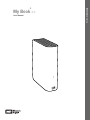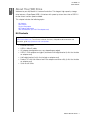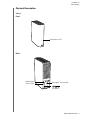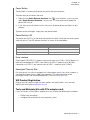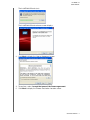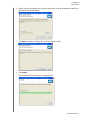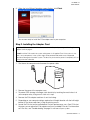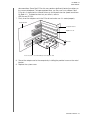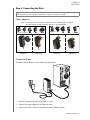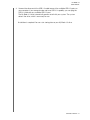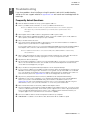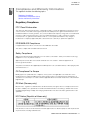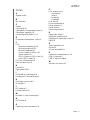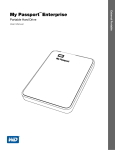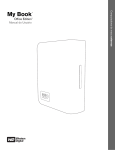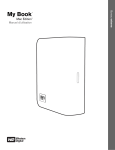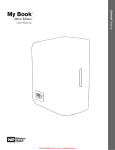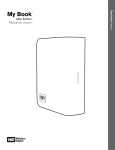Download Western Digital My Book 3.0 2TB
Transcript
My Book 3.0 User Manual My Book 3.0 User Manual My Book 3.0 User Manual External Desktop ® WD Service and Support Should you encounter any problem, please give us an opportunity to address it before returning this product. Most technical support questions can be answered through our knowledge base or e-mail support service at support.wdc.com. If the answer is not available or if you prefer, please contact WD at the best telephone number shown below. Your product includes 30 days of free telephone support during the warranty period. This 30-day period starts on the date of your first telephone contact with WD Technical Support. E-mail support is free for the entire warranty period and our extensive knowledge base is available 24/7. To help us keep you informed of new features and services, remember to register your product online at https:/ /www.wdc.com/register. Accessing Online Support Visit our product support website at support.wdc.com and choose from these topics: • Downloads - Download drivers, software, and updates for your WD product. • Registration - Register your WD product to get the latest updates and special offers. • Warranty & RMA Services - Get Warranty, Product Replacement (RMA), RMA Status, and Data Recovery Information. • Knowledge Base - Search by keyword, phrase, or answer ID. • Installation - Get online installation help for your WD product or software. Contacting WD Technical Support When contacting WD for support, have your WD product serial number, system hardware, and system software versions available. North America English Spanish Europe (toll free)* Europe Middle East Africa Asia Pacific 800.ASK.4WDC (800.275.4932) 800.832.4778 Australia China Hong Kong India 00800 ASK4 WDEU Indonesia 1 800 42 9861 800 820 6682/+65 62430496 +800 6008 6008 1 800 11 9393 (MNTL)/1 800 200 5789 (Reliance) 011 26384700 (Pilot Line) +803 852 9439 (00800 27549338) 00 531 650442 Japan Korea 02 703 6550 +31 880062100 Malaysia +800 6008 6008/1 800 88 1908/+65 62430496 +31 880062100 Philippines 1 800 1441 0159 +31 880062100 Singapore +800 6008 6008/+800 608 6008/+65 62430496 Taiwan +800 6008 6008/+65 62430496 * Toll free number available in the following countries: Austria, Belgium, Denmark, France, Germany, Ireland, Italy, Netherlands, Norway, Spain, Sweden, Switzerland, United Kingdom. ii MY BOOK 3.0 USER MANUAL Table of Contents WD Service and Support . . . . . . . . . . . . . . . . . . . . . . . . . . . . . . . . . . . . . . . . . . . . . . . . . . . ii Accessing Online Support . . . . . . . . . . . . . . . . . . . . . . . . . . . . . . . . . . . . . . . . . . . . . . . . . . . . . . ii Contacting WD Technical Support. . . . . . . . . . . . . . . . . . . . . . . . . . . . . . . . . . . . . . . . . . . . . . . . ii 1 About Your WD Drive . . . . . . . . . . . . . . . . . . . . . . . . . . . . . . . . . . . . . . . . 1 Kit Contents . . . . . . . . . . . . . . . . . . . . . . . . . . . . . . . . . . . . . . . . . . . . . . . . . . . . . . . . . . . . . 1 USB 3.0 Micro-B Cable . . . . . . . . . . . . . . . . . . . . . . . . . . . . . . . . . . . . . . . . . . . . . . . . . . . . . . . . 2 PCIe Adapter Card . . . . . . . . . . . . . . . . . . . . . . . . . . . . . . . . . . . . . . . . . . . . . . . . . . . . . . . . . . . 3 Optional Accessories . . . . . . . . . . . . . . . . . . . . . . . . . . . . . . . . . . . . . . . . . . . . . . . . . . . . . . . . . . 3 System Requirements . . . . . . . . . . . . . . . . . . . . . . . . . . . . . . . . . . . . . . . . . . . . . . . . . . . . . 3 Drive Format . . . . . . . . . . . . . . . . . . . . . . . . . . . . . . . . . . . . . . . . . . . . . . . . . . . . . . . . . . . . . 3 Physical Description . . . . . . . . . . . . . . . . . . . . . . . . . . . . . . . . . . . . . . . . . . . . . . . . . . . . . . . 4 Views. . . . . . . . . . . . . . . . . . . . . . . . . . . . . . . . . . . . . . . . . . . . . . . . . . . . . . . . . . . . . . . . . . . . . . Power Button . . . . . . . . . . . . . . . . . . . . . . . . . . . . . . . . . . . . . . . . . . . . . . . . . . . . . . . . . . . . . . . Power/Activity LED . . . . . . . . . . . . . . . . . . . . . . . . . . . . . . . . . . . . . . . . . . . . . . . . . . . . . . . . . . . Drive Interface . . . . . . . . . . . . . . . . . . . . . . . . . . . . . . . . . . . . . . . . . . . . . . . . . . . . . . . . . . . . . . . Kensington® Security Slot . . . . . . . . . . . . . . . . . . . . . . . . . . . . . . . . . . . . . . . . . . . . . . . . . . . . . . 4 5 5 5 5 WD Product Registration . . . . . . . . . . . . . . . . . . . . . . . . . . . . . . . . . . . . . . . . . . . . . . . . . . . 5 Tools and Materials (kits with PCIe adapter card) . . . . . . . . . . . . . . . . . . . . . . . . . . . . . . . . 5 2 Getting Started . . . . . . . . . . . . . . . . . . . . . . . . . . . . . . . . . . . . . . . . . . . . . 6 Step 1. Unpacking and Handling the Adapter Card . . . . . . . . . . . . . . . . . . . . . . . . . . . . . . . 6 Step 2. Installing the PCIe Adapter Driver . . . . . . . . . . . . . . . . . . . . . . . . . . . . . . . . . . . . . . 6 Step 3. Installing the Adapter Card . . . . . . . . . . . . . . . . . . . . . . . . . . . . . . . . . . . . . . . . . . . 9 Step 4. Connecting the Drive . . . . . . . . . . . . . . . . . . . . . . . . . . . . . . . . . . . . . . . . . . . . . . . 11 Power Adapters. . . . . . . . . . . . . . . . . . . . . . . . . . . . . . . . . . . . . . . . . . . . . . . . . . . . . . . . . . . . . 11 Connection Steps . . . . . . . . . . . . . . . . . . . . . . . . . . . . . . . . . . . . . . . . . . . . . . . . . . . . . . . . . . . 11 3 Troubleshooting . . . . . . . . . . . . . . . . . . . . . . . . . . . . . . . . . . . . . . . . . . . 13 Frequently Asked Questions. . . . . . . . . . . . . . . . . . . . . . . . . . . . . . . . . . . . . . . . . . . . . . . . 13 4 Compliance and Warranty Information . . . . . . . . . . . . . . . . . . . . . . . . 14 Regulatory Compliance . . . . . . . . . . . . . . . . . . . . . . . . . . . . . . . . . . . . . . . . . . . . . . . . . . . 14 FCC Class B Information . . . . . . . . . . . . . . . . . . . . . . . . . . . . . . . . . . . . . . . . . . . . . . . . . . . . . . ICES/NMB-003 Compliance . . . . . . . . . . . . . . . . . . . . . . . . . . . . . . . . . . . . . . . . . . . . . . . . . . . Safety Compliance. . . . . . . . . . . . . . . . . . . . . . . . . . . . . . . . . . . . . . . . . . . . . . . . . . . . . . . . . . . CE Compliance For Europe . . . . . . . . . . . . . . . . . . . . . . . . . . . . . . . . . . . . . . . . . . . . . . . . . . . . GS Mark (Germany only) . . . . . . . . . . . . . . . . . . . . . . . . . . . . . . . . . . . . . . . . . . . . . . . . . . . . . . KCC Notice (Republic of Korea only) . . . . . . . . . . . . . . . . . . . . . . . . . . . . . . . . . . . . . . . . . . . . . 14 14 14 14 14 14 Environmental Compliance (China). . . . . . . . . . . . . . . . . . . . . . . . . . . . . . . . . . . . . . . . . . . 15 Service and Warranty Information . . . . . . . . . . . . . . . . . . . . . . . . . . . . . . . . . . . . . . . . . . . 15 Obtaining Service . . . . . . . . . . . . . . . . . . . . . . . . . . . . . . . . . . . . . . . . . . . . . . . . . . . . . . . . . . . 15 Limited Warranty . . . . . . . . . . . . . . . . . . . . . . . . . . . . . . . . . . . . . . . . . . . . . . . . . . . . . . . . . . . . 16 Index. . . . . . . . . . . . . . . . . . . . . . . . . . . . . . . . . . . . . . . . . . . . . . . . . . . . . . 17 TABLE OF CONTENTS – iii MY BOOK 3.0 USER MANUAL 1 1 About Your WD Drive Welcome to your My Book® 3.0 external hard drive. This elegant, high capacity storage drive features a SuperSpeed USB 3.0 interface with speed up to ten times that of USB 2.0 for the fastest transfer speed available. This chapter includes the following topics: Kit Contents Drive Format Physical Description WD Product Registration Tools and Materials (kits with PCIe adapter card) Kit Contents Important: For the latest WD product information and news, visit our website at www.westerndigital.com. For the latest software, firmware, and product documentation and information, go to http://products.wdc.com/updates • • • • External hard drive USB 3.0 Micro-B cable AC adapter (configuration may vary depending on region) USB 3.0 PCIe adapter card (gen2) attached to full-height bracket (in kits that include an adapter card) • Half-height bracket (in kits that include an adapter card) • Product CD with User Manual and PCIe adapter card driver utility (in kits that include an adapter card) • Quick Install Guide ABOUT YOUR WD DRIVE – 1 MY BOOK 3.0 USER MANUAL Quick Install Guide PCIe Adapter Card on full-height bracket (optional) Half-height Bracket (optional) USB 3.0 Micro-B Cable My Book 3.0 Drive AC Adapter Product CD (optional) USB 3.0 Micro-B Cable The USB 3.0 Micro-B connector is basically a USB 2.0 Micro-B connector with an extension holding 5 extra pins. The port on the My Book 3.0 is designed for this connector. You can also use a USB 2.0 cable with the My Book 3.0, but the drive will only operate at USB 2.0 speeds. The connector at the other end of the cable connects to your computer’s USB 3.0 port (if available, e.g., from the PCIe adapter) or any available USB 2.0 port. Note: For a list of supported USB 3.0 devices for this product, visit support.wdc.com and search for Knowledge Base Answer ID 3886. ABOUT YOUR WD DRIVE – 2 MY BOOK 3.0 USER MANUAL PCIe Adapter Card The PCIe adapter card enables your computer to transfer data at USB 3.0 super speeds. The adapter card comes with an attached full-height bracket and an optional half-height bracket. With the adapter card connected to the motherboard, your computer has two USB 3.0 ports. One end of the cable connects to one of these ports, while the other end connects to the My Book 3.0 drive. (See section above.) Note: You can connect a USB 2.0 or USB 3.0 cable to a USB 3.0 port on the adapter card, but a connected USB 2.0 device will only run at USB 2.0 speeds. Optional Accessories For information on optional accessories for this product, visit: US www.shopwd.com or www.wdstore.com Canada www.shopwd.ca or www.wdstore.ca Europe www.shopwd.eu or www.wdstore.eu All others Contact WD Technical Support in your region. For a list of Technical Support contacts, visit support.wdc.com and see Knowledge Base Answer ID 1048. System Requirements • • • • Windows® XP Windows Vista® Windows 7 Available PCIe slot (for kits that include a PCIe adapter card) Note: Compatibility of the PCIe adapter card may vary depending on your computer’s hardware configuration and operating system. For highest performance and reliability, install the latest updates and service pack (SP). For Windows, go to the Start menu and select Windows Update. Drive Format Your My Book Essential drive is preformatted as a single NTFS partition for compatibility with all updated Windows operating systems. ABOUT YOUR WD DRIVE – 3 MY BOOK 3.0 USER MANUAL Physical Description Views Front Power/Activity LED Back Power Button USB 3.0 Port ® Kensington Security Slot ABOUT YOUR WD DRIVE – 4 MY BOOK 3.0 USER MANUAL Power Button The My Book 3.0 automatically powers on and off with your computer. To power down or disconnect the drive: 1. Right-click the Safely Remove Hardware icon in the Windows system tray and select Safely Remove Hardware. You may hear the drive power down before the power LED turns off. 2. If you want to turn off the drive at this time, push the power button and hold it for four seconds. To power on the drive again, simply press the power button. Power/Activity LED The power/activity LED is on the lower front panel of the drive. It indicates the drive’s power state and activity. The LED indicator functions as shown in the table below. Appearance Description On steady Idle Fast flashing (for approx. 3 times per second) Activity Slow flashing (approx. every 2.5 second) System standby Drive Interface Super-Speed USB (USB 3.0) supports data transfer rates up to 5 Gb/s. The My Book 3.0 is backward-compatible with USB 2.0 but defaults to USB 2.0 speed of up to 480 Mb/s. Connection to a USB 1.1 port transfers data at USB 1.1 speed of up to 12 Mb/s). ® Kensington Security Slot For drive security, this drive is equipped with a Kensington security slot, which supports a standard Kensington security cable (sold separately). For more information on the Kensington security slot and available products, visit www.kensington.com. WD Product Registration Register your WD product to get the latest updates and special offers. You can easily register your drive online at register.wdc.com. Tools and Materials (kits with PCIe adapter card) If your kit includes a PCIe Express adapter card, you will need the following for installation: • Phillips head screwdriver • Complete documentation for your computer system ABOUT YOUR WD DRIVE – 5 MY BOOK 3.0 USER MANUAL 2 1 Getting Started This chapter includes the following topics: Step 1. Unpacking and Handling the Adapter Card Step 2. Installing the PCIe Adapter Driver Step 3. Installing the Adapter Card Step 4. Connecting the Drive Do one of the following: • If your kit includes an adapter card, follow Steps 1-4. • If your kit does not include an adapter card, skip to “Step 4. Connecting the Drive” on page 11. Step 1. Unpacking and Handling the Adapter Card 1. Gather these materials and tools: WD external drive kit; computer system manual; operating system manual and installation CD; Phillips screwdriver. 2. Before performing any hardware installation, back up your existing data. 3. Before handling the hard drive or any other components, discharge static electricity by touching the metal chassis of your computer or using an anti-static wrist strap. 4. Power off the computer and unplug the power cord before installing the adapter card in the system. 5. Remove the system cover (refer to your system manual for instructions). Step 2. Installing the PCIe Adapter Driver 1. Insert the product CD into your CD/DVD player. 2. If AutoRun/AutoPlay is enabled, double-click the Western Digital Setup Launcher to start the installation. If AutoRun/AutoPlay is not enabled, open (My) Computer, double-click the CD drive, and then double-click Western Digital Setup Launcher to start installation. GETTING STARTED – 6 MY BOOK 3.0 USER MANUAL The InstallShield Wizard starts. The InstallShield Wizard welcome screen displays. 3. Click Next to display the License Agreement screen. 4. To continue, select I accept the terms of the license agreement. 5. Click Next to display the Choose Destination Location screen. GETTING STARTED – 7 MY BOOK 3.0 USER MANUAL 6. Specify the desired location for saving the driver files, either by accepting the default or browsing to the desired folder. 7. Click Next to display the Ready to Install the Program screen. 8. Click Install. The InstallShield Wizard displays the progress bar. GETTING STARTED – 8 MY BOOK 3.0 USER MANUAL 9. When the Install Wizard Complete screen displays, click Finish. You are now ready to install the PCIe adapter card in your computer. Step 3. Installing the Adapter Card Important: Please be sure to follow the instructions in “Step 1. Unpacking and Handling the Adapter Card” on page 6. Do not install the PCIe card in the system while power is still applied. Even if the system is shut down, many components in the system might still be powered and could cause unexpected behavior or damage to the card or system. The best way to ensure the power is completely off is to unplug it from the wall outlet. 1. Shut down the computer and disconnect the power cable. 2. Remove the cover of the computer case. 3. To prevent ESD damage, discharge static electricity by touching the metal chassis of your computer or by using an anti-static wrist strap. 4. Remove the PCIe adapter card from its anti-static bag. 5. Depending on your computer design, replace the full-height bracket with the half-height bracket (in the accessories box), using the existing screws. 6. Locate the PCIe slot on the motherboard. For best performance, use a Gen2 PCIe slot. However, you can place the PCIe adapter card in any available PCIe slot. For information on PCIe slots, see “Troubleshooting” on page 13 and consult your system GETTING STARTED – 9 MY BOOK 3.0 USER MANUAL documentation. Some Gen2 PCIe slots may perform significantly better than others on the same motherboard. To improve performance, you may want to try different Gen2 PCIe slots. A dedicated fast internal drive may also improve transfer speed to and from My Book 3.0. To determine how fast your drive is, refer to KBA Answer ID 5303. 7. Firmly insert the adapter card in the PCIe slot and make sure it is seated properly. Motherboard Computer frame Expansion slot Bracket PCIe slot (Gen 2 recommended) PCIe adapter card 8. Secure the adapter card to the computer by installing the provided screw on the metal bracket. 9. Replace the system cover. GETTING STARTED – 10 MY BOOK 3.0 USER MANUAL Step 4. Connecting the Drive Important: Before handling the hard drive or any other components, discharge static electricity by touching the metal chassis of your computer or using an anti-static wrist strap. Power Adapters Note: The configuration of the power adapter may vary. Depending on your region, you may need to change the power adapter, as illustrated below. US/JA/TW EU/KO US/JA/TW EU/KO Installing Installing Removing Removing Connection Steps . To connect the My Book 3.0 drive, follow the steps below: 2 4 3 1 1. Connect the power cord to the My Book 3.0 drive. 2. Connect the power adapter to an electrical outlet. 3. Connect the USB 3.0 Micro-B connector to the My Book 3.0 drive. GETTING STARTED – 11 MY BOOK 3.0 USER MANUAL 4. Connect the other end of the USB 3.0 cable to one of the available USB 3.0 ports on your computer. If your computer does not have USB 3.0 capability, you can plug the USB 3.0 cable into any available USB 2.0 port. The My Book 3.0 drive automatically powers on/off with your system. The system detects the drive, which is now ready for use. Installation is complete! You can start storing data on your My Book 3.0 drive. GETTING STARTED – 12 MY BOOK 3.0 USER MANUAL 3 1 Troubleshooting If you have problems when installing or using this product, refer to this troubleshooting section or visit our support website at support.wdc.com and search our knowledge base for more help. Frequently Asked Questions Q: How do I determine whether or not my system supports USB 3.0? A: Refer to your USB card documentation or contact your USB card manufacturer. Note: If your USB 3.0 controller is built into the system motherboard, be sure to install the appropriate driver support for your motherboard. Refer to your motherboard or system manual for more information. Q: What happens when a USB 3.0 device is plugged into a USB 2.0 port or hub? A: USB 3.0 is backward compatible with USB 2.0. When connected to a USB 2.0 port or hub, a USB 3.0 device operates at the USB 2.0.0 full speed of up to 480 Mb/s. Q: Why is the data transfer rate slow? A: Your system may be operating at USB 2.0 speeds due to an incorrect driver installation of the USB 3.0 adapter card or a system that does not support USB 3.0. If your system includes a PCIe slot, you can achieve Super-Speed USB transfer rates by installing a USB 3.0 PCIe adapter card. Contact the card manufacturer for installation procedures and more information. Note: If an additional external drive is connected to the WD product, USB bandwidth is shared and may affect performance. A: When copying files between two drives, the transfer speeds are limited to the slower drive. Slow transfer rates over USB 3.0 may be caused by copying files to or from a lower performance drive. Q: Why does the drive not power up? A: Be sure the drive is plugged in to a power source and the USB cable is connected to your computer and the drive. For more information in the U.S., visit our Web site at store.westerndigital.com. Outside the U.S., contact WD Technical Support in your region. Q: Why is the drive not recognized under My Computer or on the computer desktop? A: If your system has a USB 3.0 PCIe adapter card, be sure that its drivers are installed before connecting your WD USB 3.0 external storage product. The drive is not recognized correctly unless USB 3.0 root hub and host controller drivers are installed. Contact the adapter card manufacturer for installation procedures. For more information, please visit support.wdc.com and see Knowledge Base answer ID 3850. Q: Why won't my computer boot when I connect my USB drive to the computer before booting? A: Depending on your system configuration, your computer may attempt to boot from your WD USB drive. Refer to your system’s motherboard BIOS setting documentation to disable this feature or visit support.wdc.com and see Knowledge Base answer ID 1201. For more information about booting from external drives, refer to your system documentation or contact the system manufacturer. Q: Does it matter which PCIe slot I install my USB 3.0 PCIe adapter card in? A: No functional difference exists between installing the USB 3.0 PCIe adapter card in a x1, x4 or x16 slot (each of which is a different physical size). Some newer systems support PCIe 2.0, which is physically identical to PCIe 1.0 but provides better performance. Refer to your computer manual to determine whether your computer supports PCIe 2.0 and which PCIe slots have this capability. Q: Can I use a USB 2.0 cable to connect the My Book 3.0 drive to my computer? A: A micro USB 2.0 cable also works with the drive, but the drive will run at USB 2.0 speed. TROUBLESHOOTING – 13 MY BOOK 3.0 USER MANUAL 44 1 Compliance and Warranty Information This appendix includes the following topics: Regulatory Compliance Environmental Compliance (China) Service and Warranty Information Regulatory Compliance FCC Class B Information This device has been tested and found to comply with the limits of a Class B digital device, pursuant to Part 15 of the FCC Rules. These limits are designed to provide reasonable protection against harmful interference in a residential installation. This unit generates, uses, and can radiate radio frequency energy and, if not installed and used in accordance with the instructions, may cause harmful interference to radio or television reception. However, there is no guarantee that interference will not occur in a particular installation. Any changes or modifications not expressly approved by WD could void the user's authority to operate this equipment. ICES/NMB-003 Compliance Cet appareil de la classe B est conforme à la norme NMB-003 du Canada. This device complies with Canadian ICES-003 Class B. Safety Compliance Approved for US and Canada. CAN/CSA-C22.2 No. 60950-1, UL 60950-1: Safety of Information Technology Equipment. For use only with UL Listed PC. Approuvé pour les Etats-Unis et le Canada. CAN/CSA-C22.2 No. 60950-1 : Sûreté d'équipement de technologie de l'information. This product is intended to be supplied by a listed limited power source, double insulated, or direct plug-in power unit marked “Class 2.” CE Compliance For Europe Marking by the CE symbol indicates compliance of this system to the applicable Council Directives of the European Union, including the EMC Directive (2004/108/EC) and the Low Voltage Directive (2006/95/EC). A “Declaration of Conformity” in accordance with the applicable directives has been made and is on file at Western Digital Europe. GS Mark (Germany only) Machine noise - regulation 3. GPSGV: Unless declared otherwise, the highest level of sound pressure from this product is 70db(A) or less, per EN ISO 7779. Maschinenlärminformations-Verordnung 3. GPSGV: Der höchste Schalldruckpegel beträgt 70 db(A) oder weniger gemäß EN ISO 7779, falls nicht anders gekennzeichnet oder spezifiziert. KCC Notice (Republic of Korea only) Class B Device 1 Please note that this device has been approved for non-business purposes and may be used in any environment, including residential areas. COMPLIANCE AND WARRANTY INFORMATION – 14 MY BOOK 3.0 USER MANUAL Environmental Compliance (China) ᳝↦᳝ᆇ⠽䋼ܗ㋴ 䪙 (Pb) 䥬 (Cd) ∲ (Hg) ݁Ӌ䫀 (Cr6+) ⒈㘨㣃 (PBB) ⒈Ѡ㣃䝮 (PBDE) O O O O O O ࣙ㺙义 O O O O O O ࣙ㺙 O O O O O O ܝᇐㅵ O O O O O O ⬉⑤ᣝ䪂 O O O O O O HDD ᠬᶊ O O O O O O EMI O O O O O O Ͼᗻ࣪ᵓᴤ O O O O O O Kensington 䫕ᣝ䬂 O O O O O O 㶎ϱ 6-32x6.35mm O O O O O O 㶎ϱ M3x5mm+5W O O O O O O ൖⳈᬃ㛮 O O O O O O ޣ䳛ᶊ O O O O O O ॄࠊᵓ㺙䜡 (PCA)* X O O O O O ⹀Ⲭ O O O O O O ⬉㓚㒘ӊ O O O O O O ⬉⑤䗖䜡఼ O O O O O O ⬉⑤㒓 * ॄࠊᵓ㺙䜡ࣙᣀ᠔᳝ॄࠋ⬉䏃ᵓ (PCB) ঞ݊ⳌᑨⱘϾ㒘ӊǃIC ঞ䖲఼DŽ O㧦㸼⼎ℸ䚼ӊ᠔⫼ⱘ᠔᳝ഛ䋼ᴤ᭭Ёࣙⱘℸ᳝↦᳝ᆇ⠽ԢѢ MCV ᷛޚЁⱘ䰤ࠊ㽕∖DŽ X㧦㸼⼎ℸ䚼ӊ᠔⫼ⱘഛ䋼ᴤ᭭Ё㟇ᇥ᳝ϔ⾡ᴤ᭭ࣙⱘℸ᳝↦᳝ᆇ⠽催Ѣ MCV ᷛޚЁⱘ䰤ࠊ㽕∖DŽ ߎ⦄ϔϾĀ;āⱘ᠔᳝ᚙމϟˈ:'䞛⫼ᆍ䆌ⱘᥦ䰸DŽ 䚼ӊৡ⿄ Service and Warranty Information Obtaining Service WD values your business and always attempts to provide you the very best of service. If this Product requires maintenance, either contact the dealer from whom you originally purchased the Product or visit our product support website at support.wdc.com for information on how to obtain service or a Return Material Authorization (RMA). If it is determined that the Product may be defective, you will be given an RMA number and instructions for Product return. An unauthorized return (i.e., one for which an RMA number has not been issued) will be returned to you at your expense. Authorized returns must be shipped in an approved shipping container, prepaid and insured, to the address provided on your return paperwork. Your original box and packaging materials should be kept for storing or shipping your WD product. To conclusively establish the period of warranty, check the warranty expiration (serial number required) via support.wdc.com. WD shall have no liability for lost data regardless of the cause, recovery of lost data, or data contained in any Product placed in its possession. COMPLIANCE AND WARRANTY INFORMATION – 15 MY BOOK 3.0 USER MANUAL Limited Warranty WD warrants that the Product, in the course of its normal use, will for the term defined below, be free from defects in material and workmanship and will conform to WD’s specification therefor. The term of your limited warranty depends on the country in which your Product was purchased. The term of your limited warranty is for 2 years in the North, South and Central America region, 2 years in the Europe, the Middle East and Africa region, and 2 years in the Asia Pacific region, unless otherwise required by law. The term of your limited warranty period shall commence on the purchase date appearing on your purchase receipt. WD shall have no liability for any Product returned if WD determines that the Product was stolen from WD or that the asserted defect a) is not present, b) cannot reasonably be rectified because of damage occurring before WD receives the Product, or c) is attributable to misuse, improper installation, alteration (including removing or obliterating labels and opening or removing external enclosures, unless the product is on the list of limited user-serviceable products and the specific alteration is within the scope of the applicable instructions, as found at support.wdc.com), accident or mishandling while in the possession of someone other than WD. Subject to the limitations specified above, your sole and exclusive warranty shall be, during the period of warranty specified above and at WD’s option, the repair or replacement of the Product. The foregoing limited warranty is WD’s sole warranty and is applicable only to products sold as new. The remedies provided herein are in lieu of a) any and all other remedies and warranties, whether expressed, implied or statutory, including but not limited to, any implied warranty of merchantability or fitness for a particular purpose, and b) any and all obligations and liabilities of WD for damages including, but not limited to accidental, consequential, or special damages, or any financial loss, lost profits or expenses, or lost data arising out of or in connection with the purchase, use, or performance of the Product, even if WD has been advised of the possibility of such damages. In the United States, some states do not allow exclusion or limitations of incidental or consequential damages, so the limitations above may not apply to you. This warranty gives you specific legal rights, and you may also have other rights which vary from state to state. COMPLIANCE AND WARRANTY INFORMATION – 16 MY BOOK 3.0 USER MANUAL Index A Adapter card 3 B Box contents 1 C Cable 2 China RoHS 15 Compatibility with operating systems 3 Compliance, regulatory 14 Connecting the My Book 3.0 11 E Environmental compliance, China 15 F FAQs computer not booting up 13 drive not powering up 13 drive not recognized 13 system support of USB 3.0 13 transfer speeds 13 USB 3.0 device in USB 2.0 port 13 use a USB 2.0 cable 13 FCC Class B information 14 Front and back views 4 H P PCIe adapter card 1 description 3 driver 6 handling 6 installing 9 PCIe slots 13 Physical description 4 Power adapters 11 Power button 5 Product registration 5 R Registration, online 5 Regulatory compliance 14 Requirements, operating systems 3 RoHS 15 S Safety compliance 14 Service 15 System compatibility 3 U Underwriters Laboratories Inc. 14 USB 3.0 interface 5 USB 3.0 Micro-B cable 2 W Warranty and service 15 Hardware 1 High-speed USB 5 I ICES/NMB-003 compliance 14 Installing the PCIe adapter card 9 K Kensington security slot 5 Kit contents 1 L LED indicator 5 Limited warranty 16 M My Book 3.0 drive, connecting 11 N NTFS format 3 O Operating system requirements 3 INDEX – 17 MY BOOK 3.0 USER MANUAL Information furnished by WD is believed to be accurate and reliable; however, no responsibility is assumed by WD for its use nor for any infringement of patents or other rights of third parties which may result from its use. No license is granted by implication or otherwise under any patent or patent rights of WD. WD reserves the right to change specifications at any time without notice. Western Digital, WD, the WD logo, and My Book are registered trademarks of Western Digital Technologies, Inc. Other marks may be mentioned herein that belong to other companies. © 2009 Western Digital Technologies, Inc. All rights reserved. Western Digital 20511 Lake Forest Drive Lake Forest, California 92630 U.S.A. 4779-705039-A01 Jan 2010