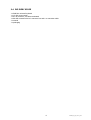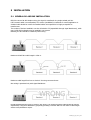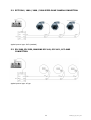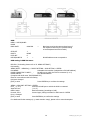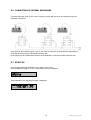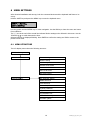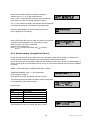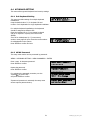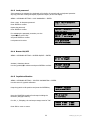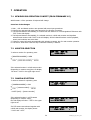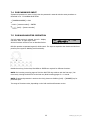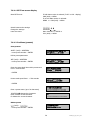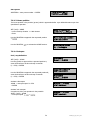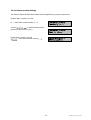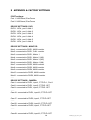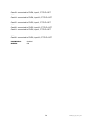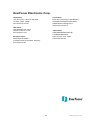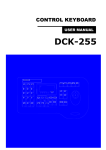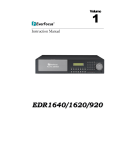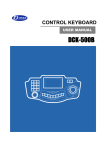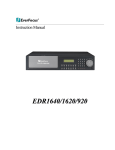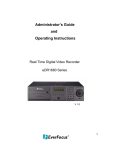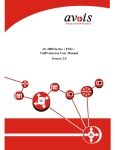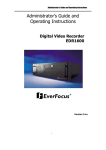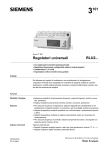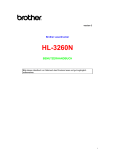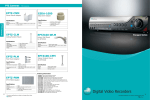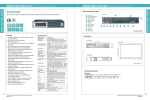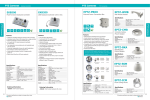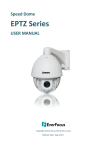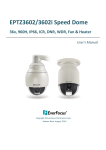Download EverFocus EKB500 other input device
Transcript
EKB500
DVR and Telemetry Keyboard
FW 1.5
New operating concept !
1 SAFETY WARNINGS
•
Do not place the device near to heaters, furnaces, other heat sources or under direct solar irradiation.
•
Operate the device only in locations providing the tolerable operating temperature range 0°C~40°C.
•
For cleaning, make sure the device is plugged off and only use a damp cloth without acid detergent.
•
Install the device only in dry and dustproof surroundings. Protect the device against any liquid’s penetration.
•
Avoid the penetration of any artefacts, e.g. through ventilation slots.
•
Do not open the device yourself. In case of malfunction, contact your local installer or dealer. Unauthorized opening of
the device will annul the warranty claim!
•
Use the device only for purposes described in this manual.
•
Operate the device only with the power source indicated in the technical data.
ATTENTION! This is a class A product which may cause radio interference in a domestic environment; in this
case, the user may be urged to take adequate measures.
This equipment has been tested and found to comply to part 15 of the FCC Rules. These limits are designed to
provide reasonable protection against harmful
interference in a residential installation. This equipment generates, uses and can radiate radio frequency
energy and, if not installed and used in accordance with the instructions, may cause harmful interference to
radio communications. However, there is no guarantee that interference will not occur in a particular
installation. If this equipment does cause harmful interference to radio or television reception, which can be
determined by turning the equipment off and on, the user is encouraged to try to correct the interference by
one or more of the following measures:
• Reorient or relocate the receiving antenna.
• Increase the separation between the equipment and receiver.
• Connect the equipment into an outlet on a circuit different from that to which the receiver is connected.
• Consult the dealer or an experienced radio/ TV technician for help.
This Product is RoHS compliant.
WEEE
Your EverFocus product is designed and
manufactured with high quality materials and
components which can be recycled and reused.
This symbol means that electrical and electronic
equipment, at their end-of-life, should be
disposed of separately from your household
waste.
Please, dispose of this equipment at your local
community waste collection/recycling centre.
In the European Union there are separate
collection systems for used electrical and
electronic product.
Please, help us to conserve the environment we
live in!
Ihr EverFocus Produkt wurde entwickelt und
hergestellt mit qualitativ hochwertigen Materialien
und Komponenten, die recycelt und wieder
verwendet werden können.
Dieses Symbol bedeutet, dass elektrische und
elektronische Geräte am Ende ihrer
Nutzungsdauer vom Hausmüll getrennt entsorgt
werden sollen.
Bitte entsorgen Sie dieses Gerät bei Ihrer örtlichen
kommunalen Sammelstelle oder im Recycling
Centre.
Helfen Sie uns bitte, die Umwelt zu erhalten, in
der wir leben!
The information in this manual was current upon publication. The manufacturer reserves the right to revise and improve his products.
Therefore, all specifications are subject to change without prior notice. Misprints reserved.
Please read this manual carefully before installing and using this unit. Be sure to keep it handy for later reference.
2
EKB500_ma_en_rev1.5_3.doc
TABLE OF CONTENTS
1
2
3
4
5
6
7
8
9
SAFETY WARNINGS................................................................................................................... 2
INTRODUCTION ........................................................................................................................ 5
2.1 FEATURES ........................................................................................................................... 5
2.2 Changes from FIRMWARE 1.5 compared to former Versions .................................................... 5
2.3 COMPATIBLE DEVICES ......................................................................................................... 5
2.4 DELIVERY SCOPE ................................................................................................................. 6
OPERATING ELEMENTS ............................................................................................................. 7
KEYBOARD CONNECTORS.......................................................................................................... 8
4.1 RS-485 ports ....................................................................................................................... 8
4.2 RS-232 connector................................................................................................................. 8
4.3 POWER CONNECTOR............................................................................................................ 8
INSTALLATION.......................................................................................................................... 9
5.1 General RS-485 bus installation ............................................................................................. 9
5.2 EPTZ 500 / 1000 / 3000 / 3500 Speed dome camera connection ............................................ 11
5.3 ED-2200, ED-2250, Samsung SCC-641, SCC-643 , SCC-6405 connection ................................. 11
5.4 Connection of Pelco-D / -P protocol-compatible devices ......................................................... 12
5.5 EverFocus DVR connection................................................................................................. 13
5.6 Connection of several keyboards ......................................................................................... 15
5.7 START-UP ......................................................................................................................... 15
MENU SETTINGS ..................................................................................................................... 16
6.1 Menu structure .................................................................................................................. 16
6.2 COM PORT SETTING - RS-485 interface setting .................................................................... 17
6.3 DEVICE SETTING ............................................................................................................... 17
6.3.1
Camera setting (changed from FW 1.5) ........................................................................ 17
6.3.2
Monitor setting (changed from FW 1.5) ....................................................................... 18
6.3.3
DVR Setting ............................................................................................................... 19
6.3.4
Camera List & Delete .................................................................................................. 19
6.3.5
Monitor List & Delete .................................................................................................. 19
6.3.6
DVR List & Delete....................................................................................................... 20
6.3.7
Non-listed devices ...................................................................................................... 20
6.4 KEYBOARD SETTING .......................................................................................................... 21
6.4.1
Sub Keyboard Setting ................................................................................................. 21
6.4.2
MENU Password ......................................................................................................... 21
6.4.3
Lock password ........................................................................................................... 22
6.4.4
Buzzer ON/OFF .......................................................................................................... 22
6.4.5
Joystick calibration ..................................................................................................... 22
6.4.6
Keypad test ............................................................................................................... 23
6.4.7
Jog & Shuttle test....................................................................................................... 23
6.4.8
Load default setting.................................................................................................... 23
6.4.9
Firmware update ........................................................................................................ 23
OPERATION ............................................................................................................................ 24
7.1 New EKB-500 operation concept (from Firmware 1.5) ........................................................... 24
7.2 MONITOR SELECTION ........................................................................................................ 24
7.3 CAMERA SELECTION .......................................................................................................... 24
7.4 DVR Password input ........................................................................................................... 25
7.5 DVR MAIN MONITOR OPERATION ....................................................................................... 25
7.6 PTZ OPERATION / SETUP ................................................................................................... 27
7.6.1
EverFocus EPTZ series ................................................................................................ 28
7.6.2
EverFocus ED 2200/2250, Samsung El. SCC-641/643/6405 operation ............................. 33
7.6.3
Pelco-D / -P protocol compatible devices’ operation....................................................... 34
7.6.4
LG protocol compatible devices’ operation .................................................................... 36
7.6.5
Panasonic protocol compatible devices’ operation.......................................................... 36
SPECIFICATIONS..................................................................................................................... 37
APPENDIX A: FACTORY SETTINGS............................................................................................ 38
3
EKB500_ma_en_rev1.5_3.doc
4
EKB500_ma_en_rev1.5_3.doc
2 INTRODUCTION
The EKB 500 universal keyboard was developed for both DVR remote control and telemetry control of
speed domes and telemetry receivers.
Ergonomic key alignment and the integrated jog/shuttle allow the convenient EverFocus DVR operation.
2 independent RS-485 interfaces enable installations with different telemetry protocols.
The new firmware 1.5 allows easier operation also in complex systems with several DVR and PTZ cameras.
2.1 FEATURES
•
•
•
•
•
•
independent loop-through RS-485 ports, programmable with different protocols
Protocol types: EverFocus, ED2200/2250 (Samsung Electr.), Pelco-D, Pelco-P, Panasonic, LG
3-axis joystick for convenient pan / tilt / zoom control
Jog/Shuttle and separate keypad for DVR control
Housing allows countersunk installation
Integrated double-spaced LCD display
2.2 CHANGES FROM FIRMWARE 1.5 COMPARED TO FORMER VERSIONS
1. Main- , Call- and Matrix monitors are operated with same input procedures.
2. Cameras are operated with same input procedure for all types of monitors.
3. The keyboard detects automatically, if a camera has PTZ function or not and signalize PTZ devices with
"PTZ" in the LCD display.
4. The keyboard detects automatically, if a selected monitor is a DVR main monitor and signalizes
selected main monitors with "DVR" in the LCD display. All DVR related functions such as playback,
search, and multiview are active then.
5. Telemetry control will switch automatically with selecting a camera, also for main monitor operation.
6. The former "DVR-mode" with DVR key is cancelled. DVR key is inactive.
7. Even if only Main monitors are installed in the system, all monitors and cameras of the system have to
be defined in setup menu.
2.3 COMPATIBLE DEVICES
Digital video recorders:
EverFocus EDR series (except EDR400/1600)
EverFocus EDVR series
EverFocus PARAGON series
EverFocus EDSR100H/M / 400H/M / 600 / 900 /1600
Speed dome cameras:
EverFocus EPTZ series
EverFocus ED2200 / 2250
Samsung Electronics SCC641 / 643 / 6405
Panasonic
LG (boxed type Autofocus camera series)
VProtect VPTZ series
Pelco-D compatible PTZ devices
Pelco-P compatible PTZ devices
5
EKB500_ma_en_rev1.5_3.doc
2.4 DELIVERY SCOPE
1
1
1
1
1
1
x
x
x
x
x
x
EKB-500 universal keyboard
12 VDC power supply
RJ-45 connector, 120 Ohm terminated
RS-485 connection kit incl. connector box and 1 m connection cable
manual
packaging
6
EKB500_ma_en_rev1.5_3.doc
3 OPERATING ELEMENTS
1. DVR, MON, CAM
Operation mode toggle key:
D
D
R
DVVVR
R: from firmware version 1.5 inactive, function reserved
O
M
N
M
N: Selection monitor
ON
MO
CCCAAAM
M
M: Selection camera
2. 3-axis JJJO
O
OYYYSSSTTTIIICCCKKK
Joystick for speed dome and telemetry receiver control
3. LCD display
Double-spaced LCD display for status message display
4. JJJO
O
G
H
U
G /// SSSH
OG
HU
UTTTTTTLLLEEE
Operating facility for playback and DVR menu control.
5. DVR control keys
6. Speed dome and telemetry receiver control keys
7. Numeric keypad, CCCLLLR
R
N
R
R, EEEN
NTTTEEER
R
000 ~
~
~ 999: Numeric keypad for numeric entries
CCCLLLR
R
R: : Toggle key for speed dome menu termination
EEEN
T
N
R
NTTEEER
R : Enter key for input confirmation.
7
EKB500_ma_en_rev1.5_3.doc
4 KEYBOARD CONNECTORS
4.1 RS-485 PORTS
EKB-500 provides two independent RS-485 ports with 2 RJ-45 plugs each (loop-through).
Pin assignment:
Pin
Pin
Pin
Pin
1:
3:
6:
7:
12 VDC
RS-485 +
RS-485 Ground
Pin assignment RJ-45 connector
connector box
Delivery comprises a connector box for RS-485 and 12 VDC power supply connection enabling power
supply connection either directly to the EKB 500 keyboard or through the connector box.
4.2 RS-232 CONNECTOR
The 9-pin Sub-D connector is used for service purposes, e.g. keyboard update with new firmware.
4.3 POWER CONNECTOR
Use the 5,5 mm socket for connecting the 12 VDC power supply. Centre pin is + 12 VDC. The power
supply may be installed either through this socket or through the included connector box.
8
EKB500_ma_en_rev1.5_3.doc
5 INSTALLATION
5.1 GENERAL RS-485 BUS INSTALLATION
EKB 500 uses an RS-485 simplex wiring; the signal is transferred via a single twisted pair line.
CAT5 network cable is recommended, UTP version (unshielded) is sufficient for normal application. A
shielded cable should be used if the installed cables are expected to be highly susceptible to
interferences.
The number of devices installed in one bus is limited to 32 (expandable through signal distributors), while
max. 8 EKB 500 keyboards may be installed in one system.
Basically, the bus should be created by serial wiring.
Maximum RS-485 bus cable length is 1200 m.
Maximum cable length from box to device is 2m using connector boxes.
Star wiring is permitted only with signal distributors.
WRONG !
RS-485 signal distributors may be used for star wiring. The maximum system cable length can also be
expanded by using these distributors, physically providing a new RS-485 bus with 1200 m cable length
each at every distributor output.
9
EKB500_ma_en_rev1.5_3.doc
In case the maximum number of 32 bus participants is exceeded, the number of connected devices can
be increased by using RS-485 distributors. Each distributor output physically provides one RS-485 bus
which enables the additional connection of 31 further devices (the distributor output represents one bus
participant itself).
The maximum system expandability depends on the RS-485 address range of the installed devices.
Attention: Most RS-485 signal distributors (e.g. EDA997A) are unidirectional! This means that the signal
only flows from the input towards the outputs. Therefore, e.g. the interconnection of several EKB 500
keyboards is not possible with this signal distributor!
10
EKB500_ma_en_rev1.5_3.doc
5.2 EPTZ 500 / 1000 / 3000 / 3500 SPEED DOME CAMERA CONNECTION
Applied protocol type: EVF2 (standard)
5.3 ED-2200, ED-2250, SAMSUNG SCC-641, SCC-643 , SCC-6405
CONNECTION
Applied protocol type: A-Type
11
EKB500_ma_en_rev1.5_3.doc
5.4 CONNECTION OF PELCO-D / -P PROTOCOL-COMPATIBLE DEVICES
Basic functions of speed domes and telemetry receivers compatible to Pelco-D / -P protocol can be
controlled with the EKB 500 keyboard if a simplex RS-485 connection option is provided. For general
connection, please refer to the chart illustrated above.
Applied protocol type: Pelco-D / Pelco-P (in accordance with dome / receiver)
ATTENTION: Some Pelco-D / -P protocol domes and receivers require an address offset of -1 at the
keyboard, i.e. the address assigned to the dome / receiver in the EKB 500 menu must be 1 below the
address set in the dome / receiver itself!
12
EKB500_ma_en_rev1.5_3.doc
5.5 EVERFOCUS DVR CONNECTION
The EKB 500 keyboard can control the following digital video recorders:
EDSR series (despite EDSR100 19" model)
EDR series (MPEG-4 series)
EDVR series
Paragon series
Installation with standard network cable:
For short distances, EKB 500 can directly be connected using a standard network cable (patch cable,
uncrossed!).
Connection with EDA998 connector kit:
Place the EDA998 connector kit at the RS-485 bus for easy DVR installation.
13
EKB500_ma_en_rev1.5_3.doc
System settings required for start-up:
DVR:
MENU > RS232/RS485:
RS485
BAUD RATE
9600 BPS
STOP BIT
PARITY
DATA BIT
RS232/RS485 ID
1
NONE
8
1
>
>
Baud rate must be the same as baud rate of
the respective EKB 500 port (default setting
or both keyboard and DVR is 9600)
RS-485 address must correspond to
DVR setting in EKB 500 menu
EKB-500: (for details, please refer to "6. MENU SETTINGS")
DVR setting:
M
R
N
U
N
M
H
U
N
M
R:
NTTTEEER
U key) > DEVICE SETTING > DVR SETTING > EEEN
NU
MEEEN
HIIIFFFTTT + M
U (SSSH
NU
MEEEN
DVR NAME:
Selectable DVR number (independent of RS-485 address)
RS485 CONNECTED TO PORT: _ :
RS-485 port to which the DVR is connected (1 or 2)
RS485 Address:
DVR RS-485 address
(Complies with DVR menu "RS232/RS485 ID")
Must be in accordance with DVR setting
DVR xxxx changed
[ENT] to save
Press EEEN
N
R
NTTTEEER
R key to confirm the settings
M
M
N
U
N
R
MEEEN
NU
U > COM PORT SETTING > EEEN
NTTTEEER
R:
Port:_ (1 or 2)
Enter the RS-485 port to which the DVR is connected
Input the Port
(1 or 2 )
BAUD: 9600<
Baud rate setting (according to DVR)
Protocol: EFV1
Protocol type, setting irrelevant for DVR control> ENTER
Port: 1 Changed
[ENT] to save
Press EEEN
N
R
NTTTEEER
R key to confirm the settings
For details and further settings (e.g. matrix monitor setup), please refer to menu description.
14
EKB500_ma_en_rev1.5_3.doc
5.6 CONNECTION OF SEVERAL KEYBOARDS
If several keyboards (max. 8) are used in a system, the RS-485 bus has to be looped through from
keyboard to keyboard.
Using both RS-485 interfaces (port 1 and 2), the 2nd bus connection must be effected separately as
illustrated above by means of EDA-998 connection kits.
Power supply can be installed either directly at the keyboard or with the included connection box.
5.7 START-UP
After having finished the installation work, switch on the power.
During initialisation (approx. 3 sec.), the firmware version is displayed.
Keyboard
Version 1.5
After initialisation, the following message is displayed:
CAM:0001 MON:0001 > DVR
____ [ CAM / MON ] > PTZ
15
EKB500_ma_en_rev1.5_3.doc
6 MENU SETTINGS
After electrical installation and start-up, both the connected devices and the keyboard itself have to be
set up.
Hold the SSSH
H
M
N
U
HIIIFFFTTT key and press the M
MEEEN
NU
U key to enter the keyboard menu.
COM Port Setting
Device Setting
Use the joystick and the EEEN
N
R
NTTTEEER
R key for menu navigation. Use the EEESSSCCC key to leave the menu and return
from submenus.
The "<" icon at the end of the second line indicated further settings to be effected in this menu. Use the
JJJO
to switch between the lines.
O
OYYYSSSTTTIIICCCKKK
Selected settings are displayed blinking. Press EEEN
N
R
NTTTEEER
R to confirm the setting and EEESSSCCC to return to the
previous menu level.
6.1 MENU STRUCTURE
The LCD display menu shows the following structure:
COM Port Setting
Device Setting
Camera Setting
Monitor Setting
DVR Setting
Camera List & Delete
Monitor List & Delete
DVR List & Delete
Non-listed Device
Keyboard setting
Sub Keyboard Setting
MENU Password
Lock Password
Buzzer ON/OFF
Joystick Calibration
Keypad Test
Jog & Shuttle Test
Load default setting
Firmware update
16
EKB500_ma_en_rev1.5_3.doc
6.2 COM PORT SETTING - RS-485 INTERFACE SETTING
Define telemetry protocol type and transmission rate in this menu.
Port : _ ( 1 or 2 )
Input the port.
M
M
N
U
N
R
MEEEN
NU
U > COM PORT SETTING > EEEN
NTTTEEER
R
Select port 1 or 2 and confirm with EEEN
N
R
NTTTEEER
R.
Use the joystick
to change the value.
Selection: 1200, 2400, 4800, 9600 Baud.
Press EEEN
N
R
NTTTEEER
R to confirm the setting and EEESSSCCC to cancel.
BAUD : 9600 <
[ ↑ ↓ ] to change
The next menu is used for telemetry protocol
setting.
Use the JJJO
to change the value.
O
OYYYSSSTTTIIICCCKKK
Selection:
EVF-1:
V-Protect Speed Dome
EVF-2:
EverFocus EPTZ series
A-Type:
EverFocus ED2200/2250,
Samsung SCC-641/643/6405
Pelco-D
Pelco-P
Panasonic
L-Type
LG Electronics
Protocol : EVF-1
[ ↑ ↓ ] to change
ATTENTION: Protocol type setting is irrelevant for EverFocus DVR control; only baud rate setting is
relevant!
Press EEEN
N
R
NTTTEEER
R to confirm the selection and EEESSSCCC to cancel.
Port : 1 Changed
[ ENT ] to save
6.3 DEVICE SETTING
Connection settings definition for controlled devices.
6.3.1 Camera setting (changed from FW 1.5)
Use this menu to define telemetry cameras and cameras to be assigned to DVR monitors. In difference to
former EKB500 firmware versions this setting is valid for Main- and Call/Matrix - Monitors.
M
M
N
U
N
R
MEEEN
NU
U > DEVICE SETTING > CAMERA SETTING > EEEN
NTTTEEER
R
Camera number 1 ~ 9999 (independent of RS-485 address!)
Press Enter to confirm the setting and Esc to cancel.
17
Camera Name : ___
EKB500_ma_en_rev1.5_3.doc
Setup of the RS-485 interface connected to telemetry
cameras, port 1 or 2, 0 for OFF (fixed camera).
Enter 0 (off) for fixed cameras (numeric entry compulsory).
Press Enter to confirm the setting and EEESSSCCC to cancel.
RS485 Connected to
Port : _ [ 0 (off) ] , 1, 2]
If 1 or 2 was selected for PORT, the keyboard will automatically
recognise this camera as a PTZ device in operation mode.
Enter the RS485 Address of the PTZ camera (this menu
item is skipped for fix cameras).
Setup of DVR and video input to which the camera is connected
(requires a DVR installation in the „DVR Setting“ menu)
Enter any value if no DVR is connected
(numeric entry compulsory).
Press EEEN
R
N
R to confirm the setting and EEESSSCCC to cancel.
NTTTEEER
RS485 Address:
001
Video Connected to
DVR : _ _ _ CH : _ _
6.3.2 Monitor setting (changed from FW 1.5)
In this menu all monitors in the system have to be assigned to DVR monitor outputs. In difference to
former firmware versions all monitors have to be defined, including main monitors.
All monitors can only be managed by EKB 500 after definition in this menu. By this, an administration of
system access rights for this keyboard can be set up, as only monitors defined in this menu are available
for access.
M
M
N
U
N
R
MEEEN
NU
U > DEVICE SETTING > MONITOR SETTING > EEEN
NTTTEEER
R
[[[M
M
O
N
O
R
N
U
M
R
MO
ON
NIIITTTO
OR
RN
NU
UM
MBBBEEER
R]]],,, entry 1 ~ 99 (independent
of DVR monitor number).
Press EEEN
N
R
NTTTEEER
R to confirm the setting and EEESSSCCC to cancel.
The following menu item allows the matrix monitor assignment
to the respective DVR’s monitor output.
Monitor types:
EKB-Display
Main
Call
M1
M2
M3
M4
DVR - Monitor out
Main monitor
Call - monitor
Matrix - monitor 1
Matrix - monitor 2
Matrix - monitor 3
Matrix - monitor 4
Press EEEN
N
R
NTTTEEER
R to confirm the setting and EEESSSCCC to cancel.
18
Monitor Name : _ _ _
Video Connected to
DVR : _ _ _ Mon : _ _
Monitor : 1__ changed
[ ENT ] to save
EKB500_ma_en_rev1.5_3.doc
6.3.3 DVR Setting
Define the digital video recorders to be controlled by the keyboard in this menu.
DVRs can only be managed by EKB 500 after definition in this menu. By this, an administration of system
access rights can be set up, as only DVRs defined in this menu are available for access.
DVR number, entry 1 ~ 999 (independent of
DVR RS-485 address).
Press EEEN
N
R
NTTTEEER
R to confirm the setting and EEESSSCCC to cancel.
Setup of the RS-485 interface to which the
DVR is connected, port 1 or 2.
Press EEEN
N
R
NTTTEEER
R to confirm the setting or EEESSSCCC to cancel.
DVR RS-485 address (complies with the
DVR menu RS-485 ID).
Press EEEN
N
R
NTTTEEER
R to confirm the setting or Esc to cancel.
DVR type selection; select the type by channel number
of the DVR.
Use the JJJO
to adjust the selection.
O
OYYYSSSTTTIIICCCKKK
DVR Name : _ _ _
RS485 Connected to
Port : _ [ 1 or 2 ]
RS485 Address:
___
DVR Type :
16Ch
<
Attention: For EDSR-400 DVR select "4ch-EDSR", not "4Ch"!
Press EEEN
N
R
NTTTEEER
R to confirm the selection or EEESSSCCC to cancel.
DVR : 1__ changed
[ ENT ] to save
6.3.4 Camera List & Delete
This menu contains a list of all installed cameras as well as their settings. Furthermore, cameras can be
deleted here.
M
M
N
U
MEEEN
NU
U > DEVICE SETTING >
CAMERA LIST & DELETE > EEEN
N
R
NTTTEEER
R
Total 005 Cameras
[ ENT ] to view list
After pressing the EEEN
N
R
NTTTEEER
R key, the first camera is displayed.
Name RS485 DVR CH
012
2- 014 002 03 <
Displays: RS-485: port number - RS485 address
DVR:
DVR to which the camera is connected
CH:
DVR video input
Delete Camera 012
[ ENT ] to delete.
Press EEEN
N
R
NTTTEEER
R to delete the camera.
Press EEESSSCCC to return to camera list without deleting.
Use the JJJO
O
OYYYSSSTTTIIICCCKKK
Press EEESSSCCC to cancel .
for camera switching.
6.3.5 Monitor List & Delete
This menu contains a list of all installed monitors as well as their settings. Furthermore, monitors can be
deleted here.
M
M
N
U
MEEEN
NU
U > DEVICE SETTING >
MONITOR LIST & DELETE > EEEN
N
R
NTTTEEER
R
Total 005 Monitors
[ ENT ] to view list
19
EKB500_ma_en_rev1.5_3.doc
After pressing the EEEN
N
R
NTTTEEER
R key, the first monitor is displayed.
Displays:
Name: monitor number
DVR: DVR to which the monitor is connected.
CH:
DVR monitor output
Press EEEN
R
N
R to delete the monitor.
NTTTEEER
R
E
T
Press EEEN
R
T
E
N
NTER again to delete the monitor and return
to monitor list.
Press EEESSSCCC to return to monitor list without deleting.
Use the JJJO
O
OYYYSSSTTTIIICCCKKK
Press EEESSSCCC to cancel.
Name DVR Mon
005
004 02 <
Del Monitor: 004
[ ENT ] to delete.
for monitor switching.
6.3.6 DVR List & Delete
This menu contains a list of all installed DVRs as well as their settings. Furthermore, DVRs can be deleted
here.
M
M
N
U
MEEEN
NU
U > DEVICE SETTING >
DVR LIST & DELETE > EEEN
N
R
NTTTEEER
R
Total 008 DVRs
[ ENT ] to view list
After pressing the EEEN
N
R
NTTTEEER
R key, the first DVR is displayed.
Name RS485
004
1- 023
Displays:
Name:
RS-485:
DVR number
port number - RS-485 address
Press EEEN
N
R
NTTTEEER
R to delete the DVR.
Press EEEN
T
E
R
N
NTTEER
R again to delete the monitor and return
to monitor list.
Press EEESSSCCC to return to monitor list without deleting.
<
Del DVR : 004
[ ENT ] to delete.
Use the joystick
for DVR switching.
Press EEESSSCCC to cancel.
6.3.7 Non-listed devices
This function is currently not supported by EKB-500.
Use this menu to approve / disapprove the control of devices not defined in the menu.
M
M
N
U
N
R
MEEEN
NU
U > DEVICE SETTING > NON-LISTED-DEVICE > EEEN
NTTTEEER
R
Keep the default setting “No Operation w/o list” at any time,
as this function is reserved for future applications only.
Allow Operation w/o
list [ ↑ ↓ ] to toggle
No Operation w/o
list [↑ ↓] to toggle
20
EKB500_ma_en_rev1.5_3.doc
6.4 KEYBOARD SETTING
This menu allows general keyboard and security settings.
6.4.1 Sub Keyboard Setting
This menu provides settings for multiple keyboard
installations.
Keep the default value "0" for keyboard ID and
number of sub keyboards for single keyboard installation.
For multiple keyboard installations, the keyboards
should be assigned to different IDs.
Enter the keyboard ID 0~7 (one master keyboard
with ID 0 required in system) and confirm with
EEEN
N
R
NTTTEEER
R...
If an ID for Subkeyboard (1~7) was entered,
another menu page will open. Enter the total numbers
of subkeyboards in the system.
Press EEEN
N
R
NTTTEEER
R to confirm and exit.
This keyboard ID : 0
( 0 – 7 , 0 for master )
MAX Subkeyboards : 3
( 0 – 7 , 0 for master )
6.4.2 MENU Password
The setup menu access can be protected by password.
M
M
N
U
N
R
MEEEN
NU
U > KEYBOARD SETTING > MENU PASSWORD > EEEN
NTTTEEER
R
Enter a max. 8-character password.
Press EEEN
N
R
NTTTEEER
R to confirm.
Input new Password :
________
Repeat the password.
Press EEEN
N
R
NTTTEEER
R to confirm.
Repeat Password :
________
For activating the password protection, use the
Joystick
to select "YES"
and press EEEN
N
R
NTTTEEER
R to confirm.
Protect setup menu
NO < [ ↑ ↓ ] to change
If password protection is activated, the setup menu
access requires password entry.
Setup menu password
set and enabled.
21
EKB500_ma_en_rev1.5_3.doc
6.4.3 Lock password
If this password is activated, the keyboard will lock after 30 seconds with no keyboard operation.
Any key press after locking will display a password inquiry at the LCD display.
M
M
N
U
N
R
MEEEN
NU
U > KEYBOARD SETTING > LOCK PASSWORD > EEEN
NTTTEEER
R
Enter a max. 8-character password.
Press EEEN
N
R
NTTTEEER
R to confirm.
Input new Password :
________
Repeat the password.
Press EEEN
N
R
NTTTEEER
R to confirm.
Repeat Password :
________
For activating the password protection, use the
Joystick
to select "YES"
and press EEEN
N
R
NTTTEEER
R to confirm.
Enable Lock Password
NO < [ ↑ ↓ ] to change
Lock password is active.
Lock password
set and enabled.
6.4.4 Buzzer ON/OFF
M
M
N
U
N
R
MEEEN
NU
U > KEYBOARD SETTING > BUZZER ON/OFF > EEEN
NTTTEEER
R
Activate / deactivate buzzer.
Use the joystick
for selection and press EEEN
N
R
NTTTEEER
R to confirm.
Buzzer Enabled
[↑↓] to toggle
Buzzer Disabled
[↑↓] to toggle
6.4.5 Joystick calibration
M
M
N
U
N
R
MEEEN
NU
U > KEYBOARD SETTING > JOYSTICK CALIBRATION > EEEN
NTTTEEER
R
Use this menu for joystick calibration.
Keep the joystick in idle position and press the EEEN
N
R
NTTTEEER
R key.
Release Joystick
and press [ ENT ]
Move the JJJO
O
OYYYSSSTTTIIICCCKKK towards all end stops including the
third axis (left/right rotation).
Move joystick
to corners.
For all X, Y, Z displays, the end stop message must be “OK".
X+000
X-000
Y+000
Y- OK
Z+000
Z-000
Press EEESSSCCC to return to menu.
22
EKB500_ma_en_rev1.5_3.doc
6.4.6 Keypad test
Use this menu for testing the keys’ functionality.
MENU > KEYBOARD SETTING > KEYPAD TEST > Enter
Press the keys to be checked.
If the keys work correctly, the LCD display shows the
key function in clear text.
Press Esc to return to menu.
[ _ _ _ _ _ _ _ _ _ ] Pressed
[ Esc ] to exit
6.4.7 Jog & Shuttle test
Use this menu for testing the jog/shuttle’s functionality.
M
M
N
U
N
R
MEEEN
NU
U > KEYBOARD SETTING > JOG&SHUTTLE TEST > EEEN
NTTTEEER
R
Move the SSSH
H
U
HU
UTTTTTTLLLEEE (outer ring) towards the left and right
end stops. The display shows the 7 shuttle steps; reaching
the end stop, the display shows >>>>7 (right end stop)
resp. <<<<7 (left end stop).
Turn the JJJO
O
G
O
G
OG
G to the left / right. If the JJJO
OG
G works correctly,
the display counts from 0 to 9999.
Press EEESSSCCC to return to menu.
Shuttle : >>>> 5
Jog :
9934
6.4.8 Load default setting
Use this menu to reset the keyboard to default setting.
M
M
N
U
N
R
MEEEN
NU
U > KEYBOARD SETTING > LOAD DEFAULT SETTING> EEEN
NTTTEEER
R
Press EEEN
N
R
NTTTEEER
R to confirm the default setting loading.
Load default setting
Press [ ENT ] to load..
A second security dialogue appears.
Enter the figures 111,,, 222,,, 333 and press EEEN
N
R
NTTTEEER
R to confirm.
Press EEESSSCCC to cancel and return to menu.
Input 123 to start
_ _ _ [ ENT ]
After confirmation, all settings are deleted and the keyboard is reset to default setting. A short buzzer blip
confirms the reset.
6.4.9 Firmware update
This function allows the loading of new firmware upon availability. A PC with serial interface and an
uncrossed RS-232 connection cable (pin 2, 3, 5 interconnected) is required.
M
M
N
U
N
R
MEEEN
NU
U > KEYBOARD SETTING > FIRMWARE UPDATE> EEEN
NTTTEEER
R
A second security dialogue appears.
Enter the figures 111,,, 222,,, 333 and press EEEN
N
R
NTTTEEER
R to confirm.
Press EEESSSCCC to cancel and return to menu.
23
Input 123 to start
_ _ _ [ ENT ]
EKB500_ma_en_rev1.5_3.doc
7 OPERATION
7.1 NEW EKB-500 OPERATION CONCEPT (FROM FIRMWARE 1.5)
With firmware 1.5 the operation of keyboard will change.
Overview of the changes:
1. Main- , Call- and Matrix monitors are operated with same input procedures.
2. Cameras are operated with same input procedure for all types of monitors.
3. The keyboard detects automatically, if a camera has PTZ function or not and signalize PTZ devices with
"PTZ" in the LCD display.
4. The keyboard detects automatically, if a selected monitor is a DVR main monitor and signalizes
selected main monitors with "DVR" in the LCD display. All DVR related functions such as playback,
search, and multiview are active then.
5. Telemetry control will switch automatically with selecting a camera, also for main monitor operation.
6. The former "DVR-mode" with DVR key is cancelled. DVR key is inactive.
7.2 MONITOR SELECTION
CAM - 001
MON - 01
___ [ CAM / MON ]
To select a monitor for operation, press
> [[[M
M
O
N
O
R
N
U
M
R
M
O
N
MO
ON
NIIITTTO
OR
RN
NU
UM
MBBBEEER
R]]] > M
MO
ON
N
or
>M
M
O
N
M
O
N
O
R
N
U
M
R
N
R
MO
ON
N > [[[M
MO
ON
NIIITTTO
OR
RN
NU
UM
MBBBEEER
R]]] > EEEN
NTTTEEER
R
If the selected monitor is a DVR main monitor
(depending on monitor setup),the LCD display
will show ">DVR" in the upper right corner.
CAM - 001
MON - 04 > DVR
___ [ CAM / MON ]
7.3 CAMERA SELECTION
To select a camera for operation, press
CAM - 001
MON - 01
___ [ CAM / MON ]
> [[[CCCAAAM
M
R
N
U
M
R
M
MEEER
RAAA N
NU
UM
MBBBEEER
R]]] > CCCAAAM
M
or
> CCCAAAM
M
N
R
M > [camera number] > EEEN
NTTTEEER
R
or
> SSSH
H
HIIIFFFTTT (hold) > [camera number]
If the selected monitor is a PTZ camera
(depending on camera setup),
the LCD display will show ">PTZ" in the upper
right corner.
CAM - 005
MON - 01 > PTZ
___ [ CAM / MON ]
If a PTZ camera was selected together with
a DVR main monitor, the display shows:
">DVR" and ">PTZ".
CAM - 005
MON - 04 > DVR
___ [ CAM / MON ]
>
24
EKB500_ma_en_rev1.5_3.doc
7.4 DVR PASSWORD INPUT
If password protection is active in DVR, then the password is entered with the same procedure as
described in ch. 7.3 CAMERA SELECTION:
> [[[CCCAAAM
M
R
N
U
M
R
M
MEEER
RAAA N
NU
UM
MBBBEEER
R]]] > CCCAAAM
M
or
> CCCAAAM
M
N
R
M > [camera number] > EEEN
NTTTEEER
R
or
> SSSH
H
HIIIFFFTTT (hold) > [camera number]
7.5 DVR MAIN MONITOR OPERATION
If a DVR main monitor is selected, the LCD - Display
will show "DVR" in upper right corner.
All DVR functions are active now as described below.
CAM - 001
MON - 01 > DVR
___ [ CAM / MON ]
EKB-500 provides a separate keypad for DVR control. The keys correspond to the EverFocus DVR front
panel keys as regard to labelling and functionality.
Besides these keys, further keys like M
M
N
U
N
R
MEEEN
NU
U or EEEN
NTTTEEER
R are required for different functions.
NOTE: For browsing event list pages of DVR the SSSH
H
U
HU
UTTTTTTLLLEEE ring switches with the first step (~20°
movement). Moving the SSSH
H
U
HU
UTTTTTTLLLEEE to the limit may block browsing pages for ~1 second.
NOTE: If password protection is active at the DVR, please use D
D
R
N
U
M
R
DVVVR
R key (hold) + [[[N
NU
UM
MBBBEEER
R]]] key for
password input.
The range of functions varies, depending on the DVR model and firmware version.
25
EKB500_ma_en_rev1.5_3.doc
The essential functions are described below; for further details please refer to the DVR manual.
Please note that this description doesn’t provide a full function description of the EverFocus DVRs.
Function
Keys / operation
DVR setup menu
M
M
E
N
U
ME
EN
NU
U
Full screen
Input channel number; key 1
1
1 is delayed for approx. 1 second to enable
input of channels 10~16
Electronical zoom
Z
Z
O
O
M
ZO
OO
OM
M switches ON / OFF (in full screen mode)
M
M
O
D
E
MO
OD
DE
E switches between the available multiscreen displays
Multiscreen display
Record
Playback
Playback search
Fast forward / reverse playback
R
R
E
C
RE
EC
C starts the recording mode manually
P
P
A
Y
PLLLA
AY
Y starts the playback mode without search
S
S
E
A
R
C
H
SE
EA
AR
RC
CH
H opens the search menu
S
S
H
U
T
T
E
S
H
U
T
T
E
SH
HU
UT
TT
TLLLE
E right (fast forward) resp. S
SH
HU
UT
TT
TLLLE
E left (fast reverse) in 7
steps, depending on shuttle speed
Freeze image forward / reverse
P
P
A
U
S
E
PA
AU
US
SE
E freezes the image playback
JJJO
O
G
OG
G left (reverse) resp. right (forward)
Stop playback / recording
S
S
T
O
P
ST
TO
OP
P , first actuation stops the playback, second actuation stops the
Freeze image playback
recording
Main monitor status display
Sequence
Call & matrix monitor setting
Multiscreen setup
D
D
S
P
A
Y
DIIIS
SP
PLLLA
AY
Y switches between the available status displays
S
S
E
Q
SE
EQ
Q starts the automatic switching mode
C
C
A
CA
ALLLLLL enters the setup menu for call and matrix monitors
Press S
S
E
E
C
T
SE
ELLLE
EC
CT
T to modify the individual camera screens within a multiscreen
by entering the camera number
Video export
C
C
O
P
Y
CO
OP
PY
Y opens the image export menu
26
EKB500_ma_en_rev1.5_3.doc
7.6 PTZ OPERATION / SETUP
The operation of speed domes and telemetry receivers requires the setup of these devices in the EKB 500
menu. Settings within the following menus have to be adjusted:
M
M
N
U
MEEEN
NU
U > COM PORT SETTING for interface and protocol type setting
M
E
N
U
M
E
N
U
MENU > DEVICE SETTING > CAMERA SETTING for speed dome / telemetry receiver connection settings
EKB 500 is optimised for EverFocus EPTZ series speed dome control. Furthermore, basic functions of
other supported speed dome types can be operated.
The following operating elements are available for camera control:
General key description:
TTTR
D
H
O
O
U
R
D:::
HO
OLLLD
UTTTO
O///H
RAAACCCKKK AAAU
I
S
IIIR
+
/
:
R
RIISS +
+ // --::
FFFO
O
U
N
OCCCU
USSS FFF... /// N
N...:::
ZZZO
O
O
M
N
O
U
OO
OM
M IIIN
N /// O
OU
UTTT:
reserved for future applications
manual iris control, + opens iris, - closes iris
manual focus, F. TELE; N. WIDE
Zoom keys, same function as joystick rotation, IN = TELE, OUT = WIDE
PPPO
O
O
N
OSSSIIITTTIIIO
ON
N:
TTTO
O
U
R
OU
UR
R:
AAA...PPPAAAN
N
N:
SSSTTTO
P
O
P
OP:
SSSEEETTT:
H
H
O
M
HO
OM
MEEE:
SSSH
H
HIIIFFFTTT:
start and save positions
start and save preset tours
autopan, start and save automatic pan operation
function key for programming termination
switch key for second key level (depending on function)
start and save home position
switch key for second key level (depending on function)
27
EKB500_ma_en_rev1.5_3.doc
7.6.1 EverFocus EPTZ series
The following functions are available after
camera selection in CAM-MON mode:
CAM : 0001 MON : 0001
[ CAM / MON / DVR ]
EPTZ dome operation outline
Function
Keys / operation
Open dome menu
M
M
N
U
M
M
N
U
MEEEN
NU
U or CCCAAAM
M (hold) + M
MEEEN
NU
U (if Main monitor is selected)
JJJO
O
OYYYSSSTTTIIICCCKKK
Switch menu functions
Change menu settings
Leave dome menu
Pan – Tilt
JJJO
O
OYYYSSSTTTIIICCCKKK
CCCLLLR
R
M
N
U
N
R
R (hold) + M
MEEEN
NU
U or menu item EXIT > EEEN
NTTTEEER
R
JJJO
O
OYYYSSSTTTIIICCCKKK
Zoom TELE / WIDE
TELE: ZZZO
O
O
M
N
O
OO
OM
M IIIN
N or JJJO
OYYYSSSTTTIIICCCKKK rotation to the right
WIDE: ZZZO
O
M
O
U
T
or
J
O
JJO
O
OO
OM
MO
OU
UTT
OYYYSSSTTTIIICCCKKK rotation to the left
Focus
TELE: FFFO
O
U
O
U
N
OCCCU
USSS FFF... ; WIDE: FFFO
OCCCU
USSS N
N...
Open iris: IIIR
R
+
R
RIIISSS +
+ / close iris: IIIR
RIIISSS ---...
Iris +/Start position (preset)
Save position (preset)
Preset parameters
Delete preset
Tour mode 1 (one way)
Tour mode 2 (back and
forth)
Setup tour
Start autopan
360° autopan
Setup autopan
Start home position
Setup home position
Alarm – preset link
Delete alarm – preset link
Preset number + PPPO
O
O
N
O
O
N
N
R
OSSSIIITTTIIIO
ON
N / PPPO
OSSSIIITTTIIIO
ON
N + preset number > EEEN
NTTTEEER
R
SSSH
H
O
O
N
N
R
HIIIFFFTTT (hold) + PPPO
OSSSIIITTTIIIO
ON
N > preset number > EEEN
NTTTEEER
R
SSSEEETTT (hold) + PPPO
O
O
N
OSSSIIITTTIIIO
ON
N
CCCLLLR
R
O
O
N
R (hold) + PPPO
OSSSIIITTTIIIO
ON
N
TTTO
O
U
R
N
R
OU
UR
R > number > EEEN
NTTTEEER
R
SSSH
H
O
U
R
N
R
HIIIFFFTTT (hold)+ TTTO
OU
UR
R > number > EEEN
NTTTEEER
R
SSSEEETTT (hold) + TTTO
O
U
R
OU
UR
R
AAA...PPPAAAN
>
speed
1
~
N
11 ~
N
R
N
~ 222333999 > EEEN
NTTTEEER
R
SSSH
I
F
T
(hold)
+
A
.
P
A
N
>
speed
1
H
AA..PPAAN
11 ~
~
N
R
HIIFFTT
N
~ 222333999 > EEEN
NTTTEEER
R
SSSEEETTT (hold) + AAA...PPPAAAN
,
E
N
T
E
R
start
/
end
N
N EEN
NTTEER
R
H
H
O
M
HO
OM
MEEE
SSSEEETTT (hold) + H
H
O
M
HO
OM
MEEE , enter position and time definition
FFF111 , enter alarm contact / preset definition
CCCLLLR
R
~
N
R
R (hold)+ FFF111 > alarm 111~
~444 > EEEN
NTTTEEER
R
28
EKB500_ma_en_rev1.5_3.doc
7.6.1.1 EPTZ on-screen display
Start EPTZ menu:
If DVR Main monitor is selected ("DVR" in LCD - display):
CCCAAAM
M
M
N
U
M (hold) + M
MEEEN
NU
U
If no DVR Main monitor is selected:
M
M
N
U
M
M
N
U
MEEEN
NU
U or CCCAAAM
M (hold) + M
MEEEN
NU
U
Switch between the settings:
Change the settings:
Leave the menu:
JJJO
O
OYYYSSSTTTIIICCCKKK
JJJO
O
OYYYSSSTTTIIICCCKKK
Menu item EXIT > ENTER or
CCCLLLR
R
M
N
U
R (hold) + M
MEEEN
NU
U
7.6.1.2 Positions (presets)
Save presets
SSSH
H
O
O
N
HIIIFFFTTT (hold) + PPPO
OSSSIIITTTIIIO
ON
N
> enter preset number > EEEN
N
R
NTTTEEER
R
Camera:0001 Save to
Position:___[1-192]
Define preset parameters
SSSEEETTT (hold) + PPPO
O
O
N
OSSSIIITTTIIIO
ON
N
> enter preset number > EEEN
N
R
NTTTEEER
R
Set Camera:0001
Position:___[1-192]
Enter the preset dwell time within preset-tours
from 1~239 seconds
Set Position:001
Dwell:___[1-239]
> EEEN
N
R
NTTTEEER
R
Preset travel speed from 1 ~ 239 seconds
Set Position:001
Speed:___[1-239]
> EEEN
N
R
NTTTEEER
R
Title for position
_________________
Enter a preset name (up to 20 characters)
JJJO
changes the characters
O
OYYYSSSTTTIIICCCKKK
Enter switches to next character
Clr deletes the current character
V
__________________
Delete preset
Camera:0001
Del Position:___
CCCLLLR
R
O
O
N
R (hold) + PPPO
OSSSIIITTTIIIO
ON
N
> enter preset number > EEEN
N
R
NTTTEEER
R
29
EKB500_ma_en_rev1.5_3.doc
Start preset
Camera:0001 go to
Position:___[1-192]
PPPO
R
N
N
O
O
R
NTTTEEER
ON
N > enter preset number > EEEN
OSSSIIITTTIIIO
7.6.1.3 Home position
The home position is the position (preset) which is approached after a pre-defined duration upon last
speed dome operation.
SSSEEETTT (hold) + H
H
O
M
HO
OM
MEEE
> enter inactivity duration 1 ~ 999 minutes
> Enter
Back to home if no
action for ___Minute
Use the JJJO
O
OYYYSSSTTTIIICCCKKK to approach the requested position
> EEEN
N
R
NTTTEEER
R
Move to home position
[ENT] to confirm
Use the JJJO
O
OYYYSSSTTTIIICCCKKK
Auto Back Enabled
[↑↓] to toggle
to activate the HOME function.
7.6.1.4 Autopan
End / stop definition:
SSSEEETTT (hold) + AAA...PPPAAAN
N
N
Use the joystick to approach the requested position A,
enter the dwell time at this end stop in seconds
(111 ~
~
N
R
~ 222333999) > EEEN
NTTTEEER
R
Position A
Dwell:___[1-239]
Move to Position B
[ENT] to confirm
Use the JJJO
O
OYYYSSSTTTIIICCCKKK to approach the requested position B,
enter the dwell time at this end stop in seconds
(111 ~
~
N
R
~ 222333999) > EEEN
NTTTEEER
R
Activate A-B autopan
AAA...PPPAAAN
N
~
N > enter pan speed 111~
~ 222333999
> EEEN
T
E
R
N
NTTEER
R
Position B
Dwell:___[1-239]
Speed:___[1-239]
[ENT] to start.
Activate 360° autopan
A continuous 360° pan operation is also possible.
SSSH
H
N
HIIIFFFTTT (hold) + AAA...PPPAAAN
N
> enter pan speed 111~
~
N
R
~ 222333999 > EEEN
NTTTEEER
R
Speed:___[1-239]
[ENT] to start.
30
EKB500_ma_en_rev1.5_3.doc
7.6.1.5 Preset tours
The EPTZ series supports up to 16 programmable preset tours with up to 16 presets each.
For these tours, 2 operation modes are available:
1) Mode 1 (One way): after approaching all programmed presets, the tour restarts at the first
programmed preset.
Example: 1-2-3-4-5-6 > 1-2-3-4-5-6 > 1-2-3-4-5-....
2) Mode 2 (back and forth) > after approaching all programmed presets, the speed dome returns to the
presets in reverse order.
Example: 1-2-3-4-5-6 > 5-4-3-2-1 > 2-3-4-5-6 > 5-.....
Preset tour programming
SSSH
H
O
U
R
HIIIFFFTTT (hold) + TTTO
OU
UR
R
> enter tour number 111 ~
~
N
R
~ 111666 > EEEN
NTTTEEER
R
Set Camera:0001
Tour:__[1-16]
Enter the presets in correct order (max. 16) .
Add Position#01:___
[ENT / STOP]
Press
Press
EEEN
N
R
NTTTEEER
R to save and add further preset tours.
SSSTTTO
P
O
OPP to finish preset tour programming.
Tour:001 Pos#01:001<
[ENT] to save
Activation preset tour mode 1 (One way)
Camera:0001
Run Tour:__[1-16]
TTTO
O
U
R
N
R
OU
UR
R > enter tour number > EEEN
NTTTEEER
R
Activation preset tour mode 2 (back and forth)
SSSH
H
O
U
R
N
R
HIIIFFFTTT (hold) + TTTO
OU
UR
R > enter tour number > EEEN
NTTTEEER
R
31
Camera:0001
Run Tour:__[1-16]
EKB500_ma_en_rev1.5_3.doc
7.6.1.6 Alarm contact settings
This function allows the EPTZ dome alarm contact assignment to presets or preset tours.
Program alarm / preset / tour link
F1 > enter alarm contact number 1 ~ 4
Link Alarm:_ [1-4] to
Position [↑↓]:___
Use the JJJO
to switch between preset
O
OYYYSSSTTTIIICCCKKK
(position) and preset tour (tour)
Link Alarm:_ [1-4] to
Tour [↑↓]:___
Delete alarm / preset / tour link
CCCLLLR
R
~
R + FFF111 > enter alarm contact number 111 ~
~ 444
> EEEN
N
R
NTTTEEER
R
Del AlarmLink:_[1-4]
[ENT] to confirm
32
EKB500_ma_en_rev1.5_3.doc
7.6.2 EverFocus ED 2200/2250, Samsung El. SCC-641/643/6405 operation
Required protocol type in "COM PORT SETTINGS": A-TYPE / SAMSUNG
7.6.2.1 On-screen display
Start menu:
Switch between the settings:
Change the settings:
Leave the menu:
If DVR Main monitor is selected ("DVR" in LCD - display):
CCCAAAM
M
M
N
U
M (hold) + M
MEEEN
NU
U
If no DVR Main monitor is selected:
M
M
N
U
M
M
N
U
MEEEN
NU
U or CCCAAAM
M (hold) + M
MEEEN
NU
U
JJJO
Y
S
T
I
C
K
O
Y
S
T
I
C
K
OYSTICK
JJJO
O
OYYYSSSTTTIIICCCKKK
CCCLLLR
R
M
N
U
R (hold) + M
MEEEN
NU
U
7.6.2.2 Presets
Preset parameters are defined in the dome menu. Please refer to the manual of the respective model.
Save presets
Camera:0001 Save to
Position:___[1-192]
SSSH
H
O
O
N
HIIIFFFTTT (hold) + PPPO
OSSSIIITTTIIIO
ON
N
> enter preset number > EEEN
N
R
NTTTEEER
R
Delete preset
Camera:0001
Del Position:___
CCCLLLR
R
O
O
N
R (hold) + PPPO
OSSSIIITTTIIIO
ON
N
> enter preset number > EEEN
N
R
NTTTEEER
R
Start preset
Camera:0001 go to
Position:___[1-192]
PPPO
O
O
N
N
R
OSSSIIITTTIIIO
ON
N > enter preset number > EEEN
NTTTEEER
R
7.6.2.3 Home position
The home position is the position (preset) which is approached after a pre-defined duration upon last
speed dome operation.
Define the home position within the speed dome’s on-screen display. For further details, please refer to
the manual of the respective model.
The manual home position start is effected by starting the preset programmed for this function in the
dome menu.
The H
H
O
M
HO
OM
MEEE key is inactive with this protocol.
33
EKB500_ma_en_rev1.5_3.doc
7.6.2.4 Autopan
End stop definition
Define both the end stops and the autopan speed in the speed dome’s on-screen display. For further
details, please refer to the manual of the respective model.
Start A-B autopan
AAA...PPPAAAN
N
~
N > enter pan speed 111~
~ 222333999
(any input, value is irrelevant due to speed being defined
in the dome menu) > EEEN
N
R
NTTTEEER
R
Speed:___[1-239]
[ENT] to start.
7.6.2.5 Preset tour / Pattern
Define patterns (stored motion sequences of 30 seconds each) in the speed dome’s on-screen display.
For further details, please refer to the manual of the respective model.
Activate pattern
Camera:0001
Run Tour:__[1-16]
TTTO
O
U
R
N
R
OU
UR
R > enter pattern number 1~3 > EEEN
NTTTEEER
R
Activate Preset Tour
TTTO
O
U
R
N
R
OU
UR
R > 0 > EEEN
NTTTEEER
R
7.6.3 Pelco-D / -P protocol compatible devices’ operation
Required protocol type in "COM PORT SETTINGS": Pelco-D / Pelco-P (according to dome / receiver)
Implemented protocol is based and tested with Spectra IIITM series halfduplex RS-485.
Third party domes with implemented Pelco-D protocol may have different features and
ATTENTION: Some Pelco-D / -P protocol domes and receivers require an address offset of -1 at the
keyboard, i.e. the address assigned to the dome / receiver in the EKB 500 menu must be 1 below the
address set in the dome / receiver itself!
7.6.3.1 On-screen display
Start menu:
M
M
N
U
MEEEN
NU
U
or PPPR
R
N
R
REEESSSEEETTT > 999 555 > EEEN
NTTTEEER
R
Switch between the settings:
SSSH
I
F
T
(hold)
+
J
O
Y
S
T
I
C
K
H
JJO
HIIFFTT
OYYSSTTIICCKK
Change the settings:
IIIR
R
+
RIIISSS +
+
Leave the menu:
EXIT entry in OSD menu, confirm with IIIR
R
+
RIIISSS +
+
alternative:
M
E
N
U
M
E
N
U
MENU
or PPPR
R
N
R
REEESSSEEETTT > 999 555 > EEEN
NTTTEEER
R
For exit of some sub-menus the key IIIR
R
RIIISSS --- is used.
34
EKB500_ma_en_rev1.5_3.doc
7.6.3.2 Presets
Save presets
Camera:0001 Save to
Position:___[1-192]
SSSH
H
O
O
N
HIIIFFFTTT (hold) + PPPO
OSSSIIITTTIIIO
ON
N
> enter preset number > EEEN
N
R
NTTTEEER
R
Delete preset
Camera:0001
Del Position:___
CCCLLLR
R
O
O
N
R (hold) + PPPO
OSSSIIITTTIIIO
ON
N
> enter preset number > EEEN
N
R
NTTTEEER
R
Start preset
Camera:0001 go to
Position:___[1-192]
PPPO
O
O
N
N
R
OSSSIIITTTIIIO
ON
N > enter preset number > EEEN
NTTTEEER
R
7.6.3.3 Autopan
End stop definition
Define both the end stops and the autopan speed in the speed dome’s on-screen display. For further
details, please refer to the manual of the respective model.
Start A-B Autopan
AAA...PPPAAAN
N
~
N > enter pan speed 111~
~ 222333999
(any input, value is irrelevant due to speed being defined
in the dome menu)
> EEEN
N
R
NTTTEEER
R
Speed:___[1-239]
[ENT] to start.
ATTENTION: At some third party domes with implemented Pelco-D the Autopan starts with alternative
command:
PPPO
O
O
N
N
R
OSSSIIITTTIIIO
ON
N > 999999 > EEEN
NTTTEEER
R
7.6.3.4 Frame Scan / Preset tour
Frame scan is a modified Autopan mode, the Autopan stops at defined positions for a programmed time.
Settings for this are defined in the speed dome OSD manual. At some third party domes with
implemented Pelco-D protocol this command starts Preset tour.
Start Framescan
PPPO
O
O
N
N
R
OSSSIIITTTIIIO
ON
N > 999888 > EEEN
NTTTEEER
R
35
EKB500_ma_en_rev1.5_3.doc
7.6.3.5 Pattern / Preset Tour
Define patterns, which also can contain a preset tour, in the speed dome’s on-screen display. For further
details, please refer to the manual of the respective model.
Activate pattern
Camera:0001
Run Tour:__[1-16]
TTTO
O
U
R
N
R
OU
UR
R > enter pattern number > EEEN
NTTTEEER
R
ATTENTION: At some third party domes with implemented Pelco-D the Preset tour starts with alternative
command:
PPPO
O
O
N
N
R
OSSSIIITTTIIIO
ON
N > 999888 > EEEN
NTTTEEER
R
7.6.4 LG protocol compatible devices’ operation
The EKB-500 supports following functions for boxed type autofocus cameras with LG RS-485 protocol:
Zoom +/Focus near/far
OSD -menu ON/OFF
Navigation in OSD - menu
IR - Cutfilter ON (day mode)
IR - Cutfilter OFF (night mode)
IR - Cutfilter Auto
> ZZZO
O
O
M
N
OO
OM
M IIIN
N/
> FFFO
C
U
S
N
O
OCCU
USS N
N...
>M
M
N
U
MEEEN
NU
U
>
>
O
O
M
N
> ZZZO
OO
OM
M IIIN
N/
> PPPO
S
I
T
I
O
O
S
I
T
I
O
N
OSITION
N
> PPPO
S
I
T
I
O
N
O
OSSIITTIIO
ON
N
> PPPO
O
O
N
OSSSIIITTTIIIO
ON
N
> ZZZO
O
O
M
O
U
O
OO
OM
MO
OU
UTTT or turn JJJO
OYYYSSSTTTIIICCCKKK left / right
/ > FFFO
C
U
S
F
.
O
OCCU
USS FF..
Set Camera ID (RS-485 address)
> FFF111 >
>
N
U
M
R
>
N
R
> [[[N
NU
UM
MBBBEEER
R]]] >
> EEEN
NTTTEEER
R
> ZZZO
O
O
M
O
U
O
U
N
O
U
OO
OM
MO
OU
UTTT /// FFFO
OCCCU
USSS N
N... / > FFFO
OCCCU
USSS FFF...
> 888888 > EEEN
T
E
R
N
T
E
R
NTER
> 888999 > EEEN
N
R
NTTTEEER
R
> 999000 > EEEN
N
R
NTTTEEER
R
Set Camera New Addr:
___[0-255]
7.6.5 Panasonic protocol compatible devices’ operation
The EKB-500 supports following functions for cameras with Panasonic RS-485 protocol.
Limitations for special camera functions are possible.
Please consult the speed dome user manual for usage of special keys such as F1 ~ F4.
Fixed values for communication settings:
Wait time:
Delay time:
Interface:
Alarm data:
36
OFF
OFF
No parity, 8 data bit, 1 stop bit
POLLING
EKB500_ma_en_rev1.5_3.doc
8 SPECIFICATIONS
Keys
Joystick
Display
RS-485
RS-232
RS-485 protocols
Power source
Power consumption
Ambient temperature
Dimensions
Weight
48
3-axis
2 lines with 20 characters each
2 independent RS-485 ports with 2 RJ-45 sockets each
1 x RS-232, Sub-D9 socket (service)
EverFocus, ED2200/2250, Samsung Electr., Pelco-D,
Pelco-P
LG, Panasonic
12 VDC +-10%, via power supply 110/230 VAC
10 W max.
0°C ~ 40°C, non-condensing
360 (W) x 110 (H) x 200 (D) mm
1,5 Kg
37
EKB500_ma_en_rev1.5_3.doc
9 APPENDIX A: FACTORY SETTINGS
PORT settings:
Port 1: 9600 baud, EverFocus
Port 2: 9600 baud, EverFocus
DEVICE SETTINGS / DVR
DVR1: 16Ch., port 1 Addr.1
DVR2: 16Ch., port 1 Addr.2
DVR3: 16Ch., port 1 Addr.3
DVR4: 16Ch., port 1 Addr.4
DVR5: 16Ch., port 1 Addr.5
DVR6: 16Ch., port 1 Addr.6
DEVICE SETTINGS / MONITOR
Mon1: connected to DVR1, MAIN monitor
Mon2: connected to DVR1, CALL monitor
Mon3: connected to DVR1, Matrix 1
Mon4: connected to DVR1, Matrix 2 (M2)
Mon5: connected to DVR1, Matrix 3 (M3)
Mon6: connected to DVR1, Matrix 4 (M4)
Mon7: connected to DVR2, MAIN monitor
Mon8: connected to DVR3, MAIN monitor
Mon9: connected to DVR4, MAIN monitor
Mon10: connected to DVR5, MAIN monitor
Mon11: connected to DVR6, MAIN monitor
......
DEVICE SETTINGS / CAMERA
Cam1: connected to DVR1, input1, PTZ-ID: 1, Port 1
Cam2: connected to DVR1, input2, PTZ-ID: OFF
Cam3: connected to DVR1, input3, PTZ-ID: OFF
.......
Cam16: connected to DVR1, input16, PTZ-ID: OFF
Cam17: connected to DVR2, input1, PTZ-ID: OFF
.......
Cam32: connected to DVR2, input16, PTZ-ID: OFF
Cam33: connected to DVR3, input1, PTZ-ID: OFF
.......
Cam48: connected to DVR3, input16, PTZ-ID: OFF
38
EKB500_ma_en_rev1.5_3.doc
Cam49: connected to DVR4, input1, PTZ-ID: OFF
.......
Cam64: connected to DVR4, input16, PTZ-ID: OFF
Cam65: connected to DVR5, input1, PTZ-ID: OFF
.......
Cam80: connected to DVR5, input16, PTZ-ID: OFF
Cam81: connected to DVR6, input1, PTZ-ID: OFF
.......
Cam96: connected to DVR6, input16, PTZ-ID: OFF
PASSWORDS:
BUZZER:
disabled
ON
39
EKB500_ma_en_rev1.5_3.doc
EverFocus Electronics Corp.
China Office:
Room 609, Technology Trade Building,
Shandgdi Information Industry Base,
Haidian District, Beijing,China
www.everfocus.com.cn
Head Office:
12F, No.79 Sec. 1 Shin-Tai Wu Road,
Hsi-Chih, Taipei, Taiwan
www.everfocus.com.tw
USA Office:
1801 Highland Ave. Unit A
Duarte, CA 91010, U.S.A.
www.everfocus.com
Japan Office:
1809 WBG MARIBU East 18F,
2-6 Nakase.Mihama-ku.
Chiba city 261-7118, Japan
www.everfocus.com
European Office:
Albert-Einstein-Straße 1
D-46446 Emmerich am Rhein, Germany
www.everfocus.de
40
EKB500_ma_en_rev1.5_3.doc