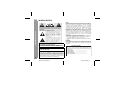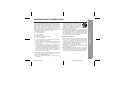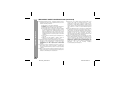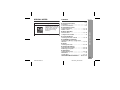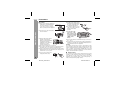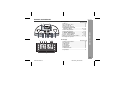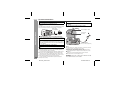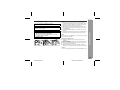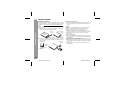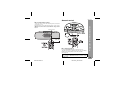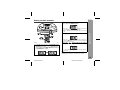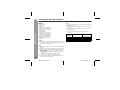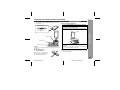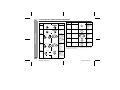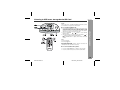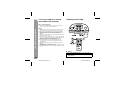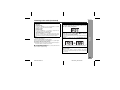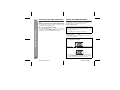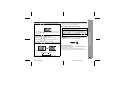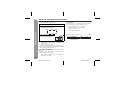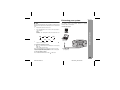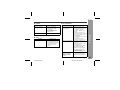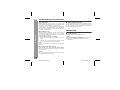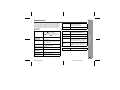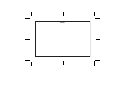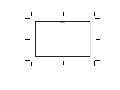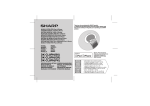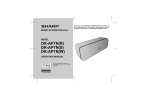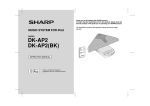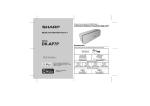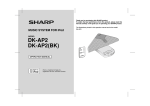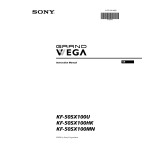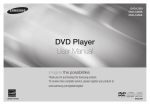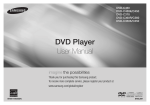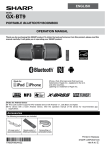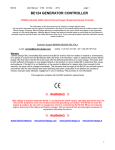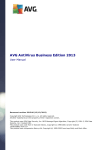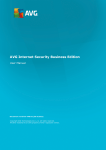Download Sharp DK-CL5P docking speaker
Transcript
Thank you for purchasing this SHARP product. To obtain the best performance from this product, please read this manual carefully. It will guide you in operating your SHARP product. ne P & iPho iPod DK- CL5 FOR MUS IC S YST EM TUN ® MUSIC SYSTEM FOR iPod & iPhone® PRES VOL UME DIMM ALAR FUN ON / STAN CTIO ET TRAC K ING CLO CK / MEM ORY ER M N DISP D-BY ALAR M RES LAY ET MODEL DK-CL5P Accessories Please confirm that only the following accessories are included. (Remote control x 1) (Coin Battery x 1) OPERATION MANUAL Remote control unit (x 1) 92L34900034101 iPhone, iPod, iPod classic, iPod nano, and iPod touch are trademarks of Apple Inc., registered in the U.S. and other countries. AC/DC adaptor x 1 92L88900034101 iPhone adaptor 12 iPhone adaptor 15 iPhone adaptor 19 92L43200033101 92L43200033201 92L43200033301 DK-CL5P SPECIAL NOTES CAUTION: TO REDUCE THE RISK OF ELECTRIC SHOCK, DO NOT REMOVE COVER (OR BACK). NO USER-SERVICEABLE PARTS INSIDE. REFER SERVICING TO QUALIFIED SERVICE PERSONNEL. Important Instruction Explanation of Graphical Symbols: The lightning flash with arrowhead symbol, within an equilateral triangle, is intended to alert the user to the presence of uninsulated “dangerous voltage” within the product’s enclosure that may be of sufficient magnitude to constitute a risk of electric shock to persons. The exclamation point within an equilateral triangle is intended to alert the user to the presence of important operating and maintenance (servicing) instructions in the literature accompanying the appliance. CAUTION: TO REDUCE THE RISK OF ELECTRIC SHOCK, DO NOT REMOVE COVER (OR BACK). NO USER-SERVICEABLE PARTS INSIDE. REFER SERVICING TO QUALIFIED SERVICE PERSONNEL. WARNING : TO REDUCE THE RISK OF FIRE OR ELECTRIC SHOCK, DO NOT EXPOSE THIS APPLIANCE TO RAIN OR MOISTURE. 2 “Made for iPod” and “Made for iPhone” mean that an electronic accessory has been designed to connect specifically to iPod or iPhone, respectively, and has been certified by the developer to meet Apple performance standards. Apple is not responsible for the operation of this device or its compliance with safety and regulatory standards. Please note that the use of this accessory with iPod or iPhone may affect wireless performance. DK-CL5P_A6 02-27.fm NOTE This equipment has been tested and found to comply with the limits for a Class B digital device, pursuant to Part 15 of the FCC Rules. These limits are designed to provide reasonable protection against harmful interference in a residential installation. This equipment generates, uses, and can radiate radio frequency energy and, if not installed and used in accordance with the instructions, may cause harmful interference to radio communications. However, there is no guarantee that interference will not occur in a particular installation. If this equipment does cause harmful interference to radio or television reception, which can be determined by turning the equipment off and on, the user is encouraged to try to correct the interference by one or more of the following measures: ● Reorient or relocate the receiving antenna. ● Increase the separation between the equipment and receiver. ● Connect the equipment into an outlet on a circuit different from that to which the receiver is connected. ● Consult the dealer or an experienced radio/TV technician for help. WARNING FCC Regulations state that any unauthorized changes or modifications to this equipment not expressly approved by the manufacturer could void the user's authority to operate this equipment. FOR YOUR RECORDS For your assistance in reporting this unit in case of loss or theft, please record below the model number and serial number which are located on the rear of the unit. Please retain this information. .............................................. Model number Serial number .............................................. Date of purchase .............................................. Place of purchase .............................................. 2010 November 3 Electricity is used to perform many useful functions, but it can also cause personal injuries and property damage if improperly handled. This product has been engineered and manufactured with the highest priority on safety. However, improper use can result in electric shock and/or fire. In order to prevent potential danger, please observe the following instructions when installing, operating and cleaning the product. To ensure your safety and prolong the service life of this product, please read the following precautions carefully before use. 1) Read these instructions. 2) Keep these instructions. 3) Heed all warnings. 4) Follow all instructions. 5) Do not use this apparatus near water. 6) Clean only with dry cloth. 7) Do not block any ventilation openings. Install in accordance with the manufacturer's instructions. 8) Do not install near any heat sources such as radiators, heat registers, stoves, or other apparatus (including amplifiers) that produce heat. 9) Do not defeat the safety purpose of the polarized or grounding-type plug. A polarized plug has two blades with one wider than the other. A grounding type plug has two blades and a third grounding prong. The wide blade or the third prong are provided for your safety. If the provided plug does not fit into your outlet, consult an electrician for replacement of the obsolete outlet. 10) Protect the power cord from being walked on or pinched particularly at plugs, convenience receptacles, and the point where they exit from the apparatus. 11) Only use attachments/accessories specified by the manufacturer. 12) Use only with the cart, stand, tripod, bracket, or table specified by the manufacturer, or sold with the apparatus. When a cart is used, use caution when moving the cart/apparatus combination to avoid injury from tip-over. 13) Unplug this apparatus during lightning storms or when unused for long periods of time. 14) Refer all servicing to qualified service personnel. Servicing is required when the apparatus has been damaged in any way, such as power-supply cord or plug is damaged, liquid has been spilled or objects have fallen into the apparatus, the apparatus has been exposed to rain or moisture, does not operate normally, or has been dropped. Additional Safety Information 15) Power Sources - This product should be operated only from the type of power source indicated on the marking label. If you are not sure of the type of power supply to your home, consult your product dealer or local power company. For product intended to operate from battery power, or other sources, refer to the operating instructions. 16) Overloading - Do not overload wall outlets, extension cords, or integral convenience receptacles as this can result in a risk of fire or electric shock. 17) Object and Liquid Entry - Never push objects of any kind into this product through openings as they may touch dangerous voltage points or short-out parts that could result in a fire or electric shock. Never spill liquid of any kind on the product. Important Instruction DK-CL5P IMPORTANT SAFETY INSTRUCTIONS 3 2010 November 3 DK-CL5P_A6 02-27.fm DK-CL5P IMPORTANT SAFETY INSTRUCTIONS (continued) Important Instruction 18) Damage Requiring Service - Unplug this product from the wall outlet and refer servicing to qualified service personnel under the following conditions: a) When the AC cord or plug is damaged, b) If liquid has been spilled, or objects have fallen into the product, c) If the product has been exposed to rain or water, d) If the product does not operate normally by following the operating instructions. Adjust only those controls that are covered by the operating instructions as an improper adjustment of other controls may result in damage and will often require extensive work by a qualified technician to restore the product to its normal operation, e) If the product has been dropped or damaged in any way, and f ) When the product exhibits a distinct change in performance - this indicates a need for service. 19) Replacement Parts - When replacement parts are required, be sure the service technician has used replacement parts specified by the manufacturer or have the same characteristics as the original part. Unauthorized substitutions may result in fire, electric shock, or other hazards. 20) Safety Check - Upon completion of any service or repairs to this product, ask the service technician to perform safety checks to determine that the product is in proper operating condition. 21) Wall or ceiling mounting - When mounting the product on a wall or ceiling, be sure to install the product according to the method recommended by the manufacturer. 22) Power Lines - An outside antenna system should not be located in the vicinity of overhead power lines or other electric light or power circuits, or where it can fall into such power lines or circuits. When installing an outside antenna system, extreme care should be taken to keep from touching such power lines or circuits as contact with them might be fatal. 23) Protective Attachment Plug - The product is equipped with an attachment plug having overload protection. This is a safety feature. See Instruction Manual for replacement or resetting of protective device. If replacement of the plug is required, be sure the service technician has used a replacement plug specified by the manufacturer that has the same overload protection as the original plug. 24) Stand - Do not place the product on an unstable cart, stand, tripod or table. Placing the product on an unstable base can cause the product to fall, resulting in serious personal injuries as well as damage to the product. Use only a cart, stand, tripod, bracket or table recommended by the manufacturer or sold with the product. When mounting the product on a wall, be sure to follow the manufacturer's instructions. Use only the mounting hardware recommended by the manufacturer. 4 DK-CL5P_A6 02-27.fm 2010 November 3 SPECIAL NOTES DK-CL5P Contents Page Products that have earned the ENERGY STAR® are designed to protect the environment through superior energy efficiency. ENERGY STAR® is a U.S. registered mark. ■ General Information Precautions . . . . . . . . . . . . . . . . . . . . . . . . . . . . . . . 6 Controls and indicators . . . . . . . . . . . . . . . . . . 7 - 9 ■ Preparation for Use System connections . . . . . . . . . . . . . . . . . . 10 - 11 Remote control . . . . . . . . . . . . . . . . . . . . . . . 12 - 13 ■ Basic Operation General control . . . . . . . . . . . . . . . . . . . . . . . 13 - 14 Setting the time and date . . . . . . . . . . . . . . . . . . . 15 ■ iPod and iPhone Listening to the iPod or iPhone . . . . . . . . . 16 - 18 ■ USB Memory Playback Listening to USB mass storage device/ SD Card . . . . . . . . . . . . . . . . . . . . . . . . . . . . . 19 - 20 ■ Radio Listening to the radio . . . . . . . . . . . . . . . . . . 20 - 22 General Information ENERGY STAR ® Program Information ■ Advanced Features Alarm and sleep operation . . . . . . . . . . . . . 22 - 25 Enhancing your system . . . . . . . . . . . . . . . . 25 - 26 ■ References Troubleshooting chart . . . . . . . . . . . . . . . . . 26 - 28 Maintenance . . . . . . . . . . . . . . . . . . . . . . . . . . . . . 29 Specifications . . . . . . . . . . . . . . . . . . . . . . . . 29 - 30 CONSUMER LIMITED WARRANTY . . . .Back cover 5 2010 November 3 DK-CL5P_A6 02-27.fm DK-CL5P Precautions ■ General ● Hold the AC/DC adaptor by the ● Please ensure that the equipment is positioned in a well-ventilated area and ensure that there is at least 4" (10 cm) of free space along the sides, top and back of the equipment. 4" (10 cm) 4" (10 cm) General Information ● Use the unit on a firm, level surface ● Do not remove the free from vibration. DK-CL5P iPod & iPhone MUSIC SYSTEM FOR TUNING VOLUME / CLOCK MEMORY DIMMER ALARM PRESET TRACK FUNCTION ON / STAND-BY ALARM RESET ● Keep the unit away from direct sunlight, strong magnetic fields, excessive dust, humidity and electronic/electrical equipment (home computers, facsimiles, etc.) which generate electrical noise. FM ANTENNA VIDEO OUT AUDIO IN DC IN 8V (5°C - 35°C). TUNING MEMORY / CLOCK ● To prevent fire or shock hazard, do not expose this appliance DIMMER ALARM FUNCTION PRESET TRACK ON / STAND-BY ALARM RESET than 140°F (60°C) or to extremely low temperatures. ● If your system does not work properly, disconnect the AC/DC adaptor from the AC outlet. Plug the AC/DC adaptor back in, and then turn on your system. ● In case of an electrical storm, unplug the unit for safety. DK-CL5P_A6 02-27.fm outer cover, as this may result in electric shock. Refer internal service to your local SHARP service facility. ● This unit should only be used within the range of 41°F - 95°F DK-CL5P & iPhone MUSIC SYSTEM FOR iPod VOLUME ● Do not place anything on top of the unit. ● Do not expose the unit to moisture, to temperatures higher 6 head when removing it from the AC outlet, as pulling the cord can damage internal wires. ● The AC/DC adaptor is used as a disconnect device and shall always remain readily operable. to dripping or splashing. No object filled with liquids, such as vases shall be placed on the apparatus. Warning: The voltage used must be the same as that specified on this unit. Using this product with a higher voltage other than that which is specified is dangerous and may result in a fire or other type of accident causing damage. SHARP will not be held responsible for any damage resulting from use of this unit with a voltage other than that which is specified. ■ Volume control The sound level at a given volume setting depends on speaker efficiency, location and various other factors. It is advisable to avoid exposure to high volume levels, which occurs while turning the unit on with the volume control setting up high, or while continually listening at high volumes. 2010 November 3 DK-CL5P Controls and indicators 3 2 DK-CL5P MUSIC SYSTEM FOR iPod & iPhone TUNING VOLUME FUNCTION 6. 7. 8. 9. 10. 11. 12. CLOCK / MEMORY PRESET TRACK ALARM DIMMER ON / STAND-BY ALARM RESET DISPLAY 4 56 2 1 iPod 3 8 7 4 9 8 10 11 5 iPod USB SD 2 2 MHz Radio Radio 1 Buzzer MON ■ Display AM iPod FM 1 2 TUE WED THU FRI SAT SUN Reference page USB Slot . . . . . . . . . . . . . . . . . . . . . . . . . . . . . . . . . . . 19 iPod and iPhone Dock . . . . . . . . . . . . . . . . . . . . . . . 17 Memory Card Slot . . . . . . . . . . . . . . . . . . . . . . . . . . . 19 Volume Down / Up Knob . . . . . . . . . . . . . . . . . . . . . 14 ON/STAND-BY / FUNCTION Alarm Reset Button . . . . . . . . . . . . . . . . . . . 13, 19, 23 Alarm 1/Display Button . . . . . . . . . . . . . . . . . . . . 22, 23 Alarm 2/Display Button . . . . . . . . . . . . . . . . . . . 22, 23 SNOOZE / DIMMER Button . . . . . . . . . . . . . 13, 23, 28 Preset / Track Down Button . . . . . . . . . . . . . . . . 15, 18 Preset / Track Up Button . . . . . . . . . . . . . . . . . . 15, 18 Memory / Clock / Play / Pause Button . . . . . 15, 18, 19 Tuning Down / Up Knob . . . . . . . . . . . . . . . . . . . . . 20 12 76 SLEEP PM 1. 2. 3. 4. 5. Buzzer 1. 2. 3. 4. 5. 6. 7. 8. Reference page Alarm (1 and 2) indicator. . . . . . . . . . . . . . . . . . . . . . 22 iPod indicator . . . . . . . . . . . . . . . . . . . . . . . . . . . . . . 16 USB indicator . . . . . . . . . . . . . . . . . . . . . . . . . . . . . . 19 SD Indicator . . . . . . . . . . . . . . . . . . . . . . . . . . . . . . . 19 Sleep Indicator . . . . . . . . . . . . . . . . . . . . . . . . . . . . . 24 Nap Indicator . . . . . . . . . . . . . . . . . . . . . . . . . . . . . . . 25 FM Tuner Indicator . . . . . . . . . . . . . . . . . . . . . . . . . . 21 Day Indicator . . . . . . . . . . . . . . . . . . . . . . . . . . . . . . . 15 General Information ■ Top panel 1 1 7 2010 November 3 DK-CL5P_A6 02-27.fm DK-CL5P Controls and indicators (continued) The iPod rating label (*) 1A General Information The spec label (*) The spec label illustration may be different from the actual label used. (*) Label is located at the bottom of the unit. 1 ■ Bottom view Reference page 1. Battery Compartment . . . . . . . . . . . . . . . . . . . . . . . 11 ■ Rear panel FM ANTENNA 1 VIDEO OUT 2 AUDIO IN 3 DC IN 8V 1. 2. 3. 4. Reference page FM Antenna Wire (fixed). . . . . . . . . . . . . . . . . . . . . . 25 Video Out Jack . . . . . . . . . . . . . . . . . . . . . . . . . . . . . 10 Audio In Jack . . . . . . . . . . . . . . . . . . . . . . . . . . . . . . 25 DC Input Jack . . . . . . . . . . . . . . . . . . . . . . . . . . . . . . 10 4 8 DK-CL5P_A6 02-27.fm 2010 November 3 DK-CL5P 9 10 2 11 12 3 13 4 14 5 6 7 8 15 16 17 ■ Remote control Reference page 1. Remote Control Transmitter . . . . . . . . . . . . . . . . . . . . . . . . . . . . . . . . 13 2. ON/STAND-BY/Alarm Reset Button . . . . . . . . . . . . . . . . . . . . . . 13, 15, 19, 20 3. Menu Button . . . . . . . . . . . . . . . . . . . . . . . . . . . . . . . 18 4. Tuning Up/Down/Fast Forward/Next/ Fast Reverse/Prev Button . . . . . . . . . . . 15, 18, 19, 20 5. Preset/Folder Up and Down Buttons . . . . . . . . 18, 22 6. Equalizer Button . . . . . . . . . . . . . . . . . . . . . . . . . . . . 14 7. NAP Button . . . . . . . . . . . . . . . . . . . . . . . . . . . . . . . . 25 8. Alarm 1 and Alarm 2 Button . . . . . . . . . . . . . . . 22, 23 9. Function Button . . . . . . . . . . . . . . . . . . . 10, 17, 21, 26 10. Display (TV Out) Button . . . . . . . . . . . . . . . . . . . 10, 18 11. Clock/Memory/Play/Pause Button . . . . . . . . 15, 18, 19 12. Enter Button . . . . . . . . . . . . . . . . . . . . . . . . . . . . 10, 18 13. Shuffle Button . . . . . . . . . . . . . . . . . . . . . . . . . . . . . . 18 14. Repeat Button . . . . . . . . . . . . . . . . . . . . . . . . . . . . . . 18 15. Volume Up and Down Buttons . . . . . . . . . . . . . . . . 13 16. Mute Button . . . . . . . . . . . . . . . . . . . . . . . . . . . . . . . . 14 17. Sleep Button . . . . . . . . . . . . . . . . . . . . . . . . . . . . . . . 24 General Information 1 9 2010 November 3 DK-CL5P_A6 02-27.fm DK-CL5P System connections AC/DC adaptor connection Make sure to unplug the AC/DC adaptor before making any connections. Connecting iPod or iPhone to TV Video files from iPod or iPhone can be viewed by connecting the system to TV/monitor. If the TV/monitor has a video input, connect it to the VIDEO OUT jack at the back of the unit and set the TV Out on the iPod unit to “ON” position. Video cable (not supplied) Preparation for Use VIDEO OUT 10 FM ANTENNA VIDEO OUT AUDIO IN 1 Plug the AC/DC adaptor cable into the DC IN jack on the unit. 2 Plug the AC/DC adaptor into an AC outlet. 1 AC/DC Adaptor Cable TV O OUT AUDIO IN DC IN 8V DC IN 8V DC IN Jack (DC 8V) To video input jack 2 Watching videos on a TV connected to iPod 1 Press the FUNCTION button on the main unit or remote control to select the iPod function. 2 Enter the iPod or iPhone menu. Press and hold DISP(TV OUT) button on the remote control or ALARM 1 (DISPLAY) button on the main unit until ON appear on the display. 3 4 FM ANTENNA VIDEO OUT AUDIO IN DC IN 8V AC Outlet (AC 100 - 240 V, 50/60 Hz) Select the desired video to be played. Press the ENTER button on the remote control to start playback. Notes: To return to watch video on iPod or iPhone screen, return to the menu. Press and hold the DISP(TV OUT) on remote control or ALARM 1 (DISPLAY) on the main unit until “OFF” appear on the display. During iPod or iPhone video playback, press and hold the DISP(TV OUT) on the remote control or ALARM 1 (DISPLAY) on the main unit until “OFF” appear will not toggle video out display between iPod or iPhone and TV. Please make sure to set iPod unit to either NTSC or PAL to match your TV signal. Please visit Apple’s home page for further information. Customer should also refer iPod and iPhone operation manual before making video out setting. DK-CL5P_A6 02-27.fm Notes: Unplug the AC/DC adaptor from the AC outlet if the unit will not be used for a prolonged period of time. Use only the supplied AC/DC adaptor. Using other AC/DC adaptor may cause an electric shock or fire. Connecting the AC/DC adaptor to the unit disconnects the batteries. During unit operational with batteries, iPod or iPhone attached can be used for playback only. CAUTION: TO PREVENT ELECTRIC SHOCK, MATCH WIDE BLADE OF PLUG TO WIDE SLOT, FULLY INSERT. 2010 November 11 ■ Install/Replace batteries Use 6 “C” size batteries (UM-2/R14 or similar). Batteries are not included. For Backup battery: Use 2 “AA” size batteries (UM/SUM-3, R6, HP-7 or similar). Batteries are not included. 1 2 Insert the batteries according to the direction indicated in the battery compartment. When inserting or removing the batteries, push them towards the – battery terminal. Close the cover. PUSH OPEN PUSH OPEN 3 Open the battery cover. Notes: ● The battery system is use to provide continuous alarm operation and clock setting in event of a power failure. Please make sure the AC/DC adaptor is connected, otherwise all setting may be lost during battery replacement. ● Remove the batteries if the unit will not be used for a long period of time to prevent battery leakage which may cause potential damage. ● Connecting the AC/DC adaptor to the unit disconnects the batteries. ● The first time the batteries is install, the clock will blinking on the display. Please set the time and date (refer page 15). Note: Battery life may vary depending on the temperature, battery types and usage conditions. Precautions for battery use: ● Installing the batteries incorrectly may cause the unit to malfunction. ● Insert the batteries according to the direction indicated in the battery compartment. ● Replace all old batteries with new ones at the same time. ● Do not mix old and new batteries. ● Batteries (battery pack or batteries installed) shall not be exposed to excessive heat such as sunshine, fire or the like. Preparation for Use DK-CL5P Caution: Do not use rechargeable batteries (nickeI-cadmium battery, etc.). 11 2010 November 3 DK-CL5P_A6 02-27.fm DK-CL5P Remote control ■ Battery installation Preparation for Use This product contains a CR Coin Lithium Battery which contains Perchlorate Material – special handling may apply. California residents, see www.dtsc.ca.gov/hazardouswaste/perchlorate/ Note: Before using remote control, please remove plastic shield at battery holder. 1 Whilst pushing the locking tab towards the center of the remote control, slide out the battery holder. Plastic shield Remote control Battery holder 2 Back of remote control Locking tab Remove the old battery from the battery holder, insert the new battery and then slide the battery holder back into the remote control. Battery holder Positive (+) side up Precautions for battery use: ● Remove the battery if the unit will not be used for long periods of time. This will prevent potential damage due to battery leakage. Caution: ● Do not use rechargeable battery (nickel-cadmium battery, etc.). ● Danger of explosion if battery is incorrectly replaced. ● Replace only with the same or equivalent type. ● Batteries (battery pack or battery installed) shall not be exposed to excessive heat such as sunshine, fire or the like. ● Installing the battery incorrectly may cause the unit to malfunction. Notes concerning use: ● Replace the battery if the operating distance is reduced or if the operation becomes erratic. Purchase “CR 2025” 3 V, coin lithium battery. ● Periodically clean the transmitter on the remote control and the sensor on the unit with a soft cloth. ● Exposing the sensor on the unit to strong light may interfere with operation. Change the lighting or the direction of the unit if this occurs. ● Keep the remote control away from moisture, heat, shock, and vibrations. Polarity(+) symbol Battery type Locking tab 12 DK-CL5P_A6 02-27.fm 2010 November 3 DK-CL5P General control ■ Test of the remote control DK-CL5P MUSIC SYSTEM FOR iPod & iPhone TUNING VOLUME FUNCTION Remote sensor ALARM PRESET TRACK CLOCK / MEMORY DIMMER ON / STAND-BY ALARM RESET DISPLAY D K - C L 5 P M U S I C S Y S T E M F O R i P o d & i P h o n e DIMMER VOLUME FUNCTION ON / STAND-BY ALARM RESET 15° 15° 8" - 20' (0.2m - 6m) UNCTION FUNCTION /P N/P LARM 1 ALARM ARM 2 LARM AL DISPLAY DISPLAY TER NTER EN ENU MENU ET PRESET PRES LOCK/MEM. CLOCK/MEM. UNER + TUNER -T LEEP SLEEP S ■ To turn the power on Press the ON/STAND-BY button to turn the power on. The first time power is supplied to the unit, the clock will be blinking on the display. Please set the time and date (refer page 15). Preparation for Use/Basic Operation Check the remote control after checking all the connections (see pages 10 - 11). Point the remote control directly at the remote sensor on the unit. The remote control can be used within the range shown below: After use: Press and hold the ON/STAND-BY button to enter the power stand-by mode. 13 2010 November 3 DK-CL5P_A6 02-27.fm DK-CL5P General control (continued) ■ Display brightness control (DIMMER) ■ Equalizer Press the SNOOZE/DIMMER button to adjust the brightness of LCD display. Press the EQUALIZER button repeatedly until the desired sound mode appears. Equalizer off. E-FL Dimmer 1 (Display is dim) Dimmer 2 (Display gets dimmer) Basic Operation Dimmer off E-ro For rock music. E-CL For classical music. E-Po For pop music. E-JA For jazz music. (Display is bright) Note: ● Setting dimmer to display in the brightest mode during battery operation will affect battery life. ● During battery operations in standby mode, the brightness of display will automatically go to the lowest mode (dim OFF) after 5 seconds. ■ Volume auto set in If you turn off and on the main unit with the volume set to 17 or higher, the volume starts at 16. ■ Volume control Main unit operation: Rotate the Volume knob anti-clockwise to decrease volume and clockwise to increase volume. Remote control operation: Press the VOLUME (+ or –) button to increase or decrease the volume. Volume indicator will be blinking when the volume reaches maximum or minimum level. ■ Muting The volume will muted temporarily when pressing the MUTE button on the remote control. “L-00” will be blinking on the display. Press the MUTE button again to restore the volume. 14 DK-CL5P_A6 02-27.fm 2010 November 3 DK-CL5P Setting the time and date 2 MUSIC SYSTEM FOR iPod & iPhone TUNING FUNCTION ALARM PRESET TRACK PM CLOCK / MEMORY Press the ( or ) button once to advance the time by 1 hour. Hold it down to advance continuously. “AM” or “PM” indicator will interchange after each 12 hour cyclic. DIMMER ON / STAND-BY ALARM RESET DISPLAY 3 Press the or button to adjust the minutes and then press the CLOCK/MEMORY button. PM Press the ( or ) button once to advance the time by 1 minute. Hold it down for about 5 seconds to change the time in 5-minutes interval. In this example, the clock is set for the 12-H (12 hour) display. 1 In standby mode, press the CLOCK/MEMORY button for more than 2 seconds. The clock time display format will blinking. Press the ( or ) button to select 12-H or 24-H for clock time display format, then press CLOCK/MEMORY to confirm. 4 Press the or button to adjust the day and then press the CLOCK/MEMORY button. Basic Operation VOLUME Press the or button to adjust the hour and then press the CLOCK/MEMORY button. PM SUN “:” will be blinking to indicate time and date setting is completed. Note: During battery operations in standby mode, press the SNOOZE/ DIMMER button to display the clock for about 5 seconds. 15 2010 November 3 DK-CL5P_A6 02-27.fm iPod and iPhone DK-CL5P Listening to the iPod or iPhone iPod and iPhone operations Made for: ● iPhone 4 ● iPhone 3GS ● iPhone 3G ● iPhone ● iPod touch (3rd generation) ● iPod touch (2nd generation) ● iPod touch (1st generation) ● iPod classic ● iPod with video ● iPod nano (5th generation) ● iPod nano (4th generation) ● iPod nano (3rd generation) ● iPod nano (2nd generation) ● iPod nano (1st generation) ● iPod with colour display ● iPod mini ■ iPod and iPhone adaptor connection Note: You can use an audio cable to connect your iPod or iPhone to the AUDIO IN socket if: 1. Your iPod or iPhone adaptor does not fit into the dock on the main unit. 2. You have an iPod or iPhone that does not have an iPod or iPhone adaptor. 3. You have an iPod that does not have an iPod 30 pin connector. iPhone Adaptor No. 12 15 15 19 iPhone Description iPhone iPhone 3G iPhone 3GS iPhone 4 Capacity 4GB & 8GB & 16GB 8GB & 16GB 16GB & 32GB 16GB & 32GB Caution: ● Please update your iPod unit to the latest software version before using it. Please visit Apple’s homepage to download the latest version for your iPod. Notes: ● Once the iPod or iPhone is connected to the unit it will begin charging. ● If you have an iPod or iPhone that does not have an iPod 30 Pin connector, you can use an auxillary cable to connect it to the AUDIO IN jack. ● The message “This accessory is not made to work with iPhone” or similar, may appear on the iPhone screen when: - battery is low. - the iPhone is not properly docked (eg. slanting). If this occurs, remove and re-dock the iPhone. ● The iPod or iPhone will not be charged while the main unit uses batteries as power supply. 16 DK-CL5P_A6 02-27.fm 2010 November 3 DK-CL5P Listening to the iPod or iPhone (continued) iPod and iPhone ■ To insert iPod or iPhone adaptor 1. Insert the iPod or iPhone adaptor into unit and connect your iPod or iPhone. iPhone (bottom) iPhone ■ iPod or iPhone playback 1 2 Press the ON/STAND-BY button to turn the power on. 3 Insert iPod or iPhone unit into the dock of main unit. Press the FUNCTION button on main unit or remote control to select the iPod function. Dock connector iPhone adaptor MUSIC S DK-CL5 P iPod & iPhone YSTEM F OR T iPhone dock PRESET DIMMER ALARM FUNCT O N / S TA N iPhone connector Caution: Unplug all accessories for the iPod or iPhone before inserting it into the dock. ■ To remove iPod or iPhone adaptor 4 ION D-BY SET Press the ENTER button on the remote control to start playback. For iPod touch and iPhone, playback will automatically start once the desired file is selected. iPod and iPhone iPhone ■ To disconnect iPod or iPhone Simply remove the iPod or iPhone from the dock. It is safe to do so even during playback. Insert the tip of a screwdriver (“-” type, small) into the adaptor hole as shown and lift upward to remove. 17 2010 November 3 DK-CL5P_A6 02-27.fm DK-CL5P Listening to the iPod or iPhone (continued) ■ Various iPod or iPhone functions Function Play iPod and iPhone Pause Track up/down Fast forward/ reverse TV OUT Main unit Remote control CLOCK MEMORY CLOCK/MEMORY CLOCK MEMORY CLOCK/MEMORY PRESET TRACK PRESET TRACK ALARM TUNING TUNING (TV OUT) DISP DISPLAY Operation Press in the pause mode. Press in the playback mode. Press in the playback or pause mode. If you press the button in the pause mode, press the / button to start the desired track. Press and hold down in the playback mode. Release the button to resume playback. Press for more than 2 seconds to toggle the video out display between iPod or iPhone and TV. Function Menu Main unit Remote control ____ MENU Enter ____ ENTER Operation Press to view the iPod and iPhone menu during iPod and iPhone function. Press to confirm the selection. Cursor ____ Repeat ____ Press to select repeat mode. Shuffle ____ Press to turn on/off shuffle mode. PRESET/FOLDER Press to select iPod and iPhone menu. iPod and iPhone operation The operations described above depend on the generation iPod and iPhone you are using. 18 DK-CL5P_A6 02-27.fm 2010 November 11 DK-CL5P Listening to USB mass storage device/SD Card Note: DK-CL5P MUSIC SYSTEM FOR iPod & iPhone TUNING VOLUME This product is not compatible with MTP and AAC file systems from USB mass storage device or MP3 player. ALARM PRESET TRACK CLOCK / MEMORY DIMMER ALARM RESET MEMORY CLOCK FUNCTION ON / STAND-BY ALARM RESET NCTION UNCTION FU 1 Press the FUNCTION button repeatedly on main unit to select USB or SD function. Connect the USB memory device or SD card that has MP3 format files on the unit. When the USB memory or SD card is connected to the main unit, playback will start at first track of first supported folder. 2 Press the FOLDER ( or ) button to select desired playback folder. 3 Select desired file to be played back by pressing the or button. Playback will start at desired file. Press DISPLAY button to display track number and folder number. Note: To pause playback: Press the / button. Auto power off function: In the stop mode of USB operation, the main unit enters the stand-by mode after 15 minute of inactivity. ■ To remove USB memory device USB Memory Playback ■ To playback USB/SD Card FUNCTION ON / STAND-BY 1 Press the FUNCTION button to change to other function. 2 Disconnect USB memory device from the USB terminal. 19 2010 November 3 DK-CL5P_A6 02-27.fm DK-CL5P Listening to USB mass storage device/SD Card (continued) Listening to the radio DK-CL5P MUSIC SYSTEM FOR iPod & iPhone ■ To remove SD card USB Memory Playback/Radio 1 Press the FUNCTION button to change to other function. 2 Disconnect SD card from the SD card slot. TUNING VOLUME Notes: ● SHARP will not be held liable for the loss of data whilst the ● ● ● ● ● ● ● ● ● FUNCTION ALARM PRESET TRACK CLOCK / MEMORY DIMMER ON / STAND-BY USB memory device is connected to the audio system. Files compressed in MP3 format only can be played back when connected to the USB or SD card terminal. This USB memory’s or SD card format supports FAT 16 or FAT 32. SHARP cannot guarantee that all USB memory devices will work on this audio system. USB cable is not recommended for use in this audio system to connect to USB memory device. Use of the USB cable will affect the performance of this audio system. This USB memory cannot be operated via USB hub. The USB terminal in this unit is not intended for a PC connection but is used for music streaming with a USB memory device. External HDD-storage cannot be played back via USB terminal. If the data inside the USB memory or SD card is large, it may take longer time for the data to be read. The display will show “no” when not supported device is plugin. ALARM RESET DISPLAY TUNING FUNCTION ON / STAND-BY ALARM RESET UNCTION FUNCTION ■ Tuning 1 2 Press the ON/STAND-BY button to turn the power on. Press the FUNCTION button repeatedly to select the Tuner function. 20 DK-CL5P_A6 02-27.fm 2010 November 3 DK-CL5P Listening to the radio (continued) Tune to the desired station. Main Unit Manual tuning: Rotate the TUNING (s or r) knob clockwise or counter clockwise to tune into the desired station. Remote Control Manual tuning: Press the TUNING (s or r) button as many times as required to tune in to the desired station. Auto tuning (remote control only): When the TUNING (s or r) button is pressed for more than 0.5 seconds, scanning will start automatically and the tuner will stop at the first receivable broadcast station. Notes: ● When radio interference occurs, auto scan tuning may stop automatically at that point. ● Auto scan tuning will skip weak signal stations. ● To stop the auto tuning, press the TUNING (s or r) button again. Receiving an FM stereo transmission: ● If the FM reception is weak, the reception will auto changes to monaural, and the sound becomes clearer. 1 2 Perform steps 1 - 3 in “Tuning” on pages 20 - 21. 3 Within 7 seconds, press the or button on the main unit or s or r button on the remote control to select the preset channel number. Press the CLOCK/MEMORY button for more than 2 seconds on the main unit or remote control to enter the preset tuning saving mode. MON Store the stations in memory, in order, starting with preset channel 1. 4 Within 7 seconds, press the CLOCK/MEMORY button to store that station in memory. MON ■ Programming a station You can store 20 FM stations in memory and recall them at the push of a button. (Preset tuning) Radio 3 MON If the preset number indicators disappear before the station is programmed, repeat the operation from step 2. 5 Repeat steps 1 - 4 to set other stations, or to change a preset station. When a new station is stored in memory, the station previously programmed for that preset channel number will be erased. 21 2010 November 3 DK-CL5P_A6 02-27.fm DK-CL5P Listening to the radio (continued) Note: The batteries system protects the programmed stations should there be a power failure or the AC/DC adaptor becomes disconnected. If the backup batteries are drain off, the programmed stations will be erased. Radio/Advanced Features ■ To recall a programmed station Press PRESET/TRACK ( or ) button on main unit repeatedly or PRESET/FOLDER (s or r) on remote control repeadtedly to select the desired programmed station. Alarm and sleep operation ■ Alarm The unit turns on and play desired source (iPod, iPhone or TUNER) or Buzzer sound for 1 hour alarm cycle. Before setting the alarm: 1 Check that the clock is set to the correct time. (refer page 15) If it is not set, you cannot use the alarm function. 2 For iPod or iPhone playback: Insert iPod or iPhone to the unit. (refer page 17) 3 For TUNER: Set preset memory. (refer page 21) Setting the alarms In this example, the setting is for ALARM 1. The same method is used to set for ALARM 2. 1 In standby mode, press and hold the ALARM 1 button until the alarm time blinking. 2 Press the ( or ) button to adjust the hour and press the ALARM 1 button. PM Press the ( or ) button once to advance the time by 1 hour. Hold it down to advance continuously. “AM” or “PM” indicator will interchange after each 12 hour cyclic. 22 DK-CL5P_A6 02-27.fm 2010 November 3 DK-CL5P 3 Press the ( or ) button to adjust the minutes and then press the ALARM 1 button. Note: If wake up source is set to iPod, and iPod is not present, the alarm source will change to default Buzzer. Press the ( or ) button once to advance the time by 1 minute. Hold it down to change the time in 5 minutes interval. 4 Press the ( or ) button to select the day for alarm and then press the ALARM 1 button. Weekday : MON - FRI (alarm activate from Monday to Friday only) Weekend : SAT - SUN (alarm activate from Saturday to Sunday only) Everyday : MON - SUN (alarm activate daily) 1 Press ALARM 1 or ALARM 2 button once to deactivate current alarm times and wake up source. 2 Press ALARM 1 or ALARM 2 button again to activate the alarm function. When the alarm setting time is activated, alarm icon ( or ) will appear on display. 3 When alarm has started, alarm icon ( blinking on the display. or ) will Daily Alarm: ● During alarm function, press ALARM RESET button to stop alarm and it will come again on the next day. FUNCTION ON / STAND-BY 5 Press the ( or ) button to select the wake up source and then press the ALARM 1 button. ALARM RESET ■ Snooze function PM PM Advanced Features ■ Activate and deactivate the alarm PM Once alarm has started, pressing the SNOOZE/DIMMER button will stop alarm for 9 minutes. Once the snooze time has expired, alarm will continue. The snooze function can be operated during 1 hour alarm cycle. Wake up source: iPod BUZZER RADIO Alarm icon “ ” will light up to indicate alarm setting. 23 2010 November 3 DK-CL5P_A6 02-27.fm DK-CL5P Alarm and sleep operation (continued) ■ Sleep operation ■ To use alarm and sleep operation together The unit can be turned off automatically. 1 2 Playback the desired sound source. Press the SLEEP button on the remote control repeatedly to select sleep time. Advanced Features 120 oFF 3 90 15 Sleep and alarm: For example, you the can fall asleep listening to the radio and wake up to listening to the iPod in the next morning. 1 Set the sleep time (steps 1 - 3, page 24). 2 While the sleep timer is set, set the alarm (steps 1 - 4, pages 22 - 23). 3 Activate the alarm (page 23). 60 30 After 5 seconds the display will return to previous mode and sleep indicator appears. Sleep timer setting Alarm setting 15 minutes - 2 hours Sleep operation will automatically stop End time 1 hour Alarm start time To confirm the remaining sleep time: 1 While “SLEEP” is indicated, press the SLEEP button once to display “XXX”. “XXX” is sleep remaining time. ● The remaining sleep time is displayed for about 5 seconds. ● You can change the remaining sleep time while it is displayed by pressing the SLEEP button (step 2). To cancel the sleep operation: Press and hold the ON/STAND-BY button while “SLEEP” is indicated. To cancel the sleep operation without setting the unit to the stand-by mode, proceed as follows. 1 While “SLEEP” is indicated, press the SLEEP button repeteadly to select “OFF”. 24 DK-CL5P_A6 02-27.fm 2010 November 3 DK-CL5P Enhancing your system The main unit will temporarily enters stand-by mode when pressing NAP button. After nap time, main unit will power on into last function used. 1 Playback the desired sound source. 2 Press the NAP button on the remote control repeatedly to select nap time. Note: Selecting “oFF” during NAP setting will activate the last function. 3 120 90 60 30 oFF 05 10 20 The auxiliary cable is not included. Purchase a separate auxiliary cable as shown below. Portable audio player Computer To the line output jack The unit will go to standby mode and NAP indicator ( ) appears on the display. To confirm the remaining nap time: 1 While “ ” is indicated, press the NAP button once to display “XXX”. “XXX” is NAP remaining time. ● The remaining NAP time is displayed for about 3 seconds. ● You can change the remaining NAP time while it is displayed by pressing the NAP button (step 2). FM ANTENNA VIDEO OUT AUDIO IN DC IN 8V Advanced Features ■ NAP Auxiliary cable (not supplied) To cancel the NAP operation: Press the ON/STAND-BY button while “ ” is indicated. 25 2010 November 3 DK-CL5P_A6 02-27.fm DK-CL5P Enhancing your system (continued) ■ Listening to the audio/video sounds from portable audio player, computer etc. Advanced Features/References 1 Use the auxiliary cable to connect the portable audio player, computer etc. to the AUDIO IN jack. When using video equipment, connect the audio output to this unit and the video output to a television. 2 3 4 Press the ON/STAND-BY button to turn the power on. Press the FUNCTION button on main unit or remote control to select Audio In function. Troubleshooting chart Many potential problems can be resolved by the owner without calling a service technician. If something is wrong with this product, check the following before calling your authorized SHARP dealer or service center. ■ General Symptom ● Did a power failure occur? ● When a button is ● Set the unit to the power correct time. pressed, the unit does not respond. Reset the clock. (Refer to page 15) stand-by mode and then turn it back on. ● If the unit still malfunctions, reset it. (Refer to page 28) Play the connected equipment. Note: To prevent noise interference, place the unit away from the television and do not make any auxiliary playback, while listening to the iPod or iPhone. Possible cause ● The clock is not set to the ● No sound is heard. ● Is the volume level set to “0”? ■ Remote control Symptom Possible cause ● The remote control does ● Is the AC/DC adaptor of the not operate. unit plugged in? ● Is the battery polarity correct? ● Is the battery dead? ● Is the distance or angle incorrect? ● Does the remote control sensor receive strong light? 26 DK-CL5P_A6 02-27.fm 2010 November 3 DK-CL5P Symptom ● Device cannot be detected. ■ iPod and iPhone Possible cause ● Is there any MP3 file available? ● Is the device properly Symptom Possible cause ● No sound is produced. No image appears on the TV/monitor. connected? ● Is it an MTP device? ● Does the device contain AAC file only? ● Playback does not start. ● The iPod or iPhone unit ● ● ● Is it a false MP3 file? ● ● ■ Tuner Symptom ● The radio makes unusual noises continuously. ● Possible cause ● Is the unit placed near the TV or computer? ● Is the FM antenna placed ● iPod or iPhone will not charge. properly? Move the antenna away from the AC/DC adaptor if it is located nearby. ● The iPod or iPhone is not ● ● ● ● ● “This accessory is not made to work with iPhone” or similar appears on iPhone screen. software version is not update to the latest version. Please visit Apple’s homepage. The iPod or iPhone is not playing. The iPod or iPhone is not properly connected to the unit. Is the AC/DC adaptor of the unit plugged in? The video cable is not properly connected. The TV/monitor’s input selection is not properly set. making full contact with the connector. Is the AC/DC adaptor of the unit plugged in? Using iPod (3rd generation). The main unit is using batteries as power supply. The iPod or iPhone is not supported. Refer page 16 for compatible models. References ■ USB/SD ● The iPhone battery is low. Please charge the iPhone. ● iPhone not properly docked. 27 2010 November 3 DK-CL5P_A6 02-27.fm DK-CL5P Troubleshooting chart (continued) ■ Condensation ■ Before transporting the unit Sudden temperature changes, storage or operation in an extremely humid environment may cause condensation inside the cabinet or on the transmitter on the remote control. Condensation can cause the unit to malfunction. If this happens, leave the power on until normal playback is possible (about 1 hour). Wipe off any condensation on the transmitter with a soft cloth before operating the unit. Undock the iPod or iPhone and remove the USB/SD card from the unit. Then, set the unit to the power standby mode. Carrying the unit with iPod or iPhone left docked or USB/SD card unremoved might damage the systems. References ■ If problem occurs When this product is subject during operation to strong external interference (mechanical shock, excessive static electricity, abnormal supply voltage due to lightning, etc.) or if it is operated incorrectly, it may malfunction. If such a problem occurs, do the following: 1 Set the unit to the stand-by mode and turn the power on again. 2 If the unit is not restored in the previous operation, unplug and plug in the unit, and then turn the power on. Maintenance ■ Cleaning the unit Periodically wipe the unit with a clean soft cloth. Caution: ● Do not use chemicals for cleaning (gasoline, paint thinner, etc.). It may damage the unit finishing. ● Do not apply oil to the inside of the unit. It may cause malfunctions. Note: If neither operation above restores the unit, remove the backup batteries. ■ Clearing all the memory (reset) During standby mode, press and hold SNOOZE/DIMMER button for 5 seconds. Display will become blank for a while and main unit will reset. Caution: This operation will erase all data stored in memory including clock, alarm settings and tuner preset. 28 DK-CL5P_A6 02-27.fm 2010 November 3 DK-CL5P Specifications As part of our policy of continuous improvement, SHARP reserves the right to make design and specification changes for product improvement without prior notice. The performance specification figures indicated are nominal values of production units. There may be some deviations from these values in individual units. Weight 2.29 lbs. (1.04 kg) 14 W Output power Front speakers: 2 watts minimum RMS per channel into 8 ohms from 100 Hz to 20 kHz, 10% total harmonic distortion. USB host interface ● Complies with USB 1.1 (Full Speed)/ 2.0 Mass Storage Class. ● Support Bulk only and CBI protocol. Support file ● MPEG 1 Layer 3 Bitrate support ● MP3 (32 ~ 320 kbps) Other ● Maximum total number of MP3 files is 999. ● Maximum total number of folders is 255 INCLUSIVE of root directory. File system support 1-way type speaker system 2.5" (6.5 cm) Full Range Speaker maximum 4 W/Channel input power Speaker rated input power 2 W/Channel Output terminals Video output: 1Vp-p Input terminals Auxiliary (audio signal): 500 mV/47 k ohms ● Support USB devices with Microsoft References DC IN 8V 2350mA: AC/DC adaptor (AC 100 - 240 V ~ 50/60 Hz) 9V (UM-2/SUM-2, R14/CC) x 6 Clock Backup: 3V (UM-3/SUM-3, R6/ AA) x 2 Power consumption Speaker Width: 11-1/8" (282 mm) Height: 4-7/16" (113 mm) Depth: 5-29/32" (150 mm) ■ USB/SD Card ■ General Power source Dimensions Windows/DOS/FAT 12/FAT 16/ FAT 32. ● 2 kbyte block length for sector. ■ Tuner Frequency range FM: 87.5 - 108.0 MHz 29 2010 November 3 DK-CL5P_A6 02-27.fm MEMO MEMO CONSUMER LIMITED WARRANTY SHARP ELECTRONICS CORPORATION warrants to the first consumer purchaser that this Sharp brand product (the “Product”), when ship in its original container, will be free from defective workmanship and materials, and agrees that it will, at its option, either repair the defect or replace the defective Product or part thereof with a new or remanufactured equivalent at no charge to the purchaser for parts or labor for the period(s) set forth below. This warranty does not apply to any appearance items of the Product nor to the additional excluded item(s) set forth below nor to any Product the exterior of which has been damaged or defaced, which has been subjected to improper voltage or other misuse, abnormal service or handling, or which has been altered or modified in design or construction. In order to enforce the rights under this limited warranty, the purchaser should follow the steps set forth below and provide proof of purchase to the servicer. The limited warranty described herein is in addition to whatever implied warranties may be granted to purchasers by law. ALL IMPLIED WARRANTIES INCLUDING THE WARRANTIES OF MERCHANTABILITY AND FITNESS FOR USE ARE LIMITED TO THE PERIOD(S) FROM THE DATE OF PURCHASE SET FORTH BELOW. Some states do not allow limitations on how long an implied warranty lasts, so the above limitation may not apply to you. Neither the sales personnel of the seller nor any other person is authorized to make any warranties other than those described herein, or to extend the duration of any warranties beyond the time period described herein on behalf of Sharp. The warranties described herein shall be the sole and exclusive warranties granted by Sharp and shall be the sole and exclusive remedy available to the purchaser. Correction of defects, in the manner and for the period of time described herein, shall constitute complete fulfillment of all liabilities and responsibilities of Sharp to the purchaser with respect to the Product, and shall constitute full satisfaction of all claims, whether based on contract, negligence, strict liability or otherwise. In no event shall Sharp be liable, or in any way responsible, for any damages or defects in the Product which were caused by repairs or attempted repairs performed by anyone other than an authorized servicer. Nor shall Sharp be liable or in any way responsible for any incidental or consequential economic or property damage. Some states do not allow the exclusion of incidental or consequential damages, so the above exclusion may not apply to you. THIS WARRANTY GIVES YOU SPECIFIC LEGAL RIGHTS. YOU MAY ALSO HAVE OTHER RIGHTS WHICH VARY FROM STATE TO STATE. Model Specific Section Your Product Model Number & Description: DK-CL5P MUSIC SYSTEM FOR iPod & iPhone (Be sure to have this information available when you need service for your Product.) One (1) year parts and labor from the date of purchase. Warranty Period for this Product: Additional Item(s) Excluded from Warranty Coverage (if any): Non-functional accessories, supplies, and consumable items. At a Sharp Authorized Servicer located in the United States. Where to Obtain Service: To find a location of the nearest Sharp Authorized Servicer, call Sharp toll free at 1-800-BE-SHARP. Ship your Product prepaid to a Sharp Authorized Servicer. What to do to Obtain Service: Be sure to have Proof of Purchase available. If you ship the Product, be sure it is insured and packaged securely. TO OBTAIN SUPPLY, ACCESSORY OR PRODUCT INFORMATION, CALL 1-800-BE-SHARP. SHARP ELECTRONICS CORPORATION Sharp Plaza, Mahwah, New Jersey 07495 - 1163 Printed in China 92L87500034101 10K R KI 1