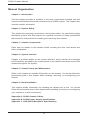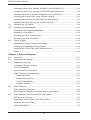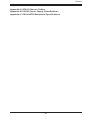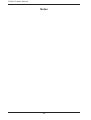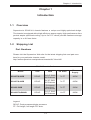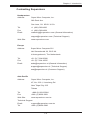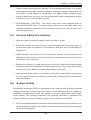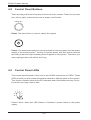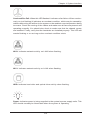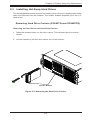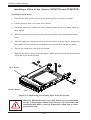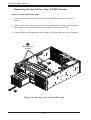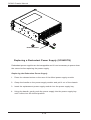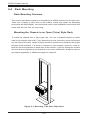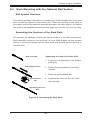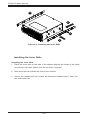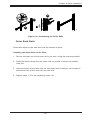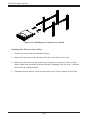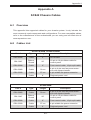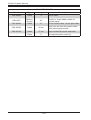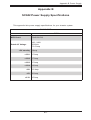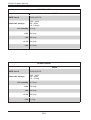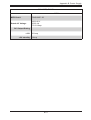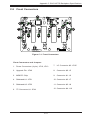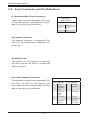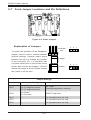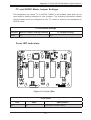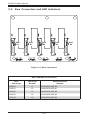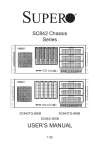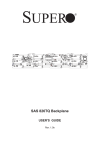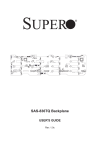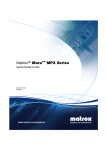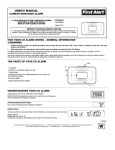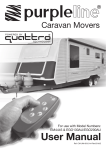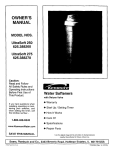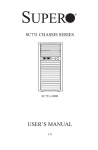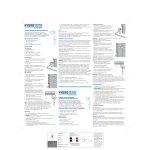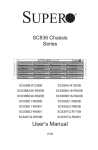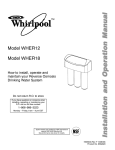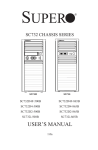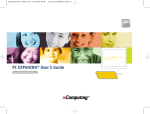Download Supermicro SuperChassis 842TQ-865B
Transcript
SUPER
®
SC842 Chassis
Series
SC842TQ-865B
SC842TQ-665B
SC842i-500B
SC842XTQ-R606B
USER’S MANUAL
1.0c
SC842 Chassis Manual
The information in this User’s Manual has been carefully reviewed and is believed to be accurate.
The vendor assumes no responsibility for any inaccuracies that may be contained in this document,
makes no commitment to update or to keep current the information in this manual, or to notify any
person or organization of the updates. Please Note: For the most up-to-date version of this
manual, please see our web site at www.supermicro.com.
Super Micro Computer, Inc. ("Supermicro") reserves the right to make changes to the product
described in this manual at any time and without notice. This product, including software and
documentation, is the property of Supermicro and/or its licensors, and is supplied only under a
license. Any use or reproduction of this product is not allowed, except as expressly permitted by
the terms of said license.
IN NO EVENT WILL SUPERMICRO BE LIABLE FOR DIRECT, INDIRECT, SPECIAL, INCIDENTAL,
SPECULATIVE OR CONSEQUENTIAL DAMAGES ARISING FROM THE USE OR INABILITY TO
USE THIS PRODUCT OR DOCUMENTATION, EVEN IF ADVISED OF THE POSSIBILITY OF
SUCH DAMAGES. IN PARTICULAR, SUPERMICRO SHALL NOT HAVE LIABILITY FOR ANY
HARDWARE, SOFTWARE, OR DATA STORED OR USED WITH THE PRODUCT, INCLUDING THE
COSTS OF REPAIRING, REPLACING, INTEGRATING, INSTALLING OR RECOVERING SUCH
HARDWARE, SOFTWARE, OR DATA.
Any disputes arising between manufacturer and customer shall be governed by the laws of Santa
Clara County in the State of California, USA. The State of California, County of Santa Clara shall
be the exclusive venue for the resolution of any such disputes. Super Micro's total liability for all
claims will not exceed the price paid for the hardware product.
California Best Management Practices Regulations for Perchlorate Materials: This Perchlorate
warning applies only to products containing CR (Manganese Dioxide) Lithium coin cells. “Perchlorate
Material-special handling may apply. See www.dtsc.ca.gov/hazardouswaste/perchlorate”
WARNING: Handling of lead solder materials used in this
product may expose you to lead, a chemical known to
the State of California to cause birth defects and other
reproductive harm.
Manual Revision 1.0c
Release Date: July 11, 2012
Unless you request and receive written permission from Super Micro Computer, Inc., you may not
copy any part of this document.
Information in this document is subject to change without notice. Other products and companies
referred to herein are trademarks or registered trademarks of their respective companies or mark
holders.
Copyright © 2012 by Super Micro Computer, Inc.
All rights reserved.
Printed in the United States of America
ii
Preface
Preface
About This Manual
This manual is written for professional system integrators and PC technicians. It
provides information for the installation and use of the SC842 chassis. Installation
and maintenance should be performed by experienced technicians only.
Optimized for enterprise level server systems, Supermicro's SC842 chassis series
supports serverboards that demand high-volume I/O or computational usage. The
chassis is equipped with a 500W, 600W (redundant), 665W or 865W power supply,
hot-plug fans and hot-swappable drive bays, There are three 5.25" drive bays for
optical devices and these may be upgraded to a mobile rack configuration. This
document lists compatible parts available when this document was published. Always refer to the our Web site for updates on supported parts and configurations.
iii
SC842 Chassis Manual
Manual Organization
Chapter 1: Introduction
The first chapter provides a checklist of the main components included with this
chassis and describes the primary features of the SC842 chassis. This chapter also
includes contact information.
Chapter 2: System Safety
This chapter lists warnings, precautions, and system safety. You should thoroughly
familiarize yourself with this chapter for a general overview of safety precautions
that should be followed before installing and servicing this chassis.
Chapter 3: Chassis Components
Refer here for details on this chassis model including the fans, hard drives and
other components.
Chapter 4: System Interface
Chapter 4 provides details on the system interface, which includes the functions
and information provided by the control panel on the chassis as well as other LEDs
located throughout the system.
Chapter 5: Chassis Setup and Maintenance
Refer to this chapter for detailed information on this chassis. You should follow the
procedures given in this chapter when installing, removing, or reconfiguring your
chassis.
Chapter 6: Rack Installation
This chapter details information on installing the chassis into a rack. You should
follow the procedures given in this chapter when installing, removing or reconfiguring
your chassis in a rack environment.
Appendix A: SC842 Chassis Cables
Appendix B: SC842 Power Supply Specifications
Appendix C: SAS-842TQ Backplane Specifications
iv
Preface
Table of Contents
Chapter 1 Introduction
1-1Overview.......................................................................................................... 1-1
1-2
Shipping List..................................................................................................... 1-1
Part Numbers................................................................................................... 1-1
1-3
Chassis Features............................................................................................. 1-2
CPU Support.................................................................................................... 1-2
Hot-Swappable Hard Drives............................................................................ 1-2
Internal Hard Drives......................................................................................... 1-2
I/O Expansion slots.......................................................................................... 1-2
Peripheral Drives.............................................................................................. 1-2
Other Features................................................................................................. 1-2
1-4
Contacting Supermicro..................................................................................... 1-3
Chapter 2 System Safety
2-1Overview.......................................................................................................... 2-1
2-2
Warnings and Precautions............................................................................... 2-1
2-3
Preparing for Setup.......................................................................................... 2-1
2-4
Electrical Safety Precautions........................................................................... 2-2
2-5
General Safety Precautions............................................................................. 2-3
2-6
System Safety.................................................................................................. 2-3
Chapter 3 Chassis Components
3-1Overview.......................................................................................................... 3-1
3-2Components..................................................................................................... 3-1
Hard Drives and Peripheral Drives.................................................................. 3-1
Fans................................................................................................................. 3-1
Mounting Rails (Optional)................................................................................ 3-1
Power Supply................................................................................................... 3-1
3-3
Where to get Replacement Components......................................................... 3-2
Chapter 4 System Interface
4-1Overview.......................................................................................................... 4-1
4-2
Control Panel Buttons...................................................................................... 4-2
4-3
Control Panel LEDs......................................................................................... 4-2
4-4
Drive Carrier LEDs........................................................................................... 4-4
Chapter 5 Chassis Setup and Maintenance
5-1Overview.......................................................................................................... 5-1
5-2
Removing the Chassis Cover.......................................................................... 5-2
5-3
Installing and Removing Hard Drives.............................................................. 5-3
v
SC842 Chassis Manual
Removing Hard Drive Carriers (SC842TQ and SC842XTQ).......................... 5-3
Installing a Drive to the Carrier (SC842TQ and SC842XTQ).......................... 5-4
Installing Hard Drive Carriers (SC842TQ and SC842XTQ)............................ 5-5
Removing the Hard Drive Cage (SC842i Series)............................................ 5-6
Installing Hard Drives into the Cage (SC842i Series)..................................... 5-7
Installing the Hard Drive Cage (SC842i Series).............................................. 5-8
5-4
Installing an I/O Shield..................................................................................... 5-9
5-5
Installing the Motherboard............................................................................. 5-10
Permanent and Optional Standoffs................................................................ 5-10
Expansion Card Setup................................................................................... 5-12
Installing the Rear System Fans.................................................................... 5-13
Checking the Server's Airflow........................................................................ 5-14
5-6
Power Supply................................................................................................. 5-15
Replacing a Single Fixed Power Supply........................................................ 5-15
Replacing a Redundant Power Supply.......................................................... 5-16
Installing the DVD-ROM and Peripheral Drive.............................................. 5-17
Notes.............................................................................................................. 5-18
Chapter 6 Rack Installation
6-1Overview.......................................................................................................... 6-1
6-2
Unpacking the System..................................................................................... 6-1
6-3
Preparing for Setup.......................................................................................... 6-1
Choosing a Setup Location.............................................................................. 6-1
Rack Precautions............................................................................................. 6-2
General Server Precautions............................................................................. 6-2
Rack Mounting Considerations........................................................................ 6-3
Reduced Airflow.......................................................................................... 6-3
Mechanical Loading.................................................................................... 6-3
Circuit Overloading...................................................................................... 6-3
Reliable Ground.......................................................................................... 6-3
6-4
Rack Mounting ................................................................................................ 6-4
Rack Mounting Overview................................................................................. 6-4
Mounting the Chassis in an Open (Telco) Style Rack..................................... 6-4
6-5
Rack Mounting with the Optional Rail System ............................................... 6-5
Rail System Overview...................................................................................... 6-5
Separating the Sections of the Rack Rails...................................................... 6-5
Installing the Inner Rails.................................................................................. 6-6
Outer Rack Rails.............................................................................................. 6-7
vi
Preface
Appendix A SC842 Chassis Cables
Appendix B SC842 Power Supply Specifications
Appendix C SAS-842TQ Backplane Specifications
vii
SC842 Chassis Manual
Notes
viii
Chapter 1 Introduction
Chapter 1
Introduction
1-1Overview
Supermicro’s SC842 4U chassis features a unique and highly-optimized design.
The chassis is equipped with a high-efficiency power supply. High-performance fans
provide ample optimized cooling. Up to five 3.5" drives provide maximum storage
capacity in a 4U form factor.
1-2 Shipping List
Part Numbers
Please visit the Supermicro Web site for the latest shipping lists and part numbers for your particular chassis model:
http://www.supermicro.com/products/chassis/4U/?chs=842
SC842 Chassis Series
CPU
HDD
I/O Slots
Power
Supply
SC842TQ-865B
DP/UP
5x 3.5" SAS/
SATA drives
7x FF
865W
SC842TQ-665B
DP/UP
5x 35" SAS/
SATA drives
7x FF
665W
SC842i-500B
DP/UP
5x internal
fixed SAS/
SATA drives
7x FF
500W
SC842XTQ-R606B
DP/UP
5x 3.5" SAS/
SATA drives
11x FF
600W
Model
Legend:
DP/UP: Dual processor/single processor
FF: Full height, full length PCI slots.
1-1
SC842 Chassis Manual
1-3 Chassis Features
The SC842 high-performance chassis includes the following features:
CPU Support
The SC842 chassis supports single and dual Intel/AMD processors. Please refer
to the motherboard specifications pages on our Web site for updates on supported
processors, at www.supermicro.com.
Hot-Swappable Hard Drives
The SC842TQ model chassis features hard drive bays which support up to five
hot-swappable 3.5" SAS/SATA hard drives. Once set up correctly, hot-swappable
drives can be removed without powering down the server. In addition, these drives
support SES2 (SAS/SATA). 3.5" hard drives are sold separtately.
Internal Hard Drives
The SC842i model chassis supports five internally mounted SAS/SATA hard drives.
In the unlikely event of a hard drive failure, the system must be powered-down and
disconnected from any power source before removing these hard drives.
PCI Expansion slots
The SC842XTQ chassis model includes eleven full-height, full-length PCI slots
for expanions cards. All other chassis models include seven full-height, full-length
PCI slots.
Peripheral Drives
Each SC842 chassis supports one slim DVD drive and up to three 5-1/4" devices.
Other Features
Other onboard features are included to promote system health. These include up to
two rear cooling fans, a convenient power switch, reset button, and LED indicators.
1-2
Chapter 1 Introduction
Contacting Supermicro
Headquarters
Address:
Super Micro Computer, Inc.
980 Rock Ave.
San Jose, CA 95131 U.S.A.
Tel:
+1 (408) 503-8000
Fax:
+1 (408) 503-8008
Email:
[email protected] (General Information)
[email protected] (Technical Support)
Web Site:
www.supermicro.com
Europe
Address:
Super Micro Computer B.V.
Het Sterrenbeeld 28, 5215 ML
's-Hertogenbosch, The Netherlands
Tel:
+31 (0) 73-6400390
Fax:
+31 (0) 73-6416525
Email:
[email protected] (General Information)
[email protected] (Technical Support)
[email protected] (Customer Support)
Asia-Pacific
Address:
Super Micro Computer, Inc.
4F, No. 232-1, Liancheng Rd
New Taipei City 235
Taiwan
Tel:
+886-(2) 8226-5990
Fax:
+886-(2) 8226-3991
Web Site:
www.supermicro.com.tw
Technical Support:
Email:
[email protected]
Tel: +886-(2)-8226-5990
1-3
SC842 Chassis Manual
Notes
1-4
Chapter 2 System Safety
Chapter 2
System Safety
2-1Overview
This chapter provides safety information about the SC842 chassis. These instructions assume that you are an experienced technician, familiar with common concepts and terminology.
2-2 Warnings and Precautions
You should inspect the box the chassis was shipped in and note if it was damaged
in any way. If the chassis itself shows damage, file a damage claim with the carrier
who delivered your system.
Decide on a suitable location for the rack unit that will hold the chassis. It should be
situated in a clean, dust-free area that is well ventilated. Avoid areas where heat,
electrical noise and electromagnetic fields are generated.
Place the chassis near a grounded power outlet. The power supply included with
the system requires a grounded outlet.
2-3 Preparing for Setup
The SC842 chassis includes mounting screws you will need to install the system
into an open (two-post) rack. Optional mounting rails are available for installation
of the chassis into a four-post rack. Part numbers for these mounting rails may
be found on the Supermicro Web site at http://www.supermicro.com/products/
chassis/4U/?chs=842. Please read this manual in its entirety before beginning the
installation procedure.
2-1
SC842 Chassis Manual
2-4 Electrical Safety Precautions
Basic electrical safety precautions should be followed to protect yourself from harm
and the SC842 from damage:
•Be aware of the locations of the power on/off switch on the chassis as well
as the room’s emergency power-off switch, disconnection switch or electrical
outlet. If an electrical accident occurs, you can then quickly remove power from
the system.
•Do not work alone when working with high-voltage components.
•Power should always be disconnected from the system when removing or in-
stalling main system components, such as the serverboard, memory modules
and the DVD-ROM (not necessary for hot-swappable drives). When disconnecting power, you should first power-down the system with the operating
system and then unplug the power cords from all the power supply modules
in the system.
•When working around exposed electrical circuits, another person who is fa-
miliar with the power-off controls should be nearby to switch off the power, if
necessary.
•Use only one hand when working with powered-on electrical equipment. This
is to avoid making a complete circuit, which will cause electrical shock. Use
extreme caution when using metal tools, which can easily damage any electrical
components or circuit boards they come into contact with.
•Do not use mats designed to decrease electrostatic discharge as protection from
electrical shock. Instead, use rubber mats that have been specifically designed
as electrical insulators.
•The power supply power cord must include a grounding plug and must be
plugged into grounded electrical outlets.
•Serverboard battery: CAUTION - There is a danger of explosion if the onboard
battery is installed upside down, which will reverse its polarities. This battery
must be replaced only with the same or an equivalent type recommended by
the manufacturer. Dispose of used batteries according to the manufacturer’s
instructions.
2-2
Chapter 2 System Safety
•Please handle used batteries carefully. Do not damage the battery in any way;
a damaged battery may release hazardous materials into the environment. Do
not discard a used battery in the garbage or a public landfill. Please comply
with the regulations set up by your local hazardous waste management agency
to dispose of your used battery properly.
•DVD-ROM laser: CAUTION - This server may have come equipped with an
optional DVD-ROM drive. To prevent direct exposure to the laser beam and
hazardous radiation exposure, do not open the enclosure or use the unit in any
unconventional way.
2-5 General Safety Precautions
•Keep the area around the chassis clean and free of clutter.
•Place the chassis top cover and any system components that have been re-
moved away from the system or on a table so that they won’t accidentally be
stepped on.
•While working on the system, do not wear loose clothing such as neckties and
unbuttoned shirt sleeves, which can come into contact with electrical circuits or
be pulled into a cooling fan.
•Remove any jewelry or metal objects from your body, which are excellent metal
conductors that can create short circuits and harm you if they come into contact
with printed circuit boards or areas where power is present.
•After accessing the inside of the system, close the system back up and secure
it to the rack unit with the retention screws after ensuring that all connections
have been made.
2-6 System Safety
Electrostatic discharge (ESD) is generated by two objects with different electrical
charges coming into contact with each other. An electrical discharge is created to
neutralize this difference, which can damage electronic components and printed
circuit boards. The following measures are generally sufficient to neutralize this
difference before contact is made to protect your equipment from ESD:
•Do not use mats designed to decrease electrostatic discharge as protection from
electrical shock. Instead, use rubber mats that have been specifically designed
as electrical insulators.
2-3
SC842 Chassis Manual
•Use a grounded wrist strap designed to prevent electrostatic discharge.
•Keep all components and printed circuit boards (PCBs) in their antistatic bags
until ready for use.
•Touch a grounded metal object before removing any board from its antistatic
bag.
•Do not let components or PCBs come into contact with your clothing, which may
retain a charge even if you are wearing a wrist strap.
•Handle a board by its edges only; do not touch its components, peripheral chips,
memory modules or contacts.
•When handling chips or modules, avoid touching their pins.
•Put the serverboard and peripherals back into their antistatic bags when not
in use.
•For grounding purposes, make sure your computer chassis provides excellent
conductivity between the power supply, the case, the mounting fasteners and
the serverboard.
2-4
Chapter 3 Chassis Components
Chapter 3
Chassis Components
3-1Overview
This chapter describes the most common components included with your chassis.
Some components listed may not be included or compatible with your particular
chassis model. For more information, see the installation instructions detailed later
in this manual.
3-2Components
Hard Drives and Peripheral Drives
The SC842 chassis supports up to five hot-swappable 3.5" hard drives (SC842TQ
and SC842XTQ), or up to five internal hard drives (SC842i), and one peripheral
drive bay which can be used to install one optional slim DVD-ROM drive and up
to three 5-1/4" hard drives. For the latest shipping lists, visit our Web site at: http://
www.supermicro.com.
Fans
The SC842 chassis supports one 9 cm front cooling fan and two 8 cm rear exhaust
fans. System fans for the SC842 chassis are powered from the serverboard. These
fans are powered by 4-pin connectors.
Mounting Rails (Optional)
The SC842 can be placed on a four-post rack for secure storage and use. To set
up your rack with the optional mounting rail, follow the step-by-step instructions
included in Chapter 6 of this manual.
Power Supply
Each SC842 chassis model includes a high-efficiency power supply. Single PS2
power supplies are rated at 500, 665 or 865 Watts. Redundant power supplies are
3-1
SC842 Chassis Manual
rated at 600 Watts. (Model SC842XTQ) In the unlikely event of a power supply
failure, replacement is easily accomplished without tools.
3-3 Where to get Replacement Components
Although not frequently, you may need replacement parts for your system. To
ensure the highest level of professional service and technical support, we strongly
recommend purchasing exclusively from our Supermicro Authorized Distributors/
System Integrators/Resellers. A list of Supermicro Authorized Distributors/System
Integrators/Reseller can be found at: http://www.supermicro.com. Click the Where
to Buy link.
3-2
Chapter 4 System Interface
Chapter 4
System Interface
4-1Overview
There are several LEDs on the control panel as well as others on the drive carriers
to keep you constantly informed of the overall status of the system as well as the
activity and health of specific components. SC842 models have two buttons on the
chassis control panel: a reset button and an on/off switch. This chapter explains
the meanings of all LED indicators and the appropriate response you may need
to take.
Figure 4-1: SC842 Front Panel
4-1
SC842 Chassis Manual
4-2 Control Panel Buttons
There are two push-buttons located on the front of the chassis. These are (in order
from left to right), a reset button and a power on/off button.
Reset: The reset button is used to reboot the system.
Power: The main power switch is used to activate or remove power from the power
supply to the server system. Turning off system power with this button removes
the main power but keeps standby power supplied to the system. Therefore, you
must unplug power cord before servicing.
4-3 Control Panel LEDs
The control panel located on the front of the SC842 chassis has six LEDs. These
LEDs provide you with critical information related to different parts of the system.
This section explains what each LED indicates when illuminated and any corrective action you may need to take.
!
Power Failure: When this LED flashes, it indicates a power failure in the power
supply.
4-2
Chapter 4 System Interface
Overheat/Fan Fail: When this LED flashes it indicates a fan failure. When continuously on (not flashing) it indicates an overheat condition, which may be caused by
cables obstructing the airflow in the system or the ambient room temperature being
too warm. Check the routing of the cables and make sure all fans are present and
operating normally. You should also check to make sure that the chassis covers
are installed. Finally, verify that the heatsinks are installed properly. This LED will
remain flashing or on as long as the overheat condition exists.
NIC2: Indicates network activity on LAN2 when flashing.
NIC1: Indicates network activity on LAN1 when flashing.
HDD: Indicates hard drive and optical drive activity when flashing.
Power: Indicates power is being supplied to the system's power supply units. This
LED should normally be illuminated when the system is operating.
4-3
SC842 Chassis Manual
4-4 Drive Carrier LEDs
Each hard drive carrier has two LEDs.
Blue: When illuminated, this blue LED (on the front of the drive carrier) indicates
drive activity. A connection to the backplane enables this LED to blink on and off
when that particular drive is being accessed.
Red: The red LED to indicate a drive failure. If one of the hard drives fails, replace
it with a compatible enterprise-level hard drive model.
4-4
Chapter 5 Chassis Setup and Maintenance
Chapter 5
Chassis Setup and Maintenance
5-1Overview
This chapter details the basic steps required to install components to the SC842
chassis. The only tool you will need is a Phillips head screwdriver. Print this chapter
to use as a reference while setting up your chassis.
!
Review the warnings and precautions listed in the manual before
setting up or servicing this chassis. These include information
in Chapter 2: System Safety and the warning/precautions listed
in the setup instructions.
5-1
SC842 Chassis Manual
5-2 Removing the Chassis Cover
12
1
3
2
Figure 5-1: Removing the Chassis Cover
Removing the Chassis Cover
1. Remove the screw at the rear of the chassis and set it aside for later use.
2. Remove the two screws on the sides of the cover and set them aside.
3. Lift the cover up and off the chassis.
!
Warning: Except for short periods of time, do NOT operate the
chassis without the cover in place. The chassis cover must be
in place to allow proper airflow and prevent overheating.
5-2
Chapter 5 Chassis Setup and Maintenance
5-3 Installing Hot-Swap Hard Drives
The hot-swappable hard drives are mounted in drive carriers to simplify their installation and removal from the chassis. The SC842 chassis supports up to five 3.5"
hard drives.
Removing Hard Drive Carriers (SC842TQ and SC842XTQ)
Removing the Hard Drive and Hard Drive Carriers
1. Press the release button on the drive carrier. This extends the drive carrier
handle.
2. Use the handle to pull the drive carrier out of the chassis.
Release Buttons
Figure 5-2: Removing the Hard Drive Carriers
5-3
SC842 Chassis Manual
Installing a Drive to the Carrier (SC842TQ and SC842XTQ)
Installing a Hard Drive
1. Remove the two screws securing the dummy drive to the drive carrier.
2. Lift the dummy drive out of the drive carrier.
3. Place the hard drive carrier on a flat, stable surface such as a desk, table, or
work bench.
4. Slide the hard drive into the carrier with the printed circuit board side facing
down.
5. Carefully align the mounting holes in the hard drive and the carrier. Make sure
the bottom of the hard drive and bottom of the hard drive carrier are flush.
6. Secure the hard drive using all six screws.
7. Replace the drive carrier into the chassis. Make sure to close the drive carrier
using the drive carrier handle.
1
2
Drive Carrier
1
Release Button
Figure 5-3: Removing the Dummy Drive from the Carrier
!
Warning! Enterprise level hard disk drives are recommended
for use in Supermicro chassis and servers. For information on
recommended HDDs, visit the Supermicro Web site at www.
supermicro.com.
5-4
Chapter 5 Chassis Setup and Maintenance
SAS/SATA
Hard Drive
Hard Drive
Carrier
6
4
6
Use a hard, stable surface
when installing the hard
drive
Figure 5-4: Installing a Drive into a Hard Drive Carrier
Installing Hard Drive Carriers (SC842TQ and SC842XTQ)
Installing the Hard Drive Carriers
1. Reinsert the hard drive carrier into the hard drive bay.
2. Gently push in the handle, which locks the drive carrier into the drive bay.
5-5
SC842 Chassis Manual
Removing the Hard Drive Cage (SC842i Series)
Removing the Hard Drive Cage
1. Power down the system and disconnect the chassis from any source of
power.
2. Remove the four screws securing the internal hard drive cage and bracket to
the chassis as illustrated below and set them aside for later use.
3. Gently push the internal hard drive cage out through the front of the chassis.
12
Remove Four
Screws
13
Figure 5-5: Removing the Internal HDD Cage
5-6
Chapter 5 Chassis Setup and Maintenance
1
Insert
Drive
12
Secure with two
to three screws
in the top of the
drive
13
Secure with two
to three screws in
the corresponding
holes in the bottom
of the drive
Figure 5-6: Installing Hard Drives into the Internal Hard Drive Cage
Installing Hard Drives into the Cage (SC842i Series)
Installing Drives into the Internal Hard Drive Cage
1. Insert a hard drive into the hard drive cage, aligning the holes in the drive
with those in the cage.
2. Secure the drive to the top of the cage with two to three hard drive screws.
3. Secure the drive to the bottom of the cage with two to three hard drive
screws.
5-7
SC842 Chassis Manual
Installing the Hard Drive Cage (SC842i Series)
Installing the Hard Drive Cage
1. Shut down the system using the operating system, remove the power cord
from the rear of the chassis and open the chassis cover.
2. Insert the hard drive cage through the front of the chassis.
3. Reinstall the four screws which were previously set aside to secure the hard
drive cage and bracket to the chassis as illustrated below.
12
Secure with
Four Screws
1
Figure 5-7: Installing the Internal HDD Cage
5-8
Chapter 5 Chassis Setup and Maintenance
5-4 Installing an I/O Shield
Installing an I/O Shield
I/O shields help to hold the motherboard ports in place. Install the I/O shield that
came with your motherboard before installing the motherboard.
1. Shut down the system using the operating system, remove the power cord
from the rear of the chassis and open the chassis cover.
2. Locate the I/O shield.
3. Push the I/O shield gently into the rear opening of the chassis, until it clicks
into the secure position.
Figure 5-8: SC842 Chassis I/O Shield (Example)
5-9
SC842 Chassis Manual
5-5 Installing the Motherboard
Optional Standoffs
Standoffs prevent short circuits by creating space between the motherboard and
the chassis floor. The SC842 chassis includes optional removeable standoffs in
locations used by motherboards. These standoffs accept the round Phillips head
screws included in the SC842 accessories packaging.
To use an optional standoff, you must insert a hex head screw into the desired
position on the chassis floor and secure it with a nut.
Standoffs
Figure 5-9: Motherboard Standoffs
5-10
Chapter 5 Chassis Setup and Maintenance
Figure 5-10: Installing the Motherboard
Motherboard Installation
Installing the Motherboard
1. Review the documentation that came with your motherboard. Become familiar
with component placement, requirements, and precautions.
2. Shut down the system using the operating system, remove the power cord
from the rear of the chassis and open the chassis cover.
3. Remove any packaging from the chassis.
4. Compare the mounting holes in the motherboard with those in the chassis,
then add or remove the optional standoffs as needed.
5. Lay the motherboard on the chassis aligning the optional standoffs.
6. Secure the motherboard to the chassis using the round Phillips head screws.
Do not exceed eight pounds of torque when tightening down the motherboard.
7. Secure the CPU(s) and heatsinks to the motherboard.
5-11
SC842 Chassis Manual
Expansion Card Setup
The SC842 chassis features PCI slots which support expansion cards. The
SC842XTQ model (above) has eleven PCI slots. All other models (below) have
seven PCI slots.
PCI Slots for
Expansion Cards
Figure 5-11: PCI Slots
Installing Expansion Cards
1. Shut down the system using the operating system, remove the power cord
from the rear of the chassis and open the chassis cover.
2. Locate the motherboard port which is aligned with the card slot you want to
install.
3. Each PCI slot cover is secured by one screw located on the top of the cover.
Remove this screw and slide the slot cover up and out of the slot. Set the
screw aside for use in Step 5.
4. Gently slide the expansion card into the correct motherboard slot. Never force
a component into a motherboard or the chassis.
5. Secure the expansion card with the screw set aside in Step 3.
5-12
Chapter 5 Chassis Setup and Maintenance
Rear System Fans
12
Fan Release Tab
14
Figure 5-12: Installing the Rear Fan
Installing the Rear System Fans
The SC842 chassis includes two rear exhaust fans.
Installing the Rear System Fans
1. Shut down the system using the operating system, remove the power cord
from the rear of the chassis and open the chassis cover.
2. Press the fan release tab as illustrated above.
3. Pull the rear fan out of the back of the chassis.
4. Slide the rear fan into the slot as illustrated. The fan release tab is located
just above the edge of the fan housing.
5. Ensure that the fan is secured in the fan cage and connect the fan cable to
the motherboard.
5-13
SC842 Chassis Manual
Checking the Server's Airflow
Checking the Airflow
1. Make sure there are no objects to obstruct the airflow in and out of the server.
If necessary, route and organize the cables appropriately.
2. Do not operate the chassis without drive carriers in the drive bays.
5-14
Chapter 5 Chassis Setup and Maintenance
5-6 Power Supply
Most SC842 chassis models include a single fixed 500, 665 or 865 Watt power
supply. The SC842XTQ chassis model includes dual redundant 600 Watt power
supplies. In the unlikely event of a power supply failure, single power supply systems
must be powered-down, the power completely disconnected from the unit and the
power supply removed using a Phillips head screw driver. If your server includes
redundant hot-swappable power supplies, one power supply may be removed
without powering down the system.
Replacing a Single Fixed Power Supply
Replacing the Fixed Power Supply
1. Shut down the system using the operating system, remove the power cord
from the rear of the chassis and open the chassis cover.
2. Unscrew the screws securing the power supply to the chassis. Set these
screws aside for later use.
3. Pull the power supply up and out of the chassis.
4. Replace the failed power supply module with a new module of the same type
or a compatible power supply module.
5. Slide the power supply into place and secure using the screws which were
previously set aside.
6. Plug the AC power cord into the module and power up the server.
Figure 5-13: Installing the Power Supply
5-15
SC842 Chassis Manual
12
1
Release Button
Replacing a Redundant Power Supply (SC842XTQ)
Redundant power supplies are hot-swappable and it is not necessary to power down
the server before replacing the power supply.
Replacing the Redundant Power Supply
1. Press the release button on the rear of the failed power supply module
2. Grasp the handle on the power supply module and pull it out of the chassis.
3. Insert the replacement power supply module into the power supply bay.
4. Using the handle, gently push the power supply into the power supply bay
until it clicks into the locked position.
5-16
Chapter 5 Chassis Setup and Maintenance
Installing the DVD-ROM and Peripheral Drive
SC842 chassis models supports a slim DVD-ROM and up to three 5-1/4" peripheral drives.
13
Release Tab
14
Guide Screws
Figure 5-14: Installing a Peripheral Drive
Installing a Peripheral Drive
1. Shut down the system using the operating system, remove the power cord
from the rear of the chassis and open the chassis cover.
2. If adding a drive to the chassis, remove the mini-bezel from the drive bay
The mini-bezel is the small grating that covers the drive bay. Remove this by
simply pulling it out of the bay.
3. If replacing an existing drive, remove the existing drive by depressing the
release tab, then pulling the drive out of the chassis.
4. Attach the two guide screws which are included in the accessory box.
5. Insert the new drive unit in the slot until the release tab locks into place.
6. Connect the data and power cables to the motherboard.
5-17
SC842 Chassis Manual
Notes
5-18
Chapter 6 Rack Installation
Chapter 6
Rack Installation
6-1Overview
This chapter provides a quick setup to install the chassis into a rack. Following
these steps in the order given should enable you to complete the rack installation
within a minimal amount of time.
6-2 Unpacking the System
Inspect the box the chassis was shipped in and note if it was damaged in any way.
If the chassis itself shows damage you should file a damage claim with the carrier
who delivered it.
Decide on a suitable location for the rack unit that will hold the chassis. It should be
situated in a clean, dust-free area that is well ventilated. Avoid areas where heat,
electrical noise and electromagnetic fields are generated. You will also need it placed
near a grounded power outlet. Be sure to read the Rack and Server Precautions
in the next section.
6-3 Preparing for Setup
Rail assemblies (two inner rails, two outer rails and the mounting screws you will
need to install the system into a four-post rack) are optional features on the SC842
chassis and can be purchased separately. Refer to the Supermicro Web site at
www.supermicro.com for the rail model number and ordering information. Please
read this section in its entirety before beginning the installation procedure outlined
in the sections that follow.
Choosing a Setup Location
•Leave enough clearance in front of the rack to enable you to open the front
door completely (~25 inches).
•Leave approximately 30 inches of clearance in the back of the rack to allow for
sufficient airflow and ease in servicing.
6-1
SC842 Chassis Manual
•This product is for installation only in a Restricted Access Location (dedicated
equipment rooms, service closets and similar environments).
!
Warnings and Precautions!
!
Rack Precautions
•Ensure that the leveling jacks on the bottom of the rack are fully extended to
the floor with the full weight of the rack resting on them.
•In single rack installation, stabilizers should be attached to the rack.
•In multiple rack installations, the racks should be coupled together.
•Always make sure the rack is stable before extending a component from the
rack.
•You should extend only one component at a time - extending two or more simultaneously may cause the rack to become unstable.
General Server Precautions
•Review the electrical and general safety precautions that came with the components you are adding to your chassis.
•Determine the placement of each component in the rack before you install the
rails.
•Install the heaviest server components on the bottom of the rack first, and then
work up.
•Use a regulating uninterruptible power supply (UPS) to protect the server from
power surges, voltage spikes and to keep your system operating in case of a
power failure.
•Allow the hot plug hard drives and power supply modules to cool before touching them.
6-2
Chapter 6 Rack Installation
•Always keep the rack's front door and all panels and components on the servers
closed when not servicing to maintain proper cooling.
Rack Mounting Considerations
Ambient Operating Temperature
If installed in a closed or multi-unit rack assembly, the ambient operating temperature of the rack environment may be greater than the ambient temperature
of the room. Therefore, consideration should be given to installing the equipment
in an environment compatible with the manufacturer’s maximum rated ambient
temperature.
Reduced Airflow
Equipment should be mounted into a rack so that the amount of airflow required
for safe operation is not compromised.
Mechanical Loading
Equipment should be mounted into a rack so that a hazardous condition does not
arise due to uneven mechanical loading.
Circuit Overloading
Consideration should be given to the connection of the equipment to the power
supply circuitry and the effect that any possible overloading of circuits might have
on overcurrent protection and power supply wiring. Appropriate consideration of
equipment nameplate ratings should be used when addressing this concern.
Reliable Ground
A reliable ground must be maintained at all times. To ensure this, the rack itself
should be grounded. Particular attention should be given to power supply connections other than the direct connections to the branch circuit (i.e. the use of power
strips, etc.).
6-3
SC842 Chassis Manual
6-4 Rack Mounting
Rack Mounting Overview
This section provides information on installing the SC842 chassis into an open rack.
There are a variety of rack units on the market, which may mean the assembly
procedure will differ slightly. You should also refer to the installation instructions that
came with the rack unit you are using.
Mounting the Chassis in an Open (Telco) Style Rack
To install the chassis into a Telco type rack, use one L-shaped bracket on either
side of the chassis (two total). First, determine how far follow the server will extend
out the front of the rack. Larger chassis should be positioned to balance the weight
between front and back. If a bezel is included on your chassis, remove it, then attach the two front brackets to each side of the chassis. Finish by sliding the chassis
into the rack and tightening the brackets to the rack. Additional L-brackets may be
purchased separately if additional support is required.
Figure 6-1: Mounting in an Open Style Rack
6-4
Chapter 6 Rack Installation
6-5 Rack Mounting with the Optional Rail System
Rail System Overview
This section provides information on installing the SC842 chassis into a four-post
rack unit with the optional quick-release rails. There are a variety of rack units on
the market, which may mean the assembly procedure will differ slightly. You should
also refer to the installation instructions that came with the rack unit you are using.
Separating the Sections of the Rack Rails
The optional rail package includes two rail assemblies in the rack mounting kit.
Each assembly consists of two sections: an inner fixed chassis rail that secures
directly to the server chassis and an outer fixed rack rail that secures directly to
the rack itself.
F.
Separating the Inner and Outer Rails
Rail Assembly
SCREW
1. Locate the rail assembly in the chassis
packaging.
Extending the Rails
2. Extend the rail assembly by pulling it
outward.
2
1
3. Press the quick-release tab.
Quick-Release
Tab
4. Separate the inner rail from the outer
rail assembly.
Separating the Inner
Rail
Figure 6-2: Separating the Rack Rails
SCREW
screw the handles the
outer rails for secure
purpose if necessary
6-5
SC842 Chassis Manual
13
12
13
1
Figure 6-3: Installing the Inner Rails
Installing the Inner Rails
Installing the Inner Rails
1. Place the inner rails on the side of the chassis aligning the hooks of the chassis with the rail holes. Make sure the rail faces "outward".
2. Slide the inner rail toward the front of the chassis.
3. Secure the chassis with two screws as illustrated. Repeat steps 1 and 2 for
the other inner rail.
6-6
Chapter 6 Rack Installation
13
1
SCREW
screw the handles t
outer rails for secur
purpose if necessar
12
Figure 6-4: Assembling the Outer Rails
Outer Rack Rails
Outer rails attach to the rack and hold the chassis in place.
Installing the Outer Rails to the Rack
1. Secure the back end of the outer rail to the rack, using the screws provided.
2. Press the button where the two outer rails are joined to retract the smaller
outer rail.
3. Hang the hooks of the rails onto the rack holes and if desired, use screws to
secure the front of the outer rail onto the rack.
4. Repeat steps 1-3 for the remaining outer rail.
6-7
2
F.
SC842 Chassis Manual
SCREW
1
Figure 6-5: Installing the Chassis into a Rack
Installing the Chassis into a Rack
1. Extend the outer rails as illustrated above.
2. Align the inner rails of the chassis with the outer rails on the rack.
3. Slide the inner rails into the outer rails, keeping the pressure even on both
sides. When the chassis has been pushed completely into the rack, it should
click into the locked position.
SCREW
4. Optional screws may be used to secure the front of the chassis to the rack.
screw the handles the
outer rails for secure
purpose if necessary
COMPLETE
6-8
ABLECOM
DATE:2008/08/14
REV:2
Appendix A
Appendix A
SC842 Chassis Cables
A-1Overview
This appendix lists supported cables for your chassis system. It only includes the
most commonly used components and configurations. For more compatible cables,
refer to the manufacturer of the motherboard you are using and our Web site at:
www.supermicro.com.
A-2 Cables List
SC842TQ-865B, SC842TQ-665B
Part #
Type
Length
Description
CBL-0044L
Cable
2'
CBL-0087
Ribbon,
Round
20"
16-pin to 16-pin ribbon cable for
control panel
CBL-0084L
Cable
6"
Front control cable, 16-pin split cable
CBL-0286L
Cable
30 cm
4-pin to 4-pin rear fan power extension with square header.
CBL-0336L
Cable
57 cm
4-pin middle fan power extension
-
Cable
6'
SATA cable
Regional power cord
SC842i-500B
Part #
Type
Length
Description
4-pin to 4-pin rear fan power extension with square header
CBL-0286L
Cable
30 cm
CBL-0087
Ribbon,
Round
20"
16-pin to 16-pin ribbon cable for
control panel
CBL-0084L
Cable
6"
Front control cable, 16-pin split cable
CBL-0336L
Cable
57 cm
-
Cable
6'
4-pin middle fan power extension
Regional power cord
A-1
SC842 Chassis Manual
SC842XTQ-R606B
Part #
Type
Length
Description
CBL-0044L
Cable
2'
CBL-0087
Ribbon,
Round
20"
16-pin to 16-pin ribbon cable for
control panel
CBL-0084L
Cable
6"
Front control cable, 16-pin split cable
CBL-0286L
Cable
30 cm
4-pin to 4-pin rear fan power extension with square header.
CBL-0336L
Cable
57 cm
4-pin middle fan power extension
-
Cable
6'
SATA cable
2x regional power cords (2)
A-2
Appendix B Power Supply
Appendix B
SC842 Power Supply Specifications
This appendix lists power supply specifications for your chassis system.
SC842i-500B
500W
MFR Part #
PWS-502-PQ
Rated AC Voltage
100 - 240V
50-60Hz
7-3.5 Amp
+5V standby 3 Amp
+12V1
17 Amp
+12V2
17 Amp
+12V3
17 Amp
+12V4
18 Amp
-12V
0.5 Amp
+5V
20 Amp
+3.3V
15 Amp
B-1
SC842 Chassis Manual
SC842TQ-665B
665W
MFR Part #
PWS-665-PQ
Rated AC Voltage
100 - 240V
50 - 60Hz
10 -5 Amps
+5V standby 6 Amp
+12V
54 Amp
+5V
30 Amp
+3.3V
24 Amp
-12V
0.5 Amp
SC842TQ-865B
865W
MFR Part #
PWS-865-PQ
Rated AC Voltage
100 - 240V
50 - 60Hz
12 - 6 Amp
+5V standby 6.5 Amp
+12V
70 Amp
+5V
30 Amp
+3.3V
30 Amp
-12V
1 Amp
B-2
Appendix B Power Supply
SC842XTQ-R606B
600W
MFR Part #
PWS-606P-1R
Rated AC Voltage
100-240 V
50-60 Hz
7.5-3.0 Amp
DC Output Rating
+12V
50 Amp
+5V standby 3 Amp
B-3
Appendix C SAS-842TQ Backplane Specifications
Appendix C
SAS-842TQ Backplane Specifications
To avoid personal injury and property damage, carefully follow all the safety steps
listed below when accessing your system or handling the components.
C-1 ESD Safety Guidelines
Electrostatic Discharge (ESD) can damage electronic components. To prevent damage to your system, it is important to handle it very carefully. The following measures
are generally sufficient to protect your equipment from ESD.
•Use a grounded wrist strap designed to prevent static discharge.
•Touch a grounded metal object before removing a component from the antistatic
bag.
•Handle the backplane by its edges only; do not touch its components, peripheral
chips, memory modules or gold contacts.
•When handling chips or modules, avoid touching their pins.
•Put the card and peripherals back into their antistatic bags when not in use.
C-2 General Safety Guidelines
•Always disconnect power cables before installing or removing any components
from the computer, including the SAS-842TQ backplane.
•Disconnect the power cable before installing or removing any cables from the
backplane.
•Make sure that the SAS-842TQ backplane is securely and properly installed on
the motherboard to prevent damage to the system due to power shortage.
C-1
SC842 Chassis Manual
C-3 An Important Note to Users
All images and layouts shown in this user's guide are based upon the latest backplane revision available at the time of publishing. The card you have received may
or may not look exactly the same as the graphics shown in this manual.
C-4 Introduction to the SAS-842TQ Backplane
The SAS-842TQ backplane has been designed to utilize the most up-to-date technology available, providing your system with reliable, high-quality performance.
This manual reflects SAS-842TQ Revision 1.01, the most current release available
at the time of publication. Always refer to the Supermicro Web site at www.supermicro.com for the latest updates, compatible parts and supported configurations.
C-2
Appendix C SAS-842TQ Backplane Specifications
C-5 Front Connectors
3
MH5
U40
MH4
JP29:9072 RST
1-2: RST
2-3: NO RST
1 JP29
JP53
JP54
3
D3:OH/DRIVE FAIL
33
48
JP33:MODE
1-2:SGPIO
2-3:I2C
49
D3
32
U25
DESIGNED IN USA
7
7
#1
#2
J8
J7
J6
7
7
7
J10
#3
JP13
1
#4
J5
UPGRADE
JP25
16
18
#0
GND
GND
4
JP44
SAS842TQ
2
+5V
16
1
7
1
U26
64
8
F1
1
JP25:OH TEMP.
C
OPEN:45
1-2:50
C
2-3:55
C
3
C35
F2
7
12
F3
1
2
JP45
C34
+12V
SIDEBAND#1
JP51
17
3
4
1
I2C#1
JP46
JP52
A
5
I2C#2
C
SIDEBAND#2
JP33
1
8
MH6
4
10
19
REV 1.01
11
1
JP10
GND
GND
+5V
12
1
+12V
1
+
1
+
+
C85
+
U31
C45
MH1
JP30
MH2
BAR CODE
LED TEST
MH3
C44
+
+
C3
C5
Figure C-1: Front Connectors
S
RR
SILKSCREEN
PRIMARY-SIDE
UPER and Jumpers
Front Connectors
DESINGER:
DESIGNED BY SUPERMICRO U.S.A.
www.supermicro.com
DATE:
Erni
08/11/2010
SAN JOSE,CA 95131
PROJECT NAME:
TEL:408-503-8000 FAX:408-503-8008
REV: 1.01
SAS842TQ
UNLESS OTHERWISE
SPECIFIED DIMENSIONS
ARE IN INCHES
TOLERANCES
DECIMAL
ANGLE
X .1
30
XX .03
MACH FINISH
XXX.010
1. Power Connectors (4-pin): JP10, JP13
7. I2C Connector #2: JP45
2. Upgrade Pin: JP46
8. Connector #0: J5
3. MG9072 Chip
9. Connector #1: J6
4. Sideband #1: JP51
10.Connector #2: J7
5. Sideband #2: JP52
11. Connector #3: J8
6. I2C Connector #1: JP44
12.Connector #4: J10
C-3
SC842 Chassis Manual
C-6 Front Connector and Pin Definitions
#1. Backplane Main Power Connectors
Backplane
Main Power
4-Pin Connector
These 4-pin connectors designated JP10 and
JP13 provide power to the backplane. See the
table on the right for pin definitions.
Pin#
Definition
1
+12V
2 and 3
Ground
4
+5V
#2 Upgrade Connector
The upgrade connector is designated JP46
and is for the manufacturer's diagnostic purposes only.
#3. MG9072 Chip
The MG9072 is an enclosure management
chip that supports the SES-2 controller and
SES-2 protocols.
#4 and #5. Sideband Connectors
Sideband Connectors
The sideband connectors are designated JP51
and JP52. For SES-2 to work properly, you
must connect an 8-pin sideband cable. See the
table to the right for pin definitions.
C-4
Pin #
Definition
Pin #
Definition
2
SDIN/
Backplane
Addressing
(SB5)
1
Controller
ID (SB6)
4
SDOUT/I2C
Reset
(SB4)
3
GND (SB2)
6
GND (SB3)
5
SLOAD/
SDA (SB1)
8
Backplane
ID (SB7)
7
SCLOCK/
SCL (SB0)
Appendix C SAS-842TQ Backplane Specifications
#6 and #7. I2C Connectors
The I C connectors, designated JP44 and
JP45, are used to monitor HDD activity and
status. See the table on the right for pin
definitions.
I2C Connector
Pin Definitions
2
#8 - #12. SAS/SATA Connectors
The SAS/SATA connectors are numbered 0
through 4. Each may be connected to the
system with a SAS or SATA cable.
C-5
Pin# Definition
1
Data
2
Ground
3
Clock
4
No Connection
SC842 Chassis Manual
C-7 Front Jumper Locations and Pin Definitions
JP29 JP53
48
JP29:9072 RST
1-2: RST
2-3: NO RST
1 JP29
SAS842TQ
#1
#3
#2
J8
J7
J6
7
7
7
J10
#4
7
+5V
GND
GND
+12V
1
JP13
DESIGNED IN USA
16
1
U26
1
F1
JP44
7
64
7
2
F2
3
JP25
F3
C35
C34
1
JP25
UPGRADE
8
4
JP25:OH TEMP.
C
OPEN:45
1-2:50
C
2-3:55
C
JP51
J5
32
U25
JP54
SIDEBAND#1
1
JP45
I2C#1
#0
49
D3
A
3
MH4
D3:OH/DRIVE FAIL
JP46
7
I2C#2
JP52
1
JP53
JP54
3
33
U40
C
SIDEBAND#2
JP33
MH5
JP33:MODE
1-2:SGPIO
2-3:I2C
2
MH6
8
JP33
+12V
JP10
GND
GND
REV 1.01
+5V
4
+
1
C5
C85
JP30
+
U31
MH2
C44
SUPER
MH1
JP30
C45
BAR CODE
LED TEST
MH3
+
+
+
+
C3
Figure C-2: Front Jumpers
RR
SILKSCREEN
PRIMARY-SIDE
DESINGER:
DESIGNED BY SUPERMICRO U.S.A.
www.supermicro.com
DATE:
UNLESS OTHERWISE
SPECIFIED DIMENSIONS
ARE IN INCHES
Erni
08/11/2010
SAN JOSE,CA 95131
PROJECT NAME:
TEL:408-503-8000 FAX:408-503-8008
REV: 1.01
SAS842TQ
TOLERANCES
DECIMAL
ANGLE
X .1
30
XX .03
MACH FINISH
XXX.010
Explanation of Jumpers
To modify the operation of the backplane,
jumpers can be used to choose between
optional settings. Jumpers create shorts
between two pins to change the function
of the connector. Pin 1 is identified with
a square solder pad on the printed circuit
board. Note: On two pin jumpers, "Closed"
means the jumper is on and "Open" means
the jumper is off the pins.
Connector
Pins
3
2
1
3
2
1
Jumper
Setting
Jumper Settings
Jumper
Jumper Settings
Note
JP25
Open: 45 degrees Celcius
1-2: 50 degrees Celcius
2-3: 55 degrees Celcius
OH TEMP:
Overheat temperature settings
JP29
1-2: Reset
2-3: No reset
MG9072 chip reset
JP30
---
For manufacturer's use only
JP53
---
For manufacturer's use only
JP54
---
For manufacturer's use only
C-6
Appendix C SAS-842TQ Backplane Specifications
I2C and SGPIO Mode Jumper Settings
This backplane can utilize I2C or SGPIO. SGPIO is the default mode and can be
used without making changes to your jumpers. The following information details
which jumpers must be configured to use I2C mode or restore your backplane to
SGPIO mode.
I2C and SGPIO Settings
Jumper
SGPIO Jumper Setting (Default)
JP33
1-2
I2C Jumper Setting
2-3
Front LED Indicators
MH5
U40
JP29:9072 RST
1-2: RST
2-3: NO RST
1 JP29
JP53
JP54
3
49
32
U25
I2C#2
MH4
D3
C
I2C#1
JP46
SIDEBAND#1
JP51
3
JP44
2
J5
7
J6
#1
7
J7
#2
7
#3
F1
#4
1
JP13
J8
7
J10
GND
+12V
F2
#0
GND
F3
C35
C34
7
SAS842TQ
+5V
16
1
DESIGNED IN USA
64
7
1
U26
JP25
UPGRADE
8
4
JP25:OH TEMP.
C
OPEN:45
1-2:50
C
2-3:55
C
1
1
JP45
7
3
A
JP52
2
SIDEBAND#2
JP33
1
D3
D3:OH/DRIVE FAIL
33
48
JP33:MODE
1-2:SGPIO
2-3:I2C
8
MH6
+12V
JP10
GND
GND
REV 1.01
+5V
4
+
1
+
+
C85
+
U31
+
+
MH2
C44
BAR CODE
C45
MH1
JP30
MH3
LED TEST
C3
C5
Figure C-3: Front LEDs
SUPER
RR
SILKSCREEN
PRIMARY-SIDE
DESINGER:
DESIGNED BY SUPERMICRO U.S.A.
www.supermicro.com
DATE:
LED
D3
UNLESS OTHERWISE
SPECIFIED DIMENSIONS
ARE IN INCHES
Front LEDs
Erni
08/11/2010
SAN JOSE,CA 95131
PROJECT NAME:
TEL:408-503-8000 FAX:408-503-8008
REV: 1.01
SAS842TQ
State
On
TOLERANCES
DECIMAL
ANGLE
X .1
30
XX .03
MACH FINISH
XXX.010
Specification
Overheat or Drive Failure
C-7
SC842 Chassis Manual
C-8 Rear Connectors and LED Indicators
SAS
#4
8
SAS
#3
8
8
8
8
SAS
#2
1
1
1
1
1
SAS
#1
SAS#4
SAS#3
SAS#2
SAS#1
SAS#0
SAS
#0
22
22
22
22
1
J9
J4
J3
J2
J1
22
FAIL#0
D5 C
A D12
ACT#1
FAIL#1
ACT#0
C
A
D6 C
C
A
A
D13
C
FAIL#3
ACT#2
FAIL#2
D7
A
C
A D14
D8 C
FAIL#4
ACT#3
A
C
ACT#4
A D15
D19
C
AC
A D18
Figure C-4: Rear Connectors
SECNARELOT
ELGNA
LAMICED
1. X
03
30. XX
HSINIF HCAM
010X. XX
inrE
Rear SAS/SATA Connectors
Rear
Connector
Connector
Number
REPUS
SILKSCREEN
RR
SECONDARY-SIDE
ESIWREHTO SSELNU
SNOISNEMID DEIFICEPS
SEHCNI NI ERA
10.1 :VER
QT248SAS
:REGNISED
.A.S.U ORCIMREPUS YB DENGISED
moc.orcimrepus.www
0102/11/80 :ETAD
13159 AC,ESOJ NAS
:EMAN TCEJ8O00R8P-305-804:XAF 0008-305-804:LET
SAS/SATA Drive
Number
SAS #0
J1
SAS/SATA HDD #0
SAS #1
J2
SAS/SATA HDD #1
SAS #2
J3
SAS/SATA HDD #2
SAS #3
J4
SAS/SATA HDD #3
SAS #4
J9
SAS/SATA HDD #4
C-8
Appendix C SAS-842TQ Backplane Specifications
SAS#4
SAS#3
SAS#2
SAS#1
SAS#0
1
1
1
1
1
8
8
8
8
8
22
22
22
22
1
J9
J4
J3
J2
J1
22
FAIL#0
D5 C
A D12
ACT #0
FAIL #0
ACT#1
FAIL#1
ACT#0
C
A
D6 C
C
A
A
ACT #1
FAIL #1
D7
C
FAIL#3
ACT#2
FAIL#2
D13
A
C
A D14
D8 C
ACT #2
FAIL #2
FAIL#4
ACT#3
A
C
ACT#4
A D15
D19
AC
C
A D18
ACT #4
FAIL #4
ACT #3
FAIL #3
Figure C-5: Rear LEDs
SECNARELOT
ELGNA
LAMICED
1. X
03
30. XX
HSINIF HCAM
010X. XX
10.1 :VER
Rear LED Indicators
Rear
Connector
REPUS
SILKSCREEN
RR
SECONDARY-SIDE
ESIWREHTO SSELNU
SNOISNEMID DEIFICEPS
SEHCNI NI ERA
QT248SAS
inrE
:REGNISED
.A.S.U ORCIMREPUS YB DENGISED
moc.orcimrepus.www
0102/11/80 :ETAD
13159 AC,ESOJ NAS
:EMAN TCEJ8O00R8P-305-804:XAF 0008-305-804:LET
Hard Drive Activity
Failure LED
SAS #0
D12
D5
SAS #1
D13
D6
SAS #2
D14
D7
SAS #3
D15
D8
SAS #4
D18
D19
C-9
SC842 Chassis Manual
Disclaimer (cont.)
The products sold by Supermicro are not intended for and will not be used in life support systems, medical equipment, nuclear facilities or systems, aircraft, aircraft devices,
aircraft/emergency communication devices or other critical systems whose failure to perform be reasonably expected to result in significant injury or loss of life or catastrophic
property damage. Accordingly, Supermicro disclaims any and all liability, and should
buyer use or sell such products for use in such ultra-hazardous applications, it does so
entirely at its own risk. Furthermore, buyer agrees to fully indemnify, defend and hold
Supermicro harmless for and against any and all claims, demands, actions, litigation,
and proceedings of any kind arising out of or related to such ultra-hazardous use or
sale.
C-10