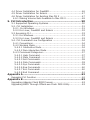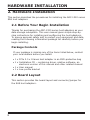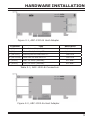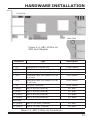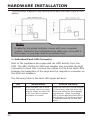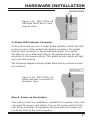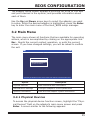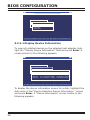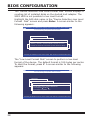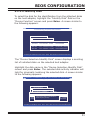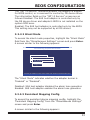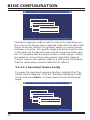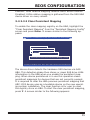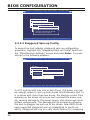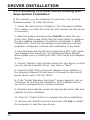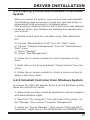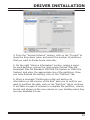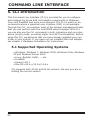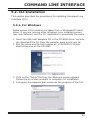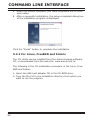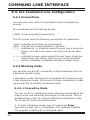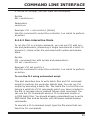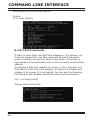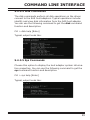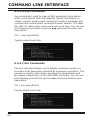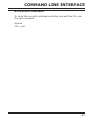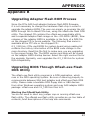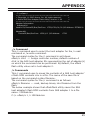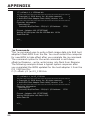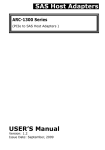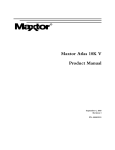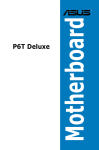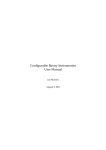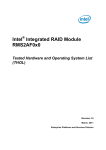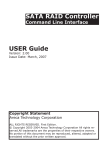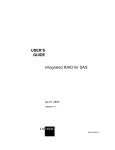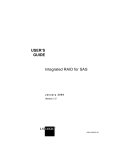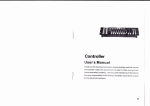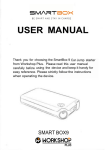Download Areca ARC-1320-8I
Transcript
SAS Host Adapters ARC-1320 Series (PCIe 2.0 x8 Lanes 6Gb/s SAS Host Adapters ) USER’S Manual Version: 1.0 Issue Date: April, 2010 Copyright and Trademarks The information of the products in this manual is subject to change without prior notice and does not represent a commitment on the part of the vendor, who assumes no liability or responsibility for any errors that may appear in this manual. All brands and trademarks are the properties of their respective owners. This manual contains materials protected under International Copyright Conventions. All rights reserved. No part of this manual may be reproduced in any form or by any means, electronic or mechanical, including photocopying, without the written permission of the manufacturer and the author. FCC Statement This equipment has been tested and found to comply with the limits for a Class B digital device, pursuant to part 15 of the FCC Rules. These limits are designed to provide reasonable protection against interference in a residential installation. This equipment generates, uses, and can radiate radio frequency energy and, if not installed and used in accordance with the instructions, may cause harmful interference to radio communications. However, there is no guarantee that interference will not occur in a particular installation. Manufacturer’s Declaration for CE Certification We confirm ARC-1320 series SAS host adapters have been tested and found comply with the requirements set up in the council directive on the approximation of the low of member state relating to the EMC Directive2004/108/EC. For the evaluation regarding to the electromagnetic compatibility, the following standards where applied: EN 55022: 2006, Class B EN 61000-3-2: 2006 EN 61000-3-3: 1995+A1: 2001+A2: 2005 EN 55024:1998+A1:2001=A2:2003 IEC61000-4-2: 2001 IEC61000-4-3: 2006 IEC61000-4-4: 2004 IEC61000-4-5: 2005 IEC61000-4-6: 2006 IEC61000-4-8: 2001 IEC61000-4-11: 2004 Contents 1. Introduction................................................................. 6 1.1 Overview..........................................................................6 1.2 Features...........................................................................6 2. Hardware Installation.................................................. 8 2.1 Before Your Begin Installation..............................................8 2.2 Board Layout.....................................................................8 2.3 Installation...................................................................... 13 1: Internal Min SAS 4i to SATA Cable . ................................... 15 2: Internal Min SAS 4i to 4xSFF-8482 Cable............................ 16 3: Internal Min SAS 4i to Internal Min SAS 4i Cable.................. 17 4: External Min SAS 4x Drive Boxes and Drive Expander........... 17 3. Host_BIOS Setup Manager......................................... 23 3.1 Starting the Host_BIOS Setup Manager............................... 23 3.2 Main Menu ..................................................................... 25 3.2.1 Physical Devices.......................................................... 25 3.2.1.1 Display Device Information...................................... 26 3.2.1.2 Low Level Format Disk............................................ 27 3.2.1.3 Verify Disk............................................................. 29 3.2.1.4 Identify Disk.......................................................... 31 3.2.2 Miscellaneous Settings................................................. 32 3.2.2.1 INT 13 Service....................................................... 32 3.2.2.2 Silent Mode........................................................... 33 3.2.2.3 Persistent Mapping Config........................................ 33 3.2.2.4 Staggered Spin-up Config........................................ 36 3.2.3 System Information..................................................... 38 4. Driver Installation...................................................... 40 4.1 Creating the Driver Diskettes............................................. 40 4.2 Driver Installation for Windows.......................................... 42 4.2.1 New Storage Device Drivers in Windows 7/2008/Vista/2003 ....................................................................................... 42 4.2.2 Install Windows 7/2008/Vista/2003/XP on a SAS Host Adapter Volume................................................................... 42 4.2.3 Installing Controller into an Existing Windows System Installation............................................................................ 44 4.2.4 Making Volume Sets Available to Windows System........... 45 4.2.5 Uninstall Controller from Windows System...................... 45 4.3 Driver Installation for Linux............................................... 46 4.4 Driver Installation for FreeBSD........................................... 46 4.5 Driver Installation for Solaris............................................. 47 4.6 Driver Installation for Existing Mac OS X............................. 47 4.6.1 Making Volume Sets Available to Mac OS X..................... 48 5. CLI Introduction......................................................... 50 5.1 Supported Operating Systems............................................ 50 5.2. CLI Installation............................................................... 51 5.2.1. For Windows.............................................................. 51 5.2.2 For Linux, FreeBSD and Solaris..................................... 52 5.3 Accessing CLI.................................................................. 53 5.3.1 For Windows............................................................... 53 5.3.2 For Linux, FreeBSD and Solaris..................................... 53 5.4. CLI Command Line Configuration...................................... 54 5.4.1 Conventions............................................................... 54 5.4.2 Working Mode............................................................. 54 5.4.2.1 Interactive Mode.................................................... 54 5.4.2.2 Non-interactive Mode.............................................. 55 5.4.3 Command Categories................................................... 57 5.4.3.1 Help Command...................................................... 57 5.4.3.2 Main Command...................................................... 57 5.4.3.3 Set Commands....................................................... 58 5.4.3.4 Disk Commands..................................................... 59 5.4.3.5 Sys Commands...................................................... 59 5.4.3.6 Exp Commands...................................................... 60 5.4.3.7 Enc Commands...................................................... 60 5.4.3.8 Exit Command....................................................... 61 Appendix A..................................................................... 62 Expander CLI Function........................................................... 62 Appendix B..................................................................... 63 Upgrading Adapter Flash ROM Process...................................... 63 Upgrading BIOS Through Oflash.exe Flash DOS Utility................ 63 INTRODUCTION 1. Introduction This section presents brief overview of the SAS 6Gb/s host adapters: ARC-1320-8i, ARC-1320-4i4x, ARC-1320-8x and ARC-1320ix-16. 1.1 Overview The ARC-1320 SAS host adapters are a line of PCIe 2.0 x8 lanes 6Gb/s SAS bus low profile host adapters. The adapters bring the fastest available connections to SAS/SATA storage on any computer, workstation and server with PCI Express interface. ARC-1320 host adapters provide a blazing-fast storage connectivity solution with enhanced reliability and performance and a wide variety of internal and external connector configurations to support any application and tiered storage solution. With connectivity options including 8-internal ports, 4-internal/4-external ports, 8-external ports, and 16-internal/8-external ports, ARC-1320 6Gb/s host adapters are ideal for large capacity external server storage RAID and noRAID enclosure. ARC-1320 6Gb/s SAS host adapters are able to connect to SATA and SAS hard disk drives, allowing for tiered storage that optimizes costs and performance. SAS drives are optimal when speed and reliability are of the utmost concern while SATA drives are appropriate when capacity and cost are more important. System integrators can use the ARC-1320 series to meet different storage infrastructure applications that support both SAS and SATA devices. API library for customer combines the ARC-1320 series function code to its monitor utility. Device drivers are also supported for the major operating systems for compatibility with a full range of SAS peripherals including hard disk drives (HDDs), tape drives, tape autoloaders, solid state drives (SSDs) and removable media (DAS/JBOD). 1.2 Features Hardware Specification • PCIe 2.0 x8 lanes (x8, x4, and x1 lane widths) • Up to 6Gb/s transfer rates per SAS port 6 INTRODUCTION • • • • Support 1.5, 3.0 and 6 Gb/s SAS and SATA link rates Support a maximum 128 SAS/SATA devices using SAS expander Low-profile form factor RoHS compliant Serial Attached SCSI (SAS) 6Gb/s • Serial Attached SCSI (SAS-2.0) compliant • Supports Wide port (Any combination of x1, x2, and 4x) • Supports Serial SCSI Protocol (SSP) • Supports SAS Management Protocol (SMP) • Supports Serial ATA Tunneling Protocol (STP) • Hot-plug capability • Staggered spin-up control Easy Management • Legacy BIOS setup utility • Supports Command Line Interface (CLI) • API library for customer to write monitor utility • Enclosure management for internal port via LED header and SES2/SGPIO • Enclosure management for external port via SAS expander Operating System • • • • • Windows 7, 2008, Vista, 2003 and XP Linux (Red Hat and SuSE) FreeBSD Solaris 10/11 x86/x86-64 Mac OS X 10.4.x/10.5.x/10.6.x/10.7.x 6Gb/s SAS Host Adapter Model Name ARC-1320-8i Host Bus Type ARC-1320-4i4x ARC-1320-8x PCIe 2.0 x8 Lanes RAID Level Non-RAID Form Factor MD2 Low Profile Drives Support 128 X 3Gb/s and 6Gb/s SAS/SATA Connector Dimension(LxH) ARC-1320ix-16 2 x SFF-8087 1 x SFF-8087 1 x SFF-8088 167 X 64 mm Low Profile 2 x SFF-8088 4 x SFF-8087 2 x SFF-8088 214 X 64 mm 7 HARDWARE INSTALLATION 2. Hardware Installation This section describes the procedures for installing the ARC-1320 series SAS host adapters. 2.1 Before Your Begin Installation Thanks for purchasing the ARC-1320 series host adapters as your data storage subsystem. This user manual gives simple step-bystep instructions for installing and configuring the host adapters. To ensure personal safety and to protect your equipment and data, reading the following information package list carefully before you begin installing. Package Contents If your package is missing any of the items listed below, contact your local dealers before you install. • 1 x PCIe 2.0 x 8 lanes host adapter in an ESD-protective bag • 1 x Installation CD – containing driver, relative software, an electronic version of this manual and other related manual • 1 x User manual • 1 x Low-profile bracket 2.2 Board Layout This section provides the board layout and connector/jumper for the SAS host adapters. 8 HARDWARE INSTALLATION Figure 2-1, ARC-1320-8i Host Adapter Connector Type Description 1. (J2) Manufacture Purpose Port 10-pin header 2. (J1) Global Fault/Activity LED 4-pin header 3. (D4-D11) Activity LED for SAS Port 0-7 SMT LED 4. (D12-D19) Fault LED for SAS Port 0-7 SMT LED 5. (SCN2) SAS 1-4 Ports (Internal) SFF-8087 6. (SCN1) SAS 5-8 Ports (Internal) SFF-8087 Table 2-1, ARC-1320-8i Connectors Figure 2-2, ARC-1320-8x Host Adapter 9 HARDWARE INSTALLATION Connector Type Description 1. (J2) Manufacture Purpose Port 10-pin header 2. (J1) Global Fault/Activity LED 4-pin header 3. (D4-D11) Activity LED for SAS Port 0-7 SMT LED 4. (D12-D19) Fault LED for SAS Port 0-7 SMT LED 5. (SCN3) SAS 1-4 Ports (External) SFF-8088 6. (SCN4) SAS 5-8 Ports (External) SFF-8088 Table 2-2, ARC-1320-8x Connectors Figure 2-3, ARC-1320-4i4x SAS Host Adapter Connector Type 1. (J2) Manufacture Purpose Port 10-pin header 2. (J1) Global Fault/Activity LED 4-pin header 3. (D4-D11) Activity LED for SAS Port 0-7 SMT LED 4. (D12-D19) Fault LED for SAS Port 0-7 SMT LED 5. (SCN2) SAS 1-4 Ports (Internal) SFF-8087 6. (SCN3) SAS 5-8 Ports (External) SFF-8088 Table 2-3, ARC-1320-4i4x Connectors 10 Description HARDWARE INSTALLATION Front Side Back Side Figure 2-4, ARC-1320ix-16 SAS Host Adapter Connector Type Description Front Side 1. (J2) Manufacture Purpose Port 2. (JP1) RS232 for Expander Configuration 10-pin header 3. (J1) Global Activity/Fault Header 4-pin header 5. (JP2) Individual Fault LED Header for SAS 1-8 Ports 8-pin header 6. (JP3) Individual Fault LED Header for SAS 9-16 Ports 8-pin header 7. (J4) I2C/LCD Connector 8-pin header 8. (SCN2) SAS 5-8 Ports (Internal) SFF-8087 9. (SCN1) SAS 1-4 Ports (Internal) SFF-8087 10. (SCN6) SAS 5-8 Ports (External) SFF-8088 11. (SCN5) SAS 1-4 Ports (External) SFF-8088 12. (SCN4) SAS 13-16 Ports (Internal) SFF-8087 13. (SCN3) SAS 9-12 Ports (Internal) SFF-8087 10-pin box header Back Side Table 2-4, ARC-1320ix-16 Connectors 11 HARDWARE INSTALLATION Tools Required An ESD grounding strap or mat is required. Also required are standard hand tools to open your system’s case. System Requirement The ARC-1320 series host adapters can be installed in a universal PCIe slot and requires a motherboard that: • Comply with the PCIe x 2.0 x8 lanes It can work on the PCIe 1.0/2.0 expansion slot x1, x4, x8, and x16 signals with x8 or x16 slot M/B. Installation Tools The following items may be needed to assist with installing the ARC-1320 series host adapters into an available PCIe expansion slot. • Small screwdriver • Host system hardware manuals and manuals for the disk or enclosure being installed. Personal Safety Instructions Use the following safety instructions to help you protect your computer system from potential damage and to ensure your own personal safety. • Always wear a grounding strap or work on an ESD-protective mat. • Before opening the system cover, turn off power switches and unplug the power cords. Do not reconnect the power cords until you have replaced the covers. Warning: High voltages may be found inside computer equipment. Before installing any of the hardware in this package or removing the protective covers of any computer equipment, turn off power switches and disconnect power cords. Do not reconnect the power cords until you have replaced the covers. 12 HARDWARE INSTALLATION Electrostatic Discharge Static electricity can cause serious damage to the electronic components on this SAS host adapter. To avoid damage caused by electrostatic discharge, observe the following precautions: • Do not remove the host adapters from its anti-static packaging until you are ready to install it into a computer case. • Handle the host adapters by its edges or by the metal mounting brackets at its each end. • Before you handle the host adapters in any way, touch a grounded, anti-static surface, such as an unpainted portion of the system chassis, for a few seconds to discharge any built-up static electricity. 2.3 Installation Use the following instructions below to install a PCIe host adapter. Step 1. Unpack the Host Adapters Unpack and remove the PCIe host adapters from the package. Inspect it carefully, if anything is missing or damaged, contact your local dealer. Step 2. Power PC/Server Off Turn off computer and remove the AC power cord. Remove the system’s cover. For the instructions, please see the computer system documentation. Step 3. Install the PCIe SAS Host Adapters To install the PCIe host adapters, remove the mounting screw and existing bracket from the rear panel behind the selected PCIe slot. Align the gold-fingered edge on the card with the selected PCIe slot. Press down gently but firmly to ensure that the card is properly seated in the slot, as shown in Figure 2-5. Then, screw the bracket into the computer chassis. ARC-1320 series host adapters require a PCIe x8 or x16 slot. 13 HARDWARE INSTALLATION Figure 2-5, Insert ARC-1320 series host adapters into a PCIe x8 slot Note: Some PCIe slots on desktop board support only graphics boards, these PCIe slots may be not able to support other add-on cards such as storage adapters. Step 4. Install Cable You can connect the end devices to each other through direct cables or through the SAS expander/backplane connections. The SAS host adapters support daisy-chain expansion up to 128 end point devices through SAS expander enclosures. The following is an example of some internal SAS/SATA cables and an external SAS cable. You can connect the SAS/SATA drives to the host adapters through direct cable and backplane solutions. In the direct connection, SAS/ SATA drives are directly connected to ARC-1320-4i4x or ARC-13208i internal ports with SAS/SATA cables. 14 HARDWARE INSTALLATION The following pictures are the cables that can use on ARC-1320 series SAS host adapters with your application. Figure 2-6, SAS cable connect to HD 1: Internal Mini SAS 4i to SATA Cable The Mini SAS 4i to SATA cables are used for connection between the ARC-1320ix-16 internal connectors and connectors on the SAS/SATA disk drives or SATA connector backplane. The SFF-8448 sideband signals cable is reserved for the backplane with header on it. Please refer to page 19 for definitions of sideband header signals. 15 HARDWARE INSTALLATION Figure 2-7, Internal Min SAS 4i to 4x SATA Cable 2: Internal Mini SAS 4i to 4xSFF-8482 Cable These host adapters can be installed in a server enclosure without a backplane. The kind of cable will attach directly to the SAS disk drives. The following diagram shows the picture of Mini SAS 4i to 4xSFF-8482 cables. Figure 2-8, Mini SAS 4i to 4xSFF-8482 Cable 16 HARDWARE INSTALLATION 3: Internal Mini SAS 4i to Internal Mini SAS 4i Cable The ARC-1320-4i4x,ARC-1320-8i or ARC-1320ix-16 host adapters have Mini SAS 4i internal connectors, each of them can support up to four SAS/SATA signals. These adapters can be installed in a server RAID enclosure with Mini SAS 4i internal connectors backplane. This Mini SAS 4i cable has eight signal pins to support four SAS/SATA drives and six pins for the SGPIO (Serial General Purpose Input/Output) side-band signals. The SGPIO bus is used for efficient LED management and for sensing drive locate status. Figure 2-9, Mini SAS 4i to Min SAS 4i Cable 4: External Mini SAS 4x Drive Boxes and Drive Expander The Mini SAS 4x external cables are used for connection between the SAS host adapters external connectors and connectors on the external drive boxes or drive expanders (JBOD). The SAS host adapters have Mini SAS 4x (SFF-8088) external connector, each of them can support up to four SAS/SATA signals. Figure 2-10, Min SAS 4x to Min SAS 4x Cable 17 HARDWARE INSTALLATION The ARC-1320-4i4x, ARC-1320-8x or ARC-1320ix-16 host adapters can support daisy-chain up to 128 end point devices through external expander enclosures. The following figure shows how to connect the external Mini SAS cable from the ARC-1320-4i4x or ARC-1320ix-16 series host adapters that have external SFF-8088 connectors to the external drive boxes or drive enclosures. Step 5. Install the LED Cable (option) The preferred I/O connector for server backplanes is the Mini SAS 4i internal connector. This connector has eight signal pins to supportfour SAS/SATA drives and six pins for the SGPIO (Serial General Purpose Input/Output) side-band signals. The SGPIO bus is used for efficient LED management and for sensing drive Locate status. See SFF 8485 for the specification of the SGPIO bus. For backplane without SGPIO supporting, Please use the individual cables for fault/activity LED cable installation. LED Management: The backplane may contain LEDs to indicate drive status. Light from the LEDs could be transmitted to the outside of the server by using light pipes mounted on the SAS drive tray. A small microcontroller on the backplane, connected via the SGPIO bus to a ARC-1320ix-16 could control the LEDs. Activity: blinking 5 times/second and Fault: solid illuminated. 18 HARDWARE INSTALLATION Drive Locate Circuitry: The location of a drive may be detected by sensing the voltage level of one of the pre-charge pins before and after a drive is installed. The following signals define the SGPIO assignments for the Mini SAS 4i internal connector (SFF-8087) in the SAS host adapters. The pin assignment of the sideband inputs follow SFF-8448 specification. Pin Description Pin Description SideBand0 SClock (Clock signal) SideBand1 SLoad (Last clock of a bit stream) SideBand2 Ground SideBand3 Ground SideBand4 SDataOut (Serial data output bit stream) SideBand5 SDataIn (Serial data input bit stream) SideBand6 Reserved SideBand7 Reserved The following signal defines the sideband header signals which can work with Areca sideband cable on its SFF-8087 to 4 SATA cable. The sideband header is located at backplane. For SGPIO to work properly, please connect Areca 8-pin sideband cable to the sideband header as shown below. There is no SGPIO supported in the most of old version SATA backplane. The ARC-1320ix-16/ARC-1320-4i4x/ARC-1320-8i host adapters also provide two kinds of alternative LED cable header to support the fault/activity status for those backplanes. The Global Indicator Connector is used by the server global indicator LED. The following electronics schematic is the ARC-1320ix-16/ARC1320-4i4x/ARC-1320-8i host adapters logical of fault/activity header. The signal for each pin is cathode (-) side. 19 HARDWARE INSTALLATION The following diagrams and descriptions describe each type of con nector. Note: A cable for the global indicator comes with your computer system. Cables for the individual drive LEDs may come with a drive cage, or you may need to purchase them. 1: Individual Fault LED Connector Most of the backplane has supported the HDD activity from the HDD. The ARC-1320ix-16 SAS host adapter also provides the fault connector for fault LED. Connect the cables for the drive fault LEDs between the backplane of the cage and the respective connector on the SAS host adapters. The following table is the fault LED signal behavior. LED Fault LED 20 Normal Status When the fault LED is solid illuminated, there is no disk present. When the fault LED is off, then disk is present and status is normal. Problem Indication When the fault LED is slow blinking (2 times/sec), that disk drive has failed and should be hot-swapped immediately. When the activity LED is illuminated and fault LED is fast blinking (10 times/sec) there is rebuilding activity on that disk drive. HARDWARE INSTALLATION Figure 2-11, ARC-1320ix-16 individual fault LED for each channel drive. 2: Global LED Indicator Connector If the system will use only a single global indicator, attach the LED to the two pins of the global fault/activity connector. The global fault pin pair connector is the overall fault signal. This signal will light up in any disk drive failure. The global activity pin pair connector is the overall activity. This global activity signal will light up in any disk activity. The following diagrams shows global fault/activity connectors and pin locations. Figure 2-12, ARC-1320ix-16 global indicator connector for computer case. Step 6. Power up the System Thoroughly check the installation, reinstall the computer cover, and reconnect the power cord cables. Turn on the power switch at the rear of the computer (if equipped) and then press the power button at the front of the host computer. 21 HARDWARE INSTALLATION Step 7. Install Host Adapters Driver For a new system: • Driver installation usually takes places as part of operating system installation. Please refer to Chapter 4 Diver Installation for the detailed installation procedure. In an existing system: • To install the host adapters driver into the existing operating system. For the detailed installation procedure, please refer to the Chapter 4, Driver Installation. Step 8. Format, Partition and Mount the Volumes After you create a unit, it needs to be partitioned, formatted, and mounted by the operating system. There are various steps, that depend on what operating system you are using (Windows, Linux, FreeBSD, Solaris or Mac, etc.). Detailed steps for each operating system are provided on their disk utility. After that, the ARC1320 SAS host adapters can be fully used. Step 9. Determining the Boot Sequences The ARC-1320 series host adapters are a bootable host adapter. If your system already contains a bootable device with an installed operating system, you can set up your system to boot a second operating system from the new host adapters. To add a second bootable host adapter, you may need to enter setup of motherboard BIOS and change the device boot sequence so that the SAS host adapters head the list. If the system BIOS setup does not allow this change, your system may be not configurable to allow the ARC-1320 series host adapters to act as a second boot device. 22 BIOS CONFIGURATION 3. Host_BIOS Setup Manager The system mainboard BIOS automatically configures the following SAS host adapter parameters at power-up: • • • • PCI Bus/Device/Function I/O Port Address Interrupt Channel (IRQ) Adapter ROM Base Address Use Host_BIOS setup manager to further configure the SAS host adapters to suit your server hardware and operating system. 3.1 Starting the Host_BIOS Setup Manager This section explains how to use the Host_BIOS setup manager to configure your host adapters. The Host_BIOS setup manager is designed to be user-friendly. It is a menu-driven program, residing in the flash ROM, which allows you to scroll through various menus and sub-menus and select among the predetermined configuration options. When starting a system with a SAS host adpater installed, it will display the following message on the monitor during the start-up sequence (after the system bios startup screen but before the operating system boots): ARC-1320 PCI-Ex8-2.5G SAS Cntlr - BIOS V1.05 / Date: 2010-2-20 Bus / Dev / Func=1/0/0, I/O-Port=FD9FF000h, IRQ=10, BIOS=D000:0h [Disk -SATA-ll] P/I/L=0/00/000 < ST6700630NS >Size=76(GB) [Disk -SAS-3.0] P/I/L=1/01/000 < HUS151436VLS300 >Size=34(GB) [Disk -SAS-3.0] P/I/L=2/02/000 < ATLAS10K5_147SAS >Size=137(GB) [Disk -SAS-3.0] P/I/L=3/03/000 < HUS151436VLS300 >Size=34(GB) #Total device(s):<4>, #Int13 device(s):<4>. Areca SAS BIOS installed! Press <Tab/F6> to enter SETUP menu. 4 second(s) left <ESC to skip>.. The information fields on the adapter setup screen are as follows: Bus: Indicates the PCI Bus number assigned by the system BIOS to the selected adapter (range 0 - 255 decimal) Dev: Indicates the PCI Device assigned by the system BIOS to the selected adapter (range 0 - 31 decimal) 23 BIOS CONFIGURATION Fnc: Indicates the PCI Function assigned by the system BIOS to the selected adapter (range 0 - 7 decimal) I/O: Indicates the I/O port address assigned by the system BIOS to an adapter IRQ: Indicates the interrupt (IRQ) channel of the selected adapter BIOS: Indicates the BIOS address assigned by the system BIOS to the selected address The adapters scan and up to eight devices' information and total connected device count during system bootup. But,the adapters can only boot up from the first eight devices on the screen.The operating system device driver will recognize up to 128 end-point devices. The bootable devices need to be put on the first eight devices connected to the controller. Note: It is normal when it appears "No BIOS disk found. Areca SAS controller BIOS not installed!" during system boot. It represents that there was no bootable SAS device such as SAS HDD found after SAS BIOS detected SAS devices. Thus, above message is shown and this will not affect system operation. The Host_BIOS setup manager message remains on your screen for about five seconds, giving you time to start the setup menu by pressing Tab or F6. If you do not wish to enter setup menu, press ESC to skip configuration immediately. When activated, the Host_ BIOS setup manager appears showing a selection dialog box listing the SAS host adapters that are installed in the system. The legend at the bottom of the screen shows you what keys are enabled for the screens. Areca Technology Corporation SAS Controller Setup V1.00, (2008/12/15) Select An Adapter To Configure #1 (004/00/0) I/O=FD9FF000h #2 (049/14/4) I/O=AF948362h ArrowKey Or AZ:Move Cursor, Enter: Select, **** Press F10(Tab) to Reboot**** 24 BIOS CONFIGURATION The adapter setup screen displays a scrolling list of up to 128 SAS end point devices in the system, and provides information about each of them. Use the Up and Down arrow keys to select the adapter you want to setup. While the desired adapter is highlighted, press the Enter key to enter the main menu of the Host_BIOS setup manager. 3.2 Main Menu The main menu shows all functions that are available for executing actions, which is accomplished by clicking on the appropriate link. Esc - Aborts the current context operation, or exits the current screen. If you have changed settings, you will be asked to confirm the exit. Adapter#1- I/O=FD9FF000h, F2(Tab): Select Controller, F10: Reset System Areca Technology Corporation SAS Controller Main Menu Physical Devices Miscellaneous Settings System Information ArrowKey Or AZ:Move Cursor, Enter: Select, ESC: Return To Previous Menu Item Option Description Physical Devices View individual disk information Miscellaneous Settings Configure adapter’s control parameters System Information View the host adapter system information 3.2.1 Physical Devices To access the physical device function screen, highlight the “Physical Devices” field on the adapter’s main menu screen and press Enter. A screen similar to the following appears: 25 BIOS CONFIGURATION Adapter#1- I/O=FD9FF000h, F2(Tab): Select Controller, F10: Reset System Areca Technology Corporation SAS Controller Main Menu DeviceDevices Function Physical Miscellaneous Settings Display Device Information System Information Low Level Format Disk Verify Disk Identify Disk ArrowKey Or AZ:Move Cursor, Enter: Select, ESC: Return To Previous Menu Item 3.2.1.1 Display Device Information To view all installed devices on the selected host adapter, highlight the “Display Device Information” field and press Enter. A screen similar to the following appears: Adapter#1- I/O=FD9FF000h, F2(Tab): Select Controller, F10: Reset System Areca Technology Corporation SAS Controller Main Menu Device Function Physical Devices Miscellaneous Settings DisplaySelection Device Information Device - Device Information - 4 Device(s) System Information Low Level Format Disk Verify Disk: P/I/L=0/00/000 : 76(GB) #00 SATA Identify #01 SAS Disk : P/I/L =1/01/000: 34(GB) #02 SAS : P/I/L =2/02/000:137(GB) #03 SAS : P/I/L =3/03/000: : 34(GB) : ST6700630NS : HUS151436VLS300 : ATLAS10K5_147SAS : HUS151436VLS300 ArrowKey Or AZ:Move Cursor, Enter: Select, ESC: Return To Previous Menu Item To display the device information screen for a disk, highlight the disk name in the "Device Selection-Device Information " screen and press Enter. A "Device Information" screen similar to the following appears: 26 BIOS CONFIGURATION Adapter#1- I/O=FD9FF000h, F2(Tab): Select Controller, F10: Reset System Areca Technology Corporation SAS Controller Main Menu Device Information Port/Id/Lun : 0/00/000 Device Function Physical Devices Device Type : SATA-ll Miscellaneous Settings SAS Address : 500000E015D106E2 Device Device Selection - Device Information - 4 Device(s) Display Information System Information Model Disk Name : ST6700630NS Low Level Format Number : 76(GB) : J3X7WJMJ #00 SATA P/I/L=0/00/000 : ST6700630NS Verify Disk : Serial : A600 : HUS151436VLS300 #01 SASDisk: F/W P/I/LRevision =1/01/000: 34(GB) Identify Size : 512(Bytes) #02 SAS : Sector P/I/L =2/02/000:137(GB) : ATLAS10K5_147SAS 76(GB): HUS151436VLS300 #03 SAS : Disk P/I/LCapacity =3/03/000: : :34(GB) Parent Info. : N/A Parent F/W Rev. : N/A ArrowKey Or AZ:Move Cursor, Enter: Select, ESC: Return To Previous Menu Item The information fields on the "Device Information" screen are as follows: Port/Id/Lun, Device Type, SAS Address, Model Name, Serial Number, F/W Revision and Disk Capacity. 3.2.1.2 Low Level Format Disk To select the SAS disk for the low level format from the attached disks on the host adapter, highlight the “Low Level Format Disk” field on the “Device Function” screen and press Enter. A screen similar to the following appears: Adapter#1- I/O=FD9FF000h, F2(Tab): Select Controller, F10: Reset System Areca Technology Corporation SAS Controller Main Menu DeviceDevices Function Physical Miscellaneous Settings Device Selection - Low Level Format Disk - 4 Device(s) Display Device Information System Information Low Level Format Disk #00 SATA : P/I/L=0/00/000 : 76(GB) : ST6700630NS Verify Disk #01 SAS : P/I/L Identify Disk =1/01/000: 34(GB) : HUS151436VLS300 #02 SAS : P/I/L =2/02/000:137(GB) : ATLAS10K5_147SAS #03 SAS : P/I/L =3/03/000: : 34(GB) : HUS151436VLS300 ArrowKey Or AZ:Move Cursor, Enter: Select, ESC: Return To Previous Menu Item 27 BIOS CONFIGURATION The "Device Selection-Low Level Format Disk" screen displays a scrolling list of installed disks on the slected host adapter. The SATA HDD is not possible to low level format. Highlight the SAS disk name in the "Device Selection-Low Level Format Disk" screen and press Enter. A screen similar to the following appears: Adapter#1- I/O=FD9FF000h, F2(Tab): Select Controller, F10: Reset System Areca Technology Corporation SAS Controller Main Menu DeviceDevices Function Physical Miscellaneous Settings Device Selection - Low Level Format Disk - 4 Device(s) Display Device Information System Information Low Level Format Disk #00 SATA : P/I/L=0/00/000 : 76(GB) : ST6700630NS Verify Disk Warning : All Data The Disk34(GB) Will Be Lost After Low Level #01 SAS : Disk P/I/L In =1/01/000: : HUS151436VLS300 Identify Format. Are Sure To Proceed? (Y=Yes, Others To Abort) Are You Sure To Low Level Format Disk ? (Y=Yes, Others To Abort) #02 SAS : You P/I/L =2/02/000:137(GB) : ATLAS10K5_147SAS #03 SAS : P/I/L =3/03/000: : 34(GB) : HUS151436VLS300 ArrowKey Or AZ:Move Cursor, Enter: Select, ESC: Return To Previous Menu Item The "Low Level Format Disk" screen to perform a low-level format of the device. The default format is 512-bytes per sector. To start the format, press Y. A screen similar to the following appears: Adapter#1- I/O=FD9FF000h, F2(Tab): Select Controller, F10: Reset System Areca Technology Corporation SAS Controller Main Menu Physical Devices Device Function Miscellaneous Settings Disk Format (Don’t Reset Or Power Off The System) Display Device Information Device Selection - Device Information System Information Low Level Format Disk Model Name (SAS): HUS151436VLS300 Verify SATA Disk : P/I/L=1/00/000 : 76(GB) : ST6700630NS Time Elapsed: 00:02:16 Identify Disk SAS : P/I/L =2/01/000: 34(GB) : HUS151436VLS300 Percentage Completed: 2 % SAS : P/I/L =3/02/000: 137(GB) : ATLAS10K5_147SAS SAS : P/I/L =4/03/000: : 34(GB) : HUS151436VLS300 ArrowKey Or AZ:Move Cursor, Enter: Select, ESC: Return To Previous Menu Item 28 BIOS CONFIGURATION After format begins, you cannot stop or cancel it. The information fields on the “Disk Format” are as follows: Model Name: Indicates the device name for the format. Time Elapsed: Displays the time elapsed since the start of the format operation. Percentage Completed: Indicates the completion percentage of the format operation. Note: Formatting erases all data on a device. Be sure that you have a current, valid backup of important data on the device before you format it. 3.2.1.3 Verify Disk To select the disk for the verification from the attached disks on the host adapters, highlight the "Verify Disk" field on the "Device Function" screen and press Enter. A screen similar to the following appears: Adapter#1- I/O=FD9FF000h, F2(Tab): Select Controller, F10: Reset System Areca Technology Corporation SAS Controller Main Menu Physical Devices Device Function Device Selection - Verify Disk - 4 Device(s) Miscellaneous Settings Display Device Information System Information Low Level: Format Disk #00 SATA P/I/L=0/00/000 : 76(GB) : ST6700630NS Verify #01 SASDisk: P/I/L =1/01/000: 34(GB) : HUS151436VLS300 Identify #02 SAS Disk : P/I/L =2/02/000:137(GB) : ATLAS10K5_147SAS #03 SAS : P/I/L =3/03/000: : 34(GB) : HUS151436VLS300 ArrowKey Or AZ:Move Cursor, Enter: Select, ESC: Return To Previous Menu Item The "Device Selection-Verify Disk" screen displays a scrolling list of installed disks on the selected host adapter. Highlight the disk name in the "Device Selection-Verify Disk" screen and press Enter. A screen similar to the following appears: 29 BIOS CONFIGURATION Adapter#1- I/O=FD9FF000h, F2(Tab): Select Controller, F10: Reset System Areca Technology Corporation SAS Controller Main Menu DeviceDevices Function Physical Device SelectionSettings - Verify Disk - 4 Device(s) Miscellaneous Display Device Information System Information Low Level Format Disk : 76(GB) : ST6700630NS #00 SATA : P/I/L=0/00/000 Verify Disk #01 SAS : P/I/L =1/01/000: 34(GB) : HUS151436VLS300 Identify Are SAS You Sure To Verify The Disk ? (Y=Yes, Others To Abort) #02 : Disk P/I/L =2/02/000:137(GB) : ATLAS10K5_147SAS #03 SAS : P/I/L =3/03/000: : 34(GB) : HUS151436VLS300 ArrowKey Or AZ:Move Cursor, Enter: Select, ESC: Return To Previous Menu Item The "Disk Verify" screen start to perform a verification of the selected device. Use the "Verify Disk" function to verify the sectors on the device and reassign defective Logical Block Addresses (LBAs). To start the verification of the selected device, press Y. A screen similar to the following appears: Adapter#1- I/O=FD9FF000h, F2(Tab): Select Controller, F10: Reset System Areca Technology Corporation SAS Controller Main Menu Physical Devices Device Function Miscellaneous Settings Display Device Information Disk Verify (Don’t Reset Or Power Off The System) System Information Low Level Format- Disk Device Selection Device Information Verify Disk(SATA): ST3500630NS Model Name SATA : Port ID=0-01 : 76(GB) : ST6700630NS Identify Disk - 00:10:20 Time Elapsed: SAS : Port - ID=0-01 : 20 34(GB) : HUS151436VLS300 Percentage Completed: % SAS : Port - ID=0-02 : 137(GB) : ATLAS10K5_147SAS SAS : Port - ID=0-03 : 34(GB) : HUS151436VLS300 ArrowKey Or AZ:Move Cursor, Enter: Select, ESC: Return To Previous Menu Item The information fields on the “Disk Verify” are as follows: Model Name: Indicates the device name for the verification inquiry data. Time Elapsed: Displays the time elapsed since the start of the verify operation. Percentage Completed: Indicates the completion percentage of the verify operation. 30 BIOS CONFIGURATION 3.2.1.4 Identify Disk To select the disk for the identification from the attached disks on the host adapter, highlight the "Identify Disk" field on the "Device Function" screen and press Enter. A screen similar to the following appears: Adapter#1- I/O=FD9FF000h, F2(Tab): Select Controller, F10: Reset System Areca Technology Corporation SAS Controller Main Menu DeviceDevices Function Physical Miscellaneous Settings Display Device Information Device Information Selection - Identify Disk - 4 Device(s) System Low Level Format Disk #00Verify SATADisk : P/I/L=0/00/000 : 76(GB) : ST6700630NS #01Identify SAS Disk : P/I/L =1/01/000: 34(GB) : HUS151436VLS300 #02 SAS : P/I/L =2/02/000:137(GB) : ATLAS10K5_147SAS #03 SAS : P/I/L =3/03/000: : 34(GB) : HUS151436VLS300 ArrowKey Or AZ:Move Cursor, Enter: Select, ESC: Return To Previous Menu Item The "Device Selection-Identify Disk" screen displays a scrolling list of installed disks on the selected host adapter. Highlight the disk name in the "Device Selection-Identify Disk" screen and press Enter. The selected disk activity indicator will light for physically locationg the selected disk. A screen similar to the following appears: Adapter#1- I/O=FD9FF000h, F2(Tab): Select Controller, F10: Reset System Areca Technology Corporation SAS Controller Main Menu DeviceDevices Function Physical Miscellaneous Settings Display Device Information System Information LowSelection Level Format DiskDisk - 4 Device(s) Device - Identify Verify Disk #00 SATA : Disk P/I/L=0/00/000 : 76(GB) : ST6700630NS Identify #01 SAS Check : P/I/L =1/01/000: : HUS151436VLS300 Drive LED For34(GB) Identification! #02 SAS Press : P/I/L =2/02/000:137(GB) : ATLAS10K5_147SAS Any Key To Stop. #03 SAS : P/I/L =3/03/000: : 34(GB) : HUS151436VLS300 ArrowKey Or AZ:Move Cursor, Enter: Select, ESC: Return To Previous Menu Item 31 BIOS CONFIGURATION 3.2.2 Miscellaneous Settings To access the host adapter miscellaneous settings properties, highlight the "Miscellaneous Settings" field on the main menu screen and press Enter. A screen similar to the following appears: Adapter#1- I/O=FD9FF000h, F2(Tab): Select Controller, F10: Reset System Areca Technology Corporation SAS Controller Main Menu Miscellaneous Physical Devices Settings Miscellaneous Settings INT 13 Service System Information Silent Mode Persistent Mapping Config Staggered Spin-up Config ArrowKey Or AZ:Move Cursor, Enter: Select, ESC: Return To Previous Menu Item Changes to the "Miscellaneous Settings" are reflected in the option field of the "Miscellaneous Settings" menu. However, the new setting does not take effect until you reboot the system. 3.2.2.1 INT 13 Service To access the INT 13 service properties, highlight the “INT 13 Service" field from the “Miscellaneous Settings" screen and press Enter. A screen similar to the following appears: Adapter#1- I/O=FD9FF000h, F2(Tab): Select Controller, F10: Reset System Areca Technology Corporation SAS Controller Main Menu INT 13 Service Miscellaneous Physical Devices Settings Disabled Miscellaneous Settings INT Information 13 Service Enabled System Silent Mode Persistent Mapping Config Staggered Spin-up Config ArrowKey Or AZ:Move Cursor, Enter: Select, ESC: Return To Previous Menu Item 32 BIOS CONFIGURATION The “INT 13 Service” indicates whether the adapter is eligible for BIOS control, or is reserved for control by OS device driver. The information fields on the "INT 13 Service" screen are as follows:Disabled: The SAS host adapter is controlled only by the OS device driver and adapter's BIOS is not installed on the system ROM area. Enabled: The SAS host adapter is controlled only by the BIOS. This setting may not be supported by all OS drivers. 3.2.2.2 Silent Mode To access the silent mode properties, highlight the "Silent Mode" field from the "Miscellaneous Settings" screen and press Enter. A screen similar to the following appears: Adapter#1- I/O=FD9FF000h, F2(Tab): Select Controller, F10: Reset System Areca Technology Corporation SAS Controller Main Menu Miscellaneous Physical Devices Settings Miscellaneous Settings INT 13 Service System Information Silent Mode Silent Mode Mode Silent Persistent Mapping Config Disabled Disable Staggered Spin-up Config Enabled ArrowKey Or AZ:Move Cursor, Enter: Select, ESC: Return To Previous Menu Item The "Silent Mode" indicates whether the adapter buzzer is "Enabled" or "Disabled". Disabled: SAS host adapter disables the alarm tone generator. Enabled: SAS host adapter enables the alarm tone generator. 3.2.2.3 Persistent Mapping Config To access the persistent device mapping config, highlight the ”Persistent Mapping Config” from the “Miscellaneous Settings” screen and press Enter. A screen similar to the following appears: 33 BIOS CONFIGURATION Adapter#1- I/O=FD9FF000h, F2(Tab): Select Controller, F10: Reset System Areca Technology Corporation SAS Controller Main Menu Miscellaneous Physical Devices Settings Miscellaneous Settings INT 13 Service System Information Silent ModePersistent Mapping Config Persistent Persistent Mapping Mapping Config Config Staggered Persistent Spin-up Config Device Mapping Disable Clear Persistent Mapping ArrowKey Or AZ:Move Cursor, Enter: Select, ESC: Return To Previous Menu Item Persistent mapping config is used to ensure the operating system of a server always sees presented LUNs with the same SAS target ID across reboots. On systems where no logical volume manager is present, the specific target and device used to map a file system to its disk will hard code the target and disk number. It is possible that the target number could change, if disks are added or removed from the system. Persistent mapping function maps a user defined LUNs to a SAS ports and ensures that the relationship remains static across reboots. 3.2.2.3.1 Persistent Device Config To access the persistent mapping function, highlight the ”Persistent Device Mapping” from the “Persistent Mapping Config” screen and press Enter. A screen similar to the following appears: Adapter#1- I/O=FD9FF000h, F2(Tab): Select Controller, F10: Reset System Areca Technology Corporation SAS Controller Main Menu Miscellaneous Physical Devices Settings Miscellaneous Settings INT 13 Service System Information Silent ModePersistent Mapping Config Persistent Device Mapping Persistent Config Persistent Mapping Mapping Config Staggered Persistent Spin-up Config Device Mapping Disable Disabled Clear Persistent Mapping Enabled ArrowKey Or AZ:Move Cursor, Enter: Select, ESC: Return To Previous Menu Item 34 BIOS CONFIGURATION Enabled: LUNs relative mapping remains static across reboots. Disabled: LUNs relative mapping is gathered from the SAS HBA device driver on every reboot. 3.2.2.3.2 Clear Persistent Mapping To enable the clear mapping registry on the HBA, highlight the ”Clear Persistent Mapping” from the “Persistent Mapping Config” screen and press Enter. A screen similar to the following appears: Adapter#1- I/O=FD9FF000h, F2(Tab): Select Controller, F10: Reset System Areca Technology Corporation SAS Controller Main Menu Miscellaneous Physical Devices Settings Miscellaneous Settings INT Information 13 Service System Silent ModePersistent Mapping Config Persistent Persistent Mapping Mapping Config Config Staggered Persistent Spin-up Config Device Mapping Clear Persistent Mapping Are You Sure To Clear The Persistent Device Mapping ? (Y=Yes) ArrowKey Or AZ:Move Cursor, Enter: Select, ESC: Return To Previous Menu Item The device driver detects the hardware SAS devices via SAS HBA. This detection phase then stores or maps SAS drive LUNs information in the HBA when you enable the persistent mapping. When device persistence is in use this operation clears persistent mappings for devices that are not currently present. It is required to clear the HBA previous persistent mapping that ARC-1320 device uses as a bootable device on the new operating system installation. The clear function is for user to reset the registry store on HBA. To start the clear persistent mapping, press Y. A screen similar to the following appears: 35 BIOS CONFIGURATION Adapter#1- I/O=FD9FF000h, F2(Tab): Select Controller, F10: Reset System Areca Technology Corporation SAS Controller Main Menu Miscellaneous Physical Devices Settings Miscellaneous Settings INT 13 Service System Information Silent ModePersistent Mapping Config Persistent Persistent Mapping Mapping Config Config Staggered Persistent Spin-up Config Device Mapping Clear Persistent Mapping Operation Completed Successfully! Press Any Key To Continue! ArrowKey Or AZ:Move Cursor, Enter: Select, ESC: Return To Previous Menu Item 3.2.2.4 Staggered Spin-up Config To access the host adapter staggered spin-up configuration properties, highlight the "Staggered Spin-up Config" field from the "Miscellaneous Settings" screen and press Enter. A screen similar to the following appears: Adapter#1- I/O=FD9FF000h, F2(Tab): Select Controller, F10: Reset System Areca Technology Corporation SAS Controller Main Menu Miscellaneous Physical Devices Settings Staggered Spin-up Config Miscellaneous Settings INT Information 13 Service #Disks Disk Per Spin-up Group Per Spin-up Group System Silent Mode Group Spin-up Delay(Seconds) Persistent Mapping Config Staggered Spin-up Config ArrowKey Or AZ:Move Cursor, Enter: Select, ESC: Return To Previous Menu Item In a PC system with only one or two drives, the power can supply enough power to spin up both drives simultaneously. But In a systems with more than two drives, the startup current from spinning up the drives all at once can overload the power supply, causing damage to the power supply, disk drives and other system components. This damage can be avoided by allowing the host to stagger the spin-up of the drives. New SATA drives have supported staggered spin-up capabilities to boost reliability. Staggered spin-up is a very useful feature for managing 36 BIOS CONFIGURATION multiple disk drives in a storage subsystem. It gives the host the ability to spin up the disk drives sequentially or in groups, allowing the drives to come ready at the optimum time without straining the system power supply. Staggering drive spin-up in a multiple drive environment also avoids the extra cost of a power supply designed to meet short-term startup power demand as well as steady state conditions. 3.2.2.3.1 #Disks Per Spin-up Group To define the # of disks per spin-up group, highlight the "# Disks Per Spin-up Group" field from the "Staggered Spin-up Config" screen and press Enter. A screen similar to the following appears: Adapter#1- I/O=FD9FF000h, F2(Tab): Select Controller, F10: Reset System Areca Technology Corporation SAS Controller Main Menu #Disks Per Spin-up Group Miscellaneous Physical Devices Settings Staggered Spin-up1Config Miscellaneous Settings INT Information 13 Service #Disk 2Group Disk Per PerSpin-up Spin-upGroup System Silent Mode 3 Group Spin-up Delay(Seconds) Persistent Mapping Config 4 Staggered Spin-up Config Staggered Spin-up Config 5 6 7 8 ArrowKey Or AZ:Move Cursor, Enter: Select, ESC: Return To Previous Menu Item ARC-1320 series host adapters have included the option for customer to select the number of disk drives group per stagger power up value. The values can be selected from 1 to 8 disks per step which powers up the system. 3.2.2.3.2 Group Spin-up Delay(Seconds) To define the group of disks spin-up delay, highlight the "Group Spin-up Delay" field from the "Staggered Spin-up Config" screen and press Enter. A screen similar to the following appears: 37 BIOS CONFIGURATION Adapter#1- I/O=FD9FF000h, F2(Tab): Select Controller, F10: Reset System Areca Technology Corporation SAS Controller Main Menu #Group Spin-up Delay(Seconds) 0 Miscellaneous Physical Devices Settings Staggered Spin-up Config 1 Miscellaneous Settings INT 13 Service System Information Disk Per Spin-up Group2 3 Silent Mode Group Spin-up Delay(Seconds) 4 Persistent Mapping Config Staggered Spin-up Config 5 6 7 ArrowKey Or AZ:Move Cursor, Enter: Select, ESC: Return To Previous Menu Item Areca host adapters have included the option for customer to select the group of disk drives sequentially stagger power up value. The values can be selected from 0s to 7s per step which powers up one group of disk drives. 3.2.3 System Information To access the host adapters system information properties, highlight the "System Information" field on the main menu screen and press Enter. A screen similar to the following appears: Adapter#1- I/O=FD9FF000h, F2(Tab): Select Controller, F10: Reset System Areca Technology Corporation SAS Controller Main Menu System Information Physical Devices Miscellaneous AdapterSettings Model Name SystemVendor Information / Device ID IRQ Number BIOS Version / Date Serial Number Port 0 SAS Address Port 1 SAS Address Port 2 SAS Address Port 3 SAS Address Port 4 SAS Address Port 5 SAS Address Port 6 SAS Address Port 7 SAS Address : ARC-1320 : 17D3 / 1320 : 0A : V1.05 / 2010-02-10 : FFFFFFFF : 5005043011AB0000 : 5005043011AB0001 : 5005043011AB0002 : 5005043011AB0003 : 5005043011AB0010 : 5005043011AB0011 : 5005043011AB0012 : 5005043011AB0013 ArrowKey Or AZ:Move Cursor, Enter: Select, ESC: Return To Previous Menu Item Information fields on the "System Information" properties are as follows: 38 BIOS CONFIGURATION Adapter Mode Name: Indicates the name of the host adapter. Vendor/Device: Indicates the controller's vendor ID and device name. IRQ Number: Indicates the Interrupt Request Line used by the adapter. This is assigned by the system BIOS. BIOS Version / Date: Indicates the revision version and date of this adapter BIOS. Serial Number: Indicates the production serial number from the manufacture. Port 0(0 to N) SAS Address: Indicates the SAS address of the the associated SAS Port (0 to N) as configured on this adapter. Note: The adapter can not be used, if the 16-digit adapter SAS address is not displayed. 39 DRIVER INSTALLATION 4. Driver Installation This chapter describes how to install the ARC-1320 series SAS host adapters device driver to your operating system. The installation procedures use the following terminology: Installing operating system on the ARC-1320 volume If you have a new drive configuration without an operating system and want to install operating system on a disk drive managed by the SAS host adapters. The device driver installation is a part of the operating system installation. Installing SAS host adapter into an existing operating system The computer has an existing operating system installed and the ARC-1320 series host adapters are being installed as a secondary controller. Have all required system hardware and software components on hand before proceeding with the setup and installation. Materials required: • Microsoft Windows 7/2008/Vista/2003/XP, Linux, FreeBSD, Solaris, and Mac Pro installation CD • ARC-1320 series host adapters software CD • ARC-1320 series host adapters 4.1 Creating the Driver Diskettes The software CD disc shipped with the ARC-1320 series host adapters are a self-booting CD. In order to created driver diskettes for Windows, Linux, and FreeBSD installation drivers, your system is required to support booting from the CD-ROM. If you do not have the software CD disc with the package, contact your local dealers or you can also download the latest version drivers for Windows 7/2008/Vista/2003/XP, Linux, FreeBSD, Solaris and Mac Pro from the Areca web site at http://www.areca.com.tw These driver diskettes are intended for use with new operating 40 DRIVER INSTALLATION system installations. For Windows 7/2008/Vista, you can copy the Windows driver file to USB device and installed from it. Determine the correct kernel version and identify which diskette images contain drivers for that kernel. If the driver file ends in .img, create the appropriate driver diskette using “dd” utility. The following steps are required to create the driver diskettes: 1. The computer system BIOS must be set to boot-up from the CD-ROM. 2. Insert the ARC-1320 software driver CD disc into the CD-ROM drive. 3. The system will boot-up from CD-ROM Drive; to create the driver diskettes, select the “SAS Host Adapter Driver Diskette Make Utility”, and a screen with several choices will be displayed. 4. Move the highlight bar to the “Create Driver Disk” entry and press Enter. 5. The screen queries the ARC-1320 SAS host adapters support driver database and displays a list of available drivers. Move the highlight bar to the correct driver entry and press Enter to select. 6. The next screen will show “Please insert a formatted diskette into drive A:!! Press any key to continue”. Insert the formatted diskette in drive “A” and press any key to continue. 7. The window will display the driver building message: ”Now is writing to Cylinder…” as it copies the image file from the CD-ROM to driver diskette. 8. The “Write Complete !!” message will display when the driver diskette ready. The driver diskette is made now. Proceed to the following instruction for installation procedures. 41 DRIVER INSTALLATION 4.2 Driver Installation for Windows The ARC-1320 series host adapters can be used with Microsoft Windows 7/2008/Vista/2003/XP/2003. The ARC-1320 series host adapters support SCSI Miniport and StorPort Drivers for Windows 7/2008/Vista/2003/. 4.2.1 New Storage Device Drivers in Windows 7/2008/Vista/2003 The Storport driver is new to Windows 7/2008/Vista/2003. Storport implements a new architecture designed for better performance in Storage Area Network (SAN) environments. Storport delivers higher I/O throughput, enhanced manageability, and an improved miniport interface. Storport better utilizes faster adapters through the use of reduced Delay Procedure Call (DPC) and improved queue management. 4.2.2 Install Windows 7/2008/Vista/2003/XP on a SAS Host Adapter Volume The following instructions explain how to install the ARC-1320 series host adapters device driver while installing Windows 7/2008/Vista/2003/XP. Have your bootable Microsoft Windows CD and follow the required procedure below to install ARC-1320 series host adapters: 1. Make sure you follow the instructions in Chapter 2 “Hardware Installation” to install the controller and connect the disk drives or enclosure. 2. Start the system and then press Tab/F6 to access the Host_ BIOS setup utility. Use the Host_BIOS setup utility to configure the ARC-1320 series host adapters to which you will install Windows. For details, see Chapter 3 “BIOS Configuration”. Once ARC1320 series host adapters has been configured, continue with next step to install the operating system. 3. Insert the Windows setup CD and reboot the system to begin the Windows installation. 42 DRIVER INSTALLATION Note: The computer system BIOS must support bootable from CDROM. 4. Press F6 when the following displays at the bottom of the screen for only 5 seconds, unless you are installing Windows 7, 2008 and Vista. "Press F6 if you need to install..." This must be done or else the Windows installer will not prompt for the driver from the ARC-1320 series host adapters and the driver diskette will not be recognized. Note: If you are installing Windows 7/2008/Vista, click “Load Driver“ to locate the device driver and then click “Next”. 5. The next screen will show: “Setup could not determine the type of one or more ............”. Specify an additional ARC-1320 series device driver by pressing S. 6. Insert the ARC-1320 series driver diskette in drive “A:” and press Enter. 7. Select the appropriate ARC-1320 series host adapters from the menu by using the arrow key to highlight it, and then press Enter to select it. 8. Setup will load support for the following mass storage devices: “ARECA[Windows X86-32 Storport] SAS Host Adapter”. Press Enter continue and copy the driver files. 9. From this point on, simply follow the Microsoft Windows installation procedure. Follow the on-screen instructions, responding as needed, to complete the installation. Reboot the system to load the new driver/operating system. 43 DRIVER INSTALLATION 4.2.3 Installing Controller into an Existing Windows System Installation In this scenario, you are installing the controller in an existing Windows system. To install the driver: 1. Follow the instructions in Chapter 2, the “Hardware Installation” chapter, to install the controller and connect the disk drives or enclosure. 2. Start the system and then press Tab/F6 to enter the controller Host_BIOS setup utility. Use the setup utility to configure the host adapter parameter. For details, see Chapter 3, BIOS Configuration. Once the host adapters miscellaneous settings properties configured, continue with installation of the driver. 3. Boot Windows and the OS will recognize the ARC-1320 series host adapters and launch the “Found New Hardware Wizard”, which guides you in installing the ARC-1320 series host adapters driver. 4. Choose “Display a list of known drivers for this device, so that you can choose a specific driver.” and click on “Next”. 5. Insert the ARC-1320 series host adapters driver diskette or the shipping software CD and type-in or browse to the correct device driver path. Click the “Next”. 8. If the “Digital Signature Not Found” screen appears, click on “Continue” to continue the installation. This message informs you that a nonsigned driver is being installed. 9. Windows automatically copies the appropriate driver files and rebuilds its driver database. 10. Click the “Finish” button to complete the driver installation. 11. Remove the diskette from the drive and click Yes to restart the computer to load the new drivers. 44 DRIVER INSTALLATION 4.2.4 Making Volume Sets Available to Windows System When you reboot the system, log in as a system administrator. The following steps show how to make any new disk arrays or independent disks accessible to Windows system. This procedure assumes that the ARC-1320 series host adapters hardware, driver, and Windows are installed and operational in your system. 1. Partition and format the new disks using “Disk Administrator”: a). Choose “Administrative Tools” from the “Start” menu. b). Choose “Computer Management” from the “Administrative Tools” menu. c). Select “Storage”. d). Select “Disk Management”. 2. Follow the on-screen prompts to write a signature to the drive. 3. Right click on the drive and select “Create Volume” from the menu. 4. Follow the on-screen prompts to create a volume set and to assign a disk drive letter. 4.2.5 Uninstall Controller from Windows System To remove the SAS host adapter driver from the Windows system, follow the instructions below. 1. Ensure that you have closed all applications and are logged in with administrative rights. 2. Start from “My Computer”, click right side of the mouse. Select “Manage”, then choose “Computer Management”. 3. Select the “Device Manager”, then choose “SCSI and RAID Controllers”. Right click on the “ARECA(X86-32-STORPORT) SAS 45 DRIVER INSTALLATION Host Adapter" and click right side of mouse then select “Uninstall”. A “Confirm Device Removal” screen appears. 4. Click Yes to remove the ARC-1320 series host adapters driver. 4.3 Driver Installation for Linux This chapter describes how to install the ARC-1320 series host adapters driver to Red Hat Linux, SuSE and other versions of Linux. Before installing the ARC-1320 series host adapters driver to the Linux, complete the following actions: 1. Install host adapter and hard disk drives according to the instructions in Chapter 2 Hardware Installation. 2. Start the system and then press Tab+F6 to enter the Host_ BIOS setup utility. Using the Host_BIOS setup utility to configure host adapter miscellaneous settings parameter. For details, see Chapter 3, BIOS Configuration. Compiled and tested drivers for Red Hat and SuSE Linux are included on the shipped software CD. You can download updated versions of compiled and tested drivers for RedHat or SuSE Linux from the Areca web site at http://www.areca.com.tw. Please refer to the “readme.txt” file on the included software CD or website to make driver diskette and to install driver on the system. 4.4 Driver Installation for FreeBSD This chapter describes how to install the ARC-1320 series host adapters driver to FreeBSD. Before installing the ARC-1320 series host adapters driver to the FreeBSD, complete the following actions: 1. Install host adapters and hard disk drives according to the instructions in Chapter 2 Hardware Installation. 2. Start the system and then press Tab+F6 to enter the Host_ BIOS setup utility. Using the Host_BIOS setup utility to configure 46 DRIVER INSTALLATION host adapters miscellaneous settings parameter. For details, see Chapter 3. BIOS Configuration. The supplied software CD that comes with ARC-1320 series host adapters incluede the compiled and tested drivers for FreeBSD 7.x (7.2 and onwards) and 8.x (8.0 and onwards). You can download updated versions of compiled and tested drivers for FreeBSD from the Areca web site at http://www.areca.com.tw. Please refer to the “readme.txt” file on the included software CD or website to make driver diskette and to install driver on the system. 4.5 Driver Installation for Solaris This chapter describes how to install the ARC-1320 series host adapters driver to Red Hat Linux, SuSE and other versions of Linux. Before installing the ARC-1320 series host adapters driver to the Linux, complete the following actions: 1. Install host adapters and hard disk drives according to the instructions in Chapter 2 Hardware Installation. 2. Start the system and then press Tab+F6 to enter the Host_ BIOS setup utility. Using the Host_BIOS setup utility to configure host adapters miscellaneous settings parameter. For details, see Chapter 3, BIOS Configuration. Compiled and tested drivers for Solaris are included on the shipped software CD. You can download updated versions of compiled and tested drivers for Solaris from the Areca web site at http://www. areca.com.tw. Please refer to the “readme.txt” file on the included software CD or website to make driver diskette and to install driver on the system. 4.6 Driver Installation for Existing Mac OS X This chapter describes how to install the ARC-1320 series host adapters Mac Pro device driver. You must have administrative level permissions to install Areca Mac Pro device driver. You can install driver on your Mac Pro as below: 47 DRIVER INSTALLATION 1. Insert the Mac Pro Driver & Software CD that came with your ARC-1320 series host adapters. 2. Double-click on the following file that resides at <CD-ROM>\ packages\MacOS to add the installer on the Finder. a). ArcSAS-0.0.0.dmg 3. Launch the installer by double-clicking the ArcSAS-0.0.0 virtual volume on the "Finder". 4. Follow the installer steps to install Mac Pro driver. 5. Reboot your Mac Pro system 4.6.1 Making Volume Sets Available to Mac OS X When you connect the HDD and install the device driver, the Mac OS X recognizes that a new disk is avail, and displays a message asking what you next want to do. If the message does not show up, start the “Macintosh Disk Utility” manually from the “Finder”, use the “Go” menu and open the “Utilities” folder. Double-click on the “Macintosh Disk Utility” program. Follow the on-screen prompts to create a volume set and to assign a disk drive letter. 1 In the Mac OS X message, click on the “Initialize” tab. 2 When the "Macintosh Disk Utility" window appears, select the ARC-1320 series host adapters disks icon on the left in the list of hard disks that are mounted on the Mac Pro system. 3 In the "Macintosh Disk Utility" window, click on the “Partition” tab. 48 DRIVER INSTALLATION 4. From the "Volume Scheme" column, click on the “Current” to show the drop down menu and select the number of partitions that you want to divide Areca controller. 5. On the right “Volume Information” section, assign a name for each partition, choose the right volume format (Mac OS Extended, Mac OS Standard, MS-DOS File System or UNIX File System) and enter the appropriate size of the partitions. Once you have finished the setting, click on the “Partition” tab. 6. When a message “Partitioning a disk will destroy all information on the volume of the disk” asks you to confirm you want to partition the disk, click on the “Partition“ tab to continue. It will take a couple of minutes to complete the partition, volume format and shown up the new volume on your desktop when they are now available for use. 49 COMMAND LINE INTERFACE 5. CLI Introduction This Command Line Interface (CLI) is provided for you to configure and manage the Areca SAS host adapter components in Windows, Linux and FreeBSD and more environments. The CLI is useful in environments where a graphical user interface (GUI) is not available. Through the CLI, you perform most of the storage management tasks that you can perform with the Host-BIOS setup manager. With CLI, you can also use the CLI commands in both interactive and non-interactive (script) mode, providing higher level API functionalities. Before using this CLI, we assumes that you have already installed your controller in your system. If you have not yet installed SAS host adapter, see chapter 2 Hardware Installation for instructions. 5.1 Supported Operating Systems • Windows: Windows 7, Windows 2008, Windows Vista, Windows XP and Windows Server 2003. •Linux: RedHat, SuSE, ……etc. • FreeBSD • Solaris 10/11 • Mac OS x10.4.x/10.5.x/10.6.x CLI supports both 32-bit and 64-bit versions. Be sure you are installing the correct version. 50 COMMAND LINE INTERFACE 5.2. CLI Installation This section describes the procedures for installing Command Line Interface (CLI). 5.2.1. For Windows Below screen in this section are taken from a Windows/XP installation. If you are running other Windows, your installing screen may look different, but the CLI installation is essentially the same. 1. Insert the SAS host adapters CD in the CD-ROM drive. You aslo can download the CLI from the website: www.areca.com.tw 2. Run the setup.exe file that resides at: <CD-ROM>\CLI\windows\setup.exe on the CD-ROM. 3. Click on the “Setup” file then the Welcome screen appears. Follow the on-screen prompts to complete CLI installation. 4. A program bar appears that measures the progress of the CLI. 51 COMMAND LINE INTERFACE 5. When this screen complete, you have completed the CLI software setup. 6. After a successful installation, the setup completed dialog box of the installation program is displayed. Click the “Finish” button to complete the installation. 5.2.2 For Linux, FreeBSD and Solaris The CLI utility can be installed from the Areca shipping software CD, or downloaded from the web site: www.areca.com.tw The following is the CLI installation procedure in the Linux, FreeBSD and Solaris. 1. Insert the SAS host adapter CD in the CD-ROM drive. 2. Copy the file CLI to the installation directory from which you want to run the program. 52 COMMAND LINE INTERFACE 5.3 Accessing CLI 5.3.1 For Windows This section discusses the methods for accessing the CLI in Windows. To access the CLI: 1. Click on the “Start” button in the Windows XP/2003 task bar and then click “Program”. 2. CLI screen appears. The CLI prompt is displayed in a DOS console window. 5.3.2 For Linux, FreeBSD and Solaris To access the CLI from the Linux/FreeBSD/Solaris prompt, display a window and type CLI in the directory. When the system displays the CLI> prompt, which indicates that you can start to use CLI commands. For the commands to work in any directory, the path in the startup, please see your Linux/FreeBSD/Solaris documentation for information on setting up directory paths. 53 COMMAND LINE INTERFACE 5.4. CLI Command Line Configuration 5.4.1 Conventions You can enter only valid CLI commands at the command line prompt. All commands use the following syntax: <CMD> [sub-command] [parameters] The CLI syntax uses the following conventions for parameter: <text> indicates items that you must specify. [text] the text item within brackets is optional. < ¦ > indicates an ‘or’ situation where the user has a choice between more than one option, but only one can be speci fied. < ~ > indicates a range values where the user has a choice between these two values, but only one can be specified. < , > comma, indicates a separation between integer value. 5.4.2 Working Mode You can also use the CLI commands in both interactive and noninteractive (script) mode. • Interactive mode: Entering CLI commands at the main prompt • Non-interactive mode: As a series of single commands or creating a script file (a multiple commands input) 5.4.2.1 Interactive Mode You can run CLI in interactive mode, entering commands at the main prompt and observing the results on the screen. The examples shown in this CLI manual reflect this interactive mode. To run the CLI in the interactive mode: 1. To enter interactive mode, type CLI and press Enter. The main prompt (CLI>) is displayed. This indicates that the CLI program is waiting for a command input. 54 COMMAND LINE INTERFACE 2. At the CLI prompt, you can input the commands. Syntax Set <curctrl=xx> Parameters curctrl=xx Example: CLI > set curctrl=1 [Enter] Use this command to select the controller 1 on which to perform an action. 5.4.2.2 Non-interactive Mode To run the CLI in a single command, you can use CLI with syntax and parameters, processing a single command at a time. To process it, simply enter the command with syntax and parameters. Syntax CLI <command line with syntax and parameters> CLI set <curctrl=xx> Example: CLI set curctrl=1 Use this command to select the controller 1 on which to perform an action. To run the CLI using automated script This part describes how to write batch files and CLI command scripts to perform the controller details task. You can run CLI scripts by executing a batch file. The batch file is a text file containing a valid list of CLI commands which you have included in the file. A carriage return linefeed follows each command. You can use the CLI commands alone in CLI command scripts or in DOS batch files. You should already understand how to write DOS batch files and be familiar with Windows-related backup commands. To execute a CLI command script, type the file name that contains the CLI commands. 55 COMMAND LINE INTERFACE Syntax <filename> Where <filename> is the name of the text file you want to execute. Creating an automated script example. In its simplest example form, a text file contains two valid CLI commands. A carriage return linefeed follows each command. The setsys is the file included the following two commands: CLI set curctrl=1 CLI sys info To run the automated script, enter: setsys 56 COMMAND LINE INTERFACE 5.4.3 Command Categories This chapter provides detailed information about the SAS host adapter CLI commands. From a functional point of view, command can be grouped into the following functional categories. This list may vary depending upon the SAS host adapter model and the installed features. 5.4.3.1 Help Command This command provides an on-line table of contents, providing brief descriptions of the help sub-commands. You can use the <CMD> -h or –help to get detail information about the subcommand. Syntax <CMD> -h or help CMD: main, set, disk, sys, exp, or enc. The following table is the CLI command summary: CMD main Description Show command categories set Open the controller to accept the CLI. It includes the controller assignment and password check disk Physical Drive Functions, view individual disk information sys System Functions, view host adapter system information properties exp Expander Functions, View all expanders information enc Enclosure Function, monitor information shows all enclosure environment status exit Exit CLI 5.4.3.2 Main Command Main command in this category allows you to display main command in the SAS host adapters. The main command shows the currently selected host adapter and all host adapters installed in the system. This command provides a table of contents, providing brief descriptions of the commands and controller installed in the system. You can use the following command to get the main 57 COMMAND LINE INTERFACE command function and description. Syntax CLI> main [Enter] 5.4.3.3 Set Commands If there is more than one SAS host adapters in the system (up to 64 are supported), use this command to select the appropriate controller on which to perform an action. All actions or commands will be performed only on the currently selected host adapter. To prepare a SAS host adapter to receive a CLI command, you first need to select the host adapter. To select the adapter and prepare it to receive CLI commands. You can use the following command to get the set command function and description. CLI > set help [Enter] Typical output looks like: 58 COMMAND LINE INTERFACE 5.4.3.4 Disk Commands The disk commands perform all disk operations on the drives connect to the SAS host adapters. Typical operations include: identify and view disk information from the SAS host adapter. You can use the following command to get the disk command function and description. CLI > disk help [Enter] Typical output looks like: 5.4.3.5 Sys Commands Choose this option to display the host adapter system information properties. You can use the following command to get the sys command function and description. CLI > sys help [Enter] Typical output looks like: 59 COMMAND LINE INTERFACE 5.4.3.6 Exp Commands Exp command is used to view all SAS expander’s information which connected to SAS host adapter. Typical information includes: vendor, model name, serial/unit number, expander port number/chip revision/boot revision/firmware version, CFG data file, GAL id, table route, work mode and work time. You can use the following command to get the exp command function and description. CLI > exp help [Enter] Typical output looks like: 5.4.3.7 Enc Commands The Enc command allows you to display enclosure monitor information that have been collected by enclosure controllers. The enclosure monitor information provides the temperature and fan speed (chassis fan) of the SAS JBOD enclosure. You can use the following command to get the enc command function and description. CLI > enc help [Enter] Typical output looks like: 60 COMMAND LINE INTERFACE 5.4.3.8 Exit Command To close the currently selected controller and exit the CLI, use the exit command. Syntax CLI> exit 61 APPENDIX Appendix A Expander CLI Function This Command Line Interface (CLI) is provided for you to configure the ARC-1320ix-16 SAS host adapter expander functions. The CLI is useful in environments where a graphical user interface (GUI) is not available. The CLI provides user to read or adjust the ARC1320ix-16 on-board SAS expander parameters. The CLI function can be done by using an ANSI/VT-100 compatible terminal emulation program. You must complete the appropriate installation procedure before proceeding with the CLI function. Whichever terminal emulation program is used must support the 1K XMODEM file transfer protocol. The serial port on the SAS expander controller’s back panel can be used in VT100 mode. The provided interface cable converts the RS232 signal of the RJ11 connector on the SAS expander controller into a 9-pin D-Sub male connector. The firmware-based terminal SAS expander management interface can access the expander through this RS-232 port. You can attach a VT-100 compatible terminal or a PC running a VT-100 terminal emulation program to the serial port for accessing the text-based setup menu. The ARC-1680ix Expander-CLI manual for expander is included on the shipped software <CD-ROM>\Documents\ARC-1680ix ExpanderCLI.PDF. You can also download the latest version ARC-1680ix Expander-CLI manual from the websie http://www.areca.com.tw/ support/main.htm. 62 APPENDIX Appendix B Upgrading Adapter Flash ROM Process Since the PCIe SAS host adapter features flash ROM firmware, it is not necessary to change the hardware flash chip in order to upgrade the adapter BIOS. The user can simply re-program the old BIOS through the In-Band PCIe bus, using the oflash.exe flash DOS utility. The shipped CD contains the oflash.exe executable utility and a separate adapter flash image on the <CD-ROM>\BIOS\. New releases of the adapter BIOS is available in the form of a DOS file on the shipped CD or Areca website. The following files name is available at the FTP site or the shipped CD : i13_1320.bin: PCIe card BIOS for system board using readme.txt contains the history information of the BIOS code change in the main directory. Read this file first to make sure you are upgrading to the proper binary file. The BIOS version and date will be shown on the adapter BIOS startup banner. Select the right version file for the upgrade. Normally, user upgrades the i13_1320.bin for system M/B compatibility. Upgrading BIOS Through Oflash.exe Flash DOS Utility The oflash.exe flash utility program is a DOS application, which runs in the DOS operating system. Be sure of ensuring properly to communicate between SAS host adapter and oflash.exe flash DOS utility. Please make a bootable DOS floppy disk or UBS devices from other Windows operating system and copy SAS adapter BIOS package: oflash.exe and i13_1320.bin files to it. Starting the OflashFlash Utility You do not need to short any jumper cap on running oflash.exe flash utility. The oflasah.exe flash utility provides an on-line table of contents, brief descriptions of the help sub-commands. 63 APPENDIX Help Command This –h or –help command provides an on-line table of contents, providing brief descriptions of the help sub-commands that the oflashflash utility recognizes. The command syntax for the oflash-h or -help command is as follows: \> oflash–h or -help --- display the oflashflash utility sub-command option. The below example shows that oflashflash utility oflash-h or –help command gets detail information about its sub-command. - C:\>oflash ====================================== = Copyright (c) 2009 Areca, Inc. All rights reserved. = = Areca SAS Host Adapter Flash Utility, Version: 1.04 = ====================================== command: oflash[options] /c ctlr# -- assign controller number, default 0 /r filename -- read, backup binary into filename from flash /w filename -- write, write binary into flash from filename /l -- list, list all adapters found Example: Write flash from file i13_1320.bin into adapter#0 command: oflash/ /c 0 /w i13_1320.bin [Enter] c:\>_ /l Command This /l command uses to display the oflash-supported SAS host adapter installed on your computer. Use this command to see which SAS host adapters are installed, and to identify the ID numbers assigned to each physical host adapter. The command syntax for the /l command is as follows: \> oflash/l --- list all SAS host adapters found. This example shows a typical system response to a /l command: C:\> oflash/l 64 APPENDIX - C:\>oflash/ l ====================================== = Copyright (c) 2009 Areca, Inc. All rights reserved. = = Areca SAS Host Adapter Flash Utility, Version: 1.00 = ====================================== Adapter Information Adapter#00 Vendor ID/DeviceID/Bus/DevFunc: 17D3/1320/01/00 I/O Address: EFC80000 Adapter#01 DeviceID/Bus/DevFunc: 1320/1/0 I/O Address: CF00 c:\>_ /c Command This /c command uses to select the host adapter for the /r read command or /w write command. The command syntax for the /l command is as follows: oflash/c ctlr# --- Assign controller number, default number=0 ctlr# is the SAS host adapter IDs representing the set of adapter(s) on which the command can be performed. By default, the oflash flash utility value set is host adapter 0. /r Commands This /r command uses to saves the contents of a SAS host adapter’ s flash ROM contents into in a file. The name of the save file is based on the command syntax filename. The command syntax for the /r command is as follows: oflash/c filename --- read, backup binary into filename from the flash. The below example shows that oflashflash utility saves the SAS host adapter’s flash ROM contents from SAS adapter 1 to a file name: 1320bak.bin. C:\> oflash/c 1 /r 1320bak.bin 65 APPENDIX - C:\>oflash/c 1 /r 1320bak.bin ====================================== = Copyright (c) 2009 Areca, Inc. All rights reserved. = = Areca SAS Host Adapter Flash Utility, Version: 1.00 = ====================================== Controller Information Controller#01 DeviceID/Bus/DevFunc: 1320/1/0 I/O Address: CF00 Current : Adapter #00 [AT25F2048] Writing 262144 bytes into file 1320bak.bin: 100% Read flash OK c:\>_ /w Commands This /w command uses to write a flash image data into SAS host adapter’s flash ROM from the file. You must restart the computer for new BIOS to take effect after you complete the /w command. The command syntax for the write command is as follows: oflash/w filename – write, write binary into flash from filename The following example shows a typical system response after you completed the BIOS updated for the host adapter 1 from the i13_1320.bin file: C:\> oflash c/1 /w i13_1320.bin - C:\>oflash/c 1 /w i13_1320.bin ====================================== = Copyright (c) 2009 Areca, Inc. All rights reserved. = = Areca SAS Host Adapter Flash Utility, Version: 1.00 = ====================================== Controller Information Controller#01 DeviceID/Bus/DevFunc: 1320/4/0 I/O Address: CF00 Current : Adapter #00 [AT25F2048] Writing 55808 bytes into flash 100% Write flash OK c:\>_ 66 APPENDIX The following step by step instructions provide the process to update the flash. 1. Make the SAS adapter’s BIOS package on bootable floppy disk or USB devices. 2. Insert the oflash floppy disk or USB device and restart your computer. Note: If your computer has not been set up to boot from the bootable floppy disk or USB device, enter the system BIOS setup utility to change the setting. 3. At the DOS command, type oflashfollowed by a /l command to list all SAS host adapter installed on your computer. 4. Update the flash ROM using oflash/c <ctlr#> /w <filename> command. Where <ctlr#> is the number of the SAS host adapter which update its BIOS using the <filename> image data. 5. The oflashflash utility reads the image data from floppy disk or USB device and updates the flash ROM on the host adapter. 67