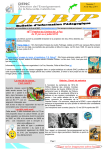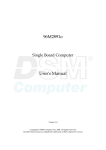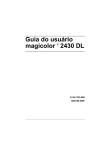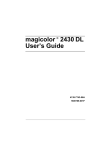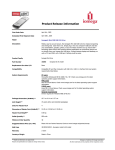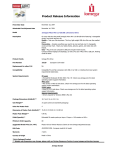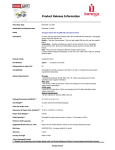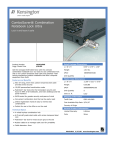Transcript
SSD Installation Guides Installation for Desktops and Servers: 1. Power down the PC. 2. Remove the computer case cover. 3. Install the SSD drive in an open hard drive bay. Refer to system documentation for hard drive installation instructions. (adaptor sold separately) 4. Connect the SATA cable to the Centon SSD and an available SATA connector on the motherboard. 5. Plug the SATA power connector from the power supply to the SSD. 6. Close the computer case cover. 7. Reconnect power cord and power on the PC. 8. Please enter BIOS and ensure that the SSD drive is being recognized in the BIOS. Installation for Notebooks: 1. Power down the Notebook. 2. Remove the notebook battery power and power cable. 3. Unscrew and remove the notebooks cover. 4. Remove the hard drive from the bay. 5. If there is a connector or spacer bracket connected to the hard drive; remove it. 6. Attach the connector or spacer bracket to the SSD hard drive. 7. Align the pins of the SSD to the drive bay. Slide firmly into the hard drive bay. 8. Reattach the panel and the screw. 9. Reinstall the battery and the power cable. 10. Power on your notebook. 11. Please enter BIOS and ensure that the SSD drive is being recognized in the BIOS. USB installation: 1. Connect USB cable to the SSD drive and connect to the USB port on the computer. 2. Before disconnecting from USB port on PCs please click the safely remove icon. On Macs please drag USB icon to trash.