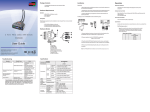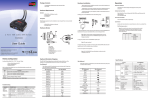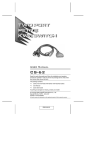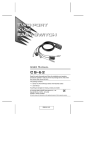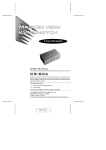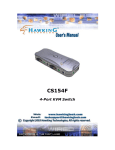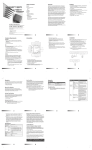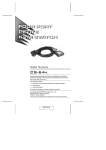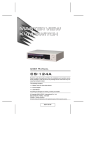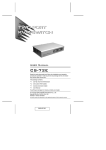Transcript
Package Contents TM 1 SY-KVM22003 PS/2 KVM Switch with Attached Cables 1 User Guide Hardware Requirements Console Installation Operation Important Hotkey Port Selection · Before beginning the installation procedure, ensure that all equipment to be connected is powered off. · Unplug power cords of any computers that have the ‘Keyboard Power On’ function. Otherwise, the switch will receive power from the computer · A VGA, SVGA, or Multisync monitor · A PS/2 Keyboard · A PS/2 Mouse · To prevent damage to your equipment, make sure that all devices are properly grounded Installing your new SY-KVM22003 involves the following steps: Computers Note: The n stands for the number of seconds that the focus dwells on a port before switching to the other one. Replace the n with a number between 1 and 4 when entering this hotkey combination. (See the table, below.) 2 Port PS/2 Cable KVM Switch 1. Plug your keyboard, monitor, and mouse into the Console ports on the SY-KVM22003. Each port is labeled with an appropriate icon. SY-KVM22003 2. Plug the attached KVM cables’ keyboard, monitor, and mouse connectors into their respective ports on the computers you are installing. 3. Turn on the power to the computers. 1. Port LEDs 2. KVM Cables 3. Console Ports 4. PS/2 mouse connector 5. PS/2 keyboard connector 6. Video Connector Made in China Troubleshooting Symptom Keyboard Not Responding Specifications Possible Cause Keyboard needs to be reset. Switch needs to be reset. Pressing Hot Keys Gets No Response* Hotkey sequence input incorrectly. Mouse Not Detected, or Does Not Respond Correctly* Mouse needs to be reset. Video Problems Resolution and/or Bandwidth set too high. Action Unplug the keyboard from the Console Keyboard Port, then plug it back in. Turn off the computers. Unplug the KVM cables. Wait five seconds; then plug the cables back in and turn the computers on. Resend the Hotkey command – press and release each key in the sequence individually. Unplug the mouse from the Console Mouse Port, then plug it back in. Select a lower resolution and/or bandwidth. * Some Notebooks, notably the IBM Thinkpad and Toshiba Tecra, have trouble when their mouse and keyboard ports are used simultaneously. To avoid this, only connect the mouse port or the keyboard port. If you connect the mouse port, you will need to use the notebook’s keyboard when the notebook becomes the active computer. Function Computer Connections Port Selection Keyboard Connectors Cancel Auto Scan Mode Sets the Auto Scan interval to n second intervals - where n is a number from 1 – 4. [Left shift] [Right shift] [n] Hardware Review All trade name referenced are the registered trademark of their respective owners Starts Auto Scan. Press and release the [Left shift] key, and then press the [Right shift] key. [Left shift] [Right shift] Scan Interval · A VGA, SVGA or Multisync video port · A 6-pin Mini-DIN (PS/2 style) mouse port · A 6-pin Mini-DIN (PS/2 Style) keyboard port Specifications and products are subject to change without prior notice Invokes Auto Scan Mode Press and release the [ESC] or [Space] key The following equipment must be installed on each computer that is to be connected to the system: User Guide All hotkey port switches begin with tapping the Ctrl key twice. [Ctrl] [Ctrl] Console Ports KVM Ports Video Mouse SY-KVM22003 2 Hotkey 1 x 6-pin Mini-DIN Female (Purple) 1 x HDB-15 Female (Blue) 1 x 6-pin Mini-DIN Female (Green) Keyboard 2 x 6-pin Mini-DIN Male (Purple) Video 2 x HDB-15 Male (Blue) Mouse LEDs Selected Cable Computers Length Emulation Keyboard/ Mouse Video Scan Interval Operating Temp. Environment Storage Temp. Humidity Housing Weight Physical Properties Dimensions (L x W x H) 2 x 6-pin Mini-DIN Male (Green) 2 (Green) 4 ft (1.2 m) PS/2 2048 x 1536; DDC2B 3, 5, 10, 20 Seconds 32 ~ 122°F (0 ~ 50°C) -4 ~ 140°F (-20 ~ 60°C) 0-80% RH, Non-condensing Plastic 0.80 lb (0.36 kg) 0.95 x 2.87 x 2.84 in (2.40 x 7.30 x 7.20 cm) Note: The SY-KVM22003 Power On default is to link to the first computer you turn on. Scan Interval Table n Secs. 1 3 secs. (Default) 2 5 secs. 3 10 secs. 4 20 secs.