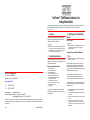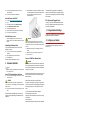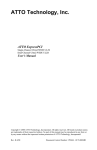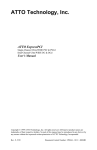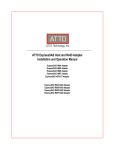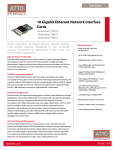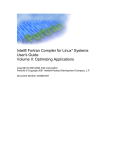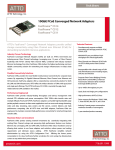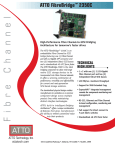Download Atto FastFrame NS11
Transcript
FastFrame™ 10GbE Network Interface Card Getting Started Guide Thank you for purchasing the ATTO FastFrame 10GbE Network Interface Card (NIC). This guide gives you the basics for installing and configuring your adapter. For more information, please visit our website at www.attotech.com 1 Overview This guide covers hardware and software installation, setup procedures, and troubleshooting tips for ATTO FastFrame 10Gb Ethernet adapters. Note This guide refers to drivers and features available on IA-32based computer platforms and platforms based on Intel® Extended Memory 64 Technology. These drivers are not compatible with Itanium®-based computers. 2 System Requirements: Before installing the ATTO FastFrame 10GbE Ethernet Adapter, check your system for the following minimum configuration requirements. Supported Operating Systems ATTO Technology, Inc. 155 CrossPoint Parkway Amherst, New York 14068 USA www.attotech.com Tel Fax (716) 691-1999 (716) 691-9353 Microsoft Windows 7 Microsoft Windows Vista Microsoft Windows XP Microsoft Windows Server 2003 Microsoft Windows Server 2008 Microsoft Windows Server 2008 R2 • Mac OS X 10.6 & later • • • • Red Hat Enterprise Linux 5 & 6 SUSE Linux Enterprise Server 10 & 11 openSUSE 11.2 and 11.3 Fedora 13 & 14 The installer for the adapter drivers will only list the drivers that are compatible with the currently running operating system. Sales support: [email protected] Technical support: Monday -- Friday, 8am-6pm EST [email protected] (716) 691-1999 x242 © 2011 ATTO Technology, Inc. All rights reserved. All brand or product names are trademarks of their respective holders. No part of this document may be reproduced in any form or by any means without the express written permission of ATTO Technology, Inc. 7/2011 • • • • • • PRMA-0430-000MD 3 Installing and Uninstalling the Drivers Before you begin Note To successfully install or uninstall the drivers or software, you must have administrative privileges on the computer completing installation. Install the Drivers in Microsoft Windows Note This will update the drivers for all supported ATTO® network adapters in your system. Before installing or updating the drivers, insert your adapter(s) in the computer and plug in the network cable. When Windows discovers the new adapter, it attempts to find an acceptable Windows driver already installed with the operating system. If found, the driver is installed without any user intervention. If Windows cannot find the driver, the Found New Hardware Wizard window is displayed. Regardless of whether or not Windows finds the driver, it is recommended that you follow the procedure below to install the driver. 3.1 Download drivers from the support website and transfer them to the system. 3.2 If the Found New Hardware Wizard screen is displayed, click Cancel. 3.3 The autorun automatically runs after you have extracted the files. 3.4 Run the winxx_drv_fastframe_nicxx based on the operating system (x86 or x64) in use. If you are unsure which version you are using, please contact your system administrator. 3.5 The autorun automatically executes after you have extracted the files. 3.6 Follow the instructions in the install wizard. 4.3 Insert the adapter in an available, compatible PCI Express slot. Push the adapter into the slot until the adapter is firmly seated. The adapter can be installed in x8 or x16 mechanical PCIe slot. The adapter must be connected to a compatible link partner, such as an IEEE 802.3ae-compliant 10-gigabit switch, which is operating at the same laser wavelength as the adapter. Install the Drivers in Mac OS X 3.1 3.2 3.3 3.4 3.5 3.6 3.7 SFP+ Devices with Pluggable Optics Go to the http://www.attotech.com/downloads.html Log in. Under ‘Select Product’ choose Ethernet Adapters. Select 10GbE Network Interface Cards. Download the latest Mac driver. Open the driver from the location in which it was saved. Follow the on-screen instructions. Your ATTO FastFrame 10Gb Ethernet Adapter comes with ATTO supplied, high performance optics and only these optics are supported. 5 Configure Network Settings To configure your adapter settings, consult your System Administrator or System Documentation. Install the Drivers in Linux The driver file (ixgbe) should be present in recent Linux operating system versions. Additional installation steps are not required. Uninstalling the Windows Driver These instructions uninstall the drivers for all ATTO adapters in a system. 3.1 From the Control Panel, double-click Add/Remove Programs. 3.2 Select Intel(R) Network Connections Drivers. 3.3 Click Add/Remove. When the confirmation dialog displays, click OK. 4 Hardware Installation Note If you are replacing an existing adapter with a new adapter, you must re-install the driver. Insert a PCI Express Adapter in the Server 4.1 Turn off the server and unplug the power cord, then remove the server's cover. CAUTION Turn off and unplug the server before removing the server's cover. Failure to do so could endanger you and may damage the adapter or server. 4.2 Remove the cover bracket from a PCI Express slot (v1.0a or later). PCI-Express slots and adapters vary in the number of connectors present, depending on the data lanes being supported. CAUTION Some PCI-Express adapters may have a short connector, making them more fragile than PCI adapters. Excessive force could break the connector. Use caution when pressing the board in the slot. 4.4 Repeat steps 2 through 3 for each adapter you want to install. 4.5 Replace the server cover and plug in the power cord. 4.6 Turn the power on. Connect a 10GbE Fibre Network Cable CAUTION This product uses a Class 1M laser module. Viewing the laser output with certain optical instruments designed for use at a distance (for example, telescopes and binoculars) may pose an eye hazard. Remove and save the fiber optic connector cover. Insert a fiber optic cable into the ports on the network adapter bracket as shown. Most connectors and ports are keyed for proper orientation. If the cable you are using is not keyed, check to be sure the connector is oriented properly (transmit port connected to receive port on the link partner, and vice versa). For ATTO FastFrame 10Gb Ethernet Adapters: Laser wavelength: 850 nanometer Cable type to use: Multi-mode fiber with 62.5µm or 50µm core diameter Connector type: LC. Maximum cable length: 300 meters (with laser optimized). 6 Configure your Adapter Default settings are appropriate for most systems but you may change settings using the Device Manager in windows or EthTool in Linux.