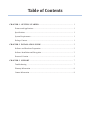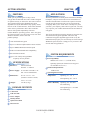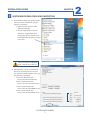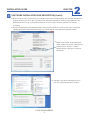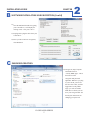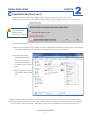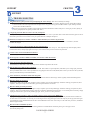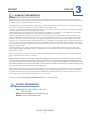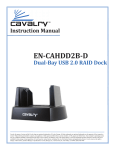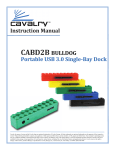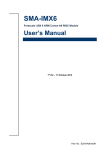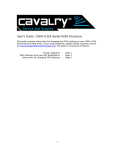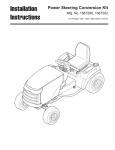Download Cavalry CAUH3701T0 external hard drive
Transcript
Instruction Manual CAUH Passio Series USB External Storage Data Security Cavalry, the names of series and the Cavalry logo are registered trademarks of Cavalry Storage. All other trademarks or registered trademarks are the property of their respective owners. When referring to hard drive capacity, one gigabyte, or GB, equals one billion bytes and one terabyte, or TB, equals one trillion bytes. Your computer’s operating system may use a different standard of measurement and report a lower capacity. In addition, some of the listed capacity is used for formatting and other functions, and thus will not be available for data storage. Actual quantities will vary based on various factors, including file size, file format, features and application software. Cavalry reserves the right to change, without notice, product offerings or specifications. Cavalry Storage, Inc., 555 East Easy St., Simi Valley, CA 93065, (805) 426-1000 Table of Contents Chapter 1. Getting Started ............................................................................ 1 Features and Applications........................................................................................... 1 Specifications ............................................................................................................. 1 System Requirements ................................................................................................ 1 Package Content ........................................................................................................ 1 Chapter 2. installation guide ........................................................................ 2 Software and Hardware Preparation ......................................................................... 2 Software Installation and Encryption ........................................................................ 3 Password Creation ..................................................................................................... 5 chapter 3. support .................................................................................................. 7 Troubleshooting ..................................................................................................... 7 Warranty Information ................................................................................................. 8 Contact Information ................................................................................................... 8 GETTING STARTED CHAPTER APPLICATIONS FEATURES Thank you for purchasing the Cavalry CAUH encrypt-able external hard drive! The CAUH is designed for optimal security. It utilizes the same state-of-the-art AES [Advanced Encryption Standard] encryption algorithm used by the National Security Agency! It does this all via the on-disk firmware; which means minimal affect on drive performance! The USB 2.0 interface delivers wide-spread compatibility with most modern Windows operating systems. Once encrypted, the CAUH provides easy and secure access from most Windows machines, all in a sleek and portable package. AES Total-Disk Encryption Up to 32 Character Alpha-Numeric Password Sizes 1 With the proliferation of identity-theft and advanced hacking techniques, enterprise users must be more careful than ever with their classified data. Even the most expensive firewalls can only provide protection when you are logged into the workgroup. But if you’re on the move or merely away from your desk, your company’s data will be at great risk. The only way to protect your valuable information from local attacks is encryption. The CAUH provides this using the ultimate in encryption: the AES advanced encryption algorithm. AES is the only commercial encryption algorithm approved for use by the National Security Agency for secret and top-secret file storage! Without the password, there is simply no way to retrieve data from an AES-encrypted drive! Up to 60MB/S Maximum Transfer Speed USB 2.0 for Broad Multi-OS Compatibility Pre-Formatted to NTFS SYSTEM REQUIREMENTS Up to 2 Tb of Fully-Encrypted Data *Capacity varies by model* OS Compatibility: Windows XP / Vista / 7 + (32-bit & 64-bit) SPECIFICATIONS Interfaces: Operating System (Re-format for un-encrypted Internal: SATA II use with Mac OS 10.4.8 +) External: 1 x USB 2.0 Hardware Requirements: Power Supply: In: 100-240v~50/60 Hz 1.0A Dimensions: USB 2.0 Port Out: 12V/2A United States Operating Environment: Â 7.20” x 5.11” x 1.37” Temperature (183mm x 130mm x 35mm) Non-Operating: 40o - 149o F 6.25” x 5” x 3.25” Weight: 2.87 lbs (1.3kg) Operating: 41o - 131o F Relative Humidity Operating: 8% - 90% RH non-condensing PACKAGE CONTENTS Non-Operating:5% - 95% RH non-condensing CAUH Unit USB 2.0 Cable Power Adapter Desktop Stand Quick Start Guide Resource CD CAUH PASSIO SERIES 1 INSTALLATION GUIDE CHAPTER INSTALLATION STEPS There are two ways to configure your CAUH: 2 Un-encrypted Encrypted UN-ENCRYPTED: Un-encrypted use is the sole choice for Mac users, or casual users who do not plan on storing sensitive data. To install the drive in un-encrypted mode, simply connect the drive according to the included Quick Start Guide. Mac users will need to format the drive in Disk Utility. Windows users should see the drive in (My) Computer and Disk Management, and Initialize or Partition the drive if need be. !Encryption is only available for users of Windows XP/Vista/7! ENCRYPTED: Encrypting the CAUH requires a more advanced setup procedure than a standard external drive. As a result, we ask that you please read the installation guide completely before you attempt to encrypt the CAUH. The Encryption process will be divided into 3 sections: A) Software and Hardware Preparation B) Software Installation and Encryption C) Password Creation A SOFTWARE AND HARDWARE PREPARATION 1) Make sure that you are logged into Windows as an Administrator. Then, insert the resource CD into your Windows computer. 2) Copy the entire “CAUHCD” folder from the CD onto your desktop. 3) Open the folder, and carefully take notice of the location of these 5 files: a. ”MFG Tools Setup” b. “CAUH.bta” c. “CAUH.909” d. “CAUHHD.” e. “AUTORUN” 4) Now plug your Cavalry power supply into the nearest outlet, and plug the other end into your CAUH. Turn the CAUH on. 5) Plug the USB cable into both the CAUH and your Windows computer. CAUH PASSIO SERIES 2 INSTALLATION GUIDE B CHAPTER SOFTWARE INSTALLATION AND ENCRYPTION 6) Now launch the MFG Tools Setup program directly from the CAUHCD file you just copied to your desktop. a. Allow it to select all of the install options automatically. b. After the install finishes, open the “MFGTool” program under Start> All Programs. We will use the newlyinstalled MFGTool program to encrypt your CAUH. ! DO NOT ATTEMPT TO BROWSESELECT THE FILES ON THE CD! 7) Once MFGTool is open, you will need to browse for (and select) the previous four files within the CAUHCD folder, which you just placed on your desktop. a. FW: Click this button, and browse-select the CAUH.bta file. b. ISO: Click this button, and browse-select the CAUH.909.iso file. c. ICO: Click this button, and browse-select the CAUHHDD.ico file. d. INF: Click this button, and browse-select the AUTORUN.inf file. CAUH PASSIO SERIES 3 2 INSTALLATION GUIDE B CHAPTER SOFTWARE INSTALLATION AND ENCRYPTION (Cont’d) 2 8) Before you press start, be poised to turn your CAUH’s power switch off and on quickly. But, wait until the MFGTool program instructs you to do so! The very bottom of the “Operation Information” window (on the right-side of the MFGTool interface) will give you specific instructions, as well as a log of all of the operations it is currently performing. 9) Press Start at the bottom of the MFGTool window. The program will scan for your device first. Then, it will begin installing the special encryption firmware. Keep an eye on the bottom of the Operation Information window. 10) Within a few seconds, the Operation Information window will say this, “Please [Power Off] then [Power On] for 3.5” HDD.” Quickly turn the CAUH power switch off and back on. 11) “Autoplay” may appear and attempt to access your drive. Ignore and close these windows. CAUH PASSIO SERIES 4 INSTALLATION GUIDE B CHAPTER SOFTWARE INSTALLATION AND ENCRYPTION (Cont’d) 2 12) Once the MFGTool finishes encrypting your CAUH drive, it will display the message “Pass.” Now press “Save.” 13) Unplug and re-plug the cable from your CAUH drive. 14) Once your drive has been recognized, close MFGTool. C PASSWORD CREATION 15) Navigate to (My) Computer and double click on “Cavalry HDD Apps”. This is the location of the encryption and password algorithm. Whenever you plug in your CAUH, you will see this drive first. Once you have logged into Cavalry HDD Apps, you will see another blank drive in which you can store your encrypted data. See the FAQ for instructions on changing your password. CAUH PASSIO SERIES 5 INSTALLATION GUIDE C CHAPTER PASSWORD CREATION (Cont’d) 2 16) You will be asked whether you would like to set a password for your CAUH drive. Select “Yes.” 17) Enter a password between 5 and 32 alpha-numeric characters long. Remember, the password is case sensitive! Warning! Checking this box will permanently disable passwordprotection on your drive! 18) Create a good hint that only you will understand. 19) Write down your password in more than one location, and hide them somewhere safe! Once you have lost your password, there is no Data Recovery Specialist on the planet who can retrieve your data for you! 20) Navigate back to (My) Computer. Right-click on the new blank drive, and format it to NTFS. Be sure to check the “Quick Format” option. 21) Begin using your CAUH as you would any other external drive! And, that’s the end of the setup procedure! Stretch your legs and relax. Your data will be safe! Now you will be prompted to enter your password every time you connect your CAUH to a Windows computer. For enhanced security, always unplug your drive when you are not accessing it. Remember to store your most valuable data on more than one secure drive! CAUH PASSIO SERIES 6 SUPPORT D CHAPTER SUPPORT 3 TROUBLE SHOOTING The MFGTool encryption procedure keeps displaying the “Fail” message. This can be caused by two things: You are trying to browse-select files from the CD instead of the folder on your desktop. MFGTool cannot read the files from the CD because the CD cannot output them fast enough. This is why you must copy the CAUHCD folder to your desktop, and then browse-select the files from there. You are not powering the CAUH on and off when the Operation Information window tells you to. As long as you do it quickly, as soon as prompted, the encryption procedure will “Pass.” I forgot my password. How do I retrieve it? Can you help me? Once you have forgotten and lost your password, nothing can be done to retrieve your data! This is what makes AES encryption so safe. It also means you must be extra careful to write your password down in multiple safe places. But doesn’t Cavalry have a software “backdoor” which will allow you to retrieve my password? No. The AES encryption protocol was intentionally designed without a software “backdoor”. If there was a “backdoor”, the NSA wouldn’t be using it! I’ve lost my password. I want to reformat the drive and start anew. In order to reformat the CAUH, merely run the MFGTool software again. Start at step #7. Your computer may reboot abruptly. This is normal. After reboot, merely begin again from step #7, and continue until you have created a new password. Is there a Mac version of the MFGTool software? Unfortunately, no. If I encrypt my CAUH on a Windows machine, can I use it on a Mac afterwards? Unfortunately, no. The CAUH firmware only works with Windows. Can I encrypt any disk using MFGTool? Unfortunately, no. MFGTool is made especially for the controller chip used in the CAUH. Why are there 2 new disks in (My) Computer? “Cavalry HDD Apps” is the actual firmware of the CAUH. This resides on a special partition, and allows you to change your password when you double-click on it. It is also responsible for encrypting the disk. The second (blank) disk is where you will store all of your data; just as you would with any removable hard drive. Can I reformat my CAUH once it has been encrypted? Yes. Just login to Cavalry HDD Apps with your password, and reformat the other storage volume regularly within Disk Management. How do I change my password? Unplug and re-plug your CAUH. Now navigate to (My) Computer. Open Cavalry HDD Apps. Instead of entering your password, select “Options”. Enter your old password followed by your new password and a clever hint. How do I disable password-protection? Unplug and re-plug your CAUH. Now navigate to (My) Computer. Open Cavalry HDD Apps. Instead of entering your password, select “Options”. Enter your old password, and then check the box marked “Disable Password Security”. To re-enable password security, simply re-plug the CAUH. Then, open Cavalry HDD Apps again. There, you can set a new password. I disabled password security. I want to re-enable it, but now I can’t open Cavalry HDD Apps! Unplug and re-plug your CAUH. If you still cannot access Cavalry HDD Apps, you may have previously checked the box marked “Do not show this screen next time”. As a result, you can no longer use the encryption login screen. The only way to encrypt your drive again is to backup all of your valuable data from the drive and run MFGTool once more. Start at step #7. This will erase your drive, and build a blank encrypted volume How do I format or initialize my drive? For a guide to formatting and initializing an unencrypted drive in both Windows and OS X, please go to our support site at: www.cavalrystorage.com CAUH PASSIO SERIES 7 SUPPORT CHAPTER WARRANTY INFORMATION 3 Cavalry Storage Inc. (“Cavalry Storage”) warrants all new equipment manufactured by Cavalry Storage (including any accessories included with its products) and sold by an authorized distributor or authorized reseller against defects in material or workmanship for one (1) year from the product’s original date of purchase as follows: • Damaged Goods or Non-functional Products: Upon receipt of Cavalry Storage product, if product is shown to be defective by no fault of the customer, Cavalry Storage will replace or repair the product at no cost to the customer • Freight Costs: Customers are responsible for all freight costs to Cavalry Storage’s service centers. Cavalry Storage and its service centers are not responsible for products lost during shipping to its facilities. • Data Recovery: Data recovery, defined as the retrieval of data from a damaged or corrupted drive, is not included our Cavalry Storage’s warranty. Should customers need data recovery, please consult an independent service provider. • Warranty Disclaimer: This warranty covers only hardware. This warranty does not cover damage due to accident, misuse, abuse, negligence or modification to any part and/or accessory of Cavalry Storage products. This warranty does not cover damage due to improper operation or maintenance, connection to improper power supply, or attempted repair by person(s) or facilities unauthorized by Cavalry Storage to service or upgrade the product. This warranty does not cover consumables. Cavalry Storage makes no expressed or implied warranty of any kind for products with regard to performance, merchantability, or fitness for any particular purpose. Further, Cavalry Storage is not responsible for any defects in products, loss or inaccuracy of data of any kind, or for any direct, indirect, incidental, or consequential damages resulting there from. • Packing and Shipping: Any product sent to Cavalry Storage, Inc. for service or repair must be packed and shipped according to the Cavalry Storage standards and guidelines. Please note that packages received which deviate from Cavalry Storage packing and shipping standards may be rejected. Failure to comply with any of the above will result in delays and will ultimately result in a voided warranty. Please contact [email protected] if you have any questions. REPAIR OR REPLACEMENT AS PROVIDED UNDER THIS WARRANTY IS THE EXCLUSIVE REMEDY OF THE CONSUMER. CAVALRY STORAGE SHALL NOT BE LIABLE FOR ANY INCIDENTAL OR CONSEQUENTIAL DAMAGES FOR BREACH OF ANY EXPRESS OR IMPLIED WARRANTY ON THIS LIBRARY. EXCEPT TO THE EXTENT PROHIBITED BY APPLICABLE LAW, ANY IMPLIED WARRANTY OF MERCHANTABILITY OR FITNESS FOR A PARTICULAR PURPOSE ON THIS LIBRARY IS LIMITED IN DURATION TO THE DURATION OF THIS WARRANTY. Some states do not allow the exclusion or limitation of incidental or consequential damages, or allow limitations on how long an implied warranty lasts, therefore, the above limitation or exclusions may not apply. In addition, extended service contracts with Cavalry Storage, or an authorized Cavalry Storage service facility, will affect the limitation on an implied warranty accordingly. This warranty gives you specific legal rights and you may have other rights that vary from state to state. Please go to www. cavalrystorage.com/rmaterms.com for more warranty details. CONTACT INFORMATION Phone: 800.238.4453 (toll-free, USA only) 805.426.1000 Email: [email protected] Website: www.cavalrystorage.com CAUH PASSIO SERIES 8