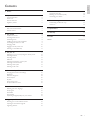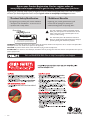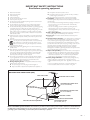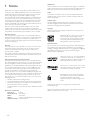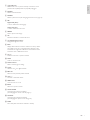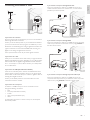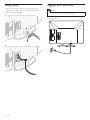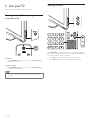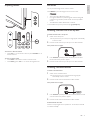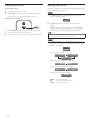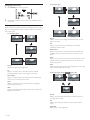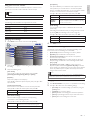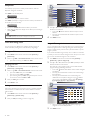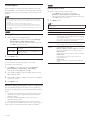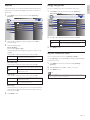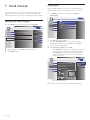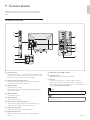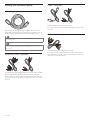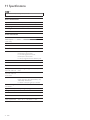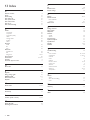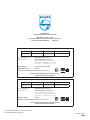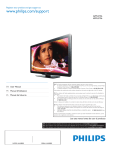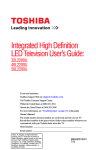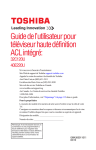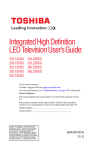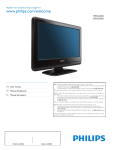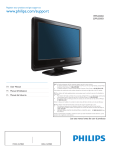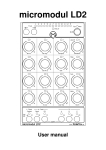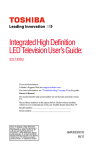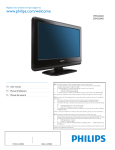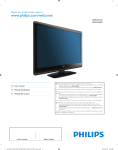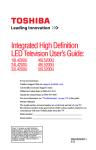Download Philips 32PFL3506 32" 3D compatibility Black
Transcript
Register your product and get support at www.philips.com/support 32PFL3506 EN: For further assistance, call the customer support service in your country. • To obtain assistance in the U.S.A., Canada, Puerto Rico, or the U.S.Virgin Islands, contact Philips Customer Care Center at 1-866-309-0841 • To obtain assistance in Mexico, contact Philips Customer Care Center at 01 800 504 62 00 Enter below the model and serial numbers located on the back and right side of the TV cabinet. EN User Manual FR Manuel d’Utilisation FR: Pour obtenir de l’aide supplémentaire, communiquez avec le centre de service à la clientèle de votre pays. • Pour obtenir de l’aide aux États-Unis, au Canada, à Puerto Rico ou aux Îles Vierges américaines, communiquez avec le centre de service à la clientèle Philips au : 1-866-309-0841 • Pour obtenir l’aide au Mexique, entrez en contact avec le centre de soin de client de Philips à 01 800 504 62 00 Entrer ci dessous le modèle et le numéro de série situés dérrière à droite sur le dos du téléviseur. ES Manual del Usuario ES: Para obtener más información, llame al servicio de soporte al cliente de su país. Para obtener asistencia en los Estados Unidos, en Canadá, Puerto Rico o en las Islas Vírgenes de los Estados Unidos, comuníquese con Centro de atención al cliente de Philips al 1-866-309-0841 • Solo para Mexico CENTRO DE ATENCIÓN A CLIENTES LADA. 01 800 504 62 00 Solo Para México. Escriba a continuación el modelo y número de serie que estan localizados en lado derecho y parte posterior de el gabinete de el televisor. • Lea esta manual antes de usar el producto EN : To obtain a more detailed electronic copy of this manual, go to www.philips.com/support FR : Pour obtenir une copie électronique plus détaillée de ce manuel, allez sur www.philips.com/support ES : Para obtener una copia electrónica más detallada de este manual, visite www.philips.com/support MODEL NUMBER SERIAL NUMBER 1 Notice 2 Important Product information Screen care Environmental care Regulatory notices 3 Your TV Side controls and indicators Remote control 4 Get started Supplied accessories Mounting stand onto TV Positioning the TV Installing the remote control batteries Connecting the antenna or cable Managing cables Plugging in the AC power cord Switching on and initial setup 5 Use your TV Switching on your TV and putting it in standby mode Switching channels Adjusting volume Still mode Watching channels from a set-top box Watching connected devices Watching a Blu-ray disc Switching audio mode 6 Use more of your TV Changing picture and sound settings Sleeptimer Child and rating locks Closed caption EasyLink Energy saving mode Set your location to home 7 Install channels Selecting your menu language Autoprogram Channel list Add channels Optimizing the signal quality from your antenna 8 Upgrade your TV software Checking your current software version Preparing for the software upgrade Upgrading software 4 5 5 5 5 5 6 6 6 8 8 8 8 8 9 10 10 11 9 Connect devices 25 25 26 27 Connection overview Selecting your connection quality Connecting your devices 10 Troubleshooting 29 29 29 Downloading an electronic copy Contact us 11 Specifications 30 12 Warranty 31 13 Index 32 License end of book 12 12 12 13 13 13 13 14 14 15 15 18 18 20 21 21 21 22 22 22 23 23 23 24 24 24 24 EN 1 English Contents Return your Product Registration Card or register online at www.philips.com/support today to get the very most from your purchase. Registering your model with Philips makes you eligible for all of the valuable benefits listed below, so don't miss out. Complete and return your Product Registration Card at once, or register online at www.philips.com/support to ensure: *Product Safety Notification *Additional Benefits By registering your product, you'll receive notification - directly from the manufacturer - in the rare case of a product recall or safety defect. Registering your product guarantees that you'll receive all of the privileges to which you're entitled, including special money-saving offers. Know these safety symbols CAUTION RISK OF ELECTRIC SHOCK DO NOT OPEN CAUTION: TO REDUCE THE RISK OF ELECTRIC SHOCK, DO NOT REMOVE COVER (OR BACK). NO USER-SERVICEABLE PARTS INSIDE. REFER SERVICING TO QUALIFIED SERVICE PERSONNEL. This “bolt of lightning” indicates uninsulated material within your unit may cause an electrical shock. For the safety of everyone in your household, please do not remove product covering. The “exclamation point” calls attention to features for which you should read the enclosed literature closely to prevent operating and maintenance problems. WARNING: To reduce the risk of fire or electric shock, this apparatus should not be exposed to rain or moisture and objects filled with liquids, such as vases, should not be placed on this apparatus. CAUTION: To prevent electric shock, match wide blade of plug to wide slot, fully insert. ATTENTION: Pour éviter les choc électriques, introduire la lame la plus large de la fiche dans la borne correspondante de la prise et pousser jusqu’au fond. Visit our World Wide Web Site at http://www.philips.com/support 2 EN 1. 2. 3. 4. 5. 6. 7. Read these instructions. Keep these instructions. Heed all warnings. Follow all instructions. Do not use this apparatus near water. Clean only with a dry cloth. Do not block any of the ventilation openings. Install in accordance with the manufacturer’s instructions. 8. Do not install near any heat sources such as radiators, heat registers, stoves, or other apparatus (including amplifiers) that produce heat. 9. Do not defeat the safety purpose of the polarized or grounding-type plug. A polarized plug has two blades with one wider than the other. A grounding type plug has two blades and third grounding prong. The wide blade or third prong are provided for your safety. When the provided plug does not fit into your outlet, consult an electrician for replacement of the obsolete outlet. 10. Protect the power cord from being walked on or pinched particularly at plugs, convenience receptacles, and the point where they exit from the apparatus. 11. Only use attachments/accessories specified by the manufacturer. 12. Use only with a cart, stand, tripod, bracket, or table specified by the manufacturer, or sold with the apparatus. When a cart is used, use caution when moving the cart/apparatus combination to avoid injury from tip-over. 13. Unplug this apparatus during lightning storms or when unused for long periods of time. 14. Refer all servicing to qualified service personnel. Servicing is required when the apparatus has been damaged in any way, such as power-supply cord or plug is damaged, liquid has been spilled or objects have fallen into apparatus, the apparatus has been exposed to rain or moisture, does not operate normally, or has been dropped. 15. This product may contain lead or mercury. Disposal of these materials may be regulated due to environmental considerations. For disposal or recycling information, please contact your local authorities or the Electronic Industries Alliance: www.eiae.org. 16. Damage Requiring Service - The appliance should be serviced by qualified service personnel when: A. The power supply cord or the plug has been damaged; or B. Objects have fallen, or liquid has been spilled into the appliance; or English IMPORTANT SAFETY INSTRUCTIONS Read before operating equipment C. The appliance has been exposed to rain; or D. The appliance does not appear to operate normally or exhibits a marked change in performance; or E. The appliance has been dropped, or the enclosure damaged. 17. Tilt/Stability - All televisions must comply with recommended international global safety standards for tilt and stability properties of its cabinets design. • Do not compromise these design standards by applying excessive pull force to the front, or top, of the cabinet which could ultimately overturn the product. • Also, do not endanger yourself, or children, by placing electronic equipment/toys on the top of the cabinet. Such items could unsuspectingly fall from the top of the set and cause product damage and/or personal injury. 18. Wall or Ceiling Mounting - The appliance should be mounted to a wall or ceiling only as recommended by the manufacturer. 19. Power Lines - An outdoor antenna should be located away from power lines. 20. Outdoor Antenna Grounding - If an outside antenna is connected to the receiver, be sure the antenna system is grounded so as to provide some protection against voltage surges and built up static charges. Section 810 of the National Electric Code, ANSI/NFPA No. 70-1984, provides information with respect to proper grounding of the mats and supporting structure grounding of the lead-in wire to an antennadischarge unit, size of grounding connectors, location of antennadischarge unit, connection to grounding electrodes and requirements for the grounding electrode. See Figure below. 21. Objects and Liquid Entry - Care should be taken so that objects do not fall and liquids are not spilled into the enclosure through openings. a) Warning: To reduce the risk of fire or electric shock, this apparatus should not be exposed to rain or moisture and objects filled with liquids, such as vases should not be placed on this apparatus. 22. Battery Usage CAUTION - To prevent battery leakage that may result in bodily injury, property damage, or damage to the unit: • Install all batteries correctly, with + and - alignment as marked on the unit. • Do not mix batteries (old and new or carbon and alkaline, etc.) • Remove batteries when the unit is not used for a long time. EXAMPLE OF ANTENNA GROUNDING AS PER NATIONAL ELECTRICAL CODE (NEC) GROUND CLAMP ANTENNA LEAD IN WIRE ANTENNA DISCHARGE UNIT (NEC SECTION 810-20) GROUNDING CONDUCTORS (NEC SECTION 810-21) GROUND CLAMPS ELECTRIC SERVICE EQUIPMENT POWER SERVICE GROUNDING ELECTRODE SYSTEM (NEC ART 250, PART H) Note to the CATV system installer: this reminder is provided to call the CATV system installer’s attention to Article 820-40 of the NEC that provides guidelines for proper grounding and, in particular, specifies that the cable ground shall be connected to the grounding system of the building, as close to the point of cable entry as practical. EN 3 1 Notice Specifications are subject to change without notice. Trademarks are the property of Koninklijke Philips Electronics N.V. or their respective owners. P&F USA reserves the right to change products at any time without being obliged to adjust earlier supplies accordingly. The material in this manual is believed adequate for the intended use of the system. If the product, or its individual modules or procedures, are used for purposes other than those specified herein, confirmation of their validity and suitability must be obtained. P&F USA warrants that the material itself does not infringe any United States patents. No further warranty is expressed or implied. P&F USA cannot be held responsible neither for any errors in the content of this document nor for any problems as a result of the content in this document. Errors reported to P&F USA will be adapted and published on the P&F USA support website as soon as possible. Pixel characteristics This LCD product has a high number of color pixels. Although it has effective pixels of 99.999% or more, black dots or bright points of light (red, green or blue) may appear constantly on the screen. This is a structural property of the display (within common industry standards) and is not a malfunction. Warranty No components are user serviceable. Do not open or remove covers to the inside of the product. Repairs may only be done by Service Centers and official repair shops. Failure to do so shall void any warranty, stated or implied. Any operation expressly prohibited in this manual, any adjustments, or assembly procedures not recommended or authorized in this manual shall void the warranty. Federal Communications Commission Notice This equipment has been tested and found to comply with the limits for a Class B digital device, pursuant to part 15 of the FCC Rules. These limits are designed to provide reasonable protection against harmful interference in a residential installation. This equipment generates, uses, and can radiate radio frequency energy and, if not installed and used in accordance with the instructions, may cause harmful interference to radio communications. However, there is no guarantee that interference will not occur in a particular installation. If this equipment does cause harmful interference to radio or television reception, which can be determined by turning the equipment off and on, the user is encouraged to try to correct the interference by one or more of the following measures: • Reorient or relocate the receiving antenna. • Increase the separation between the equipment and the receiver. • Connect the equipment into an outlet on a circuit different from that to which the receiver is connected. • Consult the dealer or an experienced radio or television technician for help. Declaration of Conformity Trade Name : PHILIPS Responsible Party : P&F USA, Inc. Model : 32PFL3506 Address : PO Box 430 Daleville, IN 47334-0430 U.S.A. Telephone Number : 1-866-309-0841 4 EN Modifications The FCC requires the user to be notified that any changes or modifications made to this device that are not expressly approved by Philips Consumer Electronics may void the user’s authority to operate the equipment. Cables Connections to this device must be made with shielded cables with metallic RFI / EMI connector hoods to maintain compliance with FCC Rules and Regulations. Canadian notice Standard Television Receiving Apparatus, Canada BETS-7 / NTMR-7. This Class B digital apparatus meets all requirements of the Canadian Interference-Causing Equipment Regulations. Copyright All other registered and unregistered trademarks are the property of their respective owners. ENERGY STAR® is a joint program of the U.S. Environmental Protection Agency and the U.S. Department of Energy helping us all save money and protect the environment through energy efficient products and practices. Consumer Notice: This TV has been set to maximize energy efficiency while delivering the best possible picture using the factory installed home mode settings. Changing or enabling other features in this TV (e.g. brightened backlighting) will possibly increase energy consumption beyond the original ENERGY STAR® qualified limits. HDMI, the HDMI Logo, and High-Definition Multimedia Interface are tr ademar ks or registered trademarks of HDMI Licensing LLC in the United States and other countries. Manufactured under license from Dolby Laboratories. Dolby and the double-D symbol are trademarks of Dolby Laboratories. ® Kensington and Micro Saver are registered US trademarks of ACCO World corporation with issued registrations and pending applications in other countries throughout the world. Portions of this software are copyright © The FreeType Project (www.freetype.org). The American Academy of Pediatrics discourages television viewing for children younger than two years of age. Environmental care English 2 Important Registering your model with Philips makes you eligible for all of the valuable benefits listed below, so don’t miss out. Complete and return your Product Registration Card at once, or register online at www.philips.com/support to ensure : • • Product Safety Notification By registering your product you receive notification - directly from the manufacturer - in the rare case of a product recall or safety defect. Additional Benefits of Product Ownership Registering your product guarantees that you receive all of the privileges to which you’re entitled, including special money-saving offers. The packaging of this product is intended to be recycled. Contact your local authorities for information about how to recycle the packaging. For Product recycling information, please visit - www.recycle.philips.com End of life directives For further assistance For further assistance, call the customer support service in your country. • To obtain assistance in the U.S.A., Canada, Puerto Rico, or the U.S. Virgin Islands, contact Philips Customer Care Center at 1-866-309-0841 Product information This TV consumes minimal energy in standby mode to minimize environmental impact. The active power consumption is given on the type plate at the back of the TV. The model and serial numbers of your TV can be found on the back and right side of the TV as well as on the packaging. Screen care • • • • • Avoid stationary images as much as possible. Stationary images are images that remain on-screen for extended periods of time. Examples include : on-screen menus, black bars and time displays. If you must use stationary images, reduce screen contrast and brightness to avoid screen damage. Unplug the TV before cleaning. Clean the TV screen and frame with a soft cloth. Never use substances such as alcohol, chemicals or household cleaners on the TV screen. Risk of damage to the TV screen! Never touch, push, rub or strike the screen with any object. To avoid deformations and color fading, wipe off water drops as soon as possible. This LCD TV contains a lamp with Mercury, please dispose of according to all local, state and federal laws. Philips pays a lot of attention to produce environment-friendly products in green focal areas. Your new TV contains materials which can be recycled and reused. At the end of its life, specialized companies can dismantle the discarded TV to concentrate the reusable materials and to minimize the amount of materials to be disposed of. Please ensure you dispose of your old TV according to local regulations. Disposal of used batteries The batteries supplied do not contain the heavy metals mercury and cadmium. Nevertheless, in many areas batteries may not be disposed of with your household waste. Please ensure you dispose of batteries according to local regulations. Regulatory notices Warning To reduce the risk of fire or electric shock, this apparatus should not be exposed to rain or moisture. Objects filled with liquids, such as vases, should not be placed on this apparatus. Caution To prevent electric shock, match the wide blade of the plug to the wide slot, fully inserted. Do not place the unit on the furniture that is capable of being tilted by a child and an adult leaning, pulling, standing or climbing on it. A falling unit can cause serious injury or even death. This apparatus should not be placed in a built-in installation such as a bookcase or rack unless proper ventilation is provided. Make sure to leave a space of 4 inches (10cm) or more around this apparatus. EN 5 3 Your TV Remote control Congratulations on your purchase, and welcome to Philips! To fully benefit from the support that Philips offers, register your product at www.philips.com/support a Side controls and indicators b c s e r q p * d e d f c g b o h n i a a Standby indicator / remote control sensor b . POWER Switches the TV on or puts it in standby mode. The TV is not powered off completely unless it is physically unplugged. c CHANNEL + / − Switches to the next or previous channel. j d MENU Toggles the main menu on or off. k e VOLUME + / − Increases or decreases volume. m *This button does not function on this unit. 6 EN l English a . (Standby-On) Switches the TV on or puts it in standby mode. The TV is not powered off completely unless it is physically unplugged. b SOURCE Selects connected devices. c FORMAT Selects a picture format (see ‘Changing picture format’ on page 16). d SAP Digital Mode (DTV) • Press to select the audio language. Analog Mode (TV) • Press to select the audio mode. e FREEZE Press to pause screen image. f OK Activates a selection or accesses the menu. g Î ï Í Æ (Navigation buttons) Navigates through the menus. h INFO Displays information about the TV channel or accessory device. The quality and accuracy of the information depends on the broadcaster. You might see a difference in broadcast time if the broadcast is from a different time zone. i CH + / − Switches to the next or previous channel. j MUTE Mutes or unmutes audio. k Number buttons Select a channel, page or setting. l • (Dot) Press the dot (•) for digital channels. m PREV CH Returns to the previously viewed channel. n VOL + / − Increases or decreases volume. o MENU / EXIT Turns the menu on or off. p BACK Returns to a previous screen. q AUTO SOUND Cycles through preset sound settings (see ‘Changing auto sound mode’ on page 17). r AUTO PIC Cycles through preset picture settings (see ‘Changing auto picture mode’ on page 15). s SLEEP Sets a delay after which the TV switches to standby. EN 7 4 Get started Positioning the TV Warning • Do not insert the AC power cord into the power socket outlet before all the connections are made. Supplied accessories • • • • • • • Large screen TVs are heavy. 2 people are required to carry and handle a large screen TV. • Before you move the TV, disconnect attached cables to prevent damage to connectors. Remote Control 2 x AAA, 1.5V Batteries M4 x 14 double sems screw x 3 Cable management tie User Manual Quick Start Guide Mounting stand onto TV Applicable to TVs without mounted stands. 1 In addition to reading and understanding safety instructions, consider the following before positioning your TV : • Ensure that you always have easy access to the AC power cord or plug to disconnect the TV from the power. • If the TV is mounted on a swivel base, ensure that no strain is placed on the AC power cord when the TV is swiveled. Strain on the AC power cord can loosen connections. • The ideal viewing distance for watching TV is three times its screen size. • Position the TV where light does not fall on the screen. • Connect your devices before you position the TV. Using a Kensington lock There is a Kensington security slot on the back of the TV. Prevent theft by looping a Kensington lock between the slot and a permanent object, such as a heavy table. 2 Installing the remote control batteries x3 Note • To wall mount the TV, refer to the Quick Start Guide. • If you lose the stand mounting screws, please purchase 3 Phillips head screws (M4 × 14) at your local store. 1 2 3 Slide the battery cover off the back of the remote control. Insert the 2 supplied batteries (AAA, 1.5V). Be sure the + and − ends of the batteries line up with the markings inside the case. Slide the cover back into position. Note • Remove the batteries if not using the remote control for an extended period of time. 8 EN Connecting the antenna or cable If you connect a set-top box through RF IN / OUT English If the TV is connected to a cable box or satellite set-top box via a coaxial connection, set the TV to channel 3 or 4, or to the channel specified by the service provider. cable antenna antenna RF cable set-top box IN IN RF cable IN OUT If you connect to an antenna Any DTV programs that are broadcast in your area can be received for free through an antenna connection. Contact your local content provider or your local electronics retailer if you are unsure about what HDTV programs are available in your area. Broadcasters are transitioning from analog to digital TV. This means that a given broadcaster can have channels available either in analog or in digital, or both analog and digital at the same time. If you connect a set-top box through HDMI If the TV is connected to a cable box or satellite set-top box via HDMI, make sure you select the correct HDMI source by using SOURCE on this unit’s remote control. The TV produces stereo sound only if a stereo signal is broadcast. RF cable If you connect to a cable When your TV is connected to the cable socket, you might receive free digital and high definition programs (depending on your cable provider). The channel number for digital and high definition channels includes a dot “•”. For example, 11.1, 46.30, 108.201. Contact your cable provider for more information. set-top box OUT IN If you connect to a DBS (Direct Broadcast Satellite) There are two main DBS systems : DirecTV and DishNetwork. These systems require a separate, proprietary set-top box to decode signals and send them to the TV. The set-top box contains a digital TV tuner for receiving off-air digital broadcasts. Contact your local DBS provider for more information about the connections and the TV channels. HDMI If you connect a set-top box through component video input If the TV is connected to a cable box or satellite set-top box via component video input, make sure you select the correct component video source by using SOURCE on this unit’s remote control. If you connect to a set-top box A cable box or satellite set-top box can be connected to the TV through the following connections : • ANT • A/V (Composite Video and Audio) • S-Video • YPbPr (Component Video Input) • HDMI For information about how to connect a set-top box, see the Quick Start Guide provided. RF cable audio L/R set-top box IN OUT IN OUT YPbPr YPbPr EN 9 Managing cables Route your antenna cable and all other cables through the cable management tie at the back of the TV. The holder helps keep your cables tidy and easily manageable. 1 Attach the cable management tie as illustrated below. 2 Pass cables through the cable management tie to avoid tangles. 10 EN Plugging in the AC power cord Warning • Verify that your power voltage corresponds with the voltage printed at the back of the TV. Do not insert the AC power cord if the voltage is different. Connect the AC power cord plug to the power outlet. Ensure that the cord is tightly secured. Press Í or Æ 5 times to select the side of the pictures that is the most pleasing to you. then press OK. Before you switch on the TV, check that the AC power cord is properly connected. Press . POWER at the right side of the TV, or press . on the remote control. The TV normally takes 25-30 seconds to start up and the following screen appears the first time you turn on the TV. Left side Right side Initial Setup Select your menu language. English Seleccione el idioma para el menú. Español Sélectionnez la langue du menu. Français 1/5 Select the picture setting that you prefer. Select OK BACK Next Back MENU Exit Press OK to finish [Settings assistant]. Select OK MENU OK Skip You have set up your viewing preferences. Follow the on-screen instructions to select your language and complete your TV setup. Installation takes approximately 10 minutes. Press Í or Æ to select the desired mode for energy saving, then press OK. OK Store BACK Back MENU Exit Finish the Setup. Note Select “Retail” or “Home” for your location. • If you are not receiving a signal from your cable service, contact the CATV provider. • If you press . or MENU during autoprogram, this setting will be canceled. • The initial autoprogram function can be executed for either [Antenna] or [Cable] • Retail Home Select only once. When you change the connection (Antenna / Cable), set autoprogram again. (Refer to page 22.) If there is no signal input from the antenna terminal and no operation for several seconds after you turn on the TV, [Helpful Hints] appears. Follow the instructions listed on the TV screen. OK Select [Retail] if you want backlight to be brighter. Select [Home] to reduce power consumption. You must set [Home]. Otherwise, personalized picture and sound settings will not be memorized after the unit goes to standby mode. • Select [Retail], the unit will be set up with predefined setting for retail displays. In this setting, the power consumption may possibly exceed the limited requirement of the ENERGY STAR® qualification. • Select [Home], the unit will be set to maximize energy efficiency. Picture and sound settings can be adjusted and saved as per your personal preferences. Press OK to begin [Settings assistant]. Settings assistant helps you customize picture settings. You will see a series of test pictures where the right side and left side differ. Select the side that is most pleasing to you with the Left/ Right keys. OK Next BACK Back MENU Exit EN 11 English Switching on and initial setup 5 Use your TV Switching channels This section helps you perform basic TV operations. Switching on your TV and putting it in standby mode To switch on • Press . POWER at the side of the TV or press . (Standby-On) on the remote control. To switch to standby • Press . POWER at the side of the TV or press . (Standby-On) on the remote control again. Note • Energy consumption contributes to air and water pollution. When the AC power cord is plugged in, your TV consumes energy. Your TV has very low standby power consumption. 12 EN Press CHANNEL + / − on the side of the TV. For digital channels, press a number (1 to 135) followed by a dot “•” and then the corresponding sub channel number (1 to 135). e.g. 108.30. • Press CH + / − or enter a number on the remote control. • Press PREV CH to return to the previously viewed channel. Still mode English Adjusting volume You can pause the image shown on the TV screen. Press FREEZE to pause the image shown on the TV screen. Freeze • • The sound output will not be paused. If no signal is detected or protected signal is received during still mode, the image remains paused and the sound output will be muted. • The still function will be released after 5 minutes. To cancel still mode, press any button except . (standby-On). Watching channels from a set-top box To watch channels from a set-top box 1 Switch on the set-top box. » The picture from your set-top box might appear automatically on the TV screen. 2 Use the remote control of your set-top box to select channels. If the picture does not appear To increase or decrease volume • Press VOL + / − on the remote control or press VOLUME + / − on the side of the TV. To mute or unmute sound • Press MUTE on the remote control to mute the sound. • Press MUTE again or VOL + / − to recover the original sound. 1 2 Press SOURCE repeatedly to select the set-top box and wait a few seconds for the picture to appear. Use the remote control of your set-top box to select channels. Watching connected devices To watch connected devices 1 Switch on the connected device. » The picture from your connected device might appear automatically on the TV screen. 2 Use the remote control of the device to select channels. If the picture does not appear 1 2 Press SOURCE repeatedly to select the connected device and wait a few seconds for the picture to appear. Use the remote control of the device to select channels. Automatic Power Shut Off If there is no input signal and no operation for 15 minutes, the unit will turn off automatically. EN 13 Watching a Blu-ray disc Switching audio mode To watch a Blu-ray Disc This section describes how to switch audio language in digital mode and how to switch audio in analog mode. 1 2 Insert a Blu-ray Disc into your player. Press ► (play) on the remote control of the Blu-ray Disc player. » The Blu-ray Disc might automatically play on the TV. DTV 1 If the picture does not appear Press SAP to display the currently selected language and the number of available languages. 11.1 English 1/3 1/3 English 2 • 1 2 Press SOURCE repeatedly to select the Blu-ray Disc player and wait a few seconds for the picture to appear. Use the remote control of the Blu-ray Disc player to play the disc. Press SAP repeatedly to cycle through the available audio languages. Available languages differ depending on the broadcast. [Other] is displayed when the audio language cannot be acquired, or the acquired languages are other than English, Spanish or French. Note • SAP does not control external audio devices. • The information display will automatically disappear in a few seconds. TV Press SAP to display the currently selected audio mode. While receiving an MTS broadcast, press repeatedly to cycle through the available audio channel. 11.1 11 SAP / STEREO English 1/3 When all audio are available SAP / STEREO SAP STEREO SAP / MONO SAP MONO SAP / STEREO SAP STEREO When stereo and monaural audio are available MONO / STEREO MONO STEREO MONO / STEREO STEREO When SAP and monaural audio are available SAP / MONO MONO STEREO SAP // MONO MONO STEREO When only monaural audio is available MONO (Cannot be switched) STEREO : Outputs stereo-audio SAP : Outputs second audio program MONO : Outputs mono-audio 14 EN 6 Use more of your TV Summary of picture settings Changing picture and sound settings • • • You must set [Home] in [Location] (refer to page 21). Otherwise, personalized picture and sound settings will not be memorized after the unit goes to standby mode. • • • • Changing picture settings English The following picture settings can be configured. Depending on the format of the picture source, some picture settings are not available. [Auto Picture]: Sets all picture settings to the factory default. [Brightness]: Adjusts the intensity and details of dark areas. [Contrast]: Adjusts the intensity of bright areas, keeping dark areas unchanged. [Color]: Adjusts color saturation. [Tint]: Adjusts the color balance in an image. [Sharpness]: Adjusts the level of sharpness in image details. [Color Temperature]: To set the color temperature to [Normal], [Warm] or [Cool]. Changing auto picture mode 1 2 1 2 Press MENU on the remote control. Press OK to enter the [Picture]. Picture Settings assistant Sound Auto Picture Setup Brightness 30 Features Contrast 60 Color 36 Language 0 0 Sharpness 3 4 Press Î or ï to select one of the following settings: • [Personal]: The customized settings you defined by using the [Picture] menu. • [Standard]: For normal TV viewing. • [Sports]: Vivid picture settings for high action. • [Movie]: Brilliant picture settings for a cinematic experience. • [Game]: Optimized for PCs, games consoles and playstations. Personal Tint Color Temperature Press AUTO PIC to set your TV to a predefined picture setting. Normal Press Î or ï to select one of the picture settings, and press OK to enter the setting. Adjust the picture quality. [Auto Picture] Press Î or ï to select the desired setting, then press OK. ([Personal], [Standard], [Sports], [Movie] and [Game]) [Brightness], [Contrast], [Color], [Tint], [Sharpness], [Color Temperature] Press Î or ï to select the desired setting, then Press Í or Æ to adjust. 5 Press MENU to exit. Note • To cancel picture adjustment, press MENU. EN 15 Changing picture format 1 For 4:3 video signal Press FORMAT on the remote control. [Normal] 2 [16:9] Press Î or ï to select a picture format and press OK to confirm your choice. Summary of picture formats [Movie Expand] Display modes can be selected when the broadcasting station is sending 16:9 or 4:3 video signal. And 3 types of display modes can be selected for PC input signal. For 16:9 video signal [Wide] [Normal] [4:3] [Zoom] Normal Display a 4:3 picture at its original size. Sidebars appear on both edges of the screen. 16:9 Display a 4:3 picture at a 16:9 size; the picture is stretched horizontally to fill the screen. [Movie Expand] Movie Expand Display a 4:3 picture at a 16:9 size; the picture is stretched more vertically at the top of the screen. This crops out the top of the picture. Zoom Display a 4:3 picture at a 16:9 size; at its maximum size that is more vertically stretched to fill the screen. This crops out the top and bottom of the picture. [Wide] [Zoom] Normal Display a 16:9 picture at its original size. Wide Display the picture with its center at the original size and the edges stretched horizontally to fill the screen. 4:3 Display a 16:9 picture at a 4:3 size; the picture is shortened horizontally. Sidebars appear on both edges of the screen. For PC input signal through HDMI1 input mode Movie Expand Display a 16:9 picture that is vertically stretched to fill the screen. This only crops out the top of the picture. Zoom Display a 16:9 picture at its maximum size without changing its horizontal and vertical ratio. [Normal] [Full] Wide Display a horizontally stretched picture. This crops out the left and right sides of the picture. Dot By Dot Normal Display a proportionately stretched picture. Sidebars appear on both edges of the screen. Full Display a picture that is stretched out of proportion to fill the screen. Dot By Dot Display a picture in its original size. 16 EN [TV Speakers] This option will allow you to select the audio output from the unit’s speakers. If you connect this TV to an external amplifier which is compatible with HDMI CEC, you can use volume controls on this TV to control volume on the external amplifier. Press Î or ï to select the desired option, then press OK. Use an HDMI-DVI cable or an HDMI-DVI adaptor to connect a PC to your TV. For sound, add an audio cable with a stereo mini jack. Caution • Before you connect your PC, set the PC monitor refresh rate to 60Hz. Supported screen resolutions The following screen resolutions are supported in PC mode: Resolution Refresh rate 640 x 480 60Hz 800 x 600 60Hz 1024 x 768 60Hz 1280 x 768 60Hz 1360 x 768 60Hz 2 3 The sound will be output from the unit’s speakers. Off The sound will not be output from the unit’s speakers. Speakers EasyLink You can control audio output from your connected EasyLink Compliant Devices with VOL + / − by using this unit's remote control. [Audio Setting] You can set the output mode as a default for the sound mode (NTSC only). This setting is not interlocked when you change the output mode by pressing SAP. (see ‘Switching audio mode’ on page 14). Press Î or ï to select the desired option, then press OK. Changing sound settings 1 On Press MENU on the remote control and select [Sound]. Standard Picture Auto Sound Sound Equalizer Setup Virtual Surround Sound On Features Auto Volume Leveling Off Language TV Speakers Speakers EasyLink Audio Setting Stereo Press Î or ï to highlight a sound setting and press OK to select the setting. Adjust the following items. [Auto Sound] Press Î or ï to select the desired setting, then press OK. ([Personal], [Standard], [Movie], [Music] and [News]) [Equalizer] Adjust tone quality for each frequency. Press Í or Æ to select the specific frequency, then press Î or ï to adjust the level. [Virtual Surround Sound] Sound mode for more spatial or surround sound reproduction. Press Î or ï to select the desired option, then press OK. On The Virtual Surround Sound will be effective. Off The original sound will be output. [Auto Volume Leveling] Reduces sudden changes in volume, for example, during commercials or when switching channels. Press Î or ï to select the desired option, then press OK. On Select if you want to reduce volume differences between the TV commercials and the programs. Off Select if you want to turn off the Auto Volume Leveling. 4 Stereo Outputs stereo-audio Mono Outputs mono-audio SAP Outputs second audio program Press MENU to exit. Summary of sound settings The following sound settings can be configured. Depending on the sound source, some sound settings are not available. • [Auto Sound]: Sets all sound settings to the factory default. • [Equalizer]: Adjusts individual sound frequencies. • [Virtual Surround Sound]: Sound mode for more spatial or surround sound reproduction. • [Auto Volume Leveling]: Reduces sudden changes in volume, for example, during commercials or when switching channels. Select [On] or [Off]. • [TV Speakers]: Select [On] or [Off], or output sound to an EasyLink compliant device. When [Speakers EasyLink] is selected, the TV speakers are disabled and TV sound outputs to the speakers of the compatible EasyLink compliant device. Adjust the volume using the unit’s remote control. Note • If the TV is connected to a non-EasyLink compliant device and [Speakers EasyLink] is selected, the TV speakers will not be disabled and continue to output sound. Changing auto sound mode 1 2 Press AUTO SOUND to set your TV to a predefined sound setting. Press Î or ï to select one of the following settings: • [Personal]: The customized settings you defined by using the [Sound] menu. • [Standard]: For normal TV viewing. • [Movie]: Realistic sound settings for a cinematic experience. • [Music]: Emphasize high and low freq. for instrument sound. • [News]: Clear sound settings for human voice. EN 17 English Using your TV as a PC monitor Sleeptimer You can always put your TV in standby mode earlier or reset the sleeptimer during the countdown. Picture Press SLEEP to set the sleep timer. Setup Sleep Video Sound Component HDMI 1 Features Off HDMI 2 Language Sleep timer display appears on the TV screen. HDMI 3 40.1 DTV Press SLEEP repeatedly to change the amount of time (in increments of 30 minutes up to 120 minutes). Select Sleep • • Each press of SLEEP will increase the time by 30 minutes. After setup, the sleep timer display can be called up for checking by pressing SLEEP. 3 Tip To Cancel the Sleep Timer • Press SLEEP repeatedly until “Sleep Off ” is displayed on the TV screen. Child and rating locks You can prevent your children from watching certain programs or certain channels by locking the TV controls and by using ratings. Setting your PIN 1 2 Press MENU on the remote control and select [Features] > [Child Lock]. Enter a 4-digit PIN on the Number buttons, of the remote control. • If you have not set up your PIN, enter 0000. Changing your PIN 1 2 3 4 4 Press MENU to exit. If you receive channels through a set-top box or cable box connected by HDMI, you cannot use the TV ratings lock. Your set-top box or cable box must be connected through RF or AV connectors. 1 Press MENU on the remote control and select [Features] > [Child Lock] > [US TV ratings lock]. 2 Press Î or ï or Í or Æ and then press OK repeatedly to switch between blocked and not blocked. Each rating has a box-graphic in front of it to indicate whether programs carrying that rating are locked: • A box with indicates that all items in the content ratings list are blocked. • An empty box indicates that no items in the content ratings list are blocked. • An empty box indicates that some content ratings are deselected. For example, for rating TV-14, you can deselect one or more of the following content ratings:[D] (Dialog), [L] (Language), [S] (Sex), or [V] (Violence). Press MENU on the remote control and select [Features] > [Child Lock] > [Change PIN]. Enter a 4-digit PIN on the Number buttons of the remote control. • If you have a PIN, enter your current PIN. • If you do not have a PIN, enter 0000. • If you have forgotten your PIN, unplug the AC power cord for 10 seconds to restore the PIN to 0000. Enter your PIN again to confirm. Press MENU to exit. Picture FV Sound V S L D TV-MA Setup TV-14 Features Press MENU on the remote control and select [Features] > [Child Lock] > [Channel Lock]. Language TV-PG TV-G TV-Y7 Enter your PIN (see ‘Setting your PIN’ on page 18). TV-Y • 3 EN Back Press Î or ï and then press OK repeatedly to switch between blocked and not blocked. • A box with indicates that the channel or input source is blocked. • An empty box indicates that the channel or input source is not blocked. Select 18 BACK Your TV is equipped with a V-chip that allows you to control access to individual programs based on their age rating and content rating. The program content advisory data are sent by the broadcaster or by the program provider. This section describes how to lock input sources or specified channels. The channels can be selected but the screen is blanked out and the audio is muted. 2 View/Block Using the TV ratings lock Locking a channel or input source 1 OK 120min OK View/Block BACK Back When you block a rating, all ratings in the younger age categories are automatically blocked. Press MENU to exit. Summary of US movie ratings Age rating Content rating Rating Description TV-Y : Appropriate for children of all ages with themes and elements suitable for children aged 2-6. TV-Y7 : Programs designed for children age 7 and older. TV-G : Programs suitable for all ages. These programs contain little or no violence, no strong language and little or no sexual dialog or situations. TV-PG : Programs contain elements that some parents may find unsuitable for younger children and which may need parental guidance. The program may contain moderate violence, sexual dialog and / or situations and some strong language. TV-14 : Programs contain elements that may not be suitable for children under 14 years of age. These programs include one or more of the following: intense violence, intense sexual situations, suggestive dialog and strong language. TV-MA : Programs are designed to be viewed by adults and may be unsuitable for children under the age of 17. These programs may contain graphical violence, explicit sexual activity and / or crude or indecent language. None NR G PG Not rated. Movies with a mild content, suitable for all ages. Movies for which parental guidance is recommended. They may contain a few racy or violent scenes or maybe some bad language. Movies for which parental guidance may be recommended if under age 13. Restricted. The movies usually contain offensive sex or bad language and may be unsuitable for children under the age of 17. Parental guidance or permission needed. Even with parental permission, forbidden under age 17. More offensive sex, violence or bad language. Movies which generally focus on sex, violence and / or bad language. Also known as pornography. [FV] (Fantasy Violence) None [D] (Dialog) [L] (Language) [S] (Sex) [V] (Violence) PG-13 R NC-17 X [D] (Dialog) [L] (Language) [S] (Sex) [V] (Violence) [L] (Language) [S] (Sex) [V] (Violence) Summary of Canadian English rating Rating Description E C Exempt program. Programming suitable for children under the age of 8 years. No profanity or sexual content of any level allowed. Minimal comedic violence. Suitable for children ages 8 and over. Low intensity violence and fantasy horror allowed. Movies with a mild content, suitable for all ages. Movies for which parental guidance is recommended. They may contain a few racy or violent scenes or maybe some bad language. Programming intended for children ages 14 and over. May contain intense scenes of violence, strong profanity, and depictions of sexual activity within the context of a story. Programming intended for viewers ages 18 and over. May contain strong violence, language, and sexual activity. C8+ Using the movie ratings lock You can control viewing of movies based on their MPAA (Motion Picture Association of America) rating. 1 2 3 Press MENU on the remote control and select [Features] > [Child Lock]. Select one of the menus for movie ratings lock. • In the USA, select [US Movie ratings lock]. • In Canada, select [Canadian English Rating] or [Canadian French Rating]. G PG 14+ 18+ Enter your PIN (see ‘Setting your PIN’ on page 18). » The following screen shows the ratings in [US Movie ratings lock]. Picture X Sound NC-17 Setup R Features PG-13 Language PG Summary of Canadian French rating Rating Description E G Exempt program. Appropriate for all ages with little or no violence and little to no sexual content. Appropriate for children 8 and up which may contain little violence, some foul language and / or little to no sexual content. Appropriate for children 13 and up, with moderate violence, language, and some sexual situations. Persons under 13 should be accompanied by an adult. Appropriate for children 16 and up, with strong violence, strong language, and strong sexual content. Only to be viewed by adults and contains extreme violence and graphic sexual content / pornography. 8ans+ 13ans+ G 16ans+ NR Select 4 5 OK View / Block BACK Back 18ans+ Press Î or ï and then press OK repeatedly to switch between blocked and not blocked. • A box with indicates that all items in the rating are blocked. • An empty box indicates that no items in the rating are not blocked. Press MENU to exit. EN 19 English Summary of TV ratings Closed caption Closed captioning is an assistive technology that allows persons with hearing disabilities to access television programming. Closed captioning displays the audio portion of programming as text superimposed over the video. TV Selecting caption services 1 Note • Closed captioning service may not be controlled by this unit’s menu options if you are • watching television through an external cable or satellite set top box. In which case you will need to use the menu options on the external set top box to control Closed Captioning. The captions do not always use correct spelling and grammar. Not all TV programs and product commercials include closed caption information. Refer to your area TV program listings for the TV channels and times of closed caption shows. The captioned programs are usually noted in the TV listings with service marks such as [CC]. Select a caption service for digital channels: • Press MENU on the remote control and select [Features] > [Closed Caption] > [Digital Caption Service]. • Press Î or ï to select one of the listed caption services, and press OK to confirm your choice. Off Select if you do not want Digital Caption Service. This is the default. CS-1 to CS-6 Select one of these before changing any other item in [Closed Caption] menu. Choose [CS-1] under normal circumstances. Press MENU to exit. Selecting how captions are displayed You can choose the size, font, color, background and other characteristics of the caption text. 1 Press MENU on the remote control and select [Features] > [Closed Caption] > [Caption Style] > [User Setting]. Press Î or ï to select [On], then press OK. 2 Press Î or ï to highlight an option for digital captions, and press OK to select the option. 3 Press Î or ï to highlight a setting for the option, and press OK to confirm your choice. 4 Press MENU to exit. Difficulties viewing closed captions on DTV programming If you have difficulties viewing closed captions on DTV programming, including HDTV, received from your subscription television provider, you should: • consult any consumer information and manuals / guides on closed captions for DTV programming provided by your subscription television provider; • ensure that the captioning function on your set-top box, if applicable, is turned on; and, • ensure that the captioning function on your DTV is turned on. If you are still unable to view closed captions on DTV programming, you should contact your subscription television provider for assistance. 20 EN Note • Not all caption services are used by a TV channel during the transmission of a closed caption program. Service Selecting DTV caption services 2 Press MENU to exit. Summary of caption services DTV 1 2 Select a caption service for analog channels: • Press MENU on the remote control and select [Features] > [Closed Caption] > [Caption Service]. • Press Î or ï to select one of the listed caption services, and press OK to confirm your choice. CC-1 and T-1; Description are the primary caption and text services. The captioning or text is displayed in the same language as the program’s dialogue (up to 4 lines of script on the TV screen, where it does not obstruct relevant parts of the picture). CC-3 and T-3; serve as the preferred data channels. The captioning or text is often a secondary language. CC-2, CC-4, T-2 are rarely available and broadcasters use them only in and T-4; special conditions, such as when [CC-1] and [CC-3] or [T-1] and [T-3] are not available. • There are 3 display modes according to programs: Paint-on mode: Displays input characters on the TV screen immediately. Pop-on mode: Once characters are stored in memory, they are displayed all at once. Roll-up mode: Displays the characters continuously by scrolling (max. 4 lines). Energy saving mode This function allows you to operate the linked functions between our brand devices with EasyLink capabilities and this unit connected via a HDMI cable. You can set whether the power consumption is saved or not. 1 1 English EasyLink Press MENU on the remote control and select [Features] > [Energy Saving Mode]. Press MENU on the remote control and select [Features] > [EasyLink]. Picture Closed Caption Caption Sound Sound Child Lock Lock Picture Master EasyLink On Setup Sound Auto Device Off On Features Features EasyLink EasyLink Energy Saving SavingMode Mode Off Off Setup Auto TV On On Language Language Location Location Home Home Features Device List Current SoftwareInfo Info Current Software Language 2 2 3 Press Î or ï to highlight the desired setting and press OK to select the setting. Adjust the following items. [Master EasyLink] Set the EasyLink [On] or [Off]. The following additional settings will be grayed out when you set to [Off]. Press Î or ï to select the desired option, then press OK. On Select if you have connected an external device that is compatible with the EasyLink function. Off Disable all EasyLink function. [Auto Device Off] Press Î or ï to select the desired option, then press OK. On Your connected EasyLink device goes into standby mode automatically when you put this unit into standby mode. Off Your connected EasyLink device stays on even if unit goes into standby mode. [Auto TV On] Press Î or ï to select the desired option, then press OK. On This unit turns on automatically when you turn on your connected EasyLink device. Off This unit remains in standby mode even if you turn on your connected EasyLink device. 3 Press Î or ï to select the desired mode, then press OK. On Select if you want to reduce power consumption. Off Power consumption may possibly exceed the limited requirement of ENERGY STAR® qualification. Press MENU to exit. Set your location to home You can set the location of your TV to [Home] or [Retail]. Choosing [Home] gives you full flexibility to change predefined settings for picture and sound. 1 Press MENU on the remote control and select [Features] > [Location]. 2 3 Select [Home] and press OK to confirm your choice. Press MENU to exit. Note • You must set [Home]. Otherwise, personalized picture and sound settings will not be memorized after the unit goes to standby mode. [Device List] This function lets you see the product name of connected devices. Press Î or ï to select the desired HDMI device listed on the TV screen, then press OK. 4 Press MENU to exit. EN 21 7 Install channels Autoprogram Before you install channels, ensure that you are registered with your cable TV provider and that your equipment is correctly connected. The first time you set up your TV, you are prompted to select a menu language and to install TV and digital radio channels (if available). This chapter provides instructions on how to reinstall and fine-tune channels. 1 Selecting your menu language 1 Press MENU on the remote control and select [Language]. Press MENU on the remote control and select [Setup] > [Autoprogram]. Picture Autoprogram Sound Channel List Setup Add Channels Features Antenna Language Picture Sound Select your menu language. English English Seleccione el idioma para el menú. Español Sélectionnez la langue du menu. Français Setup Features Language 2 3 Select a language and press OK to confirm your choice. 2 3 Press MENU to exit. Press OK to start the installation. If you run [Autoprogram] when you have locked channels, a message appears asking to enter your PIN . Enter your PIN in order to complete the installation. Select [Antenna] or [Cable] and press OK. • When [Antenna] is selected, the TV detects antenna signals. It searches for NTSC and ATSC channels available in your area. • When [Cable] is selected, the TV detects signals supplied by cable. It searches for NTSC, ATSC, and Cable channels available in your area. Back Picture Autoprogram will rescan all channels. Auto programming may take more than 20 minutes to complete. Sound Setup Features Select your signal source. Language Antenna Cable • 4 22 EN Antenna Cable Or ANT.IN When autoprogramming is complete, the lowest memorized channel will be displayed. Follow the on-screen instructions to complete the installation. Add channels The channels selected here can be skipped when selecting the channels using CH + / −. This function lets you add the channels that were not added by the autoprogram due to the receptible condition at the initial setup. Those channels can still be selected with the Number buttons. 1 1 English Channel list Press MENU on the remote control and [Setup] > [Add Channels]. Press MENU on the remote control and select [Setup] > [Channel List]. Picture Autoprogram Sound Channel List Picture Autoprogram Setup Add Channels Sound Channel List Features Antenna Setup Add Channels Language Features Antenna Language 2 2 Press a number (1 to 135) to enter the number of the channel you want to add, then press OK. Press Î or ï to select the channel you want to remove, then press OK. 11 Picture DTV 40.1 Sound DTV 40.2 Picture DTV 40.3 Sound Setup Features Highlight channels for Ch Up/Down key selection. Setup Language Features Language Ch Select • • • OK Watch/Skip BACK Note • The channel with the [DTV] indicated on the display is ATSC. Otherwise the channel 3 For analog channels, select a channel to be added using number keys. For digital channels, you must perform Autoprogram function. Back The channel display for the removed channel darkens. You will not be able to select the channel again using CH + / −. To reactivate a removed channel, press Î or ï and press OK. The registered channels are highlighted. When you remove a major channel, its minor channels are removed as well. is NTSC. Add channels Ch Change 3 BACK Back Press MENU to exit. Note • If setup completes successfully, [Added to the channel list] is displayed. • If external input is used, it is not possible to register the channel and [Unavailable] will be displayed on the TV screen. • By pressing Î or ï you can select the memorized channels only. • In most cases, digital channels are not broadcast on the RF channel on which they appear on your TV. To add digital channels you need to know the RF channel on which the digital channel is being broadcast. E.g. If there is a digital channel 9.1 which is being broadcast on RF channel 25, you need to enter 25 while performing a weak channel installation. To find out the RF channel on which a particular digital channel is being broadcast, please contact your local service provider. Installing digital channels using [Add channels] might not work for direct cable connections and if the digital signal is too weak for the TV to process. Press MENU to exit. Optimizing the signal quality from your antenna You can optimize your signal quality by tuning in ATSC channels with weak signals, and adjusting the antenna. 1 2 3 4 Press MENU on the remote control and select [Setup] > [Antenna]. Press OK to confirm your choice. Press a number (1 to 135) or press CH + or CH − to select the channel for which you want to check the digital signal strength. Press MENU to exit. EN 23 8 Upgrade your TV software Upgrading software 1 Philips continuously tries to improve its products and we strongly recommend that you upgrade the TV software when upgrades are available. New software can be downloaded from our website at www.philips.com/support using the model number of your TV (e.g. 32PFL3506) to find information 2 3 Prepare the software upgrade (see ‘Preparing for the software upgrade’ on page 24). If the TV is on, press . POWER at the side of the TV. Connect your USB device to the service terminal on the side of your TV. Checking your current software version 1 Press MENU on the remote control and select [Features] > [Current Software Info]. » The version and a description of the current software is displayed, then press OK. 4 Picture Sound Setup » The TV scans the USB device for the upgraded software and automatically enters upgrade mode. Back Release Version: XXXXXXX_XXX_X_XXXX Switch on the TV. 5 Features Read the on-screen instructions and confirm that you want to continue with the installation. Language Software upgrade in progress. Please wait. Do not remove the USB storage device or turn the TV off while upgrade is in progress. 2 Press MENU to exit. Downloading... Preparing for the software upgrade You require the following equipment: • A PC with web browsing capability. • An archive utility that supports the ZIP-format (e.g. WinZip for Windows or StuffIt for Mac OS). • An empty clean formatted USB stick. Note • Only FAT/DOS-formatted portable memory is supported. • New software can be downloaded from www.philips.com/support • Use only software upgrades that can be found on the Philips web site. 60% 6 7 8 When the software upgrade is complete, remove the USB device. Press . POWER at the side of the TV to make sure the unit goes to standby mode. Switch on the TV. » The TV starts up with the new software. • The following messages are displayed without starting software upgrade when it doesn’t fulfill the upgrade conditions. Warning • When the software upgrade is running, don’t press any buttons. • Do not remove the USB device during the software upgrade. • If there is a power drop during the upgrade, do not remove the USB device from the TV. The TV continues the upgrade as soon as the power comes back. • If an error occurs during the upgrade, retry the procedure or contact your dealer. Downloading the software 1 2 3 4 24 On your PC, open a web browser and go to www.philips.com/support Find information and software related to your TV and download the latest software upgrade file to your PC. Decompress the ZIP-file. Copy the upgrade file to the root directory of the USB device. EN The version of this update file is the same or older than the current version. Please check the file and try again. English 9 Connect devices This section describes how to connect various devices with different connectors and supplements examples provided in the Quick Start Guide. Connection overview a b f g c h i SER V ICE TERMINAL * j d e a S-Video input jack S-Video input connector to be used with Audio L/R connectors for camcorder, game console, etc. When you use the S-Video for video signals, do not use Composite video for video signals. b Composite video and audio input jack Video input for analog devices such as DVD, camcorder, game console, etc. To be used with audio input. c HDMI 2 input jack Second HDMI in connector. Digital audio and video input from high definition digital devices such as Blu-ray players. d HDMI 1 input jack First HDMI in connector. e HDMI 3 input jack Third HDMI in connector. i Audio input jack for HDMI 1 and PC j Antenna input jack Signal input from an antenna, cable or satellite. * service only Use this terminal only when a software update is necessary. USB memory only. Do not connect any device to this terminal such as; digital camera, keyboard, mouse, etc. For more information, please visit at www.philips.com/support Caution • Disconnect the AC power cord before connecting devices. Note • Different types of connectors may be used to connect a device to your TV, depending on availability and your needs. f Component video and audio input jack Video input from analog devices such as DVD, receiver, game console, etc. This connector is used with audio input. g Analog audio output jack Audio cable connection for an external device. h Digital audio output jack Digital audio output to home theaters and other digital audio systems. EN 25 Selecting your connection quality S-Video - Good quality HDMI - Highest quality S-Video cable and audio L/R cable (red / white) Supports high-definition signals and gives highest picture and sound quality. Video and audio signals are combined in one cable. You must use HDMI for full high-definition video and to enable Philips EasyLink. Tip For analog connections. Use an S-Video cable together with an audio L/R cable. Composite - Basic quality • To connect to a PC without an HDMI connector, use a HDMI-DVI adaptor and a separate audio cable. Note • Philips HDMI supports HDCP (High-bandwidth Digital Contents Protection). HDCP is a form of Digital Rights Management that protects high definition content in DVD or Blu-ray Discs. Component (Y Pb Pr) - High quality Component video cable (red / green / blue) and audio L/R cable (red / white) Supports high-definition signals but gives lower picture quality than HDMI. Component cables combine a red / green / blue video cable with a red / white audio L/R cable. Match the cable colors when you connect to the TV. 26 EN Composite video / audio cable (yellow / red / white) For analog connections. Composite cables usually combine a yellow video cable with a red / white audio L/R cable. Match the audio cable colors when you connect to the TV. Connecting your devices English Connecting a set-top box, DVD player / recorder via component video connectors (YPbPr) and analog audio This section describes how to connect a selection of devices with different connectors. Different types of connectors can be used to connect a device to your TV. The following sections describe examples only, other configurations are possible. OUT set-top box or Connecting a set-top box, Blu-ray Disc player and HD game console via HDMI OUT OUT YPbPr IN audio L/R IN DVD player / recorder set-top box or Blu-ray Disc player HD game console Note • When you connect cables, match the cable colors to the connectors on the TV. OUT IN Connecting a set-top box, DVD recorder via composite connectors and analog audio HDMI audio L/R + video Connecting a DVD player / recorder via HDMI-DVI and analog audio IN OUT DVD recorder audio L/R IN OUT RF IN cable IN OUT set-top box RF OUT RF IN HDMI 1 IN only DVI OUT DVD player / recorder Do not place your recorder too close to the screen because some recorders can be susceptible to signals. Note • Only the left loudspeaker reproduces sound for mono equipment. Use a mono to stereo adapter (not supplied) for sound reproduction via all internal loudspeakers. • When you connect cables, match the cable colors to the connectors on the TV. EN 27 Connecting a set-top box via an S-Video connector and analog audio Connecting a PC If you connect a PC with an S-Video connector at the side. S-Video S-Video IN IN OUT audio L/R IN IN cable PC OUT OUT RF IN OUT set-top box Note If you connect a PC with a HDMI-DVI connector. • Only the left loudspeaker reproduces sound for mono equipment. Use a mono to stereo adapter (not supplied) for sound reproduction via all internal loudspeakers. • When you connect cables, match the cable colors to the connectors on the TV. Connecting a digital home theater amplifier using a digital audio coaxial cable AUDIO OUT AUDIO IN HDMI 1 IN only PC DVI OUT DIGITAL AUDIO IN OUT digital home theater amplifier If you connect a PC with an HDMI or Display Port (HDMI-Display Port conversion cable) connector. Note • Due to Copyright restrictions, the broadcaster may choose to mute PCM audio over HDMI Digital Audio Output for certain channels, shows or segments during the broadcast. OUT PC IN 28 EN Problem No power or indicator light. Possible cause and solution The TV is not connected to the power. Press . POWER at the side of the TV or on the remote control. Ensure that the AC power cord is connected tightly to the TV power connector and to the power socket outlet. Remove the AC power cord from the power socket outlet, wait 60 seconds and reconnect the AC power cord. Connect the TV to a different power socket outlet. Error message on HDCP authentication fail. the screen with Ensure that your HDMI cable is certified. HDMI connection. Press SOURCE on the remote control to switch to another source and then switch back to the HDMI source. Reset the accessory device and the TV. Turn on the TV. Select the HDMI channel. Turn on the accessory device. While the TV and the accessory device are powered on, unplug either end of the HDMI cable and then reinsert the cable. No picture or An incorrect HDMI input jack is connected or an sound is detected audio cable is not connected. from the PC. Connect a HDMI-DVI cable to the HDMI 1 input jack on the TV. Connect an audio cable to the HDMI 1-IN on the TV. Press SOURCE on the remote control, and select the HDMI 1 source. TV does not Batteries are installed incorrectly, or low battery respond to the power. remote control. Ensure the indicator light on the TV blinks when you press the remote control buttons. Ensure that you are using the TV remote control. Ensure that the batteries are inserted correctly and do not need to be replaced. Remove the AC power cord from the power socket outlet, wait 60 seconds and reconnect the AC power cord. The picture is Broadcast video format. distorted, stretched Press FORMAT on the remote control to select out, or has black the best picture format. bars on the side For some accessory devices, the picture format or top. must be set in the accessory device. Insecure / incorrect connection. The picture is mostly red and Ensure all the connections are made according to green, or the the color code. picture misses red Push the component cables all the way into the when connected to YPbPr sockets on the TV. an accessory device via component cables. No picture or No picture or sound - ensure you have selected sound. the correct channel. Incomplete channel installation. If the TV receives channels via an AV connection, set the TV to the correct source input. If the TV is connected directly to the wall via a coaxial connection, perform the auto-installation again. No sound on the TV loudspeaker. Volume level is set to zero - increase the volume. Sound is muted - press MUTE on the remote control. Audio cable is not connected - for AV connection, ensure that the Audio L/R cable is connected as described in Connecting your devices (see ‘Connecting your devices’ on page 27). If you use a component cable, ensure that you have not crossed the red audio cable with the red video cable. Audio output setting for the accessory device is incorrect. For HDMI connections, some accessory devices have an HDMI audio output setting that must be turned on for HDMI to HDMI connections. Check if [Sound] > [TV Speakers] > [Off] is set to [On]. No sound will be output when [TV Speakers] is set to [Off]. Bad picture quality Standard definition channels are not as clear as with a coaxial high definition channels - connect the devices via connection. component or HDMI cables. Cannot control Confirm that the connected devices are EasyLink your TV and compliant and are connected to your TV via connected devices an HDMI cable. Not all brands of devices such with one remote as Blu-ray Disc players use the same system as control. Philips EasyLink. Other brands might not work with Philips EasyLink. Downloading an electronic copy To obtain a more elaborate and complete electronic copy of this manual : 1 2 3 4 5 Point your browser to www.philips.com/support Choose your country of location. Enter the model number or a keyword in the “ Find your product ” field. Alternatively, you can browse the catalog. Click the description or model. Under Product support, click “ User manuals ”. Contact us If you cannot resolve your problem, refer to the FAQ for this TV at www.philips.com/support If the problem remains unresolved, contact the Customer Support Center in your country. Warning • Do not attempt to repair the TV yourself. This may cause severe injury, irreparable damage to your TV or void your warranty. Note • Please have available your TV model and serial number before contacting us. These numbers are available on the back and side of your TV, as well as on the packaging. EN 29 English 10 Troubleshooting 11 Specifications Note • Specifications are subject to change without prior notice. Picture enhancement Type: WXGA (1366 x 768 pixels 60Hz) Aspect ratio: 16:9 Viewing angles: 170° (V) by 170° (H) Built-in digital tuner: ATSC Sound enhancement Mono / Stereo: Mono, Stereo, Virtual Surround Sound Power output (RMS watts): 20 W Equalizer: 5 band Ease of use Video modes: For 16:9 video signal / Normal, 4:3, Movie Expand, Zoom, Wide For 4:3 video signal / Normal, 16:9, Movie Expand, Zoom, Wide For PC input signal / Normal, Full, Dot By Dot PC input: via HDMI Connections Component video input with audio L/R: 1, supporting video signals / 480i/p, 720p, 1080i 60Hz Composite video input with audio L/R and S-Video: 1 HDMI: 3 HDMI supporting video signals / 480i/p, 720p, 1080i, 1080p 24Hz-60Hz For HDMI 1 / PC-input signal up to WXGA Audio L/R integrated with HDMI 1: 1 Digital audio output : 1, supporting Dolby Digital Analog audio output : 1 Power Power requirements: 30 EN 120V~ AC +/− 10%, 60Hz +/− 0.5% English 12 Warranty LIMITED WARRANTY ONE (1) YEAR WARRANTY COVERAGE: This warranty obligation is limited to the terms as set forth below. WHO IS COVERED: This product warranty is issued to the original purchaser or the person receiving the product as a gift against defects in materials and workmanship as based on the date of original purchase (“Warranty Period”) from an Authorized Dealer. The original sales receipt showing the product name and the purchase date from an authorized retailer is considered such proof. WHAT IS COVERED: This warranty covers new products if a defect in material or workmanship occurs and a valid claim is received within the Warranty Period. At its option, the company will either (1) repair the product at no charge, using new or refurbished replacement parts, or (2) exchange the product with a product that is new or which has been manufactured from new, or serviceable used parts and is at least functionally equivalent or most comparable to the original product in current inventory, or (3) refund the original purchase price of the product. Replacement products or parts provided under this warranty are covered against defects in materials and workmanship from the date of the replacement or repair for ninety (90) days or for the remaining portion of the original product’s warranty, whichever provides longer coverage for you. When a product or part is exchanged, any replacement item becomes your property and the replaced item becomes company property. When a refund is given, your product becomes company property. Note: Any product sold and identified as refurbished or renewed carries a ninety (90) day limited warranty. Replacement product can only be sent if all warranty requirements are met. Failure to follow all requirements can result in delay. WHAT IS NOT COVERED - EXCLUSIONS AND LIMITATIONS: This Limited Warranty applies only to new company manufactured products that can be identified by the trademark, trade name, or logo affixed to it. This Limited Warranty does not apply to any hardware product or any software, even if packaged or sold with the product, as manufacturers, suppliers, or publishers may provide a separate warranty for their own products packaged with the bundled product. The company is not liable for any damage to or loss of any programs, data, or other information stored on any media contained within the product, or other additional product or part not covered by this warranty. Recovery or reinstallation of programs, data or other information is not covered under this Limited Warranty. or a part that has been modified without written company permission, or (d) if any serial number has been removed or defaced, or (e) product, accessories or consumables sold “AS IS” without warranty of any kind by including refurbished product sold “AS IS” by some retailers. This Limited Warranty does not cover: • Shipping charges to return defective product. • Labor charges for installation or setup of the product, adjustment of customer controls on the product, and installation or repair of antenna/signal source systems outside of the product. • Product repair and/or part replacement because of improper installation or maintenance, connections to improper voltage supply, power line surge, lightning damage, retained images or screen markings resulting from viewing fixed stationary content for extended periods, product cosmetic appearance items due to normal wear and tear, unauthorized repair or other cause not within the control of the company. • Damage or claims for products not being available for use, or for lost data or lost software. • Damage from mishandled shipments or transit accidents when returning product. • A product that requires modification or adaptation to enable it to operate in any country other than the country for which it was designed, manufactured, approved and/or authorized, or repair of products damaged by these modifications. • A product used for commercial or institutional purposes (including but not limited to rental purposes). • Product lost in shipment and no signature verification receipt can be provided. • Failure to operate per Owner’s Manual. TO OBTAIN ASSISTANCE… Contact the Customer Care Center at: 1-866-309-0841 REPAIR OR REPLACEMENT AS PROVIDED UNDER THIS WARRANTY IS THE EXCLUSIVE REMEDY FOR THE CONSUMER, WITH THE ISSUING COMPANY NOT LIABLE FOR ANY INCIDENTAL OR CONSEQUENTIAL DAMAGES FOR BREACH OF ANY EXPRESS OR IMPLIED WARRANTY ON THIS PRODUCT. EXCEPT TO THE EXTENT PROHIBITED BY APPLICABLE LAW, ANY IMPLIED WARRANTY OF MERCHANTABILITY OR FITNESS FOR A PARTICULAR PURPOSE ON THIS PRODUCT IS LIMITED IN DURATION TO THE DURATION OF THIS WARRANTY. Some states do not allow the exclusions or limitation of incidental or consequential damages, or allow limitations on how long an implied warranty lasts, so the above limitations or exclusions may not apply to you. This warranty does not apply (a) to damage caused by accident, abuse, misuse, neglect, misapplication, or non-supplied product, (b) to damage caused by service performed by anyone other than company approved Authorized Service Location, (c) to a product This warranty gives you specific legal rights. You may have other rights which vary from state/province to state/province. P&F USA, Inc. PO Box 430 Daleville, IN 47334-0430 061708 EN 31 13 Index A Antenna, connect Audio Audio setting Auto device off Auto picture mode Auto sound mode Auto TV on Auto volume leveling P PC Picture format Picture settings 9 17 17 21 15 17 21 17 Ratings Remote control insert batteries overview Retail mode S C Cables component composite connection quality HDMI manage cables S-Video YPbPr Channels install list lock Child lock channel lock PIN ratings lock Closed caption Connections Controls Customer support service D Device List E EasyLink Energy saving mode ENERGY STAR® Environmental care Equalizer H Home mode I Initial setup L Location (retail or home) M Master EasyLink Mounting stand onto TV 32 R EN 26 26 26 26 10 26 26 22 23 18 18 18 18, 19 20 9, 25, 27 6 5 21 21 21 4, 11 5 17 11, 21 11 11, 21 21 8 Settings assistant Signal quality Sleeptimer Software update version Sound settings Speakers EasyLink Specifications Standby Subtitles T Troubleshooting TV as PC monitor connections controls menu position remote control screen care software switch channels switch on TV Speakers 28 16, 17 15 18, 19 8 6, 7 11, 21 11 26 18 24 24 17 17 30 6, 12 20 29 16, 17, 28 9, 25, 27 6 15 8 6, 7, 8 5 24 12 11, 12 17 V Volume adjust auto volume leveling mute W Warranty Y YPbPr 13 17 13 31 26 License This section describes software license used for this product. This product uses some open source software: GPL software: liba52.c, scalfact.c jpeglib.h FreeType GPL GNU GENERAL PUBLIC LICENSE Version 2, June 1991 Copyright (C) 1989, 1991 Free Software Foundation, Inc. 51 Franklin Street, Fifth Floor, Boston, MA 02110-1301, USA Everyone is permitted to copy and distribute verbatim copies of this license document, but changing it is not allowed. Preamble The licenses for most software are designed to take away your freedom to share and change it. By contrast, the GNU General Public License is intended to guarantee your freedom to share and change free software--to make sure the software is free for all its users.This General Public License applies to most of the Free Software Foundation’s software and to any other program whose authors commit to using it. (Some other Free Software Foundation software is covered by the GNU Lesser General Public License instead.) You can apply it to your programs, too. When we speak of free software, we are referring to freedom, not price. Our General Public Licenses are designed to make sure that you have the freedom to distribute copies of free software (and charge for this service if you wish), that you receive source code or can get it if you want it, that you can change the software or use pieces of it in new free programs; and that you know you can do these things. To protect your rights, we need to make restrictions that forbid anyone to deny you these rights or to ask you to surrender the rights. These restrictions translate to certain responsibilities for you if you distribute copies of the software, or if you modify it. For example, if you distribute copies of such a program, whether gratis or for a fee, you must give the recipients all the rights that you have. You must make sure that they, too, receive or can get the source code. And you must show them these terms so they know their rights. We protect your rights with two steps: (1) copyright the software, and (2) offer you this license which gives you legal permission to copy, distribute and/or modify the software. Also, for each author’s protection and ours, we want to make certain that everyone understands that there is no warranty for this free software. If the software is modified by someone else and passed on, we want its recipients to know that what they have is not the original, so that any problems introduced by others will not reflect on the original authors’ reputations. Finally, any free program is threatened constantly by software patents. We wish to avoid the danger that redistributors of a free program will individually obtain patent licenses, in effect making the program proprietary. To prevent this, we have made it clear that any patent must be licensed for everyone’s free use or not licensed at all. The precise terms and conditions for copying, distribution and modification follow. TERMS AND CONDITIONS FOR COPYING, DISTRIBUTION AND MODIFICATION 0. This License applies to any program or other work which contains a notice placed by the copyright holder saying it may be distributed under the terms of this General Public License. The “Program”, below, refers to any such program or work, and a “work based on the Program” means either the Program or any derivative work under copyright law: that is to say, a work containing the Program or a portion of it, either verbatim or with modifications and/or translated into another language. (Hereinafter, translation is included without limitation in the term “modification”.) Each licensee is addressed as “you”. Activities other than copying, distribution and modification are not covered by this License; they are outside its scope. The act of running the Program is not restricted, and the output from the Program is covered only if its contents constitute a work based on the Program (independent of having been made by running the Program). Whether that is true depends on what the Program does. 1. You may copy and distribute verbatim copies of the Program’s source code as you receive it, in any medium, provided that you conspicuously and appropriately publish on each copy an appropriate copyright notice and disclaimer of warranty; keep intact all the notices that refer to this License and to the absence of any warranty; and give any other recipients of the Program a copy of this License along with the Program. (or else, saying that you provide a warranty) and that users may redistribute the program under these conditions, and telling the user how to view a copy of this License. (Exception: if the Program itself is interactive but does not normally print such an announcement, your work based on the Program is not required to print an announcement.) These requirements apply to the modified work as a whole. If identifiable sections of that work are not derived from the Program, and can be reasonably considered independent and separate works in themselves, then this License, and its terms, do not apply to those sections when you distribute them as separate works. But when you distribute the same sections as part of a whole which is a work based on the Program, the distribution of the whole must be on the terms of this License, whose permissions for other licensees extend to the entire whole, and thus to each and every part regardless of who wrote it. Thus, it is not the intent of this section to claim rights or contest your rights to work written entirely by you; rather, the intent is to exercise the right to control the distribution of derivative or collective works based on the Program. In addition, mere aggregation of another work not based on the Program with the Program (or with a work based on the Program) on a volume of a storage or distribution medium does not bring the other work under the scope of this License. 3. You may copy and distribute the Program (or a work based on it, under Section 2) in object code or executable form under the terms of Sections 1 and 2 above provided that you also do one of the following: a) Accompany it with the complete corresponding machine-readable source code, which must be distributed under the terms of Sections 1 and 2 above on a medium customarily used for software interchange; or, b) Accompany it with a written offer, valid for at least three years, to give any third party, for a charge no more than your cost of physically performing source distribution, a complete machinereadable copy of the corresponding source code, to be distributed under the terms of Sections 1 and 2 above on a medium customarily used for software interchange; or, c) Accompany it with the information you received as to the offer to distribute corresponding source code. (This alternative is allowed only for noncommercial distribution and only if you received the program in object code or executable form with such an offer, in accord with Subsection b above.) The source code for a work means the preferred form of the work for making modifications to it. For an executable work, complete source code means all the source code for all modules it contains, plus any associated interface definition files, plus the scripts used to control compilation and installation of the executable. However, as a special exception, the source code distributed need not include anything that is normally distributed (in either source or binary form) with the major components (compiler, kernel, and so on) of the operating system on which the executable runs, unless that component itself accompanies the executable. If distribution of executable or object code is made by offering access to copy from a designated place, then offering equivalent access to copy the source code from the same place counts as distribution of the source code, even though third parties are not compelled to copy the source along with the object code. 4. You may not copy, modify, sublicense, or distribute the Program except as expressly provided under this License. Any attempt otherwise to copy, modify, sublicense or distribute the Program is void, and will automatically terminate your rights under this License. However, parties who have received copies, or rights, from you under this License will not have their licenses terminated so long as such parties remain in full compliance. 5. You are not required to accept this License, since you have not signed it. However, nothing else grants you permission to modify or distribute the Program or its derivative works. These actions are prohibited by law if you do not accept this License. Therefore, by modifying or distributing the Program (or any work based on the Program), you indicate your acceptance of this License to do so, and all its terms and conditions for copying, distributing or modifying the Program or works based on it. 6. Each time you redistribute the Program (or any work based on the Program), the recipient automatically receives a license from the original licensor to copy, distribute or modify the Program subject to these terms and conditions. You may not impose any further restrictions on the recipients’ exercise of the rights granted herein. You are not responsible for enforcing compliance by third parties to this License. 7. If, as a consequence of a court judgment or allegation of patent infringement or for any other reason (not limited to patent issues), conditions are imposed on you (whether by court order, agreement or otherwise) that contradict the conditions of this License, they do not excuse you from the conditions of this License. If you cannot distribute so as to satisfy simultaneously your obligations under this License and any other pertinent obligations, then as a consequence you may not distribute the Program at all. For example, if a patent license would not permit royaltyfree redistribution of the Program by all those who receive copies directly or indirectly through you, then the only way you could satisfy both it and this License would be to refrain entirely from distribution of the Program. If any portion of this section is held invalid or unenforceable under any particular circumstance, the balance of the section is intended to apply and the section as a whole is intended to apply in other circumstances. 2. You may modify your copy or copies of the Program or any portion of it, thus forming a work based on the Program, and copy and distribute such modifications or work under the terms of Section 1 above, provided that you also meet all of these conditions: It is not the purpose of this section to induce you to infringe any patents or other property right claims or to contest validity of any such claims; this section has the sole purpose of protecting the integrity of the free software distribution system, which is implemented by public license practices. Many people have made generous contributions to the wide range of software distributed through that system in reliance on consistent application of that system; it is up to the author/donor to decide if he or she is willing to distribute software through any other system and a licensee cannot impose that choice. a) You must cause the modified files to carry prominent notices stating that you changed the files and the date of any change. This section is intended to make thoroughly clear what is believed to be a consequence of the rest of this License. b) You must cause any work that you distribute or publish, that in whole or in part contains or is derived from the Program or any part thereof, to be licensed as a whole at no charge to all third parties under the terms of this License. 8. if the distribution and/or use of the Program is restricted in certain countries either by patents or by copyrighted interfaces, the original copyright holder who places the Program under this License may add an explicit geographical distribution limitation excluding those countries, so that distribution is permitted only in or among countries not thus excluded. In such case, this License incorporates the limitation as if written in the body of this License. You may charge a fee for the physical act of transferring a copy, and you may at your option offer warranty protection in exchange for a fee. c) If the modified program normally reads commands interactively when run, you must cause it, when started running for such interactive use in the most ordinary way, to print or display an announcement including an appropriate copyright notice and a notice that there is no warranty I 9. The Free Software Foundation may publish revised and/or new versions of the General Public License from time to time. Such new versions will be similar in spirit to the present version, but may differ in detail to address new problems or concerns. Each version is given a distinguishing version number. If the Program specifies a version number of this License which applies to it and “any later version”, you have the option of following the terms and conditions either of that version or of any later version published by the Free Software Foundation. If the Program does not specify a version number of this License, you may choose any version ever published by the Free Software Foundation. 10. If you wish to incorporate parts of the Program into other free programs whose distribution conditions are different, write to the author to ask for permission. For software which is copyrighted by the Free Software Foundation, write to the Free Software Foundation; we sometimes make exceptions for this. Our decision will be guided by the two goals of preserving the free status of all derivatives of our free software and of promoting the sharing and reuse of software generally. jpeglib.h This software is based in part on the work of the Independent JPEG Group. FreeType Portions of this software are copyright (c) 2006, 2007, 2008, 2009 The FreeType Project (www. freetype.org). All rights reserved. NO WARRANTY 11. BECAUSE THE PROGRAM IS LICENSED FREE OF CHARGE,THERE IS NO WARRANTY FOR THE PROGRAM, TO THE EXTENT PERMITTED BY APPLICABLE LAW. EXCEPT WHEN OTHERWISE STATED IN WRITING THE COPYRIGHT HOLDERS AND/OR OTHER PARTIES PROVIDE THE PROGRAM “AS IS” WITHOUT WARRANTY OF ANY KIND, EITHER EXPRESSED OR IMPLIED, INCLUDING, BUT NOT LIMITED TO, THE IMPLIED WARRANTIES OF MERCHANTABILITY AND FITNESS FOR A PARTICULAR PURPOSE. THE ENTIRE RISK AS TO THE QUALITY AND PERFORMANCE OF THE PROGRAM IS WITH YOU. SHOULD THE PROGRAM PROVE DEFECTIVE, YOU ASSUME THE COST OF ALL NECESSARY SERVICING, REPAIR OR CORRECTION. 12. IN NO EVENT UNLESS REQUIRED BY APPLICABLE LAW OR AGREED TO IN WRITING WILL ANY COPYRIGHT HOLDER, OR ANY OTHER PARTY WHO MAY MODIFY AND/OR REDISTRIBUTE THE PROGRAM AS PERMITTED ABOVE, BE LIABLE TO YOU FOR DAMAGES, INCLUDING ANY GENERAL, SPECIAL, INCIDENTAL OR CONSEQUENTIAL DAMAGES ARISING OUT OF THE USE OR INABILITY TO USE THE PROGRAM (INCLUDING BUT NOT LIMITED TO LOSS OF DATA OR DATA BEING RENDERED INACCURATE OR LOSSES SUSTAINED BY YOU OR THIRD PARTIES OR A FAILURE OF THE PROGRAM TO OPERATE WITH ANY OTHER PROGRAMS), EVEN IF SUCH HOLDER OR OTHER PARTY HAS BEEN ADVISED OF THE POSSIBILITY OF SUCH DAMAGES. END OF TERMS AND CONDITIONS How to Apply These Terms to Your New Programs If you develop a new program, and you want it to be of the greatest possible use to the public, the best way to achieve this is to make it free software which everyone can redistribute and change under these terms. To do so, attach the following notices to the program. It is safest to attach them to the start of each source file to most effectively convey the exclusion of warranty; and each file should have at least the “copyright” line and a pointer to where the full notice is found. one line to give the program’s name and an idea of what it does. Copyright (C) yyyy name of author This program is free software; you can redistribute it and/or modify it under the terms of the GNU General Public License as published by the Free Software Foundation; either version 2 of the License, or (at your option) any later version. This program is distributed in the hope that it will be useful, but WITHOUT ANY WARRANTY; without even the implied warranty of MERCHANTABILITY or FITNESS FOR A PARTICULAR PURPOSE. See the GNU General Public License for more details. You should have received a copy of the GNU General Public License along with this program; if not, write to the Free Software Foundation, Inc., 51 Franklin Street, Fifth Floor, Boston, MA 02110-1301, USA. Also add information on how to contact you by electronic and paper mail. If the program is interactive, make it output a short notice like this when it starts in an interactive mode: Gnomovision version 69, Copyright (C) year name of author Gnomovision comes with ABSOLUTELY NO WARRANTY; for details type `show w’. This is free software, and you are welcome to redistribute it under certain conditions; type `show c’ for details. The hypothetical commands `show w’ and `show c’ should show the appropriate parts of the General Public License. Of course, the commands you use may be called something other than `show w’ and `show c’; they could even be mouse-clicks or menu items--whatever suits your program. You should also get your employer (if you work as a programmer) or your school, if any, to sign a “copyright disclaimer” for the program, if necessary. Here is a sample; alter the names: Yoyodyne, Inc., hereby disclaims all copyright interest in the program `Gnomovision’ (which makes passes at compilers) written by James Hacker. signature of Ty Coon, 1 April 1989 Ty Coon, President of Vice This General Public License does not permit incorporating your program into proprietary programs. If your program is a subroutine library, you may consider it more useful to permit linking proprietary applications with the library. If this is what you want to do, use the GNU Lesser General Public License instead of this License. If you are interested in obtaining GPL source code used in this product, please contact P&F USA, Inc., PO Box 430 Daleville, IN 47334-0430 U.S.A. II P&F USA, Inc. PO Box 430 Daleville, IN 47334-0430 P&F Mexicana, S.A. de C.V. Av. La Palma No. 6, Col. San Fernando La Herradura, Huixquilucan Edo. de México C.P. 52787 TELEVISOR A COLOR DE CRISTAL LIQUIDO (LCD) MODELO LCD IMAGEN VISIBLE ENERGIA 32PFL3506 / F7 32”(81,28cm) 80,00cm 120V ~ 60Hz 130W Comercializado por : P&F MEXICANA, S.A. DE C.V. IMPORTADOR : SOJITZ MEXICANA, S.A. DE C.V. Av. Paseo de las Palmas No. 239-302 Col. Lomas de Chapultepec, C.P. 11000 México, D.F. Tel. 52 (55) 5202 - 7222 EXPORTADOR : FUNAI ELECTRIC CO. LTD. ENSAMBLADO EN : MEXICO GARANTIA INCLUIDA EN EL INSTRUCTIVO DE USO LEA CUIDADOSAMENTE ESTE INSTRUCTIVO ANTES DE USAR SU APARATO. TELEVISOR A COLOR DE CRISTAL LIQUIDO (LCD) MODELO LCD IMAGEN VISIBLE ENERGIA 32PFL3506 / F7 32”(81,28cm) 80,00cm 120V ~ 60Hz 130W Comercializado por : P&F MEXICANA, S.A. DE C.V. IMPORTADOR : SOJITZ MEXICANA, S.A. DE C.V. Av. Paseo de las Palmas No. 239-302 Col. Lomas de Chapultepec, C.P. 11000 México, D.F. Tel. 52 (55) 5202 - 7222 PAIS DE ORIGEN : CHINA GARANTIA INCLUIDA EN EL INSTRUCTIVO DE USO LEA CUIDADOSAMENTE ESTE INSTRUCTIVO ANTES DE USAR SU APARATO. Philips and Philips Shield are used under license of Koninklijke Philips Electronics N.V. A17FCMA / A17F6UH