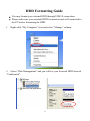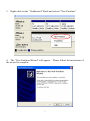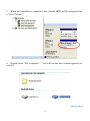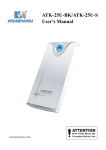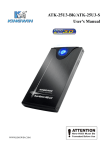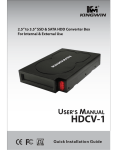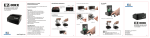Download Kingwin ATK-35U3-BK storage enclosure
Transcript
ATK-35U-BK/ATK-35U-S User’s Manual WWW.KINGWIN.COM Package Contents: User Manual ATK-35U-BK / ATK-35U-S Enclosure USB Cable Power Adapter Screw Pack Features: 3.5” SATA External Enclosure Up to 480 Mbps Data Transfer Rate in USB 2.0 Plug & Play Support Hot Swap Windows & Mac OS Compatible Rohs Compliant Specs: Model: ATK-35U-BK / ATK-35U-S H.D.D. Support: 3.5” SATA Hard Disc Dimensions: 5” W x 8 ½” L x 11/4” H Support OS: Windows 98SE/ME/2000/XP/Vista Mac OS 10 x & Above Interface: SATA to USB 2.0 USB Transfer Rate: Up to 480 Mbps 1 Hard Drive Installation 1. Unscrew the enclosure. 2. Pull out the front panel, you will see the H.D.D. tray. 3. Connect the HDD to the SATA connector. connected tightly. 2 Make sure the drive is 4. Screw the HDD onto the tray from bottom. 5. Push the tray into the aluminum case. 3 6. Screw the tray and external enclosure together. 4 Driver Installation Windows ME / 2000 / XP / Vista No drivers are necessary when using Windows ME/XP/2000/Vista. If the drive does not appear under “my computer”, please be sure to partition your hard drive. Windows 98 /98SE 1. Go to http://kingwin.com/download_center/uploads/215_98Driver_1.0.0.6.zip 2. Follow instruction for installing the 98 driver. 5 HDD Formatting Guide You may format your external HDD through USB2.0 connection. Please make sure your external HDD is turned on and well connected to the PC before formatting the HDD. 1. Right-click “My Computer” icon and select ”Manage” column. 2. Select “Disk Management” and you will see your External HDD showed “Unallocated”. 6 3. Right-click on the “Unallocated” block and selects “New Partition”. 4. The “New Partition Wizard” will appear. the wizard to complete. 7 Please follow the instruction of 5. When new partition is completed, the external HDD will be recognized as a “New Volume”. 6. Double-click “My Computer”. your PC. You will see the new volume appears on M0-90-374G-A1 8