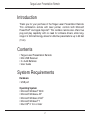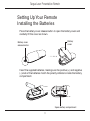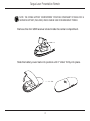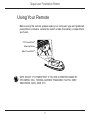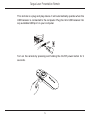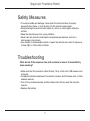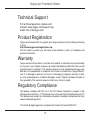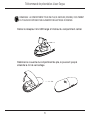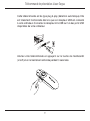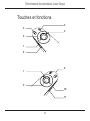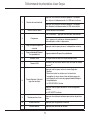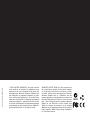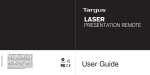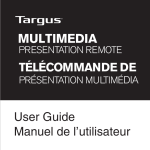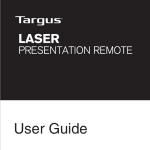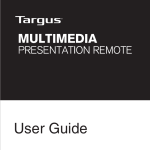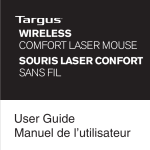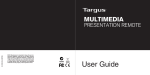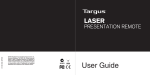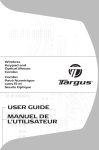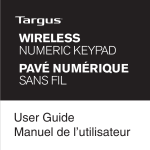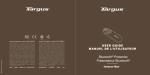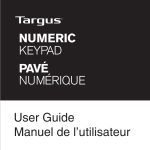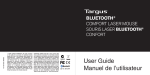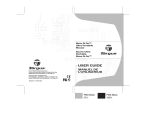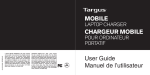Download Targus AMP13CA remote control
Transcript
PRESENTATION REMOTE TÉLÉCOMMANDE DE PRÉSENTATION À LASER User Guide Manuel de l’utilisateur Targus Laser Presentation Remote Introduction Thank you for your purchase of the Targus Laser Presentation Remote. This combination remote with laser pointer, controls both Microsoft PowerPoint® and Apple Keynote®. This cordless remote also offers true plug and play capability with no need for software drivers, while longrange 2.4 GHz technology allows for effective presentations up to 50 feet (15 m). Contents • Targus Laser Presentation Remote • Mini USB Receiver • 2 x AAA Batteries • User Guide System Requirements Hardware • USB port Operating System • Microsoft Windows® 2000 • Microsoft Windows® XP • Microsoft Windows Vista® • Microsoft Windows® 7 • Mac OS® X 10.4 or later 2 Targus Laser Presentation Remote Setting Up Your Remote Installing the Batteries Press the battery cover release button to open the battery cover and carefully lift the cover as shown. Battery cover Battery cover release button Insert the supplied batteries, making sure the positive (+) and negative (-) ends of the batteries match the polarity indicators inside the battery compartment. Spare battery compartment 3 Targus Laser Presentation Remote NOTE: THE SPARE BATTERY COMPARTMENT PROVIDES CONVENIENT STORAGE FOR A SEPARATE BATTERY (INCLUDED) WHICH CAN BE USED FOR EMERGENCY POWER. Remove the mini USB receiver stored inside the center compartment. Slide the battery cover back into position until it “clicks” firmly into place. 4 Targus Laser Presentation Remote Using Your Remote Before using the remote, please select your computer type and preferred presentation software. Locate the switch inside the battery compartment as shown. PC PowerPoint® Mac KeyNote® Mac PowerPoint® NOTE: SELECT “PC POWERPOINT” IF YOU USE A COMPUTER MADE BY: HP/COMPAQ, DELL, TOSHIBA, GATEWAY, PANASONIC, FUJITSU, SONY, IBM/LENOVO, ACER, ASUS, ETC. 5 Targus Laser Presentation Remote This remote is a plug and play device. It will automatically operate when the USB receiver is connected to the computer. Plug the mini USB receiver into any available USB port on your computer. Turn on the remote by pressing and holding the On/Off power button for 3 seconds. 6 Targus Laser Presentation Remote Keys and Functions 3 2 4 5 1 8 6 7 9 10 11 7 Targus Laser Presentation Remote Press and hold for 3 seconds to turn on the remote.LED ring will turn green. 1 Power button 2 Blank screen button 3 Slide show 4 Page Forward/Next slide Press once to go to next slide. 5 Page Backward/Previous slide Press once to go back one slide. Press and hold for 3 seconds to turn off the remote.LED ring will shut off. The screen will become blank/dark. Start - Press once to begin. Stop - Press and hold for 2 seconds to stop the slide show. 6 Laser pointer Laser light is emitted from the opening. 7 LED light ring Power and KeyLockTM indicator. 8 Press once to enable KeyLock function. - Disables all keys except the laser, page forward/next slide and page backward/previous slide buttons. - LED ring will become RED. KeyLock button Press once to disable the KeyLock function. - LED ring will return to GREEN. 9 Laser pointer button 10 Volume up button Press to increase the volume. 11 Volume down button Press to decrease the volume. Press and hold to activate the laser pointer. 8 Targus Laser Presentation Remote Safety Measures • To avoid possible eye damage, never point the remote’s laser at people, especially their faces, or look directly into the remote’s laser beam. • Avoid pointing the remote’s laser beam at a mirror or other highly-reflective surface. • Keep the remote away from young children. • Never view the remote’s laser beam using telescopic devices, such as a microscope or binoculars. • Any attempt to disassemble, adjust or repair the remote may result in exposure to laser light or other safety hazards. Troubleshooting What do I do if the response time of the remote is slow or it intermittently stops working? • Make sure that the remote is within 50 feet (15 m) of the mini USB receiver and computer. • Increase the distance between the remote’s receiver and the base units of other wireless devices. • Turn off any wireless devices and their base units that are near the remote’s receiver. • Replace the battery. 9 Targus Laser Presentation Remote Technical Support For technical questions, please visit: Internet: www.targus.com/support.asp Email: [email protected] Product Registration Targus recommends that you register your Targus accessory shortly after purchasing it. Go to: http://www.targus.com/registration.asp You will need to provide your full name, email address, country of residence and product information. Warranty Targus warrants this product to be free from defects in materials and workmanship for one year. If your Targus accessory is found to be defective within that time, we will promptly repair or replace it. This warranty does not cover accidental damage, wear and tear, or consequential or incidental loss. Under no conditions is Targus liable for loss of, or damage to devices; nor loss of, or damage to, programs, records, or data; nor any consequential or incidental damages, even if Targus has been informed of their possibility. This warranty does not affect your statutory rights. Regulatory Compliance This device complies with Part 15 of the FCC Rules. Operation is subject to the following two conditions: (1) This device may not cause harmful interference, and (2) This device must accept any interference received, including interference that may cause undesired operation. This Class B digital apparatus complies with Industrial Canada RSS-210 10 Targus Laser Presentation Remote FCC Statement Tested to Comply This equipment has been tested and found to comply with the limits of a Class B digital device, pursuant to Part 15 of the FCC Rules. These limits are designed to provide reasonable protection against harmful interference in a residential installation. This equipment generates, uses, and can radiate radio frequency energy and if not installed and used in accordance with the instructions, may cause harmful interference to radio communications. However, there is no guarantee that interference will not occur in a particular installation. If this equipment does cause harmful interference to radio or television reception, which can be determined by turning the equipment off and on, the user is encouraged to try to correct the interference by one or more of the following measures: • Reorient or relocate the receiving antenna; • Increase the separation between the equipment and receiver; • Connect the equipment into an outlet on a circuit different from that to which the receiver is connected; • Consult the dealer or an experienced radio/TV technician for help. Changes or modifications not authorized by the party responsible for compliance could void the user’s authority to operate this product. Microsoft, Windows, and Windows Vista are either registered trademarks or trademarks of Microsoft Corporation in the United States and/or other countries. All trademarks and registered trademarks are the properties of their respective owners. All rights reserved. 11 Targus Laser Presentation Remote AVOID EXPOSURE — HAZARDOUS ELECTROMAGNETIC RADIATION EMITTED FROM THIS APERTURE. LASER RADIATION. DO NOT STARE INTO THE BEAM OR VIEW DIRECTLY WITH OPTICAL INSTRUMENTS. CLASS 2 LASER PRODUCT. NEVER POINT A LASER BEAM INTO A PERSON’S EYES OR VIEW A LASER BEAM DIRECTLY, AS PROLONGED EXPOSURE CAN BE HAZARDOUS TO THE EYES. MOMENTARY EXPOSURE FROM A LASER POINTER, SUCH AS AN INADVERTENT SWEEP OF THE LIGHT ACROSS A PERSON’S EYES, MAY CAUSE TEMPORARY FLASH BLINDNESS SIMILAR TO THE EFFECT OF A CAMERA FLASH BULB. ALTHOUGH THIS CONDITION IS TEMPORARY, IT CAN BECOME MORE DANGEROUS IF THE EXPOSED PERSON IS ENGAGED IN A VISION-CRITICAL ACTIVITY SUCH AS DRIVING. CAUTION: ANY CHANGES OR MODIFICATIONS NOT EXPRESSLY APPROVED BY THE PARTY RESPONSIBLE FOR COMPLIANCE COULD VOID THE USER’S AUTHORITY TO OPERATE THE EQUIPMENT. THIS DEVICE AND ITS ANTENNA(S) MUST NOT BE CO-LOCATED OR OPERATING IN CONJUNCTION WITH ANY OTHER ANTENNA OR TRANSMITTER. YOUR DEVICE CONTAINS A LOW POWER TRANSMITTER. WHEN DEVICE IS TRANSMITTED IT SENDS OUT RADIO FREQUENCY (RF) SIGNAL. NOTE: THE MANUFACTURER IS NOT RESPONSIBLE FOR ANY RADIO OR TV INTERFERENCE CAUSED BY UNAUTHORIZED MODIFICATIONS TO THIS EQUIPMENT. SUCH MODIFICATIONS COULD VOID THE USER’S AUTHORITY TO OPERATE THE EQUIPMENT. 12 Télécommande de présentation à laser Targus Introduction Nous vous remercions d’avoir acheté cette télécommande de présentation à laser Targus. Plus qu’une simple télécommande, elle intègre un pointer laser et des touches de commande pour contrôler totalement vos présentations Microsoft PowerPoint® et Apple Keynote®. Vous disposez d’un ensemble parfaitement plug-and-play, compatible avec votre ordinateur sans avoir à installer de pilote, avec une portée maximale de 15 m grâce à la technologie 2,4 GHz. Contenu de la boîte • Télécommande de présentation à laser Targus • Récepteur Mini USB • 2 x Piles AAA • Manuel d’utilisateur Configuration système requise Matériel • Port USB Système d’exploitation • Microsoft Windows® 2000 • Microsoft Windows® XP • Microsoft Windows Vista® • Microsoft Windows® 7 • Mac OS® X 10.4 ou plus récent 13 Télécommande de présentation à laser Targus Préparation de la télécommande Installation des piles Appuyez sur le bouton de déverrouillage du compartiment de piles et dégagez délicatement le couvercle du compartiment comme illustré. Couvercle du compartiment de piles Bouton de déverrouillage du compartiment de piles Insérez les piles fournies dans leur logement, en respectant le sens des polarités (+) et (-) indiquées à l’intérieur du compartiment de piles. Compartiment pour une pile de secours 14 Télécommande de présentation à laser Targus REMARQUE : LE COMPARTIMENT POUR UNE PILE DE SECOURS (FOURNIE) VOUS PERMET DE TOUJOURS DISPOSER D’UNE ALIMENTATION ÉLECTRIQUE D’URGENCE. Retirez le récepteur mini USB rangé à l’intérieur du compartiment central. Refermez le couvercle du compartiment de pile, le poussant jusqu’à entendre le clic de verrouillage. 15 Télécommande de présentation à laser Targus Utilisation de la télécommande Vous devez d’abord configurer la télécommande d’après l’ordinateur et le programme de présentation que vous allez utiliser. Pour cela, vous disposez d’un commutateur à l’intérieur du compartiment de piles, comme illustré. PC PowerPoint® Mac KeyNote® Mac PowerPoint® REMARQUE : SÉLECTIONNEZ “PC POWERPOINT” SI VOUS UTILISEZ UN ORDINATEUR FABRIQUÉ PAR : HP/ COMPAQ, DELL, TOSHIBA, GATEWAY, PANASONIC, FUJITSU, SONY, IBM/LENOVO, ACER, ASUS, ETC. 16 Télécommande de présentation à laser Targus Cette télécommande est de type plug & play (détection automatique). Elle est totalement fonctionnelle dès lors que son récepteur USB est connecté à votre ordinateur. Connectez le récepteur mini USB sur l’un des ports USB disponibles de votre ordinateur. Allumez votre télécommande en appuyant sur la touche de marche/arrêt (on/off) et en la maintenant enfoncée pendant 3 secondes. 17 Télécommande de présentation à laser Targus Touches et fonctions 3 2 4 5 1 8 6 7 9 10 11 18 Télécommande de présentation à laser Targus Appuyez et maintenez enfoncée pendant 3 secondes pour allumer la télécommande. La LED verte s’allume. 1 Bouton de marche/arrêt 2 Touche d’écran blanc 3 Diaporama 4 Page suivante/Diapositive suivante Appuyez une fois pour passer à la diapositive suivante. 5 Page précédente/Diapositive précédente Page précédente/Diapositive précédente 6 Pointeur laser Un rayon laser est émis au travers de cet orifice. 7 Témoin LED Indicateur de mise sous tension et d’activation du mode KeyLockTM. Appuyez et maintenez enfoncée pendant 3 secondes pour éteindre la télécommande.La LED verte s’éteint. L’écran devient blanc/sombre. Start (Démarrer) – appuyez une fois pour commencer. 8 Touche KeyLock (Verrouillage des touches) Stop - appuyez et maintenez enfoncée pendant 2 secondes pour arrêter le diaporama. Appuyez une fois pour activer le verrouillage des touches. - Désactive toutes les actions sur les touches à l’exception du rayon laser et des touches page suivante/diapositive suivante et page précédente/diapositive précédente. - La LED ROUGE s’allume. Appuyez une fois pour désactiver le verrouillage des touches. La LED VERTE s’allume. Appuyez et maintenez enfoncée pour activer le pointeur laser. 9 Touche pointeur laser 10 Touche volume + Appuyez pour augmenter le volume. 11 Touche volume - Appuyez pour diminuer le volume. 19 Télécommande de présentation à laser Targus Instructions de sécurité • Pour ne pas abîmer les yeux, ne dirigez jamais le laser en direction d’une personne, notamment son visage, et ne regardez jamais directement le rayon laser de la télécommande. • Ne dirigez jamais le laser en direction d’un miroir ou de toute autre surface fortement réfléchissante. • Veillez à ce que la télécommande soit toujours hors de portée des enfants. • Ne regardez jamais le rayon laser à l’aide d’appareils grossissant (microscope, jumelles, etc.). • N’essayez pas de démonter, modifier ou réparer la télécommande. Vous risquez d’être exposé au rayon laser et à d’autres dangers. Guide de dépannage La télécommande est lente à répondre ou s’arrête de fonctionner par intermittence • Vérifiez que vous n’êtes pas à plus de 15 m du récepteur mini USB et de l’ordinateur. • Éloignez le récepteur de la télécommande de la base d’autres appareils sans fil. • Éteignez les équipements sans fil et leur base se trouvant à proximité du récepteur de la télécommande. • Remplacez les piles. 20 Télécommande de présentation à laser Targus Support technique Pour des questions techniques, veuillez visiter le : Internet : http://www.targus.com/support Courriel : [email protected] Enregistrement du produit Targus vous recommande d’enregistrer votre accessoire Targus tout de suite après son achat. Enregistrement de votre accessoire Targus à l’adresse suivante : http://www.targus.com/registration.asp Vous devrez préciser votre nom complet, votre adresse courriel, pays de résidence et information sur le produit. Garantie Targus garantit ce produit contre tout défaut de matériel ou de fabrication pour durée d’un an. Si votre accessoire Targus s’avère défectueux sous cette garantie, nous veillerons à le remplacer ou à le réparer au plus vite. Cette garantie ne couvre pas les dommages résultant d’accidents, l’usure normale ou les pertes consécutives ou accessoires. En aucun cas, Targus ne pourra être tenu responsable de la perte matérielle ou de l’endommagement d’un ordinateur, ni de la perte de programmes, d’enregistrements ou de données ou de leur endommagement, ni de tous autres dommages conséquentiel ou accidentel, même si Targus a été préalablement informé de cette possibilité. Cette garantie n’a aucun effet sur vos droits statutaires. Respect de la réglementation Cet appareil est conforme à la section 15 des règlements de la FCC (Federal Communication Commission). Son utilisation est soumise aux deux conditions suivantes : (1) Cet appareil ne peut provoquer de brouillage préjudiciable. (2) Cet appareil doit absorber toute interférence réceptionnée, même si cela provoque des effets indésirables sur son fonctionnement. 21 Télécommande de présentation à laser Targus Cet appareil numbérique de la classe B est conforme à la norme CNR-210 du Canada. Déclaration de la FCC Testé et conforme Cet appareil a été testé et déclaré conforme aux limites des appareils numériques de Classe B, selon la section 15 des règlements de la FCC (Federal Communication Commission). Ces limites sont conçues pour assurer une protection raisonnable contre un brouillage préjudiciable lorsque l’appareil est utilisé dans un milieu résidentiel. L’appareil génère, utilise et peut diffuser de l’énergie sur les fréquences radio et, s’il n’est pas installé et utilisé conformément au mode d’emploi, il peut brouiller les communications radio. Il n’y a aucune garantie qu’un brouillage ne se produira pas dans un milieu particulier. Si cet appareil brouille les communications radio ou télévision, comme cela peut être confirmé en éteignant puis en allumant l’appareil, l’utilisateur peut tenter de corriger toute interférence en essayant une ou plusieurs des méthodes suivantes : • Réorienter l’antenne réceptrice ou la placer à un autre endroit ; • Éloigner davantage l’appareil du récepteur ; • Brancher l’appareil sur une autre prise de courant ou un circuit électrique différent de celui auquel le récepteur est connecté; • Pour toute aide, consulter le distributeur ou un technicien expérimenté radio/TV. Toute modifi cation non autorisée par les autorités responsables de la conformité peut entraîner la révocation du droit d’utilisation de ce produit. Microsoft, Windows, et Windows Vista sont soit des marques ou des marques déposées de la Corporation Microsoft aux Etats-Unis et/ou d’autres pays. Toutes les marques et les marques déposées sont les propriétés de leurs propriétaires respectifs. Tous droits réservés. 22 Télécommande de présentation à laser Targus ÉVITEZ L’EXPOSITION — RADIATION ÉLECTROMAGNÉTIQUE DANGEREUSE ÉMISE DE CETTE OUVERTURE. RADIATION LASER. NE REGARDEZ PAS LE RAYON - DIRECTEMENT OU A L’AIDE D’INSTRUMENTS OPTIQUES. PRODUIT LASER DE CLASSE 2. NE DIRIGEZ JAMAIS UN RAYON LASER VERS LES YEUX D’UNE PERSONNE ET NE REGARDEZ PAS UN RAYON LASER DIRECTEMENT, CAR L’EXPOSITION PROLONGÉE PEUT ÊTRE DANGEREUSE POUR LES YEUX. L’EXPOSITION MOMENTANÉE A UN INDICATEUR LASER, TELLE QU’UN PASSAGE INATTENDU DE LUMIÈRE À TRAVERS LES YEUX D’UNE PERSONNE, PEUT CAUSER LA CÉCITÉ PROVISOIRE SEMBLABLE À L’EFFET D’UN FLASH D’APPAREIL PHOTO. BIEN QUE CETTE CONDITION SOIT PROVISOIRE, ELLE PEUT DEVENIR PLUS DANGEREUSE SI LA PERSONNE EXPOSÉE EST ENGAGÉE DANS UNE ACTIVITÉ CRITIQUE DE VISION COMME LA CONDUITE. AVERTISSEMENT : CHAQUE CHANGEMENTS OU MODIFICATIONS NON EXPRESSÉMENT APPROUVÉES PAR LA PARTIE RESPONSABLE DE LA CONFORMITÉ POURRAIT ANNULER L’AUTORISATION DE L’UTILISATEUR DE FAIRE FONCTIONNER L’ÉQUIPEMENT. CE DISPOSITIF ET SON ANTENNE(S) NE DOIVENT PAS ÊTRE PLACÉS OU EXPLOITÉS ENSEMBLE AVEC UNE AUTRE ANTENNE OU UN ÉMETTEUR. VOTRE DISPOSITIF CONTIENT UN ÉMETTEUR A BASSE PUISSANCE. QUAND LE DISPOSITIF EST EN TRANSMISSION IL ENVOIE UN SIGNAL DE FRÉQUENCE RADIO (FR). NOTE : LE FABRICANT N’EST PAS RESPONSABLE D’AUCUNE RADIO OU TV L’INTERFÉRENCE CAUSÉE PAR DES MODIFICATIONS NON AUTORISÉES DE CET ÉQUIPEMENT. DE TELLES MODIFICATIONS PEUVENT ANNULER L’AUTORISATION DE L’UTILISATEUR DE FAIRE FONCTIONNER L’ÉQUIPEMENT. 23 410-1681-002A / AMP13CA 1 YEAR LIMITED WARRANTY: We pride ourselves on the quality of our products. For complete warranty details and a list of our worldwide offices, please visit www.targus.com. Microsoft, Windows, Windows Vista and PowerPoint are registered trademarks or trademarks of Microsoft Corporation in the United States and/or other countries. Mac and Keynote are registered trademarks of Apple Inc., registered in the U.S. and other countries. All trademarks and registered trademarks are the property of their respective owners. ©2009 Targus Group International, Inc. All rights reserved. GARANTIE LIMITÉE D’UN AN : Nous sommes fiers de la qualité de nos produits. Pour les détails complets sur la garantie et une liste de nos bureaux à travers le monde, veuillez visiter www.targus.com. Microsoft, Windows, Windows Vista et PowerPoint sont des marques déposées ou des marques de commerce de Microsoft Corporation aux États-Unis et dans d’autres pays. Mac et Keynote sont des marques déposées d’Apple Inc. aux États-Unis et dans d’autres pays. Toutes les marques de commerce et les marques déposées sont la propriété exclusive de leurs propriétaires respectifs. ©2009 Targus Group International, Inc. Tous droits réservés. N2953
This document in other languages
- français: Targus AMP13CA