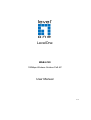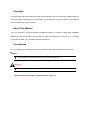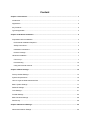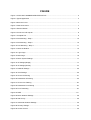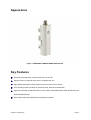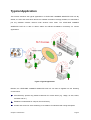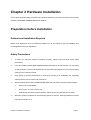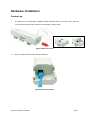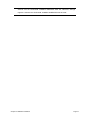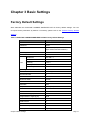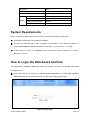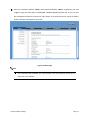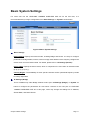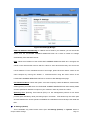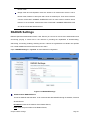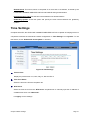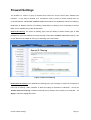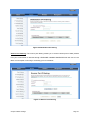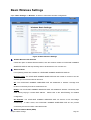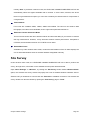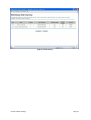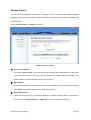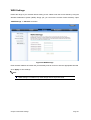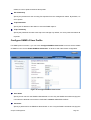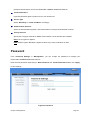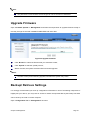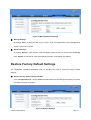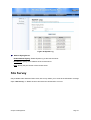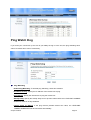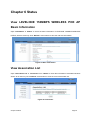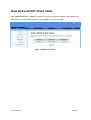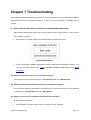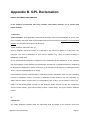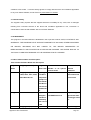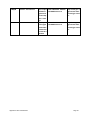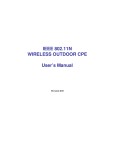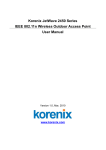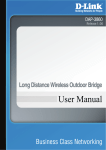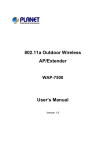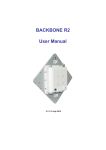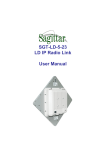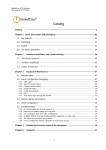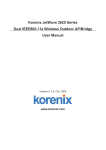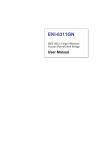Download LevelOne 150Mbps Wireless Outdoor PoE Access Point
Transcript
LevelOne
WAB-6120
150Mbps Wireless Outdoor PoE AP
User Manual
V1.0
Copyright
Copyright © 2010 all rights reserved. No part of this publication may be reproduced, adapted, stored in
a retrieval system, translated into any language, or transmitted in any form or by any means without
the written permission of the supplier.
About This Manual
This user manual is intended to guide professional installer to install the LEVELONE 150MBPS
WIRELESS POE AP Wireless CPE and how to build the infrastructure centered on it. It includes
procedures to assist you in avoiding unforeseen problems.
Conventions
For your attention on important parts, special characters and patterns are used in this manual:
Note:
This indicates an important note that you must pay attention to.
Warning:
This indicates a warning or caution that you have to abide.
Bold: Indicates the function, important words, and so on.
Federal Communication Commission Interference Statement
This equipment has been tested and found to comply with the limits for a Class B digital device,
pursuant to Part 15 of the FCC Rules.
These limits are designed to provide reasonable protection
against harmful interference in a residential installation.
This equipment generates uses and can
radiate radio frequency energy and, if not installed and used in accordance with the instructions, may
cause harmful interference to radio communications.
However, there is no guarantee that
interference will not occur in a particular installation.
If this equipment does cause harmful
interference to radio or television reception, which can be determined by turning the equipment off and
on, the user is encouraged to try to correct the interference by one of the following measures:
-
Reorient or relocate the receiving antenna.
-
Increase the separation between the equipment and receiver.
-
Connect the equipment into an outlet on a circuit different from that to which the receiver is
connected.
-
Consult the dealer or an experienced radio/TV technician for help.
This device complies with Part 15 of the FCC Rules. Operation is subject to the following two
conditions: (1) This device may not cause harmful interference, and (2) this device must accept any
interference received, including interference that may cause undesired operation.
FCC Caution: Any changes or modifications not expressly approved by the party responsible for
compliance could void the user's authority to operate this equipment.
FCC Radiation Exposure Statement:
This equipment complies with FCC radiation exposure limits set forth for an uncontrolled environment.
To avoid the possibility of exceeding radio frequency exposure limits, you shall beep a distance of at
least 100cm between you and the antenna of the installed equipment.
This transmitter must not be
co-located or operating in conjunction with any other antenna or transmitter.
The availability of some specific channels and/or operational frequency bands are country
dependent and are firmware programmed at the factory to match the intended destination. The
firmware setting is not accessible by the end user.
Warranty
Standard hardware warranty is for one (1) year from date of shipment from Distributor. Warrants that
hardware will conform to the current relevant published specifications and will be free from material
defects in material and workmanship under normal use and service.
IN NO EVENT SHALL DISTRIBUTOR BE LIABLE TO YOU OR ANY OTHER PARTY FOR ANY
DIRECT, INDIRECT, GENERAL, SPECIAL, INCIDENTAL, CONSEQUENTIAL, EXEMPLARY OR
OTHER DAMAGE RISING OUT OF THE USE OR INABILITY TO USE THE PRODUCT (INCLUDING,
WITHOUT
LIMITATION,
DAMAGES
FOR
LOSS
OF
BUSINESS
PROFITS,
BUSINESS
INTERRUPTION, LOSS OF BUSINESS INFORMATION OR ANY OTHER PECUNIARY LOSS, OR
FROM ANY BREACH OF WARRANTY, EVEN IF DISTRIBUTOR HAS BEEN ADVISED OF THE
POSSIBILITY OF SUCH DAMAGES.
IN NO CASE SHALL DISTRIBUTOR LIABILITY EXCEED
THE AMOUNT YOU PAID FOR THE PRODUCT.
Content
Chapter 1 Introduction......................................................................................................................... 1
Introduction ......................................................................................................................................... 1
Appearance ........................................................................................................................................ 2
Key Features ...................................................................................................................................... 2
Typical Application .............................................................................................................................. 3
Chapter 2 Hardware Installation ......................................................................................................... 4
Preparation before Installation............................................................................................................ 4
Professional Installation Required .................................................................................................. 4
Safety Precautions .......................................................................................................................... 4
Installation Precautions ................................................................................................................... 5
Product Package............................................................................................................................. 5
Hardware Installation .......................................................................................................................... 7
Connect up ...................................................................................................................................... 7
Pole Mounting ............................................................................................................................... 10
Using the External Antenna .......................................................................................................... 12
Chapter 3 Basic Settings ................................................................................................................... 14
Factory Default Settings ................................................................................................................... 14
System Requirements ...................................................................................................................... 15
How to Login the Web-based Interface ............................................................................................ 15
Basic System Settings ...................................................................................................................... 17
RADIUS Settings .............................................................................................................................. 20
Time Settings .................................................................................................................................... 21
Firewall Settings ............................................................................................................................... 22
Basic Wireless Settings .................................................................................................................... 26
Site Survey ....................................................................................................................................... 28
Chapter 4 Advanced Settings ........................................................................................................... 30
Advanced Wireless Settings ............................................................................................................. 30
Wireless Security Settings ................................................................................................................ 33
Security Settings ........................................................................................................................... 33
Access Control .............................................................................................................................. 35
WDS Settings ................................................................................................................................ 36
Chapter 5 Management...................................................................................................................... 37
SNMP Management ......................................................................................................................... 37
Configure SNMPv3 User Profile ................................................................................................... 38
Password .......................................................................................................................................... 39
Upgrade Firmware ............................................................................................................................ 40
Backup/ Retrieve Settings ................................................................................................................ 40
Restore Factory Default Settings ..................................................................................................... 41
Reboot .............................................................................................................................................. 42
System Log ....................................................................................................................................... 42
Site Survey ....................................................................................................................................... 43
Ping Watch Dog ................................................................................................................................ 44
Chapter 6 Status ................................................................................................................................. 45
View LEVELONE 150MBPS WIRELESS POE AP Basic Information.............................................. 45
View Association List ........................................................................................................................ 45
View Network Flow Statistics ............................................................................................................ 46
View Bridge Table ............................................................................................................................. 46
View ARP Table ................................................................................................................................ 47
View Active DHCP Client Table ........................................................................................................ 48
Chapter 7 Troubleshooting ............................................................................................................... 49
Appendix A. ASCII .............................................................................................................................. 51
Appendix B. GPL Declamation ......................................................................................................... 52
FIGURE
Figure 1 LEVELONE 150MBPS WIRELESS POE AP ........................................................................... 2
Figure 2 Typical Application ................................................................................................................... 3
Figure 3 Move the Cover........................................................................................................................ 7
Figure 4 Cable Connection .................................................................................................................... 7
Figure 5 Seal the Bottom ....................................................................................................................... 8
Figure 6 Connect to PoE Injector ........................................................................................................... 8
Figure 7 Complete Set ........................................................................................................................... 9
Figure 8 Pole Mounting – Step 1 .......................................................................................................... 10
Figure 9 Pole Mounting – Step 2 .......................................................................................................... 10
Figure 10 Pole Mounting – Step 3 ......................................................................................................... 11
Figure 11 Move the Rubber.................................................................................................................. 12
Figure 12 Login Page ........................................................................................................................... 15
Figure 13 Main Page ............................................................................................................................ 16
Figure 14 Basic System Settings ......................................................................................................... 17
Figure 15 IP Settings (Bridge) …………………………………………………………………………….....17
Figure 16 IP Settings (Router) …………………………………………………………………………...….18
Figure 17 RADIUS Settings ................................................................................................................. 20
Figure 18 Time Settings ………………………………………………………………………………………20
Figure 19 Source IP Filtering ………………………………………………………………………………...21
Figure 20 Destination IP Filtering ……………………………………………………………………………22
Figure 21 Source Port Filtering ……………………………………………………………………………...22
Figure 22 Destination Port Filtering …………………………………………………………………………23
Figure 23 Port Forwarding …………………………………………………………………………………...23
Figure 24 DMZ ………………………………………………………………………………………………..24
Figure 25 Basic Wireless Settings ....................................................................................................... 26
Figure 26 Site Survey........................................................................................................................... 29
Figure 27 Advanced Wireless Settings ................................................................................................ 30
Figure 28 Security Settings .................................................................................................................. 33
Figure 29 Access Control ..................................................................................................................... 35
Figure 30 WDS Settings ……………………………………………………………………………………..34
Figure 31 SNMP Management ……………………………………………………………………………...35
Figure 32 Configure SNMPv3 User Profile ………………………………………………………………..36
Figure 33 Password ………………………………………………………………………………………….37
Figure 34 Upgrade Firmware ……………………………………………………………………………….38
Figure 35 Backup/Retrieve Settings ……………………………………………………………………….39
Figure 36 Restore Settings .................................................................................................................. 41
Figure 39 Basic Information ................................................................................................................. 45
Figure 40 Connection ........................................................................................................................... 45
Figure 41 Network Flow Statistics ........................................................................................................ 46
Figure 42 Bridge Table ……………………………………………………………………………………….44
Figure 43 ARP Table ………………………………………………………………………………………….44
Figure 44 Active DHCP Client Table ………………………………………………………………………..45
Figure 45 MAC Address ....................................................................................................................... 49
TABLE
Table 1 LEVELONE 150MBPS WIRELESS POE AP Factory Default Settings ................................... 14
Table 2 ACSII ....................................................................................................................................... 51
Table 3 Public Software Name and Description ................................................................................... 53
Chapter 1 Introduction
Introduction
Designed for outdoor environment application, the LEVELONE 150MBPS WIRELESS POE AP is a
high-performance last-mile broadband solution that provides reliable wireless network coverage. As an
IEEE 802.11b/g compliant wireless device, the LEVELONE 150MBPS WIRELESS POE AP is able to
give stable and efficient wireless performance, while designed with IEEE 802.11n
standard and high
output power makes it possible to deliver several times faster data rate than normal wireless device
and higher bandwidth with longer range for outdoor applications.
The LEVELONE 150MBPS WIRELESS POE AP supports four wireless communication connectivity
(AP, Wireless Client, WDS and AP Repeater), allowing for various application requirements thus
helping to find the key to the “last mile” with least effort.
With high output power and reliable performance, the LEVELONE 150MBPS WIRELESS POE AP is
an ideal wireless broadband solution for wireless Internet service providers and system integrators!
Chapter 1 Introduction
Page 1
Appearance
Figure 1 LEVELONE 150MBPS WIRELESS POE AP
Key Features
Compliant with IEEE 802.11b/g and IEEE 802.11n as well
Support Power Through Ethernet which is supplied with 12V.
High reliable watertight housing endures almost any harsh environments
Four operating modes including AP, Wireless Client, WDS and AP Repeater
Support 64/128/152-bit WEP and 802.1X, WPA, WPA2, WPA&WPA2,WPA-PSK, WPA2-PSK, and
WPA-PSK&WPA2-PSK
User-friendly Web and SNMP-based management interface
Chapter 1 Introduction
Page 2
Typical Application
This section describes the typical applications of LEVELONE 150MBPS WIRELESS POE AP. By
default, it is set to AP mode which allows it to establish a wireless coverage; besides, it is also able to
join any available wireless network under wireless client mode. The LEVELONE 150MBPS
WIRELESS POE AP is able to deliver stable and efficient broadband connectivity for various
applications.
Figure 2 Typical Application
Besides, the LEVELONE 150MBPS WIRELESS POE AP can also be applied into the following
environments:
Cost-effectively provide long distance backhaul for remote areas (e.g. village, oil well, island,
mountain and etc.)
Establish local backhaul for campus, farm and factory
Provide and access for video streaming or surveillance for industrial and mining enterprises
Chapter 1 Introduction
Page 3
Chapter 2 Hardware Installation
This chapter describes safety precautions and product information you have to know and check before
installing LEVELONE 150MBPS WIRELESS POE AP.
Preparation before Installation
Professional Installation Required
Please seek assistance from a professional installer who is well trained in the RF installation and
knowledgeable in the local regulations.
Safety Precautions
1.
To keep you safe and install the hardware properly, please read and follow these safety
precautions.
2.
If you are installing LEVELONE 150MBPS WIRELESS POE AP for the first time, for your safety
as well as others’, please seek assistance from a professional installer who has received safety
training on the hazards involved.
3.
Keep safety as well as performance in mind when selecting your installation site, especially
where there are electric power and phone lines.
4.
5.
When installing LEVELONE 150MBPS WIRELESS POE AP, please note the following things:
♦
Do not use a metal ladder;
♦
Do not work on a wet or windy day;
♦
Wear shoes with rubber soles and heels, rubber gloves, long sleeved shirt or jacket.
When the system is operational, avoid standing directly in front of it. Strong RF fields are present
when the transmitter is on.
Chapter 2 Hardware Installation
Page 4
Installation Precautions
To keep the LEVELONE 150MBPS WIRELESS POE AP well while you are installing it, please read
and follow these installation precautions.
1.
Users MUST use a proper and well-installed surge arrestor with the LEVELONE 150MBPS
WIRELESS POE AP; otherwise, a random lightening could easily cause fatal damage to
LEVELONE 150MBPS WIRELESS POE AP.
EMD (Lightning) DAMAGE IS NOT COVERED
UNDER WARRNTY.
2.
Users MUST use the “Power cord & PoE Injector” shipped in the box with the LEVELONE
150MBPS WIRELESS POE AP. Use of other options will cause damage to the LEVELONE
150MBPS WIRELESS POE AP.
3.
Users MUST power off the LEVELONE 150MBPS WIRELESS POE AP first before connecting
the external antenna to it. Do not switch from built-in antenna to the external antenna from WEB
management without physically attaching the external antenna onto the LEVELONE 150MBPS
WIRELESS POE AP; otherwise, damage might be caused to the LEVELONE 150MBPS
WIRELESS POE AP itself.
Product Package
WAB-6120
PoE Injector
DC Adapter
Clamp
RJ-45 Ethernet Cable
Quick installation Guide
CD Manual
Note:
Product CD contains Quick Installation Guide and User Manual!
Chapter 2 Hardware Installation
Page 5
Pole Mounting Ring
Power Cord & PoE Injector
Warning:
Users MUST use the “Power cord & PoE Injector” shipped in the box with the
LEVELONE 150MBPS WIRELESS POE AP. Use of other options will cause damage
to the LEVELONE 150MBPS WIRELESS POE AP.
Chapter 2 Hardware Installation
Page 6
Hardware Installation
Connect up
1.
The bottom of the LEVELONE 150MBPS WIRELESS POE AP is a movable cover. Grab the
cover and pull it back harder to take it out as the figure shown below.
Figure 3 Move the Cover
2.
Plug a standard Ethernet cable into the RJ45 port.
Figure 4 Cable Connection
Chapter 2 Hardware Installation
Page 7
3.
Slide the cover back to seal the bottom of the LEVELONE 150MBPS WIRELESS POE AP.
Figure 5 Seal the Bottom
4.
Plug the power cord into the DC port of the PoE injector as the following right picture shows.
Figure 6 Connect to PoE Injector
Chapter 2 Hardware Installation
Page 8
5.
Plug the other side of the Ethernet cable as shown in Step 3 into the PoE port of the PoE injector
and get the complete set ready.
Figure 7 Complete Set
Chapter 2 Hardware Installation
Page 9
Pole Mounting
1.
Turn the LEVELONE 150MBPS WIRELESS POE AP over. Put the pole mounting ring through
the middle hole of it. Note that you should unlock the pole mounting ring with a screw driver
before putting it through LEVELONE 150MBPS WIRELESS POE AP as the following right
picture shows.
Figure 8 Pole Mounting – Step 1
2.
Mount LEVELONE 150MBPS WIRELESS POE AP steadily to the pole by locking the pole
mounting ring tightly.
Figure 9 Pole Mounting – Step 2
Chapter 2 Hardware Installation
Page 10
3.
Now you have completed the hardware installation of LEVELONE 150MBPS WIRELESS POE
AP.
Figure 10 Pole Mounting – Step 3
Chapter 2 Hardware Installation
Page 11
Using the External Antenna
If you prefer to use the external antenna with N-type connector for your application instead of the
built-in directional antenna, please follow the steps below.
1.
Grab the black rubber on the top of LEVELONE 150MBPS WIRELESS POE AP, and slightly pull
it up. The metal N-type connector will appear.
Figure 11 Move the Rubber
2.
Connect your antenna with the N-type connector on the top of LEVELONE 150MBPS
WIRELESS POE AP.
Note:
If you are going to use an external antenna on LEVELONE 150MBPS WIRELESS
POE AP, get some cable in advance.
Be aware of the force you use while connecting to the N-type connector, inappropriate
force may damage the N-type connector!
Warning:
Users MUST power off the LEVELONE 150MBPS WIRELESS POE AP first before
connecting the external antenna to it. Do not switch from built-in antenna to the
external antenna from WEB management without physically attaching the external
Chapter 2 Hardware Installation
Page 12
antenna onto the LEVELONE 150MBPS WIRELESS POE AP; otherwise, damage
might be caused to the LEVELONE 150MBPS WIRELESS POE AP itself.
Chapter 2 Hardware Installation
Page 13
Chapter 3 Basic Settings
Factory Default Settings
We’ll elaborate the LEVELONE 150MBPS WIRELESS POE AP factory default settings. You can
re-acquire these parameters by default. If necessary, please refer to the “Restore Factory Default
Settings”.
Table 1 LEVELONE 150MBPS WIRELESS POE AP Factory Default Settings
Features
Factory Default Settings
Username
admin
Password
admin
Wireless Device Name
apXXXXXX (X represents the last 6
digits of Ethernet MAC address)
Operating Mode
AP
Data Rate
Auto
LAN
IP Address
192.168.1.1
Subnet Mask
255.255.255.0
Gateway
0.0.0.0
Primary DNS Server
0.0.0.0
Secondary DNS Server
0.0.0.0
Spanning Tree
Enable
802.11 Mode
802.11b/g/n
Channel Number
6
SSID
Wireless
Broadcast SSID
Enable
HT Protect
Disable
Data Rate
Auto
Output Power
100% (Full)
Channel Mode
20MHz
WMM
Enabled
RTS Threshold (byte)
2346
Fragmentation Length (byte)
2346
Beacon Interval
100
DTIM Interval
1
Space in Meter
0
Flow Control by AP
Disable
Security
Open System
Chapter 3 Basic Settings
Page 14
Encryption
None
Wireless Separation
Disable
Access Control
Disable
SNMP
Enable/Disable
Enable
Read Community Name
Public
Write Community Name
Private
IP Address
0.0.0.0
System Requirements
Before configuration, please make sure your system meets the following requirements:
A computer coupled with 10/ 100 Base-TX adapter;
Configure the computer with a static IP address of 192.168.1.x, as the default IP address of
LEVELONE 150MBPS WIRELESS POE AP is 192.168.1.1. (X cannot be 0, 1, nor 255);
A Web browser on PC for configuration such as Microsoft Internet Explorer 6.0 or above,
Netscape or Firefox.
How to Login the Web-based Interface
The LEVELONE 150MBPS WIRELESS POE AP provides you with user-friendly Web-based
management tool.
Open Web browser and enter the IP address (Default: 192.168.1.1) of LEVELONE 150MBPS
WIRELESS POE AP into the address field. You will see the login page as below.
Figure 12 Login Page
Chapter 3 Basic Settings
Page 15
Enter the username (Default: admin) and password (Default: admin) respectively and click
“Login” to login the main page of LEVELONE 150MBPS WIRELESS POE AP. As you can see,
this management interface provides five main options in the black bar above, which are Status,
System, Wireless, Management and Tools.
Figure 13 Main Page
Note:
The username and password are case-sensitive, and the password should be no
more than 19 characters!
Chapter 3 Basic Settings
Page 16
Basic System Settings
For users who use the LEVELONE 150MBPS WIRELESS POE AP for the first time, it is
recommended that you begin configuration from “Basic Settings” in “System” shown below:
Figure 14 Basic System Settings
Basic Settings
Network Mode: Specify the network mode, including Bridge and Router. It is easy to configure
parameters in Bridge Mode; however, users must pay extra attention to the way they configure the
device when it is set to Router Mode. For details, please refer to “IP Settings (Router)”.
Device Name: Specify the device name, which is composed of no more than 15 characters with
(0-9), (A-Z), (a-z) or (-).
Country Region: The availability of some specific channels and/or operational frequency bands
is country dependent.
IP Settings (Bridge)
This is available only under Bridge network mode. Open “IP Settings (Bridge)” in “System” as
below to configure the parameters for LAN which connects to the LAN port of LEVELONE
150MBPS WIRELESS POE AP. In this page, users may change the settings for IP Address,
Subnet Mask, and DHCP Server.
Chapter 3 Basic Settings
Page 17
Figure 15 IP Settings (Bridge)
Obtain IP Address Automatically: If a DHCP server exists in your network, you can check this
option, thus the LEVELONE 150MBPS WIRELESS POE AP is able to obtain IP settings
automatically from that DHCP server.
Note: When the IP address of the LEVELONE 150MBPS WIRELESS POE AP is changed, the
clients on the network often need to wait for a while or even reboot before they can access the
new IP address. For an immediate access to the bridge, please flush the netbios cache on the
client computer by running the “nbtstat –r” command before using the device name of the
LEVELONE 150MBPS WIRELESS POE AP to access its Web Management page.
Use Fixed IP Address: Check this option. You have to specify a static IP address, subnet mask,
default gateway and DNS server for LEVELONE 150MBPS WIRELESS POE AP manually. Make
sure the specified IP address is unique on your network in order to prevent IP conflict.
Spanning Tree: Spanning Tree Protocol (STP) is a link management protocol for AP which
provides path redundancy while preventing loops in a network. STP allows only one active path
at a time between the access points but establish the redundant link as a backup if the initial link
fails.
IP Settings (Router)
This is available only under Router mode. Open “IP Settings (Router)” in “System” below to
Chapter 3 Basic Settings
Page 18
configure the parameters of LEVELONE 150MBPS WIRELESS POE AP for accessing the
Internet.
Figure 16 IP Settings (Router)
WAN Settings: Specify the Internet access method to Static IP, DHCP or PPPOE. Users must
enter WAN IP Address, Subnet Mask, Gateway settings provided by your ISPs.
LAN Settings: When DHCP Server is disabled, users can specify IP address and subnet mask
for LEVELONE 150MBPS WIRELESS POE AP manually. Make sure the specified IP address is
unique on your network in order to prevent IP conflict. When DHCP Server is enabled, users may
specify DHCP IP Address Range, DHCP Subnet Mask, DHCP Gateway and Lease Time
(15-44640 minutes).
Warning:
In AP mode, LEVELONE 150MBPS WIRELESS POE AP must establish connection
with another wireless device before it is set to Router mode. In Router mode, it is
impossible for users to access device via wired port, for WAN is on wired port and LAN
is on wireless port. Users can access device through the wireless device connected
with LEVELONE 150MBPS WIRELESS POE AP.
In CPE mode, users can access LEVELONE 150MBPS WIRELESS POE AP via its
wired port, for WAN is on wireless port and LAN is on wired port when device is set to
Chapter 3 Basic Settings
Page 19
Router mode.
Bridge mode and AP Repeater mode are similar to AP mode when device is set to
Router mode; WAN is on wired port and LAN is on wireless port. Thus users must also
connect LEVELONE 150MBPS WIRELESS POE AP with another wireless device
before it is set to Router mode and access LEVELONE 150MBPS WIRELESS POE
AP via the connected wireless device.
RADIUS Settings
RADIUS (Remote Authentication Dial-In User Service) is a server for remote user authentication and
accounting; playing a central role in the network in providing the capabilities of authenticating,
authorizing, accounting, auditing, alarming and etc. It allows an organization to maintain user profiles
in a central database that all remote servers can share.
Open “RADIUS Settings” in “System” to make RADIUS configuration.
Figure 1715 RADIUS Settings
Authentication RADIUS Server
This is for RADIUS authentication. It can communicate with RADIUS through IP Address, Port and
Shared Secret.
IP Address: Enter the IP address of the Radius Server;
Port: Enter the port number of the Radius Server;
Chapter 3 Basic Settings
Page 20
Shared Secret: This secret, which is composed of no more than 31 characters, is shared by the
LEVELONE 150MBPS WIRELESS POE AP and RADIUS during authentication.
Re-authentication Time: Set the time interval between two authentications.
Global-Key Update: Check this option and specify the time interval between two global-key
updates.
Time Settings
Compliant with NTP, the LEVELONE 150MBPS WIRELESS POE AP is capable of keeping its time in
complete accord with the Internet time. Make configuration in “Time Settings” from “System”. To use
this feature, check “Enable NTP Client Update” in advance.
Figure 18 Time Settings
Current Time
Display the present time in Yr, Mon, Day, Hr, Min and Sec.A
Time Zone Select
Select the time zone from the dropdown list.
NTP Server
Select the time server from the “NTP Server” dropdown list or manually input the IP address of
available time server into “Manual IP”.
Hit “Apply” to save settings.
Chapter 3 Basic Settings
Page 21
Firewall Settings
The firewall is a system or group of systems that enforce an access control policy between two
networks.
It may also be defined as a mechanism used to protect a trusted network from an
un-trusted network. LEVELONE 150MBPS WIRELESS POE AP has capabilities of Source IP Filtering,
Destination IP Filtering, Source Port Filtering, Destination Port Filtering, Port Forwarding as well as
DMZ. This is available only under Router Mode.
Source IP Filtering: The source IP filtering gives users the ability to restrict certain types of data
packets from your local network to Internet through LEVELONE 150MBPS WIRELESS POE AP. Use
of such filters can be helpful in securing or restricting your local network.
Figure 19 Source IP Filtering
Destination IP Filtering: The destination IP filtering gives you the ability to restrict the computers in
LAN from accessing certain websites in WAN according to specified IP addresses.
Check the
“Enable Source IP Filtering” checkbox and enter the IP address of the clients to be restricted.
Hit
Apply to make the setting take effect.
Chapter 3 Basic Settings
Page 22
Figure 20 Destination IP Filtering
Source Port Filtering: The source port filtering enable you to restrict certain ports of data packets
from your local network to Internet through LEVELONE 150MBPS WIRELESS POE AP. Use of such
filters can be helpful in securing or restricting your local network.
Figure 21 Source Port Filtering
Chapter 3 Basic Settings
Page 23
Destination Port Filtering: The destination port filtering enables you to restrict certain ports of data
packets from your local network to Internet through LEVELONE 150MBPS WIRELESS POE AP. Use
of such filters can be helpful in securing or restricting your local network.
Figure 22 Destination Port Filtering
Port Forwarding: The port forwarding allows you to automatically redirect common network services
to a specific machine behind the NAT firewall. These settings ne are only necessary if you wish to host
some sort of server like a web server or mail server on the private local network behind LEVELONE
150MBPS WIRELESS POE AP’s NAT firewall.
Chapter 3 Basic Settings
Page 24
Figure 23 Port Forwarding
DMZ: A Demilitarized Zone is used to provide Internet services without sacrificing unauthorized access
to its local private network. Typically, the DMZ host contains devices accessible to the Internet traffic,
such as Web (HTTP) servers, FTP servers, SMTP (e-mail) servers and DNS servers.
Figure 24 DMZ
Chapter 3 Basic Settings
Page 25
Basic Wireless Settings
Open “Basic Settings” in “Wireless” as below to make basic wireless configuration.
Figure 16 Basic Wireless Settings
Disable Wireless LAN Interface
Check this option to disable WLAN interface, then the wireless module of LEVELONE 150MBPS
WIRELESS POE AP will stop working and no wireless device can connect to it.
Wireless Mode
Four operating modes are available on LEVELONE 150MBPS WIRELESS POE AP.
Wireless Client: The LEVELONE 150MBPS WIRELESS POE AP is able to connect to the AP
and thus join the wireless network around it.
AP: The LEVELONE 150MBPS WIRELESS POE AP establishes a wireless coverage and
receives connectivity from other wireless devices.
Bridge: The LEVELONE 150MBPS WIRELESS POE AP establishes wireless connectivity with
other APs by keying in remote MAC address.
Please refer to the “WDS Setting” for detailed
configuration.
AP Repeater: The LEVELONE 150MBPS WIRELESS POE AP servers as AP and Bridge
concurrently.
In other words, the LEVELONE 150MBPS WIRELESS POE AP can provide
connectivity services for CPEs under WDS mode.
Wireless Network Name (SSID)
Chapter 3 Basic Settings
Page 26
This wireless network name is shared among all associated devices in your wireless network.
Keep it identical on all those devices.
Note that the SSID is case-sensitive and can not exceed
32 characters.
Broadcast SSID
Under AP mode, hiding network name is necessary when you are in a wireless environment that
may have potential risk. By disabling broadcast SSID, the STA can not scan and find LEVELONE
150MBPS WIRELESS POE AP, so that malicious attack by some illegal STA could be avoided.
802.11 Mode
The LEVELONE 150MBPS WIRELESS POE AP can communicate with wireless devices of
802.11b/g or 802.11b/g/n. You can also select Auto and make it work under an appropriate
wireless mode automatically.
HT Protect
Enable HT (High Throughput) protect to ensure HT transmission with MAC mechanism. Under
802.11n mode, wireless client can be divided into HT STA and Non-HT STA, among which the one
with HT protect enabled gets higher throughput.
Channel Number
Channel varies much as the available band differs from country to country. Select a proper
operating channel in the drop-down list according to your situation.
Antenna
By default, LEVELONE 150MBPS WIRELESS POE AP uses its built-in antenna for directional
transmission; however, if you prefer to use an external antenna for your case-dependent
applications, you can switch from “Internal (8 dBi)” to”External (N-Type)”.
Note:
You are able to choose “External (N-Type)” only when you have well done installing the
external antenna; otherwise, it might damage LEVELONE 150MBPS WIRELESS POE
AP itself.
Output Power
Specify the signal transmission power. The higher the output power is, the wider the signal can
cover, but the power consumption will be greater accordingly. Usually “Full” is preferred.
Data Rate
Chapter 3 Basic Settings
Page 27
Usually “Auto” is preferred. Under this rate, the LEVELONE 150MBPS WIRELESS POE AP will
automatically select the highest available rate to transmit. In some cases, however, like where
there is no great demand for speed, you can have a relatively-low transmit rate for compromise of
a long distance.
Channel Mode
Four levels are available: 5MHz, 10MHz, 20MHz and 40MHz. The last one can enhance data
throughput, but it takes more bandwidth, thus it might cause potential interference.
Extension Channel Protection Mode
This is to avoid conflict with other wireless network and boost the ability of your device to catch all
802.11g transmissions. However, it may decrease wireless network performance. Compared to
CTS-Self; the transmission amount of CTS-RTS is much lower.
Enable MAC Clone
Available only under wireless client mode, it hides the MAC address of the AP while displays the
one of associated wireless client or the MAC address designated manually.
Site Survey
Under wireless client mode, the LEVELONE 150MBPS WIRELESS POE AP is able to perform site
survey, through which, information on the available access points will be detected.
Open “Basic Settings” in “Wireless”, by clicking the “Site Survey” button beside “Wireless Mode”
option, the wireless site survey window will popup with a list of available wireless networks around.
Select the AP you would like to connect and click “Selected” to establish connection. The wireless site
survey window can also be viewed by opening the “Site Survey” page in “Tools”.
Chapter 3 Basic Settings
Page 28
Figure 17 Site Survey
Chapter 3 Basic Settings
Page 29
Chapter 4 Advanced Settings
Advanced Wireless Settings
Open “Advanced Settings” in “Wireless” to make advanced wireless settings.
Figure 18 Advanced Wireless Settings
WMM Support
WMM (Wi-Fi Multimedia) is a subset of 802.11e. It allows wireless communication to define a
priority limit on the basis of data type under AP mode only, thus those time-sensitive data, like
video/audio data, may own a higher priority than common one. To enable WMM, the wireless
client should also support it.
A-MPDU/A-MSDU Aggregation
The data rate of your AP except wireless client mode,could be enhanced greatly with this option
enabled; however, if your wireless clients don’t support A-MPDU/A-MSDU aggregation, it is not
recommended to enable it.
Short GI
Under 802.11n mode, enable it to obtain better data rate if there is no negative compatibility issue.
Chapter 4 Advanced Settings
Page 30
RTS Threshold
The LEVELONE 150MBPS WIRELESS POE AP sends RTS (Request to Send) frames to certain
receiving station and negotiates the sending of a data frame. After receiving an RTS, that STA
responds with a CTS (Clear to Send) frame to acknowledge the right to start transmission. The
setting range is 0 to 2346 in byte.
Setting it too low may result in poor network performance.
Leave it at its default of 2346 is recommended.
Fragmentation Length
Specify the maximum size in byte for a packet before data is fragmented into multiple packets.
Setting it too low may result in poor network performance. Leave it at its default of 2346 is
recommended.
Beacon Interval
Specify the frequency interval to broadcast packets. Enter a value between 20 and 1024.
DTIM Interval
DTIM, which stands for Delivery Traffic Indication Message, is contained in the data packets. It is
for enhancing the wireless transmission efficiency. The default is set to 1. Enter a value between 1
and 255.
Preamble Type
It defines some details on the 802.11 physical layer. “Long” and “Short” are available.
IGMP Snooping
IGMP snooping is the process of listening to IGMP network traffic. By enabling IGMP snooping,
the AP will listen to IGMP membership reports, queries and leave messages to identify the ports
that are members of multicast groups. Multicast traffic will only be forwarded to ports identified as
members of the specific multicast group or groups.
Wireless Separation
Wireless separation is an ideal way to enhance the security of network transmission. Under the
mode except wirless client mode, enable “Wireless Separation” can prevent the communication
among associated wireless clients.
RIFS
RIFS (Reduced Interframe Spacing) is a means of reducing overhead and thereby increasing
network efficiency.
Chapter 4 Advanced Settings
Page 31
Link Integration
Available under AP/Bridge/AP repeater mode, it monitors the connection on the Ethernet port by
checking “Enabled”. It can inform the associating wireless clients as soon as the disconnection
occurs.
Max. Station Num
Available only under AP mode, it defines the maximum amount of wireless clients allowed to be
connected.
Space in Meter/ACK Timeout
To decrease the chances of data retransmission at long distance, the LEVELONE 150MBPS
WIRELESS POE AP can automatically adjust proper ACK timeout value by specifying distance of
the two nodes.
Flow Control
It allows the administrator to specify the incoming and outgoing traffic limit by checking “Enable
Traffic Shaping”. This is only available in Router mode.
Note:
We strongly recommend you leave most advanced settings at their defaults except
“Distance in Meters” adjusted the parameter for real distance; any modification on them
may negatively impact the performance of your wireless network.
Chapter 4 Advanced Settings
Page 32
Wireless Security Settings
To prevent unauthorized radios from accessing data transmitting over the connectivity, the LEVELONE
150MBPS WIRELESS POE AP provides you with rock solid security settings.
Security Settings
Open “Security Settings” in “Wireless” as below:
Figure 19 Security Settings
Network Authentication
Open System: It allows any device to join the network without performing any security check.
Shared Key: Data encryption and key are required for wireless authentication.
Legacy 802.1x: As an IEEE standard for port-based Network Access Control, it provides the
rights to access the wireless network and wired Ethernet. With User and PC identity, centralized
authentication as well as dynamic key management, it controls the security risk of wireless
network to the lowest. To serve the 802.1x, at least one EAP type should be supported by the
RADIUS Server, AP and wireless client.
WPA with RADIUS: With warrant (username, password and etc.) offered by user, this kind of
authentication can be realized with specific RADIUS server. This is the common way to be
adopted in large enterprise network.
Chapter 4 Advanced Settings
Page 33
WPA2 with RADIUS: As a new version of WPA, only all the clients support WPA2, can it be
available. If it is selected, AES encryption and RADIUS server is required.
WPA&WPA2 with RADIUS: It provides options of WPA (TKIP) or WPA2 (AES) for the client. If it is
selected, the data encryption type must be TKIP + AES and the RADIUS server must be set.
WPA-PSK: It is a simplified WPA mode with no need for specific authentication server. In this
so-called WPA Pre-Shared Key, all you have to do is just pre-enter a key in each WLAN node and
this is the common way to be adopted in large and middle enterprise as well as residential
network.
WPA2-PSK: As a new version of WPA, only all the clients support WPA2, can it be available. If it is
selected, the data encryption can only be AES and the passphrase is required.
WPA-PSK&WPA2-PSK: It provides options of WPA (TKIP) or WPA2 (AES) encryption for the
client. If it is selected, the data encryption can only be TKIP + AES and the passphrase is
required.
Data Encryption
If data encryption is enabled, the key is required and only sharing the same key with other
wireless devices can the communication be established.
None: Available only when the authentication type is open system.
64 bits WEP: It is made up of 10 hexadecimal numbers.
128 bits WEP: It is made up of 26 hexadecimal numbers.
152 bits WEP: It is made up of 32 hexadecimal numbers.
TKIP: Temporal Key Integrity Protocol, which is a kind of dynamic encryption, is co-used with
WPA-PSK, etc.
AES: Advanced Encryption Standard, it is usually co-used with WPA2-PSK, WPA, WPA2, etc.
TKIP + AES: It allows for backwards compatibility with devices using TKIP.
Note:
We strongly recommend you enable wireless security on your network!
Only setting the same Authentication, Data Encryption and Key in the LEVELONE
150MBPS WIRELESS POE AP and other associated wireless devices, can the
communication be established!
Chapter 4 Advanced Settings
Page 34
Access Control
The Access Control appoints the authority to wireless client on accessing LEVELONE 150MBPS
WIRELESS POE AP, thus a further security mechanism is provided. This function is available only
under AP mode.
Open “Access Control” in “Wireless” as below.
Figure 20 Access Control
Access Control Mode
If you select “Allow Listed”, only those clients whose wireless MAC addresses are in the access
control list will be able to connect to your AP. While when “Deny Listed” is selected, those
wireless clients on the list will not be able to connect the AP.
MAC Address
Enter the MAC address of the wireless client that you would like to list into the access control list,
click “Apply” then it will be added into the table at the bottom.
Delete Selected/All
Check the box before one or more MAC addresses of wireless client(s) that you would like to
cancel, and click “Delete Selected” or “Delete All” to cancel that access control rule.
Chapter 4 Advanced Settings
Page 35
WDS Settings
Extend the range of your network without having to use cables to link the Access Points by using the
Wireless Distribution System (WDS): Simply put, you can link the Access Points wirelessly. Open
“WDS Settings” in “Wireless” as below:
Figure 30 WDS Settings
Enter the MAC address of another AP you wirelessly want to connect to into the appropriate field and
click “Apply” to save settings.
Note:
WDS Settings is available only under Bridge and AP Repeater Mode.
Chapter 4 Advanced Settings
Page 36
Chapter 5 Management
SNMP Management
The LEVELONE 150MBPS WIRELESS POE AP supports SNMP for convenient remote management.
Open “SNMP Configuration” in “Management” shown below. Set the SNMP parameters and obtain
MIB file before remote management.
Figure 31 SNMP Configuration
Enable SNMP
Check this box to enable SNMP settings.
Protocol Version
Select the SNMP version, and keep it identical on the LEVELONE 150MBPS WIRELESS POE AP
and the SNMP manager.
Server Port
Change the server port for a service if needed; however you have to use the same port to use that
service for remote management.
Get Community
Specify the password for the incoming Get and GetNext requests from the management station. By
Chapter 5 Management
Page 37
default, it is set to public and allows all requests.
Set Community
Specify the password for the incoming Set requests from the management station. By default, it is
set to private.
Trap Destination
Specify the IP address of the station to send the SNMP traps to.
Trap Community
Specify the password sent with each trap to the manager. By default, it is set to public and allows all
requests.
Configure SNMPv3 User Profile
For SNMP protocol version 3, you can click “Configure SNMPv3 User Profile” in blue to set the details
of SNMPv3 user. Check “Enable SNMPv3 Admin/User” in advance and make further configuration.
Figure 32 Configure SNMPv3 User Profile
User Name
Specify a user name for the SNMPv3 administrator or user. Only the SNMP commands carrying this
user name are allowed to access the LEVELONE 150MBPS WIRELESS POE AP.
Password
Specify a password for the SNMPv3 administrator or user. Only the SNMP commands carrying this
Chapter 5 Management
Page 38
password are allowed to access the LEVELONE 150MBPS WIRELESS POE AP.
Confirm Password
Input that password again to make sure it is your desired one.
Access Type
Select “Read Only” or “Read and Write” accordingly.
Authentication Protocol
Select an authentication algorithm. SHA authentication is stronger than MD5 but is slower.
Privacy Protocol
Specify the encryption method for SNMP communication. None and DES are available.
None: No encryption is applied.
DES: Data Encryption Standard, it applies a 58-bit key to each 64-bit block of data.
Password
From “Password Settings” in “Management”, you can change the password to manage your
LEVELONE 150MBPS WIRELESS POE AP.
Enter the new password respectively in “New Password” and “Confirm Password” fields; click “Apply”
to save settings.
Figure 33 Password
Chapter 5 Management
Page 39
Note:
The password is case-sensitive and its length can not be exceed 19 characters!
Upgrade Firmware
Open “Firmware Upload” in “Management” and follow the steps below to upgrade firmware locally or
remotely through LEVELONE 150MBPS WIRELESS POE AP’s Web:
Figure 34 Upgrade Firmware
Click “Browse” to select the firmware file you would like to load;
Click “Upload” to start the upload process;
Wait a moment, the system will reboot after successful upgrade.
Note:
Do NOT cut the power off during upgrade, otherwise the system may crash!
Backup/ Retrieve Settings
It is strongly recommended you back up configuration information in case of something unexpected. If
tragedy hits your device, you may have an access to restore the important files by the backup. All these
can be done by the local or remote computer.
Open “Configuration File” in “Management” as below:
Chapter 5 Management
Page 40
Figure 35 Backup/Retrieve Settings
Backup Settings
By clicking “Save”, a dialog box will pop up. Save it, then the configuration file like ap.cfg will be
saved to your local computer.
Retrieve Settings
By clicking “Browse”, a file selection menu will appear, select the file you want to load, like ap.cfg;
Click “Upload” to load the file. After automatically rebooting, new settings are applied.
Restore Factory Default Settings
The LEVELONE 150MBPS WIRELESS POE AP provides two ways to restore the factory default
settings:
Restore factory default settings via Web
From “Configuration File”, clicking “Reset” will eliminate all current settings and reboot your device,
then default settings are applied.
Figure 21 Restore Settings
Chapter 5 Management
Page 41
Restore factory default settings via Reset Button
If software in LEVELONE 150MBPS WIRELESS POE AP is unexpectedly crashed and no longer
reset the unit via Web, you may do hardware reset via the reset button.
Press and hold the button
for at least 5 seconds and then release it until the PWR LED gives a blink.
Reboot
You can reboot your LEVELONE 150MBPS WIRELESS POE AP from “Configuration File” in
“Management” as below:
Click “Reboot” and hit “Yes” upon the appeared prompt to start reboot process. This takes a few
minutes.
Figure 37 Reboot
System Log
System log is used for recording events occurred on the LEVELONE 150MBPS WIRELESS POE AP,
including station connection, disconnection, system reboot and etc.
Open “System Log” in “Tools” as below.
Chapter 5 Management
Page 42
Figure 38 System Log
Remote Syslog Server
Enable Remote Syslog: Enable System log to alert remote server.
IP Address: Specify the IP address of the remote server.
Port: Specify the port number of the remote server.
Site Survey
Only available under Wireless Client mode, site survey allows you to scan all the APs within coverage.
Open “Site Survey” in “Tools” as below and select the desired AP to connect.
Chapter 5 Management
Page 43
Ping Watch Dog
If you mess your connection up and cut off your ability the log in to the unit, the ping watchdog has a
chance to reboot due to loss of connectivity.
Ping Watchdog
Enable Ping Watchdog: To activate ping watchdog, check this checkbox.
IP Address to Ping: Specify the IP address of the remote unit to ping.
Ping Interval: Specify the interval time to ping the remote unit.
Startup Delay: Specify the startup delay time to prevent reboot before the LEVELONE 150MBPS
WIRELESS POE AP is fully initialized.
Failure Count To Reboot: If the ping timeout packets reached the value, the LEVELONE
150MBPS WIRELESS POE AP will reboot automatically.
Chapter 6 Status
Page 44
Chapter 6 Status
View LEVELONE 150MBPS WIRELESS POE AP
Basic Information
Open “Information” in “Status” to check the basic information of LEVELONE 150MBPS WIRELESS
POE AP, which is read only. Click “Refresh” at the bottom to have the real-time information.
Figure 22 Basic Information
View Association List
Open “Association List” in “Connection” from “Status” to check the information of associated wireless
clients. All is read only. Click “Refresh” at the bottom to view the current association list.
Figure 23 Connection
Chapter 6 Status
Page 45
View Network Flow Statistics
Open “Network Flow” in “Status” to check the data packets received on and transmitted from the
wireless and Ethernet ports. Click “Refresh” to view current statistics.
Figure 24 Network Flow Statistics
Poll Interval
Specify the refresh time interval in the box beside “Poll Interval” and click “Set Interval” to save
settings. “Stop” helps to stop the auto refresh of network flow statistics.
View Bridge Table
Open “Bridge Table” in “Status” as below. Click “Refresh” to view current connected status..
Chapter 6 Status
Page 46
Figure 42 Bridge Table
View ARP Table
Open “ARP Table” in “Status” as below. Click “Refresh” to view current table.
Figure 43 ARP Table
Chapter 6 Status
Page 47
View Active DHCP Client Table
Open “DHCP Client List” in “Status” as below to check the assigned IP address, MAC address and
time expired for each DHCP leased client. Click “Refresh” to view current table.
Figure 44 DHCP Client Table
Chapter 6 Status
Page 48
Chapter 7 Troubleshooting
This chapter provides troubleshooting procedures for basic problems with the LEVELONE 150MBPS
WIRELESS POE AP. For warranty assistance, contact your service provider or distributor for the
process.
Q 1. How to know the MAC address of LEVELONE 150MBPS WIRELESS POE AP?
MAC Address distinguishes itself by the unique identity among network devices. There are two
ways available to know it.
•
Each device has a label posted with the MAC address. Please refer below.
Figure 25 MAC Address
•
On the LEVELONE 150MBPS WIRELESS POE AP Web-based management interface, you
can view the MAC Address from “View LEVELONE 150MBPS WIRELESS POE AP Basic
Information”.
Q 2. What if I would like to reset the unit to default settings?
You may restore factory default settings in “Configuration File” from “Management”.
Q 3. What if I would like to backup and retrieve my configuration settings?
You may do the backup by generating a configuration file or retrieve the settings you have backed
up previously in “Configuration File” from “Management”.
Q 4. What if I can not access the Web-based management interface?
Please check the followings:
•
Check whether the power supply is OK; Try to power on the unit again.
Chapter 7 Troubleshooting
Page 49
•
Check whether the IP address of PC is correct (in the same network segment as the unit);
•
Login the unit via other browsers such as Firefox.
•
Hardware reset the unit.
Q 5. What if the wireless connection is not stable after associating with an AP under wireless
client mode?
•
Since the LEVELONE 150MBPS WIRELESS POE AP comes with a built-in directional
antenna, it is recommended make the LEVELONE 150MBPS WIRELESS POE AP face to the
direction where the AP is to get the best connection quality.
•
In addition, you can start “Site Survey” in “Wireless Basic Settings” to check the signal
strength. If it is weak or unstable (The smaller the number is, the weaker the signal strength
is.), please join other available AP for better connection.
Chapter 7 Troubleshooting
Page 50
Appendix A. ASCII
WEP can be configured with a 64-bit, 128-bit or 152-bit Shared Key (hexadecimal number or ACSII).
As defined, hexadecimal number is represented by 0-9, A-F or a-f; ACSII is represented by 0-9, A-F,
a-f or punctuation. Each one consists of two-digit hexadecimal.
Table 2 ACSII
ASCII
Hex
ASCII
Hex
ASCII
Hex
ASCII
Hex
Character
Equivalent
Character
Equivalent
Character
Equivalent
Character
Equivalent
!
21
9
39
Q
51
i
69
"
22
:
3A
R
52
j
6A
#
23
;
3B
S
53
k
6B
$
24
<
3C
T
54
l
6C
%
25
=
3D
U
55
m
6D
&
26
>
3E
V
56
n
6E
‘
27
?
3F
W
57
o
6F
(
28
@
40
X
58
p
70
)
29
A
41
Y
59
q
71
*
2A
B
42
Z
5A
r
72
+
2B
C
43
[
5B
s
73
,
2C
D
44
\
5C
t
74
-
2D
E
45
]
5D
u
75
.
2E
F
46
^
5E
v
76
/
2F
G
47
_
5F
w
77
0
30
H
48
`
60
x
78
1
31
I
49
a
61
y
79
2
32
J
4A
b
62
z
7A
3
33
K
4B
c
63
{
7B
4
34
L
4C
d
64
|
7C
5
35
M
4D
e
65
}
7D
6
36
N
4E
f
66
~
7E
7
37
O
4F
g
67
8
38
P
50
h
68
Appendix A. ASCII
Page 51
Appendix B. GPL Declamation
PUBLIC SOFTWARE DECLAMATION
In the software we delivered, there may contains some public software, if it is, please read
below carefully:
1. Definition
“Public Software”, when applicable, shall mean that portion of the Licensed Software, in source code
form, set forth in the below Table, and provided under the terms set forth in the Section 5, the indicated
website, the complete license terms can be found.
“Public Software” shall mean each of:
(a) any computer code that contains, or is derived in any manner (in whole or in part) from, any
computer code that is distributed as open source software (e.g. Linux) or similar licensing or
distribution models; and
(b) any software that requires as a condition of use, modification and/or distribution of such software
that such software or other software incorporated into, derived from or distributed with such software (i)
be disclosed or distributed in source code form, (ii) be licensed for the purpose of making derivative
works, or (iii) be redistributable at no charge.
Public Software includes, without limitation, software licensed or distributed under any of the following
licenses or distribution models, or licenses or distribution models similar to any of the following: (1)
GNU’s General Public License (GPL) or Lesser/Library GPL (LGPL); (2) the Artistic License (e.g.,
PERL); (3) the Mozilla Public License; (4) the Netscape Public License; (5) the Sun Community
Source License (SCSL); (6) the Sun Industry Source License (SISL); and (7) the Apache Software
license.
2.
Limited Use
Any Public Software provided under the agreement shall be subject to the licenses, terms and
Appendix B. GPL Declamation
Page 52
conditions of its model.
Licensee hereby agrees to comply with the terms and conditions applicable
to any such Public Software, as set forth in its presentation on website.
3. Limited Liability
The supplier hereby express that the supplier shall have no liability for any costs, loss or damages
resulting from Licensee’s breach of the terms and conditions applicable to use, conversion or
combination of the licensed software with or into Public Software.
4. NO WARRANTY
This program or licensed software is distributed in the hope that it will be useful, but WITHOUT ANY
WARRANTY. THE PROGRAM "AS IS" WITHOUT WARRANTY OF ANY KIND, EITHER EXPRESSED
OR IMPLIED, INCLUDING, BUT NOT LIMITED TO, THE IMPLIED WARRANTIES OF
MERCHANTABILITY AND FITNESS FOR A PARTICULAR PURPOSE. THE ENTIRE RISK AS TO
THE QUALITY AND PERFORMANCE OF THE PROGRAM IS WITH LICENSEE.
5. Public Software Name and Description
Table 3 Public Software Name and Description
Program
Copy Right Description
Name
Redboot
Copyright
(C)
Origin
Licenses or Distribution
License
Terms
Sour Code
Models or its special
Website
license terms
Reference
eCos License
http://sources.re
1998,
ftp://ftp.ge
1999, 2000, 2001, 2002,
s.redhat.c
dhat.com/ecos/e
2003 Red Hat, Inc.
om/private
cos-license/
/gnupro-xs
cale-03042
2/redboot-i
ntel-xscale
-030630.tar
.Z
Busybox
http://www
GNU GENERAL PUBLIC
http://www.gnu.o
.busybox.
LICENSE Version 2
rg/licenses/old-li
net/downl
censes/gpl-2.0.ht
oads/busy
ml
box-1.01.ta
r.bz2
brctl
Copyright
Appendix B. GPL Declamation
(C)
2000
http://nchc
GNU GENERAL PUBLIC
http://www.gnu.o
Page 53
Lennert Buytenhek
.dl.sourcef
LICENSE Version 2
rg/licenses/old-li
orge.net/s
censes/gpl-2.0.ht
ourceforg
ml
e/bridge/br
idge-utils1.0.6.tar.gz
dropbear
Copyright
(c)
http://matt.
GNU GENERAL PUBLIC
http://www.gnu.o
2002-2006
Matt
ucc.asn.au
LICENSE Version 2
rg/licenses/old-li
Johnston
/dropbear/
censes/gpl-2.0.ht
Portions copyright (c)
dropbear-
ml
2004
0.51.tar.bz
Mihnea
Stoenescu
hostapd
2
Copyright
2002-2006,
(c)
http://host
GNU GENERAL PUBLIC
http://www.gnu.o
Jouni
ap.epitest.
LICENSE Version 2
rg/licenses/old-li
Malinen
fi/releases/
censes/gpl-2.0.ht
<[email protected]>
hostapd-0.
ml
and
4.8.tar.gz
contributors
wpa_sup
plicant
Copyright
2003-2005,
(c)
http://host
GNU GENERAL PUBLIC
http://www.gnu.o
Jouni
ap.epitest.
LICENSE Version 2
rg/licenses/old-li
Malinen
fi/releases/
censes/gpl-2.0.ht
<[email protected]>
wpa_suppl
ml
and
icant-0.4.7.
contributors
tar.gz
mtdutil
ftp://ftp.uk.
GNU GENERAL PUBLIC
http://www.gnu.o
linux.org/p
LICENSE Version 2
rg/licenses/old-li
ub/people/
censes/gpl-2.0.ht
dwmw2/mt
ml
d/cvs/mtd/
util/
ntpclient
Copyright 1997, 1999,
http://dooli
GNU GENERAL PUBLIC
http://www.gnu.o
2000,
ttle.icarus.
LICENSE Version 2
rg/licenses/old-li
2003
Larry
Doolittle
com/ntpcli
censes/gpl-2.0.ht
ent/ntpclie
ml
nt_2003_1
94.tar.gz
procps
Author: Albert Cahalan,
http://proc
GNU GENERAL PUBLIC
http://www.gnu.o
Michael
ps.sourcef
LICENSE Version 2
rg/licenses/old-li
orge.net/p
GNU
censes/gpl-2.0.ht
rocps-3.2.
GENERAL
7.tar.gz
LICENSE Version 2
K.
Johnson,
Jim Warner, etc.
LIBRARY
PUBLIC
ml
http://www.gnu.o
rg/licenses/old-li
censes/library.ht
ml
Appendix B. GPL Declamation
Page 54
vsftpd
Author: Chris Evans
ftp://vsftpd
GNU GENERAL PUBLIC
http://www.gnu.o
.beasts.or
LICENSE Version 2
rg/licenses/old-li
g/users/ce
censes/gpl-2.0.ht
vans/vsftp
ml
d-1.1.2.tar.
gz
linux
ftp://ftp.ker
GNU GENERAL PUBLIC
http://www.gnu.o
nel.org/pu
LICENSE Version 2
rg/licenses/old-li
b/linux/ker
censes/gpl-2.0.ht
nel/v2.6/lin
ml
ux-2.6.20.3
.tar.bz2
Appendix B. GPL Declamation
Page 55